When dealing with picture files, you might have noticed that not all formats are created equal. JPG files are great for everyday use due to their small size but are not good to preserve image details. Graphic designers often run into quality issues when they try to edit or print a JPG. That’s why BMPs are here to rescue, as they are uncompressed, pixel-perfect, and ideal for high visuals.
However, converting between these formats is not as easy as some tools can lead to a corrupted file size or quality degradation. Hence, if you want to know when and how to convert JPG to BMP, we’ll introduce you to the best options for getting the job done right.
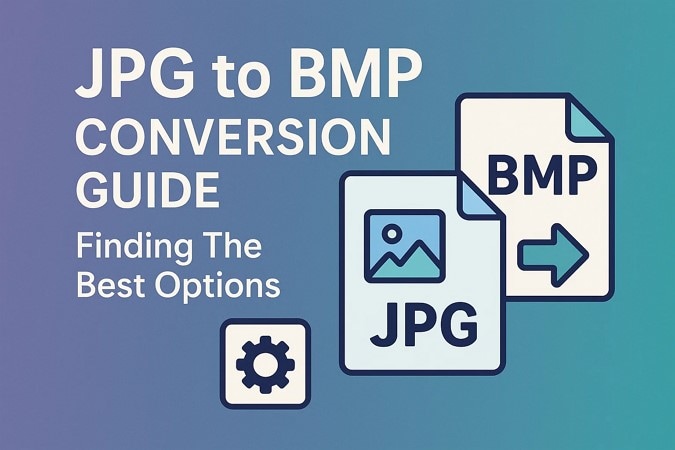
In this article
- Differences Between JPG and BMP – Quick Comparison
- When Should You Convert JPG to BMP?
- The Best JPG to BMP Image Converter for Batch Conversion with Lossless Results
- Built-in Methods to Convert JPG to BMP File with Ease
- Online Solutions to Convert JPG to BMP Format
- Common Issues When Converting JPG to BMP Image
- FAQs about Changing JPG to BMP
Part 1. Differences Between JPG and BMP – Quick Comparison
Before we jump to the part to learn how to change JPG to BMP, it is essential to know the main difference between these formats. Here is a detailed comparison table of both formats to help you understand their traits:

| Feature | JPG (JPEG) | BMP (Bitmap) |
| Compression | Lossy compression (data is discarded to reduce size) | Uncompressed or lossless (retains all image data) |
| File Size | Smaller, optimized for web, and storage | Larger due to uncompressed data |
| Image Quality | Slight quality loss, especially after multiple edits | High quality with no loss, ideal for detailed images |
| Transparency | Not supported | Limited support (depends on BMP version) |
| Color Depth | 24-bit (16.7 million colors) | Supports various depths: 1, 4, 8, 16, 24, 32-bit |
| Browser Support | Universally supported | Supported but less commonly used online |
| File Extensions | .jpg, .jpeg | .bmp, .dib |
| Best Use Cases | Web images, digital photography, and email sharing | Image editing, printing, and archival purposes |
Part 2. When Should You Convert JPG to BMP?
If you think converting your JPG to BMP is the right move, it all comes down to your specific needs. Let’s see the common situations where bringing the switch makes perfect sense:

- Lossless Quality: These images use lossless compression, which can degrade quality over time, especially with repeated edits. When you change to BMP, it preserves the original data without reduction and ensures high-quality results for printing and digital editing tasks.
- Legacy Compatibility: Some software applications and older operating systems require or work better with BMP files due to their simple, uncompressed format. Transforming JPGs to this format guarantees seamless integration with such environments.
- Pixel Precision: It helps for tasks that demand pixel-perfect accuracy, such as icon design or detailed illustration. The file’s uncompressed nature allows for precise editing without the artifacts that can result from JPG compression.
- Artifact Removal: High detail images, like intricate graphics or photographs, can suffer from condensation noise in JPG format. By doing the transformation, you can eliminate these artifacts and preserve the image’s clarity and detail.
- Safe Archiving: When you preserve important images for long-term storage, it is crucial to maintain their original quality. BMP files have no image data loss over time, which makes them ideal for archival purposes.
Part 3. The Best JPG to BMP Image Converter for Batch Conversion with Lossless Results
Now that you know when to change your image files and the difference between both formats, you might want to know a reliable tool to do this conversion. So, when it comes to a JPG to BMP image converter, UniConverter is the best one as it supports an exhaustive list of formats. Whether you want to transform an image file to PNG, TIFF, or even WEBP, this tool works with all the formats.
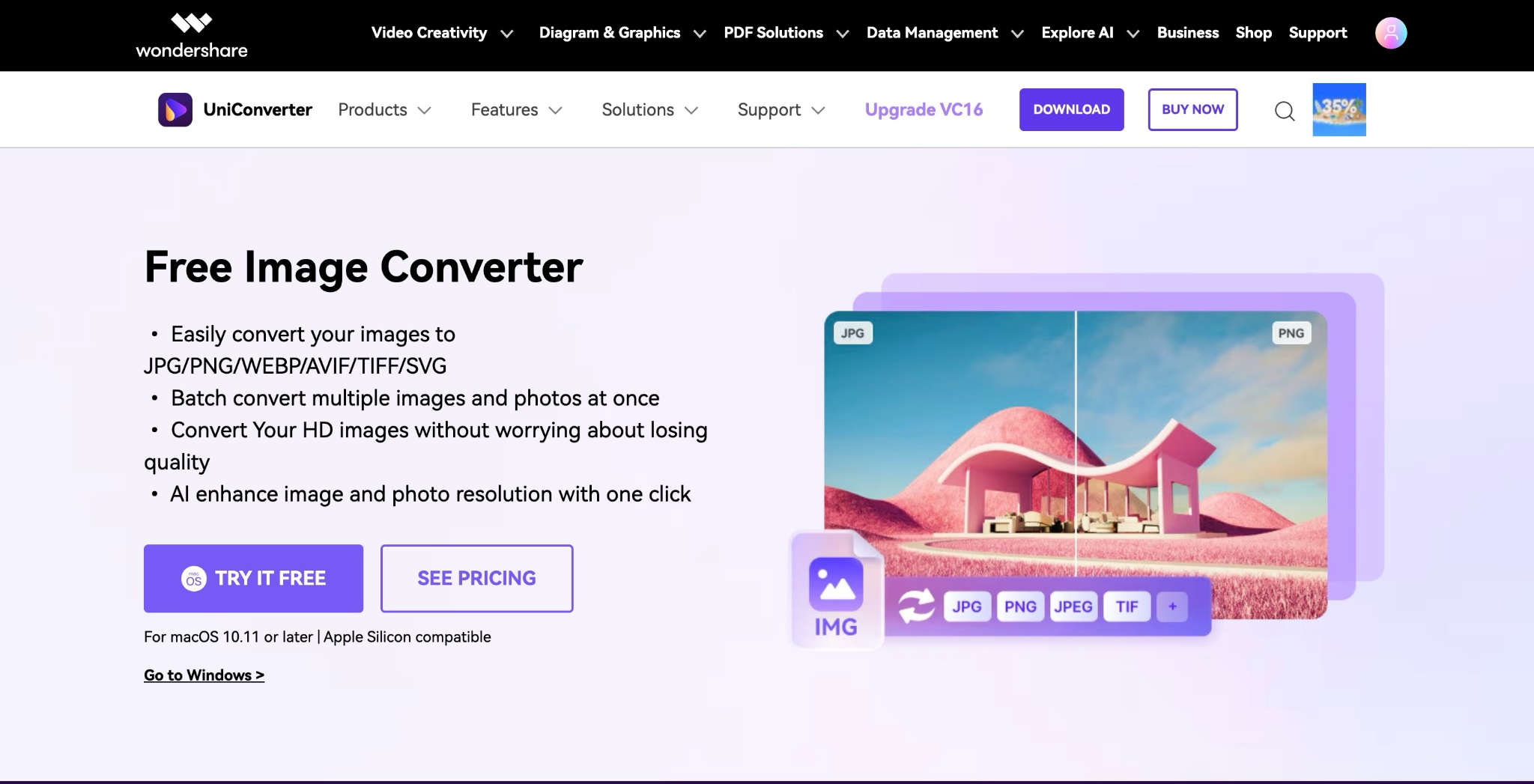
When you have a huge project with a large number of files, you can use its batch processing tool. It offers imported file information with its Resolution, Output Format, and Status to help you track conversion progress. Users can check the before and after results after conversion with its preview feature, which lets them choose whether the image is worth considering.
Batch File Converter
Key Features
- 1000+ Formats Conversion: Except for JPEG to BMP, it also supports more than 1000 formats ultra-fast conversion.
- Flip the Pictures: For mirroring your shots, this tool offers a built-in feature to flip them horizontally or vertically.
- Photo Alignment: You can check that your photos are properly aligned to adjust orientation with the Center Align button.
- Crop or Rotate: It lets you trim the unwanted edges or adjust the angle of your photo, which helps you refine the final product.
- All-in-One Media Processing: It supports processing video, audio and image files in bulk with multiple outstanding features, like compression, enhancement, and more.
A Complete Guide to Change JPG to BMP in Bulk
Step 1. Grab the UniConverter and Pick the Converter Tool
Launch UniConverter on your device and choose the “Converter” option from the “Home” tab.
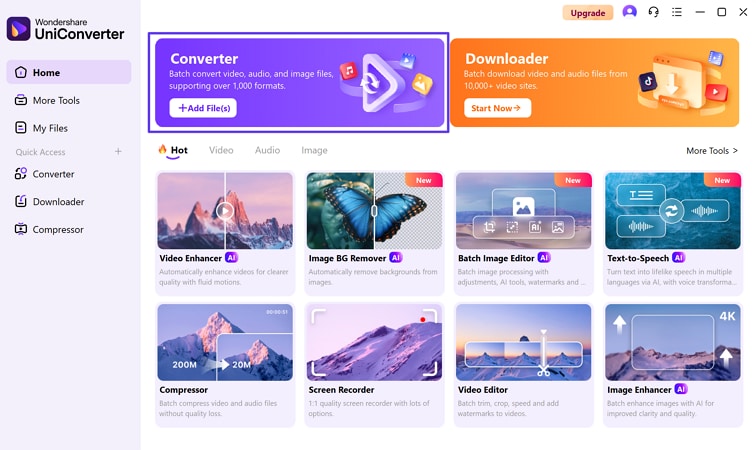
Step 2. Add JPG Image Into UniConverter and Define Parameters
UniConverter automatically opens the File Explorer, where you can add the JPG image(s) for conversion. Click the “Downward” arrow across the JPG option to open a list of formats and choose “BMP” from the list.
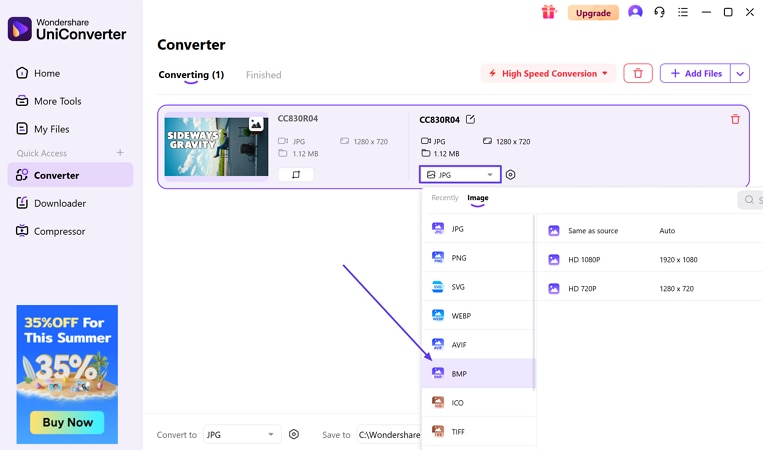
Step 3. After choosing the format, click the “Convert All” button to effectively change the image file. You can find the converted file within the “Finished” tab.
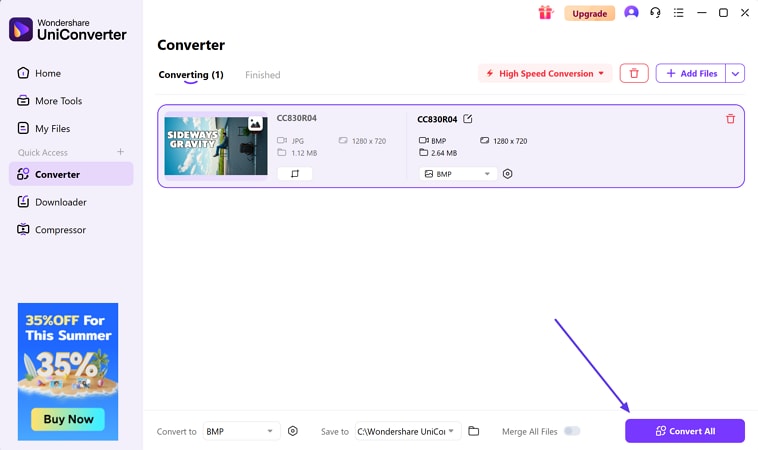
Part 4. Built-in Methods to Convert JPG to BMP File with Ease
If you don’t want to rely on third-party tools just yet, your device already has what you need. Let’s explore some built-in methods to convert a JPG to a BMP file quickly:
For Windows: Paint
This Microsoft built-in app is a straightforward, graphic editor available on every Windows computer. It enables users to open and store images in multiple formats, such as BMP and many others. Although it isn't a professional design application, Paint is ideal for simple tasks like conversion, cropping, and elementary modifications. By adhering to the outlined steps, there's no need to install any software to convert a JPG to a BMP image:
Step 1. Launch the Paint tool and press the “File” tab from the top left corner to choose the “Open” option from the file list and add your JPG file.
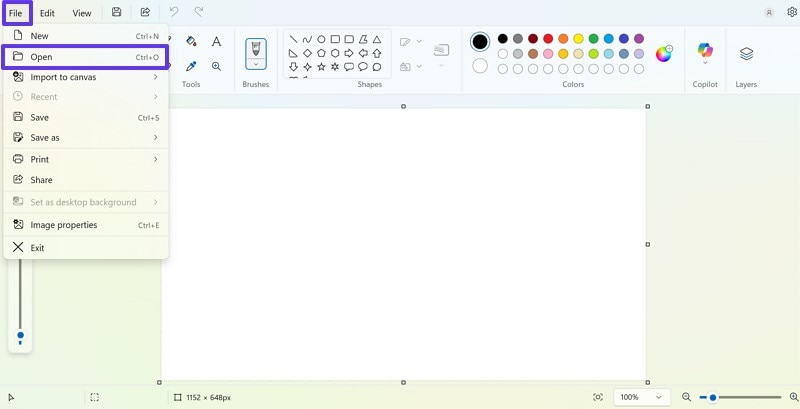
Step 2. Next, hit the “File” tab once again to pick the “Save As” option from the drop-down list. This will open another popup list of formats, then choose the “BMP” option to download it in that format.
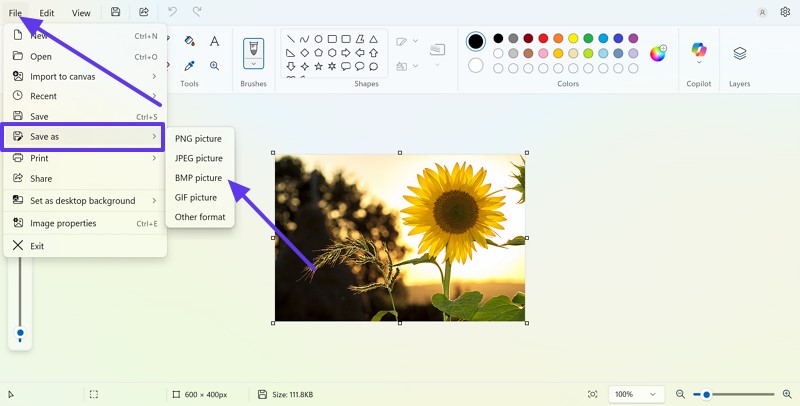
Limitations
- When you have a project containing numerous image files, converting them individually can be time-consuming and extreme work.
- The tool provides only essential editing features, making it inadequate for sophisticated image modifications, in contrast to UniConverter.
Batch File Converter
For Mac: Preview
In macOS, Preview is an application primarily used for viewing images and PDFs but also offers handy file conversion features. To convert a JPG to a BMP format, you just have to open the image in Preview and export it into the target format. The tool is extremely efficient with an intuitive interface and doesn’t require any additional software. You can simply convert file without leaving the Mac ecosystem by doing the following steps:
Step 1. Press twice on your JPG image to open it in the “Preview” app and then go to the “File” tab to choose the “Export” option from there.
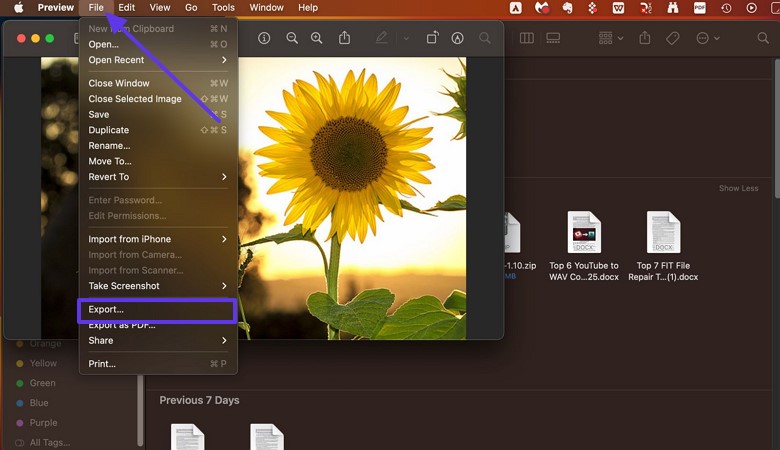
Step 2. Keep holding the “Option” key for a while on your keyboard, then click the “Format” expanded menu. This reveals additional formats, including BMP, so pick the “Microsoft BMP” option from the expanded list and hit the “Save” button.

Limitations
- The BMP image is not always visible, and the user needs to hold the Option key or tweak the export system settings to reveal it.
- Unlike UniConverter, it doesn’t provide a batch processor, which can be inconvenient if you need to process multiple JPG files at once.
Batch File Converter
Part 5. Online Solutions to Convert JPG to BMP Format
Once you have explored the best and reliable software for converting, you might be curious about the convenient online tools. If you prefer not to download anything, the following web-based tools are available to help you out:
1. Convertio
With up to 300 different formats, this tool allows you to change the file image in any format, such as MEF, KDC, or more. You can also convert videos, audio, and ZIP files into your desired format easily. The tool converts JPG to BMP and deletes your files after 24 hours so that no one can access them. Let's explore how to use this tool with the given stepwise guideline:
Step 1. Access Convertio from a browser and press the “Choose Files” button in the middle of the screen to upload the JPG image you want to convert.
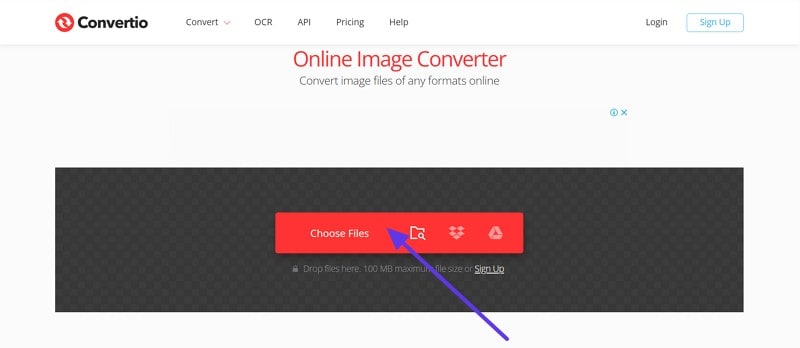
Step 2. Upon doing so, press the downward arrow and choose the “BMP” format from the expanded menu. Push the “Convert” button to initiate the conversion of the JPG file to BMP after you finish selecting.
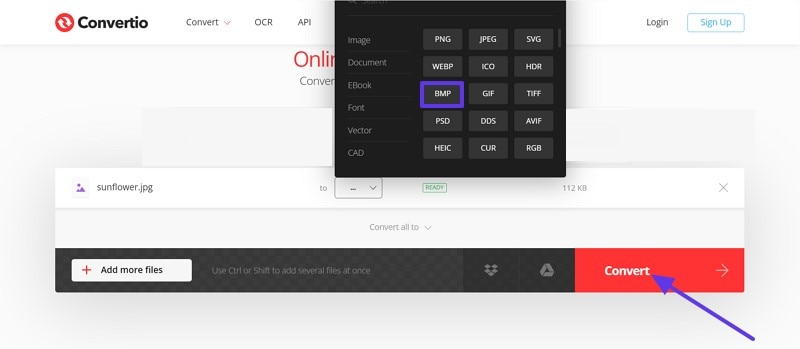
Step 3. This will take a few seconds, and when the process is done, click the “Download” button and save the picture in the new format.
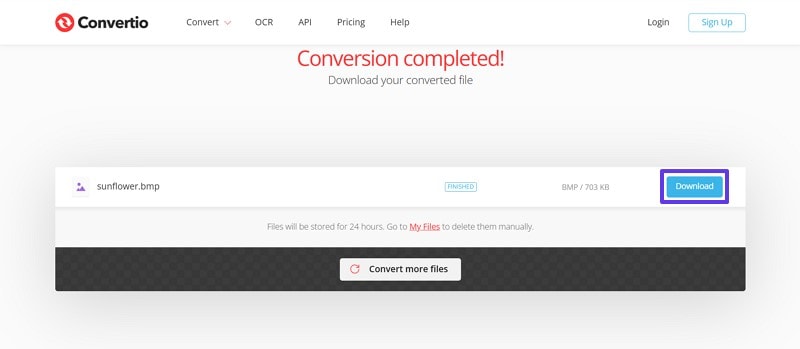
2. CloudConvert
Another tool to convert JPG to BMP file is CloudConvert, which offers up to 200 formats for easy transformation. It lets you adjust the conversion according to your desired settings, giving you high-quality results. Moreover, the tool is ISO 27001 certified, and you do not have to worry about your data leakage. For your assistance, here is a detailed stepwise guide to convert the image file:
Step 1. To transform the JPG file, launch the tool via the browser and click the “Select File” button to upload your desired file.
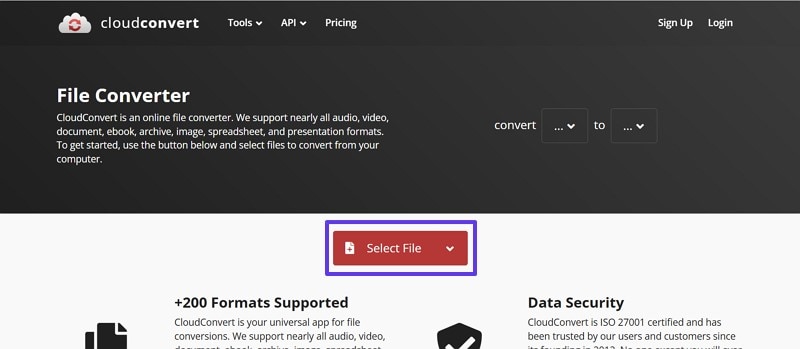
Step 2. Next, choose the “BMP” format from the format list menu by clicking the “downward” arrow beside the “Convert To” option, and hit the “Convert” button.
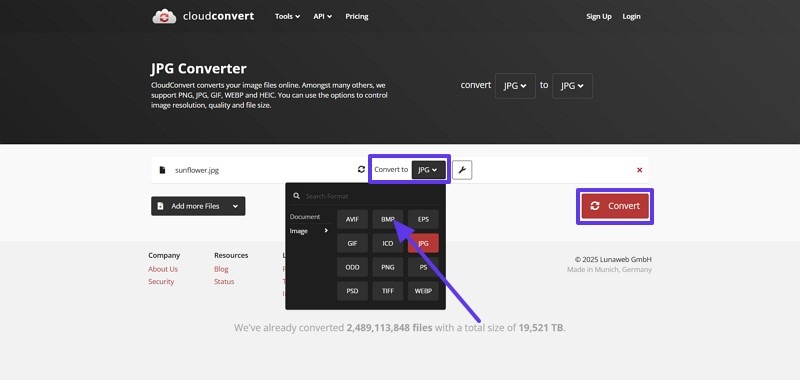
Step 3. After the conversion is finished, click the “Download” button located at the center of the screen and store it on your device.
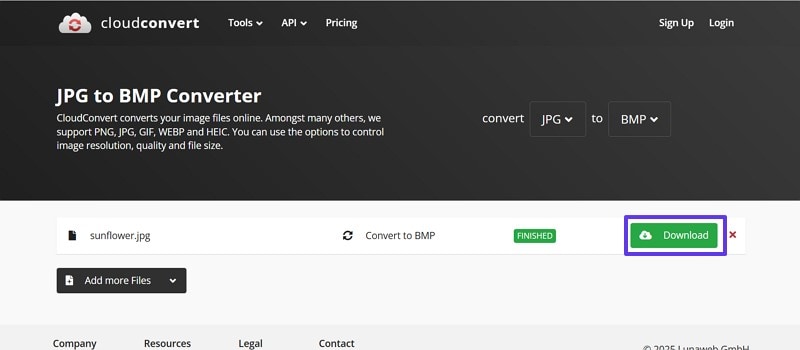
3. Zamzar
If you want to convert JPG to BMP image, this tool supports 1200+ file formats and lets you do any kind of conversion. It aims to complete all the transformations of files under 10 minutes, which makes it a fast and efficient option. By following the given steps, you can change more than one file at a time using the batch processing tool.
Step 1. Launch the tool and press the “Choose Files” option from the main interface to add the image file.
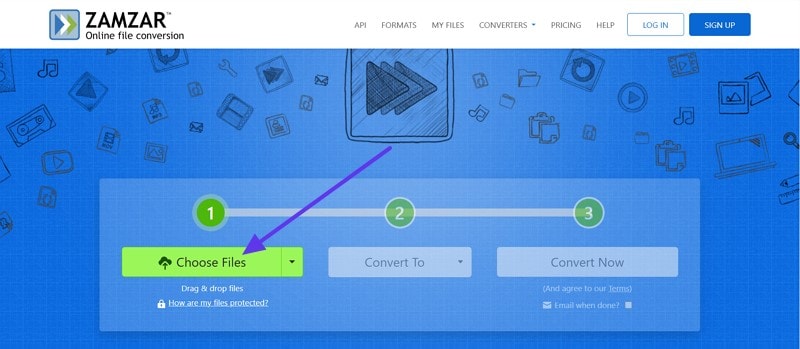
Step 2. Besides the “Convert To” button, click the “Downward” arrow and choose the “BMP” format from the extended list.

Step 3. Following this, click the “Convert Now” button to initiate the process, and after it's finished, store it on your device.
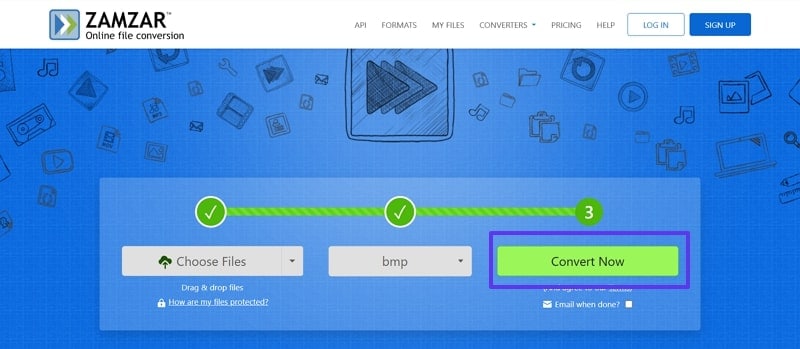
4. Online-Convert.com
Convert JPG to BMP image with this option, as it also transforms files with a wide list of formats. The tools let you choose the file you have and the format you want to convert it into, and immediately do the conversion. If you want to know how to use this tool to transform your JPG file into BMP, the following guide can help you with that:
Step 1. Grab the Online tool and press the “Drop” arrow beside the “Convert” option and pick the JPG image file.
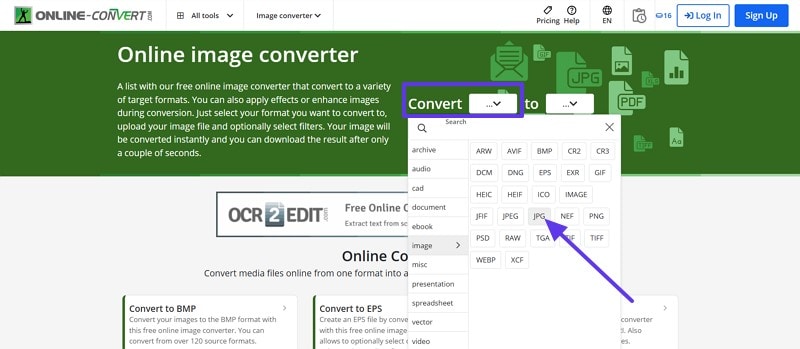
Step 2. Similarly, for selecting the “Target” format, press the “Downward” button beside “To” and choose the “BMP” format from the list.
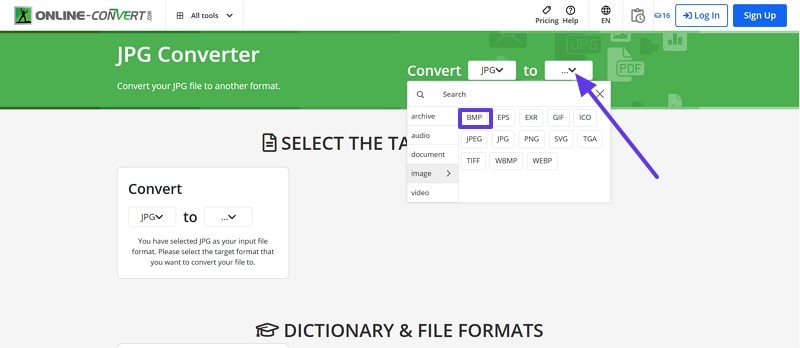
Step 3. Once you are done picking the formats, click the “Choose Files” button to add the file from your device.
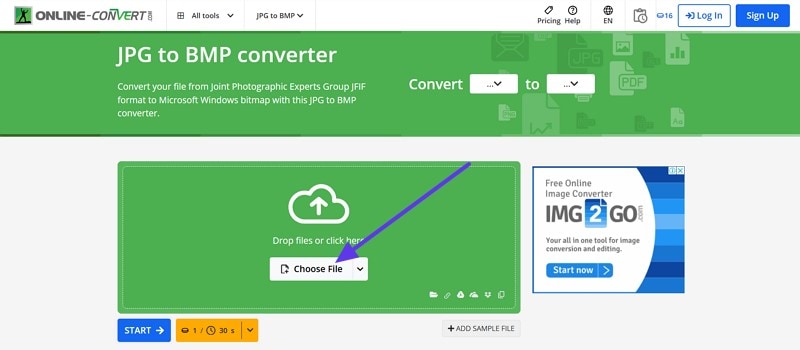
Step 4. Press the “Start” button to begin the conversion process when the file is successfully uploaded.
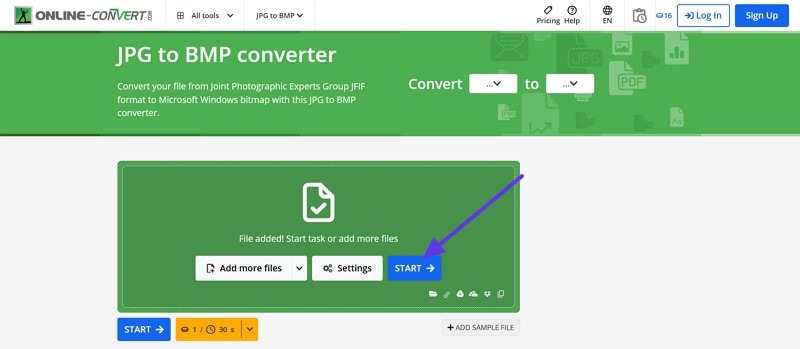
Limitations of Adopting Online Tools
- These online tools only let you upload the file with a specific size, such as some only support 100MB, or some support 2 GB.
- You can only convert up to a limited file, for example, a few converters allow you to transform 10 files in one day, and some only 2.
Batch File Converter
Part 6. Common Issues When Converting JPG to BMP Image
Though it is easy to change a JPG to a BMP, the process is not always flawless. The following section will cover some common problems you might encounter and how to spot them early:
- Increased File Size: Since these files are uncompressed, the resulting images can be significantly larger than JPG. This quickly fills up your storage space with photos that are high in resolution.
- Color Depth Mismatch: BMP supports various types of bit depths, like 24-bit and 32-bit. If the sections are not adjusted correctly, the colors of the image can appear distorted or inaccurate.
- Software Limitations: Some converters, especially free or online ones, restrict output resolution or reduce the clarity of the picture. This can lead to BMP files that are low in quality.
- No Metadata Transfer: Features like camera settings, GPS location, or copyrights are often not preserved during conversion. Many basic tools skip this data entirely, which makes it unsustainable for users who rely on this.
- Batch Conversion Restrictions: Most built-in or lightweight tools don’t allow batch conversions for JPG to BPM. It makes converting multiple JPG files time-consuming and repetitive.
Final Thoughts
In conclusion, though JPG is a universal format and offers various features, if you want a clear and uncompressed image, you need to convert JPG to BMP. Therefore, this guide has introduced you to the differences between these top formats and when you need to do this conversion. It also provides a software, 2 built-in tool and online options for the conversion. However, among these options, UniConverter is considered the most reliable one.



