When you are on a very tight deadline and have to edit many images, only a quick tool with innovative features can help you get the task done. In this context, A powerhouse of editing with all the professional tools for editing and cropping your images is Photoshop.
So, read this article and get an in-depth analysis to crop a photo in Photoshop and an alternative that covers all the areas Photoshop lacks.
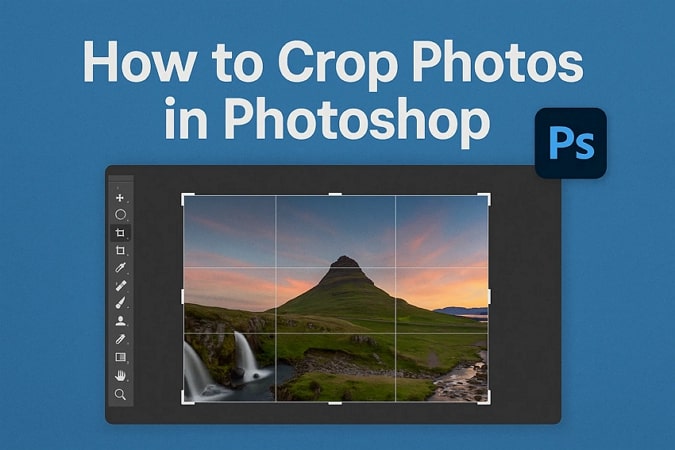
In this article
Part 1. How to Crop Photo in Photoshop Using Built-in Tools?
It is a renowned application that is used by professional editors to retouch images. It offers you many different tools and methods of cropping your images. Other than cropping, it allows the user to perform advanced editing functions like removal of unwanted objects, color correction, refining composition, etc.
Method 1. Crop a Picture in Photoshop Using the Crop Tool
Using the Crop tool, you can trim the images by adjusting the picture alignment or changing the frame. Besides, it let you establish unique aspect ratios and to know how to crop an image on Photoshop, here are some simple steps:
Step 1
Import the image to be edited in the application and choose the “Crop” tool from the tools panel on the left side.
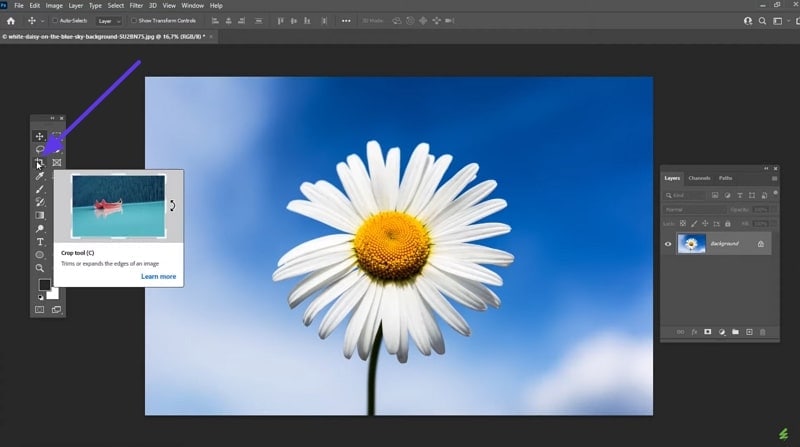
Step 2
Drag the markers to make a frame for cropping the image, and press the “Check” icon on the top of the screen.
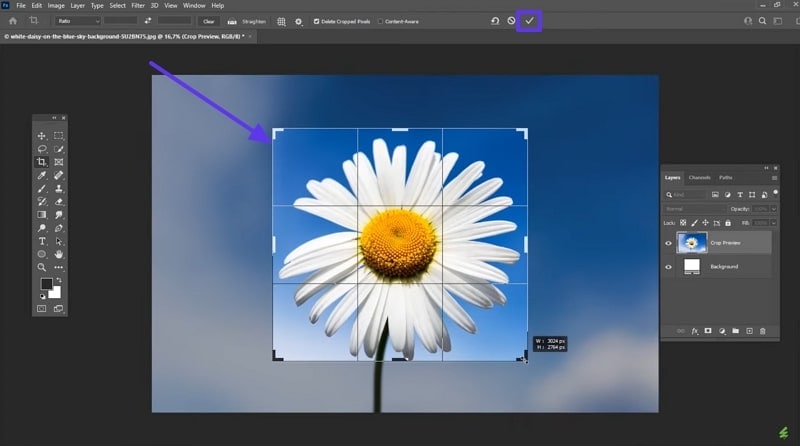
Method 2. Crop a Photo in Photoshop With the Marquee Tool
As compared to the earlier method, you just have to manually drag the image with Marquee Tool to crop. It allows you more freedom when you wish to isolate a certain area of an image and is perfect for basic rectangle crops. Anyhow, a brief guide is given below to answer your query, "How do I crop an image in Photoshop?”:
Step 1
Start by accessing the “Marquee” from the side toolbar displayed at the left side of screen.
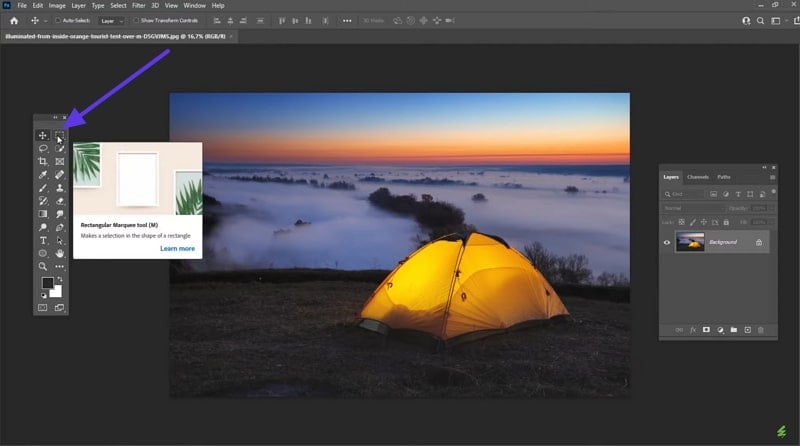
Step 2
Select from within the photo and locate the "Image" menu in the top toolbar. From its drop-down menu, press the "Crop" option, and your image will be cropped.
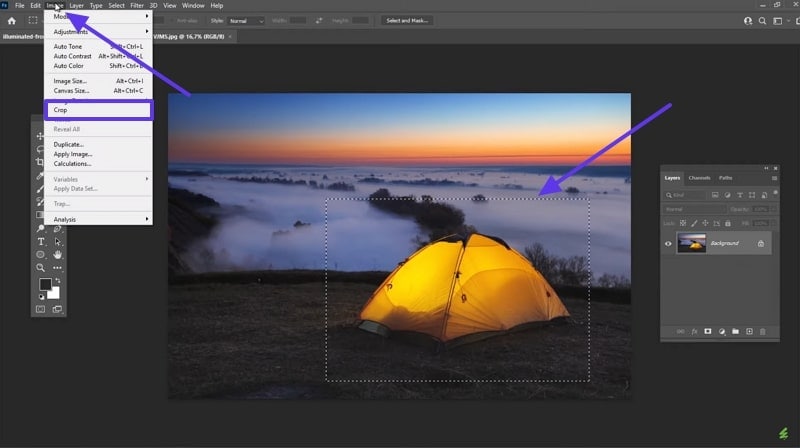
Method 3. How to Cut a Picture on Photoshop with Layer Mask Technique
For non-destructive editing, consider using the Layer Mask Technique as it enables you to "Crop" image without erasing pixels forever. To crop a photo in Photoshop, adhere to the following steps:
Step 1
Select one layer of the imported image and hit the “Mask” button.
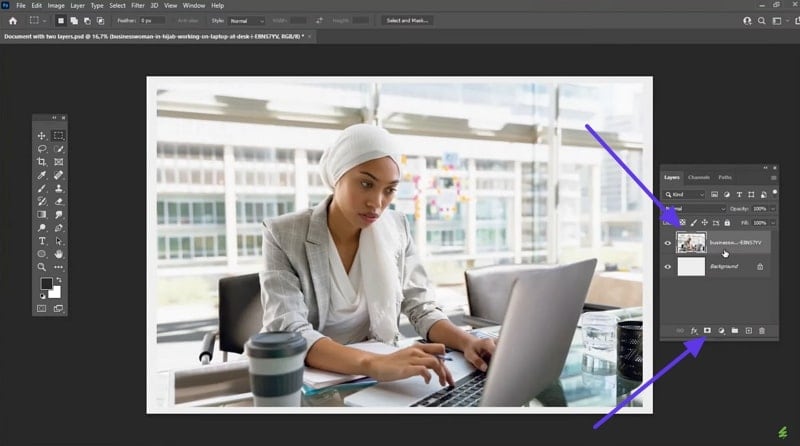
Step 2
Make the frame within the picture that you want to crop and choose the “Inverse” option from the “Select” drop-down menu.
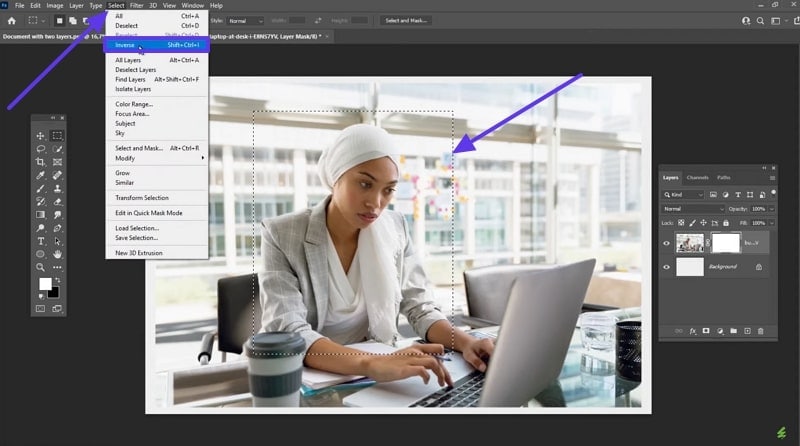
Step 3
After that, tap the “Edit” menu from the menu bar at the top and opt for the “Fill” button.
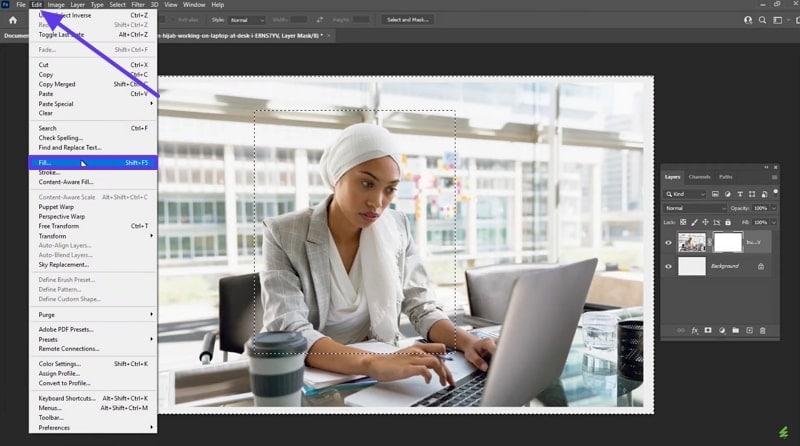
Step 4
From the pop-up menu of “Fill,” set the contents to “Black” from the “Contents” list and click the “OK” button.
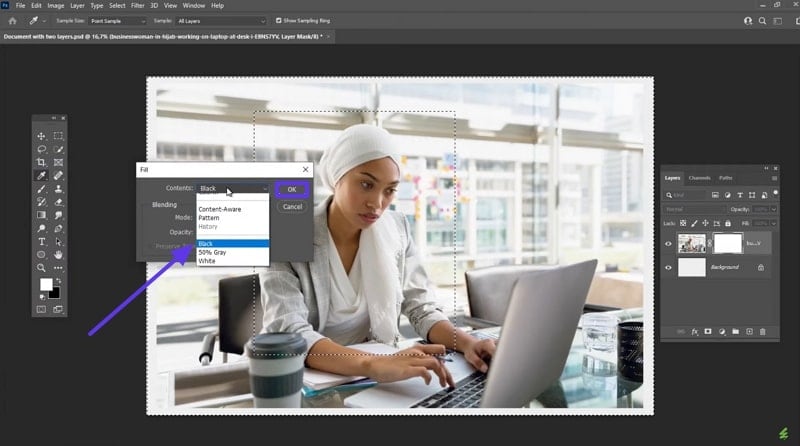
Part 2. Why Photoshop Crop Image Features Are Not Always Ideal?
While seeking “How do you crop a picture in Photoshop?”, we’ve come to know that it’s the ideal option to crop images. However, when it comes to quick editing, it has limited capabilities. When in a rush, Photoshop can slow you down with its complex tools and methods. Let's discuss a few of its cons, which are mentioned below:
- Photoshop is a manual tool and requires you to perform every task without automation.
- This tool uses all of the system resources when processing larger files, which sometimes causes lag.
- The complex interface of Photoshop requires a learning curve, which makes it unsuitable for beginners.
- There is no one-click bulk cropping tool, and you have to load and customize functions.
Part 3. Best Alternative to Crop Images in Bulk
The tool is quite complex, and the in-depth discussion of the Photoshop crop image proves it. People prefer innovative and efficient tools rather than complex manual tools, which is why UniConverter can prove to be a better alternative. This cropper has a simple bulk editing feature through which you can import multiple images to crop. You can also adjust Brightness, Contrast, and Saturation with adjusting the sliders manually.
While offering the facility to compare original and edited images, it allows you to export the image in 4 popular formats. Also, to personalize your stack of images, you can add a watermark.
Batch Image Editor
Key Features of UniConverter
- Resize Images: Your image can be resized as per the suggested social media ratios, or you can manually enter height and width.
- Rotate and Flip: The tool allows you to correct orientation and improve the composition of your images by flipping and rotating them.
- Preview: Users don’t have to download every image and can preview to make sure the results are as per their needs.
- Multiple Features: Apart from image processing related features, it also allows for other multimedia processing like video enhancing, converting, compressing, editing and more.
Comprehensive Steps to Batch Crop Your Picture in UniConverter
Step 1Download the Tool and Get the Batch Image Editor
Launch the UniConverter application on your system and navigate to the “Batch Image Editor” feature.
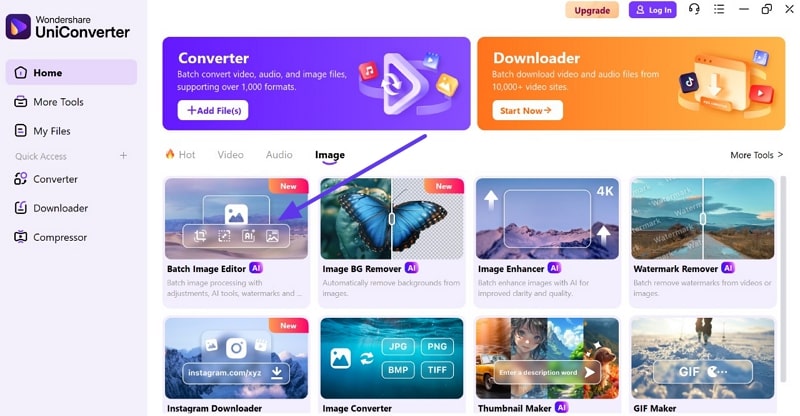
Step 2Add the Desired Images
Import the photos you want to crop by clicking the “Add Files” button.
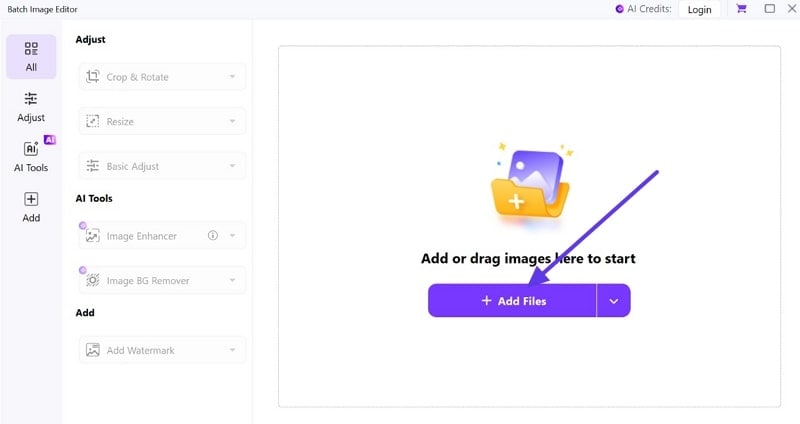
Step 3Select the Aspect Ratio from the Crop Menu
From the drop-down menu of "Crop and Rotate," select the aspect ratio that suits you, like "1:1," and press the “Apply” button.

Step 4Export the Cropped Image
After your image is cropped, you can save it on your device by hitting the “Export All” button.
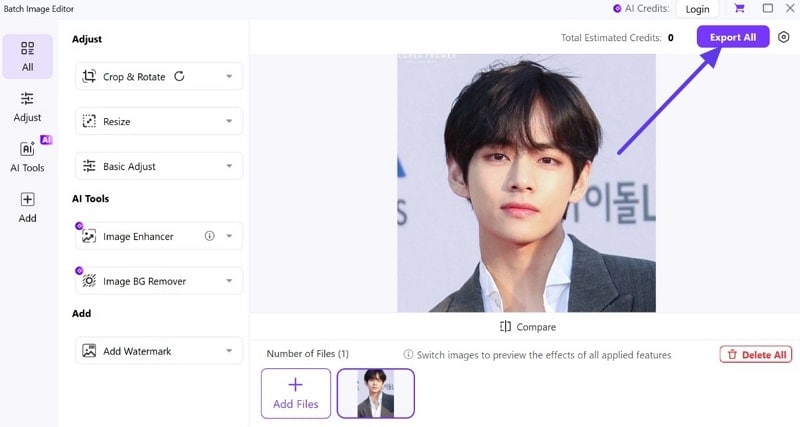
Part 4. Tips for Cropping in Photoshop
Above steps show that using UniConverter is simple, but if you prefer Photoshop, you need some expert’s guidance. To crop images effortlessly, follow the simple tips mentioned in the following:
- Try to Make Copies: Before you crop a photo in Photoshop, make its copy so you can experiment freely.
- Preserve the Aspect Ratio: To ensure the consistency of your images, lock the specific aspect ratio.
- Remove Unnecessary Objects from Image: Ensure that the subject of the picture is focused by cropping out all distractions.
- Don’t Overdo the Cropping: Zooming in can while crop can sometimes destroy the quality of images, so crop with caution.
- Crop Non-destructively: It is better to use “Layer Masks” so you can undo the mistakes without ruining the original picture.
Conclusion
Summing up, Photoshop allows you to crop an image in Photoshop if you are a professional. However, as a beginner, you will need a faster and easier tool such as UniConverter. With its simple and efficient editing, level up your game and try UniConverter today!




