Your WhatsApp Display Picture (DP) plays a significant role in your online identity, whether it’s for personal use or branding. Resizing your WhatsApp DP to fit the recommended dimensions is essential, but it's also important to avoid cropping important parts of the image. In this guide, we’ll show you how to resize your WhatsApp DP without losing crucial elements, while preserving image quality. We will also introduce the best tools for resizing, such as UniConverter, to help you adjust your image effortlessly.
In this article
Part 1. What's the Size and Quality Required by WhatsApp DP
Before you start resizing your WhatsApp DP, it's essential to understand the optimal dimensions and quality required for a perfect profile picture. WhatsApp has set specific standards for how profile pictures should appear on the app. The dimensions and quality directly affect how your image looks on both mobile and desktop versions of WhatsApp.
WhatsApp DP Size
WhatsApp recommends a minimum image size of 140 x 140 pixels for your profile picture, but for a sharper, high-quality image, it is recommended to use 192 x 192 pixels. This size ensures that your image appears crisp and clear on different devices, including smartphones and desktops.
Aspect Ratio for WhatsApp DP
The aspect ratio for a WhatsApp profile picture is1:1. This means that the height and width of the image should be the same. If your image has a different aspect ratio, it may get cropped during the upload process, losing important parts of the image.
Image Quality for WhatsApp DP
The quality of your WhatsApp DP is critical. WhatsApp compresses images when they are uploaded, which can sometimes degrade their quality. To maintain the clarity of your profile picture, it's recommended to use an image with high resolution and low compression. A good quality image with at least 72 DPI (dots per inch) is ideal for profile pictures.
Best File Format for WhatsApp DP
WhatsApp supports several image file formats, but the most common and best-supported formats for profile pictures are:
- JPEG: Ideal for photos, offers a good balance of quality and file size.
- PNG: Best for images with transparent backgrounds, such as logos or icons.
- GIF: If you want to use an animated profile picture (though this is not very common for most users).
Part 2. 5 Ways to Resize Whatsapp DP Without Cropping
In this section, we’ll explore five efficient tools to help you resize your WhatsApp DP without cropping. We’ll start with UniConverter, a powerful software tool, followed by four other online options. Each tool is designed to resize your WhatsApp profile picture without losing quality or cutting out important elements like your face.
1. UniConverter
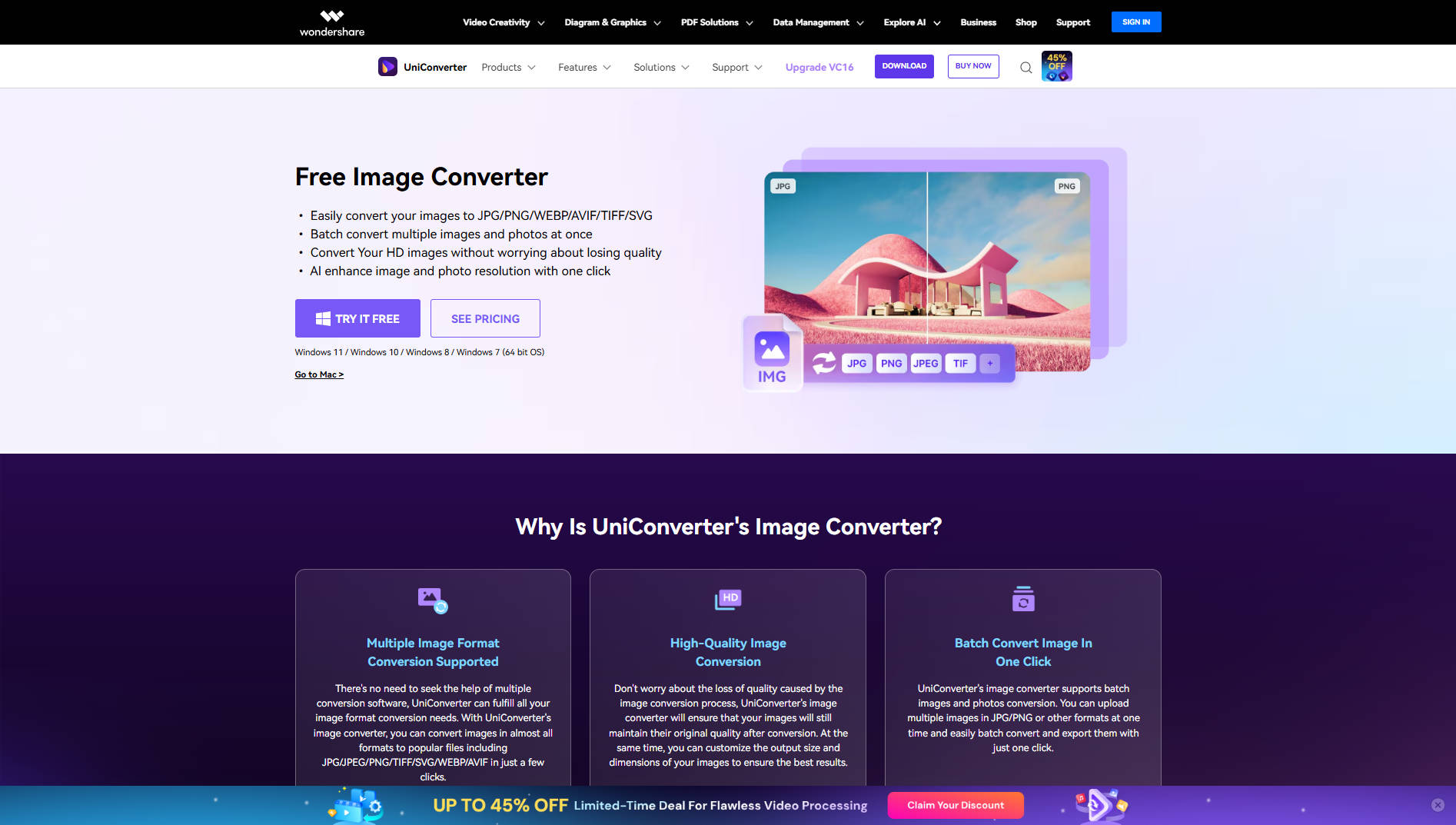
UniConverter is a versatile image resizing tool that can handle batch processing and ensures your WhatsApp DP is resized without losing quality. Whether you need to resize a logo or a photo, UniConverter helps you adjust images to the right size for WhatsApp without cropping out crucial parts. It also supports multiple formats convertion and export and can efficiently resize images while preserving their sharpness.
Key Features
- Batch processing for resizing multiple images at once.
- Customizable size options for WhatsApp DP.
- Supports popular image formats conversion like JPG, PNG, and GIF.
- High-quality output that retains sharpness and clarity.
- User-friendly interface for easy resizing.
Step by Step Guide:
Step 1
Download and install UniConverter from the official website. After the installation is complete, open the software to start resizing your WhatsApp DP. You will find the image resizer tool under the "Batch Image Editor" section.
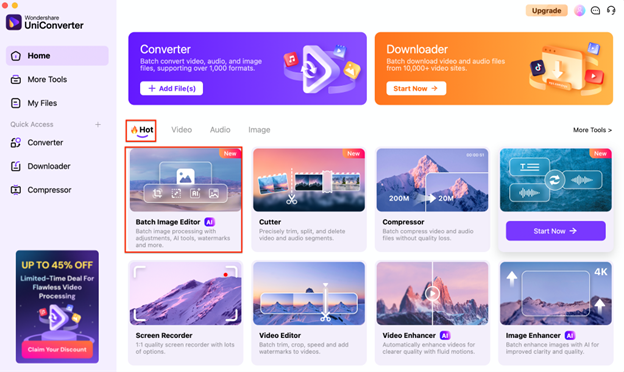
Step 2
Click the "Add Files" button to upload your WhatsApp DP. You can select multiple images if you're resizing more than one. UniConverter supports various image formats, so it’s compatible with most image types for WhatsApp profile pictures.
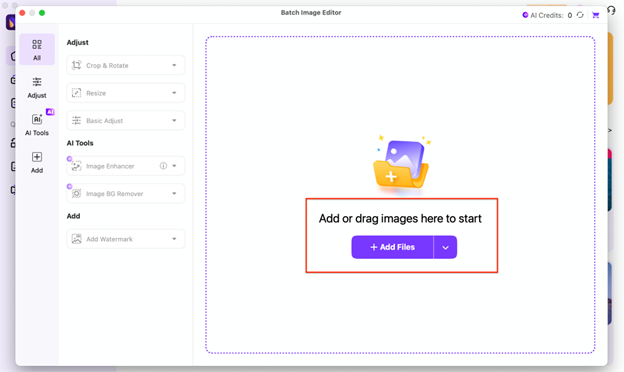
Step 3
Choose the dimensions required for WhatsApp (e.g., 192 x 192 pixels) and adjust the aspect ratio to fit. Once satisfied with the settings, click the "Export All" button to resize the image(s). After resizing, you can download the resized image, ready for upload to your WhatsApp profile.
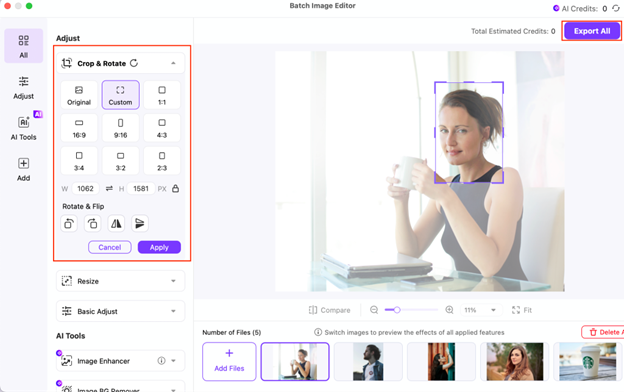
Versatile Image Resizer
2. PicResize
PicResize is a simple online tool designed to resize images, including your WhatsApp DP. It’s an easy-to-use online WhatsApp DP size converter, requiring no registration, making it perfect for quick resizing. You can adjust the dimensions to ensure your profile picture fits perfectly without cropping, helping you maintain the quality of your WhatsApp DP.

Key Features
- Resize images by custom dimensions (e.g., 192 x 192 pixels).
- Batch resizing for multiple images.
- Supports a variety of formats, including JPG, PNG, and GIF.
- Simple drag-and-drop interface for fast resizing.
- No sign-up required for basic features.
Step by Step Guide:
Step 1: Upload Your Image:
Go to the PicResize website and click “Choose Image” to upload your WhatsApp DP.
Step 2: Set Resize Dimensions:
Choose the appropriate dimensions for WhatsApp DP (192 x 192 pixels).
Step 3: Download Resized Image:
Click “Resize” and then download your resized WhatsApp DP.
3. Fotor
Fotor is an online photo editing tool that allows you to resize your WhatsApp DP with ease. As a versatile WhatsApp DP size maker, it offers a variety of resizing options for logos and photos, ensuring that the resized image maintains high quality. Fotor is perfect for people who need to adjust logos or images for social media profiles like WhatsApp while preserving the clarity and sharpness of the image.
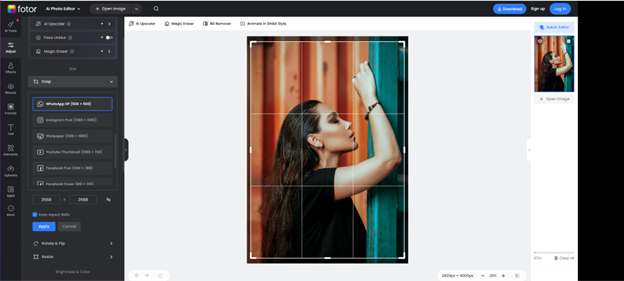
Key Features
- Simple resize tool with custom dimensions for WhatsApp DP.
- Advanced image enhancement options (brightness, contrast, etc.).
- Cloud-based, with access from any device.
- Supports popular image formats, including JPG and PNG.
- Offers additional design tools like filters and text.
Step by Step Guide:
Step 1: Open Fotor:
Visit Fotor's website and upload your WhatsApp DP image.
Step 2: Resize Your Image:
Use the resize option to adjust your DP’s size to 192 x 192 pixels.
Step 3: Save and Download:
Click “Apply” and download your resized image for WhatsApp.
4. LightX
LightX is a powerful online photo editor that lets you easily resize images for WhatsApp profile without losing quality. It provides a range of resizing tools and allows you to adjust your image to fit WhatsApp's profile picture requirements. LightX ensures that your photo looks crisp and clear, making it an excellent choice for creating the perfect WhatsApp DP.
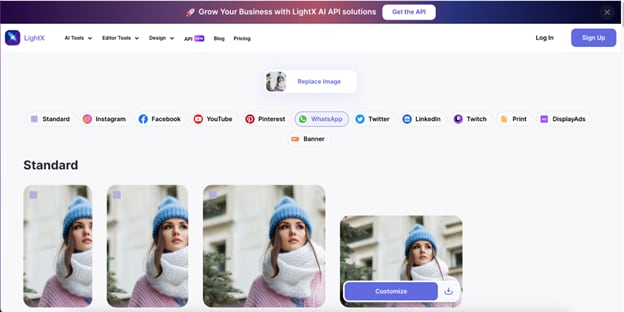
Key Features
- Easy-to-use online resizing tool for WhatsApp profile images.
- Customizable crop and resize options for precise control.
- High-quality output to ensure sharpness and clarity.
- Supports various image formats including JPG, PNG, and GIF.
- Allows for additional photo enhancements like filters and effects.
Step by Step Guide:
Step 1: Upload Your Image
Go to the LightX website and upload your image by clicking the "Upload" button. Choose the photo you want to resize for your WhatsApp profile.
Step 2: Resize and Adjust
Use the crop and resize tools to adjust your image to WhatsApp's required dimensions (typically 192x192 pixels). Ensure the image fits well within the designated area.
Step 3: Save and Download
Once you're satisfied with the resizing, click "Apply" and download the resized image. Your WhatsApp profile photo is now ready to be uploaded without losing quality.
5. ImagesPlatform
ImagesPlatform is a versatile online tool that allows you to resize images quickly, including your WhatsApp DP. It functions as a WhatsApp DP size converter online, ensuring your image fits perfectly without cropping. This tool offers easy-to-use features, making it ideal for resizing profile pictures and other images for social media.
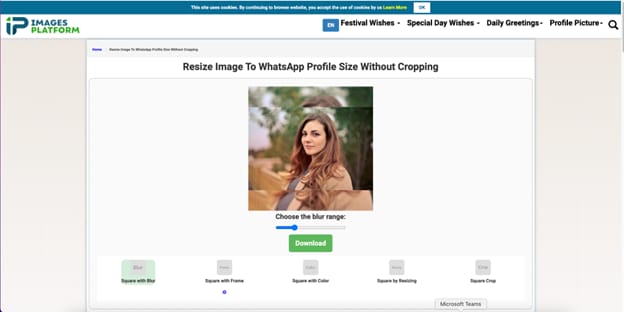
Key Features
- Simple interface for easy resizing of WhatsApp DP images.
- Customizable dimensions and aspect ratio adjustments.
- High-quality output with no loss in image clarity.
- Supports multiple formats including JPG, PNG, and GIF.
- No sign-up or registration required to use the tool.
Step by Step Guide:
Step 1: Upload Your Image
Visit ImagesPlatform and click on "Upload" to select your WhatsApp DP image from your device.
Step 2: Adjust the Size
Set your desired image dimensions or use the preset WhatsApp DP size. Ensure your image fits within the required area without cropping important details.
Step 3: Download the Resized Image
Once the image is resized, click "Apply" and then download your new WhatsApp profile picture. It’s ready to be uploaded without compromising quality.
Part 3. How to Resize Whatsapp DP Without Losing Quality
When resizing your WhatsApp Display Picture (DP), it's crucial to preserve the quality of the image to ensure it remains sharp and clear, even at smaller sizes. Here’s how UniConverter helps you achieve this:
1. Customize Quality when Resizing Using UniConverter
UniConverter offers the ability to customize the quality of your resized image, ensuring that it looks just as good after resizing as it did before. When resizing your WhatsApp DP, you can adjust the compression level and resolution settings, which helps maintain image clarity.
- Key Benefit: By customizing the quality during the resizing process, you can ensure that your WhatsApp DP stays sharp and clear without any pixelation or distortion. This is especially important when dealing with logos or detailed images that need to maintain their integrity.
- How it Works: Simply upload your image, choose the custom size for WhatsApp DP, and adjust the quality slider to ensure the output image maintains a high resolution. UniConverter will resize it without affecting the essential visual details, making it ready for WhatsApp use.
2. Image Enhancer of UniConverter
UniConverter also features an Image Enhancer, which can be used to improve the quality of your WhatsApp DP after resizing. The enhancer sharpens edges, increases contrast, and brings out finer details that may be lost during resizing.
- Key Benefit: The Image Enhancer feature ensures that your resized WhatsApp DP looks crisp and vibrant. If you notice any loss of sharpness after resizing, this tool will correct it and make your DP stand out, even at smaller sizes.
- How it Works: After resizing your image, simply apply the Image Enhancer tool to improve sharpness and detail. It enhances the overall image quality without distorting the resized image, making it perfect for use as a WhatsApp DP.
Using these powerful features together in UniConverter allows you to resize and enhance your WhatsApp DP seamlessly, without sacrificing quality. Whether you're resizing logos, portraits, or photos, UniConverter ensures that the final result looks professional and is ready for upload to your WhatsApp profile.
Versatile Image Resizer
Part 4. Things to Check Before Uploading Your Whatsapp Profile Image
Before you upload your WhatsApp profile image, it's essential to ensure that it meets the platform’s requirements and looks professional. Here are some key things to check to ensure that your WhatsApp DP image resize process has resulted in the perfect profile picture:
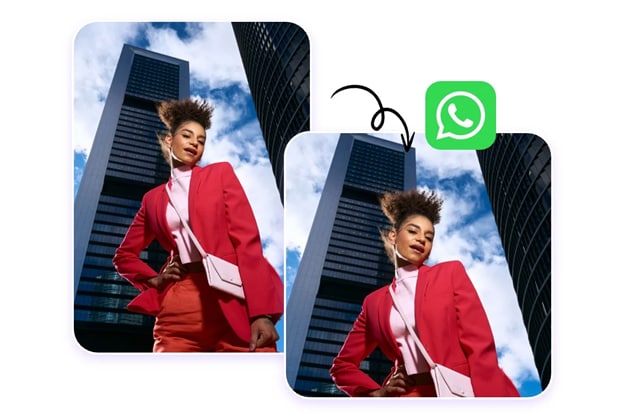
1. Resolution
Ensure that your image is of high resolution to maintain clarity when displayed on different devices. A low-resolution image can appear pixelated and blurry on larger screens. The recommended size for WhatsApp profile images is 192x192 pixels, but higher resolution images are always better, as they scale down well without losing quality.
2. Face Occupation
If your profile picture includes a person, make sure their face is clearly visible and occupies a good portion of the image. In general, WhatsApp DP images are circular, so make sure the face is centered and doesn’t get cropped out. If you’re resizing a photo of a person, make sure the face is well-framed and easy to recognize.
3. Background
Keep your background clean and simple, ensuring it doesn’t distract from the subject. A plain or blurred background works best, especially for professional profile pictures. Ensure that the background contrasts well with your logo or face, helping the subject stand out. Avoid busy or cluttered backgrounds that might reduce the focus of the image.
4. Filters and Effects
While applying filters or effects can enhance your WhatsApp DP, use them sparingly to maintain the natural quality of your photo or logo. Avoid heavy filters that may distort the colors or details of your image. For professional use, it’s best to keep the filter minimal to retain the authenticity and quality of the image.
5. Aspect Ratio
Make sure the aspect ratio of your image is square (1:1). WhatsApp will crop the image into a circular shape once uploaded, but starting with a square image ensures that the subject doesn’t get unintentionally cropped. Tools like WhatsApp DP image resize tools can help you achieve this aspect ratio quickly.
By ensuring these points, you’ll make sure that your WhatsApp DP image resize process delivers a profile picture that looks sharp, professional, and appropriately fits the platform's requirements.
Conclusion
Resizing your WhatsApp DP without cropping is essential for maintaining a clear and professional image across all devices. With tools like UniConverter, you can easily resize image for WhatsApp DP without cropping, ensuring that no important parts of the image are cut off. By adjusting the dimensions properly and preserving the image quality, you can achieve a sharp, well-sized profile photo. UniConverter offers a seamless solution for resizing your profile picture while keeping it crisp and high-quality. Follow the best practices for resolution, aspect ratio, and background to ensure your WhatsApp profile photo resize is perfect for any device.
Versatile Image Resizer
FAQs
-
1. What is the best image format for WhatsApp DP?
JPEG or PNG are the most recommended formats for WhatsApp DP, with PNG being ideal for logos or images with transparent backgrounds. -
2. Can I upload an animated GIF as my WhatsApp DP?
Yes, you can upload an animated GIF as your WhatsApp DP, but it will only show the first frame as the profile image. -
3. How can I make my WhatsApp DP fit perfectly without cutting any part of the image?
By maintaining a square aspect ratio (1:1) when resizing, you can ensure your WhatsApp DP fits perfectly without cropping essential elements. -
4. Does WhatsApp automatically compress my profile picture?
Yes, WhatsApp compresses profile images during upload to save bandwidth, but starting with a high-quality image can reduce the loss of detail. -
5. How can I upload a high-resolution profile picture without losing quality?
Use tools like UniConverter to resize your image to the appropriate dimensions while maintaining its resolution for a crisp and clear result.



