As you download a bunch of product images in JPG format, you expect them as web-ready, as it is a common image type for its small size. Nevertheless, when photos come from sources that are high in resolution, like DSLR cameras, their sizes can increase to several megabytes. Now, you are stuck with heavy files that slow down uploads and impact your website performance.
What you really need is a smart and efficient way to resize JPGs in bulk without losing the visual quality that makes them worth using. This article will walk you through why JPG is the most famous image format. Furthermore, we will be recognizing the best tool for batch resizing and go through several other online tools as an alternative.
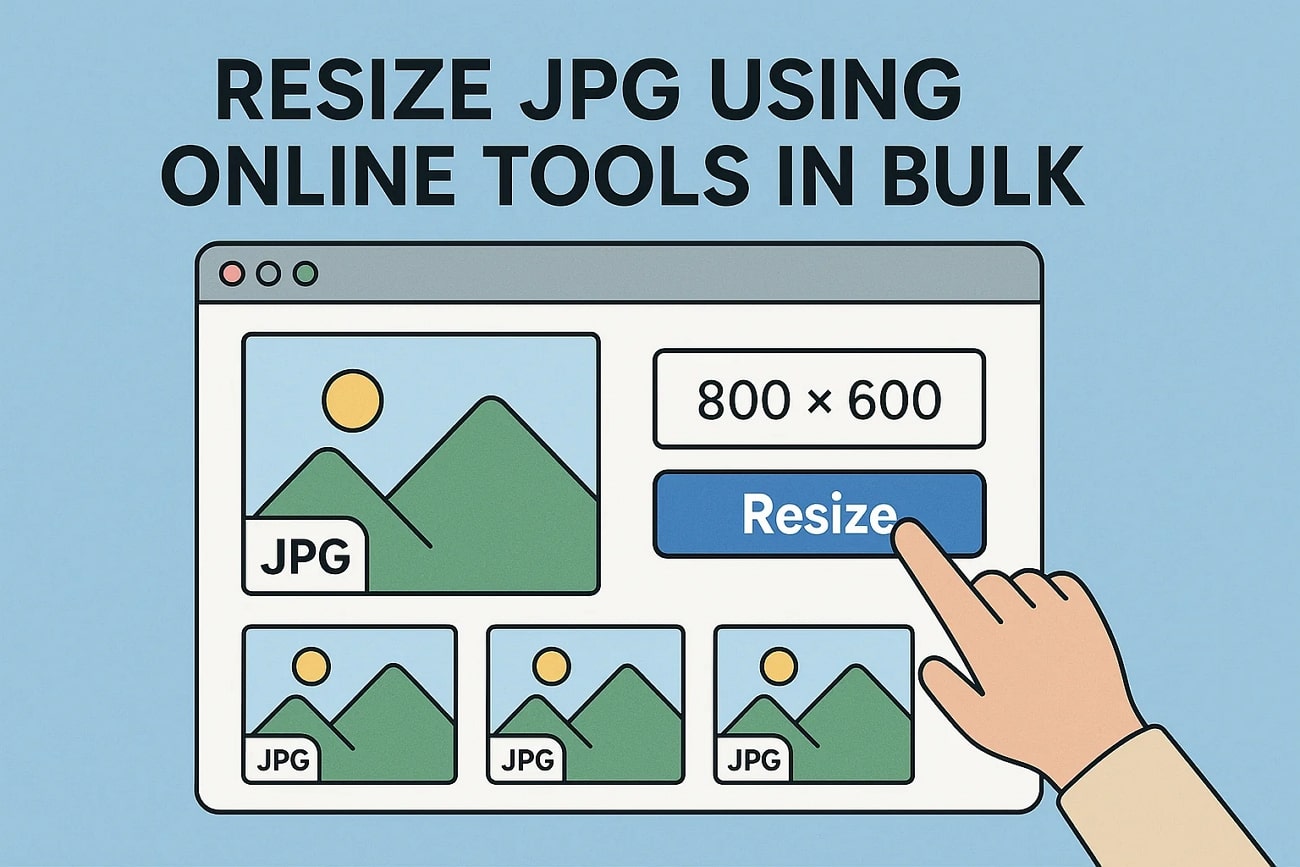
In this article
Part 1. JPG Format Explained — Why It’s Perfect for Everyday Images
This format is named after the Joint Photographic Experts Group, the team responsible for its development. JPG’s 24-bit color depth brings rich, true-to-life visuals, making it perfect for detailed images that demand high color accuracy. The balance between image quality and file size has established it as a standard format on numerous platforms.
Before you understand how to resize the JPG image, know that it's extensively used in digital photography and social media due to its efficient compression and compatibility. Photographers often use JPG to store and share images without consuming excessive storage space. Web designers prefer this format for faster loading images that enhance the user experience. Moreover, social media platforms like Instagram and Facebook support JPG and allow for quick upload and sharing.
Pros & Cons
Versatile JPG Resizer
Part 2. Top 5 Online Tools to Instantly Resize JPG Images
After learning about the basic concept, let us know about some of the best JPG photo resizer tools that you can try.
1. Glorify
Whether you want a JPG pic resize option for a social media story or a LinkedIn post, this efficient tool can help you. With Glorify, you can upload files of up to 20MB in size and change the background of your images. Additionally, you can resize your designs into multiple sizes with just a few clicks. While resizing, it automatically fits your image into various templates for social media platforms.
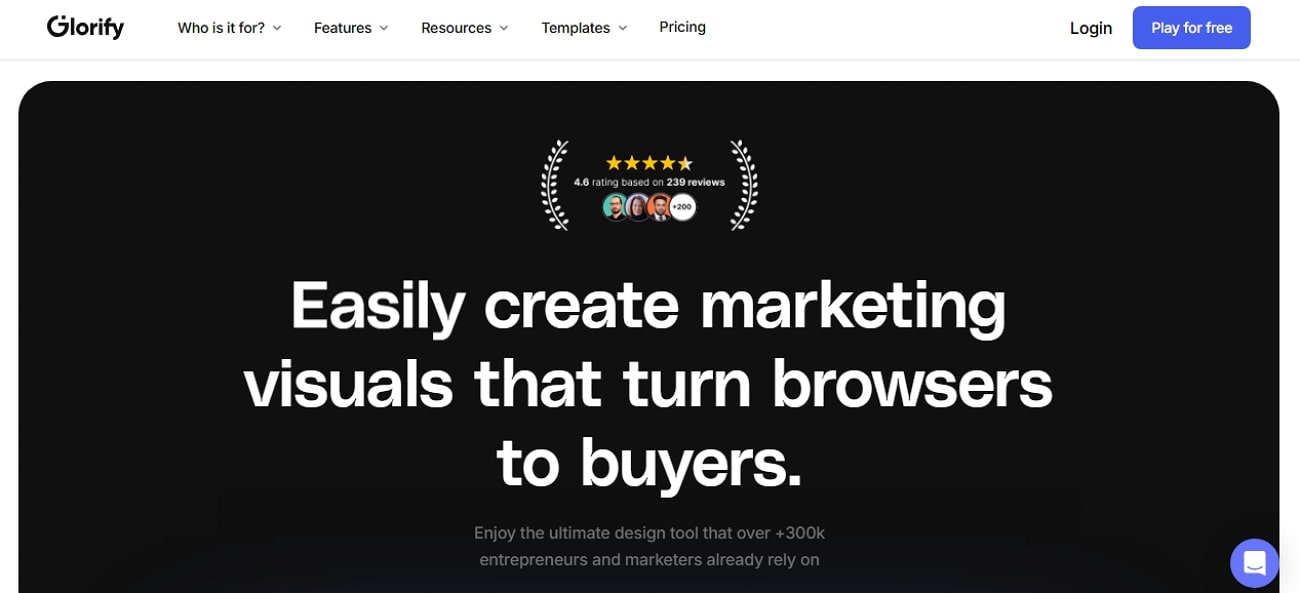
Key Features
- The tool offers realistic 3D mockups and scenes to display products on social media platforms.
- This online resize allows you to annotate your images to show details and information.
- With its brand kit, you can build all your brand items in one spot.
Pros & Cons
A Step-by-Step Guide to Resizing Your JPG Images
After learning about the pros and cons, let us resize JPEG files with a few easy-to-follow steps:
Step 1. Begin by visiting the editing page of the website and adding an image by pressing the “Upload” icon.
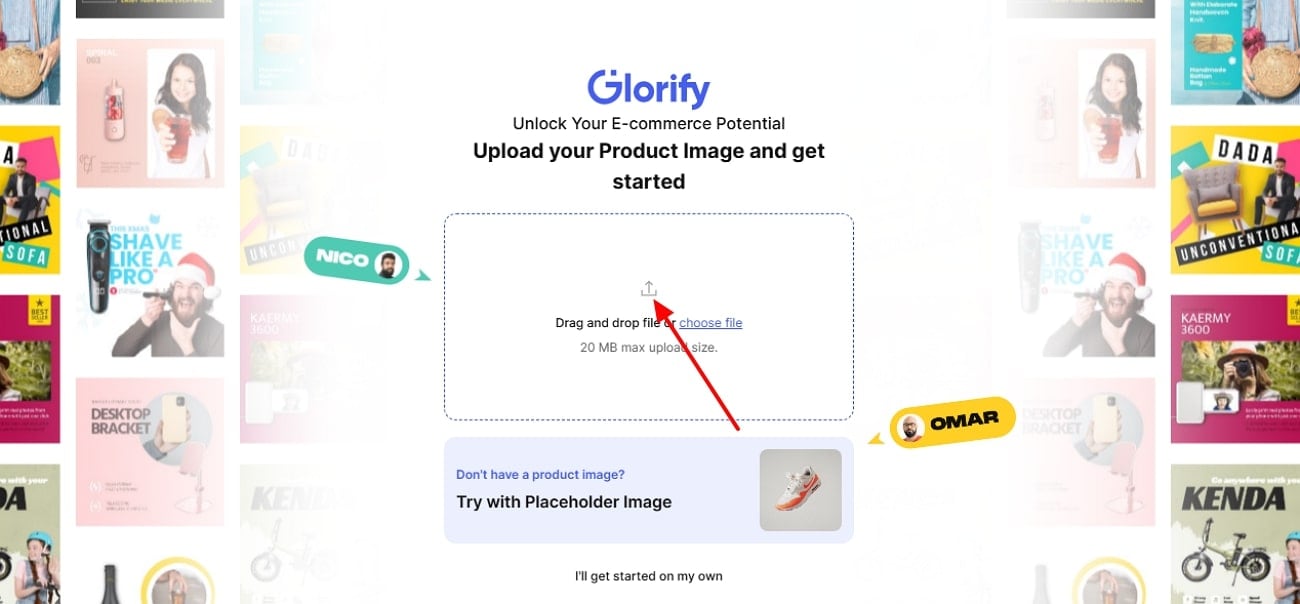
Step 2. Here, select a style from the “Select Style” category and click on the “Add to Canvas” button.

Step 3. Next, you need to resize your image from a given template and press the “Download” button to export the results.
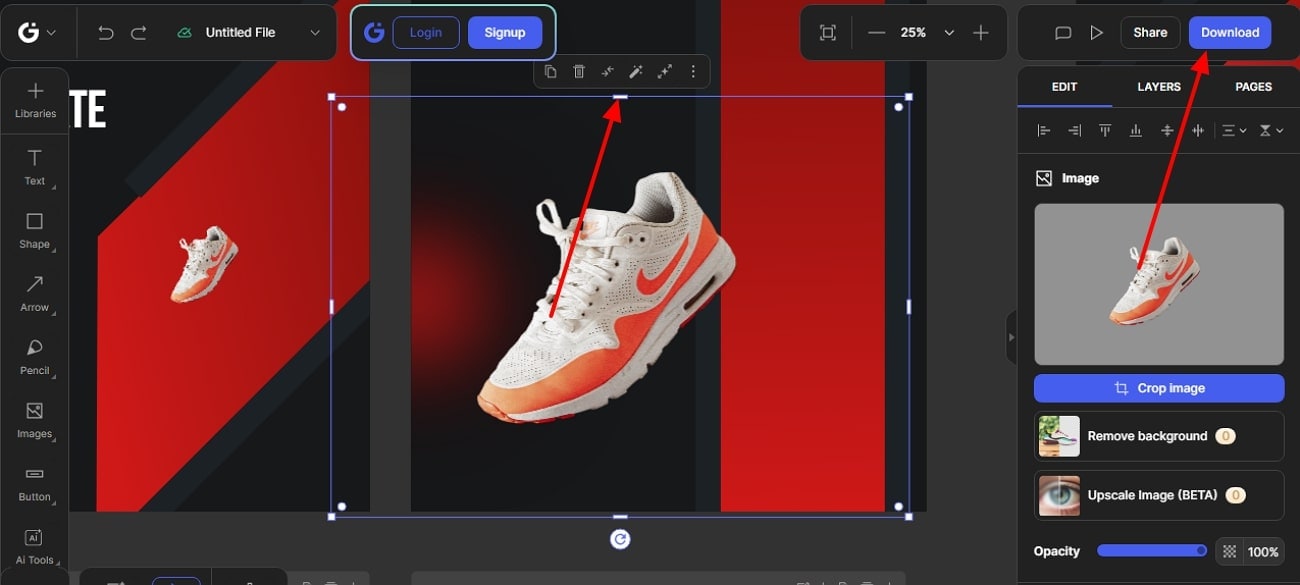
2.BeFunky
With the help of this creative tool, you can resize JPG files in a batch. BeFunky lets you upscale your images and add custom backgrounds while you are resizing them. The tool has a vast array of editing tools that you can use while being creative. Additionally, you can use its AI-powered portrait enhancer tool to improve the appearance of your image while resizing it.
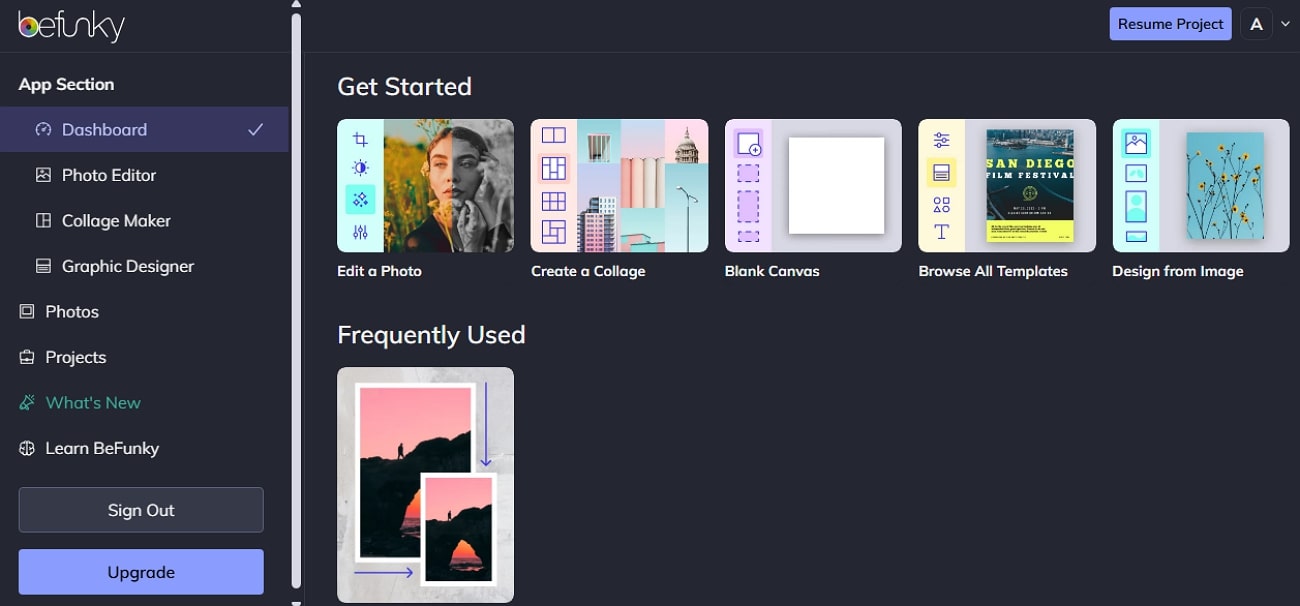
Key Features
- This tool mimics the darkroom editing techniques on this online platform.
- By using the perspective tool, you can correct the lens distortion and add depth to your designs.
- The AI integration system allows you to change images into oil paintings.
Pros & Cons
Detailed Guide to Resize an Image With BeFunky
To resize a JPG file with this online tool, you need to follow the next simple steps:
Step 1. Get going with the procedure by clicking on the “Open” button for uploading your images.
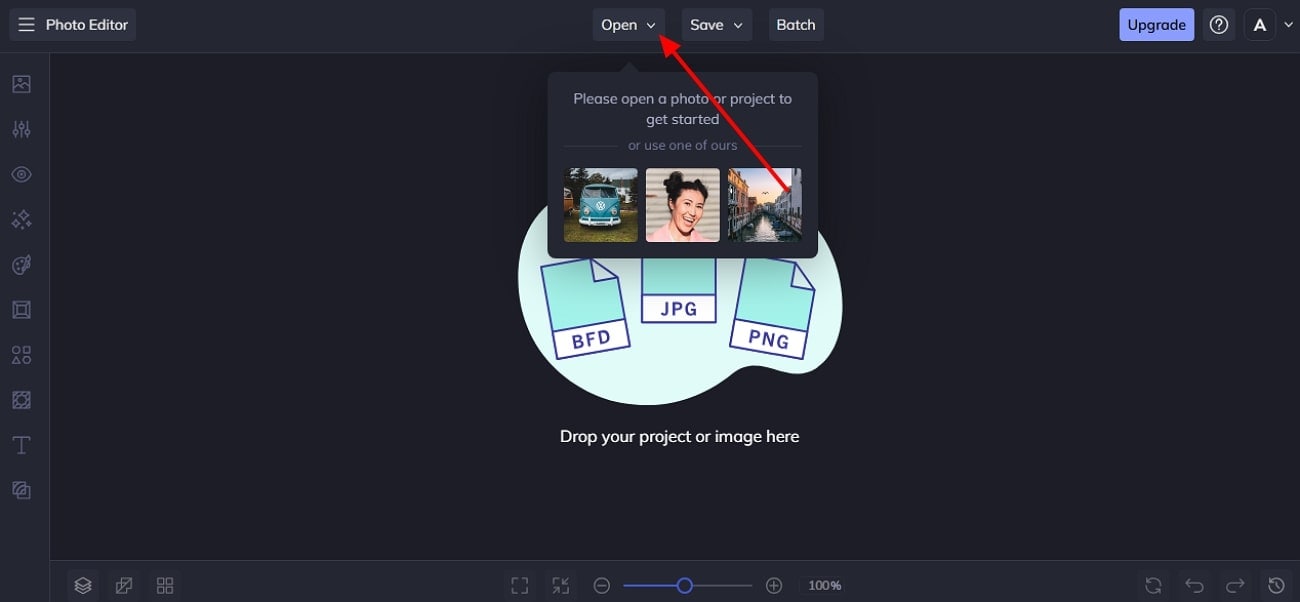
Step 2. After you have uploaded the images, select the “Resize” feature from the left sidebar.
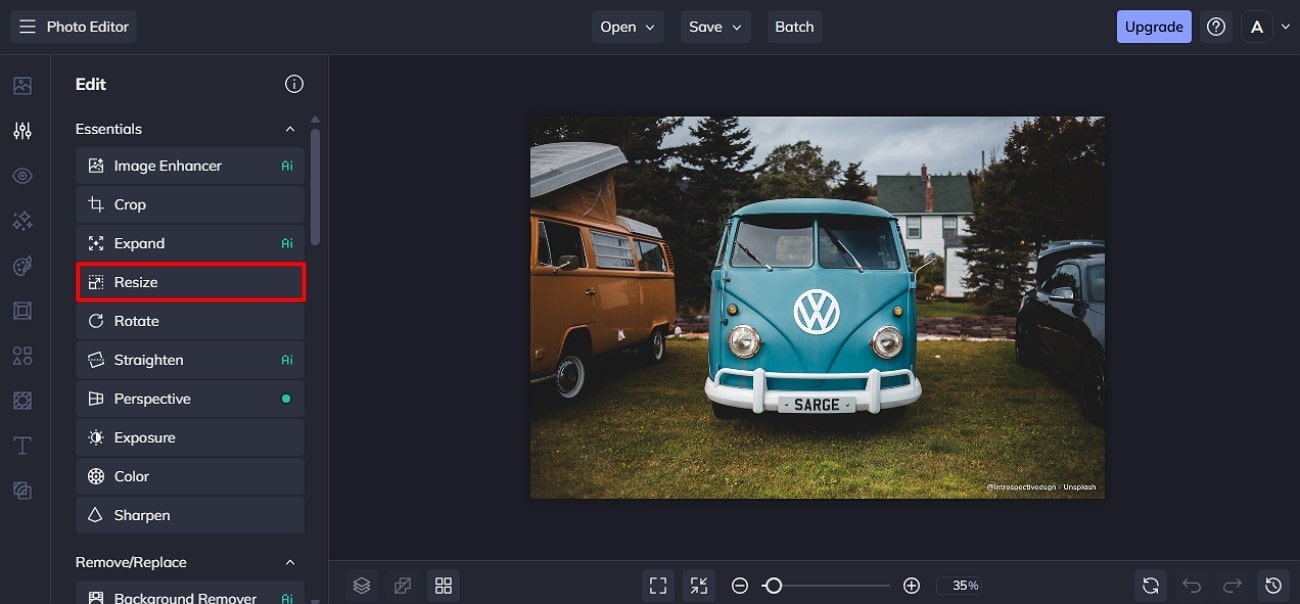
Step 3. You need to hit the "Apply" button after adjusting the size. Continue to select the "Save" button to open a drop-down menu, where you need to select the "Computer" option.
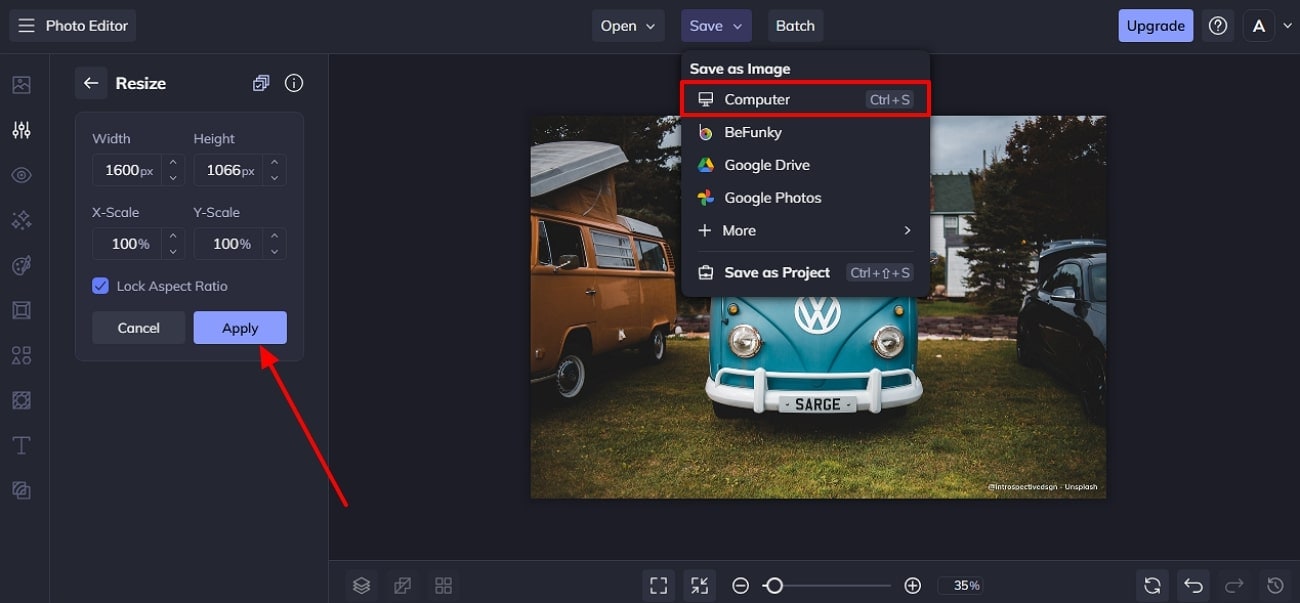
Step 4. In the end, select the quality of the image and click on the “Save” button to export your results.
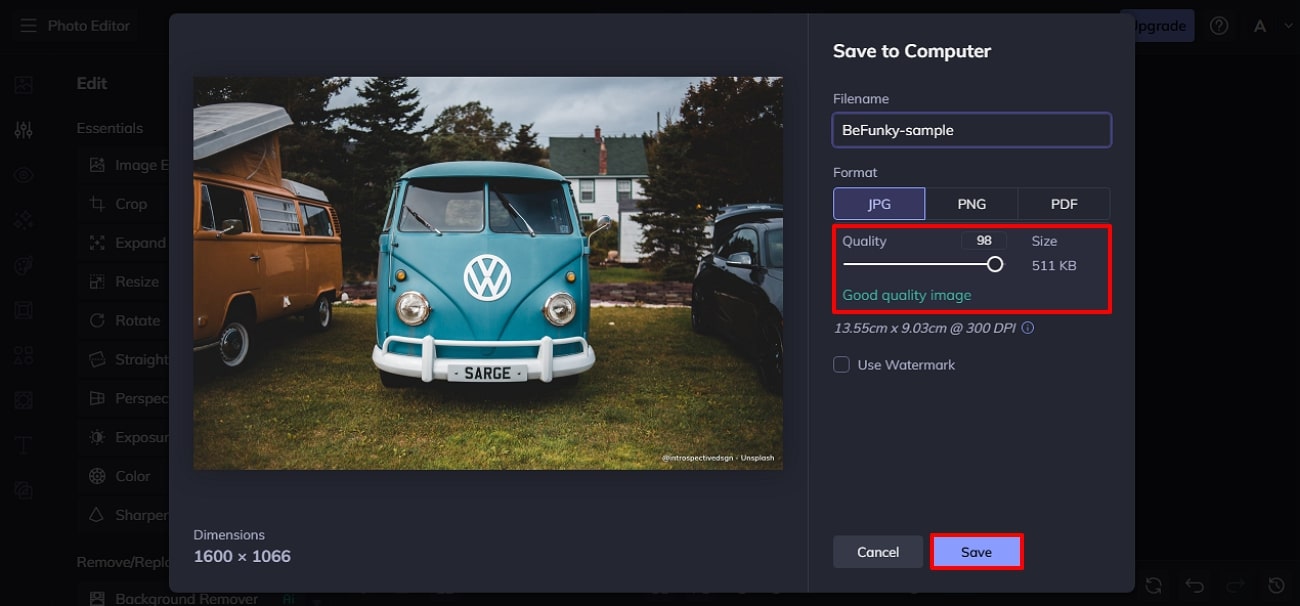
Versatile JPG Resizer
3. ResizePixel
This tool is a smart image editor that supports many compatible formats like JPG, PNG, WebP, GIF, BMP, and TIFF. Whether you are adjusting dimensions and pixels or cropping the images to adjust as per your need, this online tool gives you full control. Moreover, the targeted image can be compressed into KBs or MBs manually by entering the numbers.
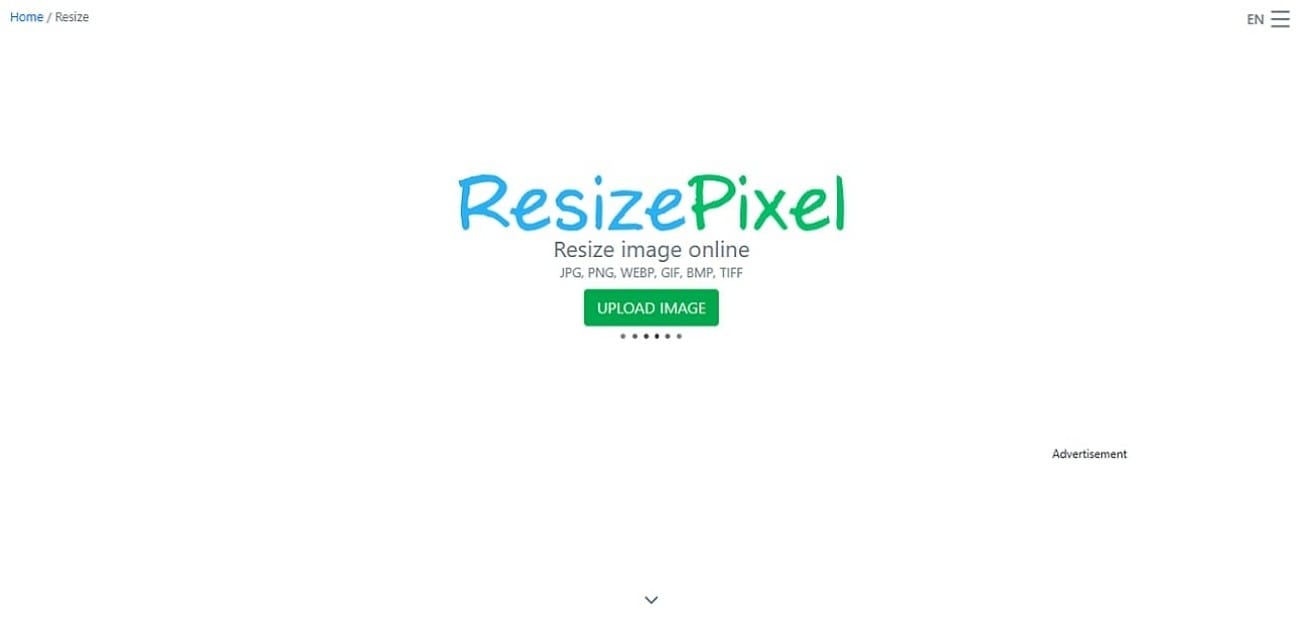
Key Features
- Your images can be mirrored horizontally and vertically.
- Users can convert their images purely into black and white or on a gray scale.
- From the given menu of aspect ratios, you can select one that suits you.
Pros & Cons
Step-by-Step Guide to Resizing the Image with ResizePixel
If you want to resize a JPG image using this tool, follow the steps given below:
Step 1. Hit the “Upload Image” button in the middle of the screen to open the image you want to edit.
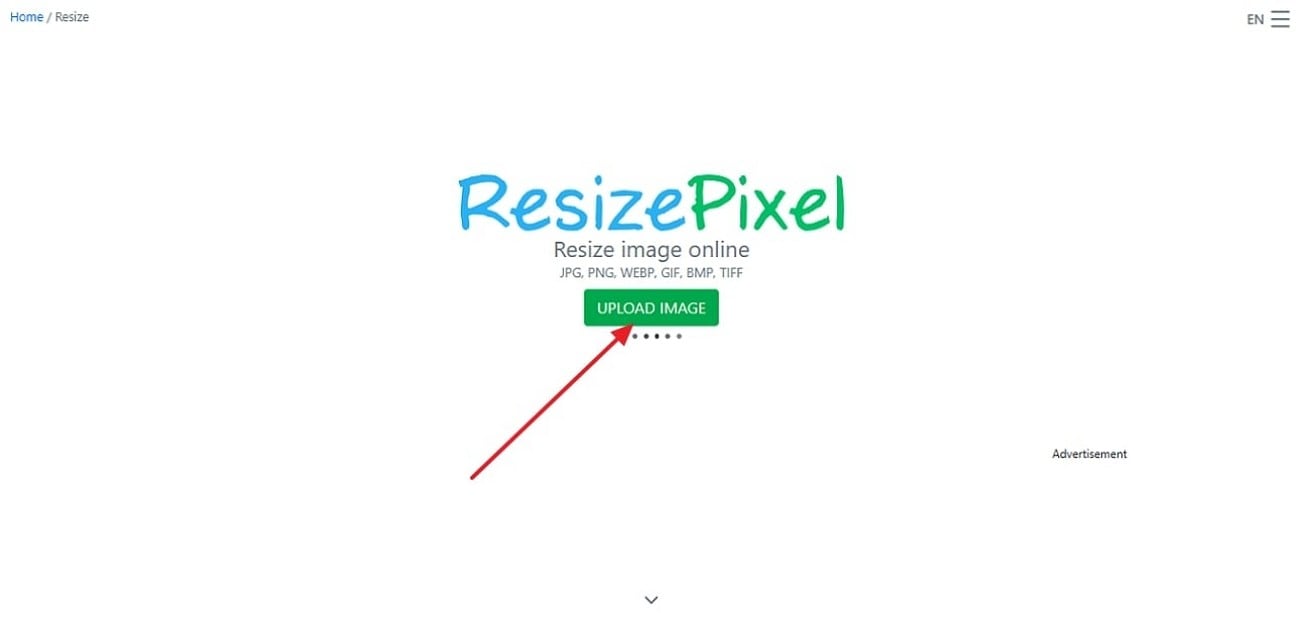
Step 2. Manually enter the height and width of the image as per your requirement and click on the “Resize” button. When the image is resized, tap on the “Go to Download” button at the bottom to save it.
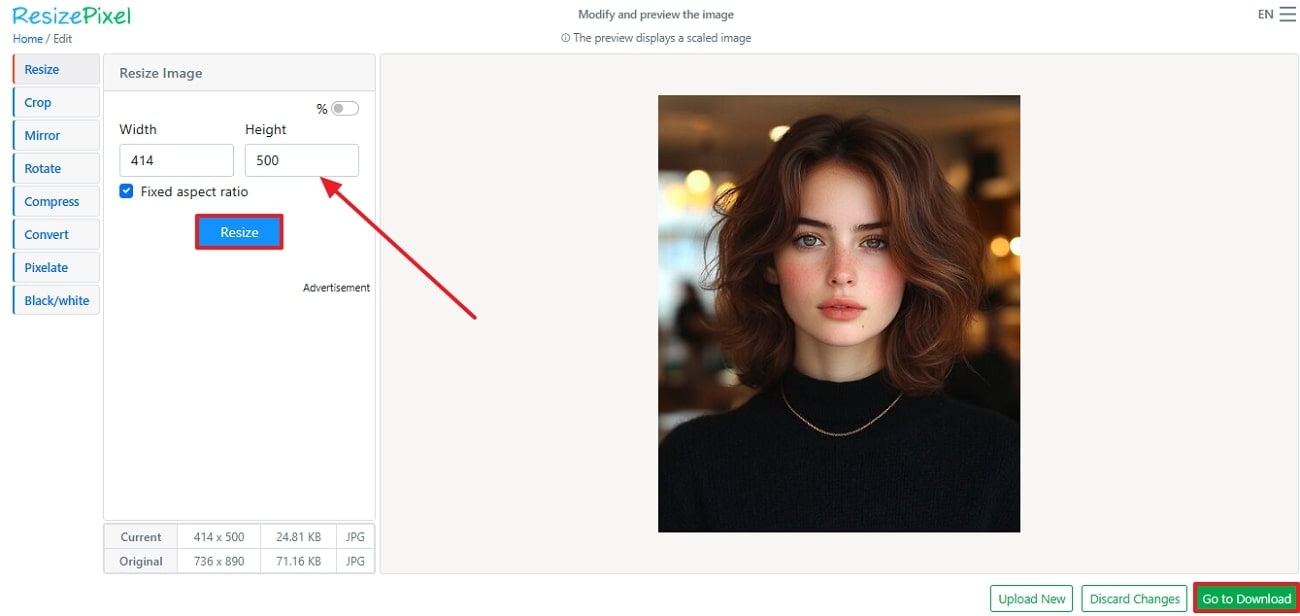
4.iLoveIMG
The tool is fast-paced as it allows you to upload pictures simultaneously to work on them. Even when resizing, you can set up a fixed aspect ratio. Also, you can either resize it with pixels by entering a width and a height. On the other hand, set a percentage proportion of 25, 50, or 75% to reduce the size.
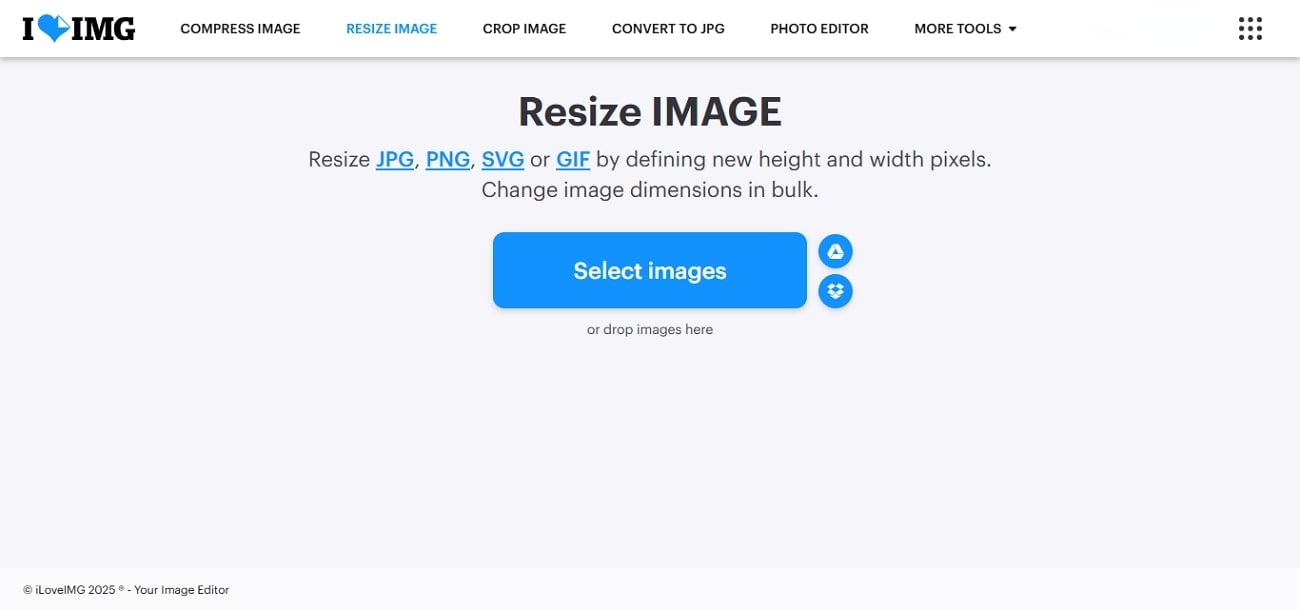
Key Features
- You can upload your images directly from cloud storage apps like Google Drive and Dropbox.
- For privacy concerns, use the Blur Face feature to hide your identity.
- This photo JPG resize tool allows you to crop the images after compression.
Pros & Cons
A Step Guide to Resizing an Image with iLoveIMG
Read the following steps if you want to resize the images with the help of this tool:
Step 1. Upload the image to resize it by pressing the “Select Images” button.
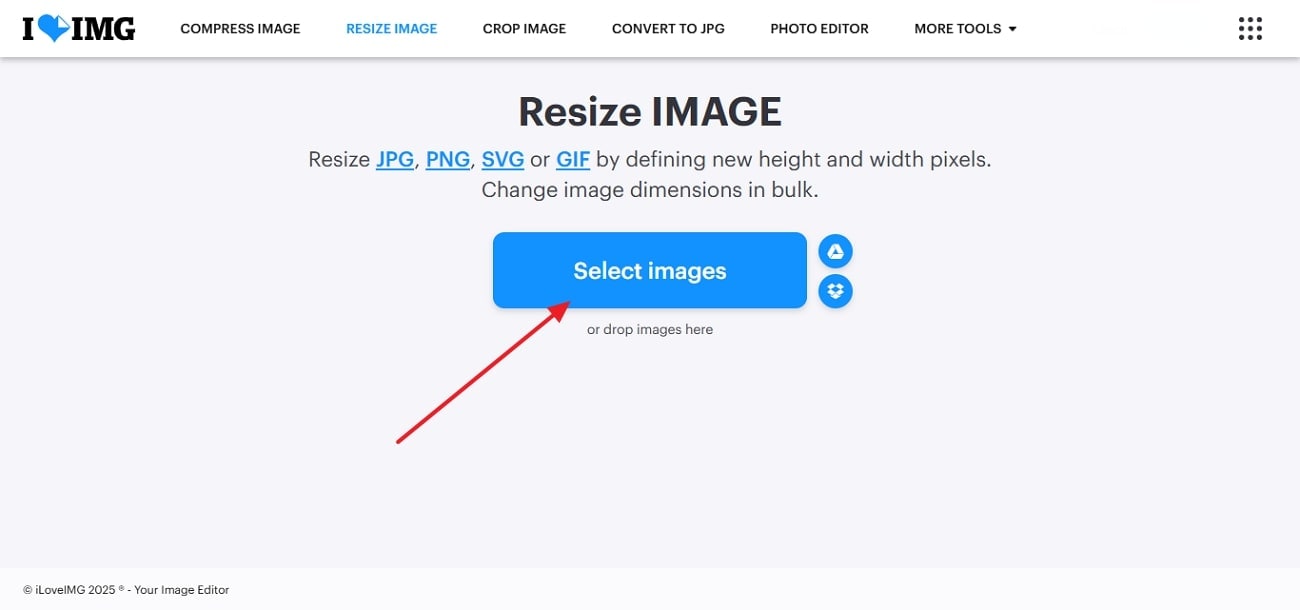
Step 2. In the left sidebar, choose the option of resizing percentages, like “25% Smaller,” and tap on the “Resize Images” button to transform it.
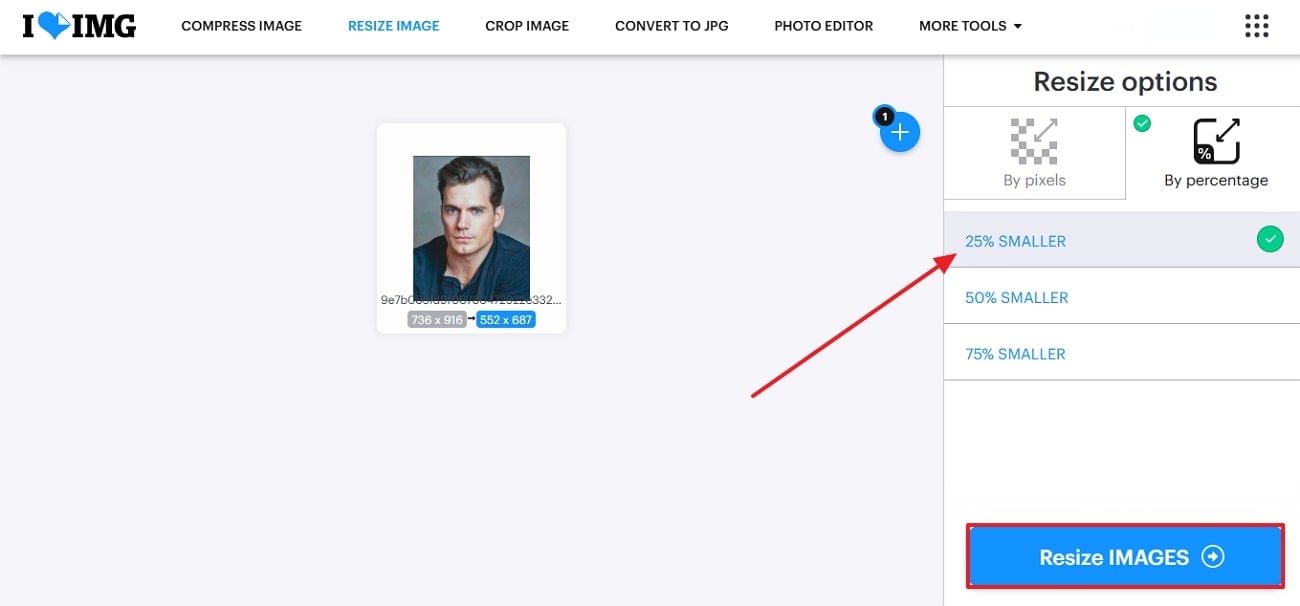
Step 3. At the end, when the image is finally transformed, click on the “Download Resized Images” button to download it to your system.
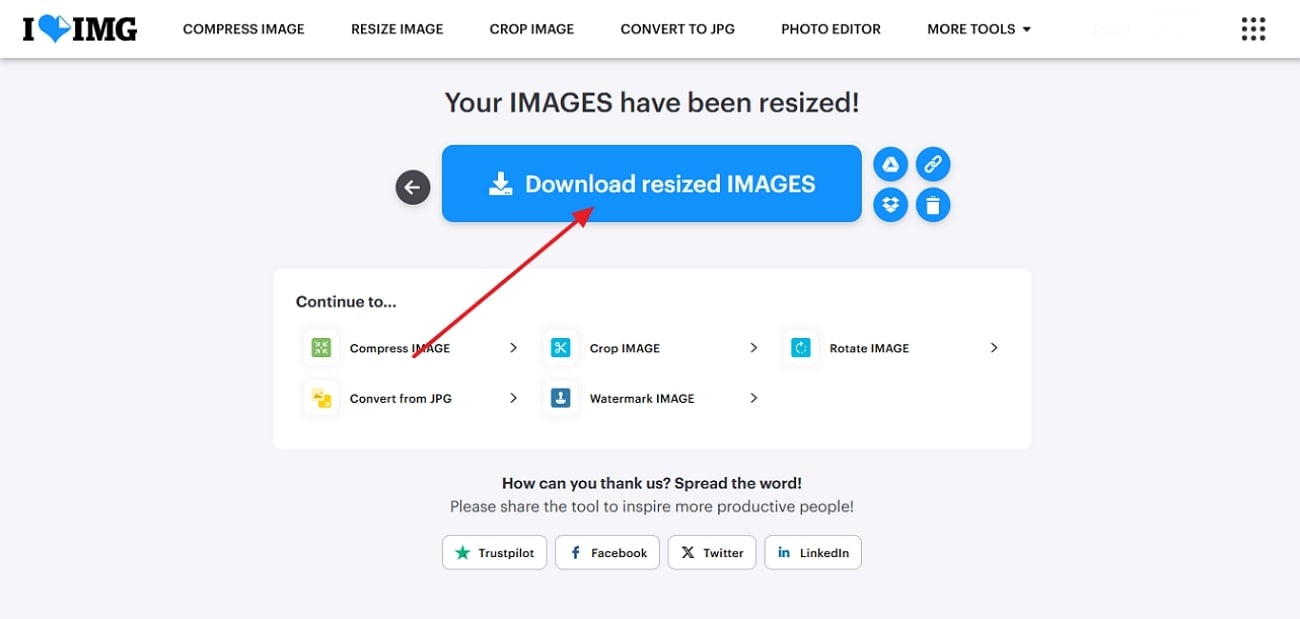
5.Image Resizer
Image Resizer is a popular resizing tool that maintains the quality of the image, unlike other tools. Bulk resizing helps you resize tons of images simultaneously, saving a lot of time. Furthermore, this photo resize in JPG tool allows you to add direct URLs, besides supporting cloud storage applications. Your data is automatically deleted after 6 hours, making it a very secure option.
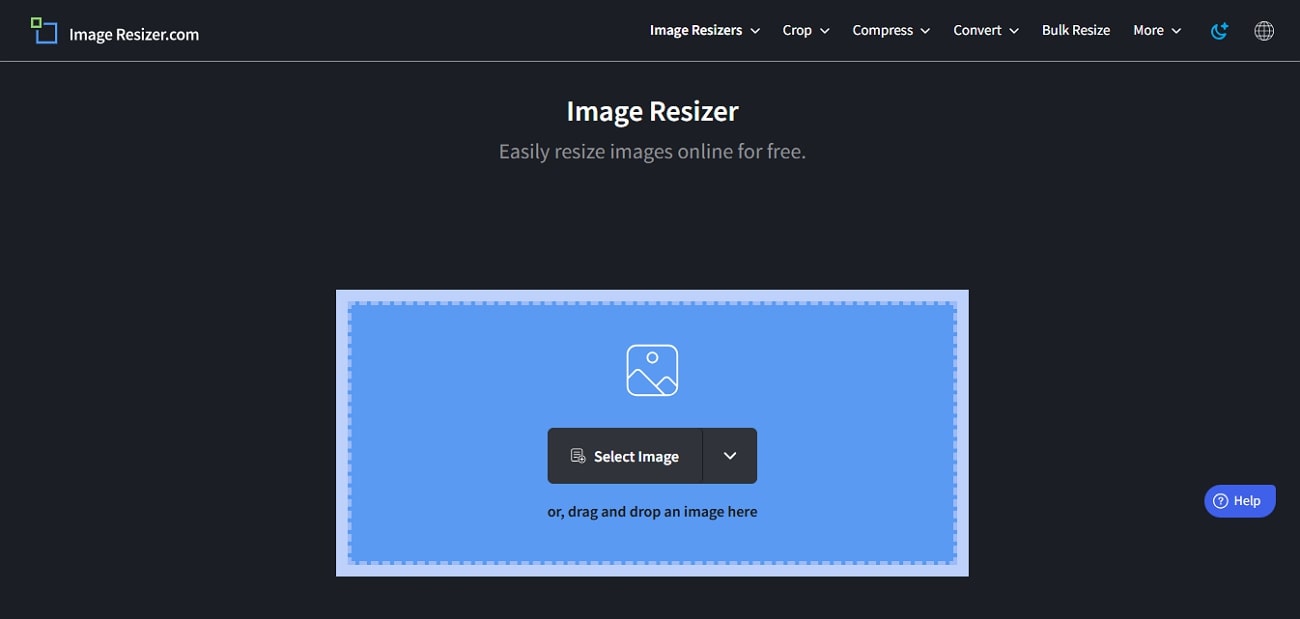
Key Features
- The tool is entirely free of cost, and nothing’s hidden behind a paywall.
- Users can rotate their images clockwise and anticlockwise as needed.
- Your pictures can be saved in JPG, PNG, and WebP formats.
Pros & Cons
Steps to Resize Your Favorite Images
The steps to image resize online in Image Resizer are given below:
Step 1. Select the “Select Image” button to upload the desired image.
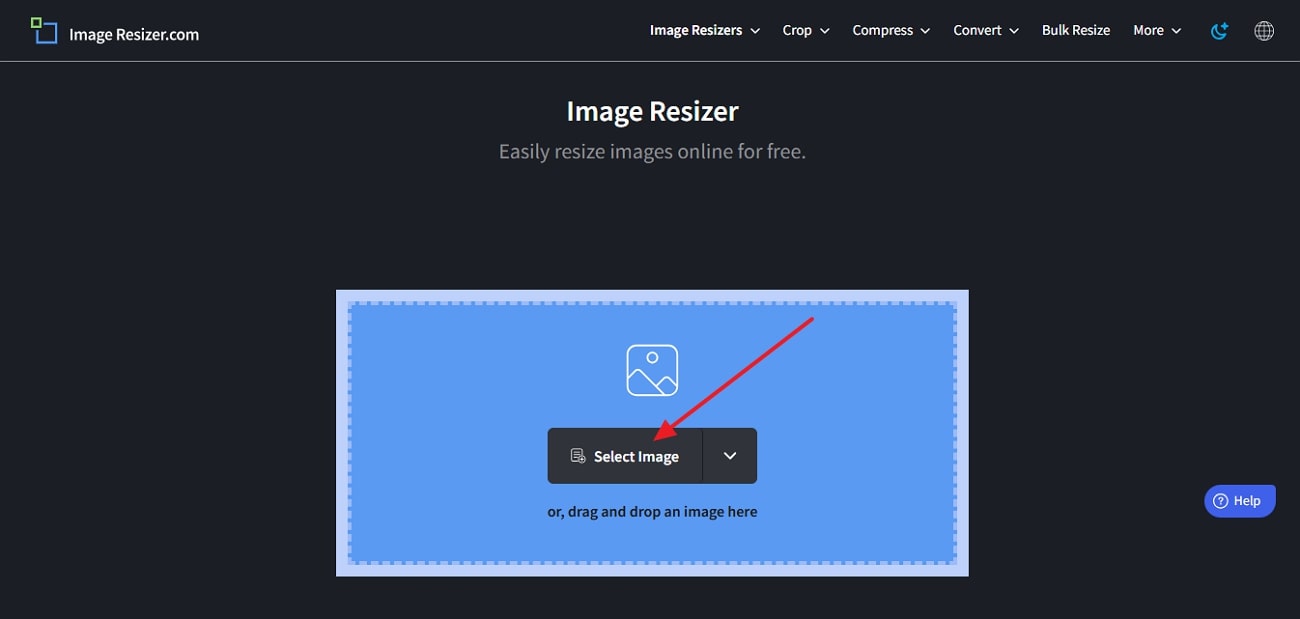
Step 2. Resize your photo by entering the numbers in the Width and Height boxes and tapping the "Resize Image" button.
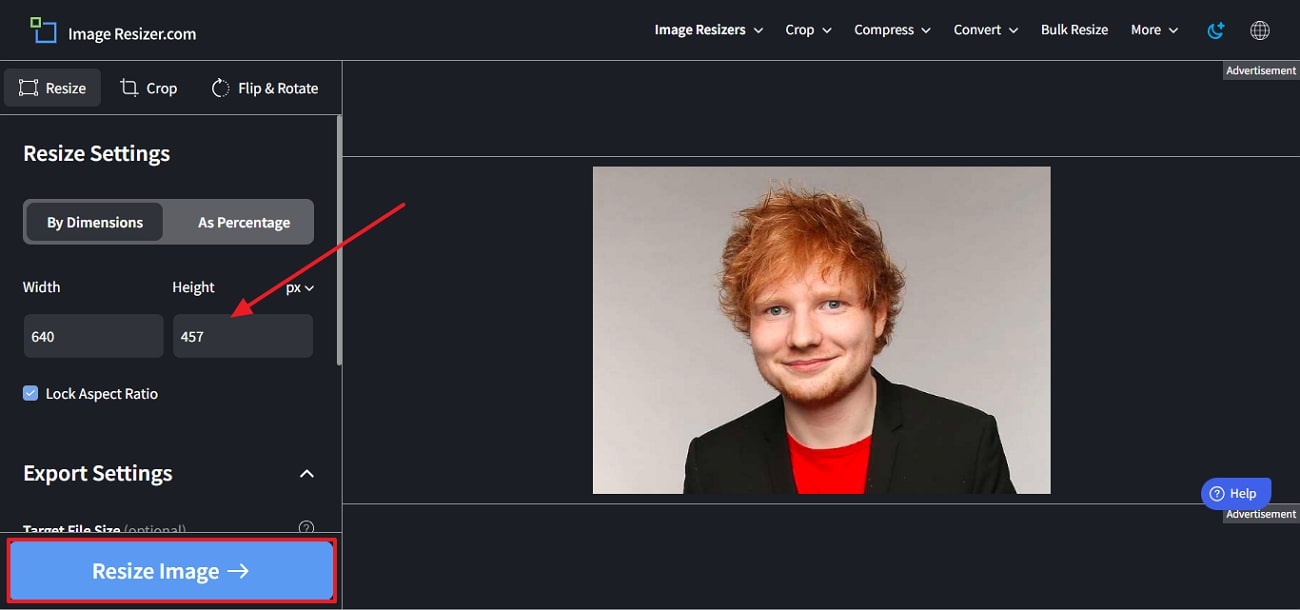
Step 3. From the next screen, download your image by choosing the “Download Image” button.
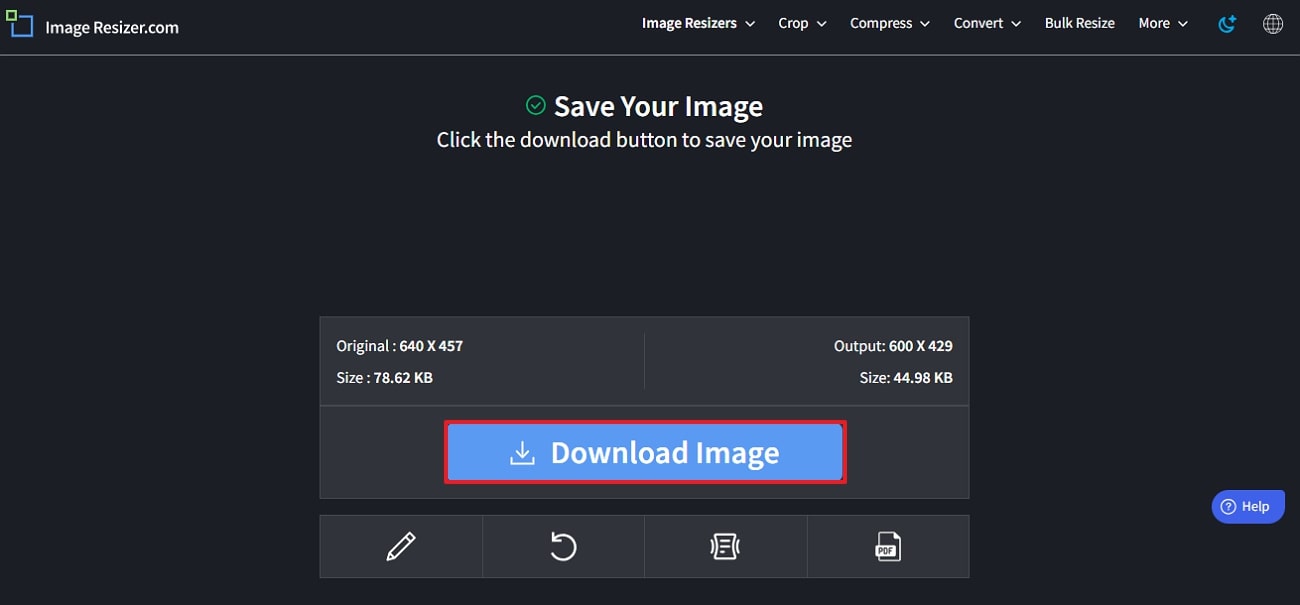
Part 3. Best Way to Bulk Resize JPGs Without Losing Quality
Now that you know the top JPG photo resizer online, if you want to know a reliable software, you can use UniConverter. With over 1 to 20 images, it offers batch processors to reduce the size of multiple files at once. The tool offers a crop feature that has pre-made templates, such as 1:1, 16:9, and more, and allows you to customize pictures as you like.
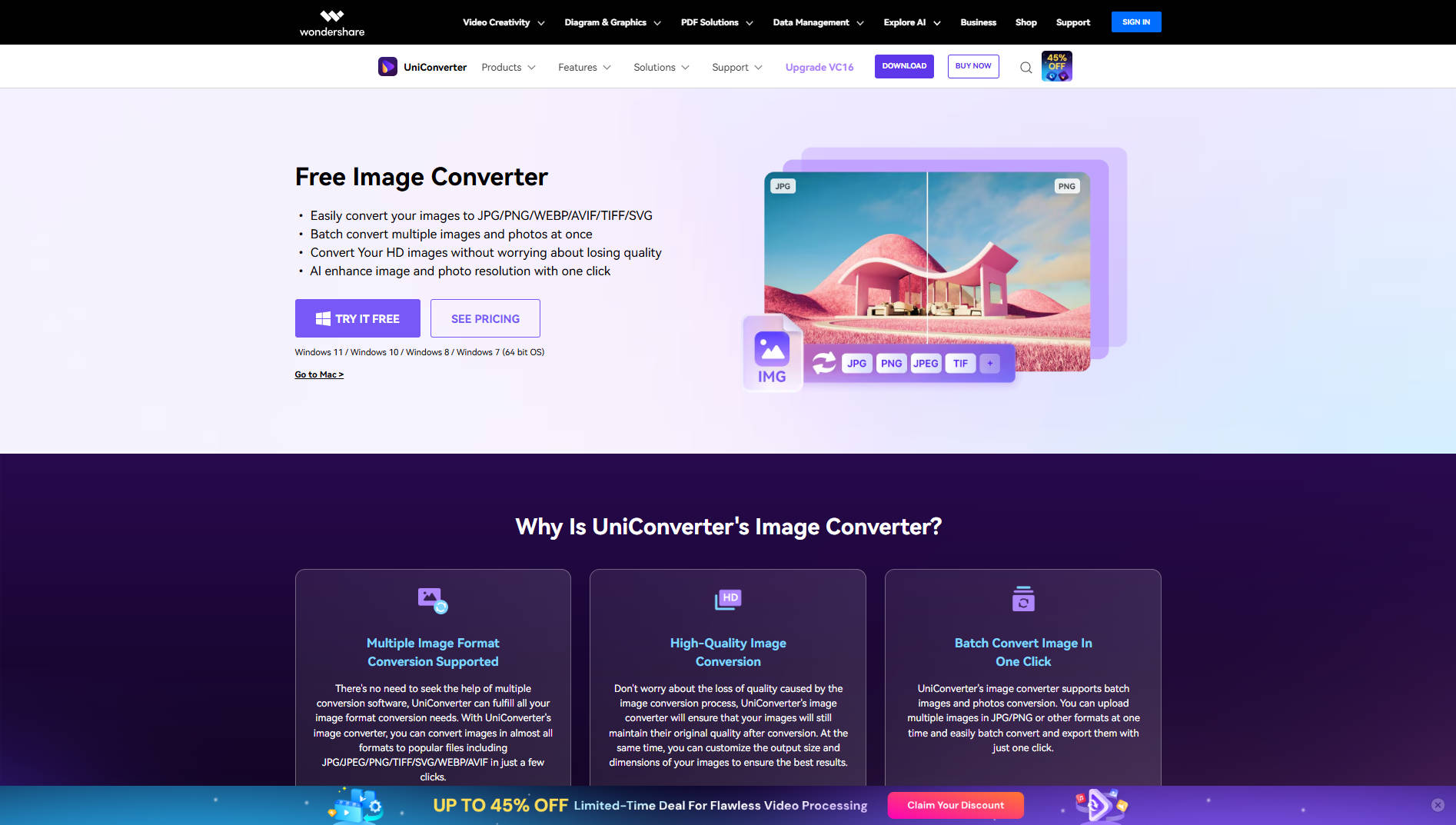
Apart from this, you can also use the “Custom” option to drag the border of the image and resize it as per your requirement. With the “Compare” button, users can see the before and after results and know if they are worth considering. If you mistakenly choose the wrong ratio, reverse it and undo the action without having to restart the entire process.
Key Features
- Auto Enhancer: With this AI tool, instantly improve the image quality with just a click.
- Change Height and Width: To get a more personalized image, it lets you edit the height and width of pictures.
- Flip or Rotate Images: You can vertically or horizontally flip the photos and rotate them if needed.
- Apply Basic Adjustments: The tool allows you to edit the image by changing the contrast and brightness, etc.
- Resize According to Platform: For posting on social media such as Instagram or Facebook, you can choose the ready-made sizes.
Detailed Guideline on How to Resize a JPG Image in UniConverter
Now that you know the features of UniConverter, it's time to learn how to resize a JPG file. Let’s explore how to use this tool and understand how it works with the given stepwise guide:
Step 1
Access the Tool and Choose Batch Image Editor
Open UniConverter, from the "Batch Image Editor” and press the “Add Files” button to insert your JPG image(s).
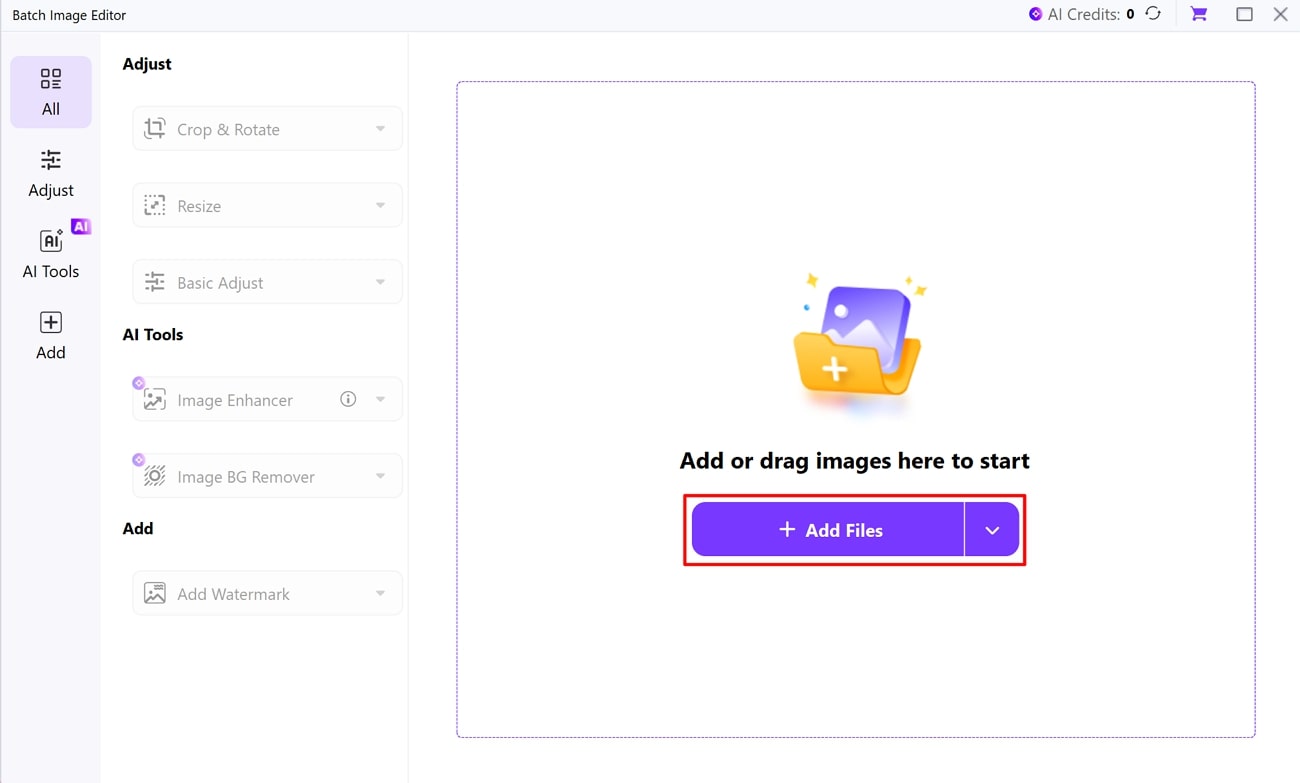
Step 2
Select the Resize Option to Proceed
Navigate into the “Adjust” section and select the “Resize” option to open a drop-down menu.
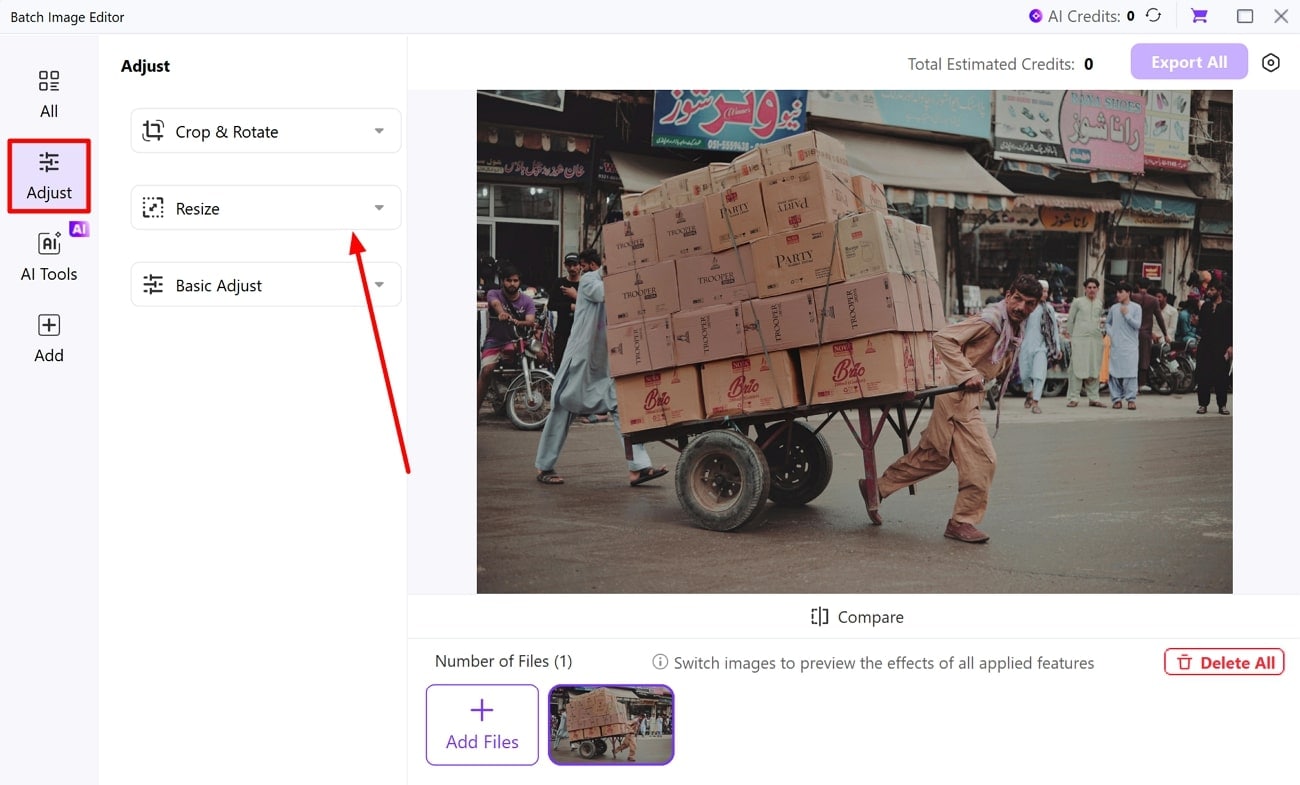
Step 3
Pick Preferred Size and Save Results
From the expanded list, choose the desired size for your image and automatically apply the selected ratio. Once you are satisfied, click the “Export All” button to save the resized photo on your device.
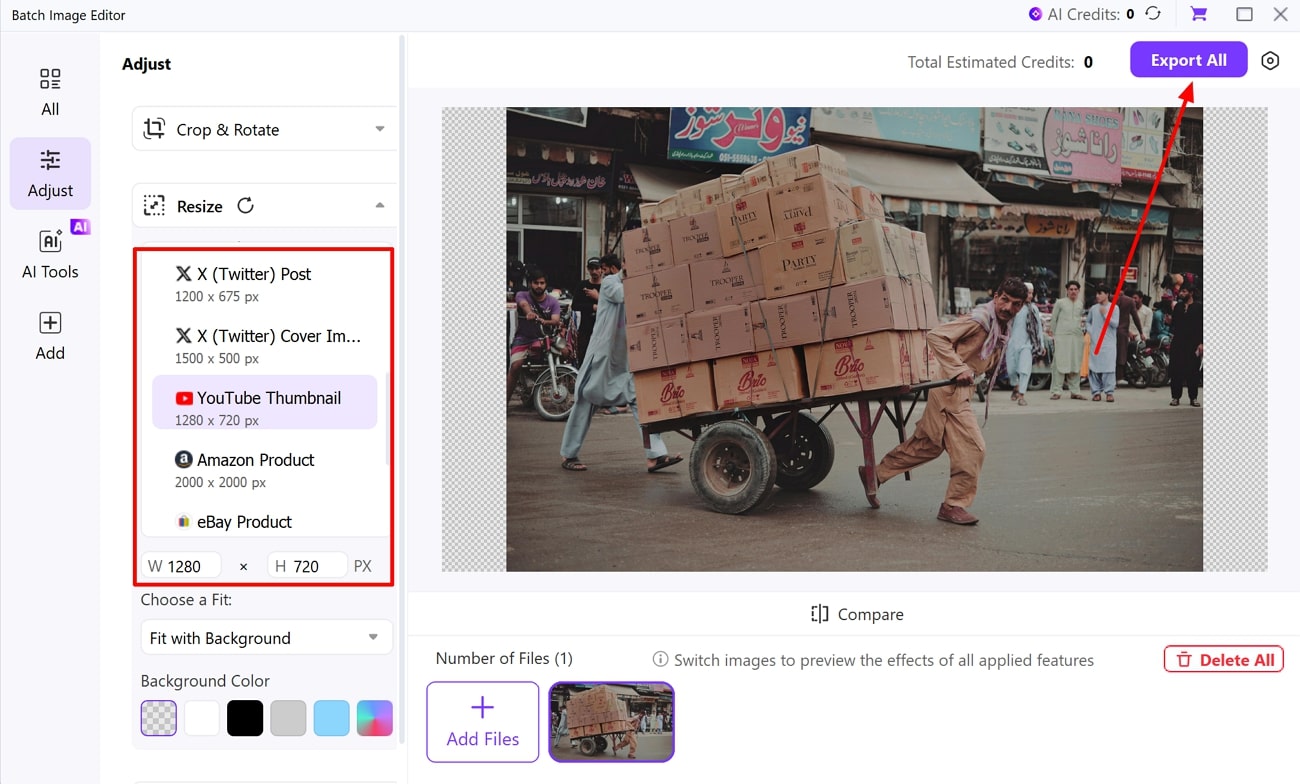
Versatile JPG Resizer
Part 4. How to Sharpen JPG Image Quality Post-Resize
When you export the photo after you are done doing the JPG pic resize process, in case your image gets pixelated, UniConverter offers Image Enhancer. With its Auto Enhancement tool, you can instantly improve the quality and turn a blurry image high in quality. Apart from JPG, it enhances other formats like PNG, BMP, and many more, which makes it accessible to everyone.
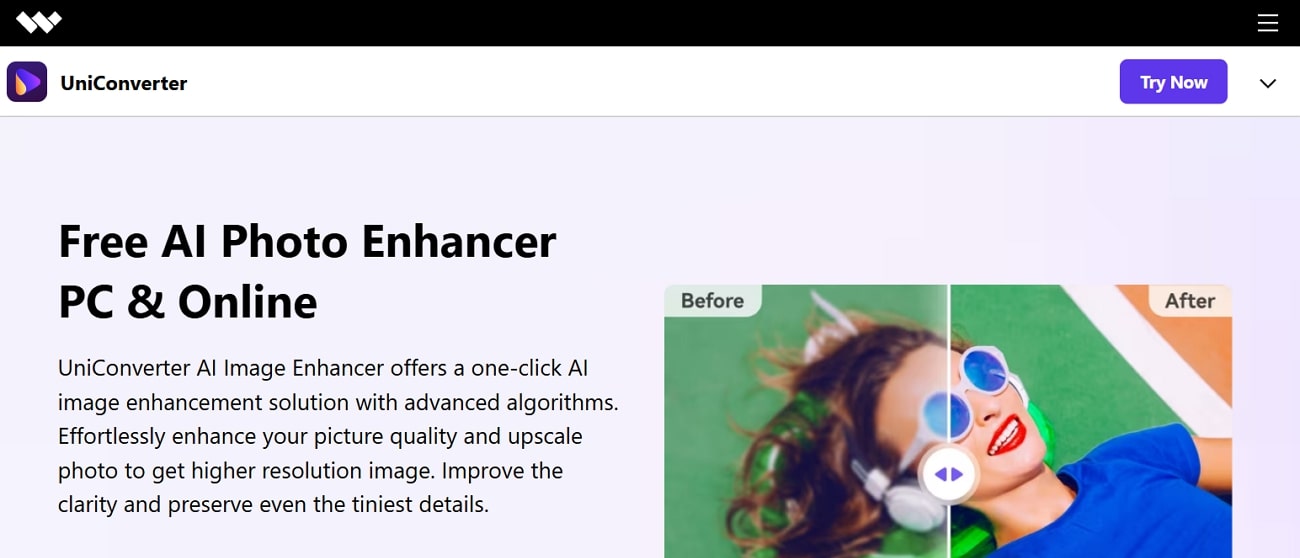
Using its Face Enhancer, it detects the facial features in the pictures and turns them into sharp and clear visuals. Not only that, if you have scratched or faded images, it provides an Old Photo Restorer that enhances them with AI-powered precision.
Comprehensive Steps to Use UniConverter for Enhancing JPG Photos
The following stepwise guide can help you easily improve pictures using UniConverter’s Image Enhancer:
Step 1
Choose the Image Enhancer Tool
Start the process by accessing the “Image” tab and clicking the “Image Enhancer” tool from the main interface.
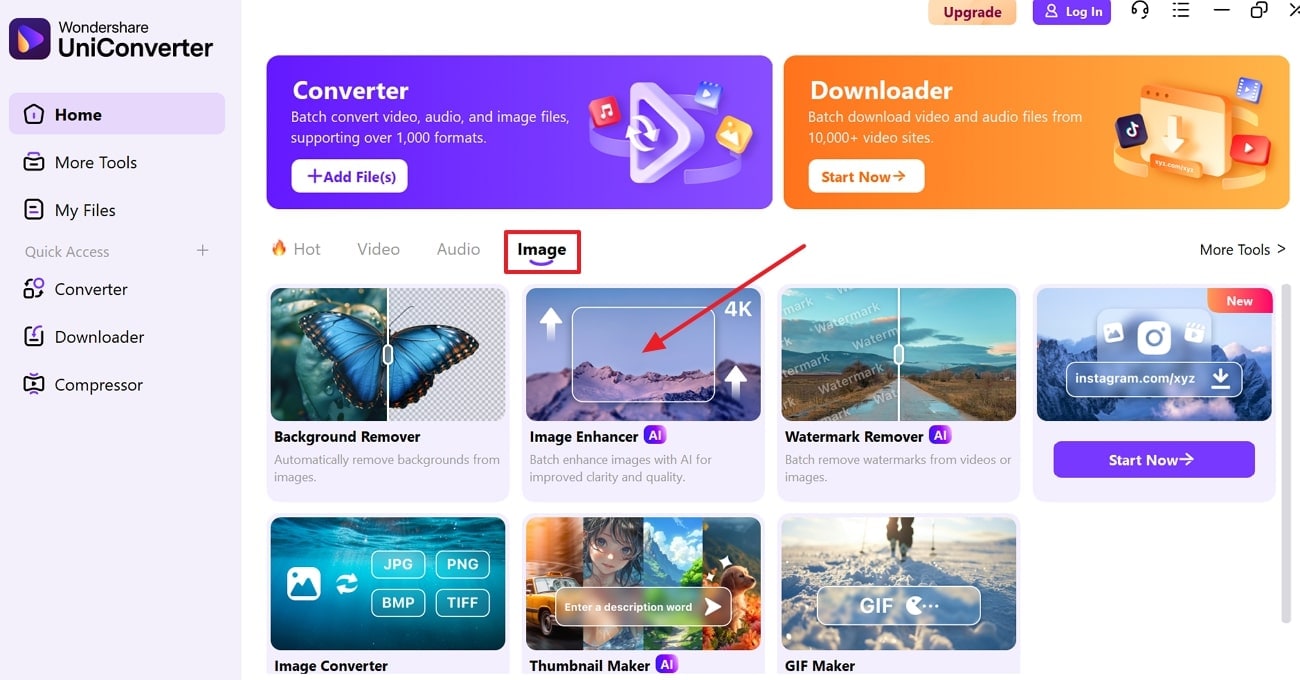
Step 2
Import the Blurry or Targeted Image
Then, press the “Add or Drag Images Here to Start” button and import the target image from your device.
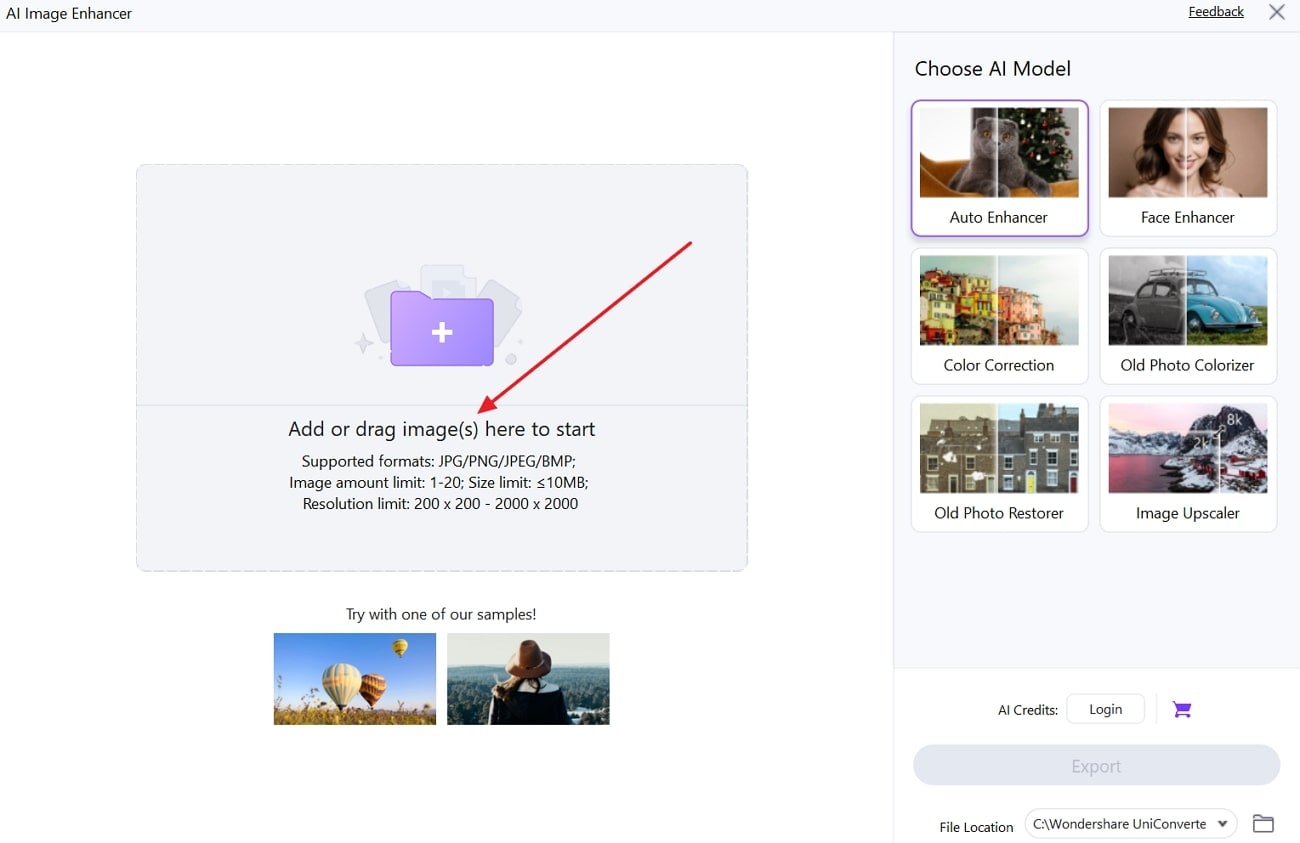
Step 3
Pick the Preferred AI Model and Start Enhancing
Next, select the “Choose AI Model” as you like from the right side of the screen. Once done, hit the “Preview” button to start enhancing.
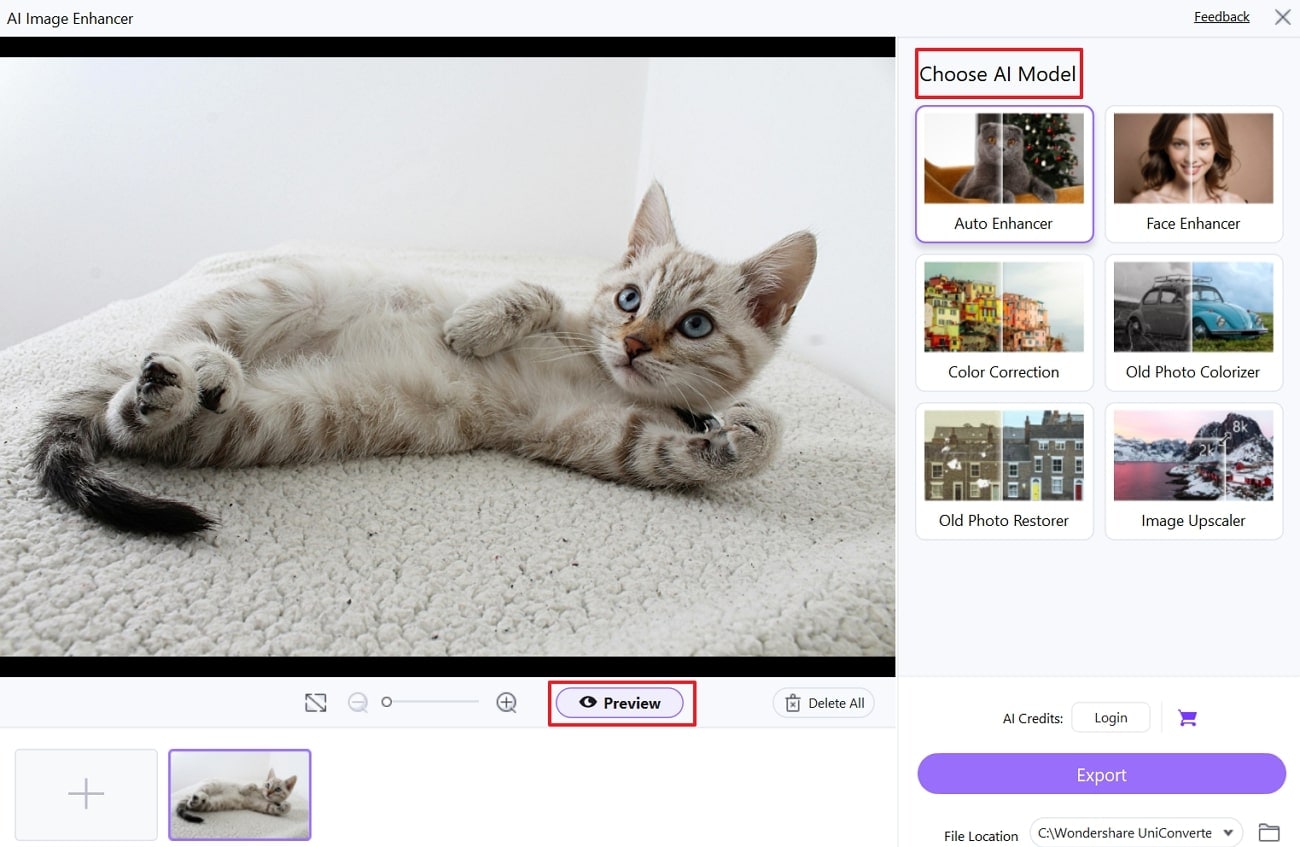
Step 4
Check Enhanced Photo and Save It
Lastly, once you are satisfied with the results, choose the “Export” button to save it on your device.
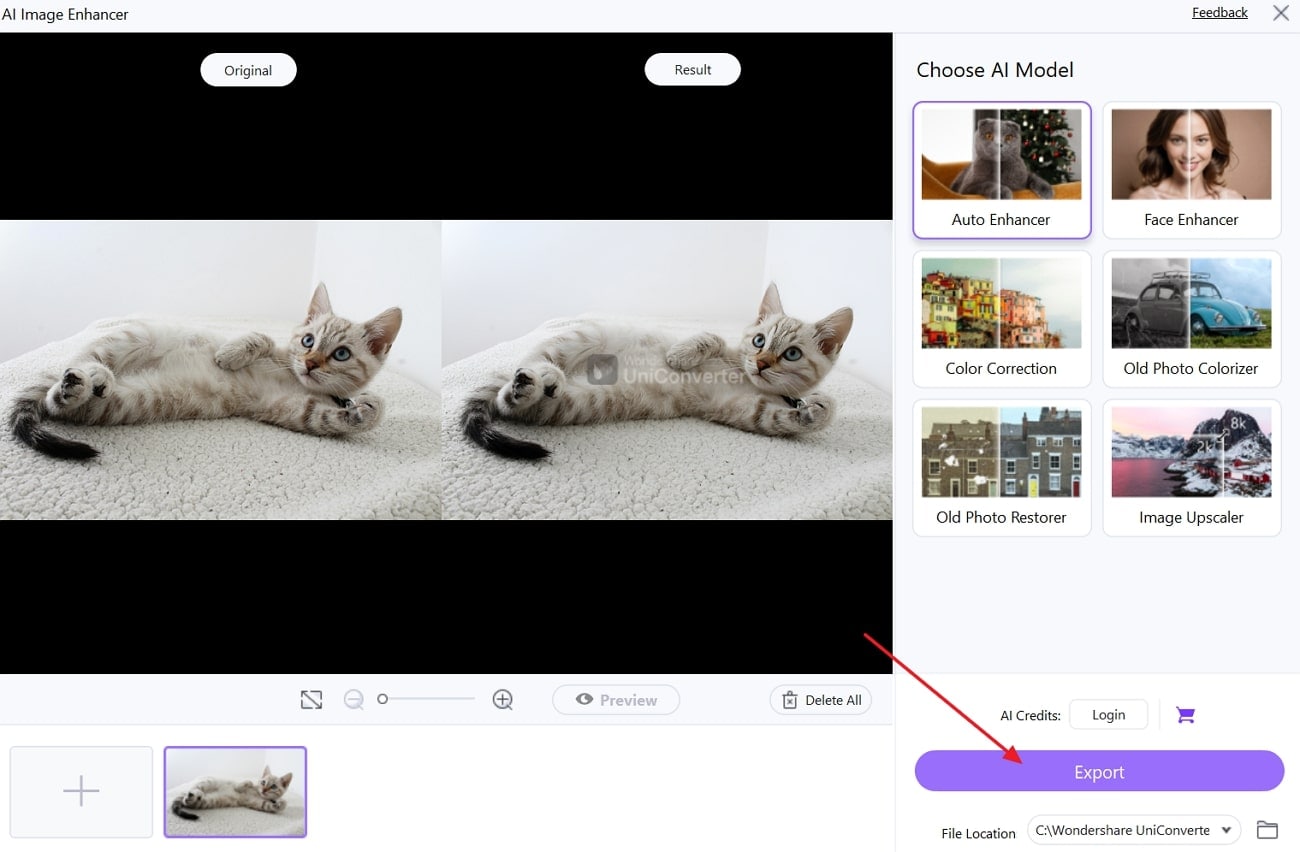
Conclusion
In conclusion, while JPGs are the go-to format for everyday images due to their balance of quality and size, managing large files can be a hassle. Therefore, this guide has provided you with the top 5 tools that resize JPG online. Plus, a reliable software, UniConverter, offers various image size options according to the platform. It additionally provides an Image Enhancer that leverages AI technology to instantly enhance its quality.
Versatile JPG Resizer
FAQs
-
1. Why do some JPGs still have large file sizes?
Even though it is a compressed format, images taken from high-resolution cameras or saved at maximum quality retain a lot of detail, which makes the file larger. Editing the photo or saving it multiple times at a low compression level can also increase the final file size. -
2. Do online JPG resizers keep EXIF data like camera info or geolocation?
Most free online JPEG resizers automatically strip EXIF data to reduce file size and speed up processing. If retaining metadata is important, you'll need to use tools that specifically offer that option or use desktop software. -
3. Can I resize JPGs on mobile devices?
Yes, several mobile apps like Photo Compress or Snapseed allow you to resize JPGs in both Android and iOS. These tools are especially handy for quick edits before sharing images via social media or email. -
4. How do I know what size my JPG needs to be?
The ideal size depends on where you plan to use the image, such as websites that might require images under 500KB and around 1200px wide for fast loading. Always check the platform or device requirements before resizing to ensure proper fit and performance.



