Mirroring an image changes ordinary photos into perfectly balanced compositions with just a few clicks. When you need to fix awkward angles, create symmetrical designs, or add a creative twist to your visuals, knowing how to mirror an image becomes a crucial skill in your digital toolbox.
This guide reveals simple yet effective tools for flipping photos horizontally or vertically across all devices. From quick fixes for social media posts to professional-grade mirror pictures, you'll find very straightforward methods with no technical expertise required.
In this article
Part 1. What Does "Mirroring an Image" Actually Mean?
When you mirror an image, you simply flip it horizontally (left becomes right) or vertically (top becomes bottom). This digital transformation creates that familiar mirror-like effect. Most photo editing apps have this feature built in, making it easy to develop reflected versions of your pictures for creative projects.
Part 2. Quickest Ways to Mirror Photo on Mac & Windows
From advanced editing software like UniConverter to built-in solutions like Preview, this section walks you through the easiest ways to mirror image.
1. UniConverter
Wondershare UniConverter is a powerful, user-friendly, and advanced tool for both Mac and Windows, allowing you to edit images and videos. With its intuitive features, you can easily mirror pictures. It also lets you crop, resize, rotate, and adjust the image's brightness. It also simplifies the process of background removal and adds an image and text as a watermark. Moreover, UniConverter supports various image and video formats, including JPG, PNG, BMP, TIFF, and RAW.
Batch Image Editor
Key Features
- Crop, resize, and rotate multiple images simultaneously
- Remove and add a new background to an image
- Image and text watermark with rotation and transparency adjustments
- AI image enhancer and more multimedia processing features
How to Mirror Images in Batch
Here is a step-by-step guide for you to mirror images in batch using UniConverter:
Step 1
Access the UniConverter homepage and click "Image" > "Batch Image Editor" to upload the file.
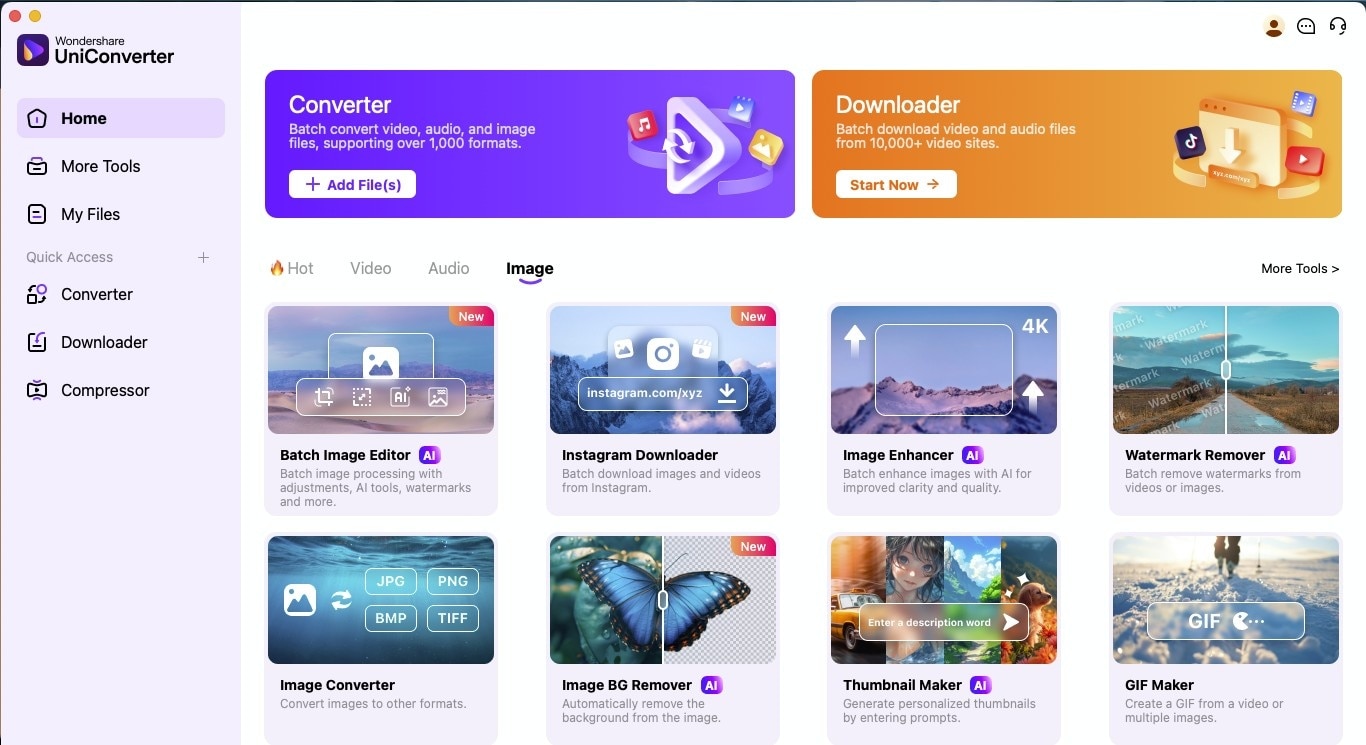
Step 2
After uploading the image, select "Adjust" on the left side, click "Crop," and head to the "Rotate and Flip" option.
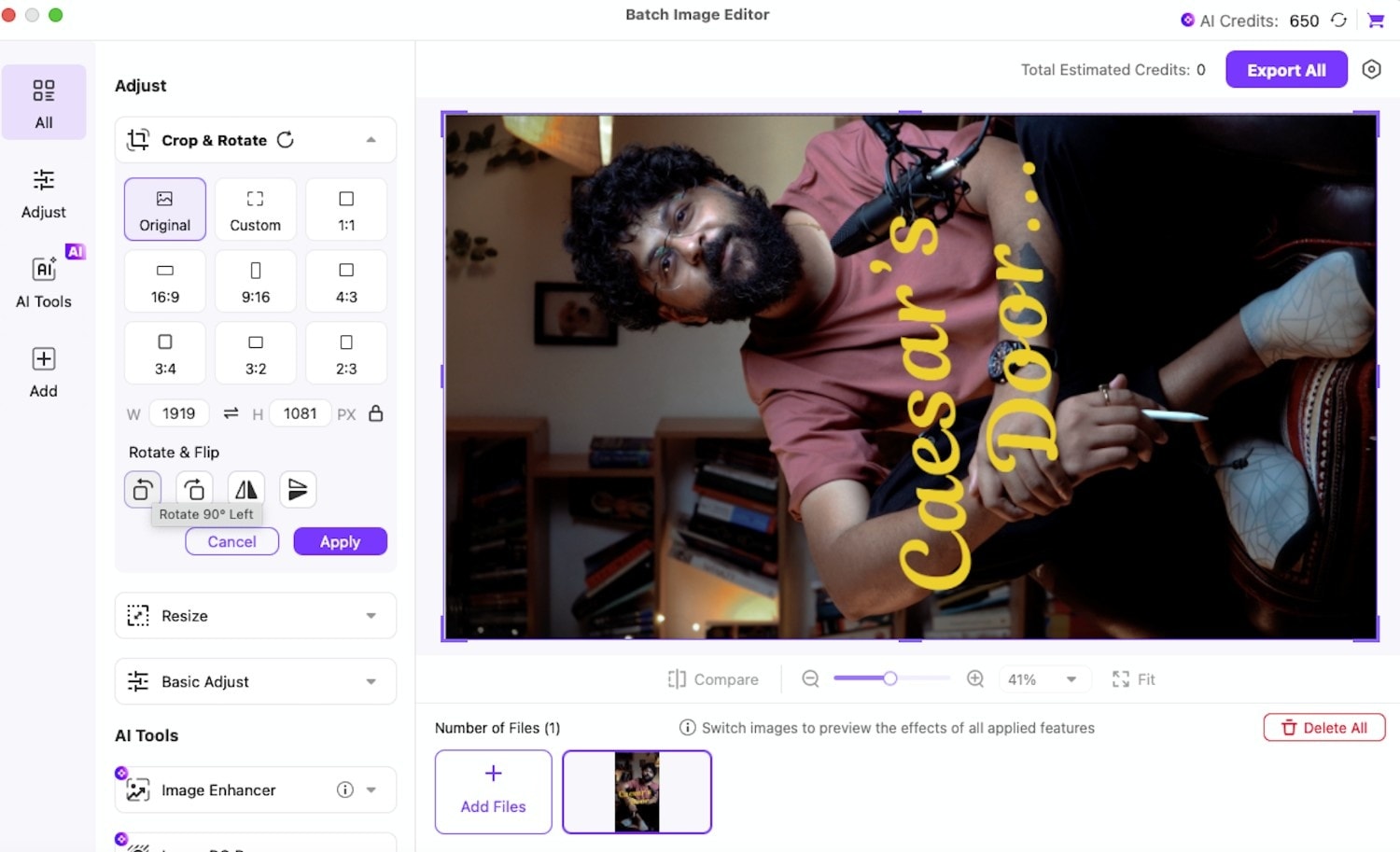
Step 3
Here, flip horizontally or vertically as needed to mirror an image. You can also rotate, crop, resize, or enhance the image.
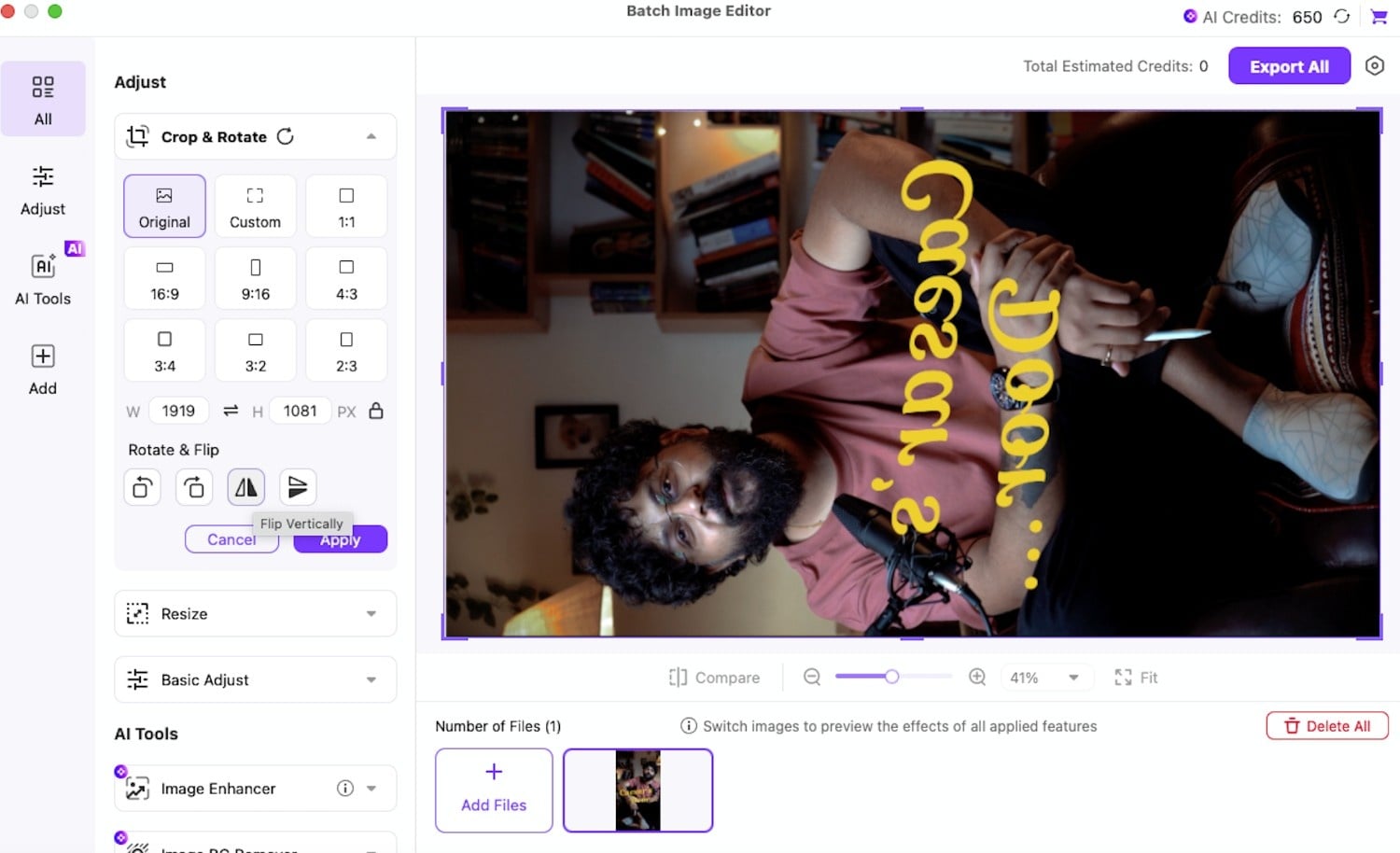
2. Microsoft Paint
Paint is an intuitive image editing app for Windows users. It can easily and quickly create and edit images. When mirroring an image, you can rotate, crop, or add text, and it can also remove the unwanted background.
Key Features
- Edit photos and images with a range of tools and brushes
- Crop and rotate images
- Text editing, rulers, and gridlines for pixel-perfect image
- Draw shapes or print images
How to Mirror Flip a Photo with Paint
Check out the following steps to learn how to mirror flip an image in MS Paint:
Step 1
Open Paint in Windows and click "File > Import to canvas >From a file/From scanner or camera" to import your image.
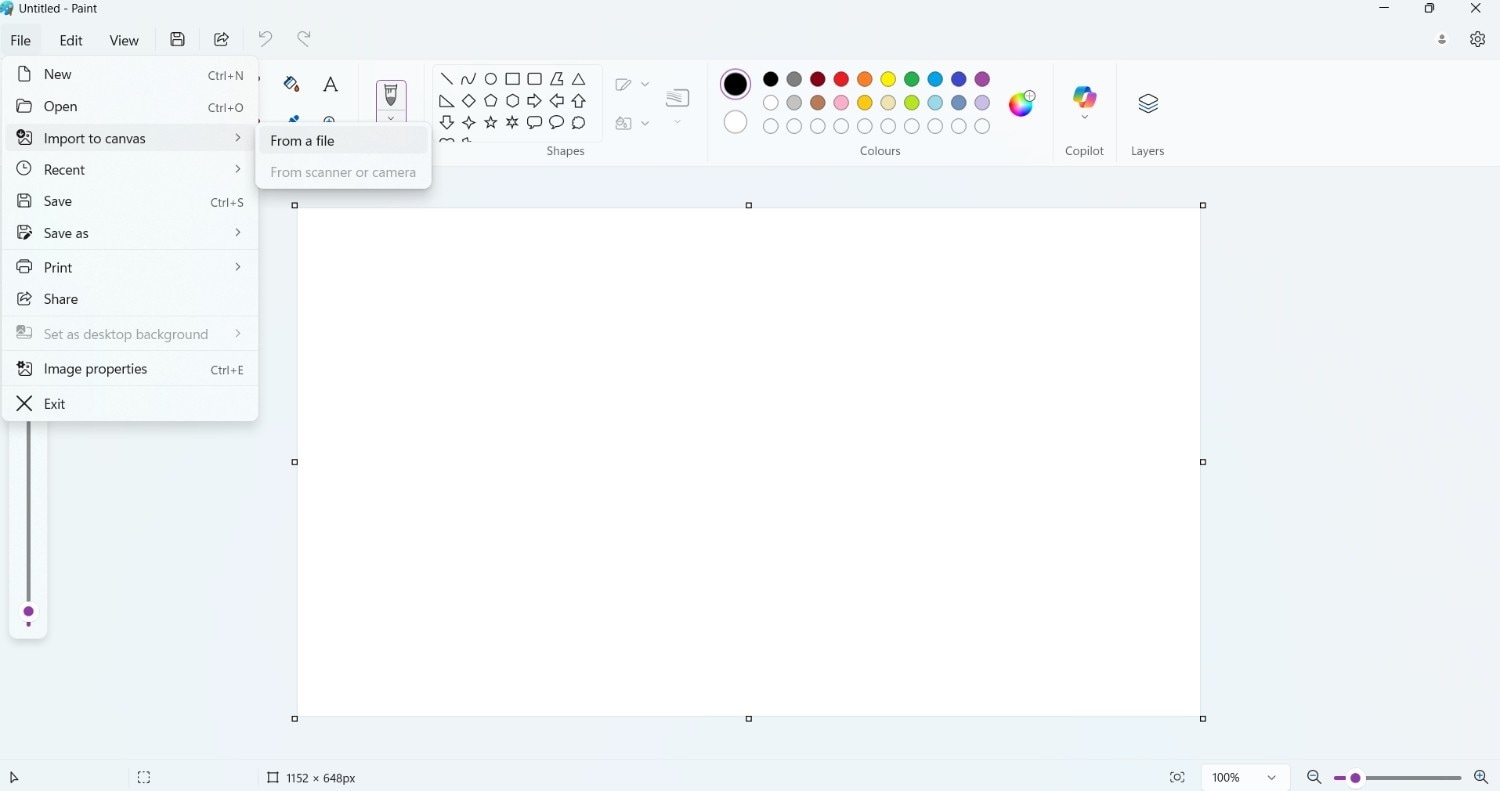
Step 2
After adding the image, select the "Flip vertical" or "Flip horizontal" option on the upper left side, above the "Image" section, to mirror an image.
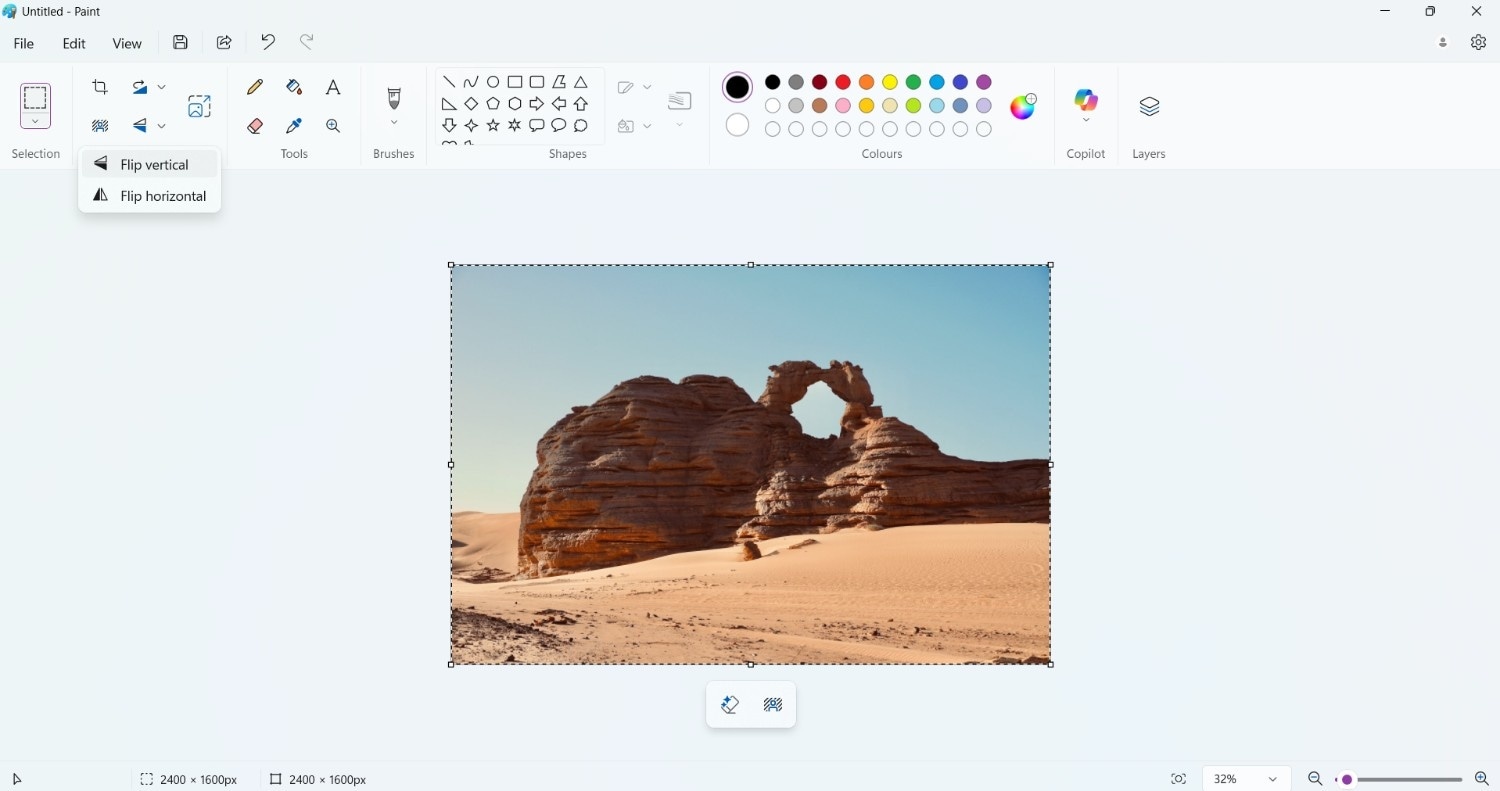
Step 3
After flipping the image, return to the "File" menu and save the image, or click "Save as" to save it in PNG, JPEG, BMP, or GIF format.

3. Preview (Mac)
Preview is a built-in application on Mac used for editing and viewing images and PDFs. It lets you simply flip images horizontally and vertically and rotate them. Additionally, Preview can be used to annotate documents, fill out and sign forms, combine PDFs, and convert image formats as needed.
Key Features
- A magic wand to remove the selected area
- Crop, resize, flip and rotate the image
- Various filters to enhance image quality
- Create your digital signature and add it to the document
Flip Mirror a Picture with Preview on Mac
Here’s a simple guide that helps you understand how to flip mirror a picture in macOS’ built-in Preview app:
Step 1
Open the image in Preview and click "Tool" in the upper left corner.
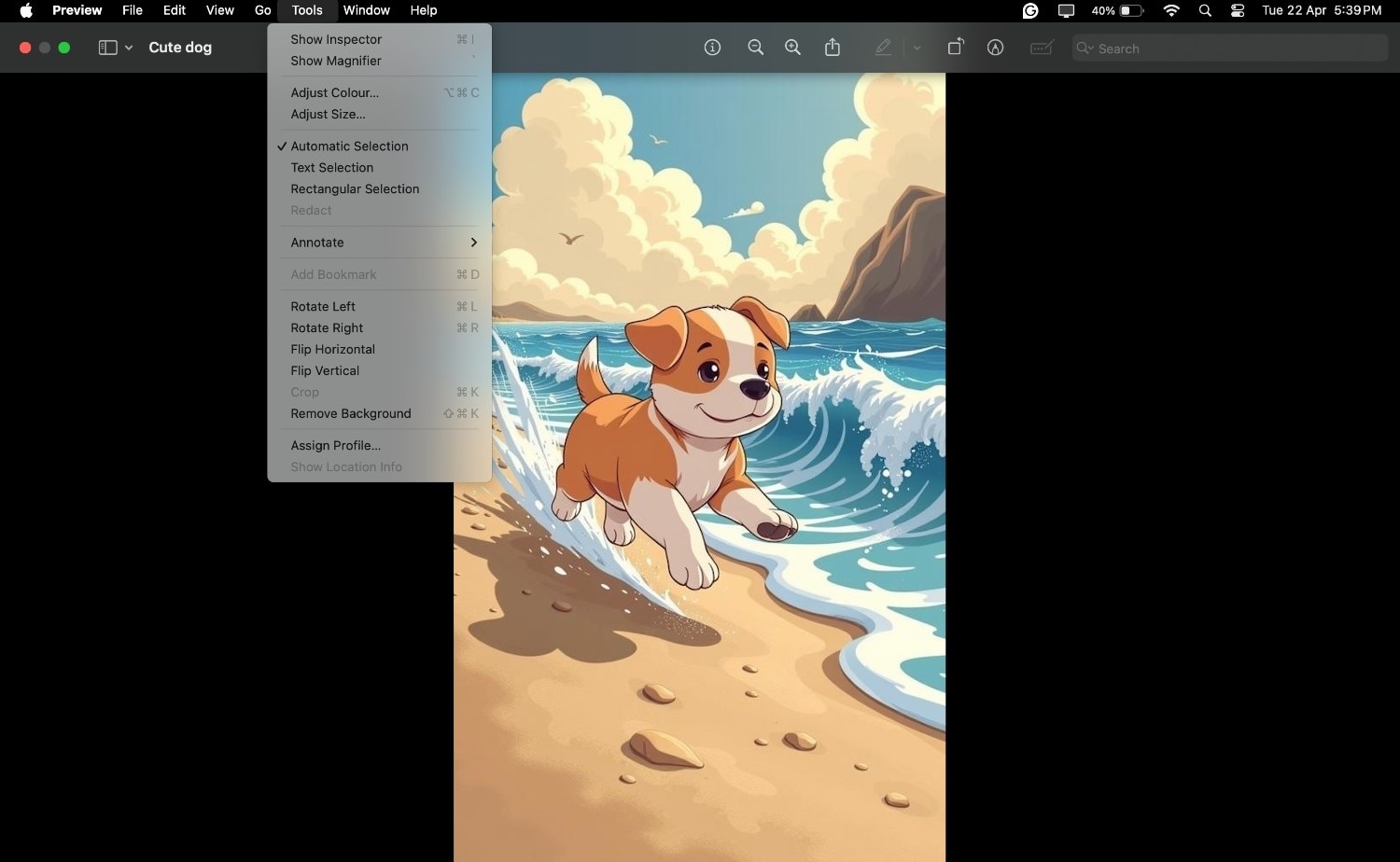
Step 2
Select "Flip Horizontally" from the tool or "Flip Vertically" to create a mirror image.
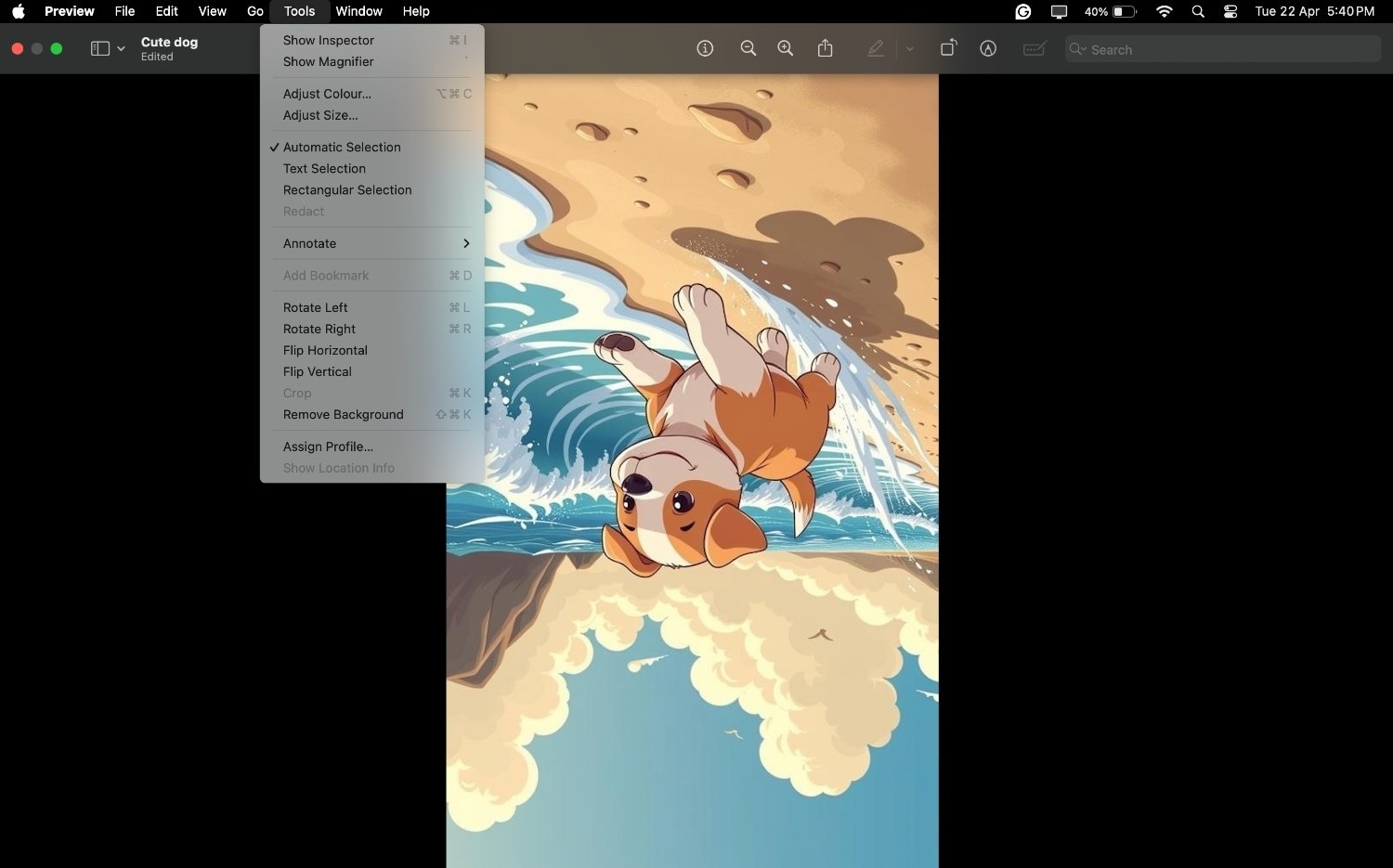
Step 3
Share the image directly or copy it to the clipboard.

4. Adobe Photoshop
Adobe Photoshop is a professional graphic editor used to create graphics, edit images, and artwork. It offers various advanced features, including image mirroring, rotation, color correction, retouching, and creating image compositions.
Key Features
- Numerous filters to enhance the image
- Color correction and retouching
- Image layering to edit and create images in separate layers
- Combine multiple images and create a collage
How to Reflect Image with Adobe Photoshop
Check out the following steps to learn how to use Adobe Photoshop to reflect images easily:
Step 1
Download and launch the Adobe Photoshop app on your desktop.
Step 2
Click the "File" in the left corner and upload the image from your desktop.
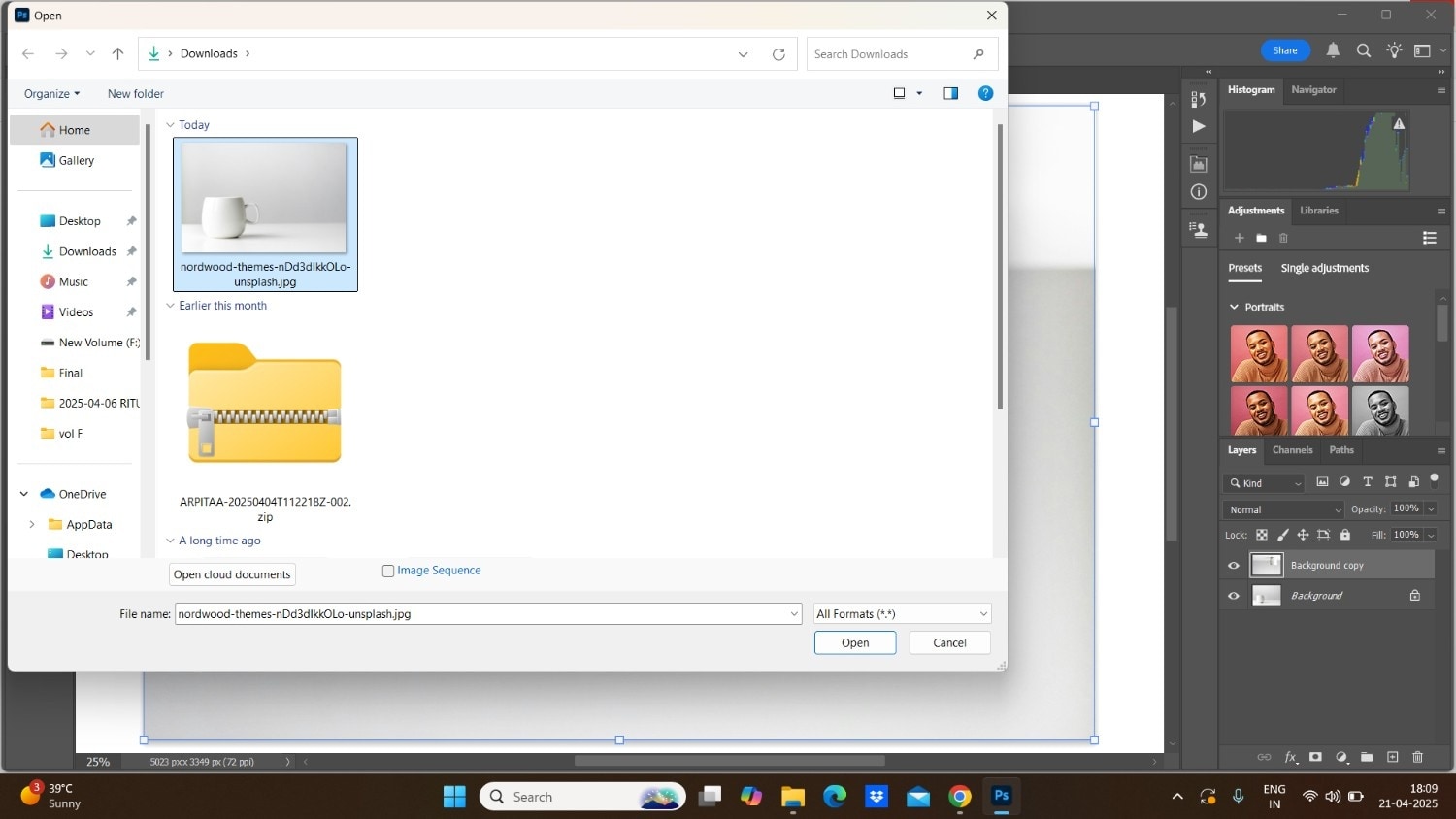
Step 3
After uploading the image, click "Edit > Transform > Flip Horizontally" or "Edit > Transform > Flip Vertically."
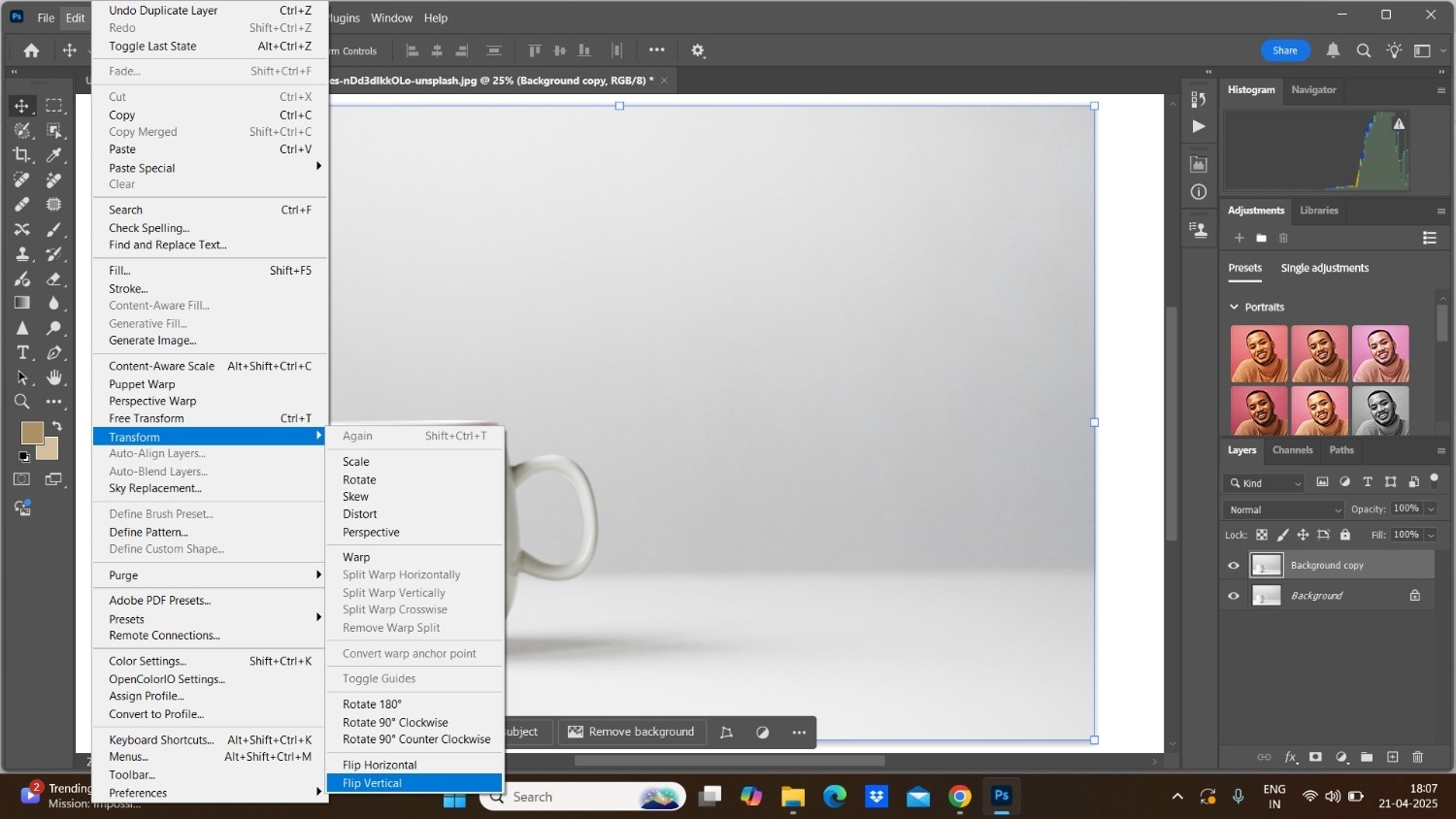
Step 4
Click the share button and download the mirror image.
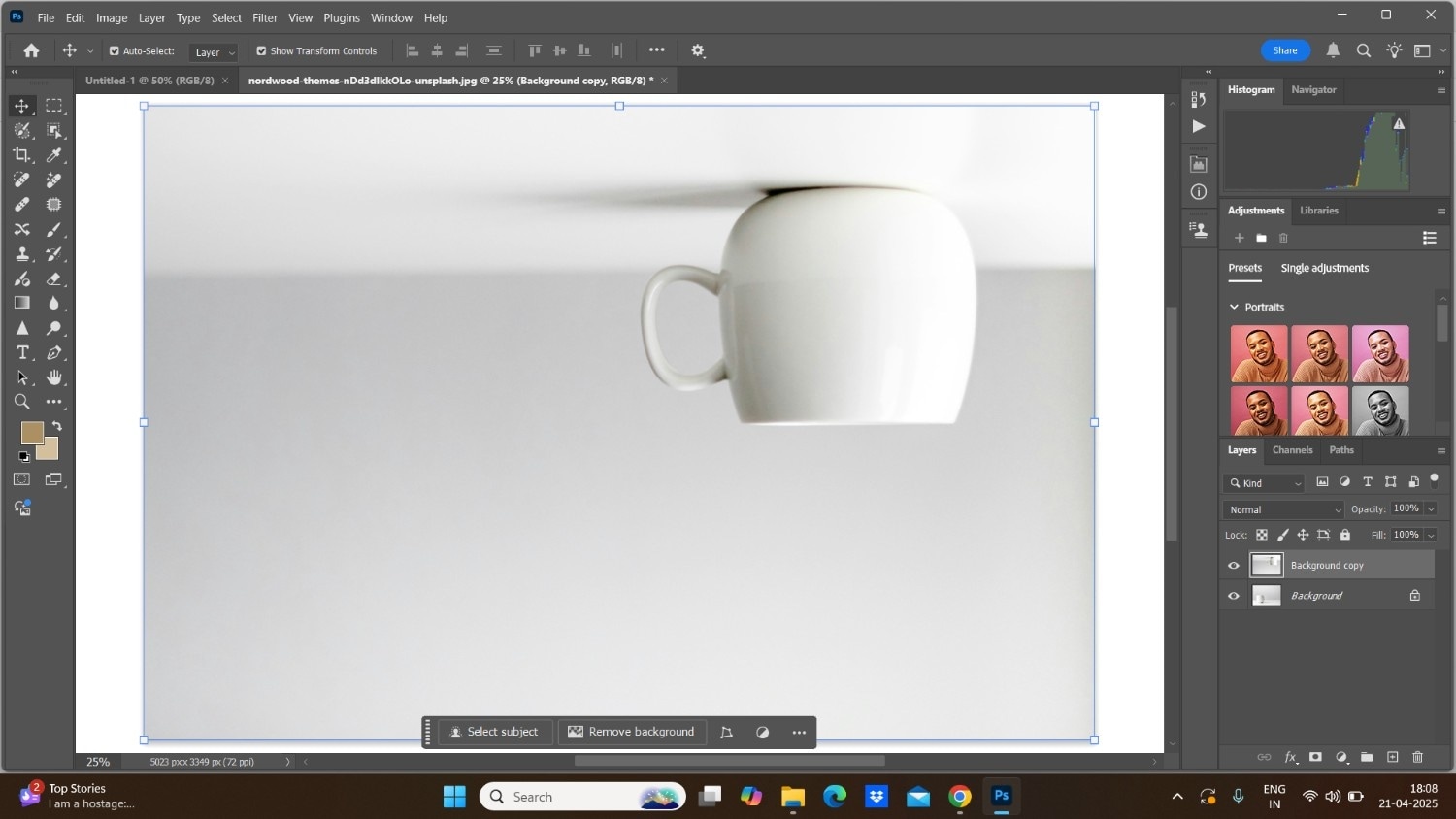
Part 3. 3 Online Tools to Mirror an Image in Seconds
Mirroring an image can be quick and effortless with the right online tools like Ezgif, PineTools, and Fotor. These tools can help you in the best way, but with some limitations compared to offline tools.
1. Ezgif
Ezgif is a free online image converter and GIF maker. It lets you create, edit, mirror, and convert images. While mirroring a PNG, you can resize the image without losing quality, rotate it, optimize it, and add effects.
Key Features
- Combine multiple images to create one GIF
- Crop, rotate, add effects, and resize images
- Add text to images and GIFs
- Support WebP, APNG, and AVIF file formats
Guide to Mirror Image Online
Check out the following guide to use Ezgif to mirror image online:
Step 1
Head to the official Ezgif website and select the "Rotate" option.
Step 2
Click "Choose File" or enter the direct image URL and click the "Upload" button.
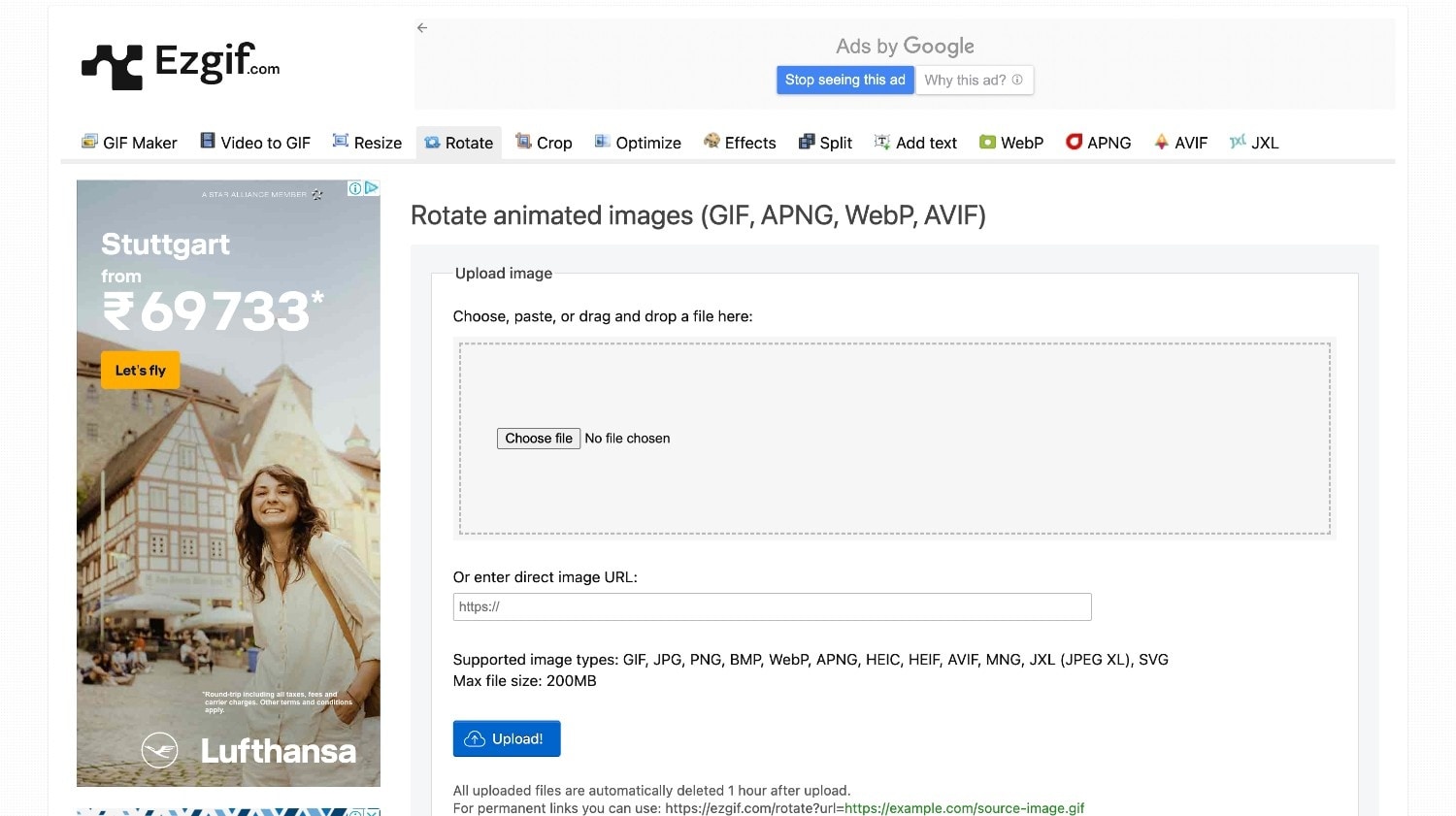
Step 3
Once you have uploaded the file, flip it horizontally and vertically and click the "Apply Rotation" button.
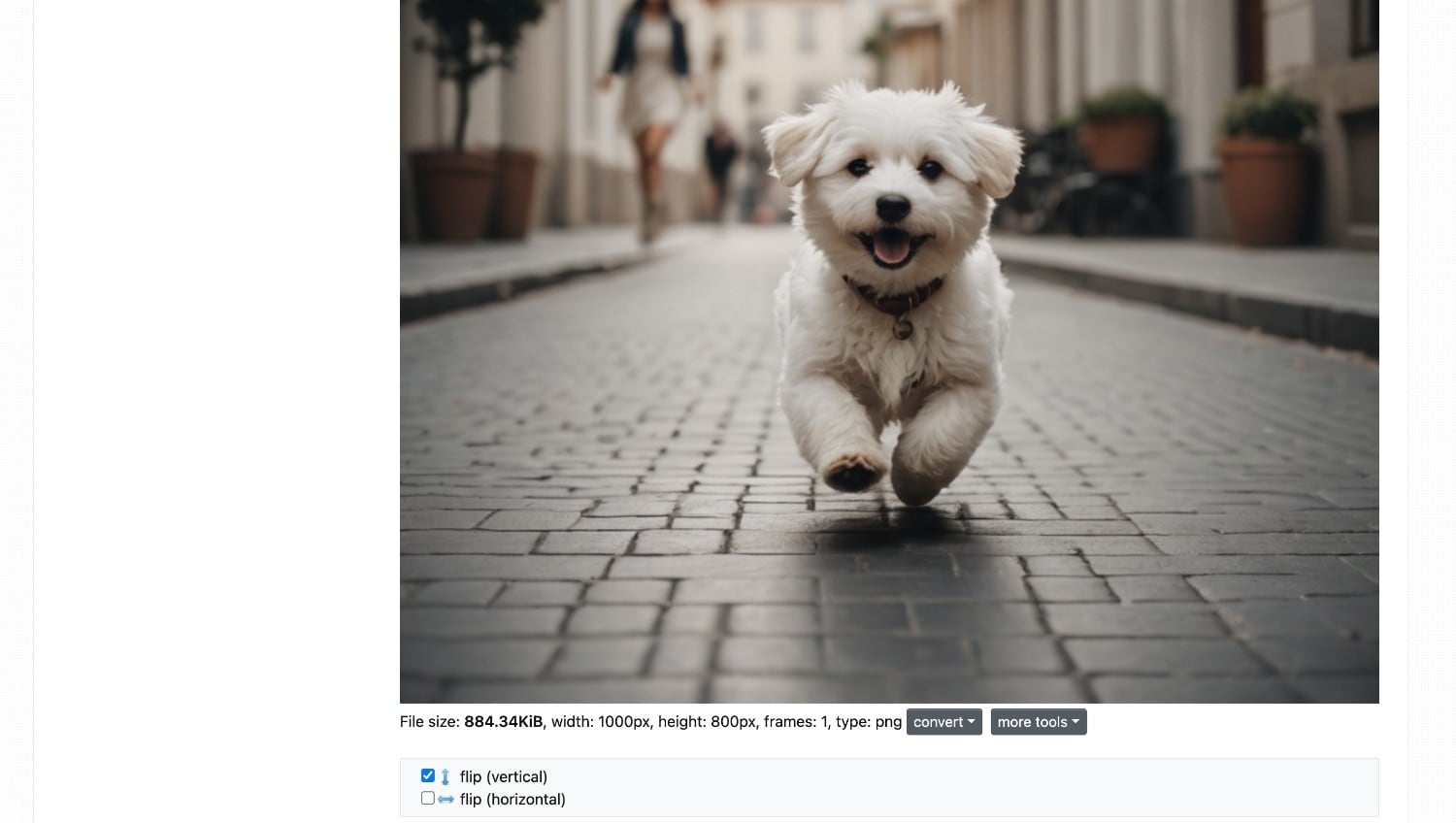
Step 4
After the final results, you can add effects, text, rotate, or resize the image. Click the "Save" option to download the final mirror image.
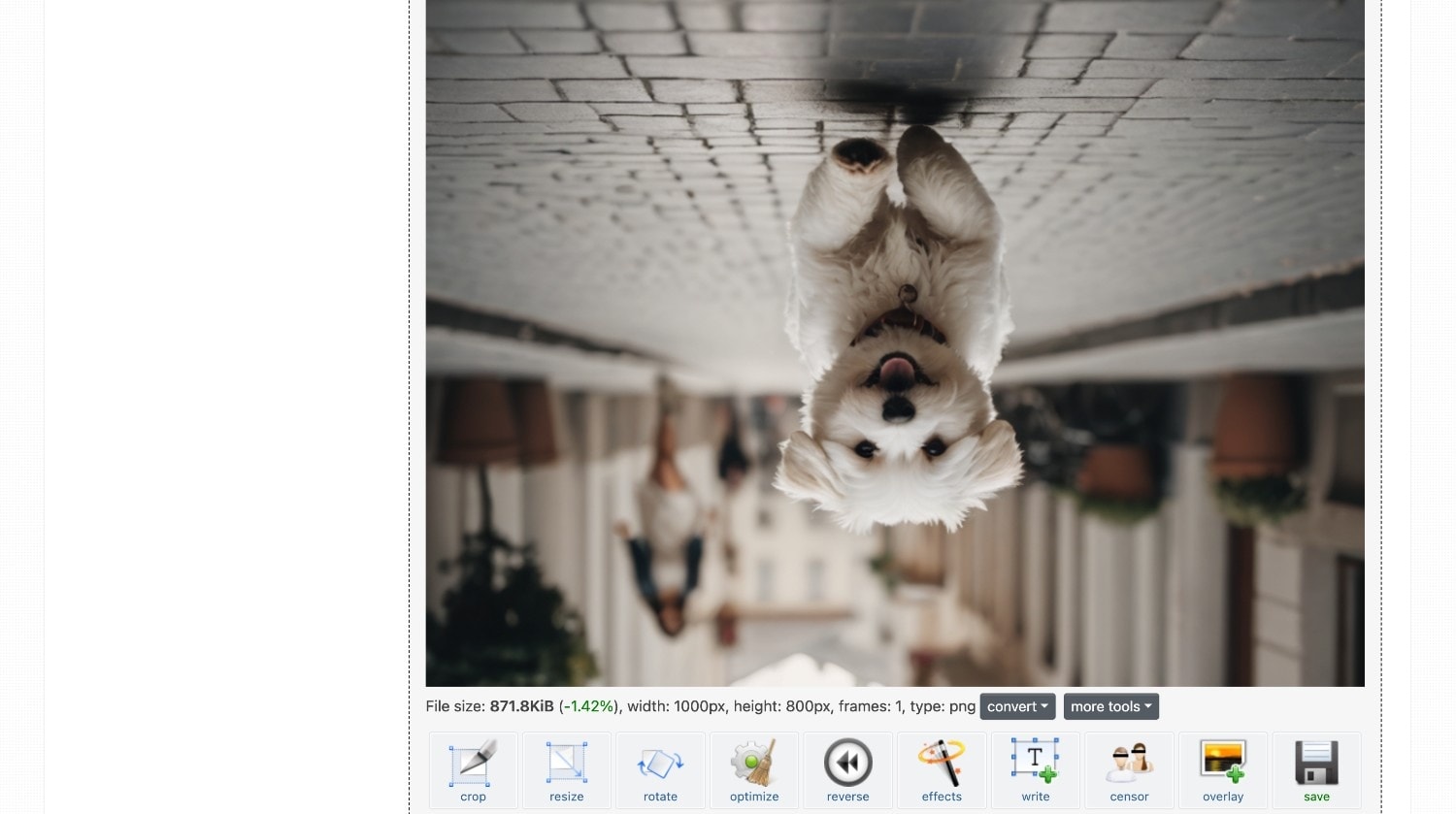
2. PineTools
PineTools is another photo editor tool that offers various image editing features. By simply choosing "flip image," you can quickly mirror a photo. In addition to flipping the image, you can invert colors, adjust the contrast, and sharpen the hue.
Key Features
- Optimize, resize, and crop the image
- Lighten, darken, and change the brightness of the images
- Adjust saturation, vibrance, and exposure of images
- Sharpen images and add noise
Steps to mirror PNG with PineTools:
Step 1
Visit the official Pine Tools website and click the "Images > Flip Image" option.
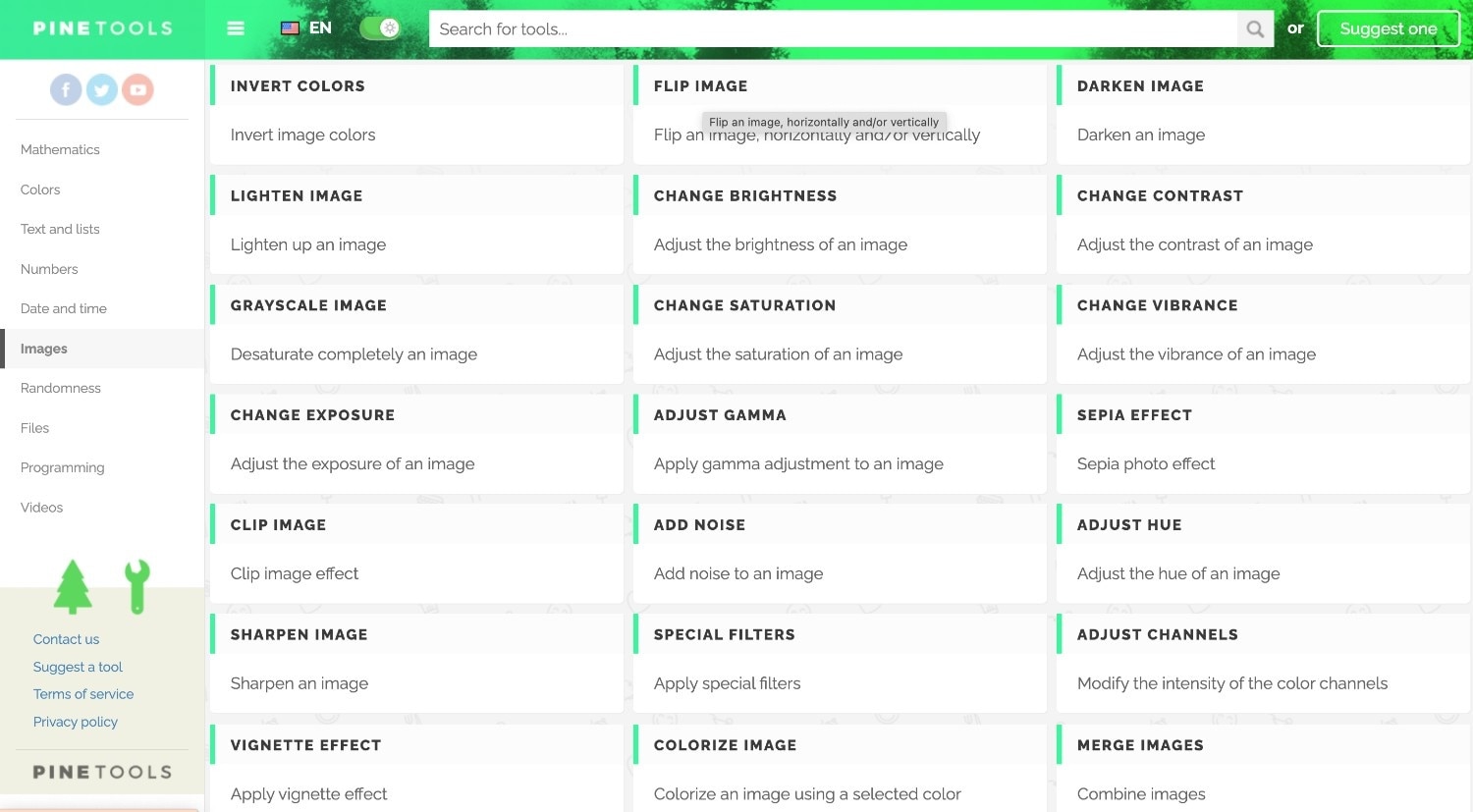
Step 2
Upload the file from your desktop or simply paste the image link to mirror an image.
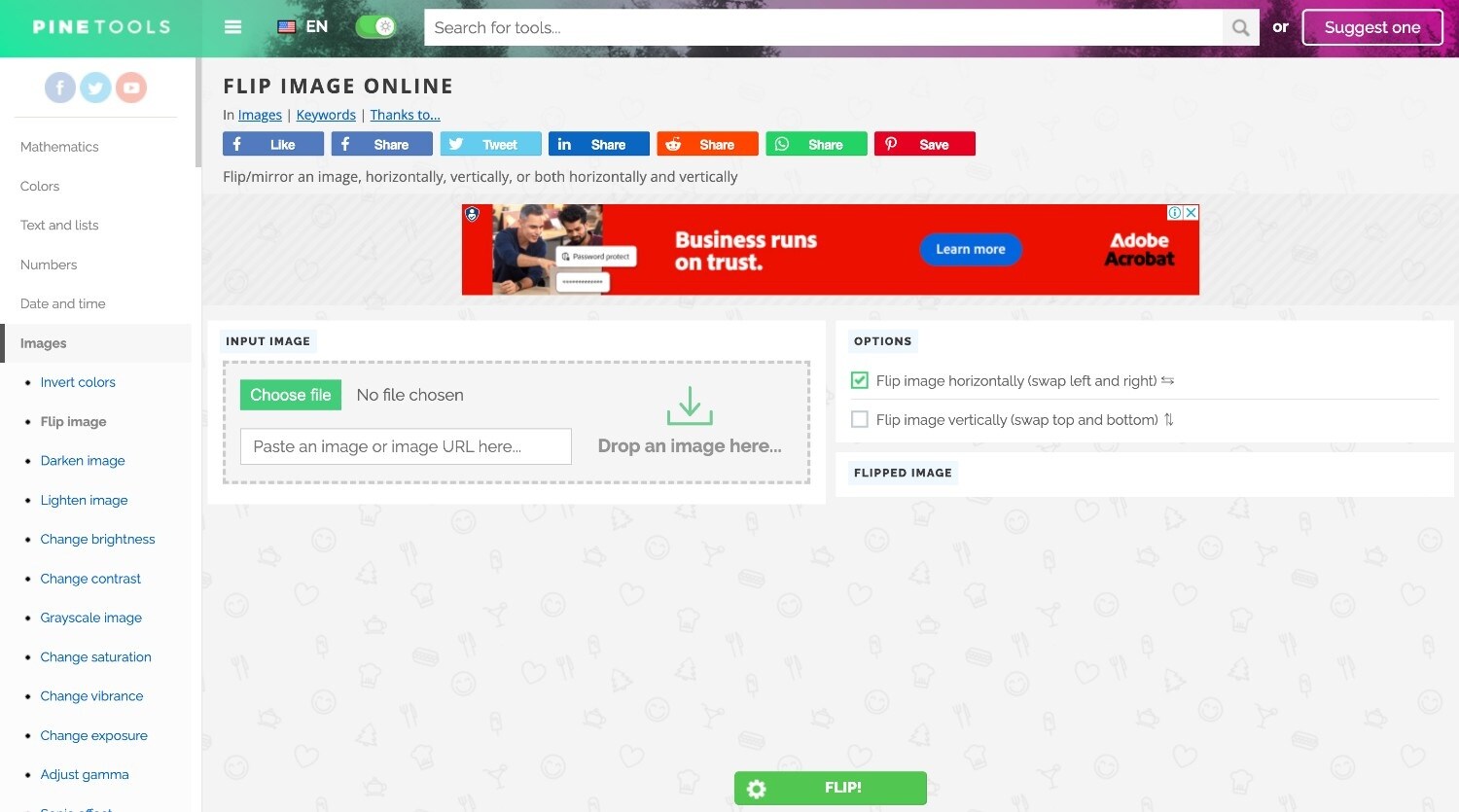
Step 3
Select whether to flip the image horizontally or vertically and click the "Flip" button in the middle.

Step 4
After flipping the image, you can copy it or save it as a JPG, PNG, or WEBP format.
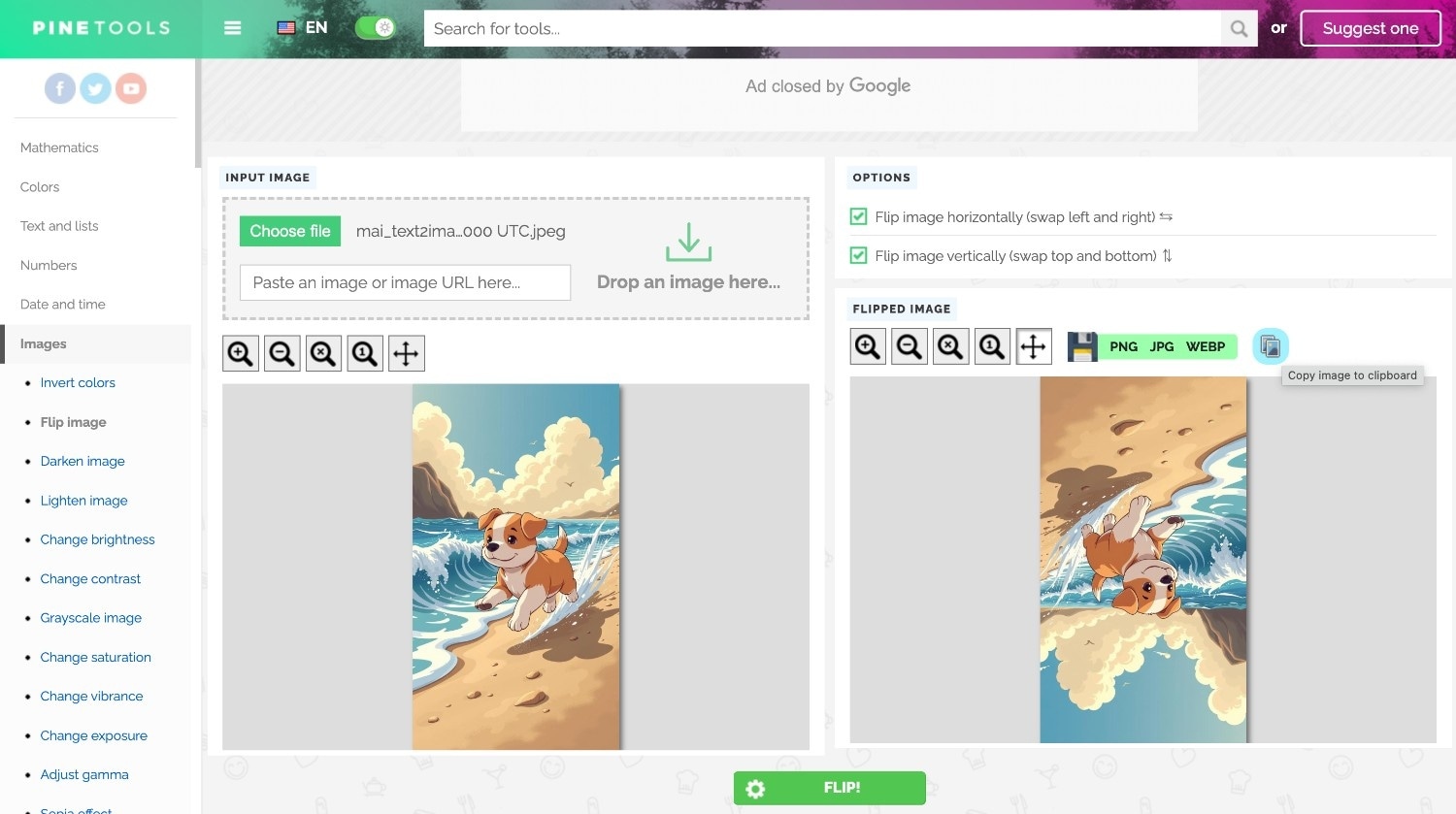
3. Fotor
Fotor is an online photo editor that allows you to quickly mirror photos and offers advanced image editing features. Its wide array of image editing features makes it different from other online tools. It lets you add effects, frames, text, and elements to your images.
Key Features
- Image background remover
- Remove blemishes and whiten teeth with portrait retouching
- Numerous filters to apply
- Restore and upscale the old image
Follow these simple steps to mirror pictures using Fotor:
Step 1
Visit the official Fotor website and click the "Enhanced Photo" option.
Step 2
Now, click "Drag or upload your own image" to upload the image.
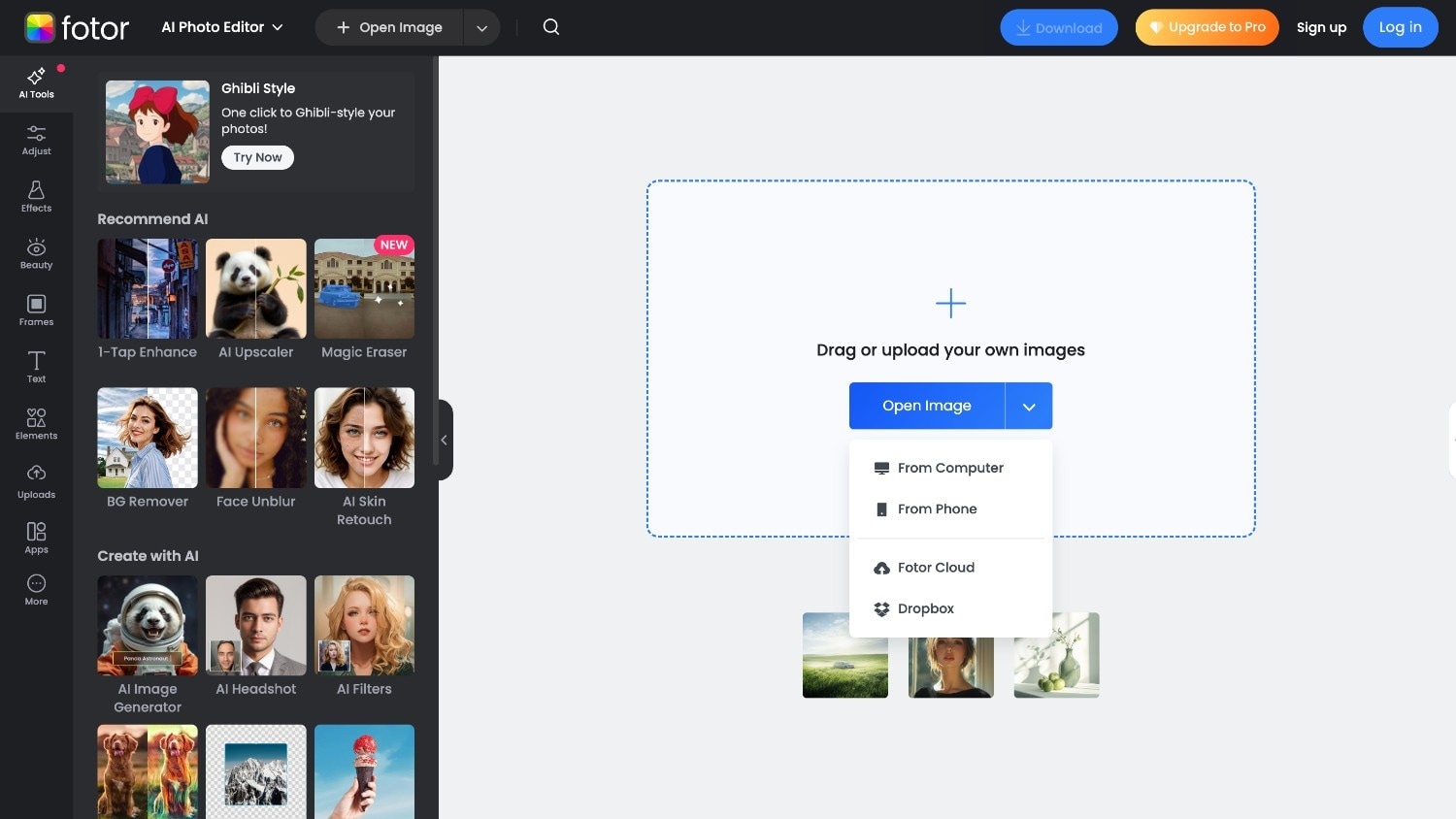
Step 3
After uploading the image, click the "Adjust" option from the left side and tap the "Rotate and Flip" option. You can mirror an image horizontally or vertically as needed.
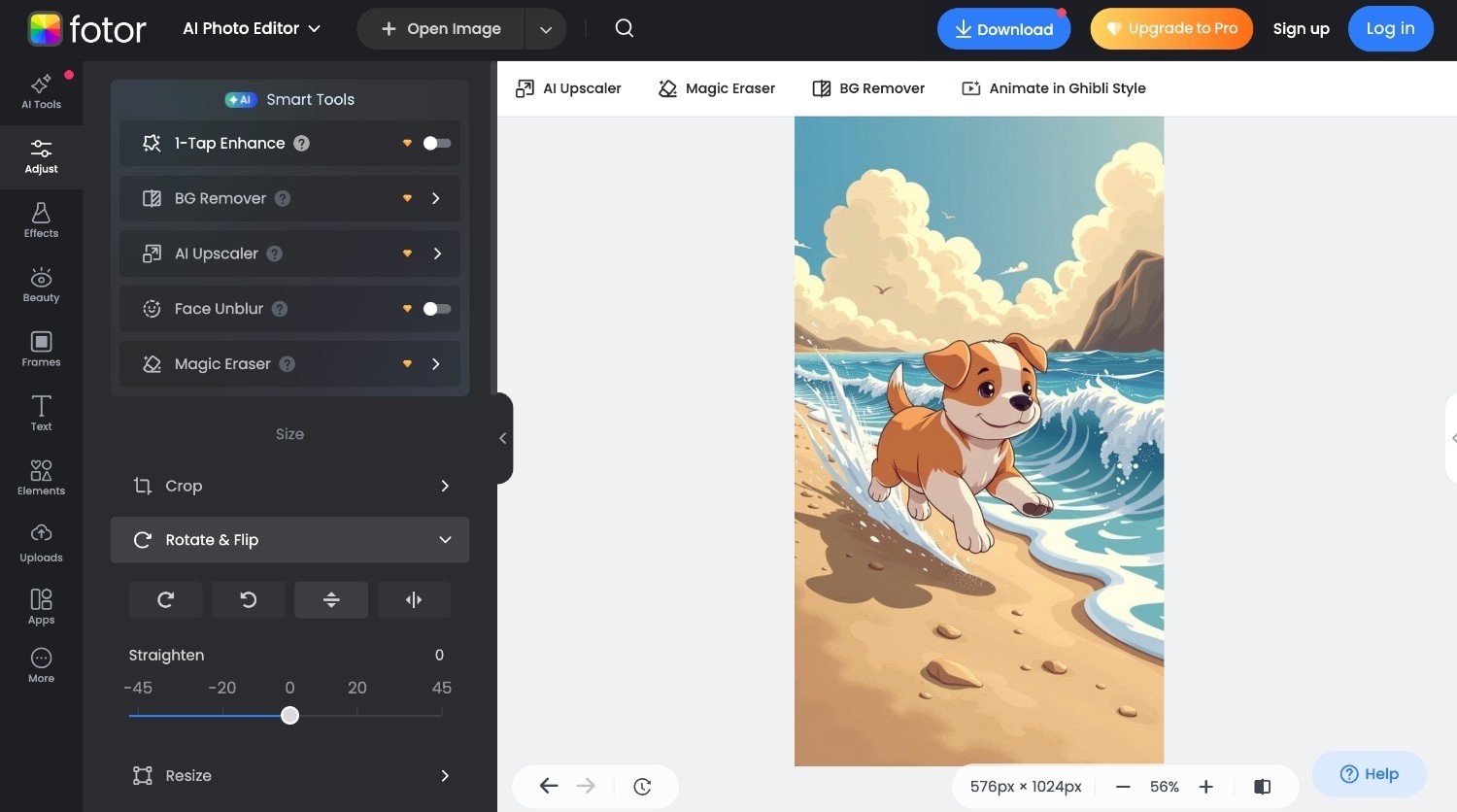
Step 4
After mirroring the photo, you can make other adjustments, such as blurring the background or adjusting the image temperature. To save the changes, click the "Download" option at the top to save the final results.
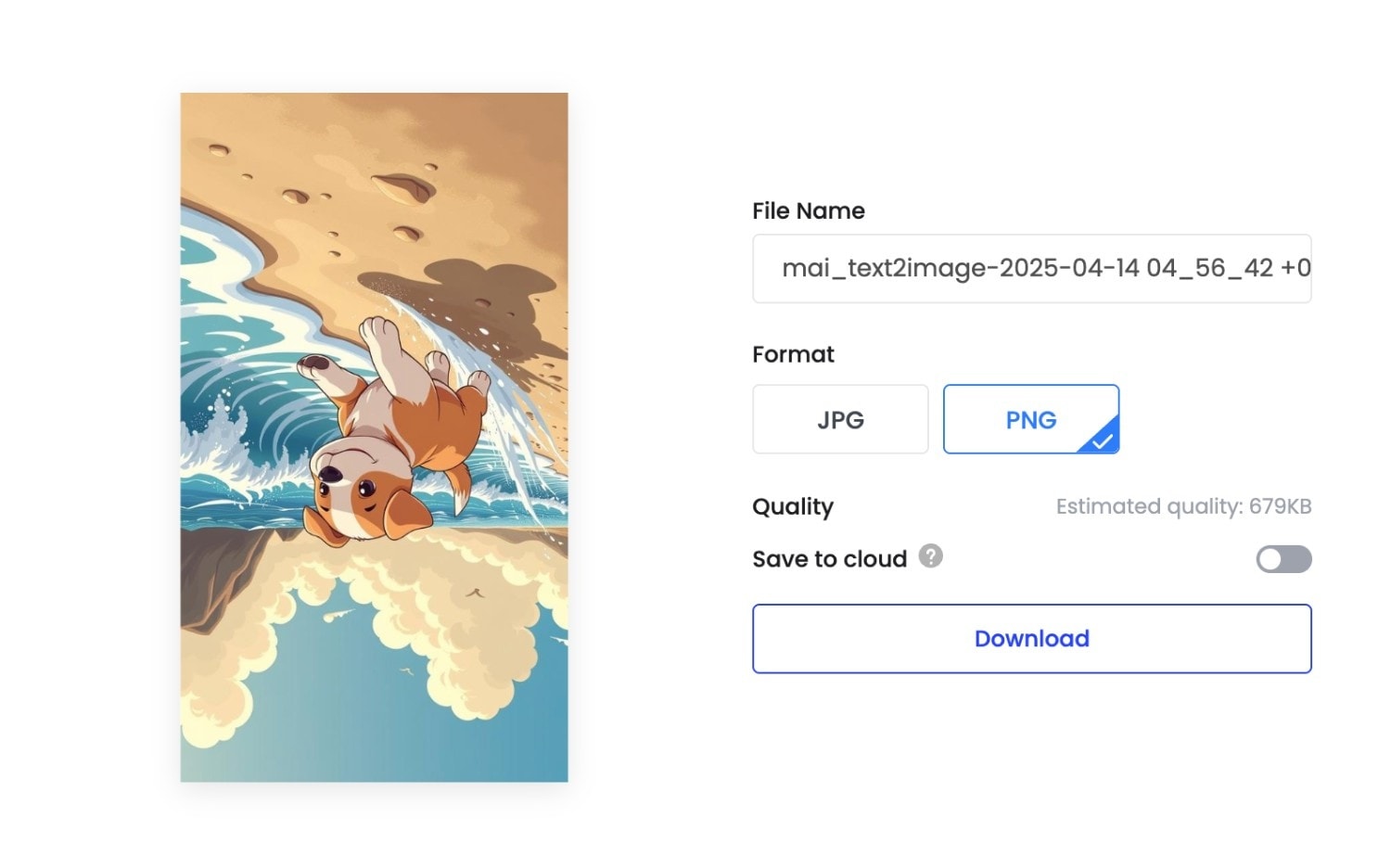
Part 4. Mobile Apps to Mirror Flip Photo on iPhone & Android
For mobile users, mirroring images is easy, with no learning curve or technical understanding required for any tool. Below is a detailed explanation of the built-in photo features on mirrors for Android and iPhones.
Mirror an Image on Android
Mirroring an image on Android is quite simple. You can first rotate the image and then flip it to create a mirror image. In Android, you can adjust the tone, add filters, enhance the shadows, and compare the results.
Key Features
- Auto image enhancement
- Increase and decrease the exposure and highlights of an image
- Adjust color temperature and tone
- Add watermark
Take these simple steps to mirror a picture on Android:
Step 1
Open your phone's gallery and select an image.
Step 2
Select "Edit" and then click "Crop."
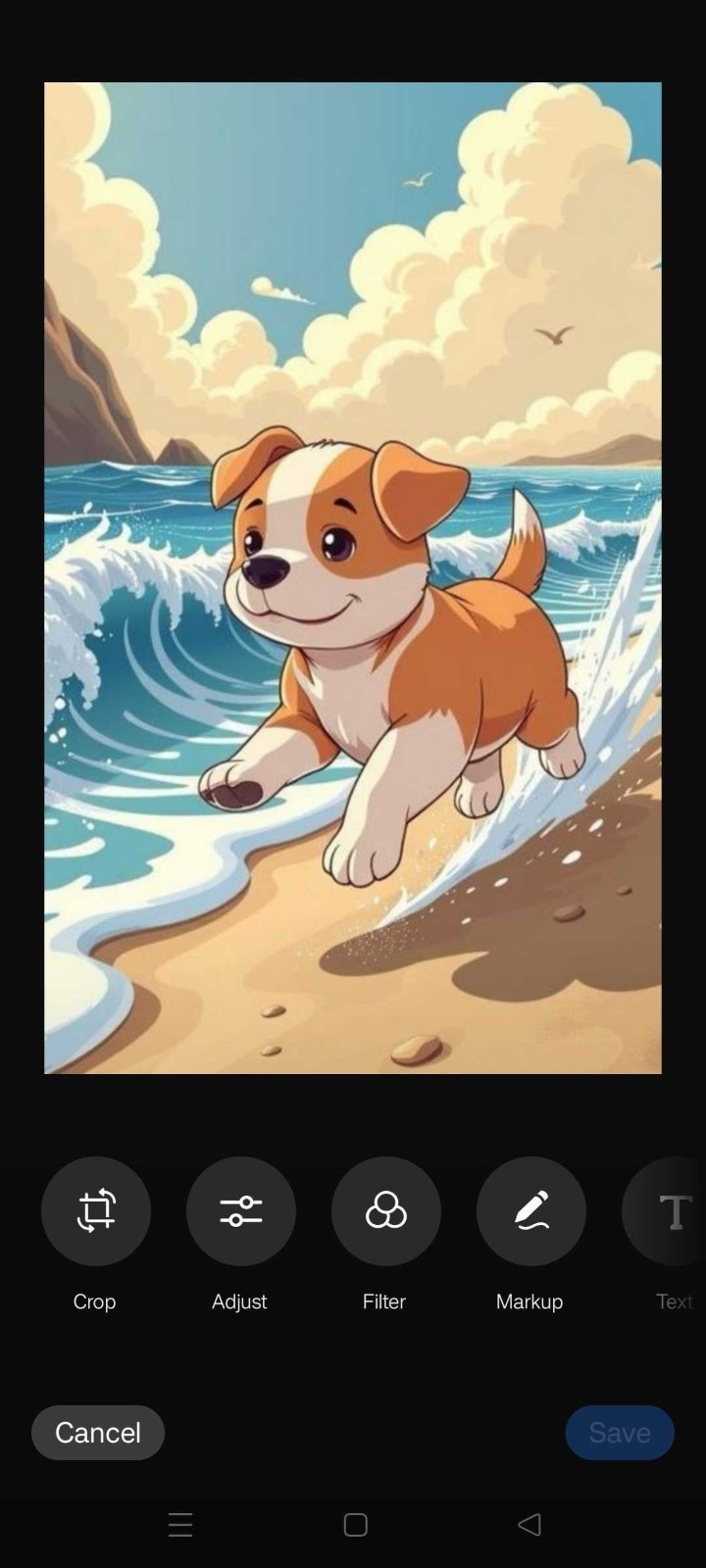
Step 3
Click the mirror image sign to flip the image vertically, or rotate it and click "Done." After flipping the image, you can add filters, markups, and stickers.

Mirror an Image on an iPhone
Mirroring images on an iPhone is a great way for beginners to get the perfect picture. iPhone users can easily flip and rotate the photos, add markups, and apply filters. You can also adjust the tone, brightness, and brilliance of images for better results.
Key Features
- Image cropping and enhancement
- Numerous filters to apply
- Image rotation
- Exposure control, brilliance, and highlight
Here is how you can mirror an image on an iPhone:
Step 1
Open "Photos" on your phone and select an image.
Step 2
Click "Edit," choose "Crop," and click "Flip" signs to mirror the image horizontally or vertically." After clicking the signs, you need to flip them by adjusting the given scale.
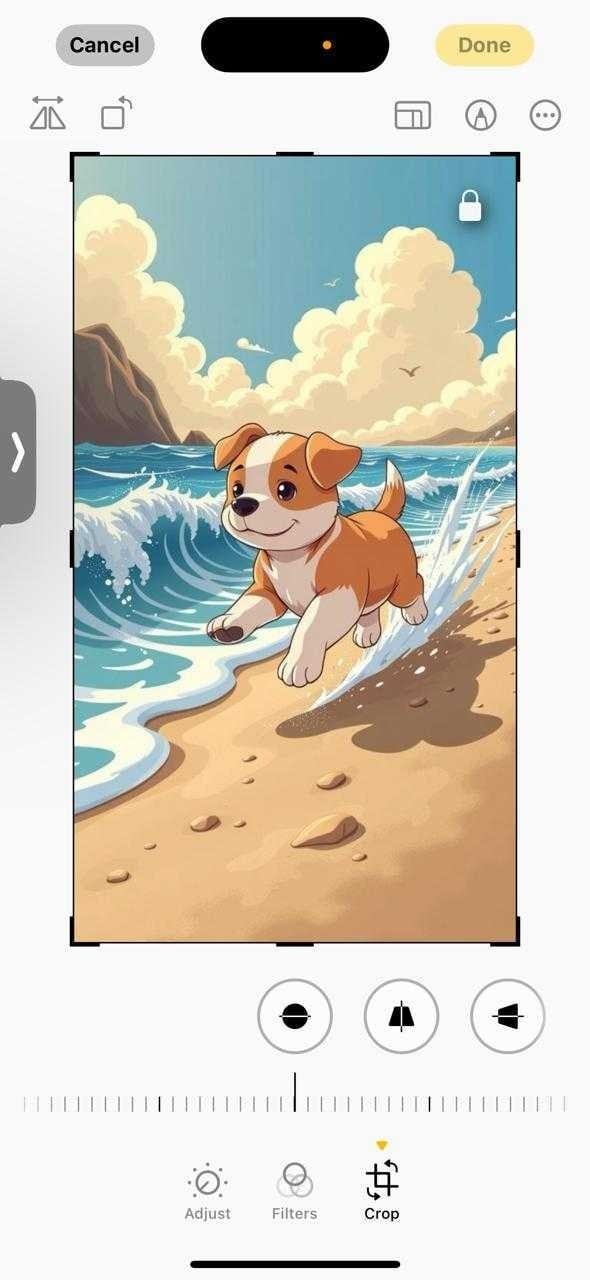
Step 3
After mirroring an image, click "Done" to save the changes.

Conclusion
There are very effective and simple platforms for Mac, Windows, and mobile users to mirror image. Each tool offers unique advantages depending on your needs, from basic flip to advanced editing capabilities such as resizing, cropping, and enhancing image quality.
For the most comprehensive solution, Wondershare UniConverter stands out with its intuitive interface and versatile editing features. In addition to mirroring an image, it lets you change or remove the background and enhance the image. Try UniConverter today and see how easily you can mirror an image with a few clicks.




