If you want to make a drab photo interesting and eye-catching, mirroring can be a great way to do that. Creating a mirror effect instantly draws the viewer in. There are many free tools to mirror an image online, but most are unreliable. Reasons include pop-up ads, loss of image quality, a cluttered interface, and more. This comprehensive article lists the top free online tools for creating mirror images. Also, it lists out its pros and cons, so you can weigh them to make the right choice.
In this article
Part 1. 4 Best Tools to Mirror Photos Online Instantly
With so many options available, selecting the right online tool to mirror an image online can be daunting. In addition to creating mirror photos, you may need to make basic edits, such as retouching, color correction, or applying effects. Regardless of your needs, find your ideal companion from the listed options:
1. Ezgif
Ezgif provides a simplistic way for users to modify and optimize their GIFs to use on social media platforms and websites. The interface is simple, and it won’t take prior technical knowledge to mirror a picture online using Ezgif. Other than mirroring, the fact that Ezgif is free to use, offers several photo editing tools, and has a fast working speed, makes it a usable photo editing tool.

Key Features:
- Choose from horizontal and vertical flips to mirror a GIF.
- Can create animated GIFs in multiple image formats, such as JPG, PNG, and GIF.
- Resizes images to fit specific dimensions or reduce size.
- Offer other features like rotating, flipping, reversing, and more.
Steps to mirror a photo online:
Step 1
Access Ezgif on your browser and select “Optimizer” from the available options on its main dashboard.
Step 2
It redirects you to the online GIF optimizer page. Here, tap “Choose File” under the “Upload Image” dialog box and select the image you want to mirror. You can also paste an image link if needed.
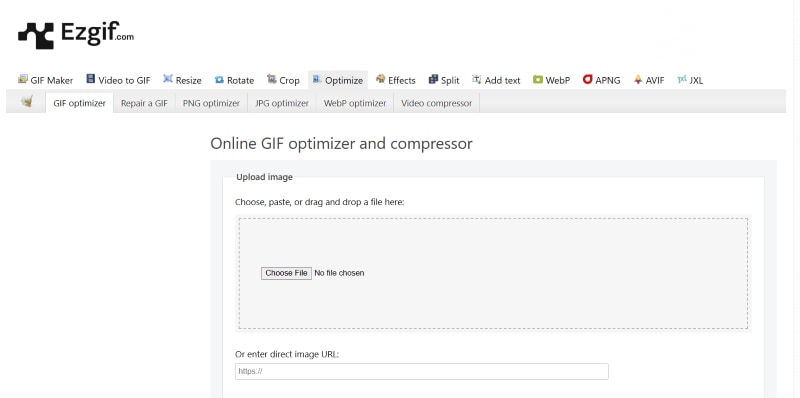
Step 3
Typically, it takes a few seconds to upload an image. As it’s done, tap “Rotate” and select from flip (vertical), flip (horizontal), rotate 90° clockwise, or other options to mirror your image accordingly.
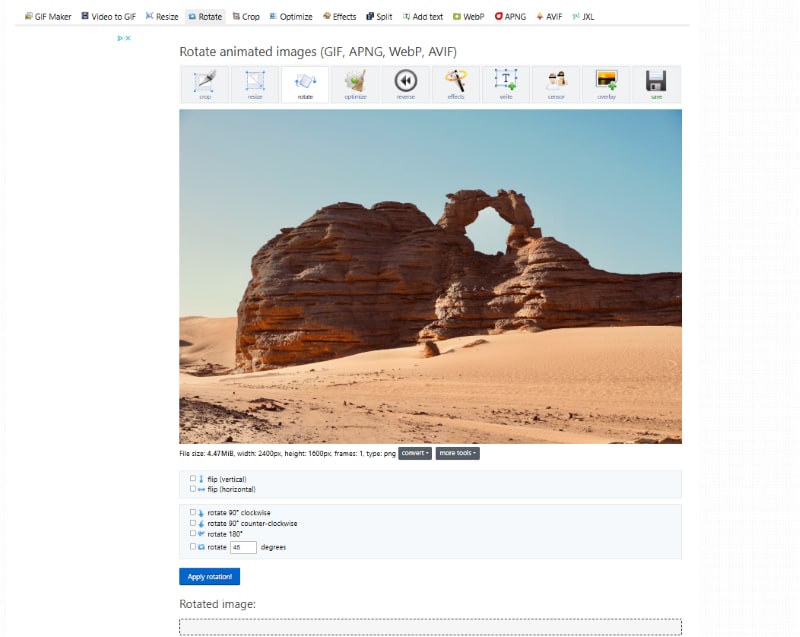
Step 4
You can also add effects, crop, or resize the image to get a highly customized image. Then, tap “Save” to download the output and share it on your social media or with others.
2. PineTools
PineTools is a popular online toolbox that offers a variety of free tools for image manipulation, text editing, and mathematical calculations. Paired with the tools, its simple interface makes it suitable for beginners and professionals. You can create a mirror image online for free and make basic edits, such as adjusting brightness, contrast, and greyscale, to optimize the image’s appearance.
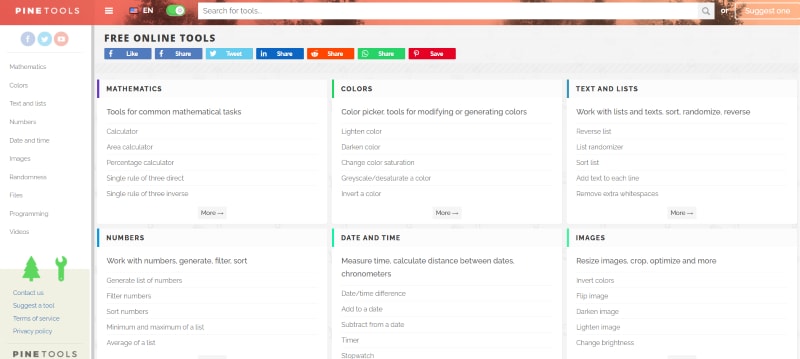
Key Features:
- Image tools to merge, resize, crop images, convert formats, and adjust colors.
- Bulk rotate, split, merge, and edit images.
- Preview functionality lets you see the results instantly.
- Text tools to manipulate texts, creating unique fonts, cleaning texts, and more.
Mirror a photo online for free using PineTools:
Step 1
The PineTools homepage lists the tools available, including mathematics, colors, text, lists, numbers, files, images, and more. Navigate and tap the “Images” tool.
Step 2
Now, to create a mirror image, tap “Flip Image.” There are also plenty of image editing tools available, so use one as needed.
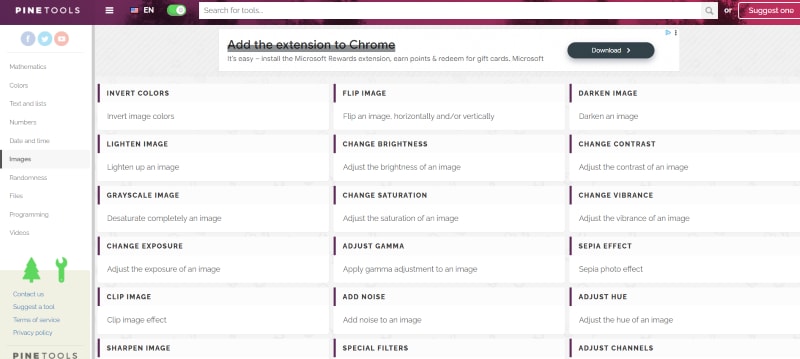
Step 3
On the new window, tap “Choose File” in the “Input Image” dialog box and select an image you want to mirror. It also supports drag-and-drop functionality, or you can paste the image URL or image if needed. Then, choose from the options to flip vertically or horizontally and tap “Flip.”

3. Fotor
Fotor offers powerful photo editing and AI-based features on a simple interface, allowing users to create creative designs with little to no professional experience. There are intuitive tools for both horizontal and vertical flips, and users can create symmetrical compositions, correct orientation issues, or add effects. Also, unlike previous recommendations, the tool is cross-platform compatible, which is a plus.
Key Features:
- Crop and resize photos in multiple aspect ratios for easy uploading and sharing.
- Automatically enhance photos, add effects, and increase their overall appeal.
- A wide selection of photo effects and filters is available.
- Remove the image background, objects, and quickly fix blurry photos.
Steps to mirror an image online with Fotor:
Step 1
Navigate and tap “AI Photo Editor” on Fotor’s homepage to access its image editing dashboard.
Step 2
Tap “Open Image” and select an image from your local storage. It also supports drag-and-drop functionality for added convenience.
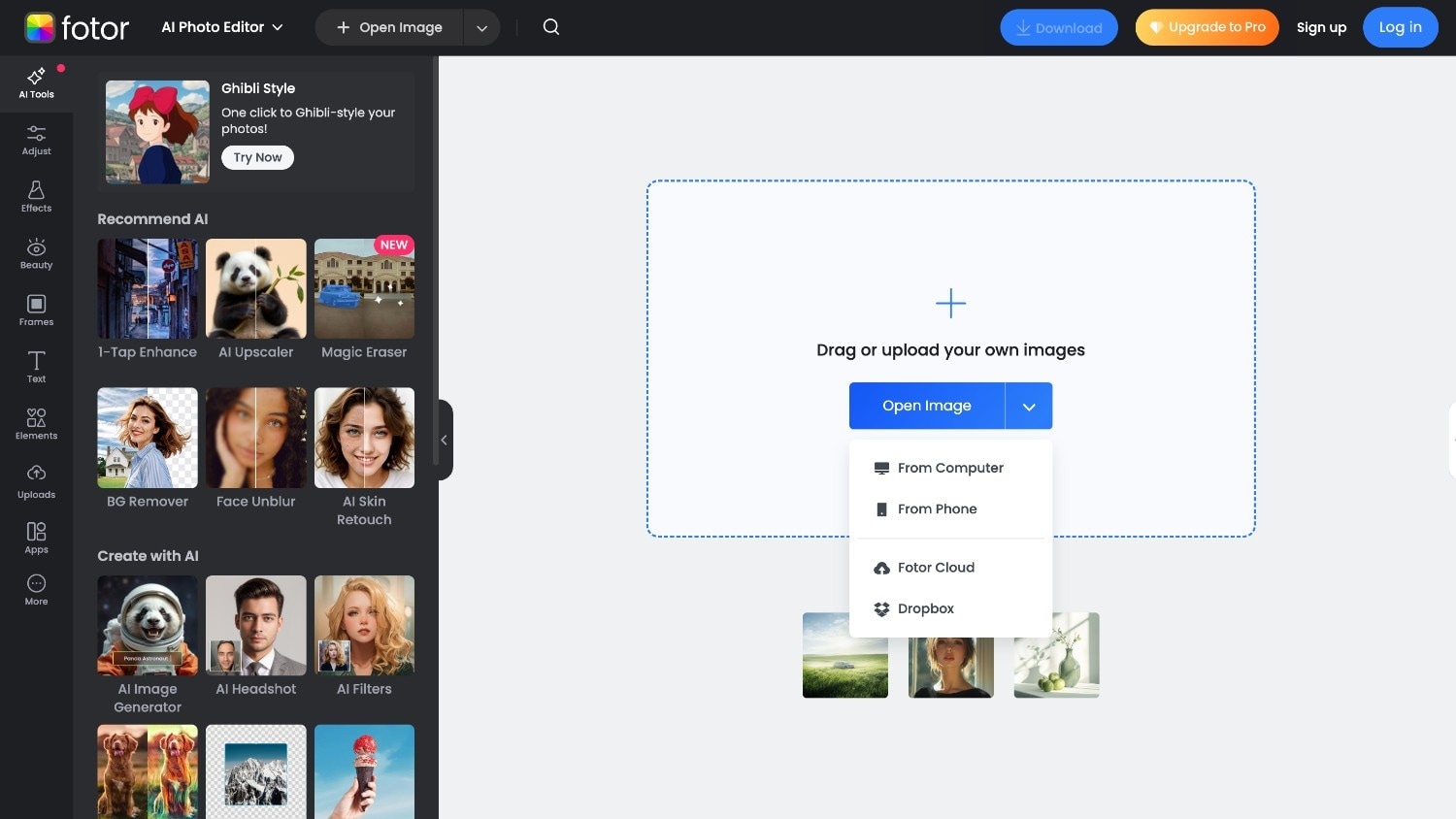
Step 3
As the image is uploaded, tap “Adjust > Rotate & Flip” to get started with image mirroring.
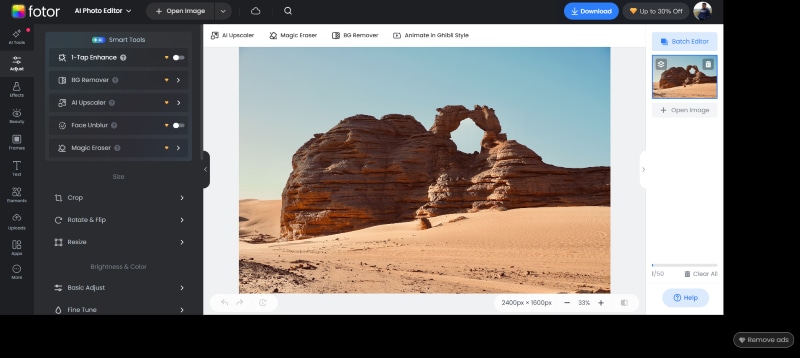
Step 4
Now, you can select from the rotation and flipping options (vertical or horizontal). You can straighten your image to a certain degree. The tool also supports batch editing, so you can upload multiple photos if you want.
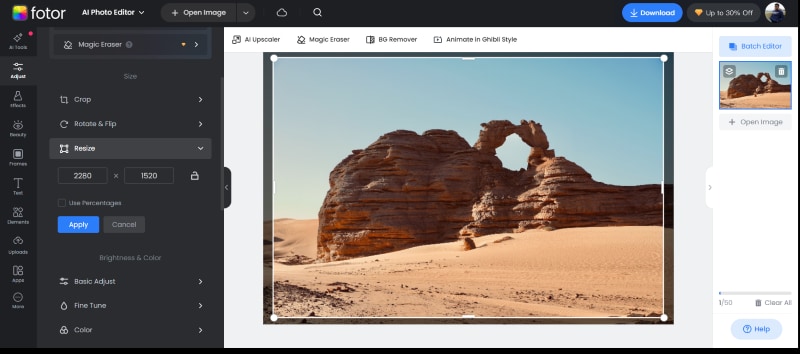
4. IMGonline
IMGonline is another popular name, with its key strengths being the availability of a suite of online image processing tools and efficiency. Mirroring on this website works without losing quality, so you can use its available tools to showcase your creativity and quickly customize your images. This tool is primarily designed for users who value quick results.

Key Features:
- Rotate images, allows users to adjust angles, and flip them.
- Compress JPEG files without losing significant quality.
- Supports resizing, cropping, and basic editing.
- Offers AI-powered background removal and lets you apply various blur effects.
Steps to mirror a picture online free:
Step 1
On the IMGonline homepage, tap “Improve” from the image processing features displayed at the top.
Step 2
Navigate through the available options and tap “Rotate photo by any angle” to start the image mirroring action.
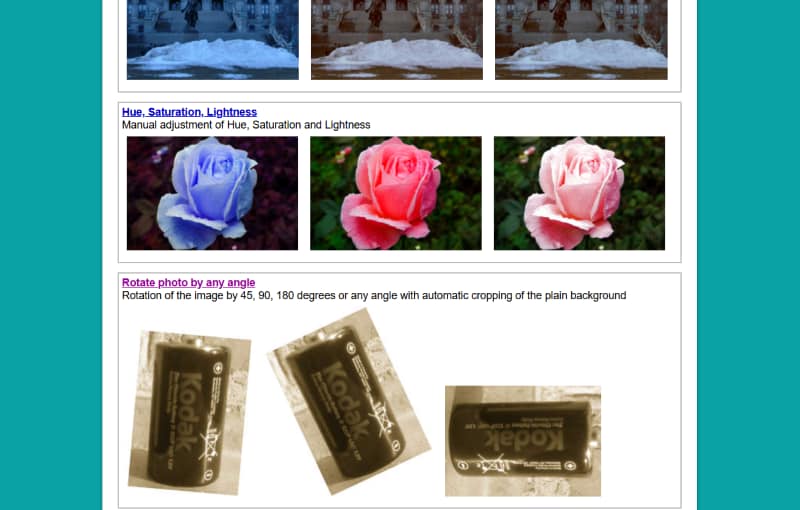
Step 3
On the new page, tap “Choose File” to select files from your local storage. Then select the settings to customize the type of mirror image you want to create. For example, you can rotate a picture “in EXIF” or “physically” without loss of quality by 90° clockwise or counter-clockwise.
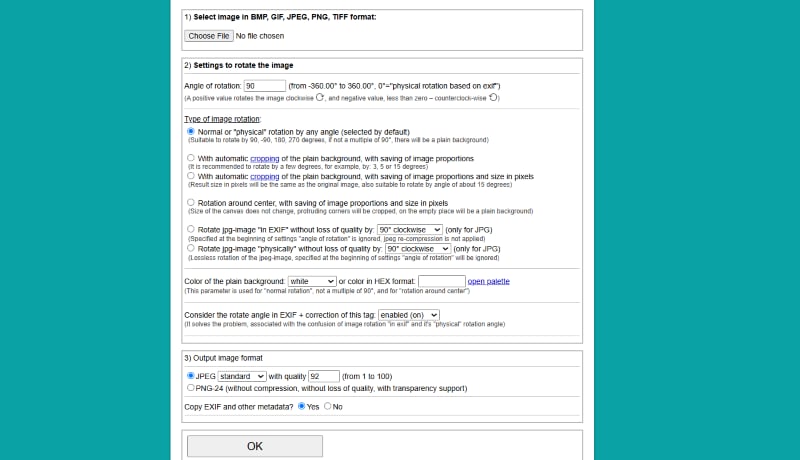
Step 4
Scroll to select the output format (JPEG or PNG) and tap “OK” to complete and download the mirrored image.
Part 2. Common Limitations of Online Mirror Tools
Creating a mirror image online for free can be troublesome because many online tools may have some issues with file size and resolution, format support, and other aspects. The following are the limitations of online mirror tools:
File Size and Resolution: Many free online tools have restrictions regarding maximum file size or image resolution they can handle. This can be a problem if you have a large image to mirror.
Processing Speed and Performance: Online tools can be slower than desktop programs, especially when handling multiple high-resolution or large-sized images.
Security Concerns: Online flip tools require a user to upload an image to the server. It raises security concerns, such as the risk of unauthorized access to uploaded images and their use for advertising purposes.
Also, with an unreliable internet connection, your editing tasks will be put on hold. If you find yourself in such situations often, consider switching to offline tools.
Part 3: Best Alternative to Batch Mirror Images with One Click
Online mirror image tools always leave you wanting more. It may be due to limited customizations or a lack of support for the available format. Under such circumstances, you can consider using Wondershare UniConverter.
Its clean interface lets you simply navigate through the features and create a high-resolution mirror image with a few clicks. Aside from rotating, the tool helps with cropping, adding or removing backgrounds, and making basic edits. Additionally, it offers a range of video editing features, including upscaling, downloading, adding subtitles, and more.
Batch Image Editor
Key Features:
- Flip and rotate images by 90° clockwise and straighten.
- AI-powered editing tools like image enhancer, add and remove watermarks, and background.
- Supports standard image formats, including JPEG, JFIF, PNG, TIFF, and RAW.
- Can perform batch cropping, resizing, and conversion.
Create a mirror image on Wondershare UniConverter:
Step 1
On the UniConverter dashboard, navigate and click the “Batch Image Editor” option. Then, upload a file from your local storage. The tool also supports batch image processing, allowing you to add multiple images at once.
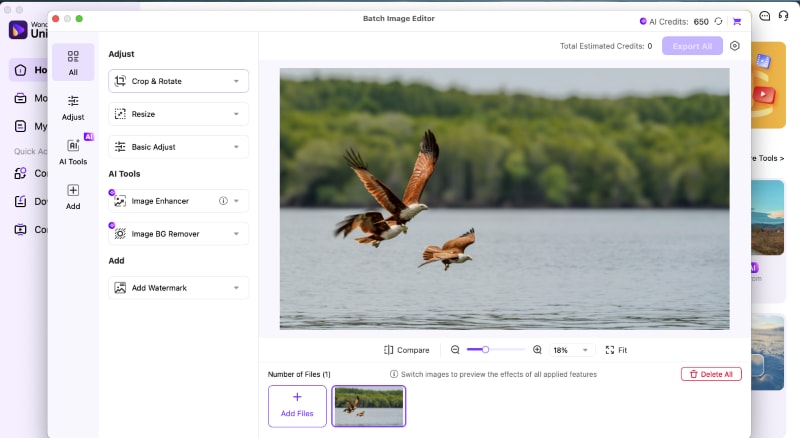
Step 2
Tap “Adjust” from the Quick Access panel on the left side and head on to the “Rotate and Flip” option. Here, flip it vertically or horizontally, depending on the type of mirror image to create.
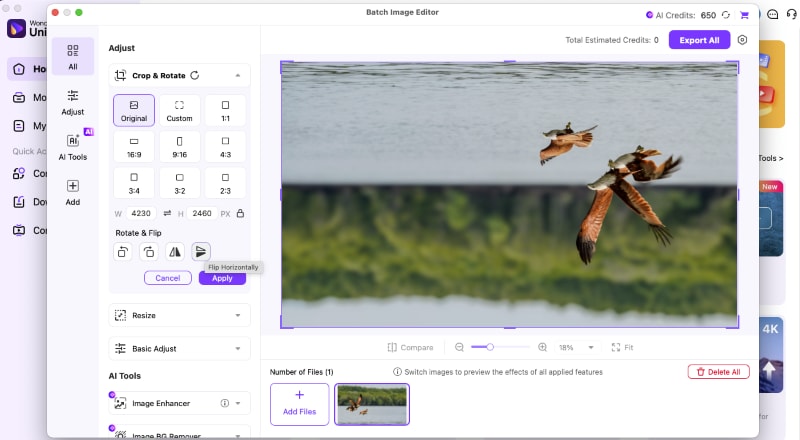
Step 3
In this section, select from the predefined aspect ratio to crop your image, if needed. Or, you can manually input the width and height.
Here’s a tabular comparison of what UniConverter and online mirror image tools have on offer:
| Features | UniConverter | Ezgif | Pinetool | Fotor | IMGonline |
| Internet Required | No | Yes | Yes | Yes | Yes |
| Conversion Speed | Fast | Slow | Slow | Mid | Slow |
| Interface | Intuitive and simple | Intuitive | Bit cluttered | Intuitive | Bit cluttered |
| Editing Tools | Yes | Basic | Yes | Yes | Yes |
| File Size Limitations | No | Yes | Yes | Yes (in free version) | Yes |
| Batch Processing | Yes | No | Yes | Yes | No |
| Output Quality | High | Mid | Mid | High | Mid |
Conclusion
Creating a mirror image online is relatively straightforward, provided you have the right tool. And what can be considered the right tool? Something that has a clean interface, has a set of editing tools, and delivers high-quality output. Although the listed online tools tick most of the boxes, they have limitations, such as limited file format support and slow processing speeds. You can use Wondershare UniConverter, which has a relatively simple interface, making it easy to mirror images. Also, its features, such as the background editor, image enhancer, and bulk file conversion, provide control over image customization. So, try it today for free!




