Just realised while posting a picture on your blog that it would have a better impact if flipped? No worries as you are not the only one who faces this dilemma and thankfully there are easy and friendly tools available to flip or mirror images.
One of the most common scenarios is a selfie image where the captured pictured is flipped automatically to avoid the mirror effect and hence you need to again flip it. Also, for those photography enthusiasts, getting that perfect angle, emotion, story and elements is important and might require to flip or mirror the images on its vertical or horizontal axis. At times, flipping images create unrealistic situation that adds drama to your picture.
So, whatever may be the situation, if you are looking for options to easily flip or mirror image online, this article is just what you are looking for.
In this article
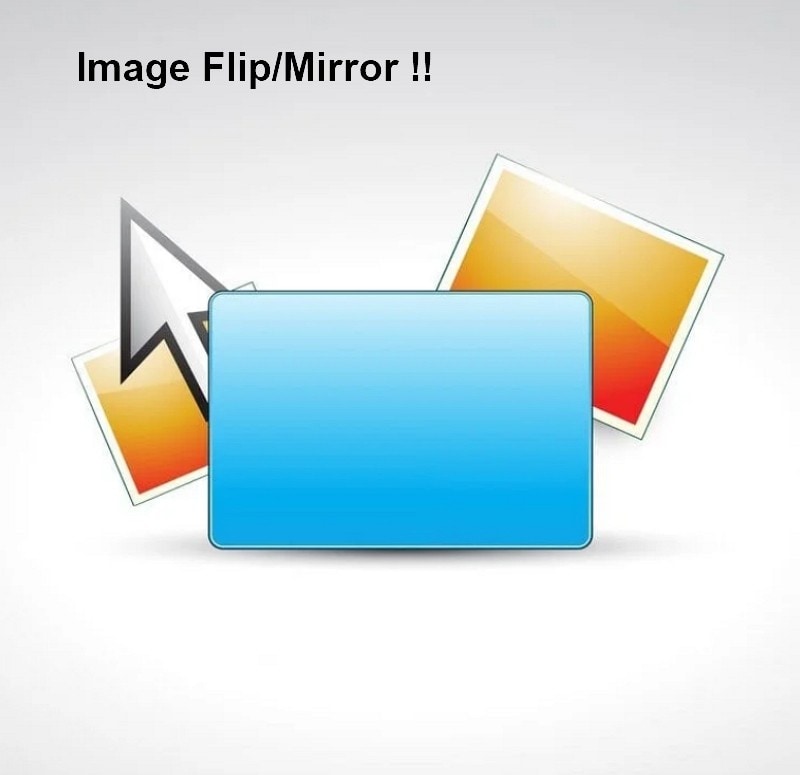
Part 1: How to Flip Images Online in Canva
When it comes to photo editing, Canva is on the go tool used by majority of the people. The free online photo editor from Canva comes packed in with all required features including image flipping.
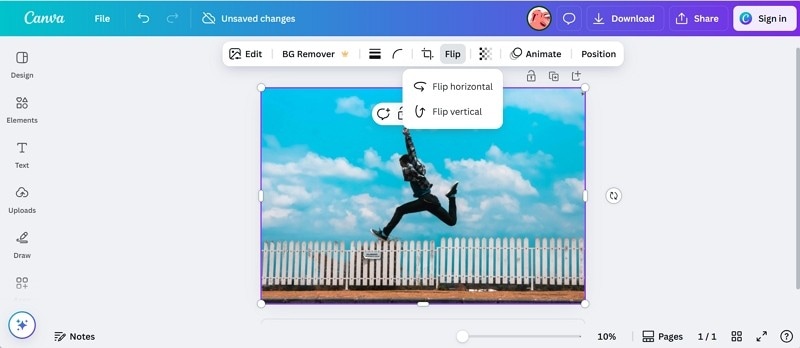
Key Features of Canva
- Online and free to use photo editor that works from mobile, desktop and other devices.
- Support professional editing with features like rotating, flipping, cropping and more.
- The images can be further enhanced by adding text, frames, icons, stickers, and other elements.
- Allows adjusting the key image elements like color, brightness, warmth, and more.
Pros & Cons
Step by Step Guide
Steps to mirror a image online
Step 1. Open Canva Online on your browser and click on Upload your Image option to add the picture.
Step 2. At the Edit window, click on Flip and then choose to Flip Horizontal or Vertical as required. Corresponding changes can be seen from the preview window.
Step 3. Tap on the Download button at the top-left corner , choose format and settings and save the processed file.
Versatile Image Filpper for Win and Mac
Part 2. How to Mirror Images Online in Adobe Express
Adobe needs no introduction when it comes to image editing. The online version of this powerful tool – Adobe Express allows editing images in quick simple steps with its long list of supported features including image flipping /mirroring.
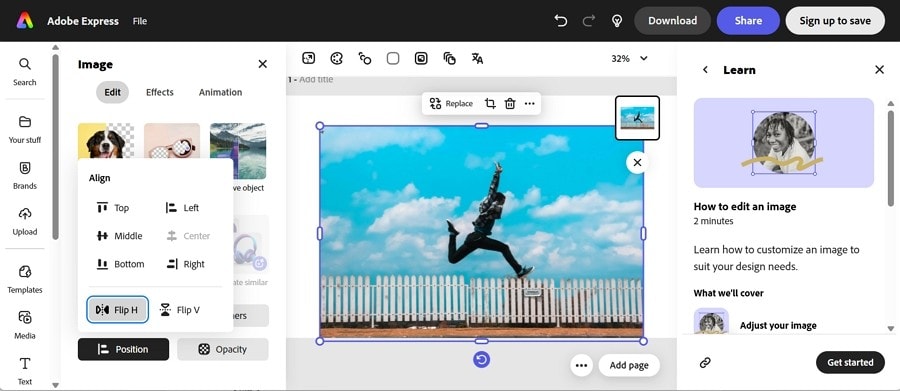
Key Features of Adobe Express
- AI powered tool for delivering professional looking results.
- Versatile and user-friendly tool apt for beginners and professionals alike.
- Integration with ecosystem with Adobe.
- Offers huge template and stock image library.
Pros & Cons
Step by Step Guide
Step 1. Open Adobe Expressand click on Upload your photo. Choose to Upload from device, generate or add from the stock.
Step 2. After the image is added, click on the Position tab on the left-side panel and then choose from Flip H or Flip V option to flip the image horizontally or vertically.
Step 3. Click on the Download button on the top-right corner and choose the output settings.
Part 3. How to Flip Images Online in Picsart
Another simple and straightforward tool for flipping images online is Picsart. Using the tool, you simply need to add an image and choose to flip it horizontally or vertically as needed and then download it locally on your device.
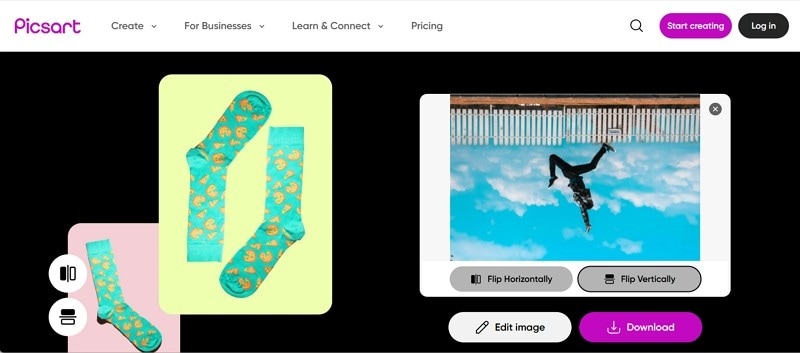
Key Features of Picsart
- AI powered video and photo editing tool supporting all key features including image flipping.
- Compatible with all major platforms and devices.
- Being an online tool, it does not require any software download or installation.
Pros & Cons
Step by Step Guide
Step 1. Launch Picsart on your browser and click on Browse Files to import image.
Step 2. Choose to flip horizontally or vertically.
Step 3. Tap on the Download button to save the processed file.
Versatile Image Filpper for Win and Mac
Part 4. How to Flip or Mirror Images in Bulk with Uniconverter
All the above-mentioned tools are good for flipping a few image files with basic editing. But what if mirror images need to be created in bulk? Here these online tools will not be a success, owing to their limited support and functions and hence a professional software will be required. Wondershare UniConverter is one such excellent AI powered editing tool that we recommend.
Available for your Windows as well as Mac the tool will let you flip, convert, enhance and perform wide range of editing tasks in high quality and for bulk files.
Key Features of Wondershare Uniconverter
- AI Image Enhancer of the tool allows performing overall image enhancing with feature like portrait enhancer, picture upscale, image sharpener, denoiser, texture optimization, and photo restoration.
- The software support multiple device transfer making it easy for the user to share and save it.
- The background remover features of the software allow removing background in bulk from logos, portraits, product images, and more without any quality loss.
- Background removes feature support images in PNG, BMP, JPG, and GIF format and with AI support get more precise result.
- Other key features of the software include AI video enhancing, text-to-speech, vocal remover, watermark remover, voice changer, and more.
Pros & Cons
Step by Step Guide
Steps to flip images in bulk using Wondershare UniConverter
Step 1
Open the UniConverter software and choose “Batch Image Editor” from the Hot features list. Tap on +Add Files to browse and import local files. Bulk files can be added here.
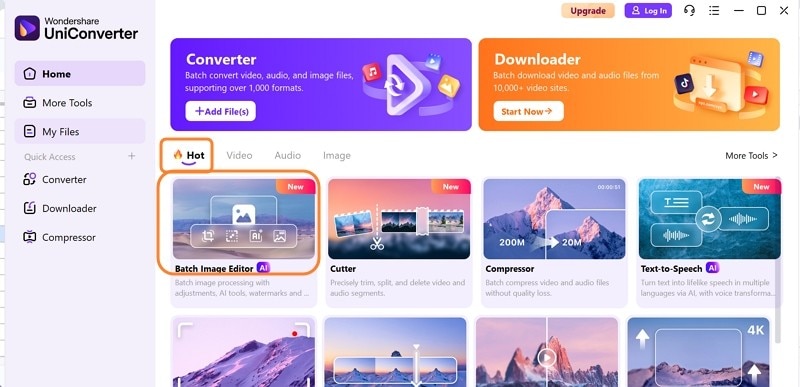
Step 2
On the left-side panel, expand Crop& Rotate tab and choose from the listed options of preset size. Also, customised size settings can be entered. Click on Apply to confirm the selection and settings.
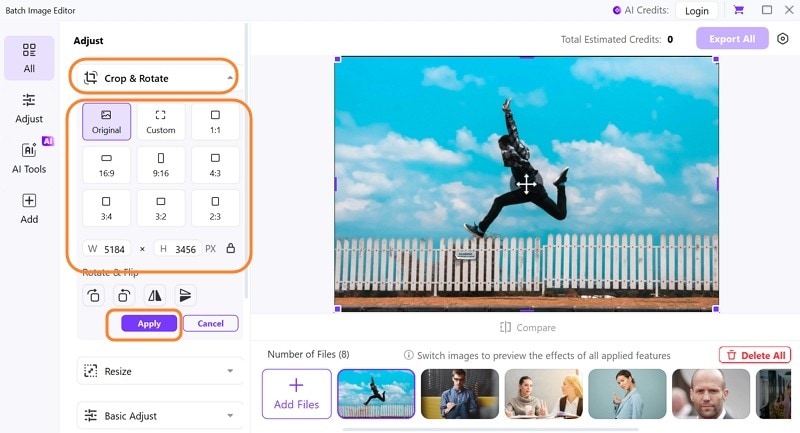
Step 3
Tap on Export All button on the top-right corner to crop all the added images in one go.
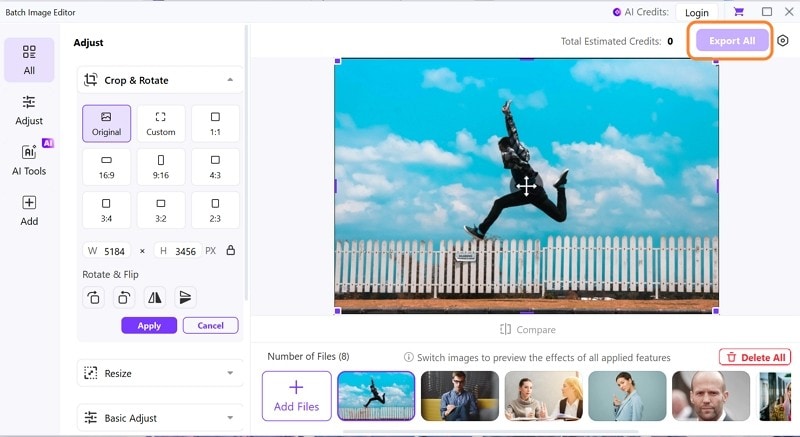
Conclusion
Hope you are now sorted with all your image flipping requirements. The online tools works best when only a few files need to be flipped while for high quality flipping and other editing task and in bulk, software like Wondershare UniConverter can be trusted. So now no more hassles to mirror image online or in bulk.
Versatile Image Filpper for Win and Mac
FAQs
-
1. Why do we need to flip images?
The need to flip or mirror images arises in several situations like enhancing overall look of the picture, correcting the image angle taken on selfie, adding elements to images, and more. -
2. Is it safe to use online flipping tools?
Yes, if you're using trusted and secure websites (look for https). Avoid uploading sensitive or private images to unfamiliar or untrusted platforms. -
3. What’s the difference between horizontal and vertical flip?
Horizontal flip mirrors the image from left to right (useful for reversing text or profiles), while vertical flip mirrors the image from top to bottom (useful for stylistic or symmetrical designs). -
4. Do online tools support all image formats for flipping?
Most tools support popular formats like JPG, PNG, BMP, GIF, and sometimes WebP or TIFF. But Uniconverter supports over 100+ images formats, get free trial today.



