With a range of technological advancements, editing photos these days is no longer a task for graphics designers. Whether you are an influencer needing impressive images for digital platforms, a student making presentations, or an entrepreneur making product photos appealing, knowing how to cut a picture is crucial. The good news? You don’t need professional training or costly tools to do so.
Built-in apps are available across devices to help you cut images efficiently. However, you can try third-party tools to cut photos more effectively. If you are wondering how can I cut a picture, this article will be worth reading, as it explains what exactly cutting a picture means and presents a detailed guide to cutting images on various devices. Let’s get deeper into today’s discussion.
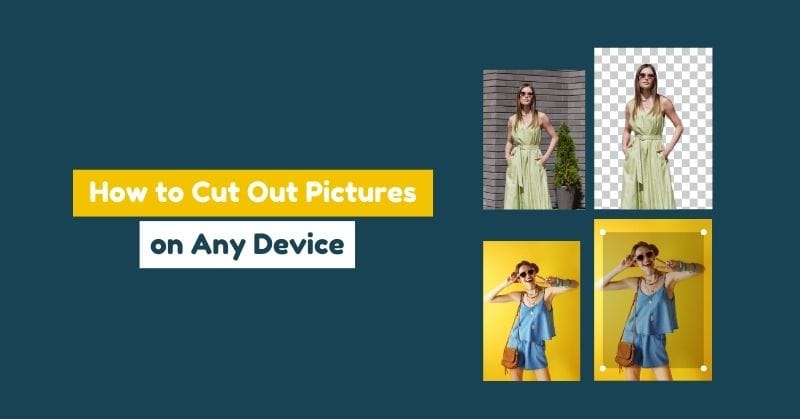
In this article
Part 1. What Does “Cutting” a Photo Mean?
Before getting into the details of how do you cut pictures, let’s first understand what it means by cutting a photo. Well, this term refers to two different editing aspects: removing an image’s background and eliminating unwanted areas by cropping a picture. Let’s look at both aspects one by one.
1. Removing the Background
Everything in the picture behind the main subject is called its background. Suppose you have taken a photo of your brother playing football on the ground. In that case, your brother will be the main subject, and everything else behind (trees, other footballers, benches, etc.) is part of the background.
When you remove the background of a photo, all the distractions are removed, and you can purely focus on the main subject. Background removal is more common for product photos, professional headshots, and creating images with transparent backgrounds. Digital designers often cut a specific subject from an image and place it on a new background to give it a whole new look.
2. Cropping a Picture
Why crop a photo? Is this what you have in mind at the moment? Well, you may need to crop a picture to improve its overall composition. You can do this by trimming the photo’s edges to focus more on its particular area.
Suppose you captured a photo at a family event, but noticed that there is a stranger standing behind. What you will do to remove that stranger from your family picture is called cropping a photo. When you crop a specific part of the picture, it does not affect the quality of the area you want to focus on. Instead, it rephrases the frame only.
Part 2. How Do You Cut a Picture on Windows/Mac?
This section lets you learn to cut photos on Windows and Mac computers using different built-in apps and a wonderful third-party tool. Let’s look at how each tool helps you cut pictures.
1. UniConverter (Windows & Mac)
Though it was designed for video conversion purposes, so many features were later integrated into it. Along with screen recording, video editing, subtitle editing, video enhancement, Wondershare UniConverter also enables you to perform various operations on photos, including background removal, image conversion, batch image editing, image enhancement, and the list continues. The best part is that it is compatible with both Windows and Mac computers.
With over 21 million downloads, UniConverter is now operating worldwide in 120+ countries. Whether you are a professional editor or new to this domain, you can easily crop photos and remove their backgrounds with this tool, as it comes with a user-friendly interface that offers easy navigation.
Batch Image Editor
Key Features
- It enables you to eliminate unwanted portions or areas from your photos.
- You can easily adjust the orientation of your pictures using flip and rotate functionalities.
- Batch image editing lets you save time by processing multiple images simultaneously.
- This tool allows you to cut out the main subject from a photo by removing its background.
- You can use various effects to enhance images and protect them with watermarks.
How to Crop a Photo Using the UniConverter?
Following a few steps below will help you crop one or multiple photos using this tool.
Step 1
Download UniConverter from its official website and install it on your device: laptop or computer.
Step 2
Enter the Image tab and tap on the Batch Image Editor function.
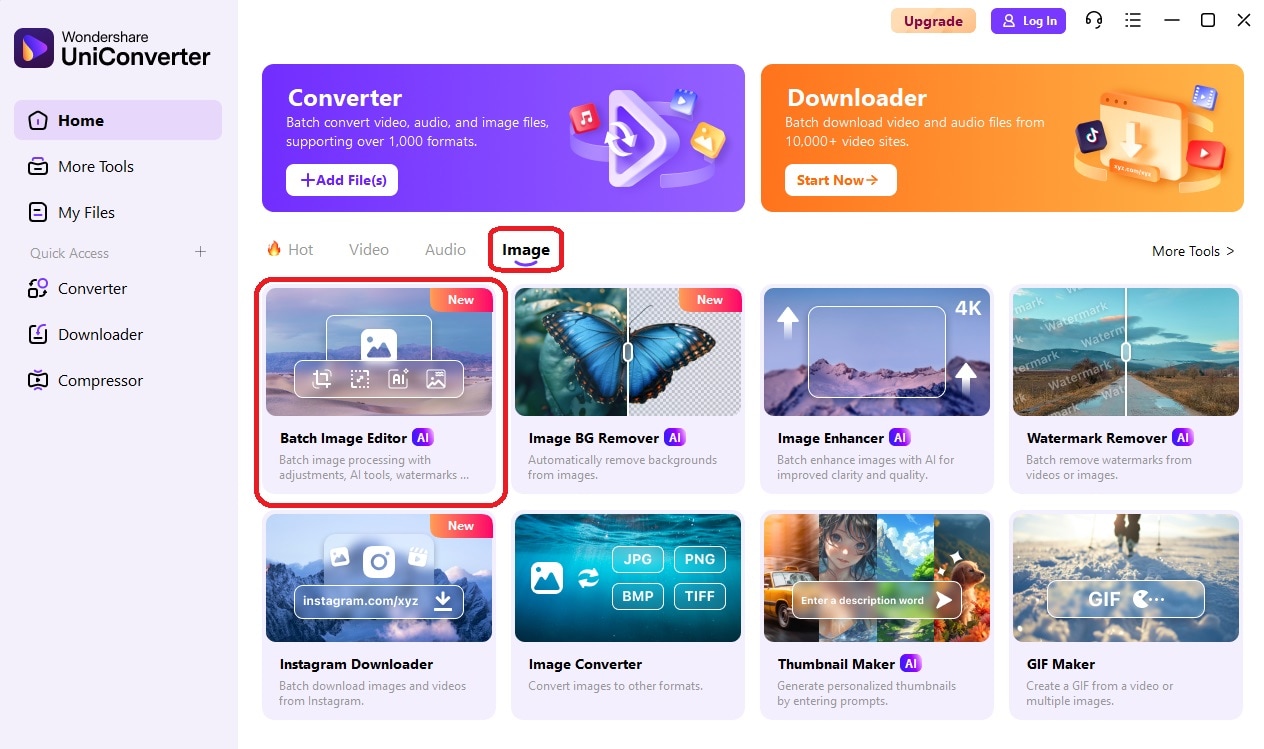
Step 3
Tap on “+ Add Files” to load the pictures.
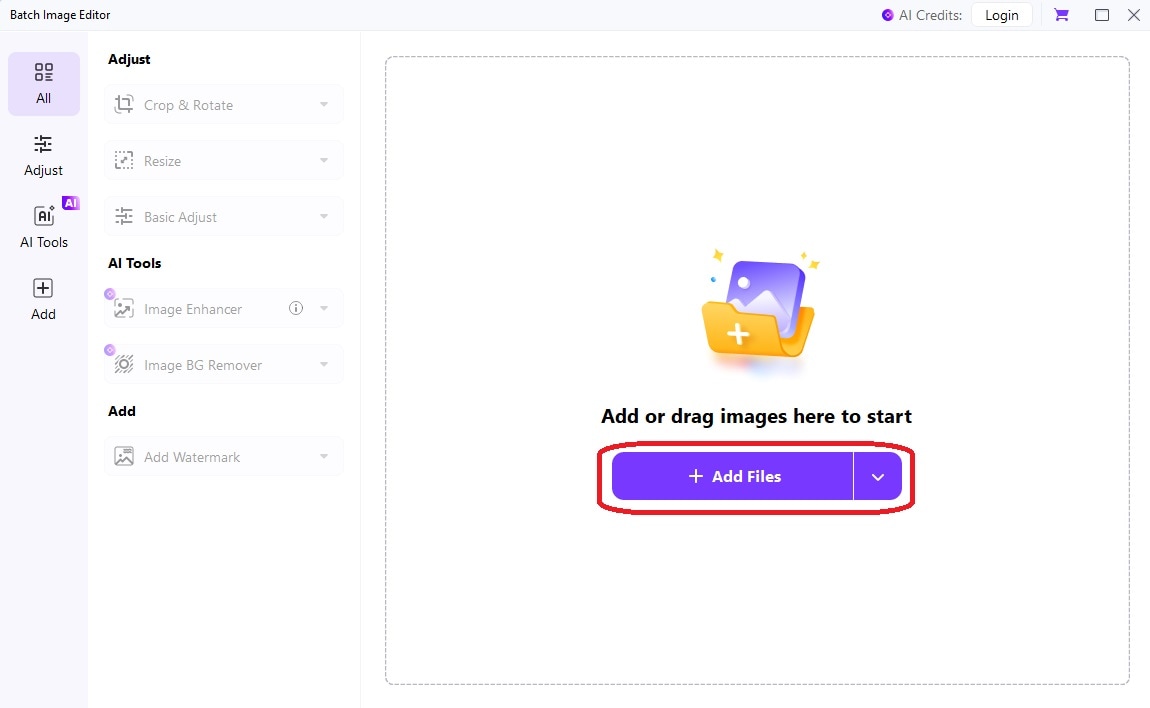
Step 4
Once you load all the photos from which you want to remove unwanted portions or areas, open the Crop & Resize menu, and choose the suitable aspect ratio for your pictures. UniConverter offers different aspect ratios to choose from, such as 9:16, 16:9, 4:3, 1:1, and more.
After selecting the desired aspect ratio and adjusting the cropping area on the image, tap on the Apply button. As soon as you do this, all images will be cropped automatically.
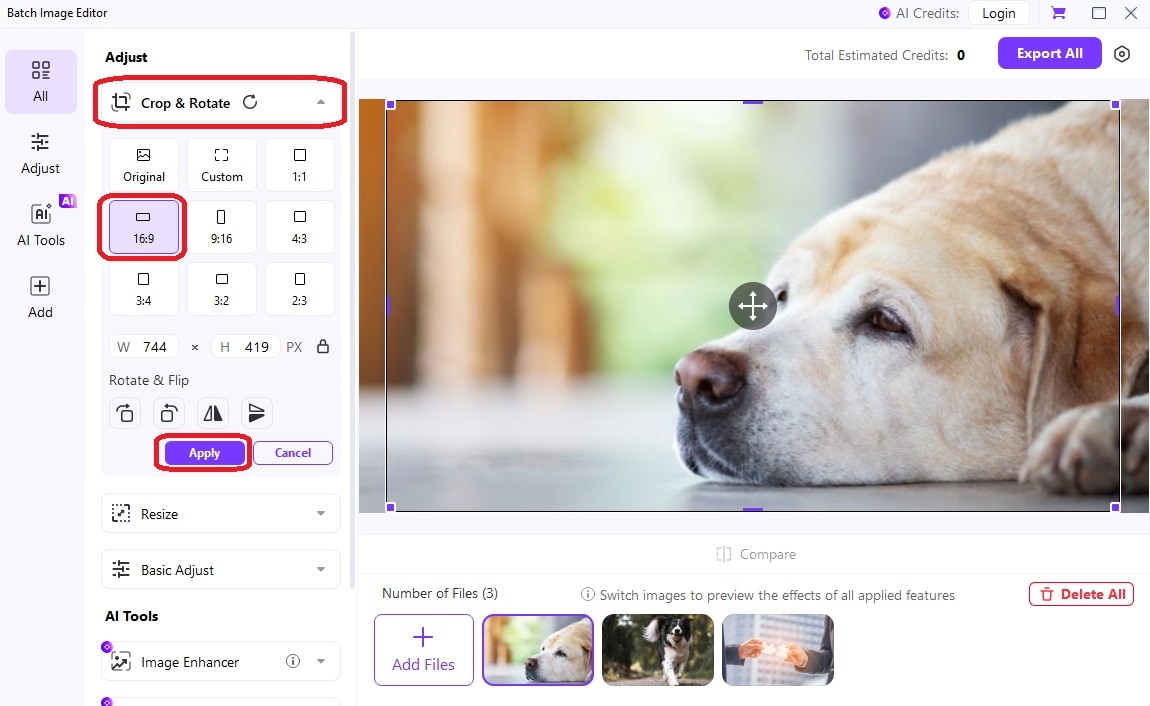
Step 5
Press the Export All button, select a folder, name the images, and hit the Save button.
How to Remove a Photo Background with UniConverter?
Here is how you can use UniConverter to cut an image out within seconds.
Step 1
Download, install, and open the tool on your system.
Step 2
Go to the Image tab and click on the Image BG Remover function, as shown below.
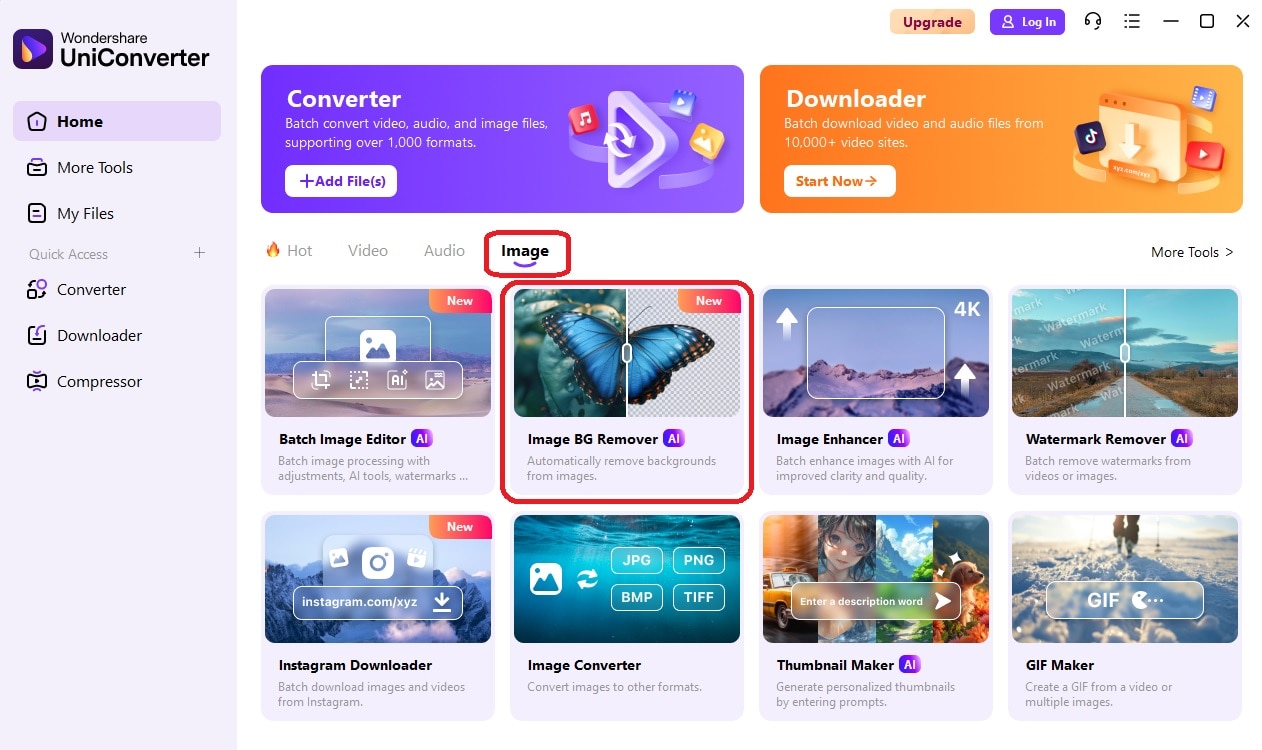
Step 3
Click “+ Add Files” to load an image into the tool from which you want to remove the background.
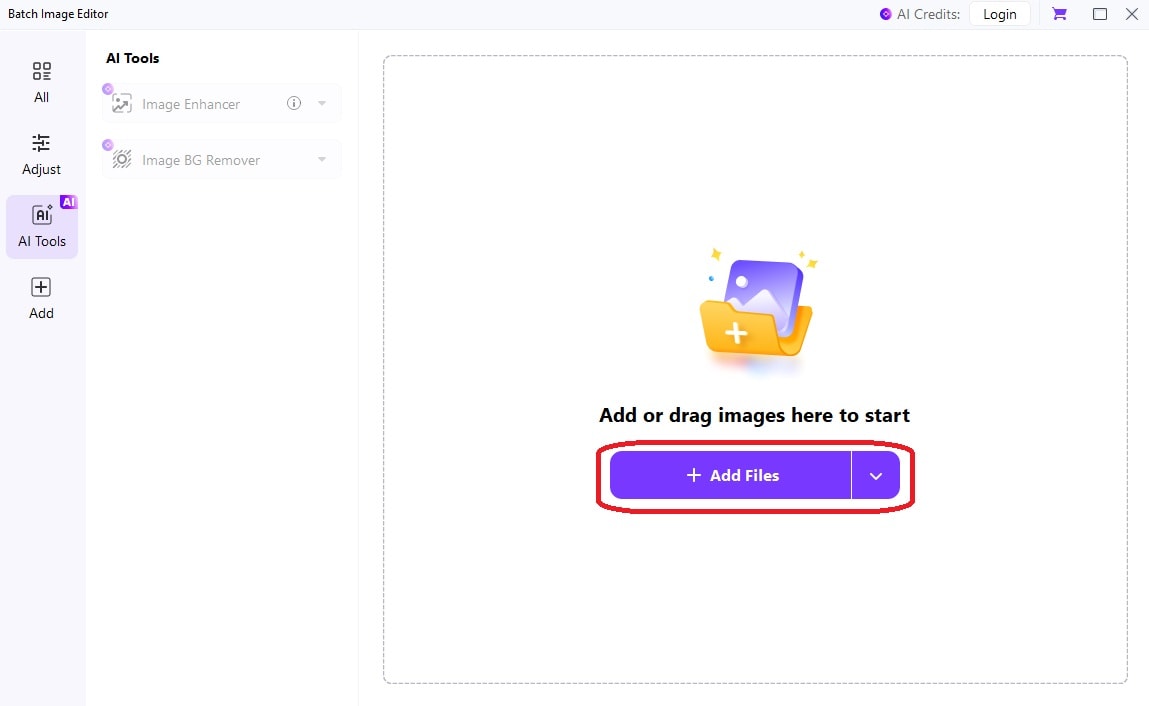
Step 4
Load a photo. Interestingly, you can add multiple photos, too, for instant background removal. All pictures will appear on your screen, as shown below.

Step 5
Now, open the Image BG Remover menu and enable the “Remove Background” toggle button. As soon as you enable this button, the background will be removed automatically from all the images loaded into UniConverter. Once done, hit the Export All button to save the images without background to your computer.
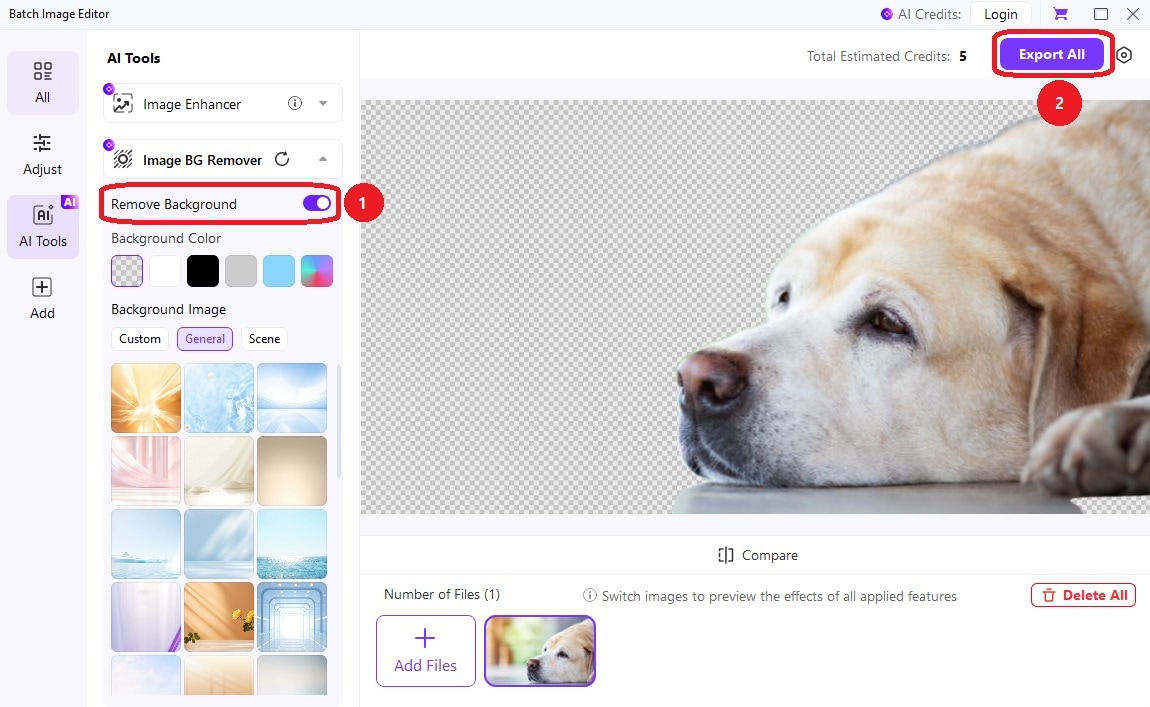
2. Photos App (Windows & Mac)
Though both Windows (10 and 11) and Mac computers have pre-installed Photos apps, they are introduced by different developers: Microsoft and Apple. It is a great application for viewing and managing picture collections that also offers basic editing features, such as adjusting brightness, rotating, cropping, and more.
This app offers more powerful editing features, including retouching, auto-enhancing, facial recognition, and iCloud integration. Whether you want to edit, organize, or sync images across various Apple devices, the Photos app will be your go-to assistant. Here is how you can cut a photo using the Photos App on Windows.
Step 1
Right-click a photo, go to the Open with option, and tap on Photos.
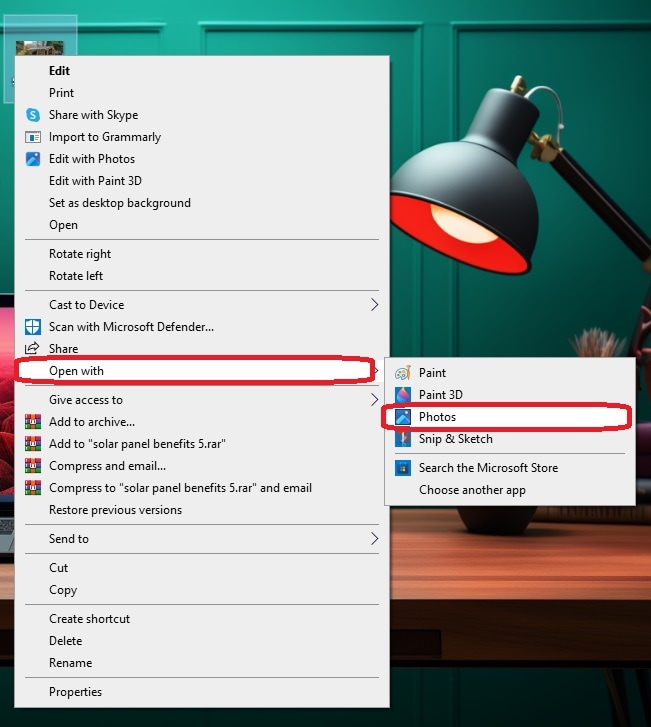
Step 2
Once the picture is opened in the Photos app, click on the Edit button in the upper-left corner.
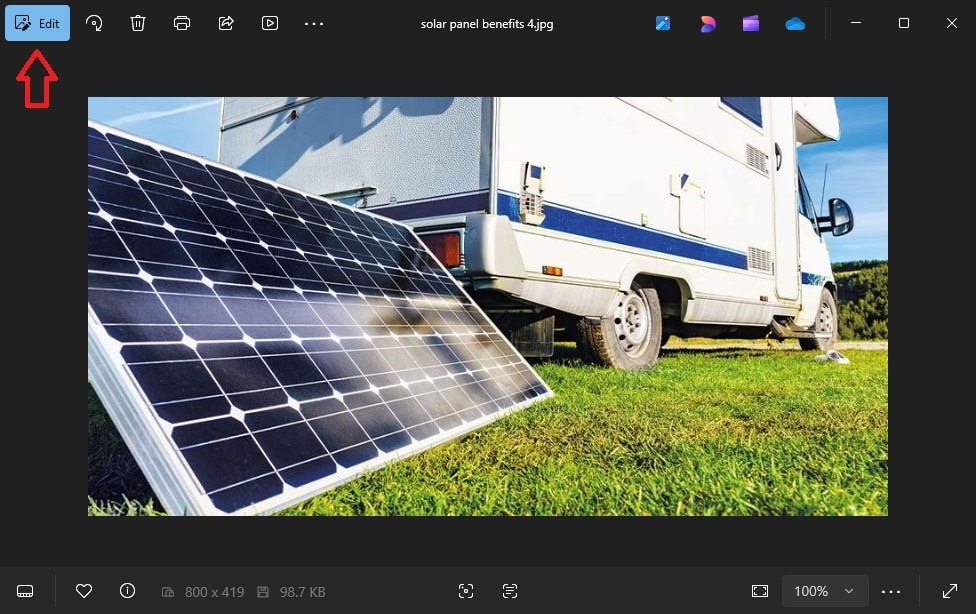
Step 3
Click the Crop icon and drag the edges of the square box (as shown below) to adjust the area you want to cut out from the picture.
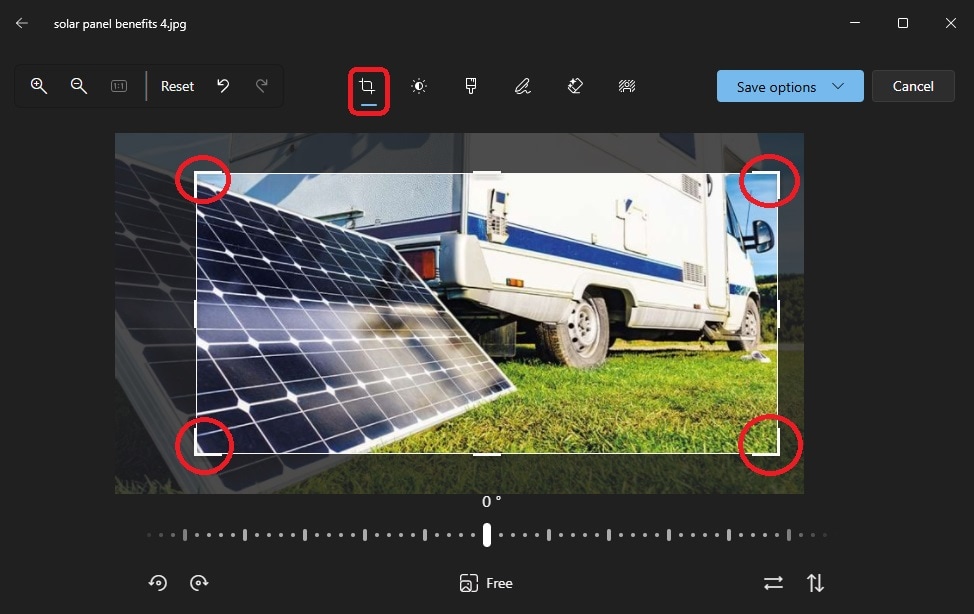
Step 4
Click on the Save options and tap on Save as copy.
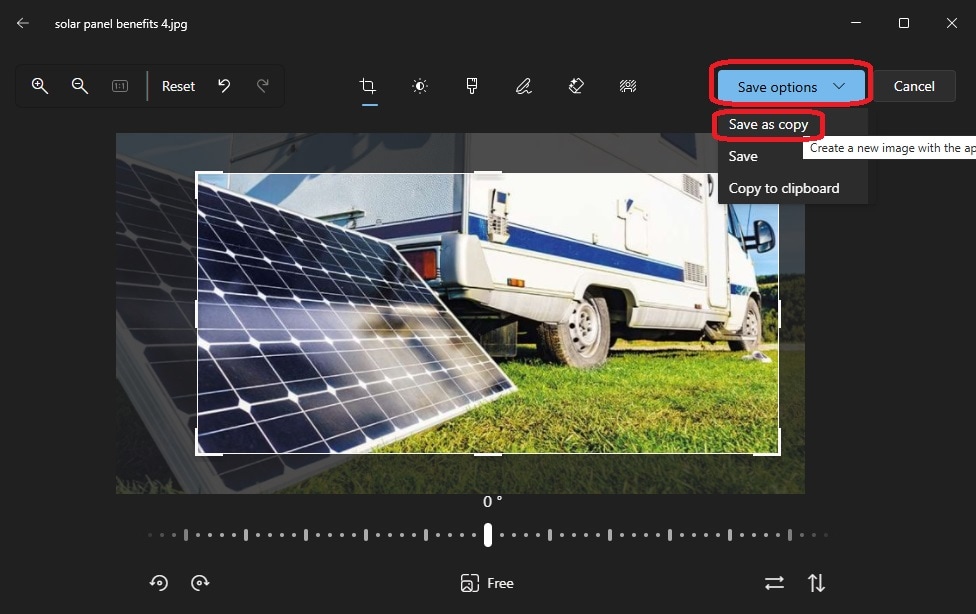
Step 5
It is time to choose a location, name the image, and hit the Save button.
3. Microsoft Paint (Windows)
It is a simple program introduced on all Windows versions for graphics editing purposes. Whether you want to draw sketches or perform simple editing on images, Microsoft Paint will be your great assistant.
With this tool, you can not only crop pictures but also write text and add different shapes to them. Paint allows you to save the images in various formats, including JPEG, PNG, GIF, BMP, and more. Follow the steps below to cut photos on Windows using MS Paint.
Step 1
Go to the Windows Start menu, search for Paint, and open it on your computer.
Step 2
Click the File menu in the top-left corner, and tap on Open, as shown below.

Step 3
Select the image you want to load into the tool and hit the Open button.
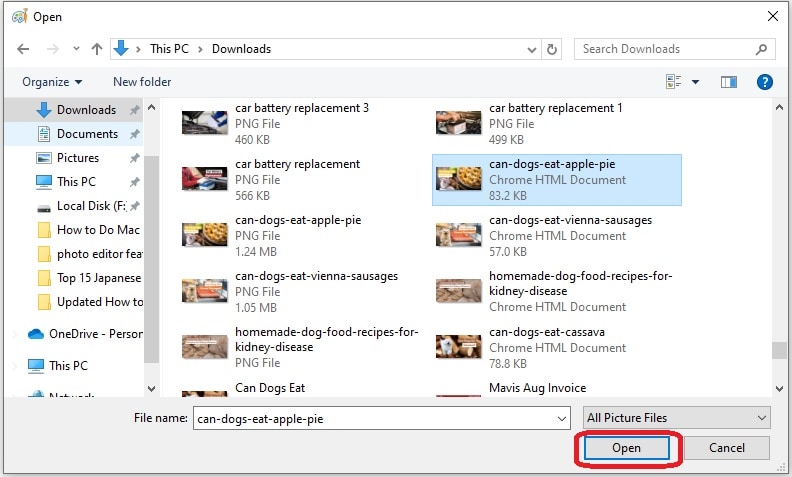
Step 4
Now, tap on the square box, as shown below. Then, draw a square box around the area you want to cut out from the picture.
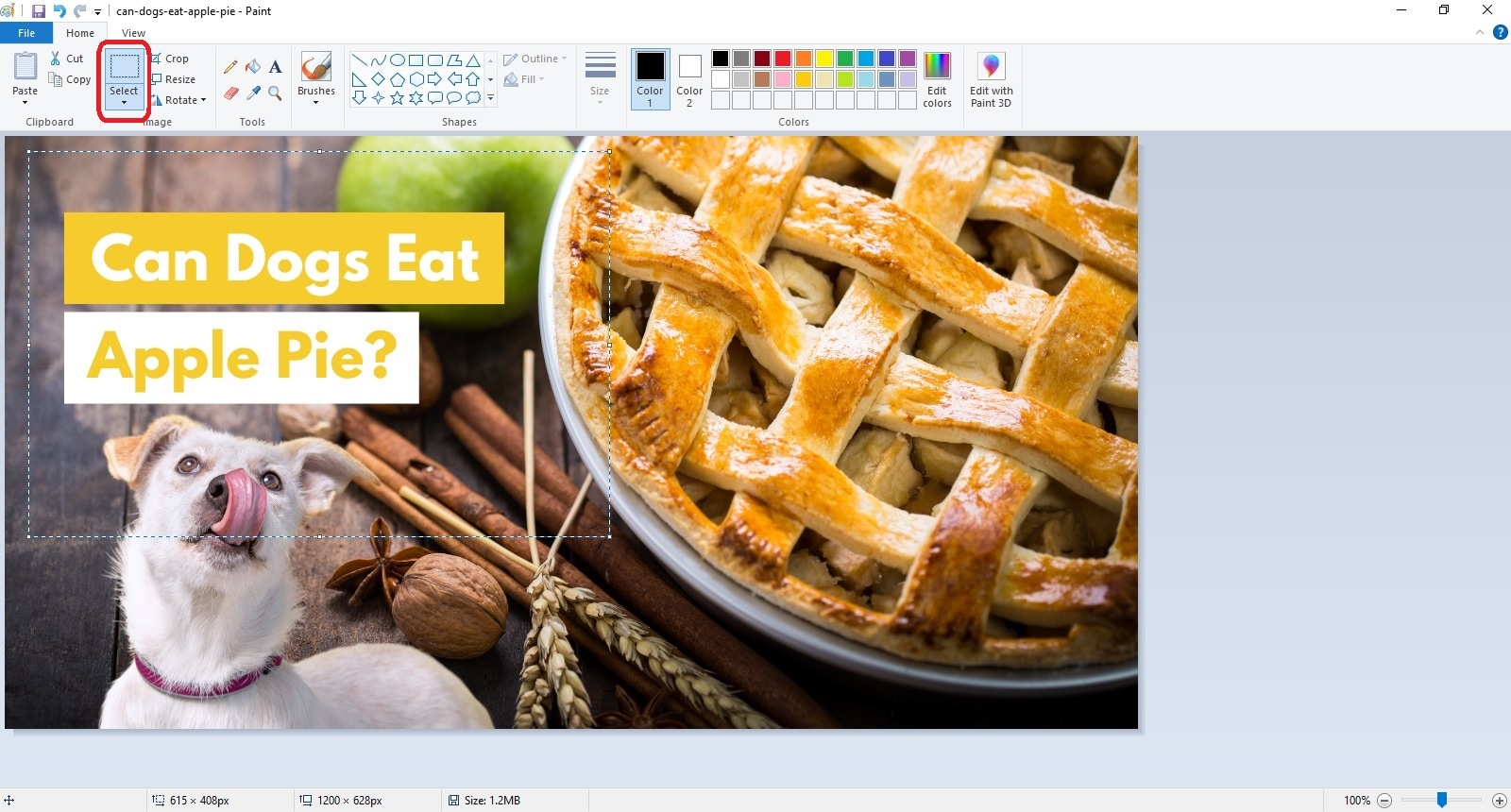
Step 5
Hit the Crop button, and the unwanted part of the picture will be automatically eliminated.
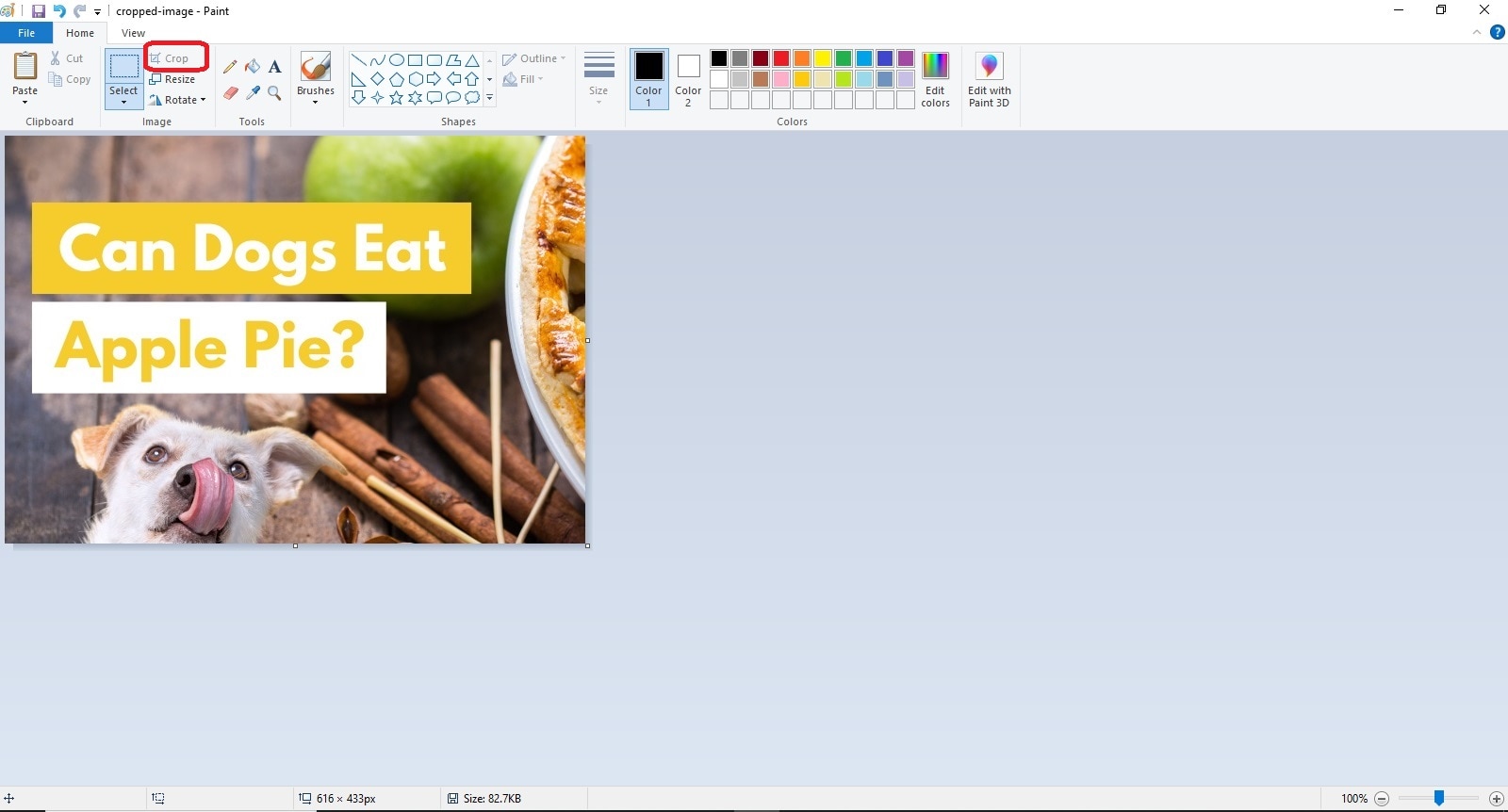
4. Preview App (Mac)
Mac systems come with a pre-installed Preview app. It is a built-in PDF and photo viewer application that not only allows you to open images and PDF files but also lets you perform basic editing on the media files. Whether you want to view, annotate, or edit PDFs or photos, the Preview app will assist you with everything.
The popular image editing functions this app can perform include background removal, resizing, and cropping. Let’s learn how to cut photos using the Preview application.
Step 1
Open a photo in the Preview app to remove the background.
Step 2
Tap on the Toolbox icon in the top-right corner.
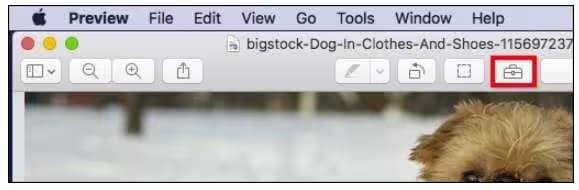
Step 3
Here, you will see multiple editing options. Click on the Instant Alpha tool in the top-left corner, as shown below.
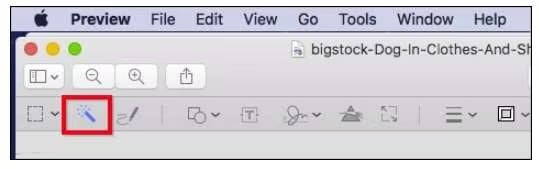
Step 4
Now, click anywhere on the photo’s background. Then, let the tool select the pixels of adjacent matching colors by dragging through the background. It will select the area with the red color.
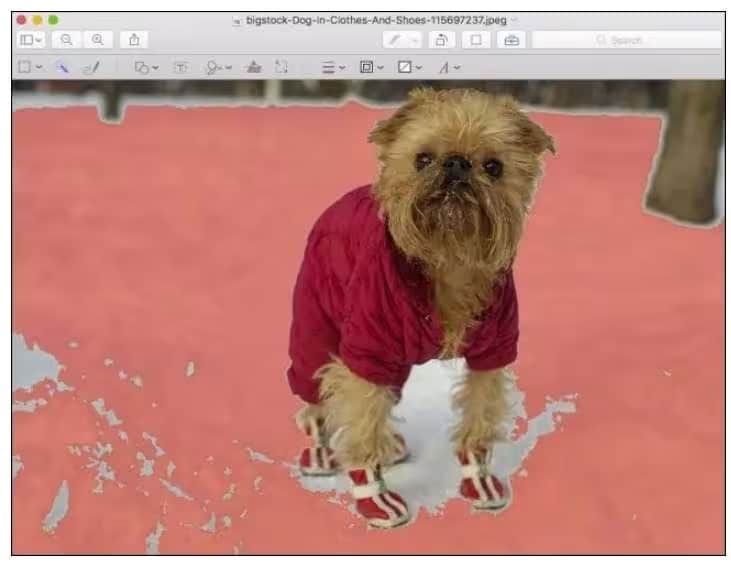
Step 5
Once you select the section, release the mouse button. Then, tap on the Delete key on the keyboard. You can repeat this process until the complete background is removed from the picture.
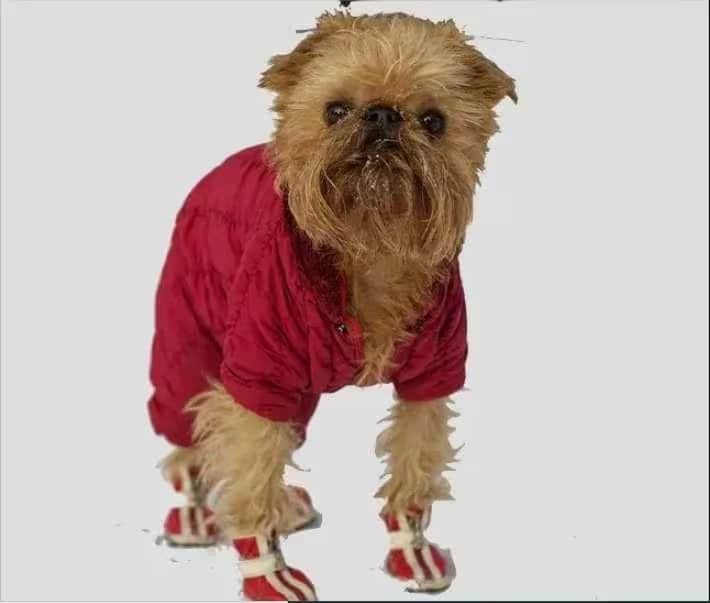
Part 3. How to Cut Photos on Android?
If you are searching how to cut an image on Android, this section has got you covered. Different apps, like Gallery App, File Manager, and Google Photos, help you cut pictures instantly on your phone. Here is how you can crop a picture on Android using the Gallery app.
Step 1
Launch the Gallery application on your phone.

Step 2
Open the picture in this app and click the Edit icon.

Step 3
Set the cropping area you want to cut out from the picture. Then, click the Save button in the upper-right corner.
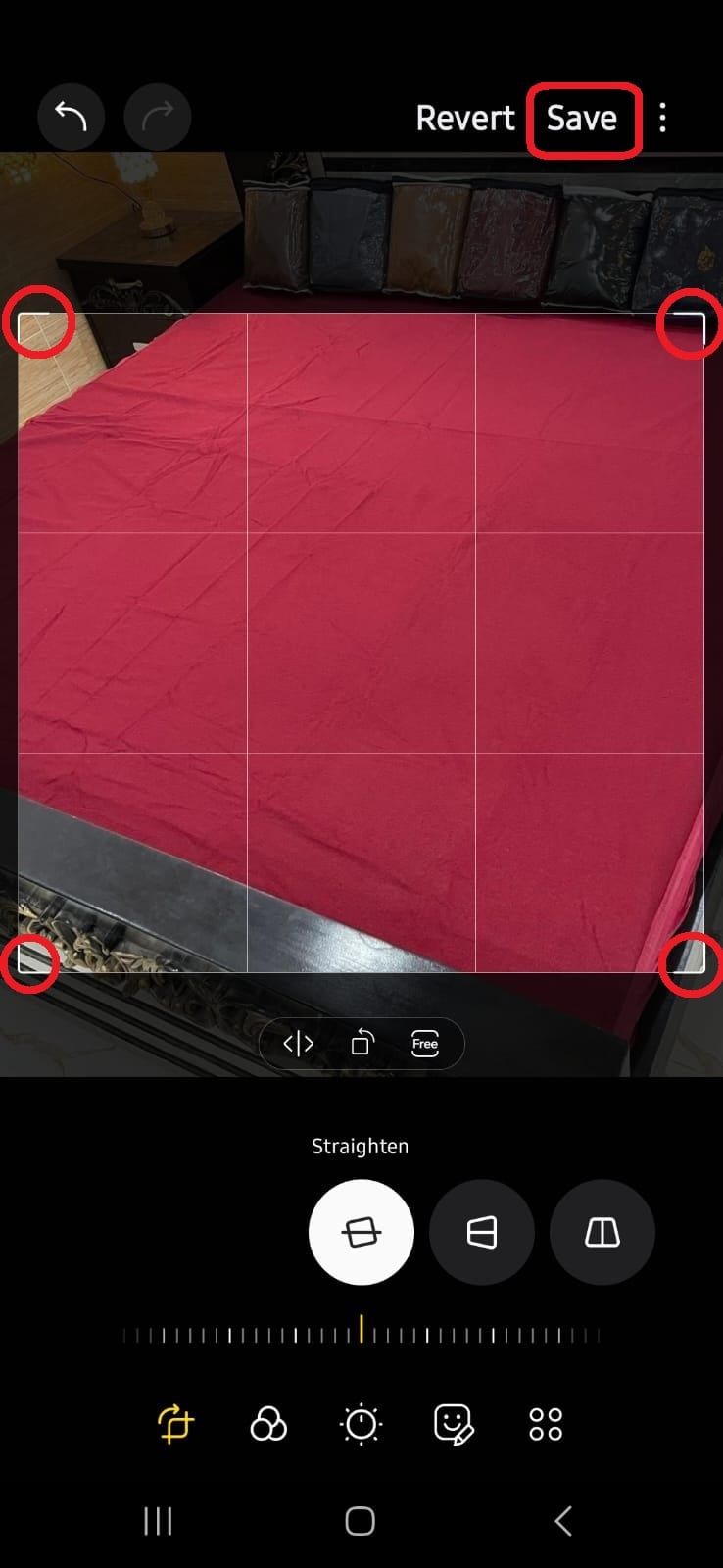
Part 4. How to Cut Images on an iPhone?
The Photos app and various third-party applications on iPhone allow you to cut out specific portions from photos. The iPhone offers a range of photo-editing features to make your images look more appealing and meaningful. Let’s look at how to cut a picture using the Photos app on iPhone.
Step 1
Launch the Photos app on your phone.
Step 2
Open the picture you want to crop.
Step 3
Long-press on the main subject (that you want to cut out of the picture) until it is outlined.
Step 4
Click the Copy option.

Step 5
Now, you can paste the copied subject in the messaging app or anywhere else you want.
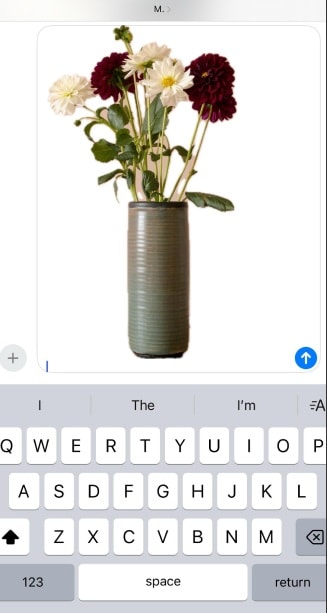
Step 6
If you use iOS 17, tap on Lookup or Add Sticker to save the copied subject.
Part 5. How to Cut a Photo Online
As the technology continues to upgrade, editing your photos online is no longer a difficult job. You can easily find many online tools that help you cut photos in no time, including Remove.bg, Canva, and Fotor. Let’s learn to remove the background of your photo using the Remove.bg tool, which is completely free to use.
Step 1
Visit www.remove.bg and tap on the Upload Image button, as shown below.
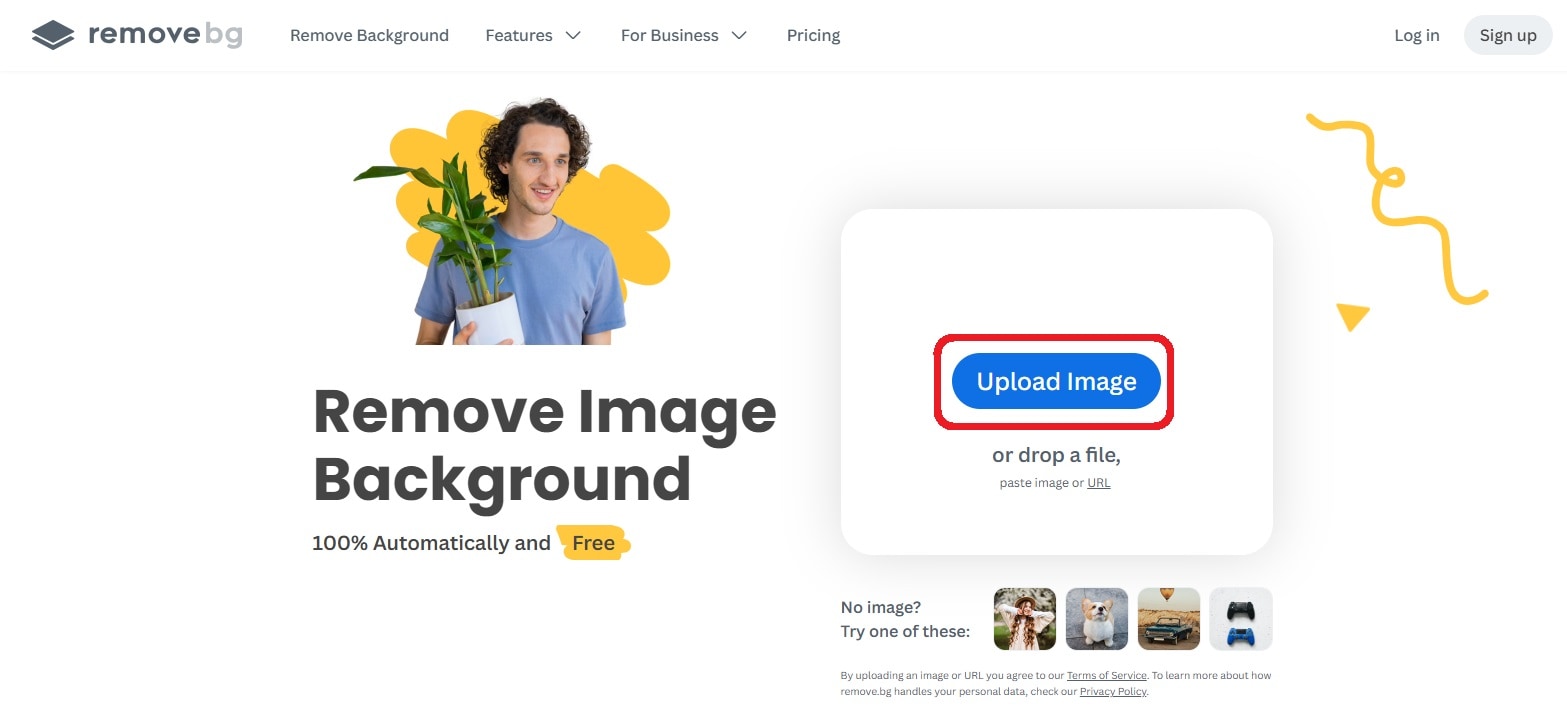
Step 2
Choose a picture from which you want to remove the background and click the Open button.
Step 3
As soon as you upload the desired picture into the tool, the background will be removed automatically. You can hit the Download button to save the edited image on your system.

Final Words
If you wonder how to cut photos on your Windows or Mac computers, you can try built-in applications like Photos App, Preview App, and Paint.
If you have multiple photos that you want to cut simultaneously, third-party tools like UniConverter will be your go-to partner. Whether you want to crop photos or remove their backgrounds, this tool will lend you a helping hand.




