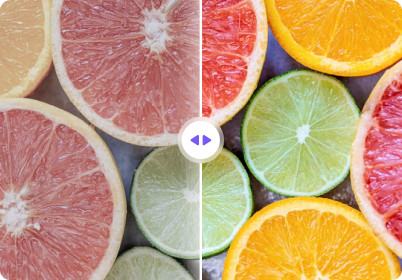As the most commonly used image format, you occasionally need to convert JPEG to JPG, and this time a professional JPEG to JPG converter is what you need. Whether it's an online JPEG to JPG converter or a desktop JPEG converter program, in the following article we will recommend you the most suitable tools and information to help you easily complete the JPEG to JPG conversion.
In this article
- The Best PC Program to Convert JPEG to JPG
- Free Online Converter for JPEG to JPG
- Basic Information About JPEG and JPG
Part 1. The Best PC Program to Convert JPEG to JPG
You need to resort to a professional program to help you convert JPEG files to JPG format without losing the quality of the original file during the conversion process. To achieve such a goal, we recommend you to use the tool UniConverter. It is a desktop program for Windows and Mac systems. Besides supporting the conversion of JPEG images to JPG format, it also supports the conversion of image files such as BMP, PNG, TIFF, SVG, and so on. Under GPU acceleration it can complete the conversion at 130X speed. It also supports batch conversion, so you can process multiple files at once. The most important thing is that it doesn't bring quality loss in the conversion process, making sure you get the original quality of the exported files.
Best JPEG to JPG Converter
How to convert JPEG to JPG with UniConverter:
Step 1: Launch the UniConverter
Install and launch your UniConverter, click on the main interface of the product to enter the Converter function module, and click Add File to upload the JPEG images that need to be converted to the product. You can also drag and drop files directly into it.
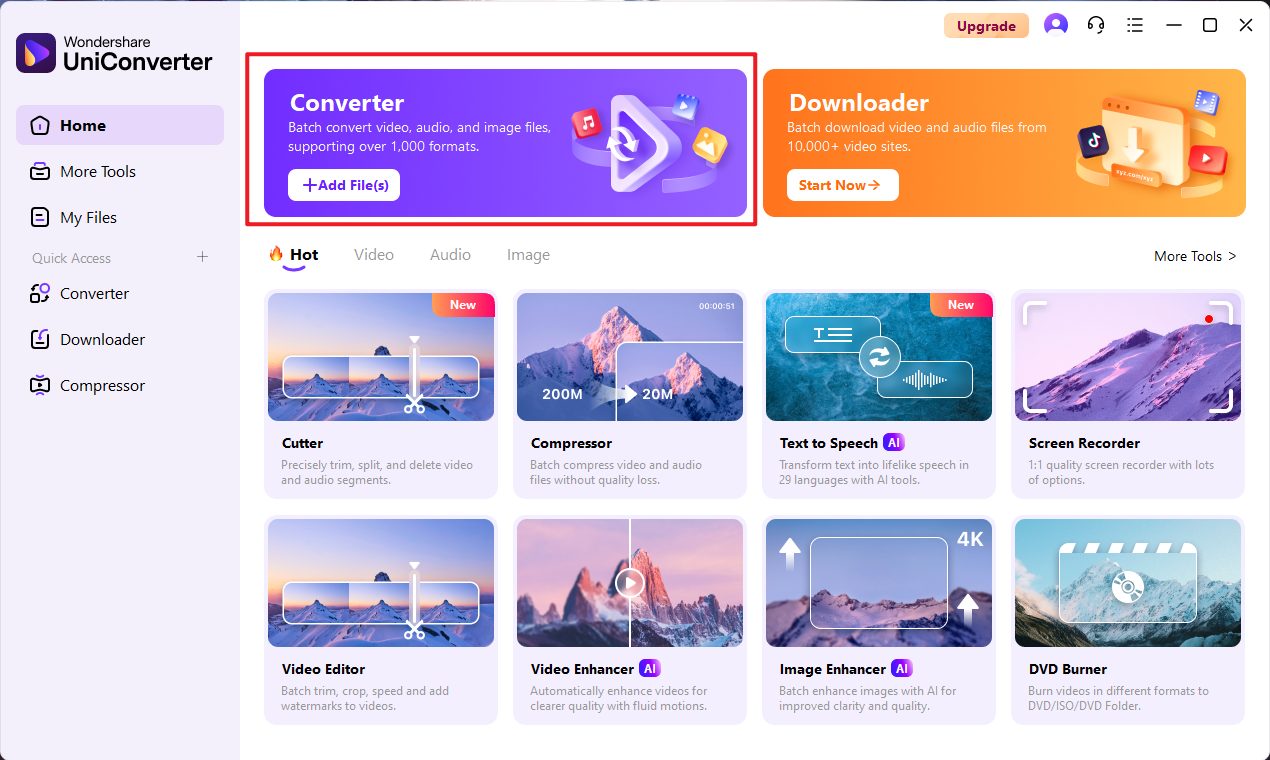
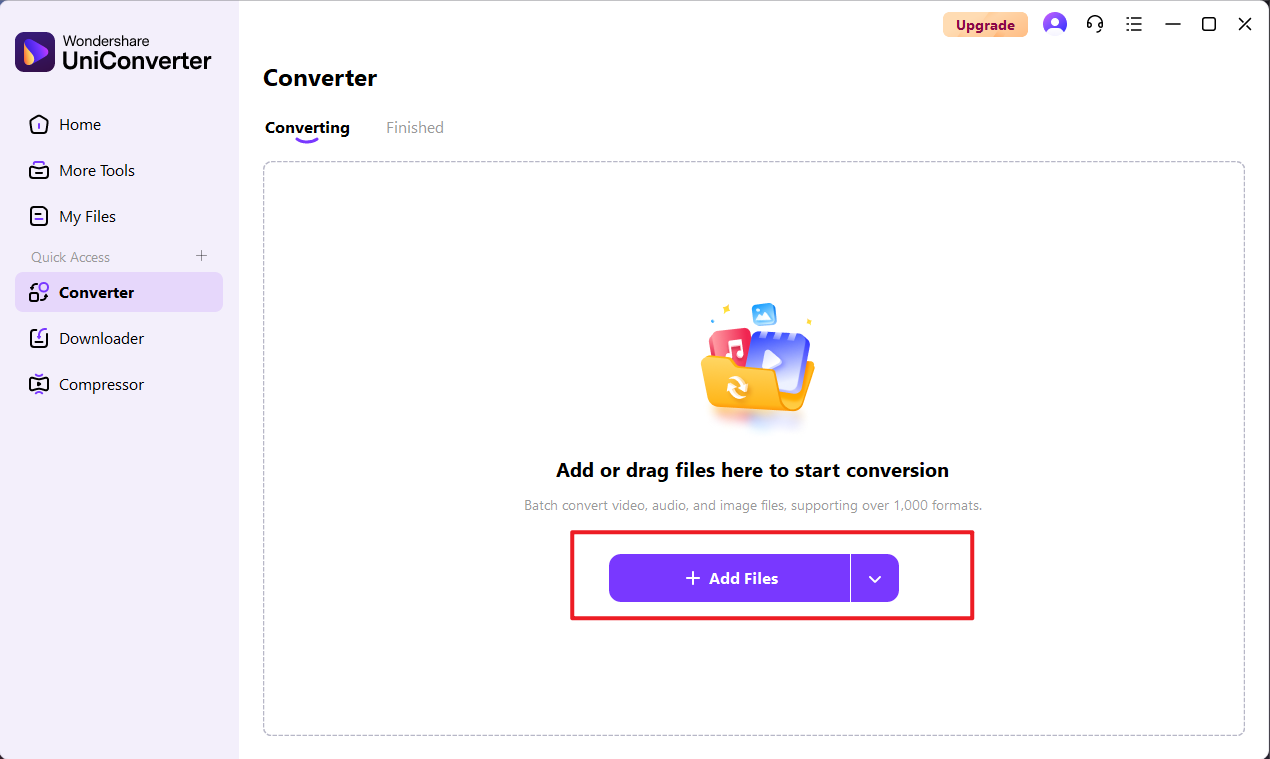
Step 2: Customized conversion settings
Tap the Format drop-down box after uploading the image and select JPG as the format for the converted output under the Image area. By clicking the Settings button on the right you can customize the size and quality of the output image to make sure it meets your needs!
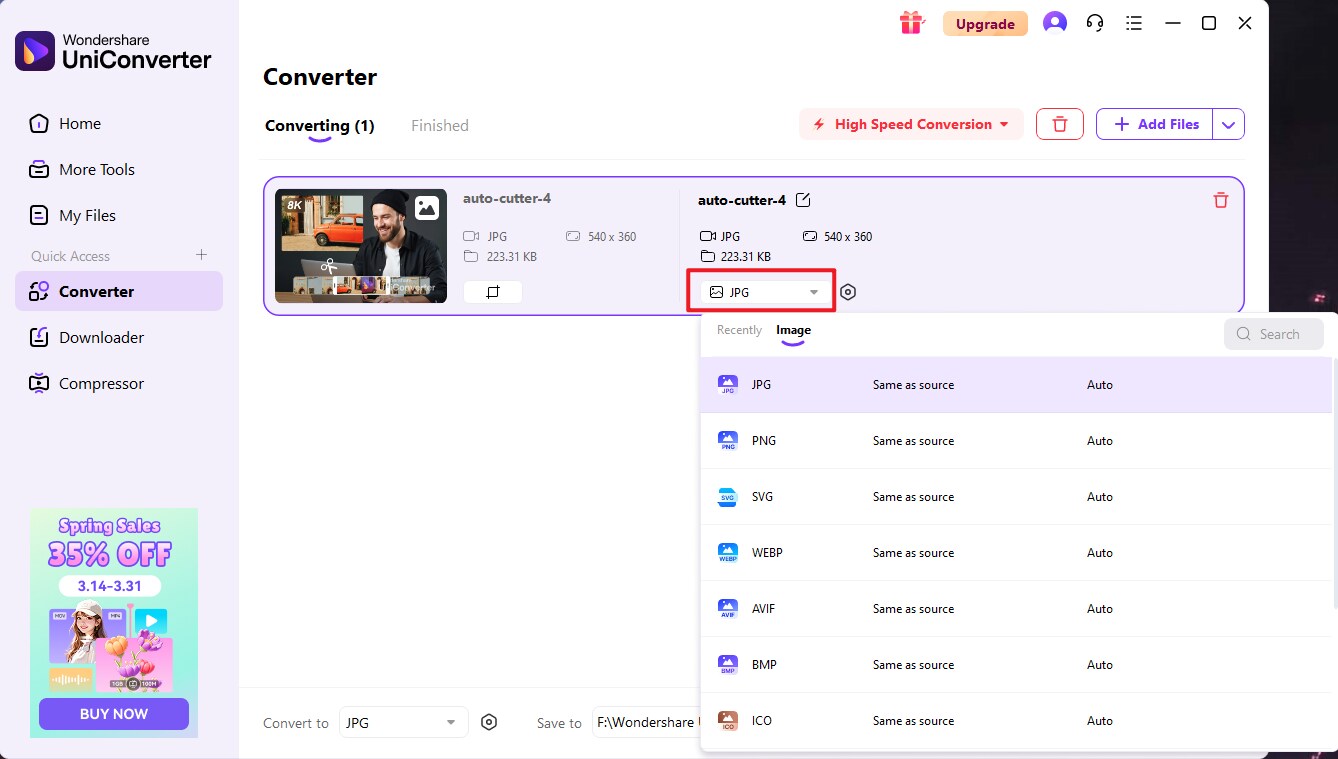
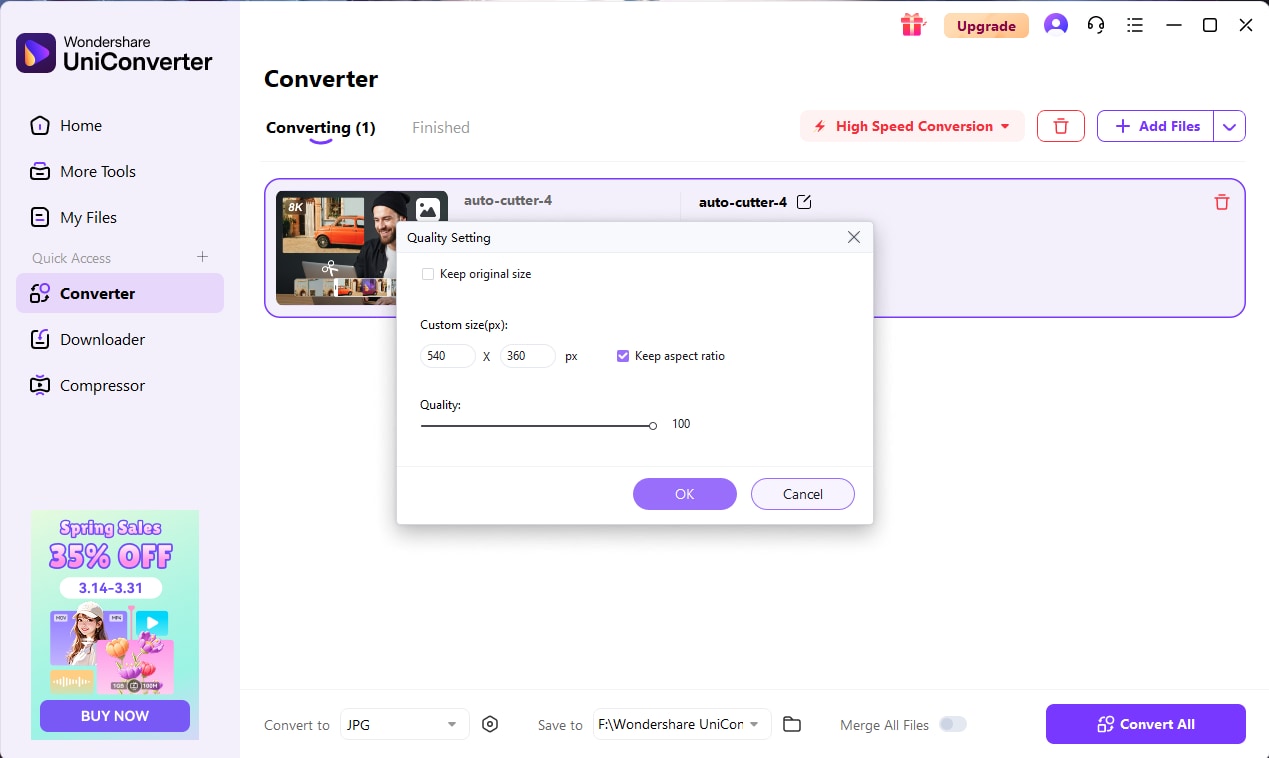
Step 3: Export JPG images
After determining all the settings, click on the right side of the convert button to quickly complete the format of the conversion. UniConverter supports batch conversion, if you uploaded more than one picture, then click on the bottom right corner of the Converter All button to complete a one-time!
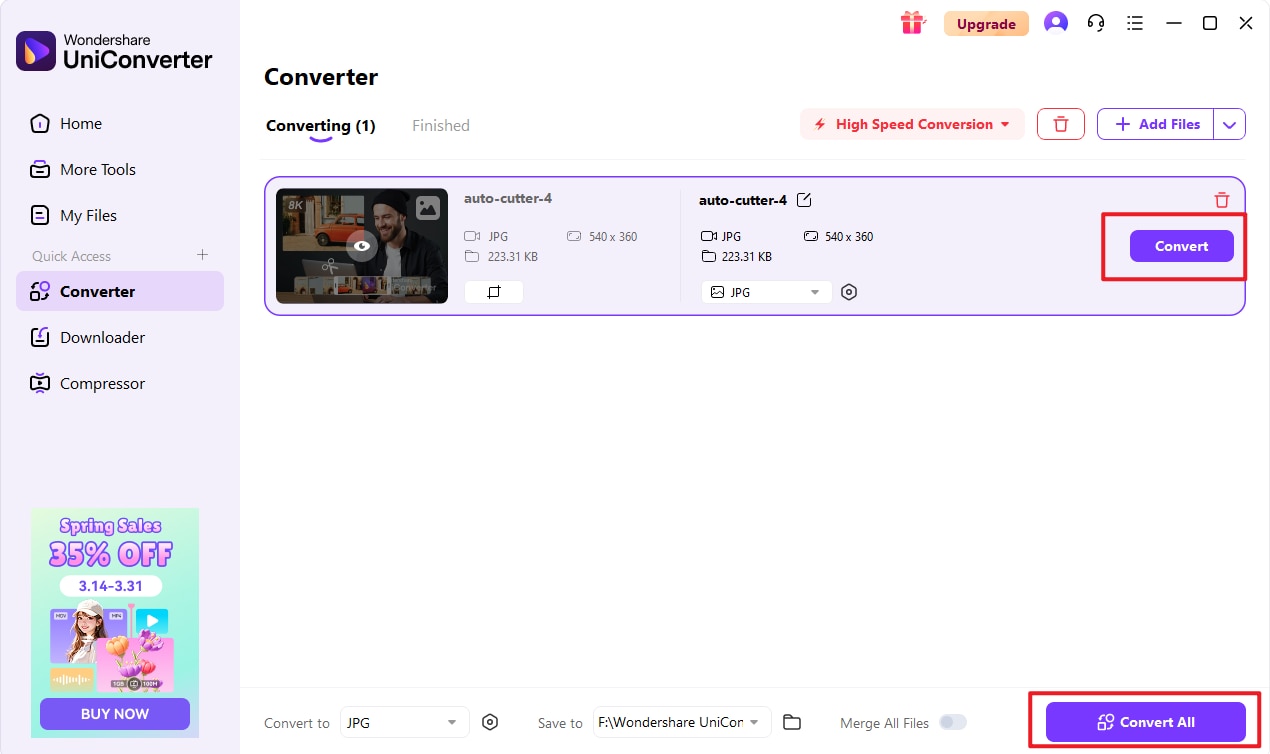
Part 2. Free Online Converter for JPEG to JPG
If you don't want to download a desktop program, then Online JPEG to JPG Converter is your best choice. Here we recommend Media.io as a tool to help you with the conversion.
Like Media.io is a one-stop online tool solution that supports HD image conversion. You can instantly convert photos to HD images online for free using AI technology. It supports JPG, JPEG, PNG and many more image file formats.
How to complete JPEG to JPG conversion with Media.io:
Step 1: Go to Media.io HD photo converter on your browser and upload your image in JPG, JPEG, PNG, or other compatible formats. You can also directly drag and drop the photos into designated area.
Step 2: Select JPG/PNG/TIFF/BMP or any image format you need as the output format.
Step 3: Once the conversion is complete, you can immediately download the file or save it to Dropbox.
Part 3. Basic Information About JPEG and JPG
What is JPG or JPEG?
JPG and JPEG are file extensions used for digital images, standing for Joint Photographic Experts Group, the organization that created the standard. Both extensions refer to the same image format, which is widely used for storing and transmitting photographs and other complex images on the internet and other platforms.
Key Features of JPEG/JPG
- Lossy Compression: JPEG uses a lossy compression method, meaning some image quality is sacrificed to reduce file size. The degree of compression can be adjusted, balancing quality and size.
- High Compatibility: JPEG is supported by nearly all image viewing and editing software, making it a universal format for digital image
- Common Uses: JPEG is commonly used for web images, digital photos, and email attachments due to its efficient compression and widespread compatibility.
What is the difference between JPEG and JPG
Historical Reason for the Difference
Older versions of Windows (and some other systems) required file extensions to be three characters long. As a result, .jpg became the more commonly used extension on Windows systems.
On systems like macOS and Linux, the .jpeg extension was more commonly used, as there was no restriction on the length of file extensions.
Functionality
There is no difference in functionality between .jpg and .jpeg. Both extensions represent the same file format and use the same compression method (lossy compression) developed by the Joint Photographic Experts Group (JPEG).
Both can store the same type of image data, including 24-bit color depth, and are widely supported by image viewers, editors, and web browsers.
So when you are looking for methods on how to change a JPEG to JPG, Wondershare UniConverter works like an excellent solution. JPEG to JPG online conversion tools can also be used, but they will support basic features without any option for batch processing.