Need to mirror an image in Photoshop? You're in the right place. Mirroring creates perfect reflections and symmetrical designs with just a few clicks. It's great for product photos, fixing composition, or creating artistic effects. A simple flip can turn an ordinary image into something extraordinary.
Knowing how to reflect an image in Photoshop is essential for every editor. This guide covers different methods, from basic flips to advanced mirror effects. Step-by-step instructions ensure you can follow along, even if you're new to Photoshop. These techniques work in most versions, from CS6 to the latest Creative Cloud.
You'll also get pro tips for realistic reflections and balanced designs. Learn how to mirror images efficiently. Especially when working with large batches. By the end, you'll master Photoshop mirror effects for all creative projects.

In this article
Part 1: What Is The Meaning Of "Mirror Picture Photoshop"?

When we talk about how to do mirror image in Photoshop, we mean flipping an image to create its mirror opposite. This technique creates a perfect reflection of your original photo, just like looking in a mirror. The Photoshop mirror image tool lets you flip horizontally (left to right) or vertically (top to bottom). This basic transformation can correct composition problems, create symmetry, or add creative effects to your photos and designs without complex editing.
Mirror photo Photoshop techniques are used in many ways across different fields. Photographers use mirroring to fix composition issues or create symmetry in landscapes and portraits. Product photographers use it to make perfect reflections for e-commerce listings.
Graphic designers use mirror picture Photoshop methods to make reflection effects for products, logos, or creative projects. Web designers create balanced layouts with mirrored elements.
Part 2: How To Mirror An Image In Photoshop?
Mirroring an image in Photoshop enhance creativity. It helps in design, reflections, and artistic effects. This technique is useful for photography, graphics, and visual storytelling.
How to do mirror image in Photoshop:
Step 1: Open Your Image in Photoshop
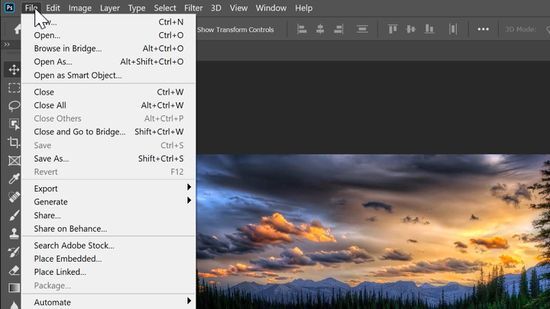
First, launch Adobe Photoshop. Open the image you want to mirror. Go to File > Open. Select your image from your computer. Make sure your image is high enough resolution for your needs before proceeding.
This is the starting point for how to mirror an image in Photoshop. If you're working with RAW files, they'll open in Camera Raw first. From here, you can make initial adjustments before continuing.
Step 2: Crop the Image
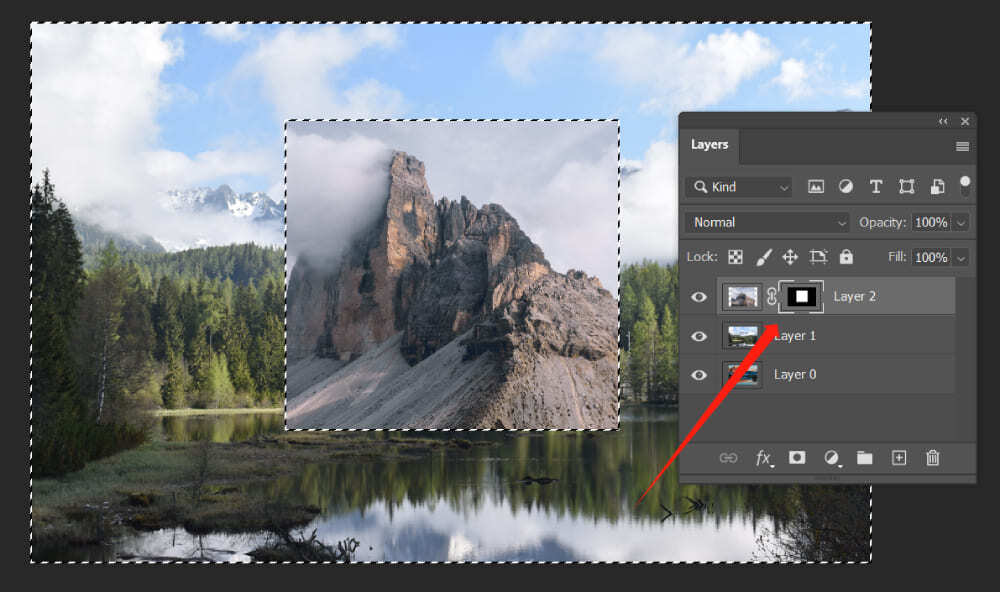
Before mirroring, you might want to crop your image to focus on the important elements. Use the Toolbar, select the Crop Tool. Adjust the crop area. Drag the corners or edges to crop. You can also straighten your image at this stage if needed by rotating the crop box. Press Enter to apply the changes when you're satisfied.
This step is optional but helps if you only want to mirror in Photoshop a specific part of your image or need to remove distracting elements before creating your mirror effect.
Step 3: Duplicate Layer in Photoshop
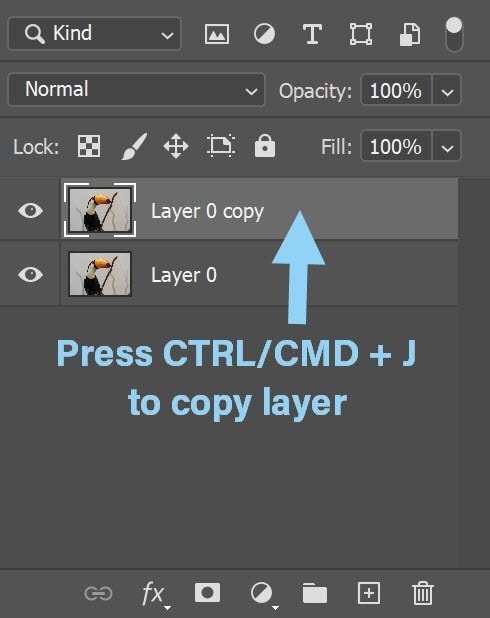
Always work on a copy of your original layer to preserve your starting point. In the Layers panel, right-click your image layer and choose "Duplicate Layer." Alternatively, use Ctrl+J on Windows or Command+J on Mac to achieve the same. This creates a duplicate layer. It is good for safe editing.
Working with a copy is a safe way to mirror picture in Photoshop without affecting your original. If you make a mistake, you can always delete the duplicate and start again with a fresh copy.
Step 4: Flip Image in Photoshop
With your duplicate layer selected, go to Edit > Transform. You'll see two options:
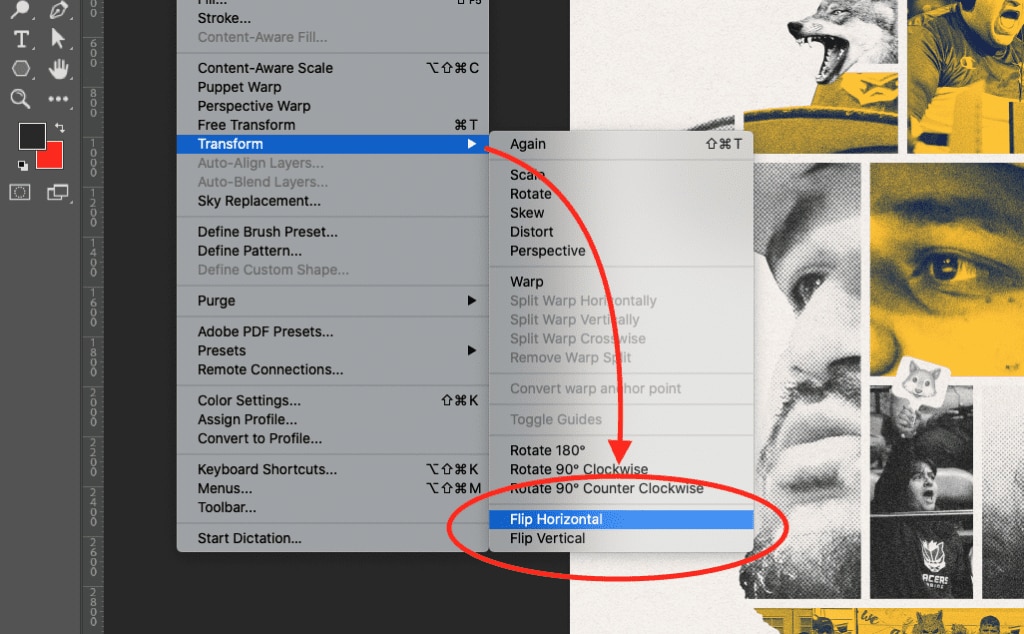
- Flip Horizontal effect mirrors or swaps the left and right sides.
- Flip Vertical reverses the image top to bottom, turning it upside down.
Choose the option you need based on your project. Most often, mirrorring image in Photoshop means flipping horizontally. After selecting your flip option, Photoshop will instantly transform the selected layer.
Step 5: Photoshop Mirror Image
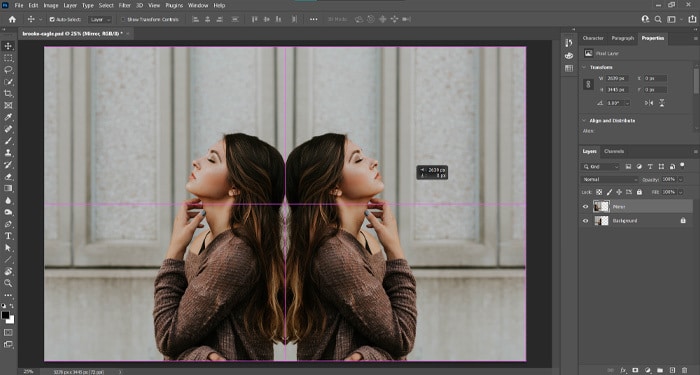
So, now you know how to mirror picture in Photoshop. After flipping, you might need to adjust the position of your mirrored image. Use the Move Tool (V) to position your mirrored image where you want it. If you want to create a reflection effect, place the mirrored copy next to the original, aligning them perfectly at the edge. This is where the art of how do i mirror an image in Photoshop gets creative.
You can also adjust the opacity of your mirrored layer to create more subtle effects or use layer masks to blend the edges.
Step 6: Add Gradient Masking (Optional)
Mirroring an image in Photoshop enhances artistic appeal by creating seamless transitions and striking effects. It naturally integrates the duplicated image, making it perfect for creative edits, soft fades, and dynamic compositions.
Apply a gradient mask by adding a layer mask to the duplicate image, selecting the Gradient Tool, and dragging to blend smoothly.
This saves time when creating complex mirror effects for multiple images or projects.
Part 3: Pro Tips: How to Make the Most of Mirrored Photoshop Images
When using Photoshop how to mirror image techniques in your projects, these tips will help you create better, more professional results:
- Use gradient layer masks to blend mirrored images smoothly - paint with black on a layer mask to hide harsh transition lines
- Add gradient opacity to create realistic water reflections - gradual transparency makes reflections look more natural
- Try mirroring only part of an image for unique compositions - use selection tools to mirror just specific elements
- Combine horizontal and vertical flips for kaleidoscope effects - create four-quadrant mirrors for mandala-like designs
- Use the Transform tool to adjust perspective on your mirrored copy - add a slight skew for more realistic reflections on angled surfaces
- Add a slight blur to reflected elements for more realism - real reflections are rarely as sharp as the original
- Adjust the opacity of mirrored layers to create ghost effects - partial transparency adds depth to your compositions
- Experiment with blending modes between original and mirrored layers - modes like Overlay or Soft Light create interesting interactions
Part 4: Use UniConverter's Flip Feature: Batch Mirror Images In No Time
While Photoshop is powerful for mirroring an image in Photoshop, it has limitations. At times, Photoshop can slow down your workflow. Processing multiple images one by one is time-consuming when you have dozens of photos to flip. Also, the interface can be complex for beginners learning how do you mirror an image in Photoshop, with too many options that aren't needed for simple mirroring. File sizes can be large, and the subscription cost is high if you only need basic mirror functions.
That's where UniConverter comes in as a simpler, more efficient alternative.
UniConverter is an all-in-one media solution that makes batch processing images simple and fast. Beyond just helping you mirror photo, it edits media with an intuitive interface. Its image tools let you flip, rotate, crop, and adjust multiple photos at once without the learning curve of Photoshop.
UniConverter works on both Windows and Mac systems, providing a more affordable option for basic image editing needs, including mirroring.
Batch Image Editor
Key Features of UniConverter:
- Batch process dozens of images at once - save hours of work
- Simple, user-friendly interface ideal for beginners
- Quick conversion between 1000+ file formats
- Built-in image editor with filter effects and basic adjustments
- Video editing and conversion tools for multimedia projects
- Faster processing speed than Photoshop for basic tasks
- More affordable pricing for casual users
How to Batch Mirror Images with UniConverter:
Step 1
Download and install UniConverter. Launch the program. Select "Batch Image Editor" from the tools menu.
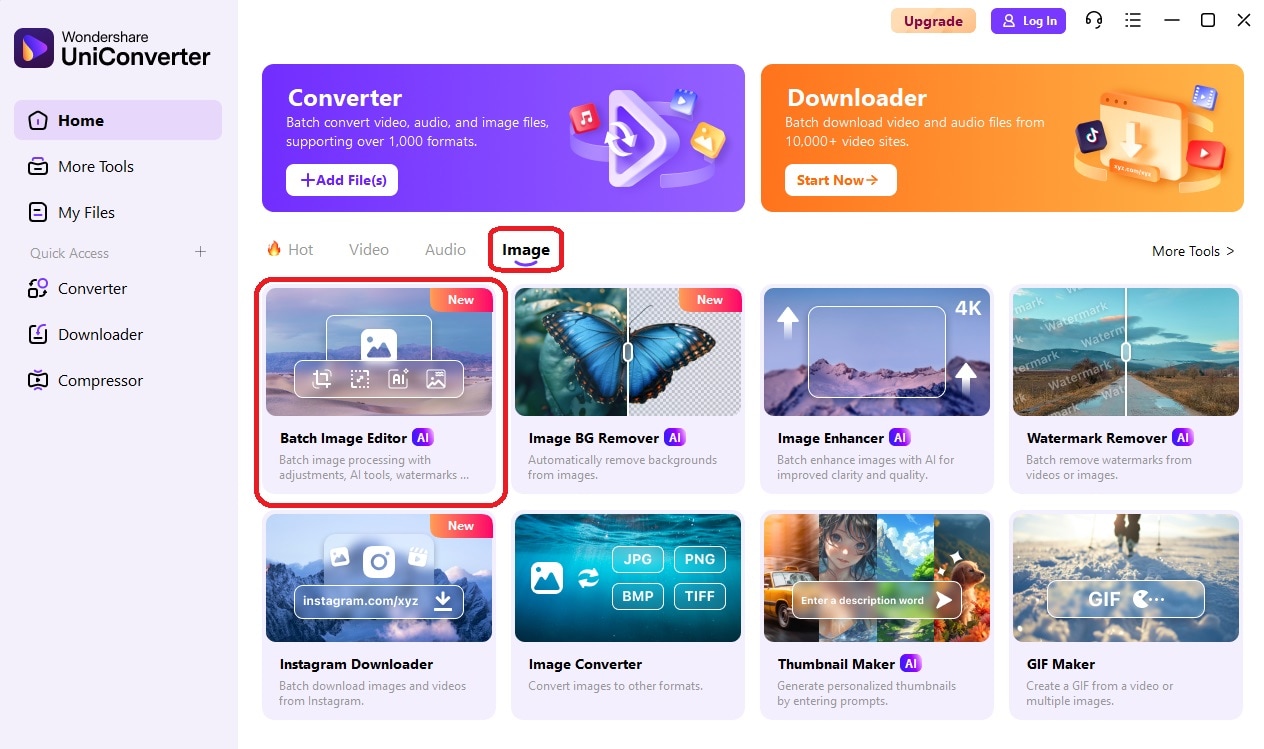
Step 2
Click "Add Files" to import multiple images you want to mirror. Select all images you want to process by holding Ctrl/Cmd while clicking.
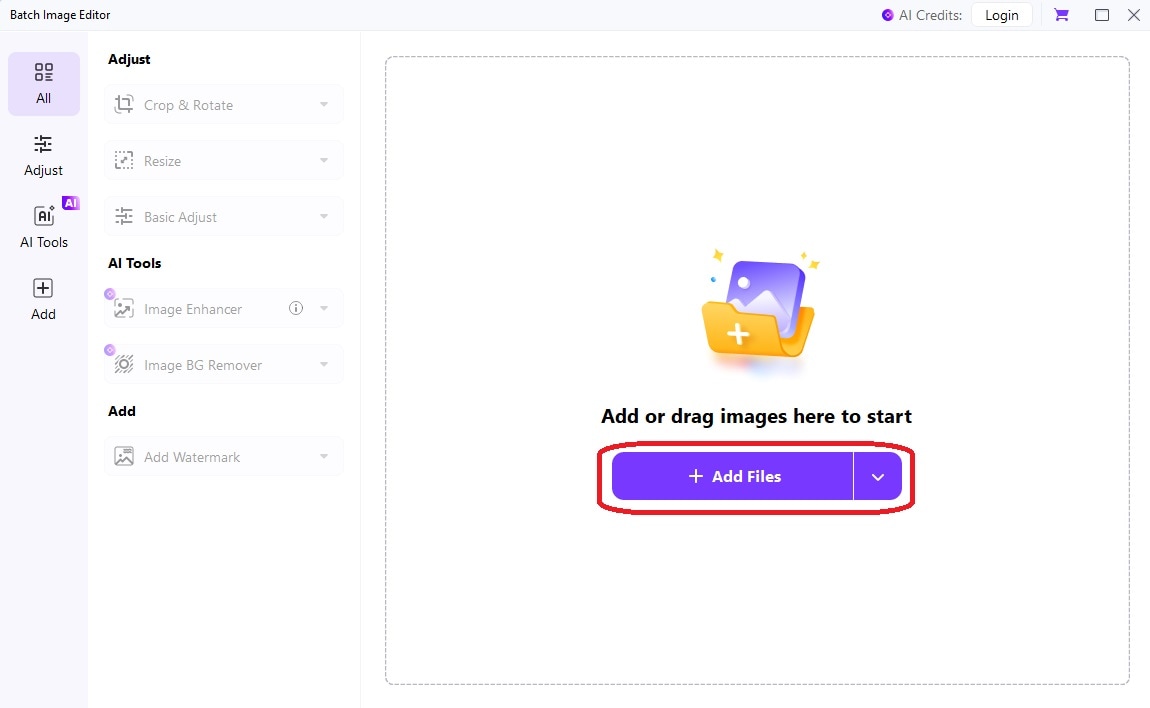
Step 3
Click "Adjust" and choose the "Flip" option from the editing menu. Select horizontal or vertical flip depending on your needs. Apply to all selected images with one click.
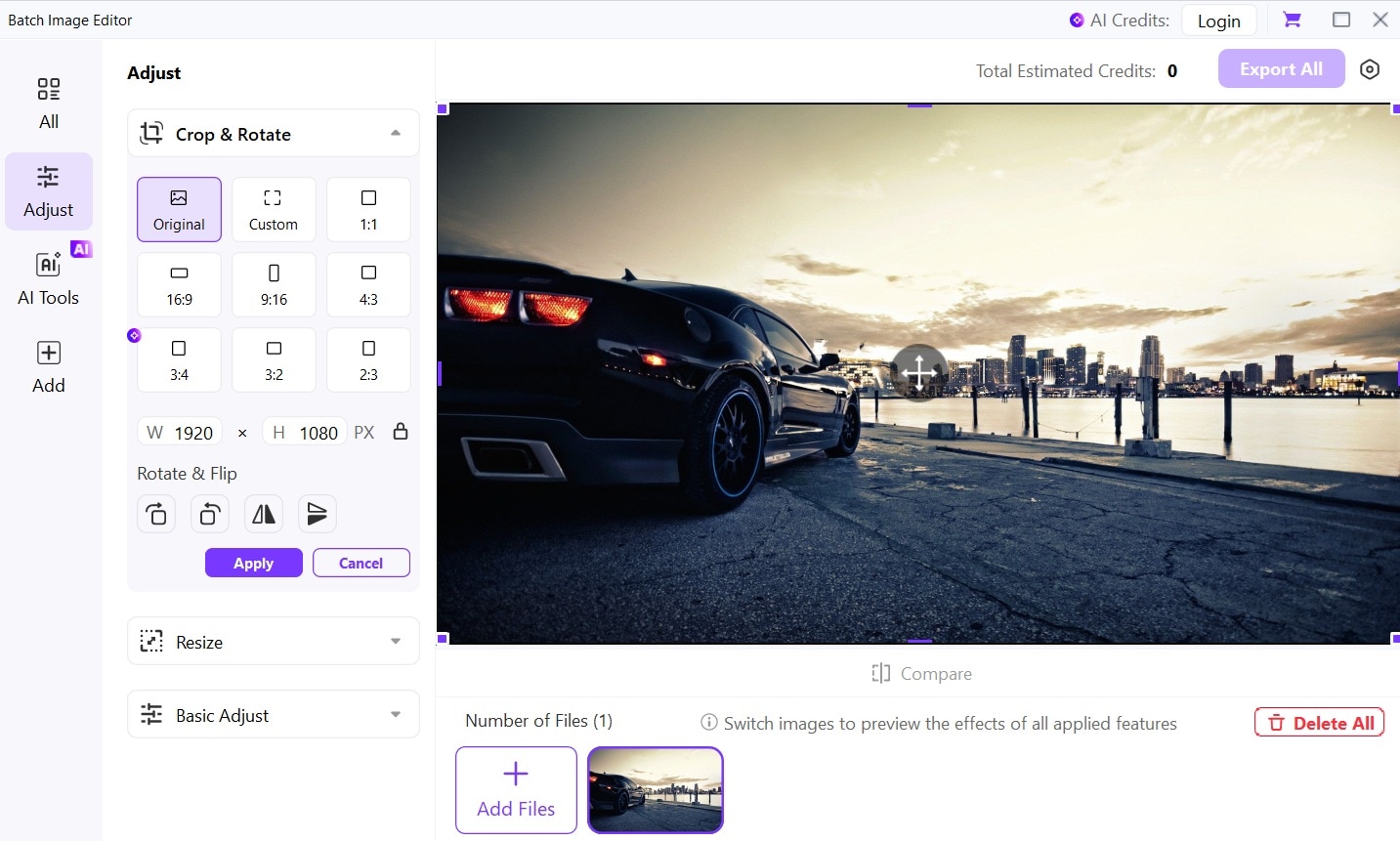
Step 4
Click "Save" and choose your output folder and format (JPG, PNG, etc.). UniConverter will process all images at once and save them to your chosen location.
Conclusion
Now you know how to mirror picture in Photoshop using multiple methods for different situations. The basic flip transform is quick and easy for simple mirror effects, while layer techniques give you more creative control for complex projects. Whether you need a basic flip or an artistic reflection, you have the skills to create it. The mirror picture Photoshop effect is one of the most useful editing skills for both photographers and designers, adding balance and interest to ordinary images.
Remember that Photoshop mirror techniques work best when you plan your composition with the final effect in mind. The methods we've covered give you plenty of options to experiment with until you find your unique style of creating mirror effects.
For batch processing or quicker edits when you have multiple images, UniConverter offers a simpler alternative. Its straightforward interface makes mirroring accessible even if you don't have Photoshop skills or access.




