Square images are widely used on social media, particularly for Instagram posts, profile photos, thumbnails, and print projects. The right tools and techniques are required to create a perfect PNG square without cropping essential elements or distorting the composition.
In this guide, you will explore the most effective desktop software, online tools, and mobile apps to create square images, along with innovative strategies for preserving all key elements of your photos when fitting them into square frames.
In this article
Part 1. Create Square Images on Desktop
1. Wondershare UniConverter
Wondershare UniConverter stands out as a comprehensive converter that extends beyond video processing to offer image editing capabilities. What makes it unique is its combination of professional-grade editing with user-friendly interfaces, making square image creation accessible even to beginners.
Batch Image Editor
Key Features
- Easily square images with crop, resize, rotate, and flip functions
- Batch conversion to process multiple images simultaneously
- Add an image or text as a watermark
- The AI image enhancements feature enhances the quality of the image
- Remove the background of images with ease
Follow these simple steps to create a square photo with UniConverter:
Step 1
Download Download and install the app on your desktop. Now, click the "Batch Image Editor" option.
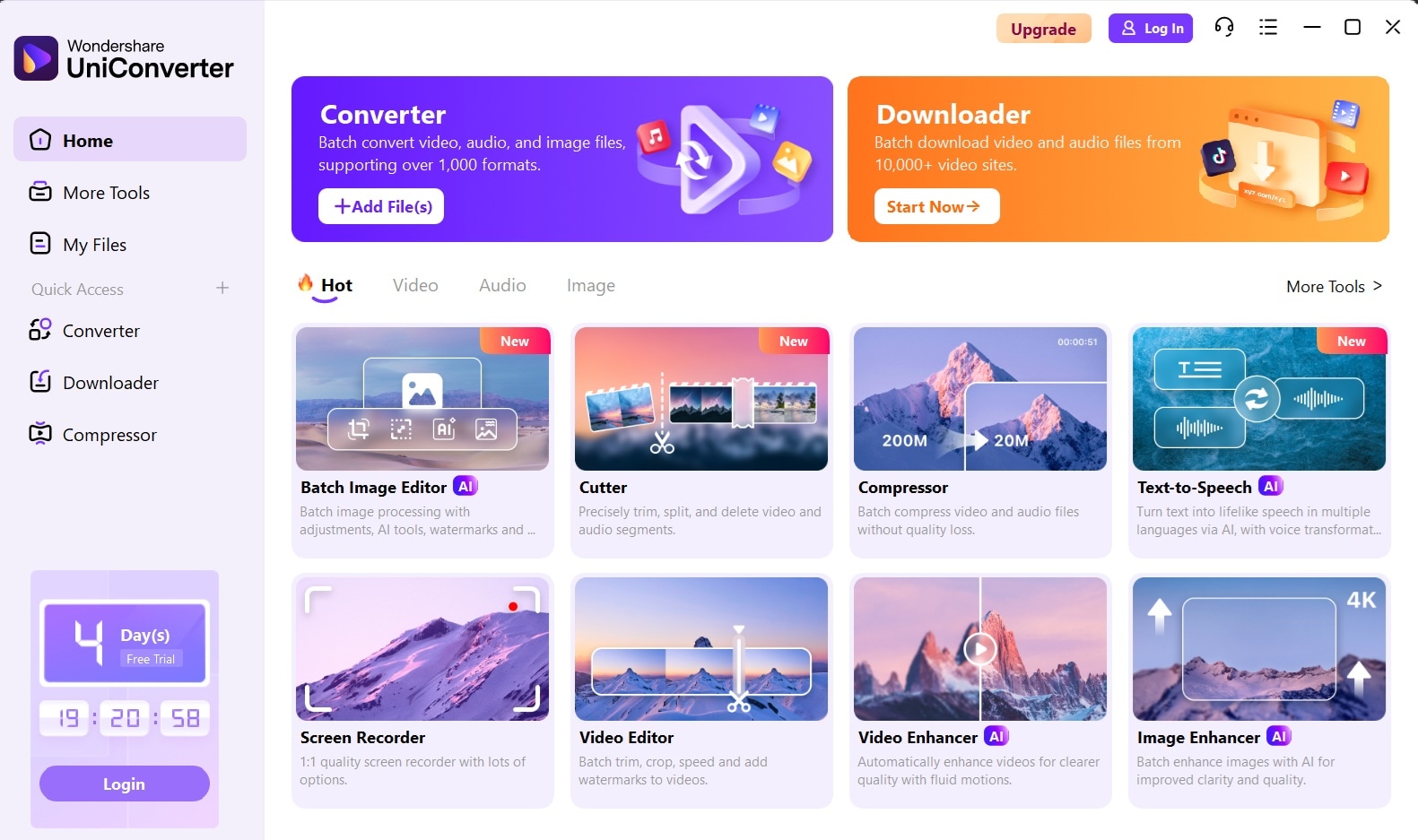
Step 2
Click "Add Files" and upload the image from your desktop, or drag and drop it.
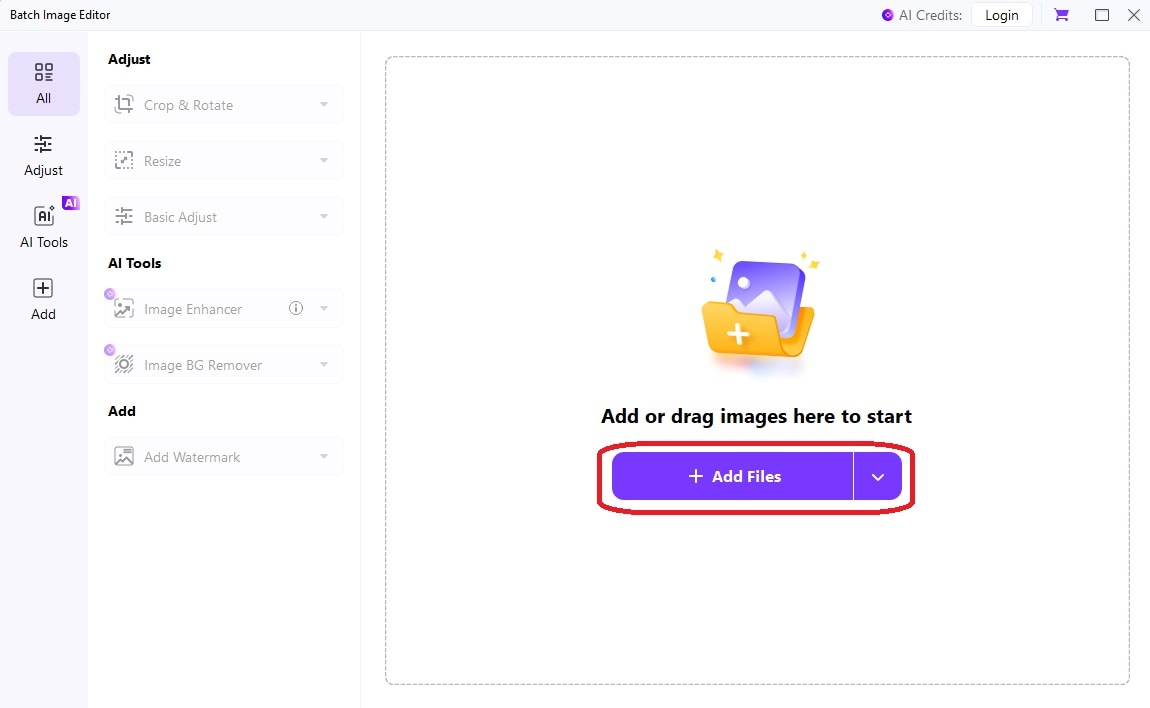
Step 3
Click the "Adjust" tab on the left side and select "Crop & Rotate" You can choose to crop freely or use a 1:1 ratio. Click on the "Export All" option to save the final results.
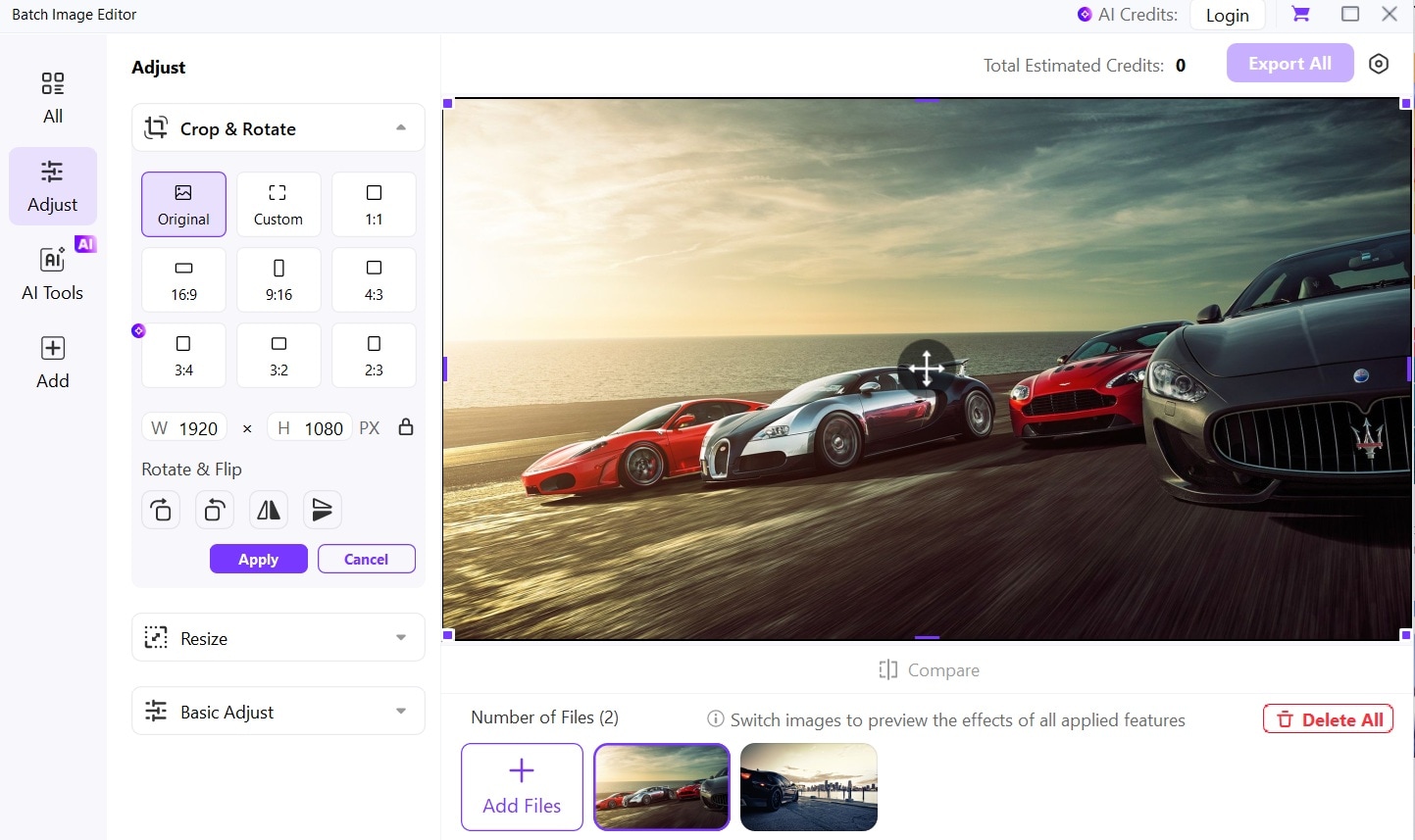
2. Adobe Photoshop Express
Adobe Photoshop Express offers professional capabilities. Its resizing capabilities preserve image details when creating square photos, making it particularly valuable for photographers seeking quality.
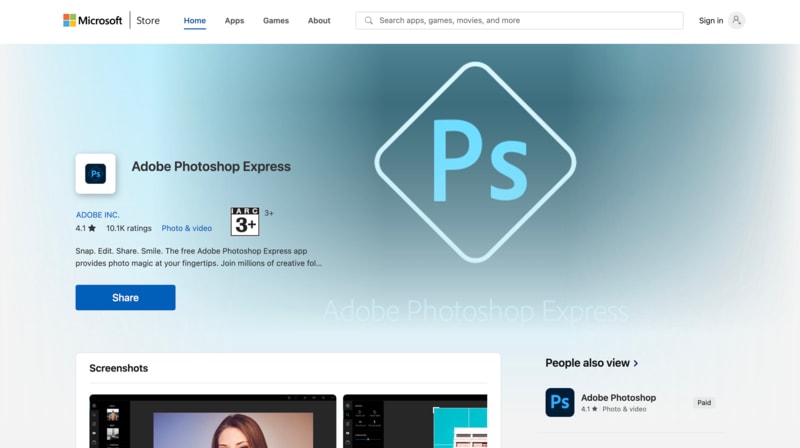
Key Features
- Advanced cropping tools and background remover
- Auto-enhance tools to improve image quality after resizing
- Integration with Adobe Creative Cloud for seamless workflow
- 100s of templates available
How to make a square image with Adobe Photoshop Express:
Step 1
Install Adobe Photoshop Express on your desktop. Open the app and click the "Picture Library" option to upload the image.
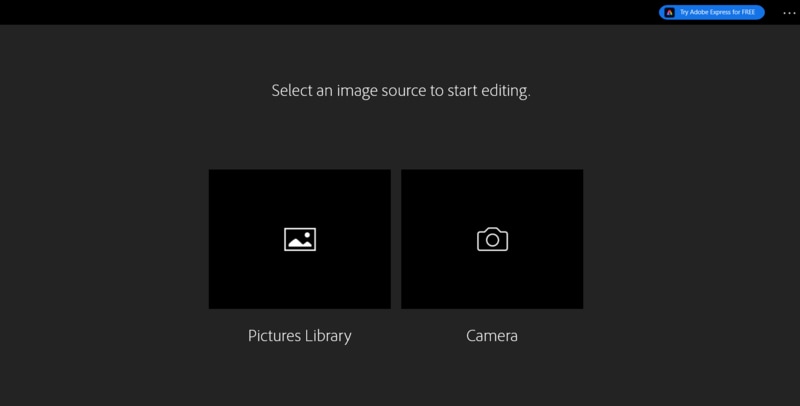
Step 2
After uploading the picture, click “Crop” and select the "Square" option to create a square image.

Step 3
After choosing the square option, you can add filters and borders. After finalizing the image, click the "Save/Share" option.

3. Photoscape X
Photoscape X offers a comprehensive image editing solution that excels at transforming photos into PNG square frames, featuring editing tools for professionals. This versatile tool combines editing capabilities with batch processing, making it ideal for creating multiple square images while maintaining consistent quality.
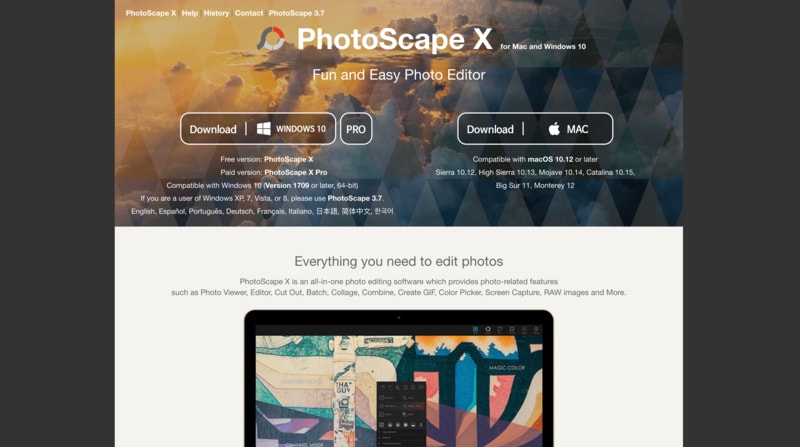
Key Features
- A batch editor for processing multiple images into a square format
- Numerous filters and effects to enhance your square images
- Canvas extension options to add borders rather than cropping
- A collection of 1000+ filters and effects to enhance square photos
How to make picture a square with Photoscape X:
Step 1
Download and install Photoscape X on your desktop.
Step 2
Launch the application and select "Editor" from the menu bar at the top. Then, click the "More" option and upload the image.
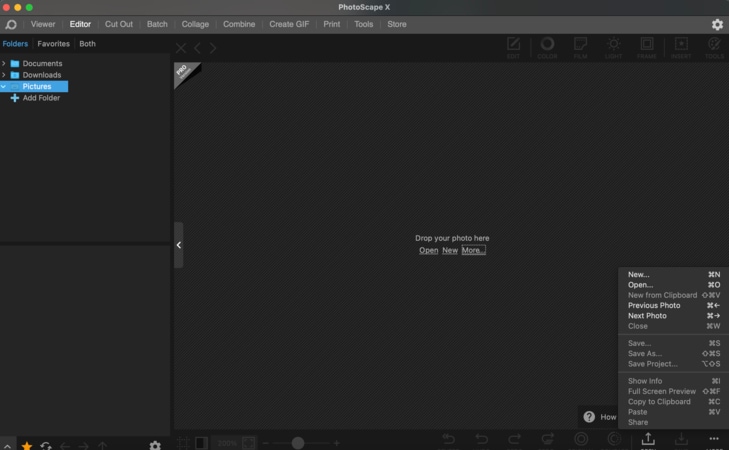
Step 3
Open the image, select the crop tool, choose the 1:1 ratio option for Square images, position the crop frame, and apply.

Step 4
Use the "Save As" option to save the image.

Part 2. How to Square an Image Online
1. Kapwing
Kapwing has evolved from a simple meme maker to an online multimedia studio with powerful image editing capabilities, enabling users to square picture. Unlike other online editors that focus primarily on filters, Kapwing prioritizes dimensional adjustments and aspect ratio transformations. Enhanced editing features make it valuable for social media content creators who need precise square formats with minimal distortion.
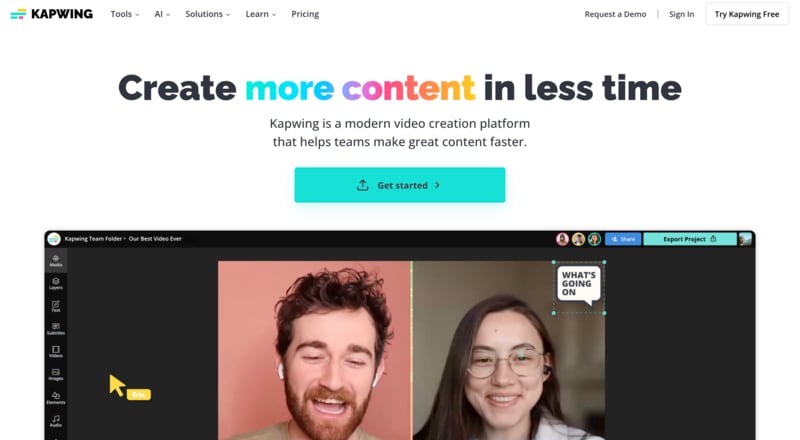
Key Features
- Real-time preview of square image adjustments
- Smart padding options to preserve the original content
- Adjustable background colors and patterns for extended canvases
- Subtitle generation for social media
Make a square image online on Kapwing:
Step 1
Go to the official Kapwing website and select "Start Editing." Now, click the "Press to upload" option or start with a blank canvas.
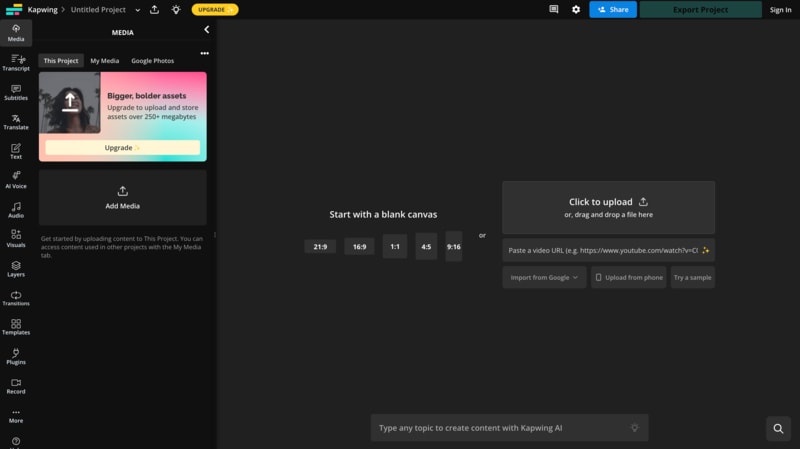
Step 2
Double-click the image to enable crop features. You can crop directly or choose the "1:1 (square)" ratio option.
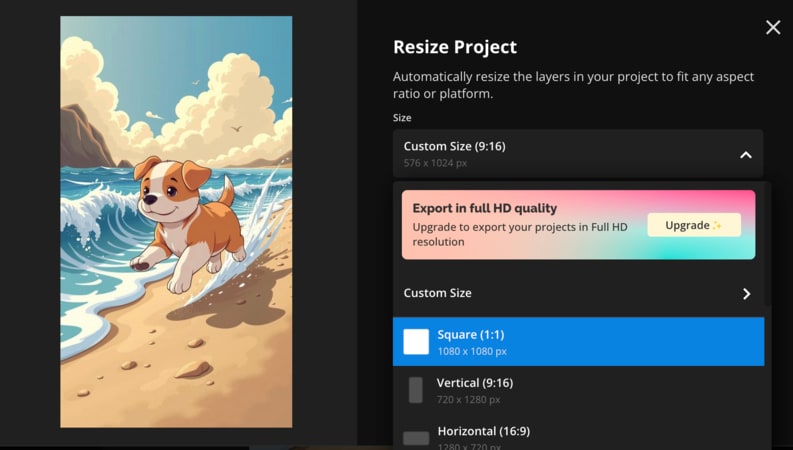
Step 3
Download the image by clicking the "Export" option from the upper right corner.
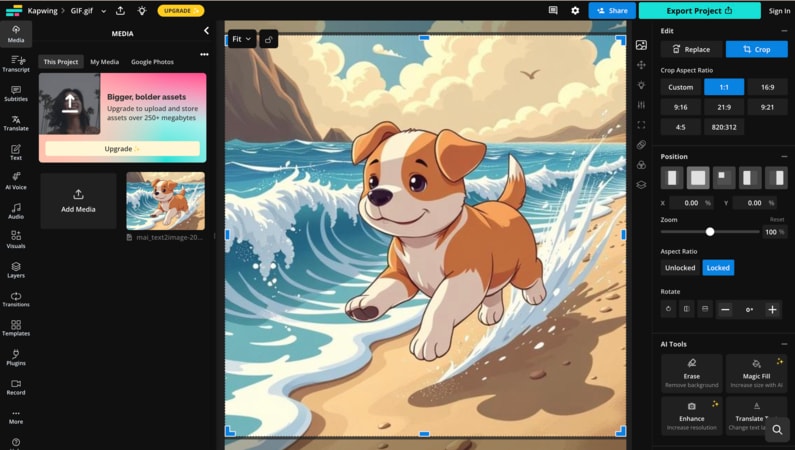
2. Fotor
Fotor balances editing capabilities with accessibility, making square image editing easy. Its distinctive feature is the extensive template library designed for social media square pictures, making it particularly valuable for content creators. Fotor also lets you add text to images and remove the background from images.
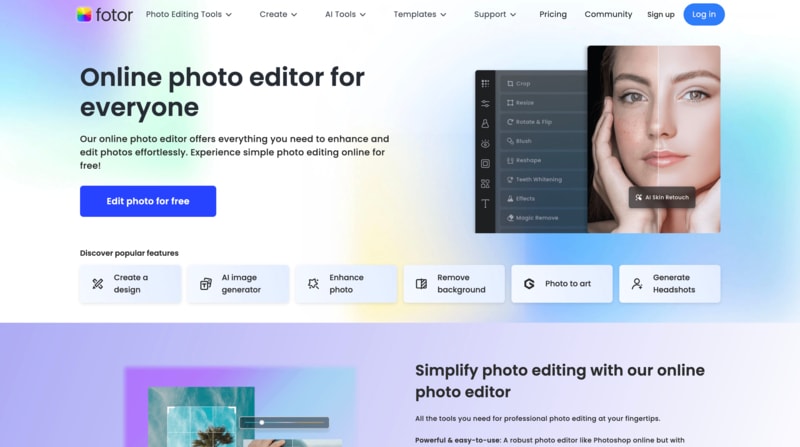
Key Features
- An extensive collection of backgrounds for extended canvas
- Comprehensive editing tools like filters, effects, and text options
- Convert a photo to art
- AI image generator
Square photo online with Fotor:
Step 1
Visit the official Fotor website and click the "Edit photo for free" button. After this, you will see an "Open Image" option. Click it and upload the image.
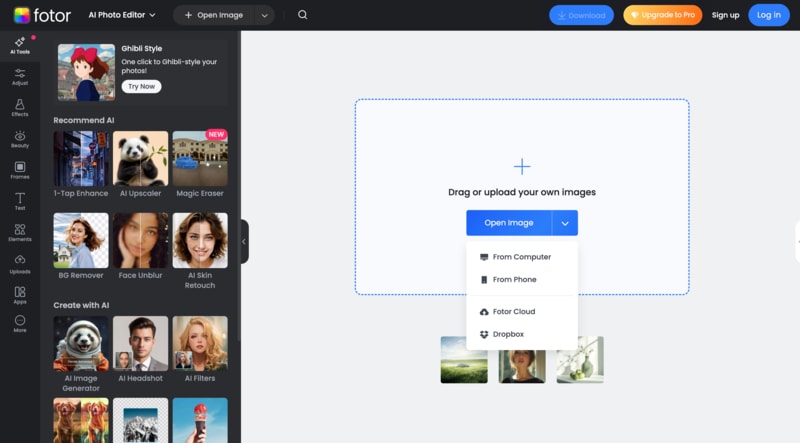
Step 2
Click the "Adjust" option on the left-hand side and choose the "Crop" option. Here, you can manually crop the image or select the "1:1" ratio option to share it.
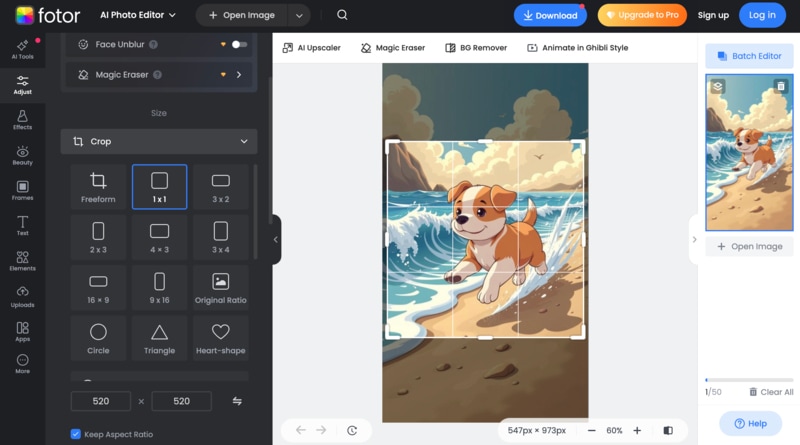
Step 3
Click the "Download" option above the image, choose the file format, and download the final image.
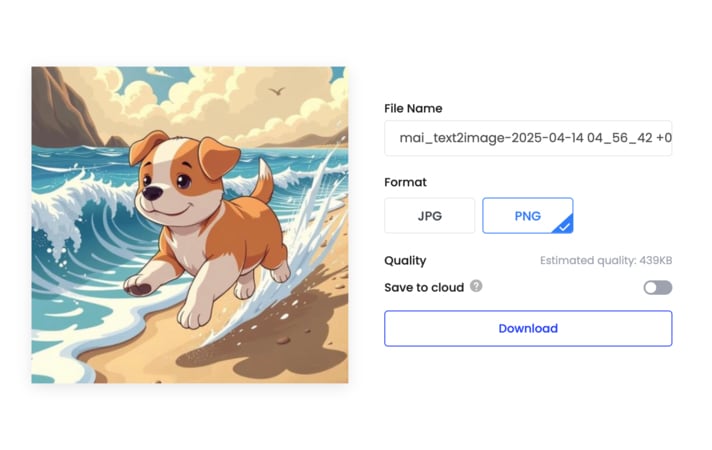
3. Canva
Canva provides an intuitive design where creating square photos becomes part of a border creative workflow. What makes Canva unique for square image formatting is its template-based approach, offering thousands of pre-designed square layouts that save time. Instead of starting from scratch, you can pick a square template that already has balanced design elements, fonts, and placeholders.
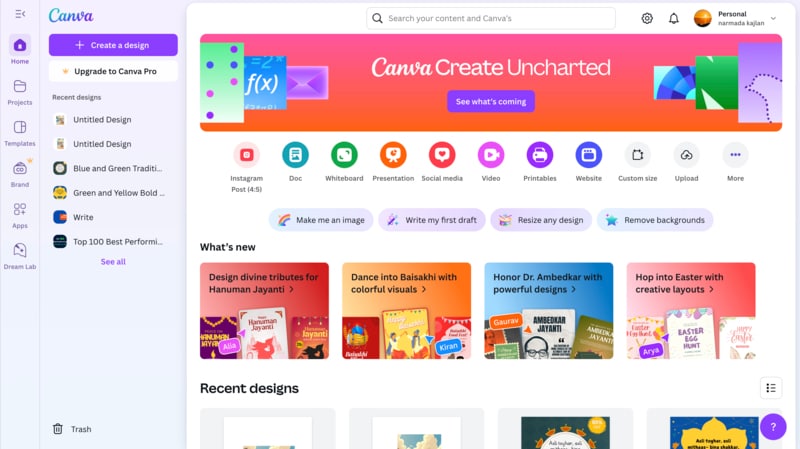
Key Features
- A vast library of square templates for various purposes
- Drag-and-drop interface for square image composition
- Integrated design elements to enhance square pictures
- Change or blur the background of the image
Square an image online with Canva:
Step 1
Navigate to the Canva website, create an account, and from the homepage, select "Create a design" and upload the image from your desktop.
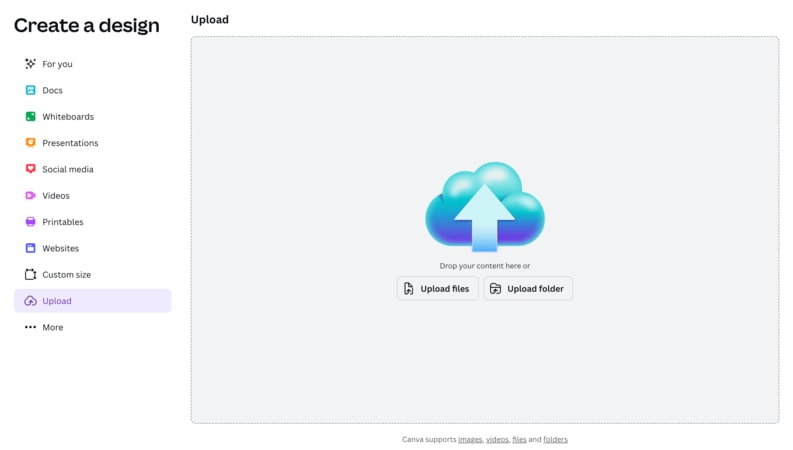
Step 2
After uploading the image, select the "Edit Image" option to create a square picture.
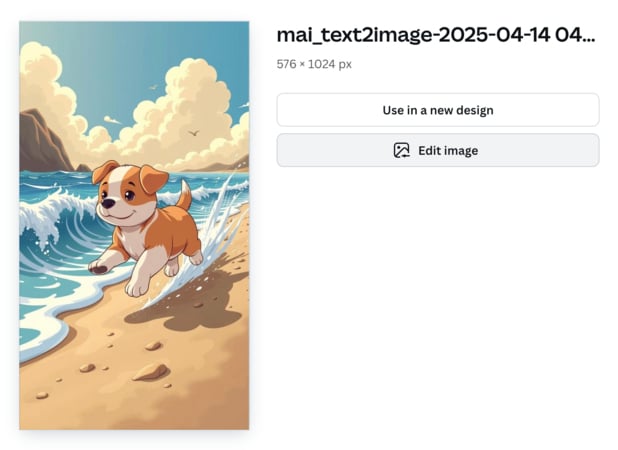
Step 3
Choose the "Crop" option and select "1:1" for a square photo. You can also add effects to the image. After cropping the image, click "Done" to save the changes.
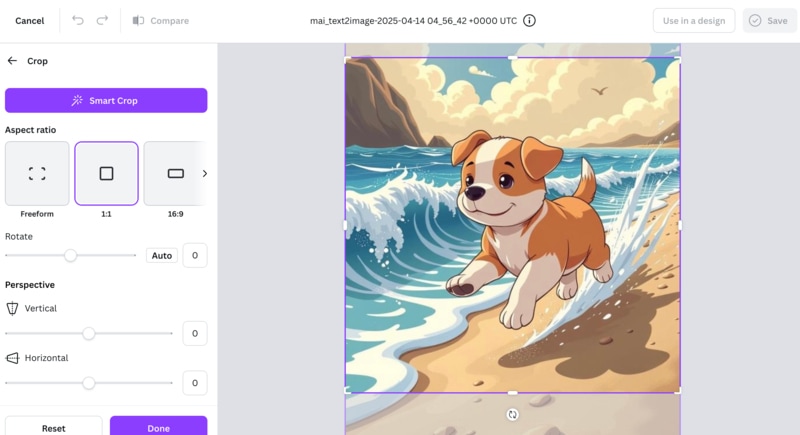
Step 4
Click the "Save" option in the upper-left corner and download the final image, or save it to Canva.
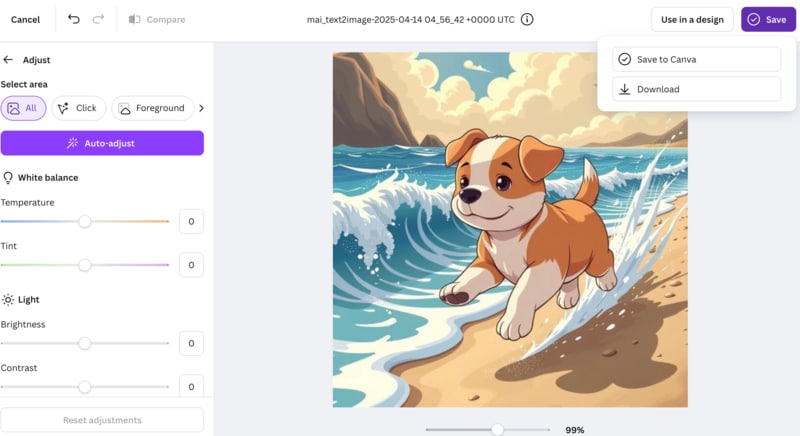
Part 3. Make Image Square on Android & iPhone
Users who do not use laptops seek a mobile application that can easily square image size. Here are the top 3 tools with advanced editing features and sharing options.
1. Snapseed (Android & iOS)
Snapseed, developed by Google, offers professional-grade photo editing capabilities on mobile devices. What sets Snapseed apart is its control over edits through intuitive touch gestures, making it ideal for creating perfect square images on the go. It preserves image quality with non-destructive editing, allowing you to adjust edits at any point.
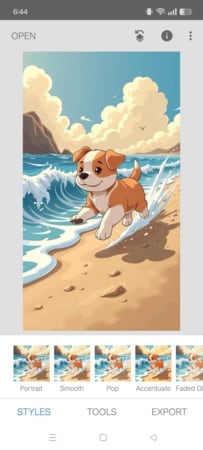
Key Features
- Professional-grade cropping tools for perfect square photos.
- Expand the feature to add borders instead of cropping
- Non-destructive editing to preserve the quality
- Selective adjustments in images
Create square photo with Snapseed:
Step 1
Download the app from the App Store or the Play Store. Open the app and select an image using the "+" button.
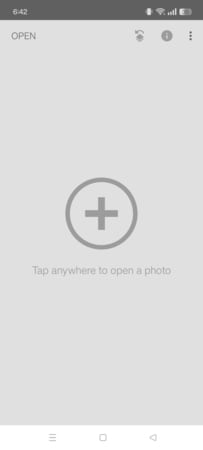
Step 2
Tap "Tools," select "Crop," and choose "Square" from the bottom of your phone screen.
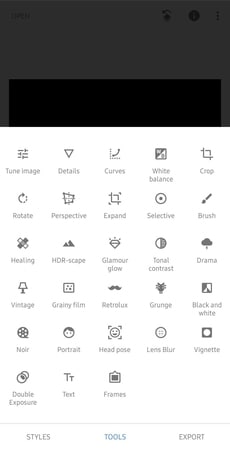
Step 3
Adjust the position of your image within the square frame, and click "Export" to share, save, or export in JPG format.
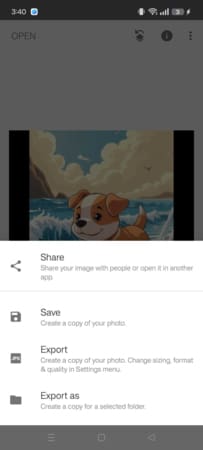
2. Square Fit Photo Video Editor (iOS)
Square Fit Photo Video Editor makes it easy to fit photo in square for social media, making it especially compatible with Instagram. It offers various square frames and adds colors, borders, and filters to enhance your image.

Key Features
- One-tap square image creation without cropping
- Multiple background patterns and color options
- Instagram-ready filters and editing tools
- A range of different frames
Make photo square on your iphone:
Step 1
Download the app from the App Store. Open the app and click the "New" option to upload an image from your mobile device.
Step 2
From the menu below, select the "Crop" option and make the image a square.
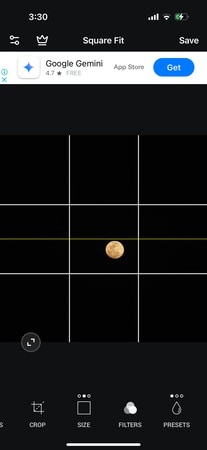
Step 3
Apply filters, add frames if desired, and click the "Save" option in the upper right corner to save the image to your gallery or share it directly on social media.

3. InShot (Android & iOS)
InShot has gained popularity primarily as a video editor, but it also offers excellent photo editing capabilities, such as creating square images. Its seamless integration between photo and video editing makes it valuable for users who work with both types of media.
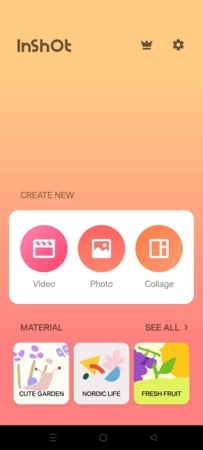
Key Features
- Easy square photo creation with customizable backgrounds
- Blur, color, or pattern background options
- An extensive filter library for enhancing the image quality
- Integrated sharing to multiple social media platforms.
Make a pic square with InShot:
Step 1
Download InShot from the App Store or Google Play. Open the app and click the "Photo" option.
Step 2
Select an image from your gallery, select "Crop," and select the "1:1" ratio size.
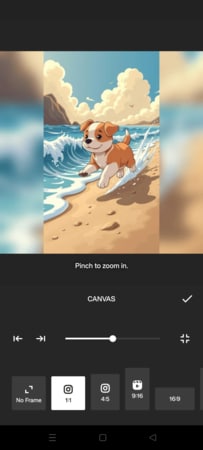
Step 3
Save the channels and click the "Export" option in the upper right-hand corner to save them to the gallery or share them across social media platforms.
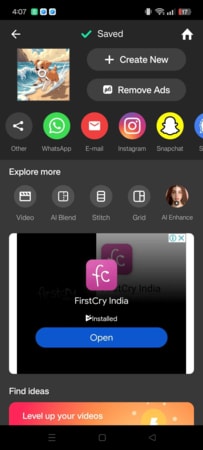
Part 4. Smart Tips to Fit Photos in a Square Image Frame Without Cropping Key Elements
Here are some effective techniques for creating square images while preserving all the crucial elements.
- Use a Background Extension: Add a complementary background around your original image instead of cropping it. Some options include blurred edges, solid colors, gradients, and textured backgrounds that enhance your subject rather than detract from it.
- Use Resizing Over Cropping: When the subject has space around it, fit your entire image within a square canvas. This approach maintains your original photo's visual story and compositional balance without sacrificing elements.
- Try the "Fit Canvas" vs. "Crop to Fill" options: "Fit to Canvas" preserves your entire image by adding a background where needed, while "Crop to Fill" removes portions to fill the square, leaving backgrounds intact.
- Apply the Rule of Thirds: Position key elements at the intersection points of a 3×3 grid, which helps to create a visually appealing composition in your square format. This creates balance while using square dimensions most efficiently, drawing the viewer's eye to essential elements even within the constraints of equal sides.
Conclusion
Creating perfect square images has become essential for today's digital platforms. The right approach depends on your specific needs. Desktop applications, like Wondershare UniConverter, offer comprehensive control and batch processing, while online tools like Kapwing and Canva provide convenient, browser-based solutions. Mobile apps like Snapseed and InShot bring square formatting capabilities to your fingertips when you're on the go.




