Creating stunning visuals for Instagram, designing a memorable brand logo, or crafting engaging marketing materials often starts with Canva. This intuitive design platform puts creative power at your fingertips.While using it, you may face some challenges, such as how to crop an image in Canva.
Therefore, in this informative guide, you'll learn 3 simple ways to crop images in Canva, along with a step-by-step guide. Additionally, explore alternative tools to overcome Canva's limitations, such as one-by-one image cropping, file format support, and less aspect ratio control.Let's explore how to crop in Canva and take it to the next level.
In this article
Part 1. How to Crop Image in Canva (3 Ways)
Method 1: How to Crop in Canva Using the Crop Button
The first and most straightforward method to crop an image in Canva is to use the crop button. This is a freeform cropping option that allows you to adjust the dimensions of your image manually. Here is how to do it:
Step 1
Open Canva in your web browser or on your device using the Canva app. Log in to your account or sign up if you are new.

Step 2
Once in, click "Create a Design" to start a new project or open an existing design to crop an image.
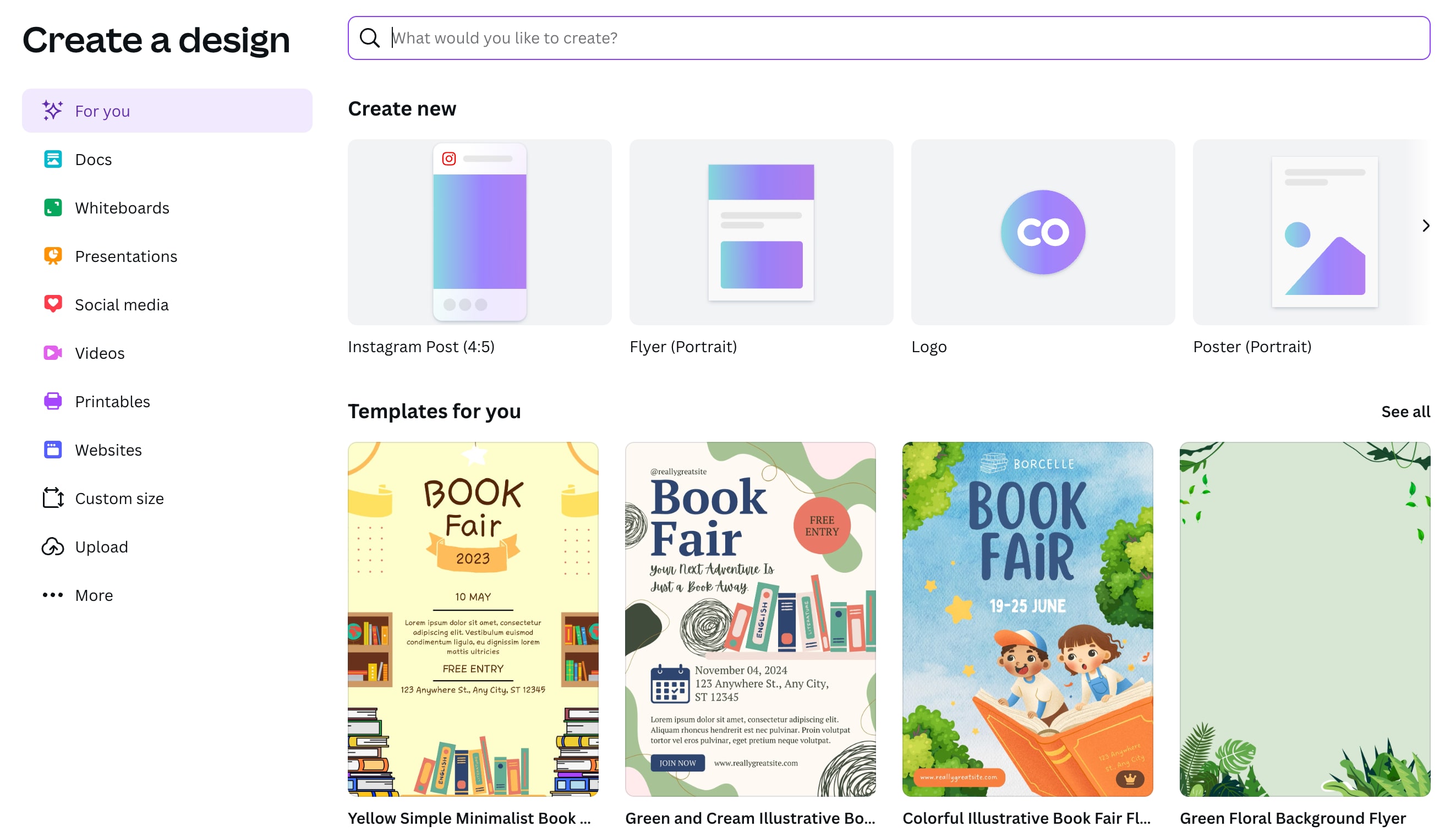
Step 3
Now, upload the image you want to crop. Go to the "Uploads" tab on the left and hit "Upload Files" to select the picture from your device.
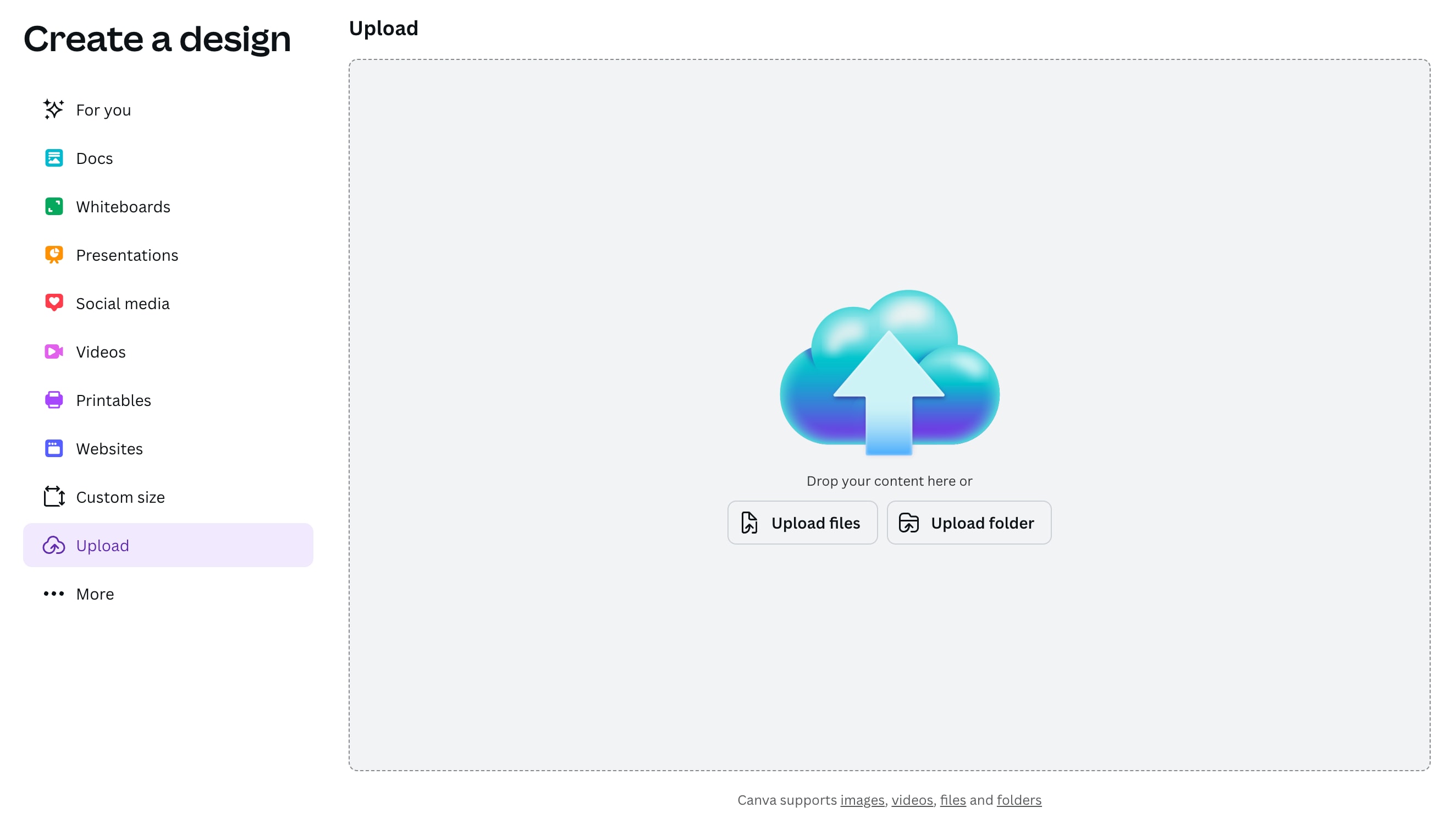
Step 4
Click the "Edit Image" option on the right side to crop the image.
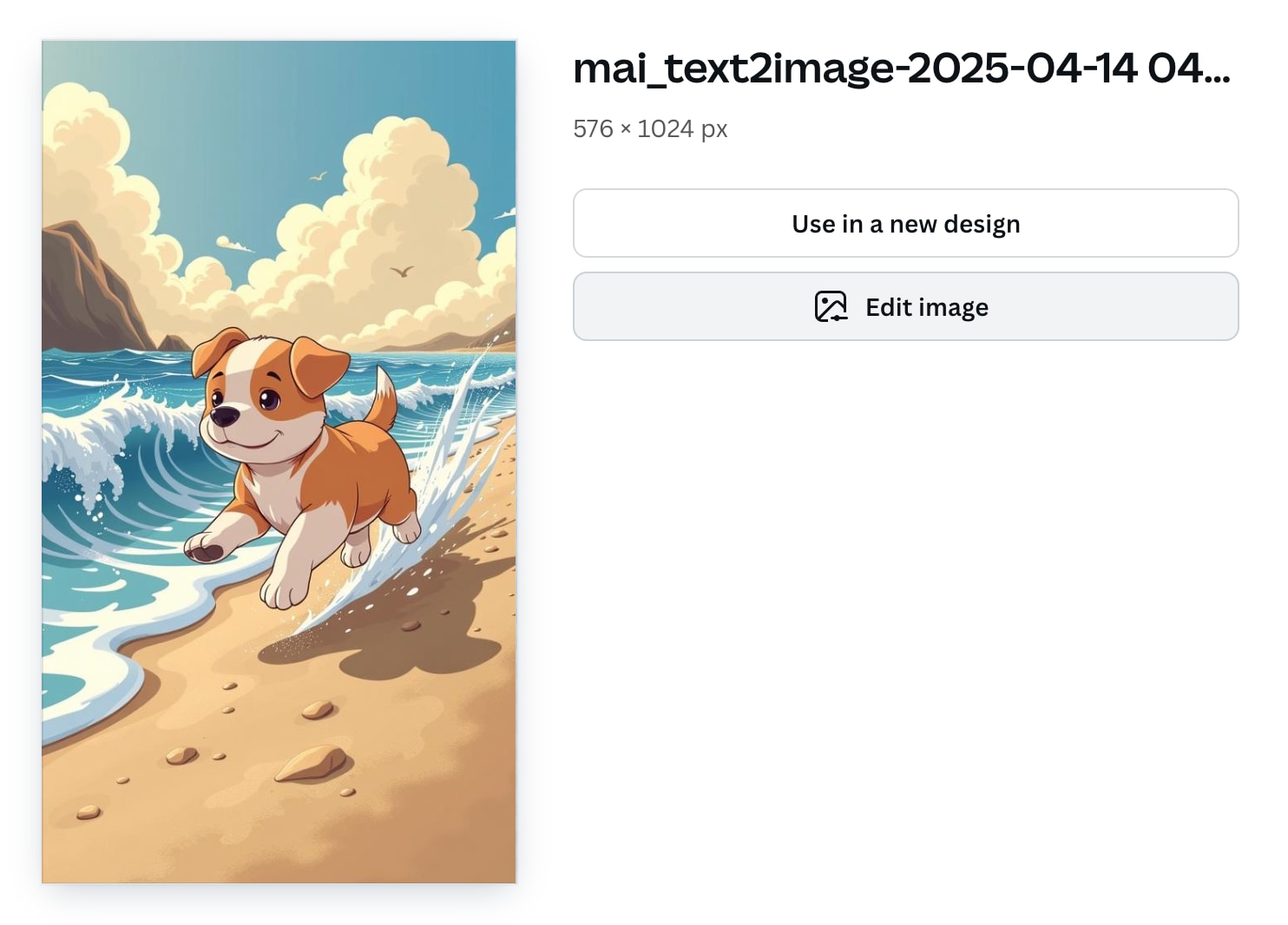
Step 5
Select the "Crop" tab in the upper left corner. You can crop the image or choose a given aspect ratio of "1:1" and click the "Done" tab to save the changes.
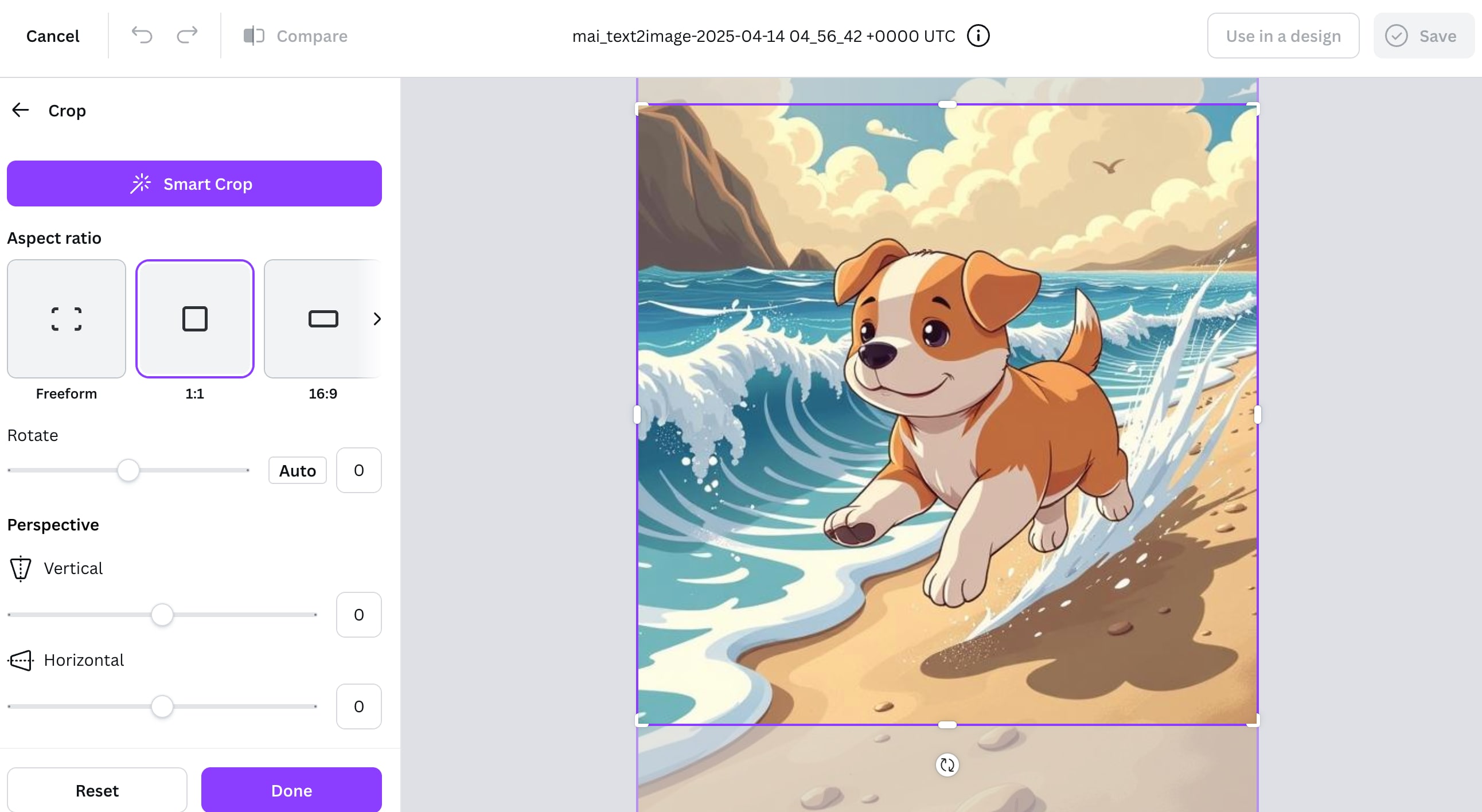
Step 6
After cropping the image, you can add effects and filters to enhance it. Then, click the "Save" tab in the upper right corner to download the image or save it to Canva.

Method 2: How to Circle Crop in Canva with Frames (Circle, Star, etc.)
Another way to crop an image in Canva is to use frames. Frames allow you to crop your image into predefined shapes, such as circles, stars, or even hearts. This is particularly useful when you want to create standout profile pictures or Instagram posts. Here's how to crop in Canva using frames:
Step 1
Open Canva in your web browser or the Canva app. Once you are logged in, you can either select a ready-made template that fits your project or start with a blank design.
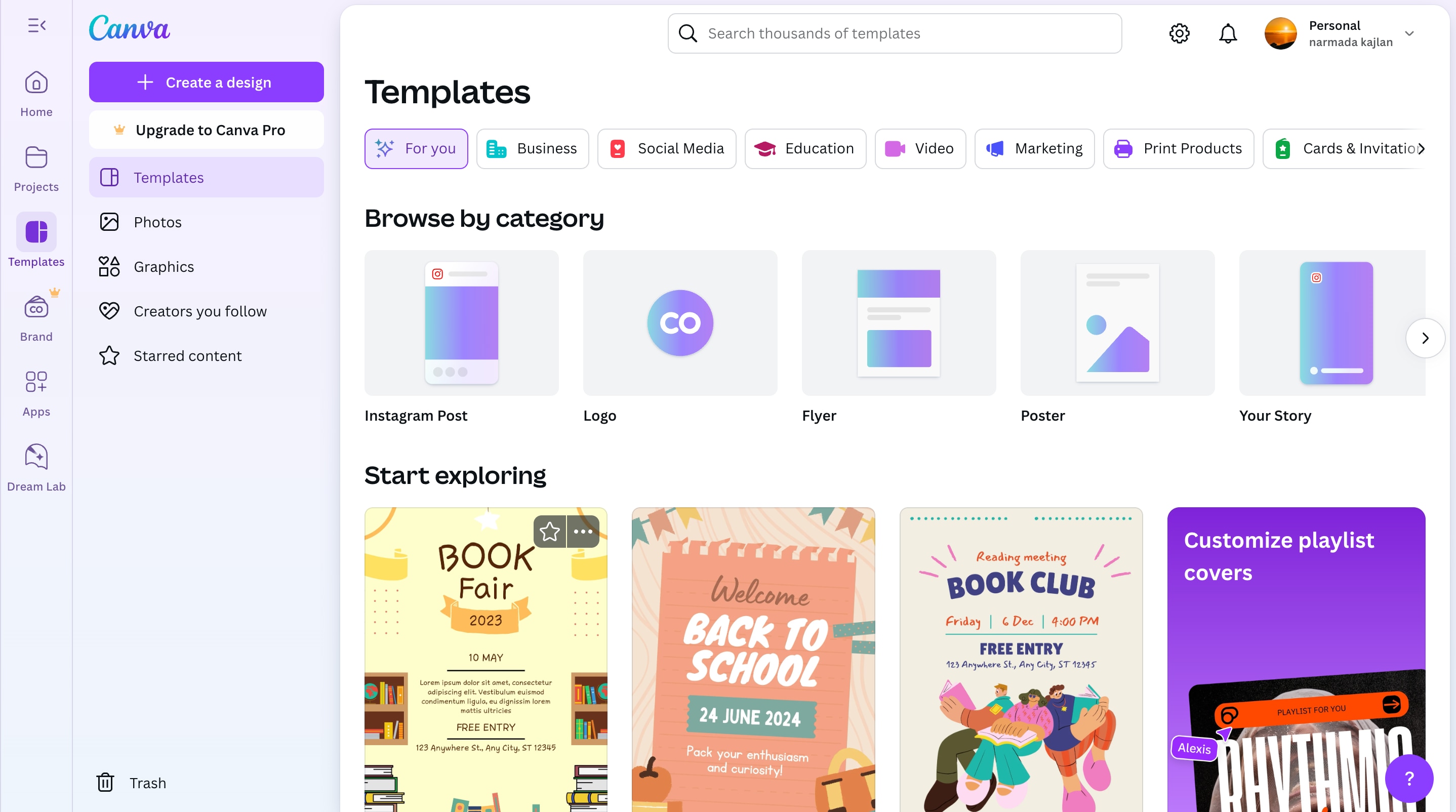
Step 2
Look at the left-hand sidebar and click the "Elements" tab. In the search bar at the top, type "Frames" and press "Enter."
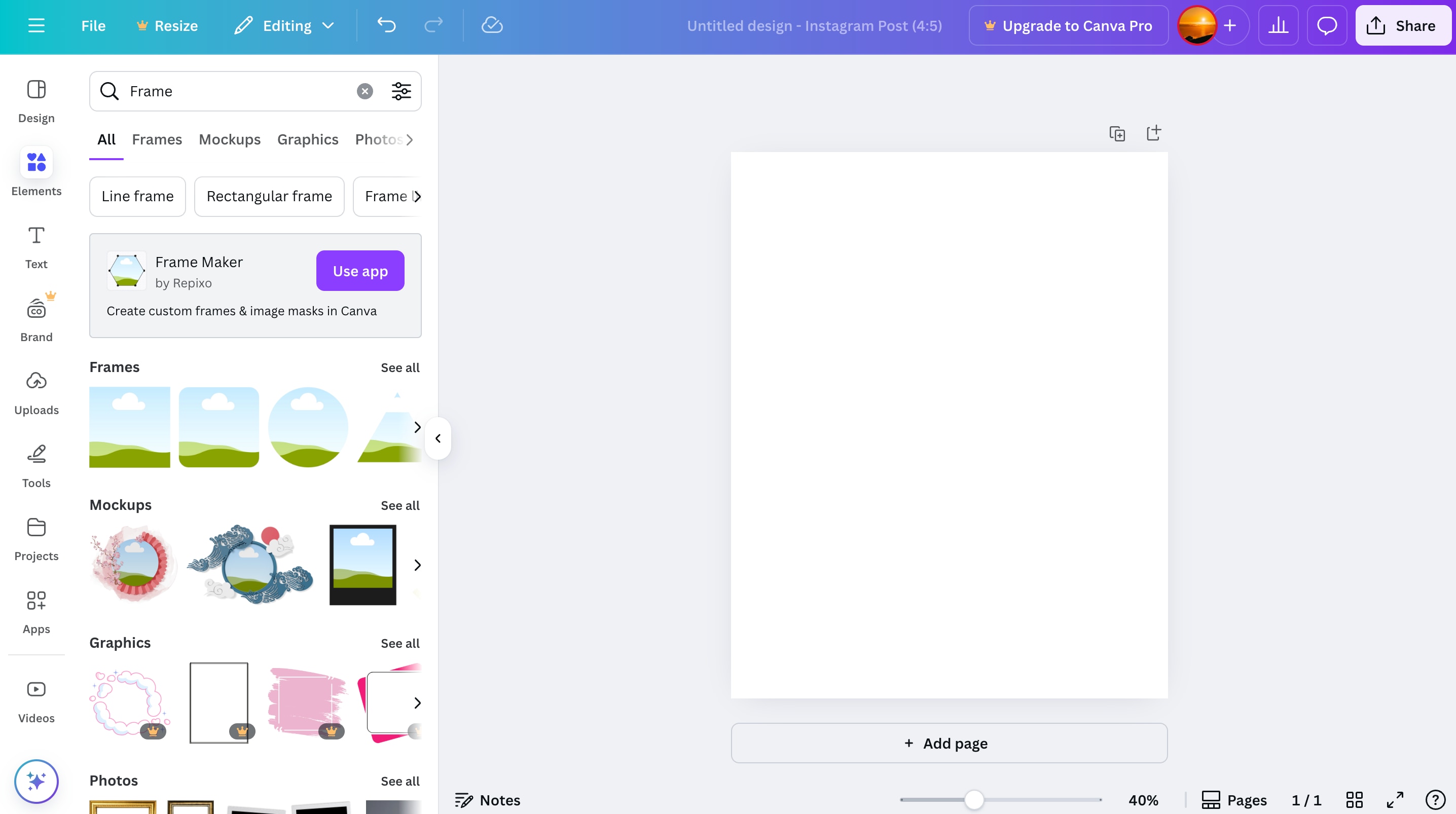
Step 3
Browse through the different frame options available. You'll find simple shapes like circles and rectangles, as well as fun designs like alphabets, stars, flowers, and more. Choose a frame that matches the style you're going for.
Step 4
Drag and drop the frame onto your design canvas. You can resize it by pulling on the corners and moving it around until it's in the exact position you want.
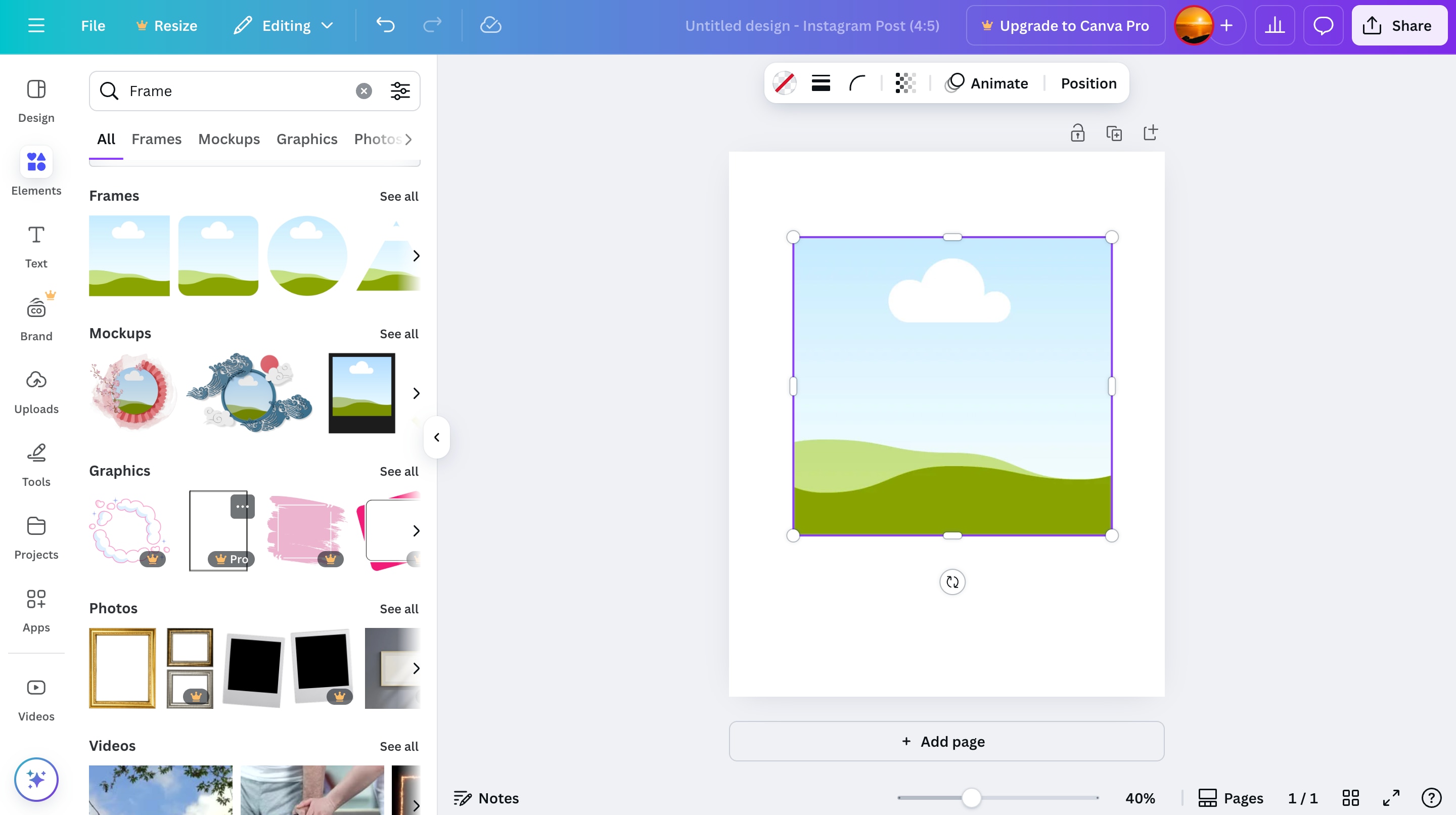
Step 5
Now, upload the image you want to crop using the "Uploads" tab and place it inside the frame. Canva will automatically crop the image to fit the selected frame shape.
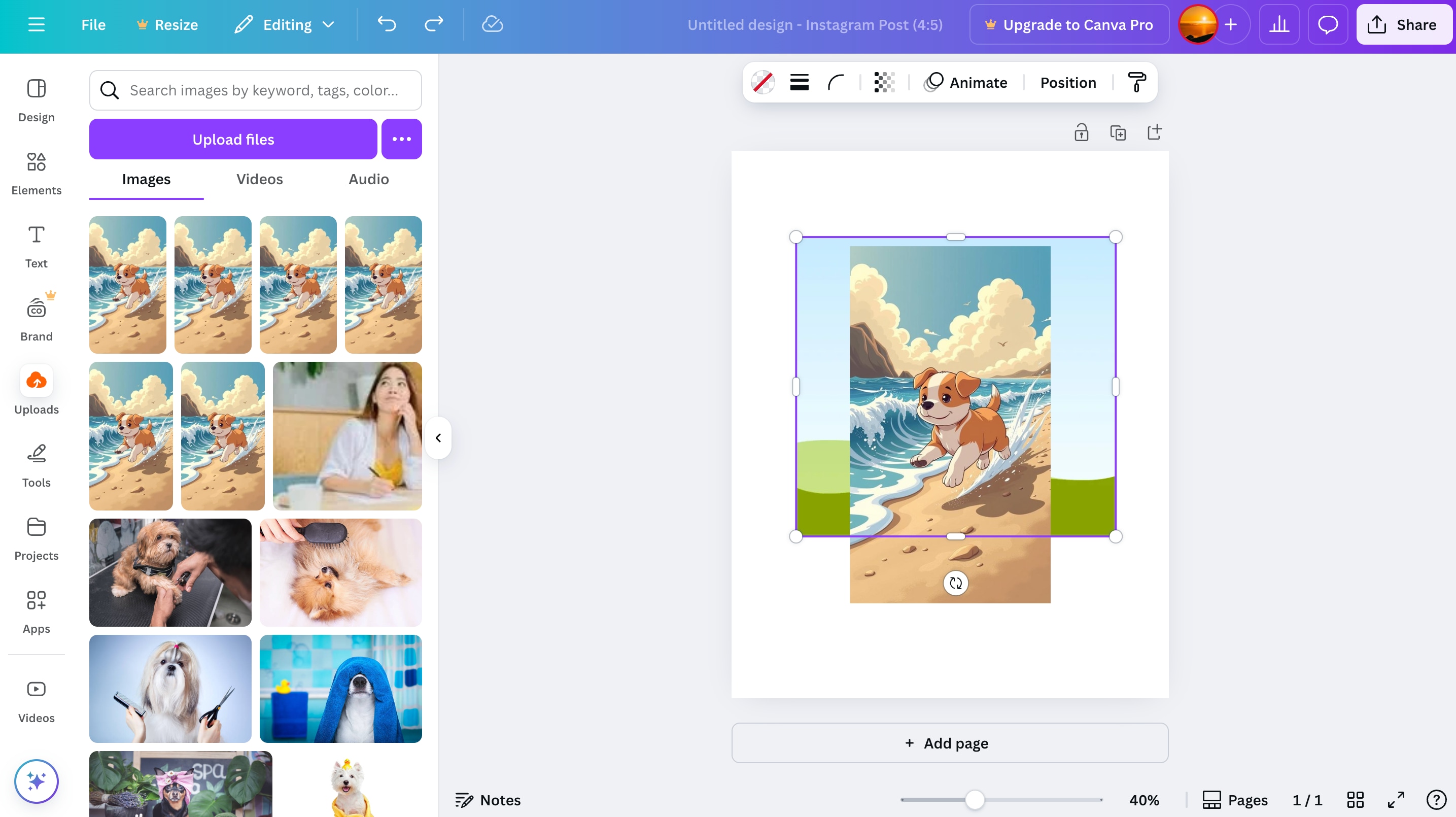
Step 6
To adjust the image within the frame, double-click on it. You can move it around within the frame, zoom in or zoom out, and get the crop to look exactly right.
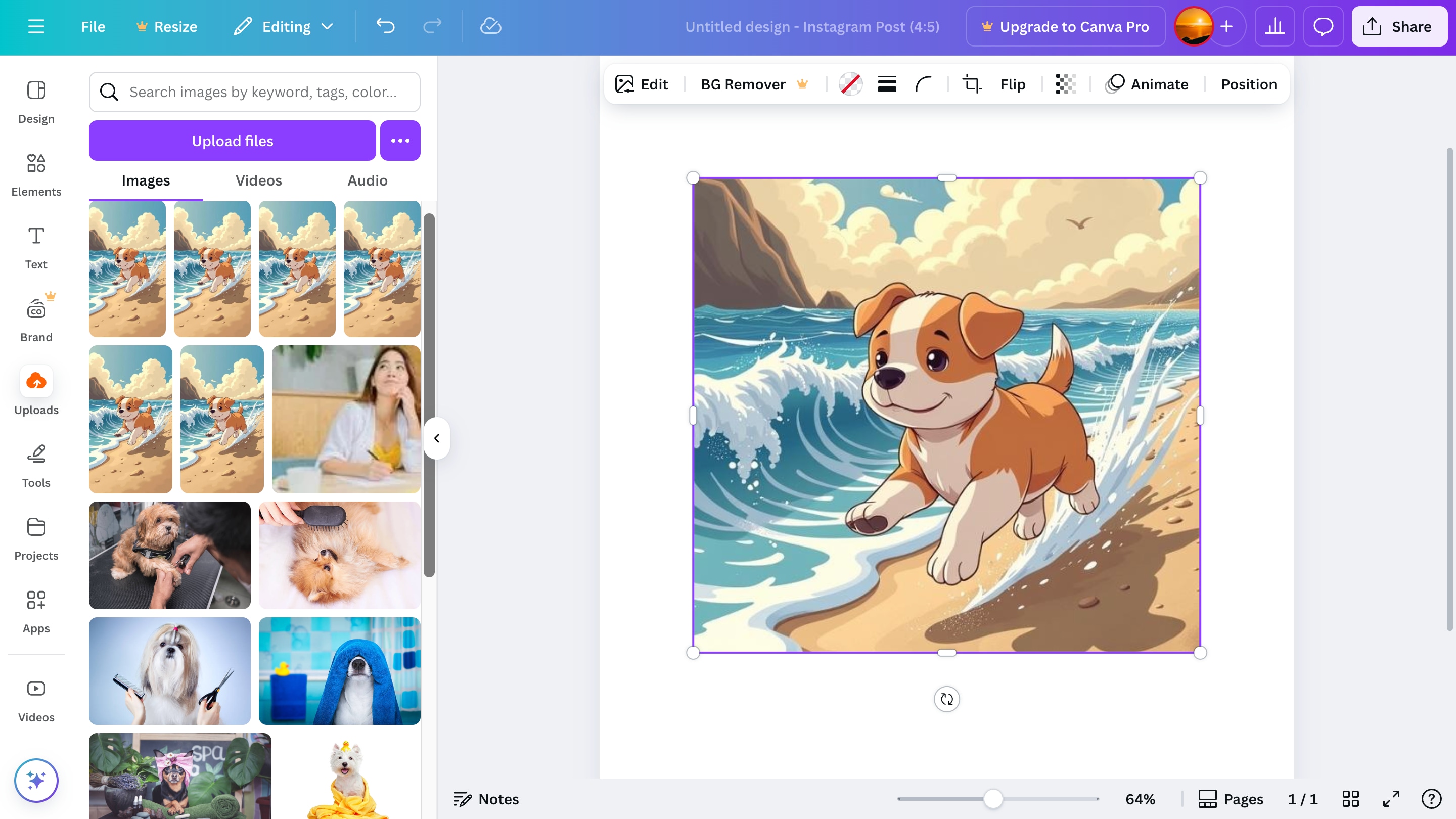
Step 7
When you're happy with the placement, click anywhere outside the frame to lock it in. Then, click "Share" to download the final results.

Method 3: How to Crop Picture in Canva with Grids for Layout Precision
If you want precise control over the layout of your images, cropping with grids is a good option. Grids let you organize your pictures into a grid structure and crop images in Canva according to the selected layout.
Step 1
Open Canva in your web browser or on your device using the Canva app. If you haven't already done so, log in to your account.
Step 2
Choose from templates or start with a blank design. Look at the left-hand side panel and click on the "Elements" tab. In the search bar at the top, type "Grids" and press "Enter."
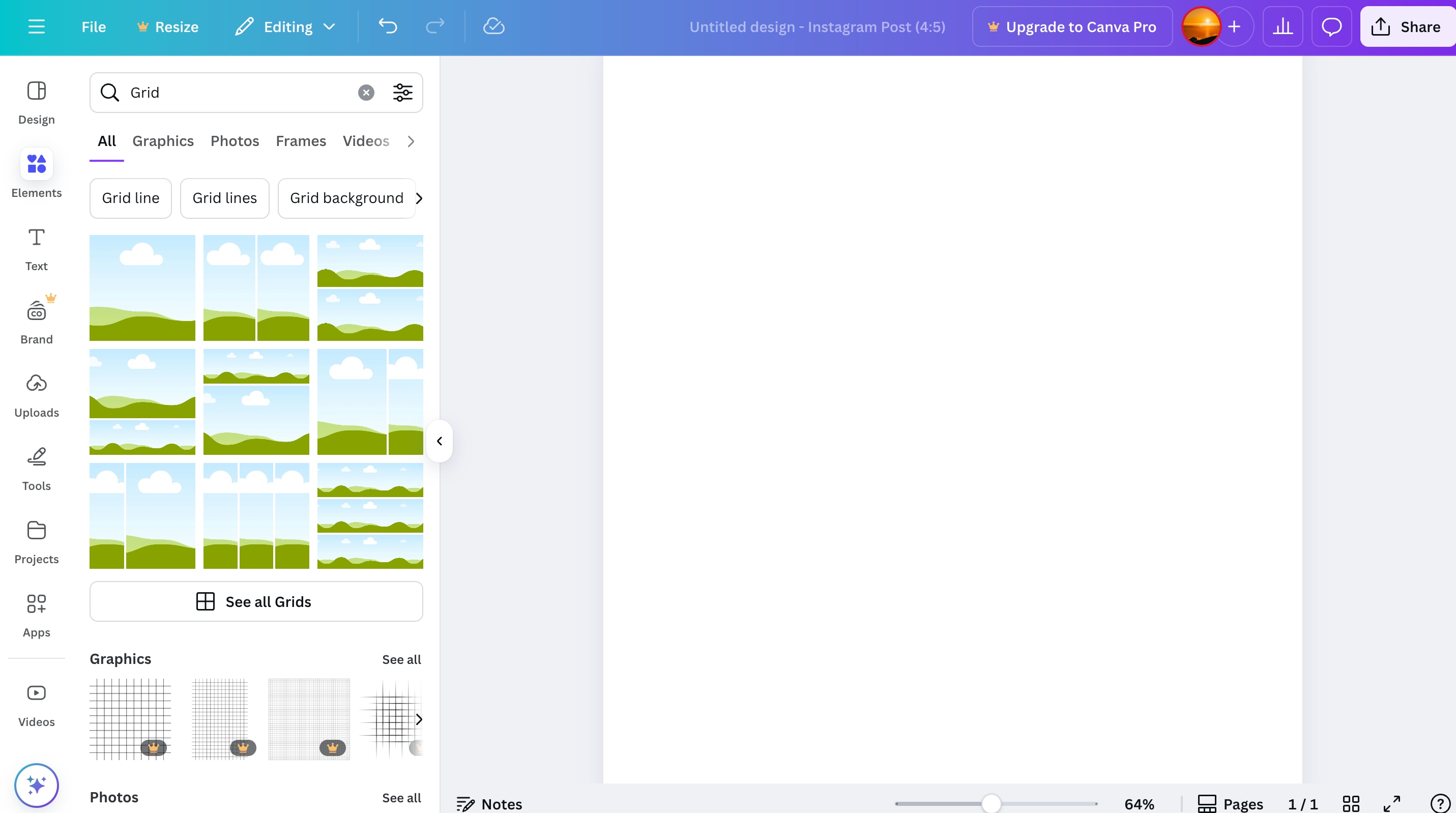
Step 3
Browse through the grid options that appear. Canva offers various options, such as single grids for basic cropping and multi-section grids for creating collages. Pick the one that best suits your project.
Step 4
Drag and drop your chosen grid onto the design canvas. You can stretch the grid bigger or make it smaller by clicking and pulling on its corners.
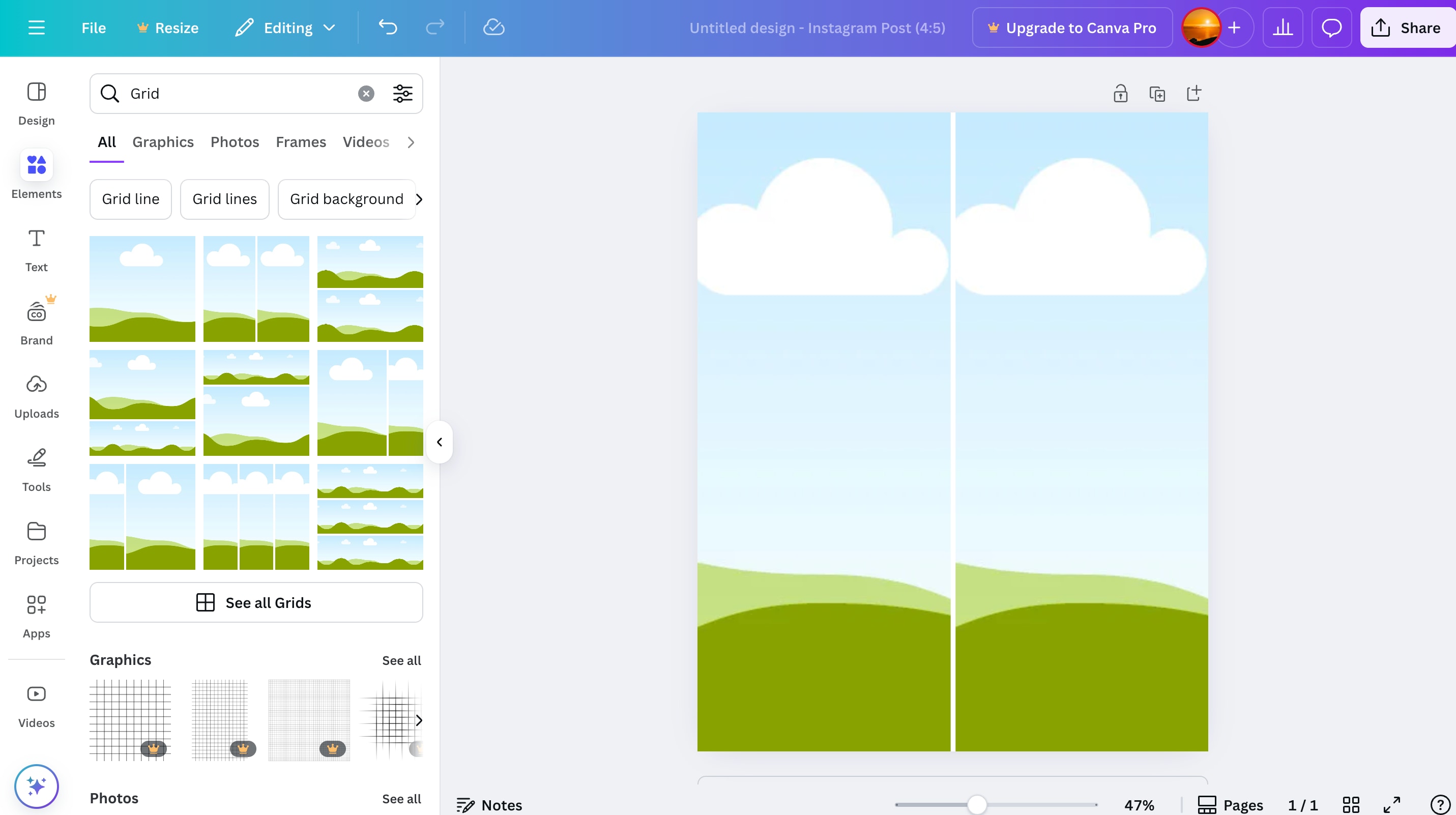
Step 5
Now, upload the image you want to crop by clicking on the "Uploads" tab on the side panel. Drag the uploaded image over the grid area. Canva will automatically fit and crop the image according to the grid shape.

Step 6
To adjust the placement and size of the image, double-click on it. This will let you move it around within the grid box or zoom in and out until you get the desired look.
Step 7
When you're happy with the positioning, click outside the grid to lock the image in place. Then, click the "Share" option in the upper corner to download the image.
Part 2. What You Cannot Do in Canva
While Canva is a fantastic tool for designing Instagram posts, logos, and various graphics, the crop image feature has several limitations that you should be aware of. Let's take a quick peek at some of the main drawbacks:
- Limited Control Over Cropping: When you crop in Canva, you cannot manually adjust the aspect ratio to fit custom dimensions. You are confined to pre-set templates, which might not be ideal for some designs. Becky on Capterra, who has used Canva for over a year, added a review: "The uploaded images didn't fit well in the selected frame most of the time, and the adjustment process for the overall image should be separate."
- Low Export Quality for High-Resolution Printing: Canvas' export options are usually suitable for web graphics, but you may encounter resolution issues if you need high-quality images for printing. In such cases, you might need to use UniConverter to adjust the resolution or export them to a higher quality. For instance, a social media specialist, Skyler on Capterra, mentions: "I wish there were an option to change the export resolution, but other than that, Canva is amazing!"
- No Batch Cropping or Exporting: Canva does not allow you to crop multiple images at once or export them in bulk, which can be time-consuming if you are working with a large number of images.
- No Format Customization: Canva does not allow you to export images in specific formats, such as TIFF or WebP. This can be a deal-breaker for more professional image handling and print media. A graphic designer, Vijay S on G2, says: "I dislike one thing about Canva that it has minimal free templates, most of them are paid. It has also limited file export options."
Part 3. Bonus Tip: Batch Crop or Post-Edit Images with UniConverter
When you want to push your image editing further than what Canva can offer, Wondershare UniConverter is a great tool to use. It overcomes Canva's limitations by providing advanced features for cropping, resizing, converting, and enhancing images. Additionally, it lets you add text, rotate the image, remove the background, and adjust the brightness for better results.
Batch Image Editor
Key features
- Batch Editing: UniConverter allows you to crop dozens of images simultaneously instead of editing them individually. It is a time-saver when working on large projects or product catalogs.
- Format Support: It allows you to export your images in various file formats, including TIFF, WebP, and others. This ensures they meet the quality requirements for different platforms.
- High-Resolution Support: It keeps your images sharp and detailed without sacrificing quality. They look great even when enlarged for banners, posters, or professional marketing materials.
- Aspect Ratio Control: It allows you to crop with precision and as per your requirements. You don't have to compromise on preset frames and ratios when cropping images.
How to use UniConverter for cropping and editing your images:
Step 1
Visit the official Wondershare UniCinverter website, download, and install the app on your desktop.
Step 2
Here, select the "Batch Image Editor" option.
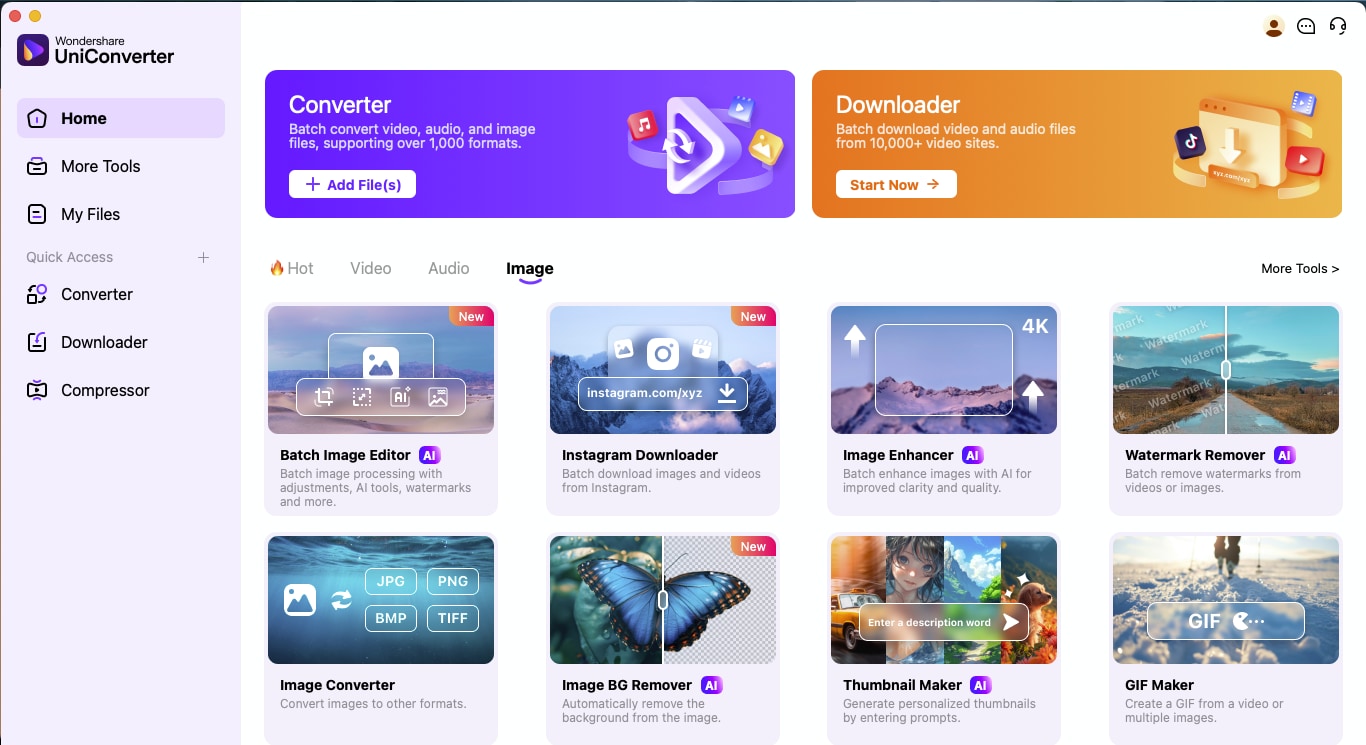
Step 3
Tap "Adjust" from the left side and select "Crop & Rotate." You can choose from a preset of ratios or crop manually. After done, click "Export All" to download your final images.
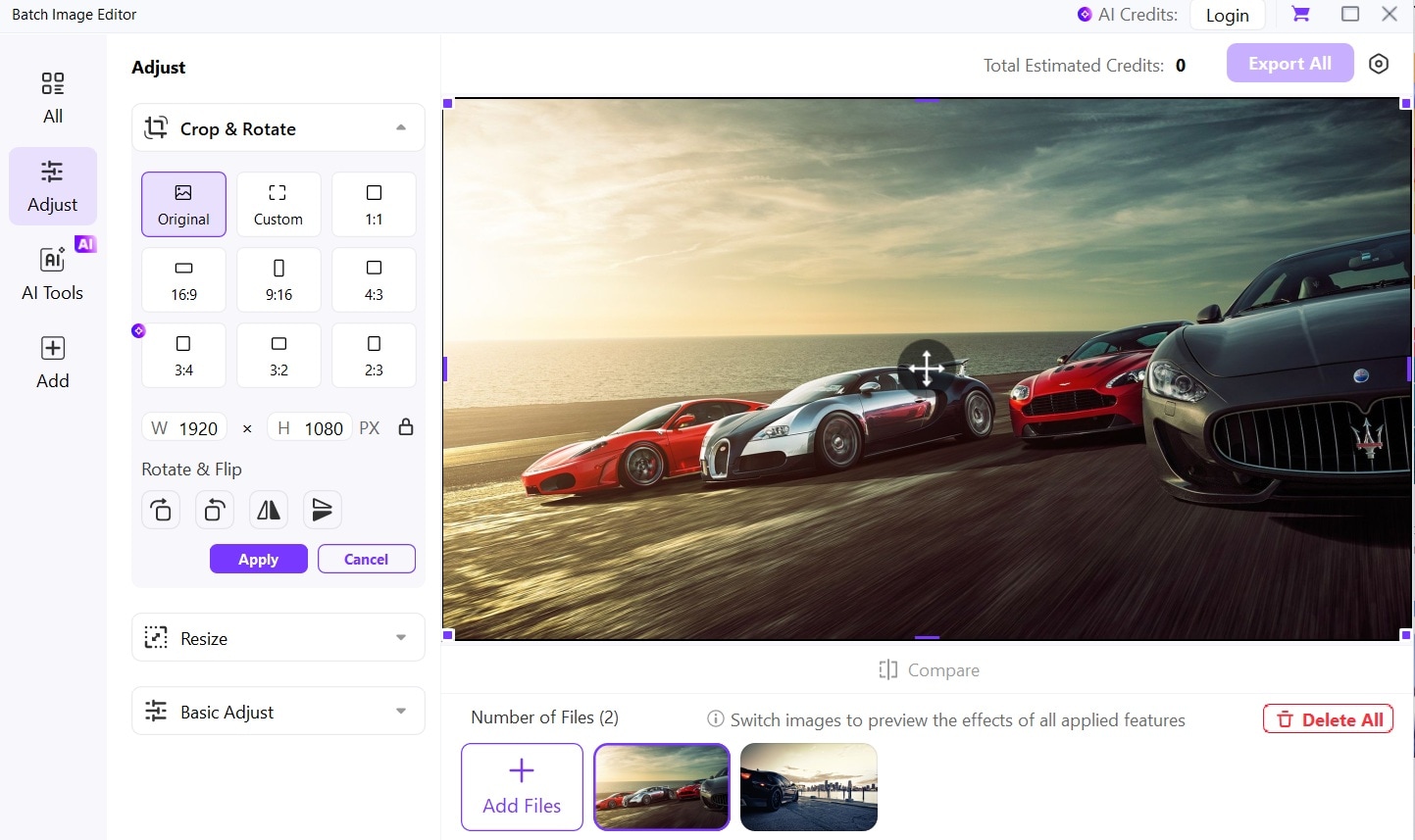
Part 4. 5 Creative Ideas to Use Canva's Crop Feature Like a Designer
After learning how to crop images in Canva, let's take a look at some creative ways you can use the cropping feature to design like a pro.
- Circle Crop for Profile Pictures: Use the Canva frame tool to crop your profile picture into a circle for social media and website profiles. A circular crop adds a unique touch to your image.
- Cut-out Text Effects: Create dynamic typography effects by cropping images into the shape of alphabets and digits. This is great for posters, graphics, and advertisements.
- Crop for Thumbnails: When you crop images in Canva, you can also crop them into specific shapes for YouTube videos or social media posts, which helps create eye-catching thumbnails.
- Create Photo Collages: Use the Canvas grid tool to crop and arrange multiple images into a cohesive collage that meets your design needs.
- Product Shots: Use the frame crop tool to draw attention to specific details in your images, guiding the viewer's eye and focusing on key elements.
Part 5. Canva vs. UniConverter: When to Use Which One?
Choosing between Canva and UniConverter depends on your specific needs and workflow. Here are three real-life scenarios to help you decide:
- Scenario 1: College students wanting to create eye-catching social media flyers? Use Canva for ready-made frames and layouts.
- Scenario 2: Got 30 product images that need to be 1080 x 1080? Use Wondershare UniConverter for batch processing.
- Scenario 3: Require a high-resolution TIFF format? Use UniConverter to customize the format quickly.
- Scenario 4: Need to compress Canva exports for faster site loading? Use UniConverter as it does that in seconds.
Conclusion
Learning how to crop image in Canva is a great start, but you need more than basic tools for professional results. Canva is a fantastic tool for creating visually appealing designs, but its cropping capabilities are not always sufficient for professional workflows.
So, if you're serious about creating standout visuals, don't stop with Canva. Take your designs further with Wondershare UniConverter and experience a faster, smarter, and more professional way to edit your images.




