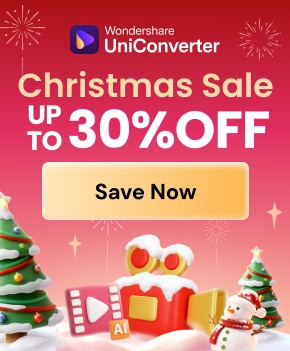Reducing the size of JPG files without losing quality is a common need for anyone who has to work with images. Large files take up too much space on websites, consume valuable storage space, and make it much harder to share photos. Fortunately, there are simple ways to reduce size of JPG images while keeping clarity intact. In this article, we will tell you the best ways in which you can reduce the size of your JPG files, aiming for faster website loading times or optimizing images for social media or freeing up space on your device.
In this article
Part 1: A Brief Intro to JPEG Image
JPEG, or Joint Photographic Experts Group, is one of the most widely used formats in terms of image formats on the internet and in digital photography. With the capability to compress high-quality images into relatively smaller file sizes, JPEG does an excellent job of achieving a balance between visual quality and reduced file size, making it a popular format for sharing photos online and storing them on devices. But the more time goes, the necessity of JPG size reduction comes into view, particularly for large-sized images, which can hinder a website's performance or even fill up all storage space.
To reduce JPG file size, various techniques such as compression, resizing, and quality adjustments can be used. When you reduce file size JPG, you essentially lower the image's data without dramatically affecting its appearance. This allows for faster uploads, quicker loading times, and better overall performance, especially on mobile devices or websites with many images. Whether you’re working on optimizing images for your website, social media, or personal archives, understanding how to manage and reduce the JPG size is key to keeping your images efficient and accessible.
Part 2: Why Reduce JPEG Image Size
These are some of the main reasons why reducing JPEG image size can prove to be an advantage to you:
- Faster Website Load Times - Large image files can slow down your website, which will negatively impact user experience and SEO rankings. Learning how to reduce the file size of JPG images will make your site load faster, which means better performance.
- Improve SEO Rankings - Search engines prioritize websites that load quickly. By optimizing images and learning how to reduce file size of JPG, you improve your site's loading speed, which can help boost your SEO rankings.
- Easier Sharing - Sending large image files via email or social media can be frustrating due to file size limits. When you reduce a file size JPG, it becomes much easier to share high-quality images without encountering upload restrictions.
- Save Storage Space - Reducing image sizes helps you save valuable storage space on both your devices and in cloud services. When you jpg reduce file size, you can store more images without worrying about running out of space.
- Faster Mobile Load Times - Mobile users often face slower internet speeds. By choosing to reduce the file size of JPG images, you ensure faster loading times and a better experience for users browsing on their phones or tablets.
- Enhanced User Experience - Large images can delay page loading, leading to a poor user experience. When you reduce the size of JPG files, your site becomes more responsive and engaging, improving overall user satisfaction.
- Save Bandwidth - Large files consume more bandwidth, which can be an issue for users with limited data plans or slower connections. By reducing the file size of your JPG images, you minimize bandwidth usage, making content more accessible.

Part 3: Best 5 Methods to Reduce JPEG File Size
Now that you understand why it's important to reduce the size of JPG file, let's explore the best methods to do so without compromising quality. Let us cover five of the most effective ways to reduce the size of JPG file while keeping your images clear and sharp.
1. Use Specialized Software
One of the best ways to reduce JPG size without compromising quality is by using specialized software. These tools allow you to compress images efficiently while preserving their clarity. FileOptimizer is a powerful option that helps you achieve a significant size reduce of JPG, ensuring optimized images for web use or storage.
FileOptimizer
FileOptimizer is a powerful and versatile tool designed to help you with jpg file reduce for quicker uploads or optimize files for storage. It offers various compression techniques to ensure that your images and files maintain high quality while achieving the smallest possible file size.

Key Features:
- Supports over 400 file formats, including JPG, PNG, GIF, and others.
- Uses multiple compression methods to reduce the size of JPG file without losing quality.
- Enables batch processing, so you can compress multiple files at once.
- Provides advanced settings for users who want more control over the compression process.
- Lightweight and doesn’t take up much system space.
Steps to use FileOptimizer for image compression
Step 1: Download and Install FileOptimizer
Visit the official FileOptimizer website and download the software for your operating system. Once downloaded, follow the installation instructions to set up the program on your computer.
Step 2: Add Files for Compression
Open FileOptimizer, and click the ‘Add Files’ button to select the images or files you want to compress. You can add multiple files at once by selecting them from your folder.
Step 3: Choose Compression Settings
On the right side of the screen, you'll see various optimization settings. Select the desired compression level for your JPG files and click ‘Optimize’ to reduce the size of JPG file efficiently.
2. Use Online Tools
When you need to reduce the size of JPG file online, using online tools can be an efficient and hassle-free option. These web-based platforms allow you to compress your images quickly without the need for installing any software.
TinyIMG
TinyIMG is a popular online tool designed to reduce the size of JPG files quickly and efficiently. It offers a user-friendly interface to jpg file reduce online, making it an ideal choice for anyone needing to compress images without compromising on quality.

Key Features:
- Supports various formats including JPG, PNG, and WebP for compression.
- Uses advanced algorithms to compress images while retaining high quality.
- Provides easy drag-and-drop functionality for fast file uploads.
- Allows batch processing to reduce file size online JPG in bulk.
- Offers a free version with basic features and paid options for more advanced features.
Steps to use TinyIMG online tool
Step 1: Visit the TinyIMG Website
Go to the TinyIMG website using your browser. No registration or installation is required to start using the tool.
Step 2: Upload Your JPG Files
Click "Upload Files" and select the JPG images you want to compress. You can drag and drop multiple files at once.
Step 3: Download the Compressed Files
Once the compression is complete, click the "Download" button to get your optimized images with a reduced file size.
3. Jpg Image Resizing
Resizing your image is often the quickest way to reduce the size of JPG file online. By simply adjusting the dimensions, you can drastically decrease the file size without compromising too much on image quality.
PicResize
PicResize is a versatile online tool designed for resizing JPG images and other file types with ease. Whether you need to resize by pixel dimensions or percentage, this tool offers a quick, browser-based solution. It supports multiple formats, including JPG, PNG, and GIF, and allows for batch processing, making it ideal for both personal and professional use. With a user-friendly interface and a simple preview feature, PicResize ensures that resizing images is fast and hassle-free.

Key Features:
- Supports resizing of JPG, PNG, GIF, and other formats.
- Allows resizing by pixel dimensions or percentage.
- Provides an option for batch processing multiple images.
- Works entirely in your browser with no need for installation.
- Offers a simple preview of the resized image before saving.
Step Guide to Resizing Images with PicResize
Step 1: Upload Your Image
Visit PicResize and click on the "Upload Image" button. Select the image file you want to resize from your device and wait for it to load.
Step 2: Adjust Resizing Settings
Choose your resizing options—either by specifying pixel dimensions or selecting a percentage reduction. Use the preview option to ensure the resized image meets your requirements.
Step 3: Save and Download
Click "Save As" to finalize the resized image. Download the optimized file to your device and use it as needed.
4. Adjust JPG Image Quality
Another effective way to reduce the size of JPG file online is by adjusting the image's quality settings. This method allows you to decrease the file size without altering the overall dimensions of the image. By lowering the quality slightly, you can achieve a significant reduction in size, making it ideal for web use or sharing.
JPEG-Optimizer
JPEG-Optimizer is a user-friendly online tool designed to help you quickly reduce the size of JPG images while maintaining quality. Its straightforward slider interface lets you adjust compression levels and resize images in real-time. Supporting multiple formats like JPG and PNG, it provides a hassle-free experience with no need for downloads or account creation. Whether you need quick optimization for web use or efficient resizing for storage, JPEG-Optimizer is a reliable choice for all skill levels.

Key Features:
- Simple slider to adjust the image quality and compression level.
- Allows users to preview the image before downloading.
- Works with JPG, JPEG, and PNG formats.
- No need to create an account or download any software.
- Provides an option for resizing while adjusting quality.
Step Guide to Optimizing Images with JPEG-Optimizer
Step 1: Upload Your Image
Go to JPEG-Optimizer and click the "Choose File" button to select the JPG image you want to optimize. You can also input resizing dimensions if needed.
Step 2: Adjust Compression Settings
Use the slider to adjust the desired compression level and quality. Preview the image to ensure it meets your expectations.
Step 3: Download the Optimized Image
Click "Optimize Image" to process your file. Once completed, download the resized and compressed image to your device for immediate use.
5. Cropping
Cropping is a quick and effective way to reduce the size of JPG file online by removing unnecessary parts of the image. By cutting out unimportant areas, you can not only reduce the file size but also improve the composition of your image.
Instasize
Instasize offers an easy-to-use cropping tool that allows you to selectively trim your JPG images, ensuring they’re optimized and ready for sharing or storage.

Key Features:
- Simple cropping tool with customizable frames.
- Allows aspect ratio adjustments and freeform cropping.
- Available on multiple platforms (iOS, Android, Web).
- Supports JPG, PNG, and other common formats.
- Option to resize and enhance images after cropping.
Step Guide to Cropping Images with Instasize
Step 1: Upload Your Image
Open Instasize on your preferred platform (mobile or web). Select the JPG image you want to crop from your device's gallery.
Step 2: Customize the Crop
Choose an aspect ratio or use the freeform tool to define your crop. Adjust the frame to focus on the desired part of the image.
Step 3: Save and Export
Once satisfied with the cropped image, click the Save or Export button to download the optimized file or share it directly on social media.
Part 4: Reduce your JPG Size with These 6+ Tips
You must have heard about instances where compressing or reducing the size of JPG files had impacted the quality of images. Here are some simple tips that will help you reduce the size of your files cleverly, without losing the quality and originality of the JPEGs.

- Use a Higher Compression Ratio - By increasing the compression ratio in your image editing software, you can jpg file reduce significantly. This method sacrifices a little quality but can save much more space, making it perfect for web use.
- Avoid High-Resolution for Web Images - For images intended for the web, using a high resolution isn't always necessary. Reducing the resolution while maintaining adequate image clarity can greatly reduce the size of JPG file online.
- Reduce JPG's Bitrate - Lowering the bitrate in the image encoding settings can reduce file size. This is particularly useful for optimizing JPGs for faster load times without losing too much detail.
- Use a File-Specific Compression Tool - Certain tools like JPEGmini or Compressor.io are specifically designed to optimize JPG files. These tools use advanced algorithms to maximize compression without visible quality loss, ensuring a jpg file reduce that’s both efficient and fast.
- Change Image Compression Method (Baseline vs. Progressive) - Switching from a baseline JPG to a progressive JPG format can help reduce file size online without sacrificing quality. Progressive images load in stages, which can also enhance user experience on slower connections.
- Adjust the Image's Dots Per Inch (DPI) - If you’re working with images intended for print, reducing the DPI (from 300 to 72 for web images) can dramatically reduce the file size. This is an often-overlooked method for optimizing JPG files.
- Remove Unnecessary Layers - When working with layered images, flattening the image and removing unnecessary layers before saving it can reduce the file size. JPGs are flattened by nature, so simplifying the image can jpg file reduce effectively.
- Use Cloud-Based Optimization Tools - Many cloud-based services like Cloudinary allow for automatic optimization of images as they're uploaded. These services compress JPG files efficiently without affecting their quality, making them ideal for web use.
- Optimize for Specific Device Displays - Tailor the image’s resolution to match the screen it will be displayed on. For example, mobile screens often don’t need high-resolution images, and resizing them accordingly can reduce the size of JPG file online.
- Use Image Optimization Plugins - For websites, using optimization plugins (like WP Smush for WordPress) can automatically compress JPG images when they are uploaded. These plugins compress images in the background, ensuring smaller file sizes without manual intervention.
Part 5: Bonus: Enhance Image quality after File Reduction
When you reduce the size of a JPG image, some level of quality loss is usually unavoidable. However, tools like Wondershare UniConverter offer a solution with their AI-powered Image Enhancer, which can restore the sharpness and overall vibrancy of your images after compression. This simple tool can help you keep the visual appeal of your images intact while reducing file size. Here’s how to enhance your JPG images after resizing:
Best Image Enhancer
How to Enhance JPG Images Using Wondershare UniConverter
Step 1: Install Wondershare UniConverter and Open AI Image Enhancer
First, download Wondershare UniConverter from its official website and install it. Once the software is installed, launch it and go to the ‘AI Image Enhancer’ feature, located in the 'Hot' section on the homepage.

Step 2: Upload Your JPG Files
Click the ‘+’ button or drag and drop your JPG files directly into the program. Wondershare UniConverter supports a variety of formats, such as JPG, PNG, and BMP, so you can work with different types of images easily.

Step 3: Use the Auto Enhancer Feature
On the screen, you'll see an option for ‘Auto Enhancer’. Select this to automatically adjust the quality of your JPG images. The AI will sharpen details, enhance colors, and improve clarity, compensating for any loss in quality from the earlier compression.

Step 4: Preview and Save the Enhanced Image
After the AI processes your image, click on ‘Preview’ to see how the adjustments have improved the quality. If you’re satisfied with the results, hit ‘Export’ to save the enhanced JPG image to your device. This ensures that your image is both optimized in size and looks sharp and vibrant.

Conclusion
To sum up, reducing the size of JPG images is crucial for improving website performance and saving storage space without compromising quality. Whether you choose to resize, compress, or crop your images, there are numerous tools to simplify the process. Wondershare UniConverter enhances the experience with advanced features like the AI Image Enhancer, which restores image quality after compression. Its watermark remover ensures clean, professional visuals by eliminating unwanted logos or marks. Additionally, its robust batch processing allows for quick optimization of multiple files at once, streamlining workflows. With these powerful tools, reducing JPG image size has never been easier or more efficient!
FAQs
1. How can I reduce the size of a JPG file without losing quality?
To reduce JPG file size without compromising quality, you can use various methods such as resizing, compressing, and adjusting the image's quality settings. Online tools like JPEG-Optimizer can help you compress the file while maintaining visual clarity.
2. What is the best tool to reduce JPG file size online?
There are several tools to help you jpg reduce file size online, including TinyIMG, JPEG-Optimizer, and PicResize. These online compressors are easy to use and allow you to reduce the size of your images quickly without downloading any software.
3. Can reducing the size of a JPG file affect its quality?
Yes, reducing the size of a JPG file can sometimes result in a loss of image quality. However, many tools, like Wondershare UniConverter, use advanced techniques like AI-powered enhancement to minimize quality loss, while still achieving significant file size reductions.
4. How can I crop a JPG image to reduce its size?
Cropping removes unnecessary parts of an image, which directly reduces the file size. You can easily crop your JPG image using apps like Instasize or PicResize, both of which allow you to trim and optimize images in just a few steps.
5. How can I improve the quality of a JPG image after reducing its size?
After reducing the size of a JPG image, you can use tools like Wondershare UniConverter to enhance its quality. Features like the AI Image Enhancer, watermark remover, and noise reduction help restore clarity, sharpness, and vibrancy to the image.