Compressing JPEG images to 100KB can significantly improve website loading speeds, enhance email deliverability, and save valuable storage space. This guide will equip you with the knowledge and tools to reduce jpg/jpeg size to 100kb without sacrificing image quality. We'll explore various methods, from online tools and mobile apps to desktop software, making it easy to resize jpg to 100 kb for a faster and more efficient digital experience.
In this article
Part 1: Why Do You Need to Reduce JPG/JPEG Size to 100KB?
Reducing the size of JPG/JPEG images to 100KB is essential for optimizing their use across various digital platforms. Smaller file sizes ensure better efficiency while maintaining usability. Here are the key reasons to reduce jpg/jpeg size to 100kb:
- Faster Website Loading Speeds: Smaller image sizes reduce the time it takes for websites to load, enhancing user experience and improving SEO rankings. Optimized images like those resized to 100KB are ideal for web use.
- Improved Email Compatibility: Email services often have strict file size limits for attachments. Compressing your images to jpg size reduce 100 kb ensures they meet these requirements while remaining easy to share.
- Storage Optimization: Reducing image file sizes helps Conserve storage space, especially on devices with limited capacity or when managing large image libraries. A jpg resize 100 kb can save significant space without losing visual clarity.
- Platform Compliance: Many online platforms, such as job portals and application forms, impose specific file size restrictions for uploads. Ensuring your images meet the resize jpg to 100 kb criteria can save time and avoid errors.
- Enhanced Digital Workflow: Smaller files are easier to process, upload, and share, streamlining your workflow and improving productivity. By reducing your image size to 100KB, you achieve a balance of quality and performance for all your digital tasks.
Part 2: How to Compress JPG/JPEG Size to 100KB on PC
Compressing JPG/JPEG images to 100KB on a PC is essential for optimizing file sizes without losing quality. With the right tools, you can reduce file sizes to meet platform requirements, enhance web performance, or save storage space. Below are some of the best desktop applications to reduce JPG size to 100KB efficiently, along with their features, Pros, Cons, and detailed steps.
1. Adobe Photoshop
Adobe Photoshop is a professional-grade image editing tool known for its advanced features and precise controls. It allows users to adjust compression levels, reduce image dimensions, and export optimized images. With batch processing and real-time previews, Photoshop ensures high-quality results for resizing images to specific sizes like 100KB. Although premium, its versatility makes it a preferred choice for professionals and beginners alike.
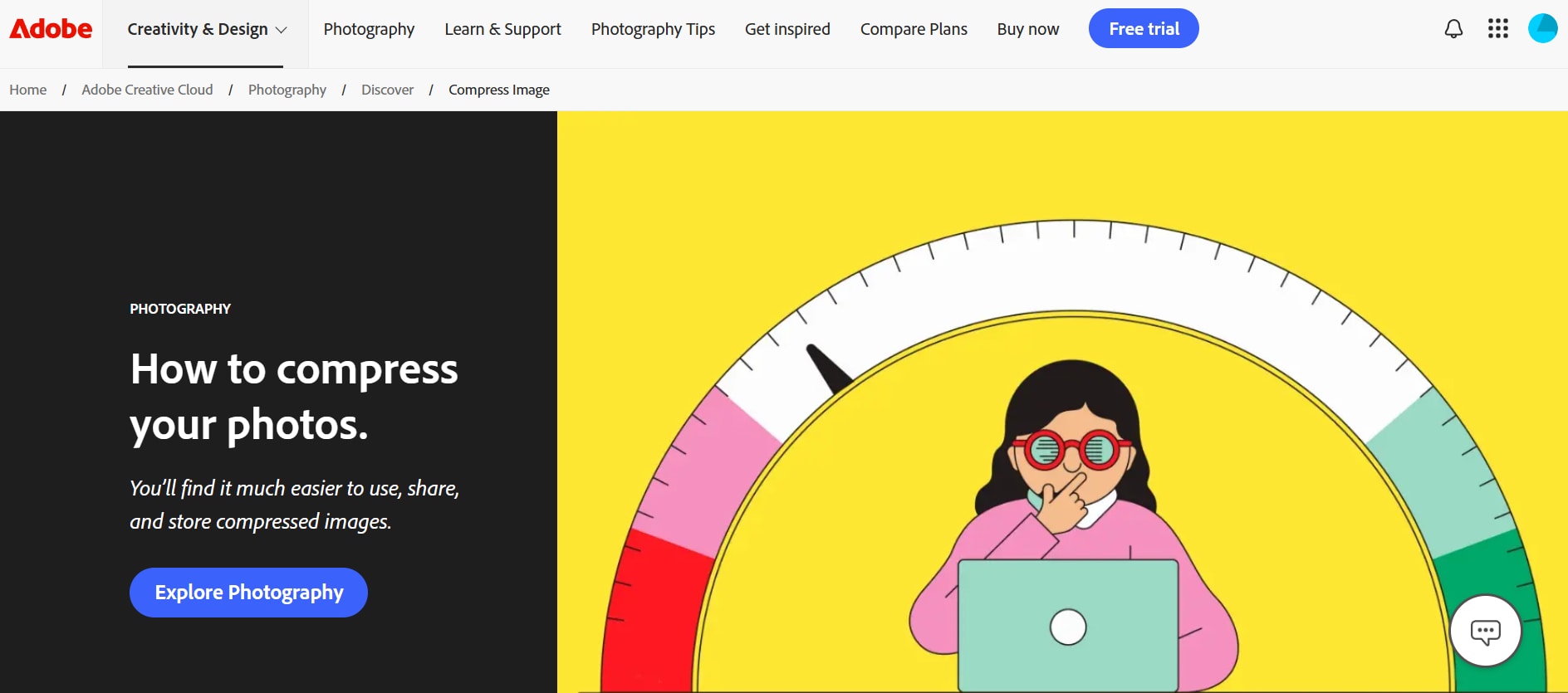
Features
- Customizable Compression: Adjust file quality and size for exact output.
- Real-Time Previews: View the impact of compression before saving.
- Batch Processing: Handle multiple files at once.
- Format Flexibility: Supports a wide variety of image formats.
- Professional Editing Tools: Includes resizing, cropping, and retouching features.
Step-by-Step Guide to Compress JPG/JPEG Images to 100KB Using Adobe Photoshop
Step 1: Open the Image
Launch Photoshop and open the JPG image by navigating to File > Open. This ensures your image is ready for editing and compression.
Step 2: Export with Compression
Go to File > Export > Save for Web (Legacy). Adjust the quality slider to achieve the desired file size, targeting 100KB. Preview the compression effects to ensure the image quality is satisfactory.
Step 3: Save the File
Click Save, choose a location, and name your compressed image file. This saves the optimized version without affecting the original.
2. GIMP (GNU Image Manipulation Program)
GIMP is a powerful, open-source image editing tool that provides extensive features for free. It allows users to compress images by adjusting export quality, resizing dimensions, and cropping unnecessary parts. GIMP’s professional-grade features make it a great choice for reducing JPG size to 100KB while maintaining visual clarity.
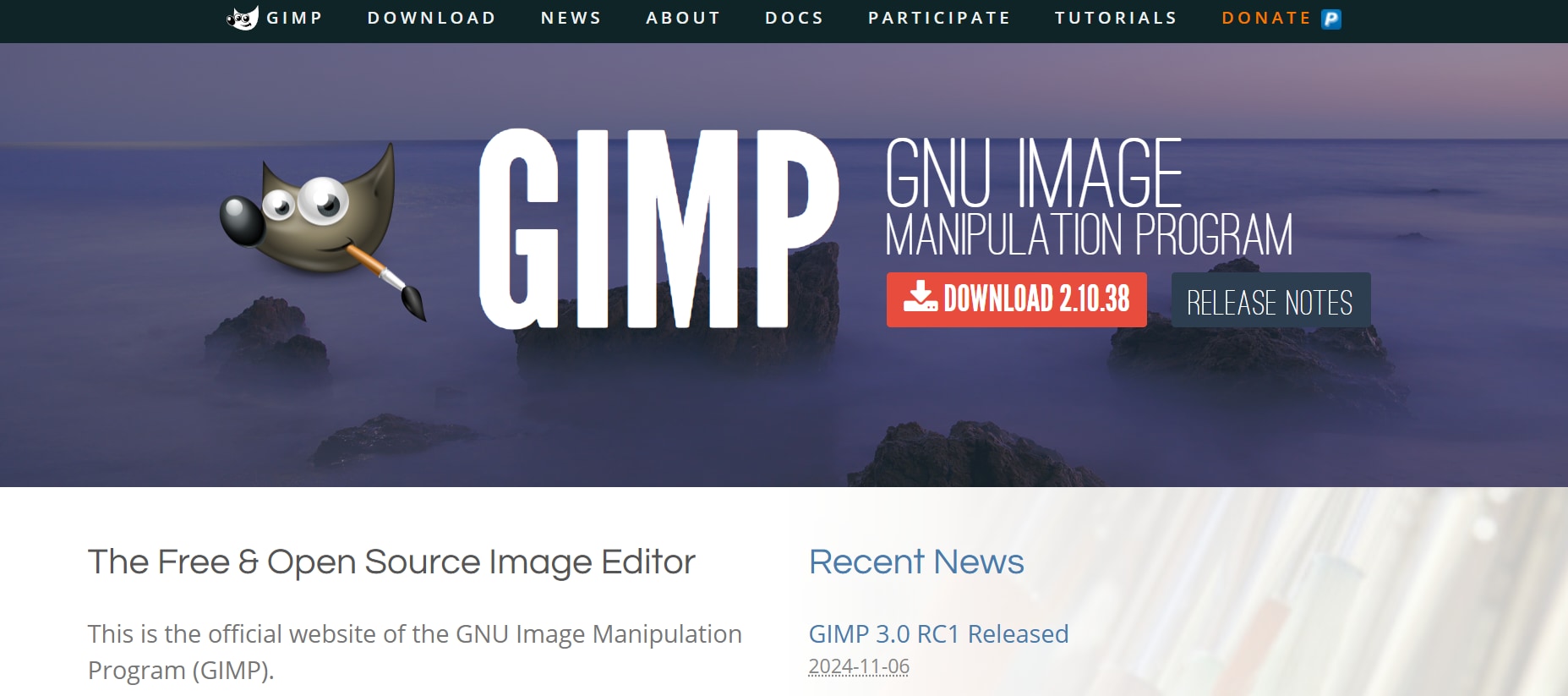
Features
- Custom Export Options: Adjust file quality and size during export.
- Image Resizing: Reduce dimensions for better compression.
- Multi-Format Support: Works with JPG, PNG, and more.
- Advanced Editing Tools: Includes cropping, retouching, and layering.
- Free and Open Source: Offers professional features at no cost.
Step-by-Step Guide to Compress JPG/JPEG Images to 100KB Using GIMP
Step 1: Open the Image
Launch GIMP and load your JPG image by selecting File > Open. This prepares the file for editing and compression.
Step 2: Adjust Compression
Go to File > Export As, select JPG format, and use the quality slider to bring the file size to 100KB. Adjust other settings like resolution or dimensions if needed.
Step 3: Save the File
Click Export, choose a destination folder, and save the compressed image under a new name to avoid overwriting the original.
3. XnConvert
XnConvert is a user-friendly batch image processing tool designed to handle multiple images simultaneously. It supports over 500 formats and allows users to compress, resize, and optimize images with precision. With its clean interface and customizable settings, XnConvert is perfect for users looking to efficiently reduce image sizes to 100KB, especially when managing large image collections.
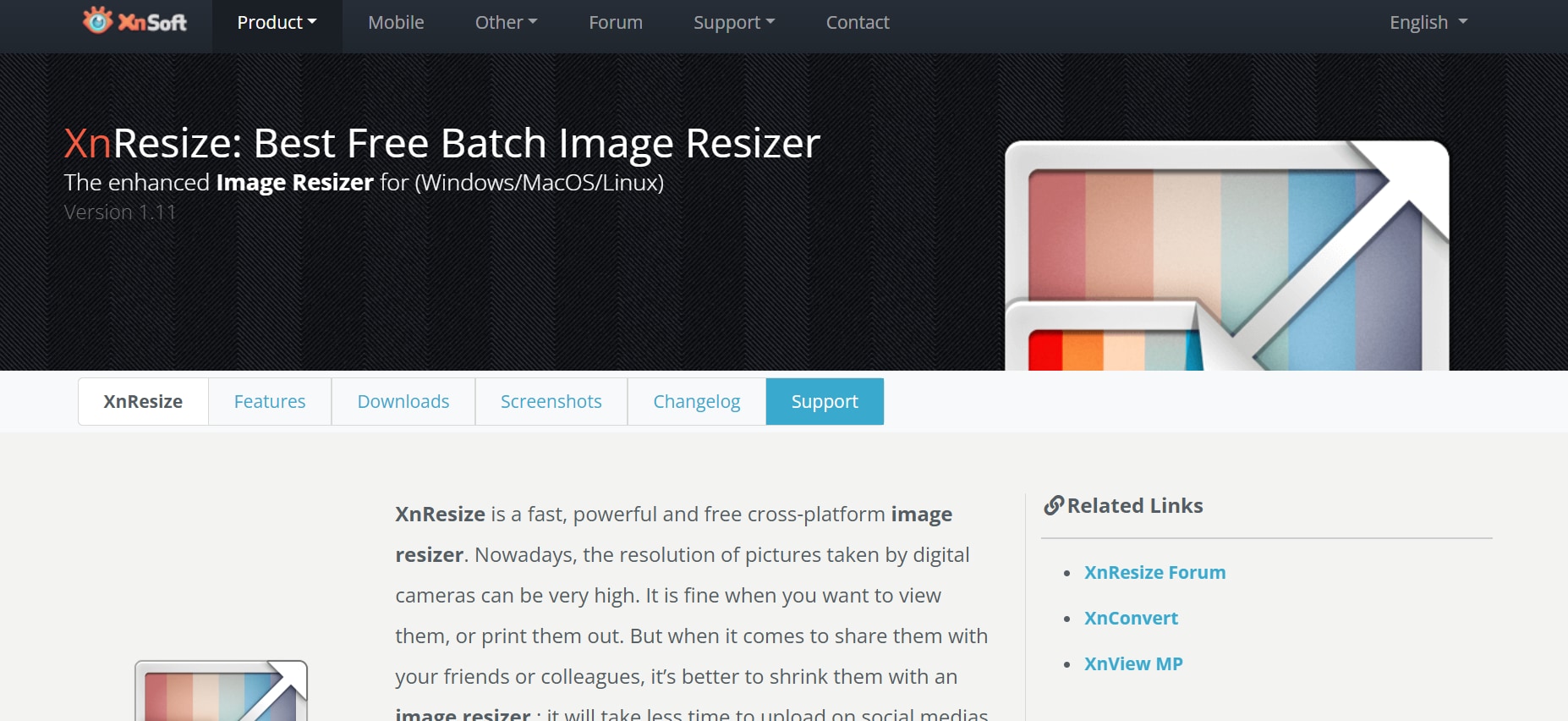
Features
- Batch Processing: Compress multiple images in one go.
- Wide Format Support: Compatible with over 500 file formats.
- Custom Compression Levels: Adjust quality settings for precise results.
- Image Resizing Options: Modify dimensions to enhance compression.
- Cross-Platform Availability: Works on Windows, macOS, and Linux.
Step-by-Step Guide to Compress JPG/JPEG Images to 100KB Using XnConvert
Step 1: Add Files
Open XnConvert and click Add Files to upload JPG images. You can select multiple files to compress them together.
Step 2: Configure Compression
Navigate to the Output tab, adjust the quality slider, and enable resizing options to achieve a file size of 100KB.
Step 3: Save Compressed Files
Click Convert to process the files. Once completed, save the optimized images to your desired folder.
4. RIOT (Radical Image Optimization Tool)
RIOT is a lightweight application designed for fast and effective image compression. It offers real-time previews and a dual-pane interface to compare the original and compressed images side-by-side. RIOT simplifies the process of reducing JPG size to 100KB by providing easy-to-use quality sliders and metadata removal options, making it an excellent choice for quick tasks.
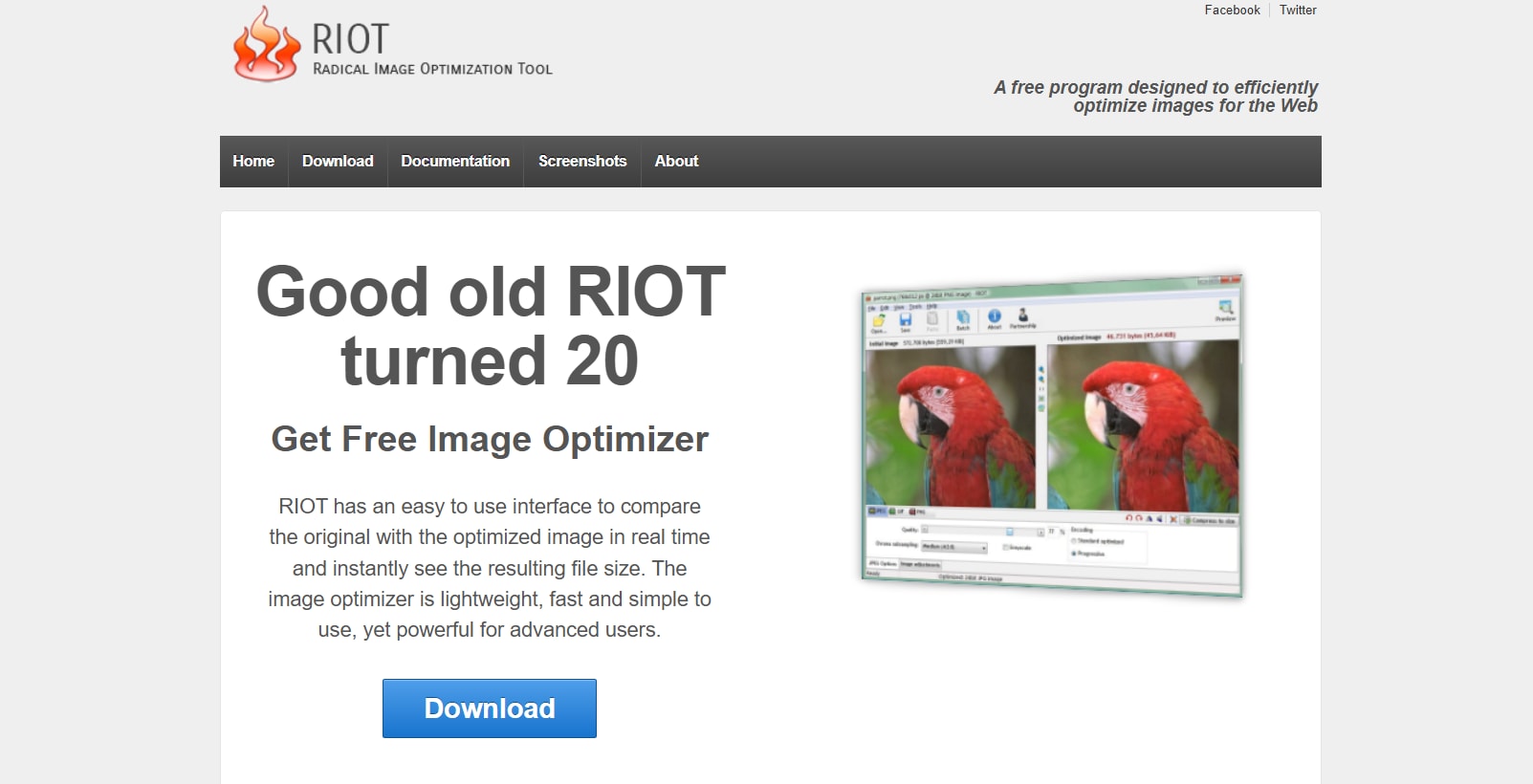
Features
- Real-Time Previews: See the impact of compression instantly.
- Custom Compression Levels: Adjust quality for specific file size goals.
- Metadata Removal: Strip unnecessary data to further reduce file size.
- Dual-View Interface: Compare original and compressed images side-by-side.
- Fast and Lightweight: Easy to install and operate.
Step-by-Step Guide to Compress JPG/JPEG Images to 100KB Using RIOT
Step 1: Load the Image
Open RIOT and click Open File to load your JPG image. The interface will display the image for editing.
Step 2: Adjust Compression Settings
Use the quality slider to reduce the file size to 100KB. Preview the changes on the dual-pane interface to ensure the image quality remains intact.
Step 3: Save the File
Click Save As, choose a destination folder, and save the compressed image with a new name.
5. ImageOptim
ImageOptim is a lightweight and efficient image compression tool tailored for Mac and Windows users. It simplifies the compression process with a drag-and-drop interface and removes unnecessary metadata to reduce file size. ImageOptim is ideal for users who need quick, lossless compression to reduce JPG size to 100KB while maintaining excellent quality. It’s particularly popular among web developers and designers for its ease of use and fast processing.
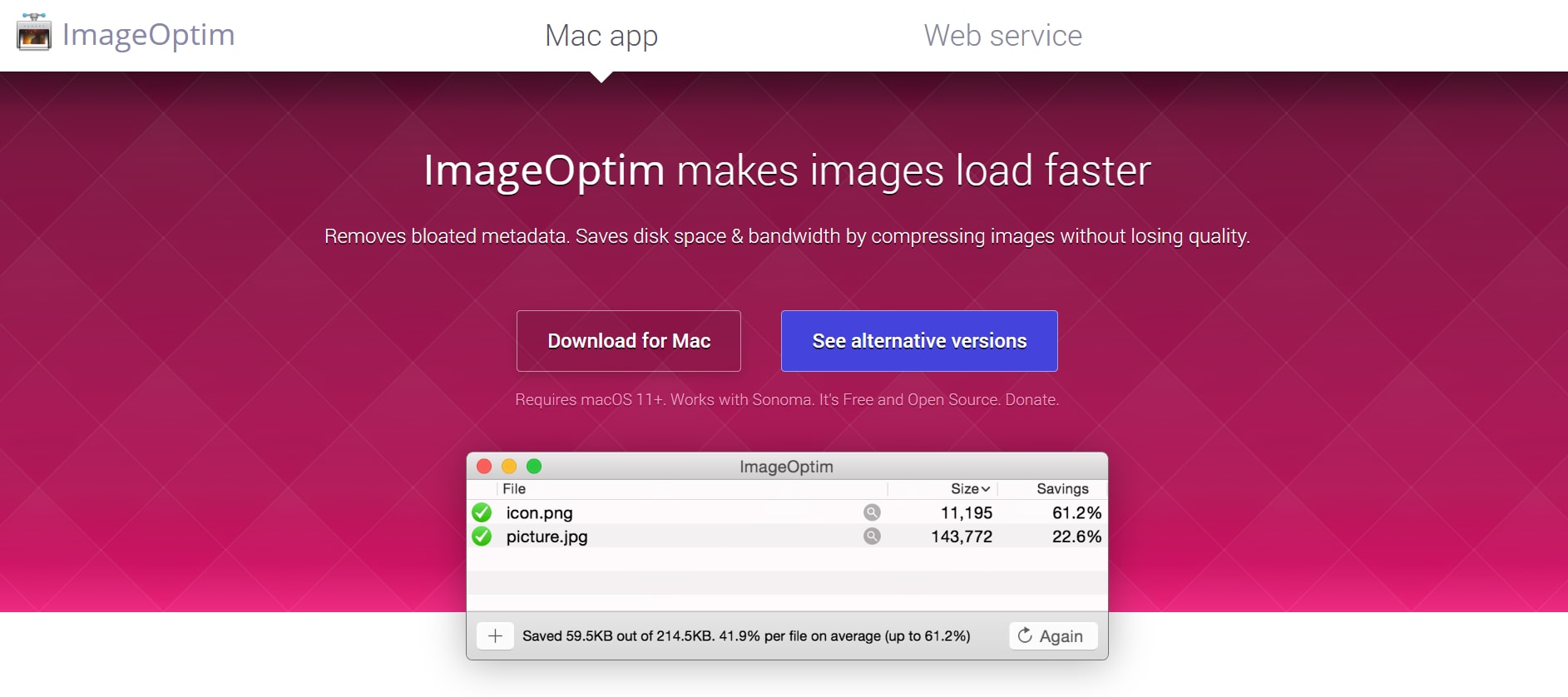
Features
- Drag-and-Drop Interface: Quickly upload images by dragging them into the application.
- Metadata Removal: Strips unnecessary metadata like GPS and EXIF to reduce file size.
- Lossless Compression: Compresses images without affecting quality.
- Multi-Format Support: Handles JPG, PNG, and GIF files seamlessly.
- Batch Processing: Compress multiple images simultaneously for efficiency.
Step-by-Step Guide to Compress JPG/JPEG Images to 100KB Using ImageOptim
Step 1: Install and Launch ImageOptim
Download and install ImageOptim from its official website. Open the application to access the drag-and-drop interface for compressing images.
Step 2: Upload Images
Drag and drop your JPG files into the ImageOptim window. The tool will automatically start compressing the images while displaying progress for each file.
Step 3: Save the Compressed Images
Once the compression process is complete, the optimized images will replace the originals in the same folder. Ensure the file sizes meet your target of 100KB.
Part 3: How to Compress JPG/JPEG Size to 100KB on Phone
Compressing JPG/JPEG images to 100KB on your phone is effortless with the right apps. These tools offer quick and efficient ways to reduce file size while maintaining image quality, making them ideal for sharing, storage, or uploads. Here are five highly effective apps for Android and iOS, with detailed intros, features, Pros, Cons, and steps.
1. Photo Compress – Shrink Pics (iOS)
Photo Compress – Shrink Pics is a highly efficient app for iOS users, designed to reduce image file sizes while preserving quality. It provides customizable compression settings and batch processing, making it perfect for reducing JPG size to 100KB. Its intuitive interface ensures even beginners can compress images quickly and effectively.
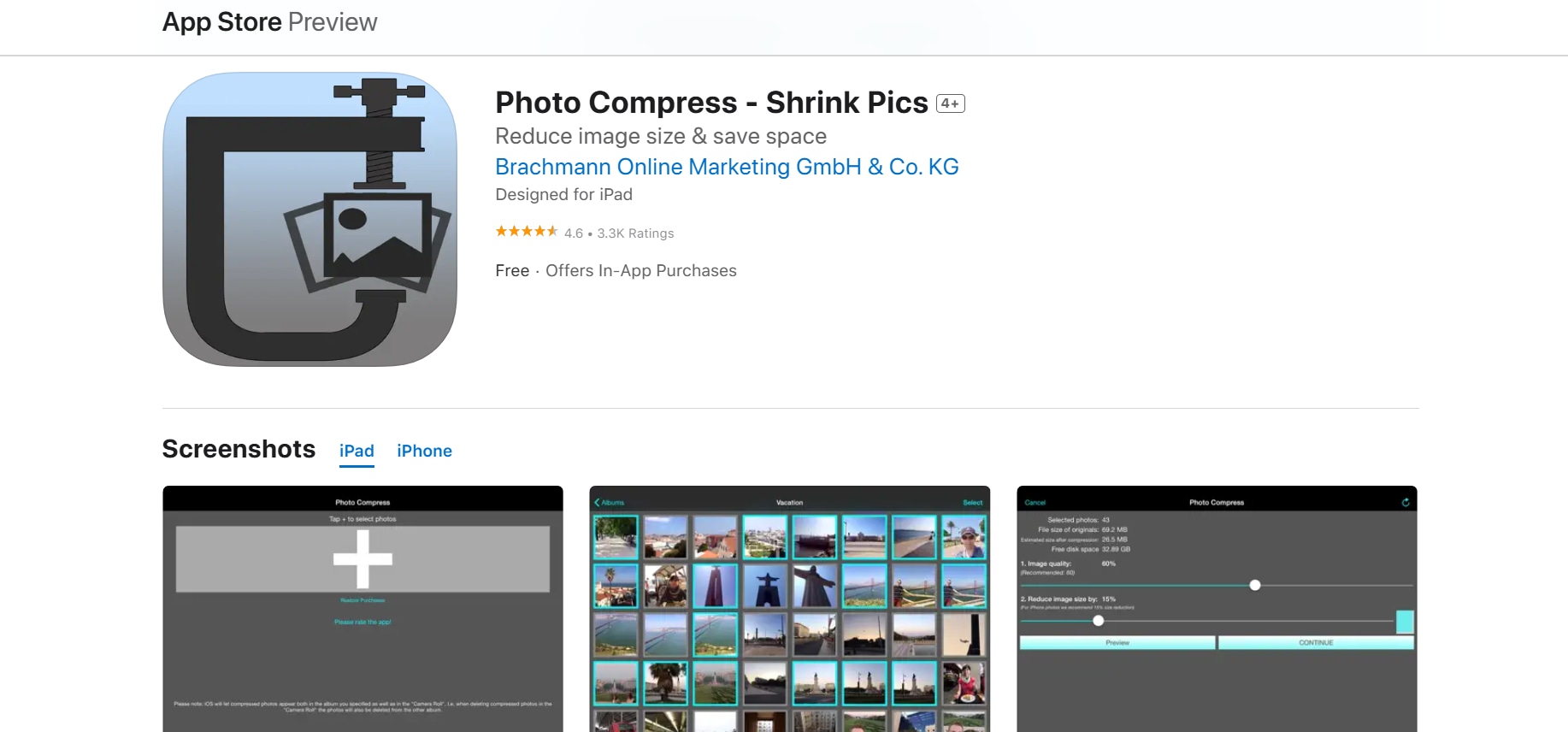
Features
- Custom Compression Settings: Adjust compression levels to meet specific file size requirements.
- Batch Processing: Compress multiple images simultaneously for efficiency.
- Real-Time Preview: View compression effects before saving.
- Resize Dimensions: Modify image resolution for additional size reduction.
- Storage Tracking: Displays the amount of storage saved after compression.
Step-by-Step Guide to Compress JPG/JPEG Images to 100KB Using Photo Compress – Shrink Pics
Step 1: Install and Launch the App
Download Photo Compress – Shrink Pics from the App Store. Open the app and grant necessary permissions to access your photo library.
Step 2: Adjust Compression Settings
Select images from your library, adjust the compression slider, and resize dimensions if necessary to achieve 100KB.
Step 3: Save the Compressed Images
Click Save, and the optimized images will be exported directly to your gallery or preferred location.
2. Photo Compress (Android)
Photo Compress is a popular Android app designed to quickly compress and resize images. Its user-friendly interface and customizable options make it perfect for reducing JPG size to 100KB. With batch processing capabilities, it’s an excellent tool for optimizing multiple images at once without compromising quality.
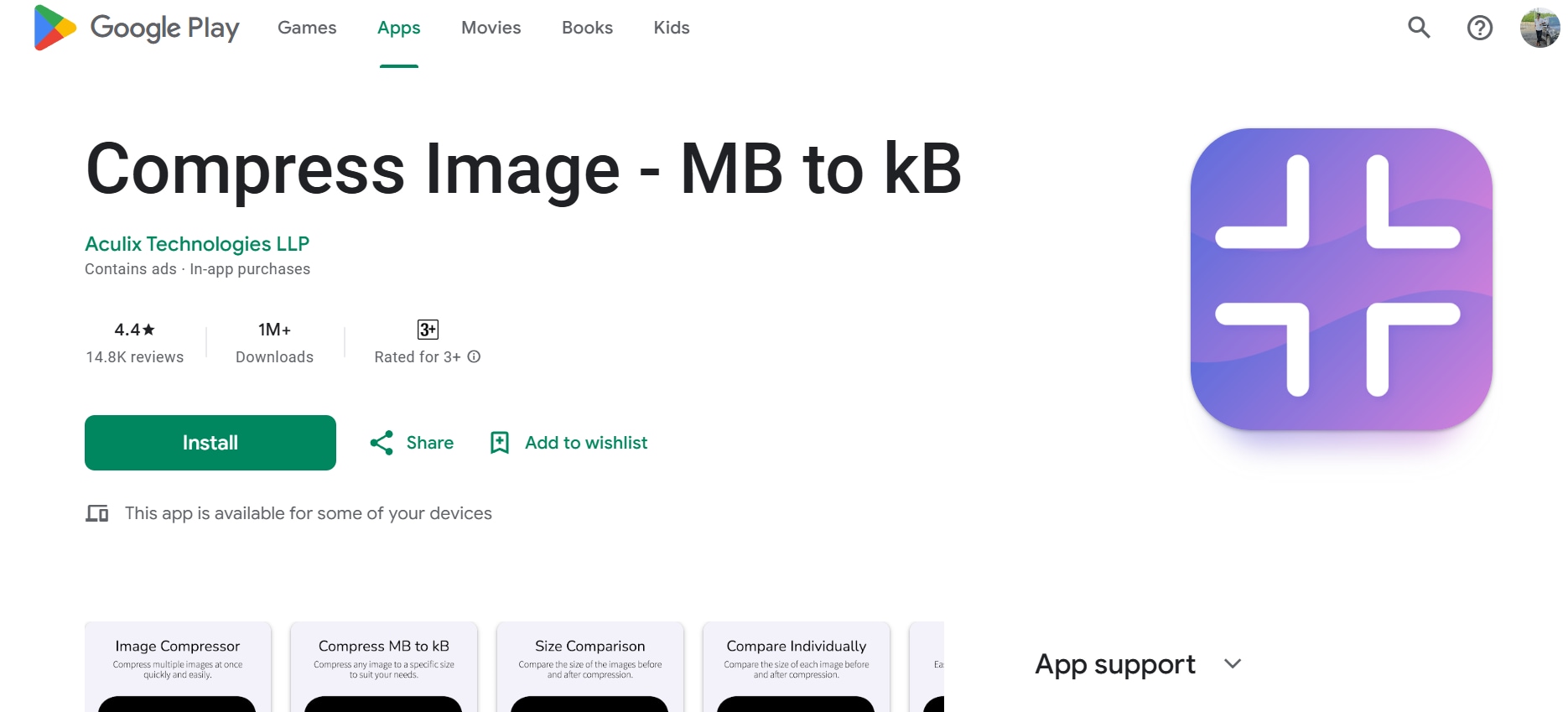
Features
- Customizable Compression: Set quality levels for precise file size adjustments.
- Batch Processing: Process multiple images at the same time.
- Lossless Compression: Retain image quality even after compression.
- Resize Images: Reduce dimensions to optimize file size.
- Quick Performance: Processes images rapidly without lag.
Step-by-Step Guide to Compress JPG/JPEG Images to 100KB Using Photo Compress
Step 1: Open Photo Compress
Install Photo Compress from the Google Play Store and open it. Navigate to the Compress Photos section to start the process.
Step 2: Adjust Compression and Resizing
Select the images you want to compress and set the quality slider to reduce the file size to 100KB. Resize dimensions if needed for further optimization.
Step 3: Save Optimized Files
Tap Compress to start the compression process. The reduced images will be saved automatically to your phone’s storage.
3. Lit Photo (Android)
Image Compressor by Lit Photo is an all-in-one app for Android users looking to compress and resize images effortlessly. Its batch processing and precise quality adjustments make it easy to reduce JPG size to 100KB. With a clean interface and support for multiple formats, it’s a versatile tool for personal and professional use.
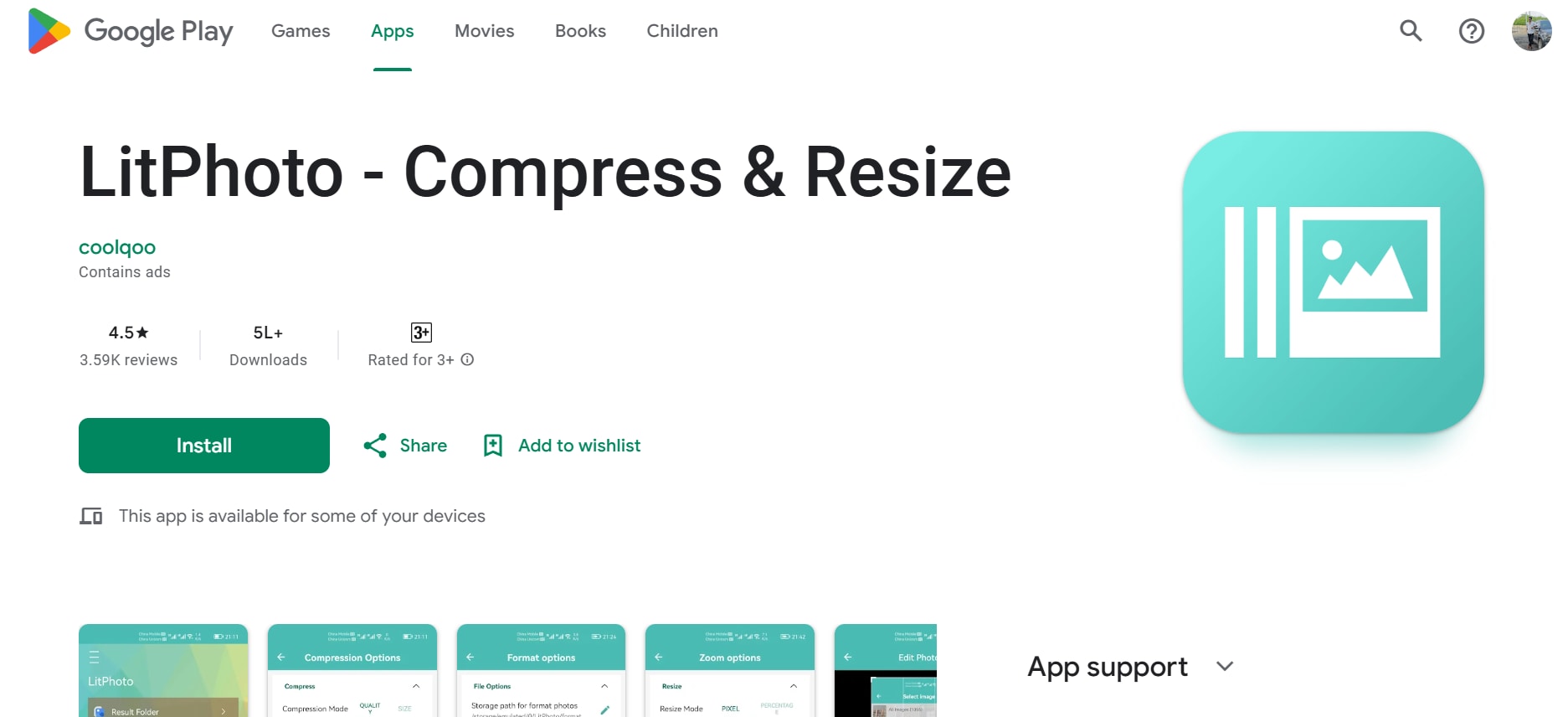
Features
- Batch Compression: Optimize multiple images in one go to save time.
- Custom Quality Settings: Adjust sliders for precise compression and resizing.
- Multi-Format Support: Works seamlessly with JPG, PNG, and more.
- Resize Options: Modify image resolution for better optimization.
- Quick and Reliable: Processes images rapidly without lag.
Step-by-Step Guide to Compress JPG/JPEG Images to 100KB Using Lit Photo
Step 1: Launch the App
Download Lit Photo from the Play Store and open it. Select the Compress Photos option to start reducing file sizes.
Step 2: Compress and Resize
Choose the images from your gallery, adjust the quality slider, and resize dimensions to achieve the desired file size of 100KB.
Step 3: Save Compressed Images
Tap Compress, and the optimized files will be saved to your phone’s gallery for easy access.
4. Compress Photos & Pictures (iOS)
Compress Photos & Pictures is a fast and efficient app for iOS users to optimize image sizes without sacrificing quality. It allows users to adjust compression levels and resize dimensions to reduce JPG size to 100KB. With batch processing and cloud integration, it is a practical choice for anyone needing quick and reliable image compression.
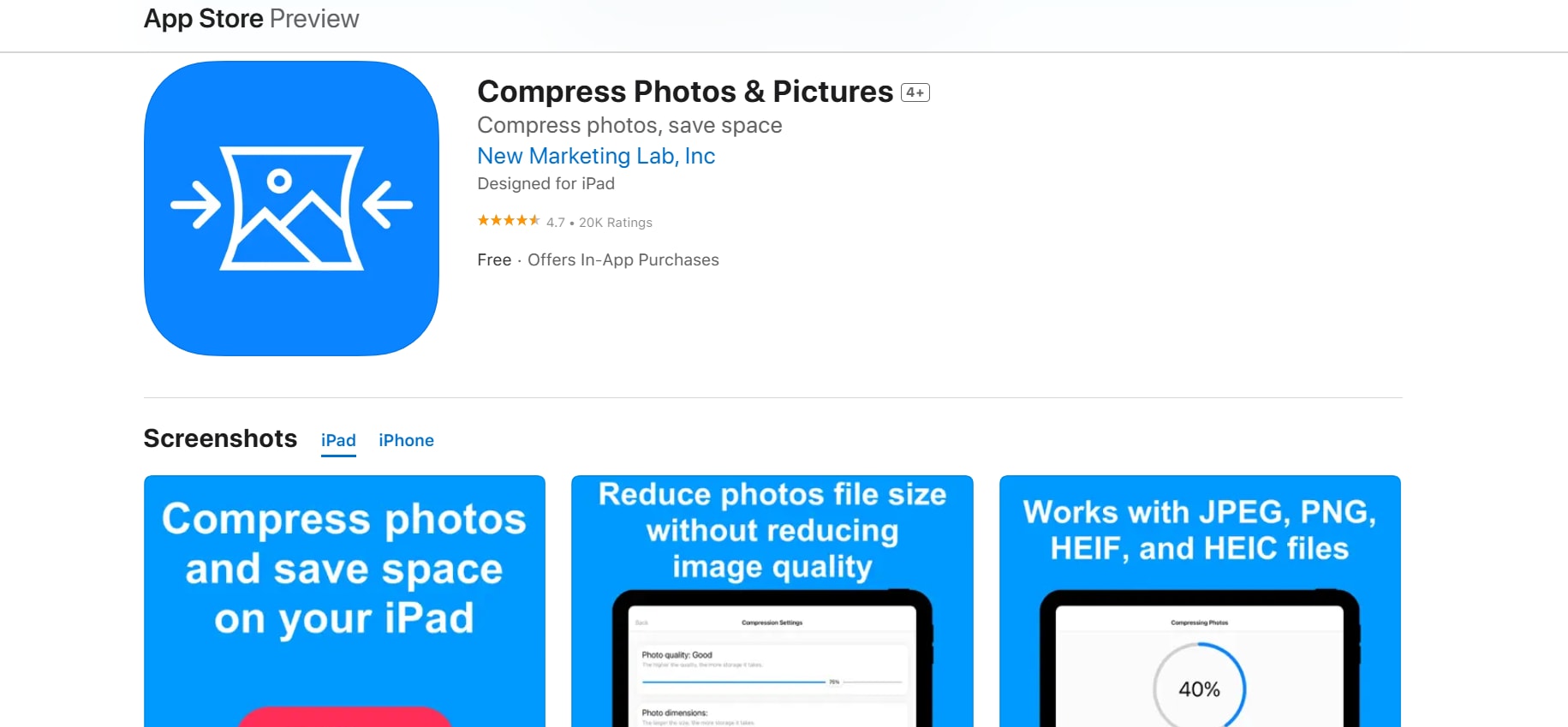
Features
- Custom Compression: Adjust sliders to control image quality and size.
- Batch Processing: Optimize multiple images simultaneously.
- Resize Dimensions: Reduce photo resolution for better compression.
- Cloud Storage Support: Save compressed files directly to iCloud.
- Storage Insights: Track how much space is saved after compression.
Step-by-Step Guide to Compress JPG/JPEG Images to 100KB Using Compress Photos & Pictures
Step 1: Open the App
Install Compress Photos & Pictures from the App Store and launch it. Grant necessary permissions to access your photo library for importing files.
Step 2: Customize Compression Settings
Upload the images you wish to compress. Adjust the compression slider and dimensions to optimize the file size to 100KB.
Step 3: Save the Compressed Photos
Tap Save, and the compressed files will be saved to your device or iCloud storage for backup.
5. Canva Mobile App (Android/iOS)
Canva is a versatile design app that also includes tools for resizing and compressing images. It allows users to reduce JPG size to 100KB while providing additional features like text overlays and filters. Available on both Android and iOS, Canva is ideal for users who want an all-in-one editing and optimization solution.
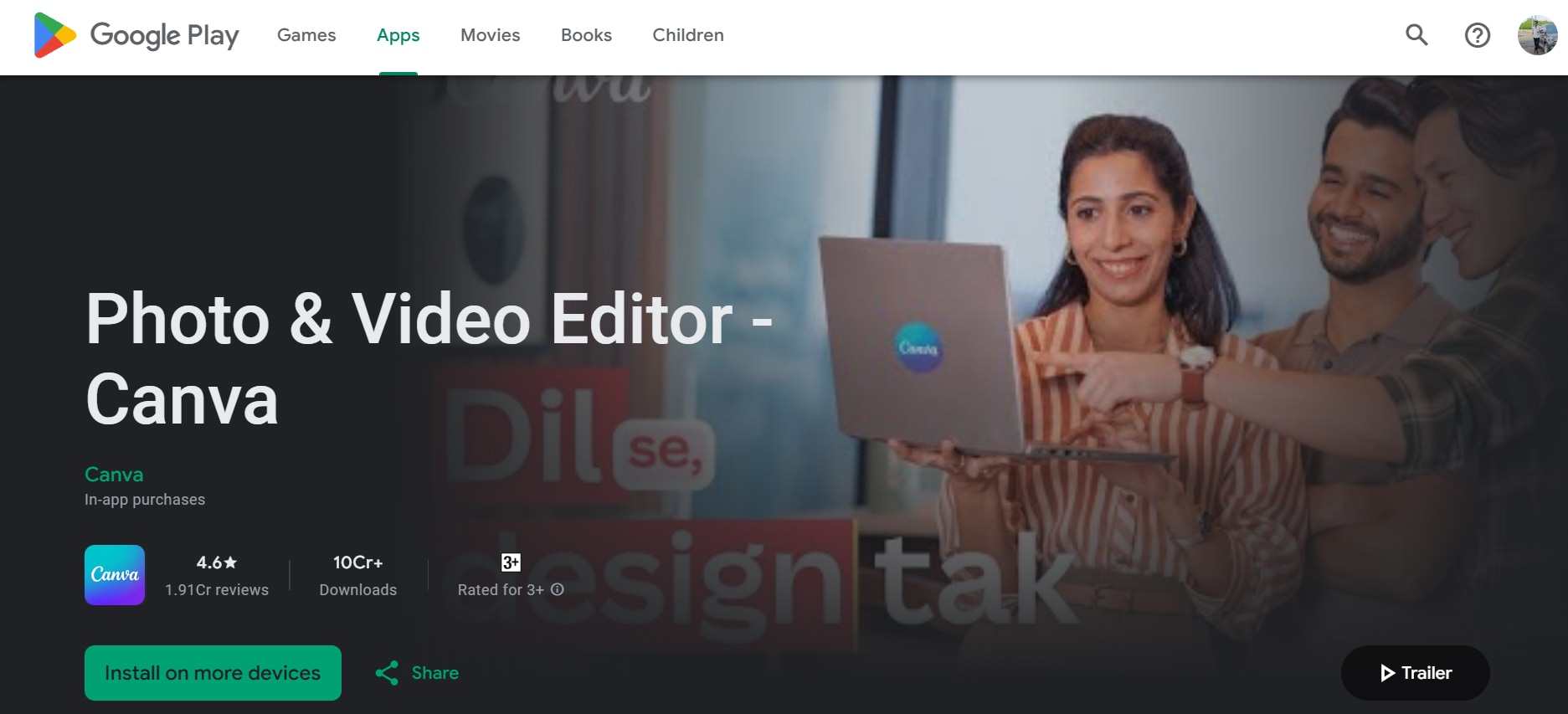
Features
- Basic Compression Tools: Easily reduce image sizes for better performance.
- Resizing Options: Adjust dimensions to achieve specific file sizes.
- Built-In Editing: Enhance photos with filters, text, and effects while compressing.
- Multi-Platform Compatibility: Available on Android and iOS.
- Cloud Storage Integration: Save compressed images directly to Canva’s cloud.
Step-by-Step Guide to Compress JPG/JPEG Images to 100KB Using Canva
Step 1: Open Canva
Install Canva on your device, log in or create an account, and import the images you want to compress and resize.
Step 2: Adjust Size and Quality
Use Canva’s resizing tools to modify dimensions and quality settings, reducing the file size to 100KB while preserving usability.
Step 3: Save the Files
Tap Save, select the desired file format, and download the compressed images to your phone or cloud storage for future use.
Part 4: How to Enhance JPG/JPEG Quality After Reducing Size
Enhancing the quality of a JPG/JPEG after compression is crucial for maintaining clarity and sharpness, especially for professional or creative use. UniConverter provides advanced features to upscale and refine image quality, making it an excellent choice for users seeking polished results.
Best Image Enhancer
Features
- AI-Powered Enhancements: Automatically improves image brightness, contrast, and sharpness for a more polished look.
- Noise Reduction: Minimizes graininess and imperfections to restore clarity.
- Resolution Upscaling: Upscales image resolution without losing quality, perfect for print or large displays.
- Batch Processing: Enhance multiple images simultaneously to save time.
- Real-Time Previews: View changes live to ensure precise adjustments before saving.
Steps to Enhance JPG/JPEG Quality Using UniConverter
Step 1: Launch UniConverter and Access AI Image Enhancer
Install and open UniConverter on your device. From the main dashboard, select the AI Image Enhancer tool to begin optimizing your compressed images.
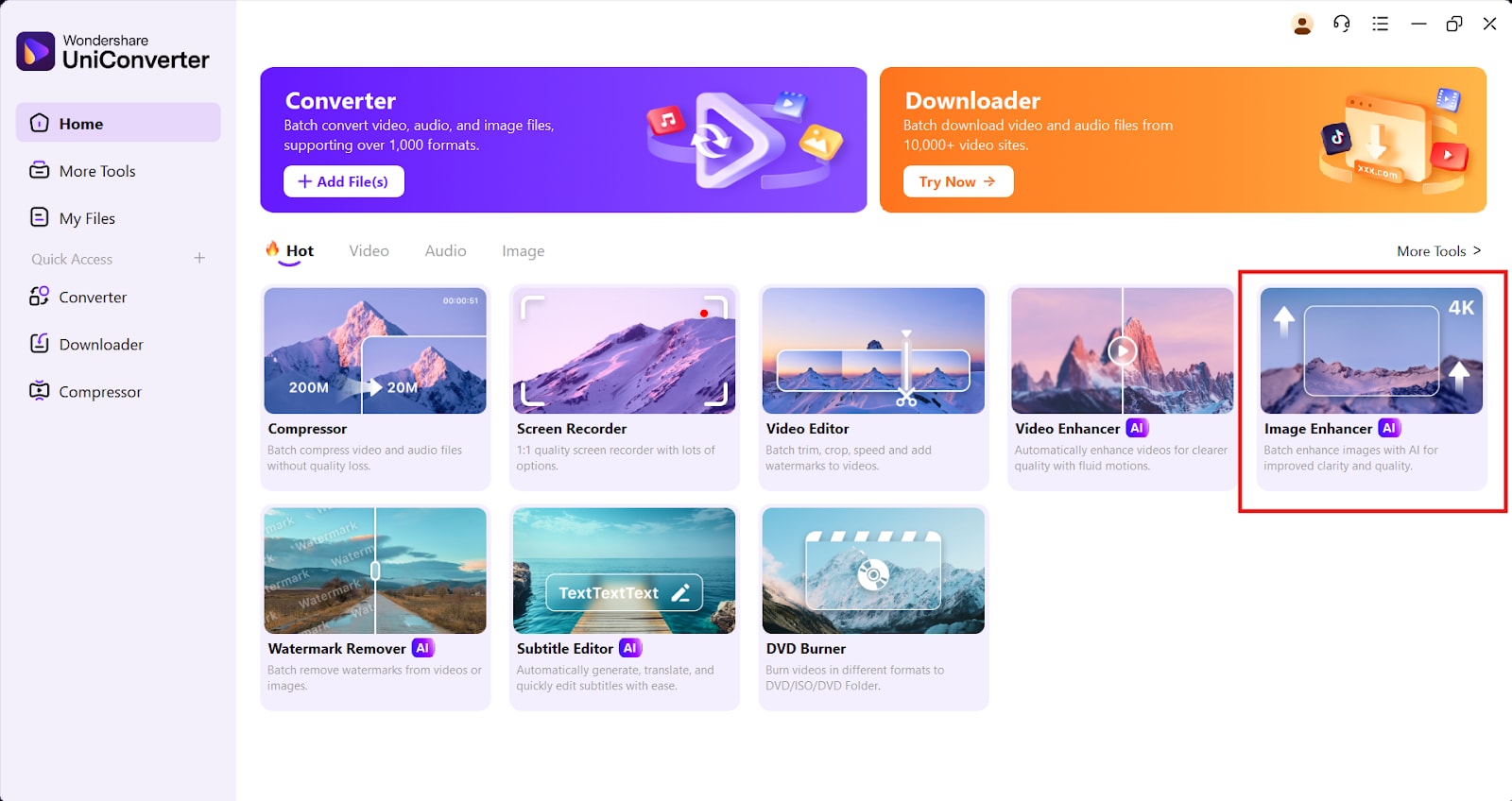
Step 2: Import Compressed Images
Click on + Add Files to upload your compressed JPG files from your device. You can import single or multiple images for batch processing.
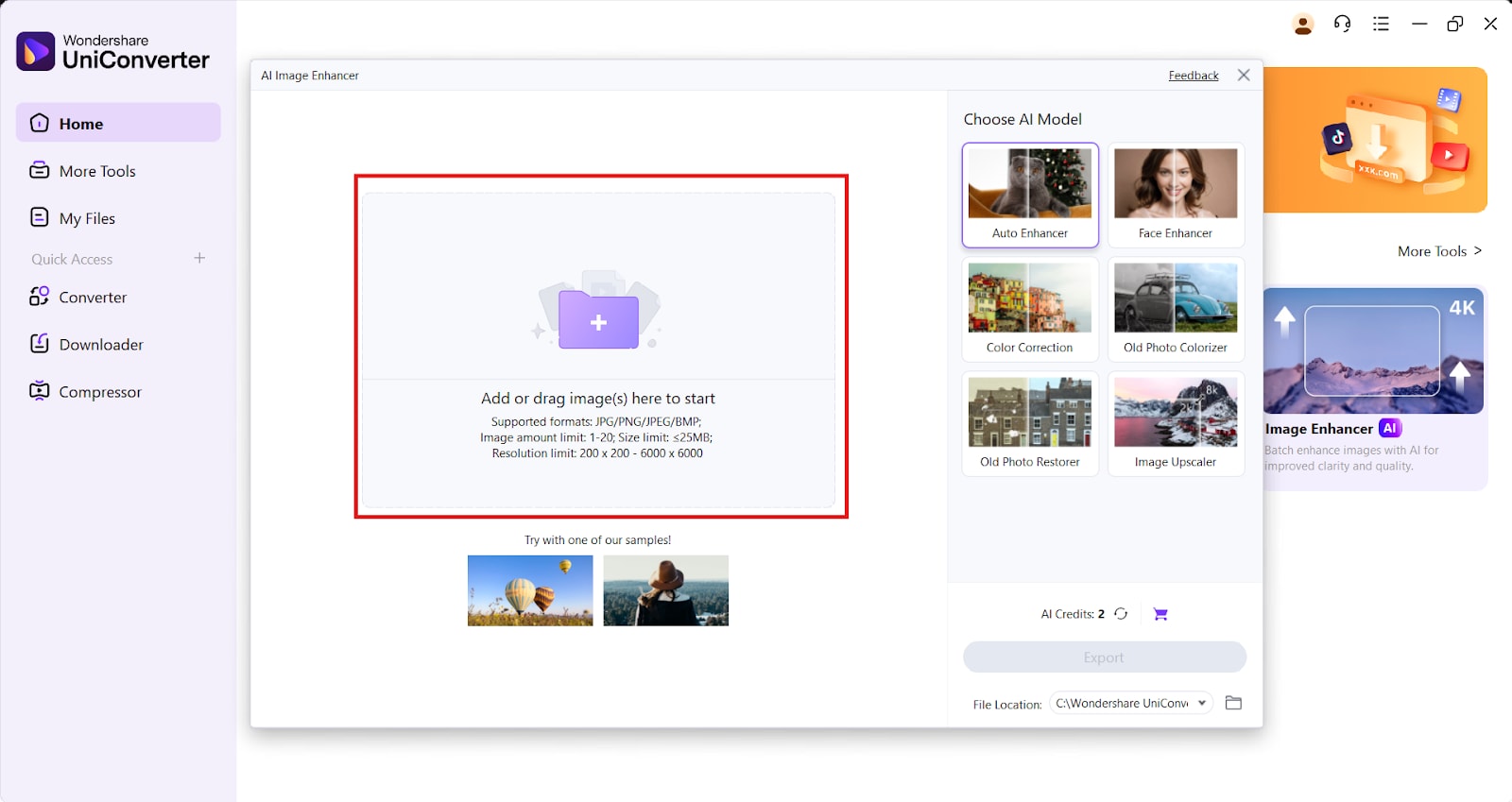
Step 3: Apply AI Enhancements
Activate the Auto Enhancer feature to let the AI automatically adjust brightness, sharpness, and contrast. You can also fine-tune settings manually for customized results.
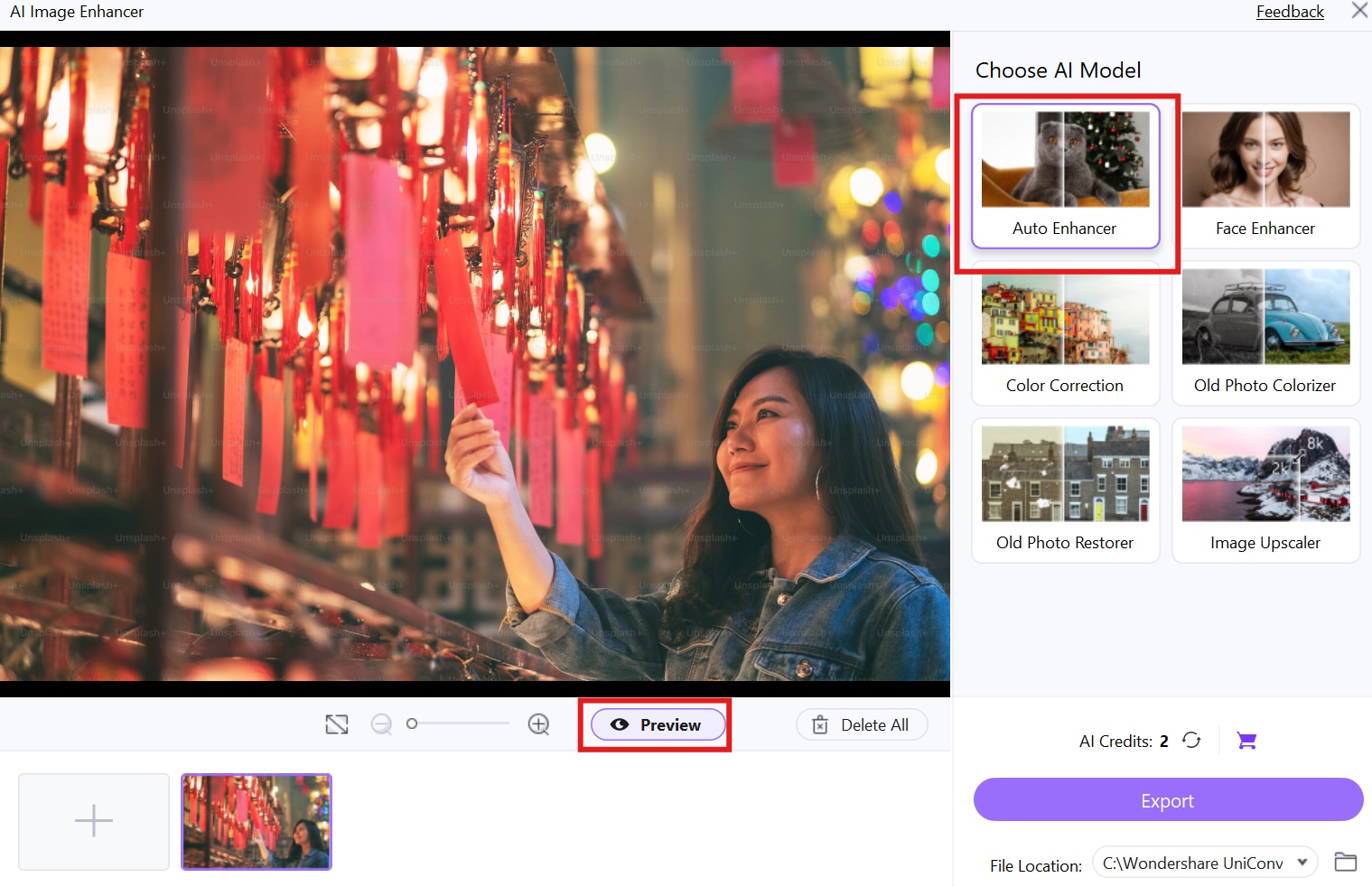
Step 4: Review and Save Enhanced Images
Preview the changes in real time, then click Export to save the enhanced images. Choose your desired output folder or upload the improved files directly to cloud storage.
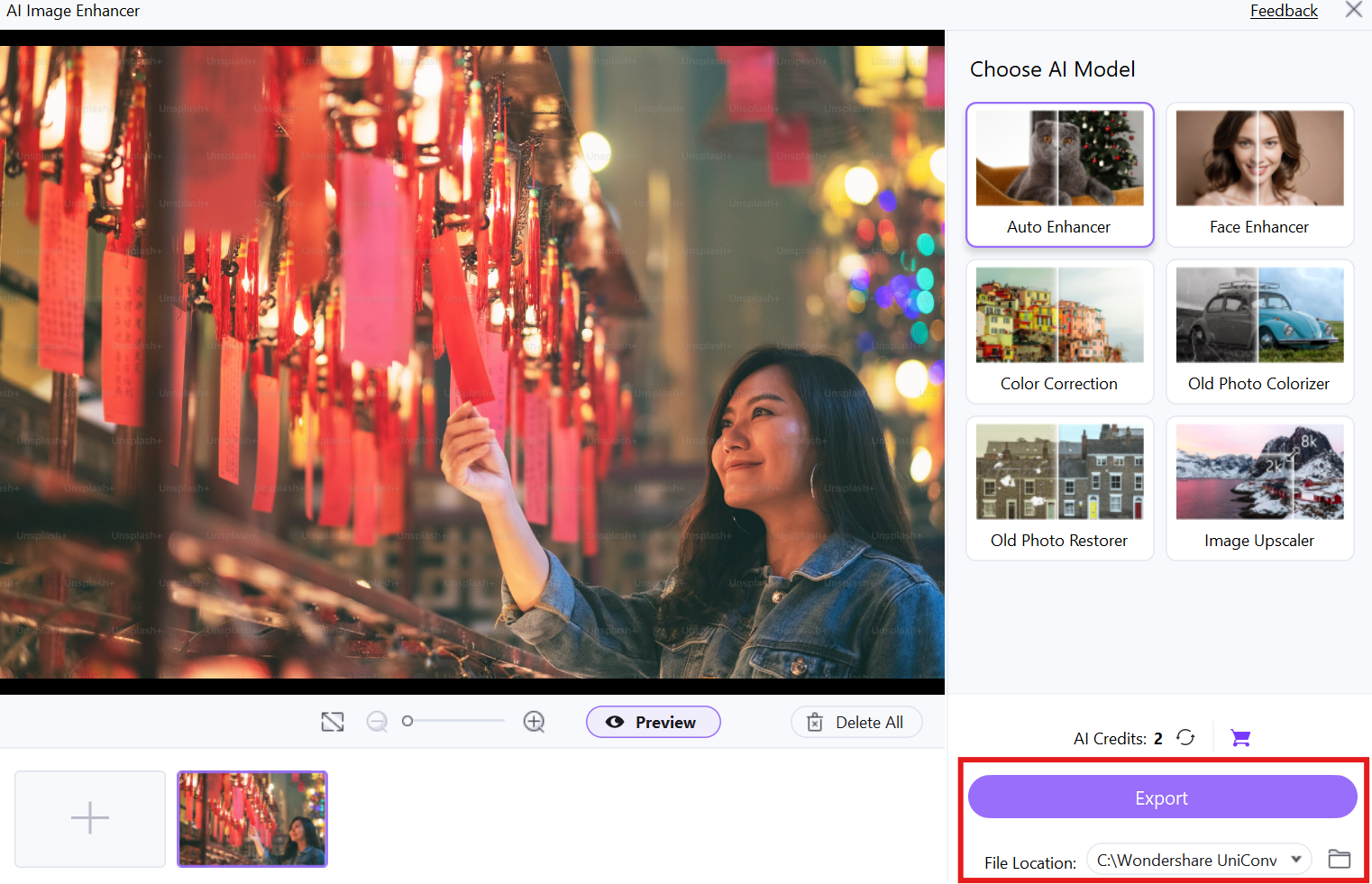
Conclusion
Reducing JPG/JPEG size to 100KB optimizes images for faster loading, improved email compatibility, and better storage efficiency. This guide offers various tools for both PC and mobile users, ensuring easy compression without compromising quality. Whether using desktop software like Adobe Photoshop or mobile apps like Photo Compress, you can customize compression settings to meet specific needs. Additionally, UniConverter’s AI-powered image enhancement helps retain clarity after compression, while features like AI video enhancer, smart trim, and script generator elevate your multimedia content. By applying these techniques, you can balance JPG size reduce 100KB and quality for seamless digital workflows.
FAQs
1. Why should I reduce JPG/JPEG size to 100KB?
Reducing JPG/JPEG size to 100KB ensures faster website loading, improves email compatibility, and saves storage space. It also meets platform-specific size requirements for uploads.
2. Can I reduce JPG size to 100KB without losing quality?
Yes, tools like Adobe Photoshop, GIMP, and ImageOptim allow you to reduce JPG size to 100KB without noticeable quality loss. Adjusting compression settings and dimensions can help maintain clarity.
3. What are the best tools to resize JPG to 100KB on mobile?
Mobile apps like Photo Compress, Lit Photo, and Compress Photos & Pictures offer customizable compression settings to efficiently resize JPG to 100KB on Android and iOS devices.
4. How can UniConverter enhance JPG quality after compression?
UniConverter’s AI-powered features improve brightness, sharpness, and resolution, helping restore clarity to compressed images. It is ideal for enhancing files after you reduce jpg/jpeg size to 100kb.
5. Does compressing JPGs to 100KB affect SEO?
Yes, optimized images improve website performance and loading speeds, which positively impacts SEO rankings. Compressed images like those with jpg size reduce 100 kb also enhance user experience on websites.



