In the digital age, optimizing your website’s performance is crucial, and one of the most effective ways to achieve this is by compressing your images. Compress your images for free with the best tools and techniques available to ensure faster loading times and improved user experience. In this guide, we’ll explore the top free image compression tools and methods that allow you to reduce file sizes without compromising quality.
In this article
- Part 1: Why You Need to Compress Your Images for Free
- Part 2: How to compress image for free
- Part 3: Additional Tools for Image Compression
- Part 4: Common Image Compression Challenges and How to Overcome Them
- Part 5: How to enhance image after you download
- Part 6:Tips for Ongoing Image Optimization
- Conclusion
- FAQs
Part 1: Why You Need to Compress Your Images for Free
Compressing your images for free is essential for improving your website’s performance and user experience. Large image files can slow down your website, causing longer load times and potential user frustration. By reducing image sizes without compromising quality, you can ensure faster page loads, better SEO rankings, and an overall more efficient website. The best part is that there are plenty of free image compression tools available, making it easy to optimize your images without spending a dime on expensive software. Optimizing images not only improves user experience but also enhances website performance, making it a crucial step for anyone managing a website or online business.
- Save Storage Space: Compressing images reduces file size, allowing you to store more photos and files without running out of space. It’s perfect for managing device or cloud storage efficiently without deleting important content.
- Enhance Website Performance: Smaller images load faster, improving user experience and reducing bounce rates. This also boosts your website’s SEO ranking, as search engines favor faster-loading sites.
- Streamline Online Sharing: Compressed images are easier to share via email, messaging apps, or social media. You won’t have to worry about file size limits or slow upload speeds.
- Save Bandwidth: Optimized images consume less data during uploads and downloads. This is especially beneficial for users with limited data plans or slow internet connections.
- Free and Accessible: There are plenty of free tools available online to compress images without spending a penny. These tools are user-friendly and often require no downloads or technical expertise.
Part 2: How to compress image for free
Image compression for free involves reducing the file size of an image while maintaining its quality, using online tools or free software. This process helps save storage space, speeds up website loading times, and makes it more convenient to share images across various platforms.
Compressor.io
Compressor.io is a free and efficient online tool for compressing images while preserving quality. It supports multiple image formats, such as JPEG, PNG, GIF, and SVG, offering both lossy and lossless compression options. The tool allows users to upload images, choose their preferred compression type, and download optimized files quickly, making it ideal for web use and storage.
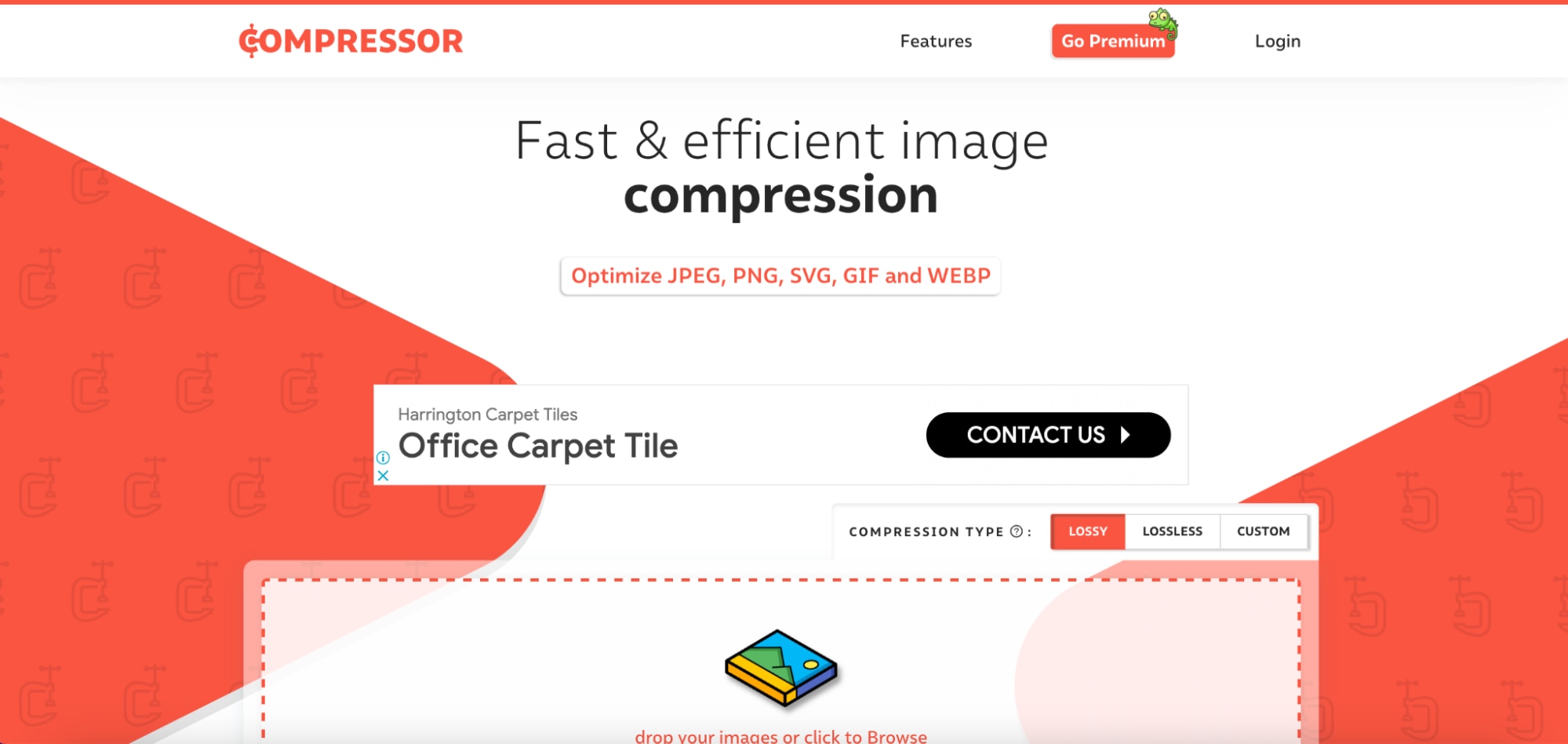
Key Features
- Multiple Compression Modes: Offers both lossy and lossless compression to balance quality and file size.
- Format Support: Compatible with JPEG, PNG, GIF, and SVG formats, covering a wide range of image types.
- Preview Option: Displays before-and-after comparisons to ensure optimal compression settings.
- Fast Processing: Quickly compresses images, saving time for users.
- No Account Required: Allows users to compress images without the need for registration.
Steps For How To Use Compressor.io
Step 1: Upload Your Image
Visit the Compressor.io website and click on the Upload button. Select the image you want to compress from your device.
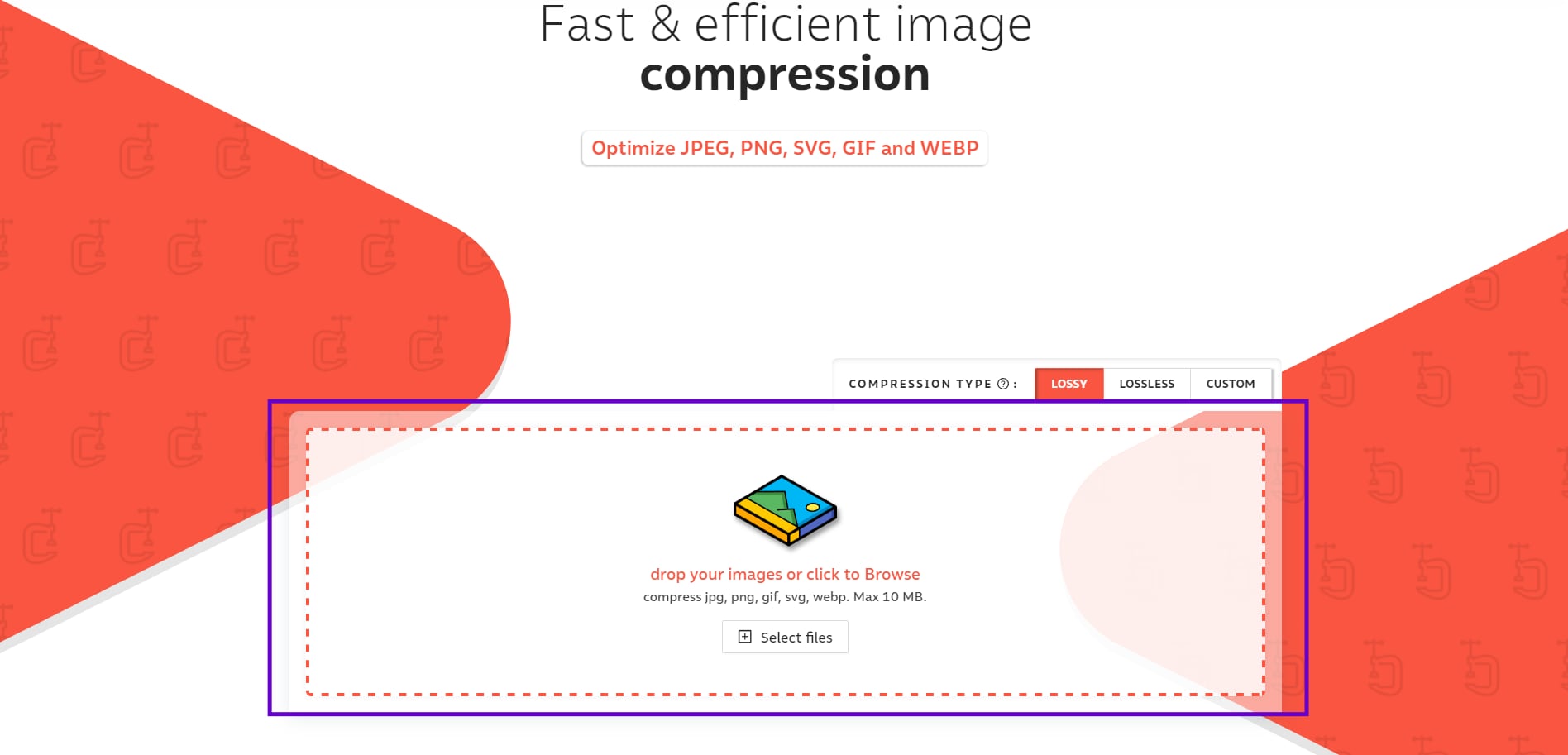
Step 2: Choose Compression Type
Select between Lossy or Lossless compression based on your preference for file size reduction or maintaining image quality.
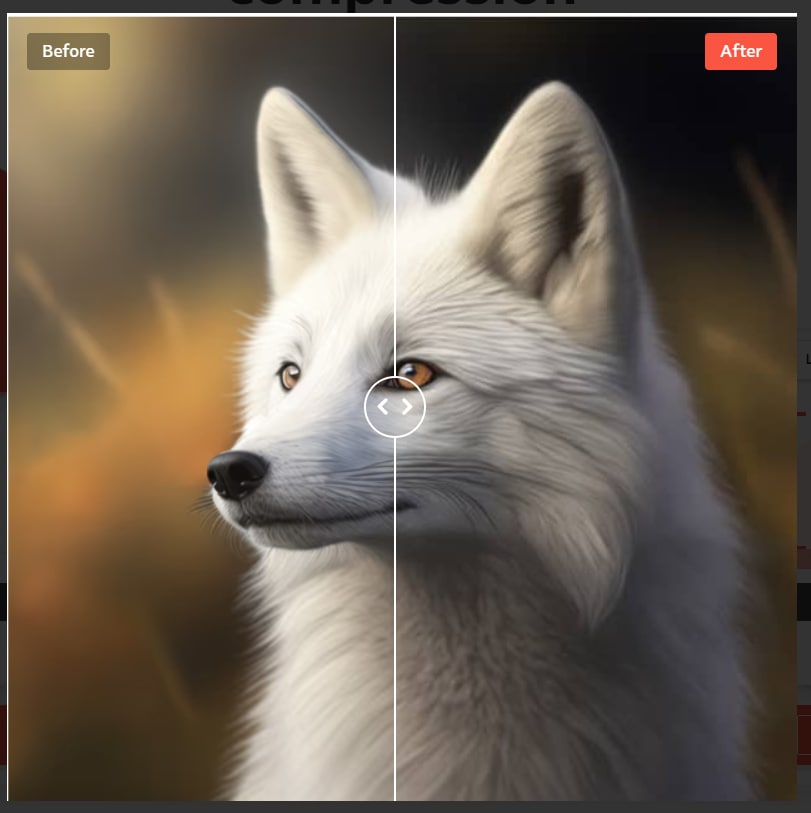
Step 3: Download the Compressed Image
Once the image is compressed, click the Download button to save the optimized file to your device.
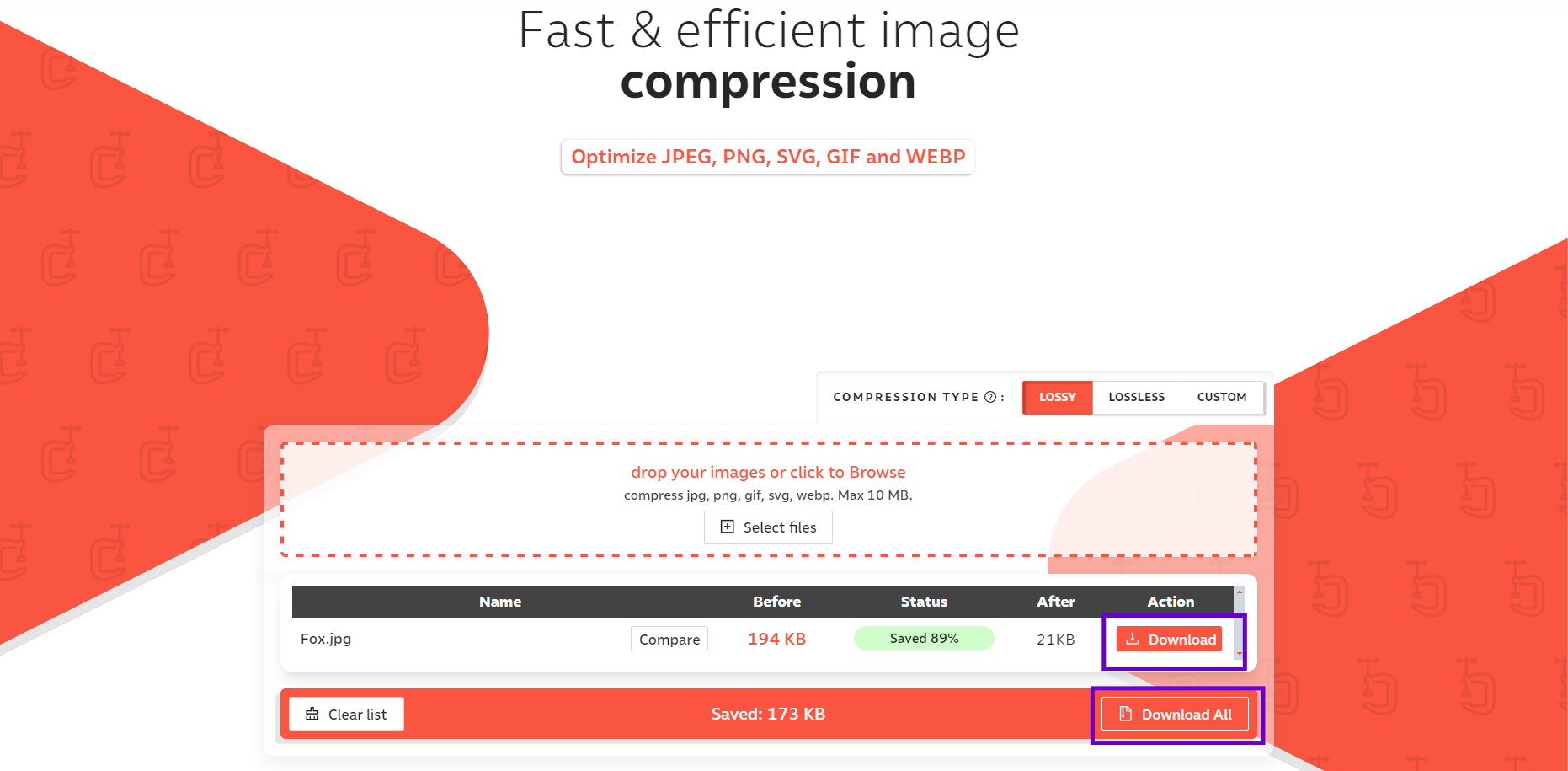
Part 3: Additional Tools for Image Compression
1. Squoosh
Squoosh is a free, open-source image compression web app developed by Google. It allows users to compress and optimize images while maintaining control over quality and file size. The app supports various file formats and offers live previews of compression results. Its intuitive interface and offline functionality make it a popular tool for web developers and designers.
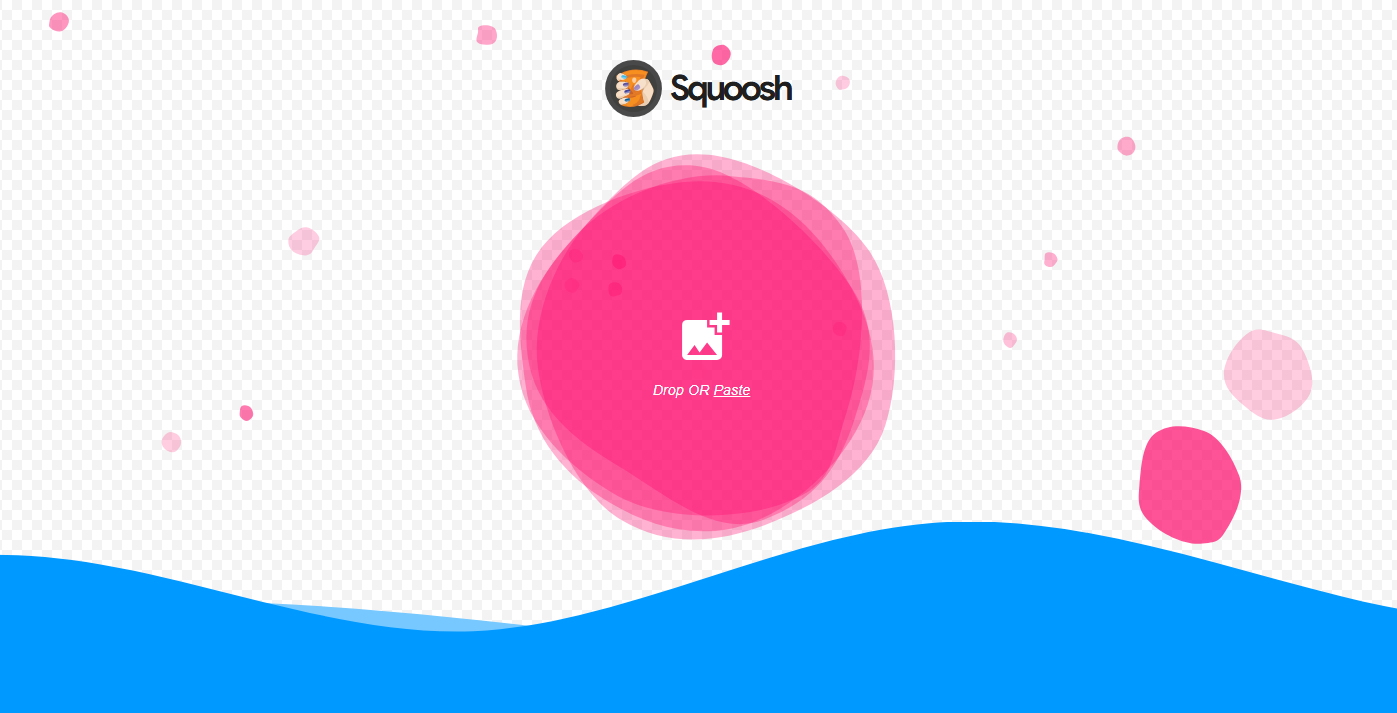
Key Features
- Image Compression & Optimization: Supports multiple compression codecs, such as MozJPEG, WebP, and AVIF, allowing fine-tuning of image quality and file size.
- Live Preview: Displays side-by-side comparisons of original and compressed images to visualize changes in real time.
- Wide Format Support: Compatible with various image formats, including JPEG, PNG, GIF, and more.
- Advanced Options: Offers granular control over settings like color profiles, metadata retention, and resizing.
- Cross-Platform & Offline Use: Runs directly in the browser without installation, and can be used offline as a progressive web app (PWA).
Steps For How To Use Squoosh
Step 1 : Upload Your Image
Open Squoosh and drag and drop your image or click to upload it.
Step 2 : Customize Settings
Select a compression format (e.g., MozJPEG, WebP), adjust quality sliders, resize, or tweak advanced options while previewing changes in real time.
Step 3 : Download the Optimized Image
Once satisfied, click the Download button to save your compressed image.
2. Kraken.io
Kraken.io is a web-based image optimization and compression tool designed for developers and businesses. It reduces image file sizes without compromising quality, supporting lossless and lossy compression modes. The platform integrates seamlessly with websites and apps through APIs, offering features like bulk uploads and automatic resizing.
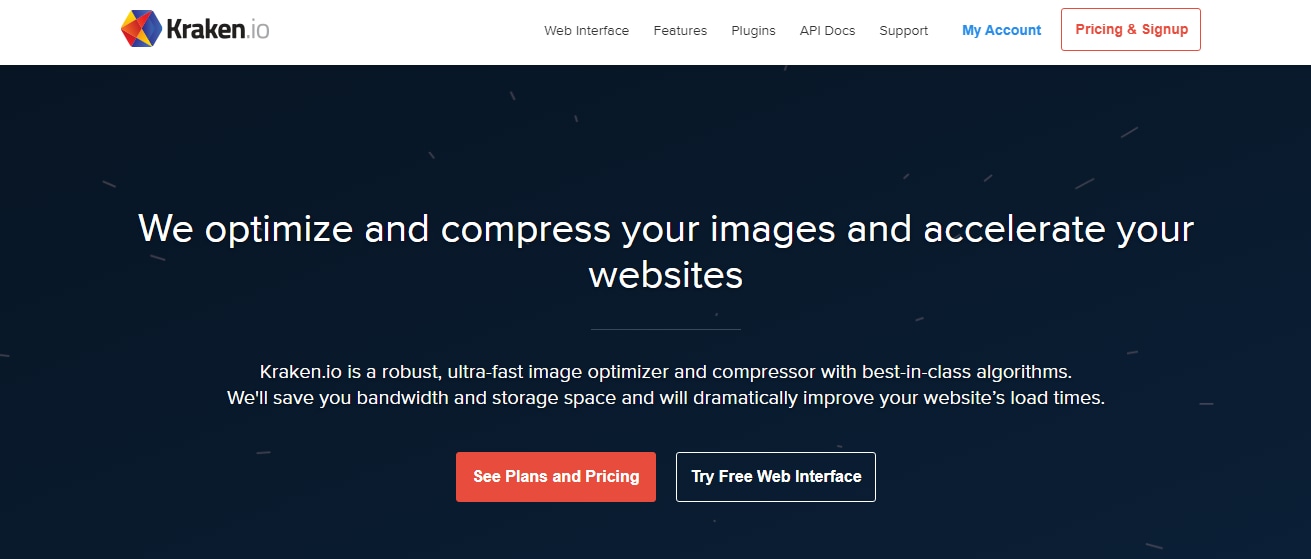
Key Features
- Lossless & Lossy Compression: Offers both lossless and lossy image optimization for maximum quality and reduced file size.
- Bulk Image Optimization: Allows for the batch processing of multiple images at once for efficiency.
- API Access: Provides an API for seamless integration with websites and apps for automated image optimization.
- Automatic Resizing: Can automatically resize images to predefined dimensions during the compression process.
- Supports Multiple Formats: Supports various image formats including JPEG, PNG, GIF, WebP, and more
Steps For How To Use Kraken.io
Step 1 : Upload Your Image
Go to Kraken.io and click to upload your image or drag and drop it into the tool.
Step 2 : Choose Compression Options
Select either lossless or lossy compression, and set additional options like resizing if needed.
Step 3 : Download the Compressed Image
Once the optimization is complete, click the Download button to save the compressed image.
3. CompressNow
CompressNow is an easy-to-use online image compression tool that allows users to reduce the file size of their images quickly. It supports various image formats, including JPEG, PNG, and GIF. The tool allows users to adjust the compression level manually and preview the changes before downloading the compressed images. CompressNow is particularly useful for reducing image file sizes for faster website loading times and better performance.
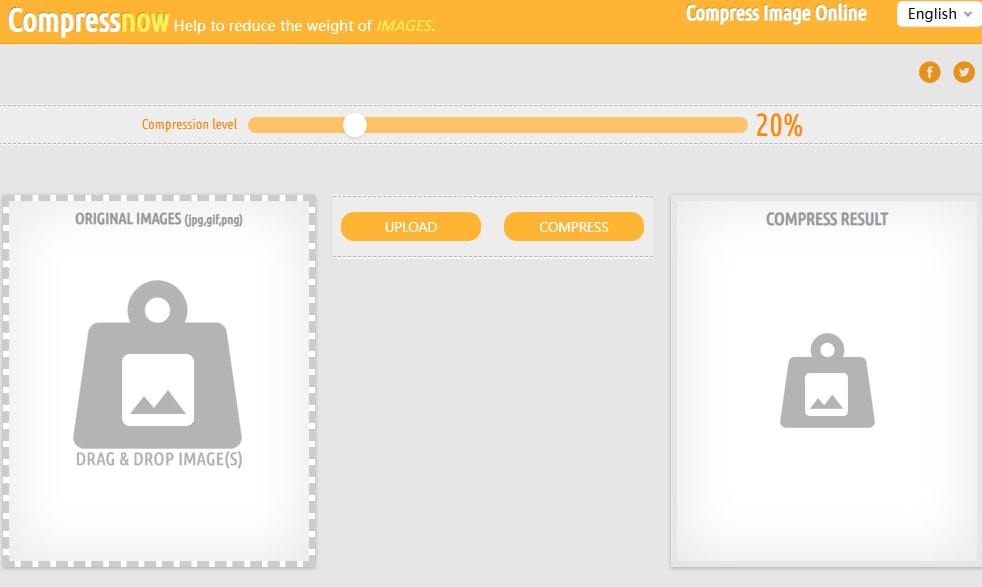
Key Features
- Manual Compression Control: Adjust the compression percentage to balance file size and quality.
- Multiple Format Support: Works with JPEG, PNG, and GIF file formats.
- Batch Compression: Allows multiple images to be compressed at once for convenience.
- Real-Time Preview: Provides a preview of the image before downloading to ensure quality.
- No Signup Required: Can be used instantly without creating an account.
Steps For How To Use CompressNow
Step 1: Upload Your Images
Visit CompressNow and upload your image(s) by dragging and dropping or clicking the upload button.
Step 2: Set Compression Level
Adjust the compression slider to your desired level and preview the changes.
Step 3: Download the Compressed Image
Click the Download button to save the optimized image(s) to your device.
Part 4: Common Image Compression Challenges and How to Overcome Them
Image compression can lead to issues like quality loss or incompatible formats if not handled correctly. Understanding these challenges and using the right tools ensures optimal results without compromising visual integrity.
1. Loss of Image Quality
Challenge: Compression can make images blurry or pixelated. Solution: Use tools with adjustable compression levels, like UniConverter, to strike a balance between size and quality. Opt for lossless compression when quality is crucial.
2. Large File Sizes After Compression
Challenge: Some images remain large even after compression. Solution: Reduce resolution or convert to more efficient formats like JPEG or WEBP. Use UniConverter's advanced settings for better results.
3. Unsupported File Formats
Challenge: Not all tools support every image format. Solution: Use a versatile tool like UniConverter that handles a wide range of formats or convert files to a compatible format before compressing
4. Loss of PNG Transparency
Challenge: Transparency in PNG images is sometimes lost during compression. Solution: Use compression tools like UniConverter that preserve transparency while reducing file size.
5. Inconsistent Compression Quality
Challenge: Compression may vary depending on the content of the image. Solution: Adjust individual settings for images or preview the results before finalizing to maintain consistency.
6. Choosing the Right Tool
Challenge: With so many tools available, it’s hard to decide which one is best. Solution: Look for a reliable, user-friendly tool like UniConverter that offers extensive features, format support, and efficient compression options.
Part 5: How to enhance image after you download
UniConverter
UniConverter is a comprehensive multimedia tool designed for enhancing, compressing, converting, and editing media files, including images. When it comes to enhancing images after downloading, UniConverter provides a suite of features to improve image quality, optimize for specific uses, and customize images to fit your needs.
Best Image Enhancer
Key Features
- Improves Image Quality : Adjust settings like brightness, contrast, sharpness, and resolution to enhance the overall quality of images.
- Optimizes for Different Platforms : Resize and format images to meet the specific requirements of websites, social media, or print.
- Batch Processing for Multiple Images : Enhance multiple images simultaneously, saving time and ensuring consistency across a collection.
- Customizable Enhancements : Use manual controls to fine-tune image properties like color balance, noise reduction, and resolution.
- Supports Multiple Formats : Convert downloaded images to popular formats like JPEG, PNG, TIFF, or WEBP for better compatibility.
Steps to Enhance Your Images After Downloaded Using UniConverter
Step 1: Open UniConverter and Select Image Enhancer
Download and install UniConverter. Launch the software, go to the “AI Lab” section, and select “Image Enhancer” from the tools.
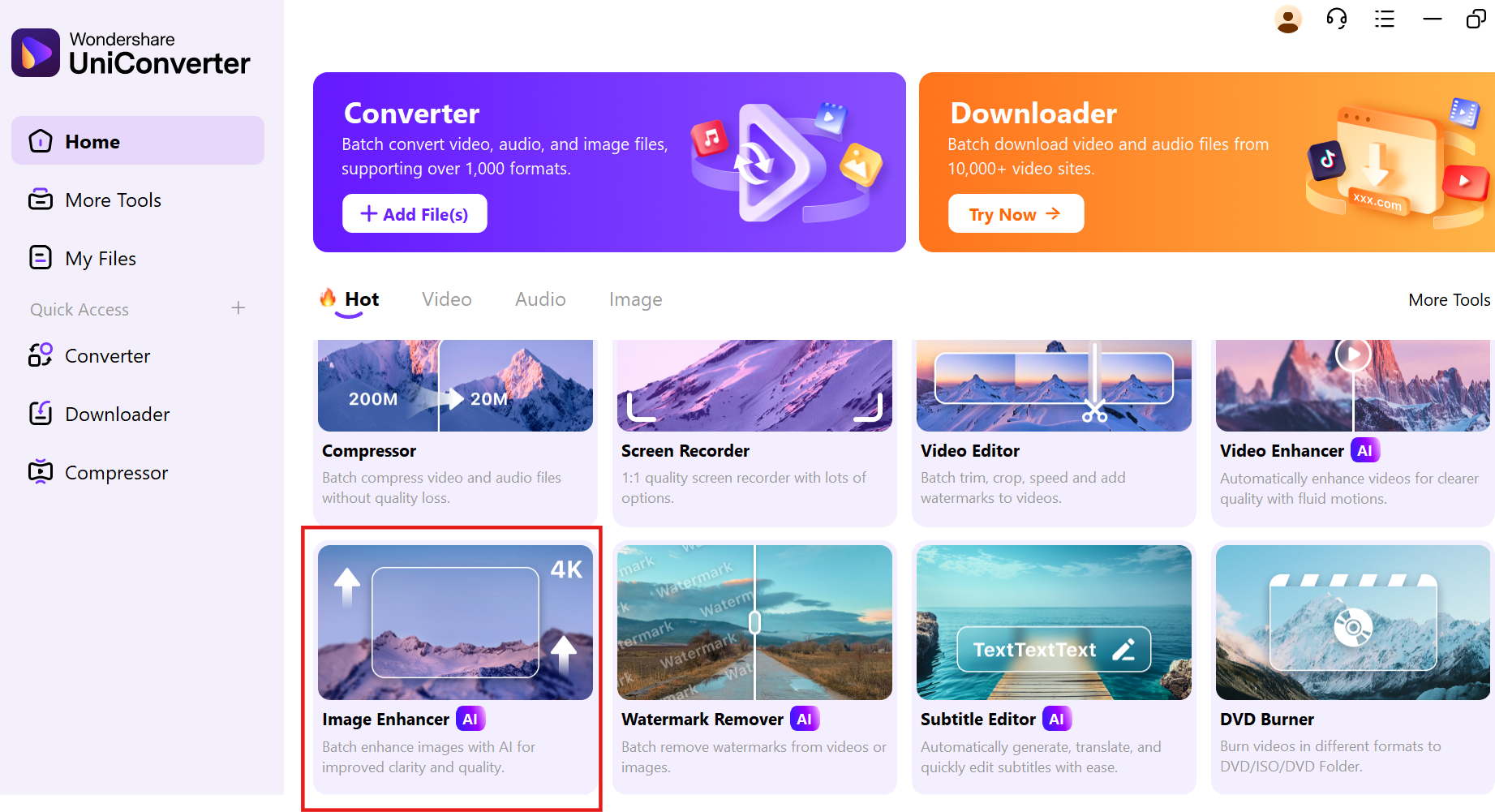
Step 2: Add Your Images
Drag and drop your downloaded image into the tool or click the “+” icon to upload them. Ensure they are in supported formats like JPEG, PNG, or BMP.
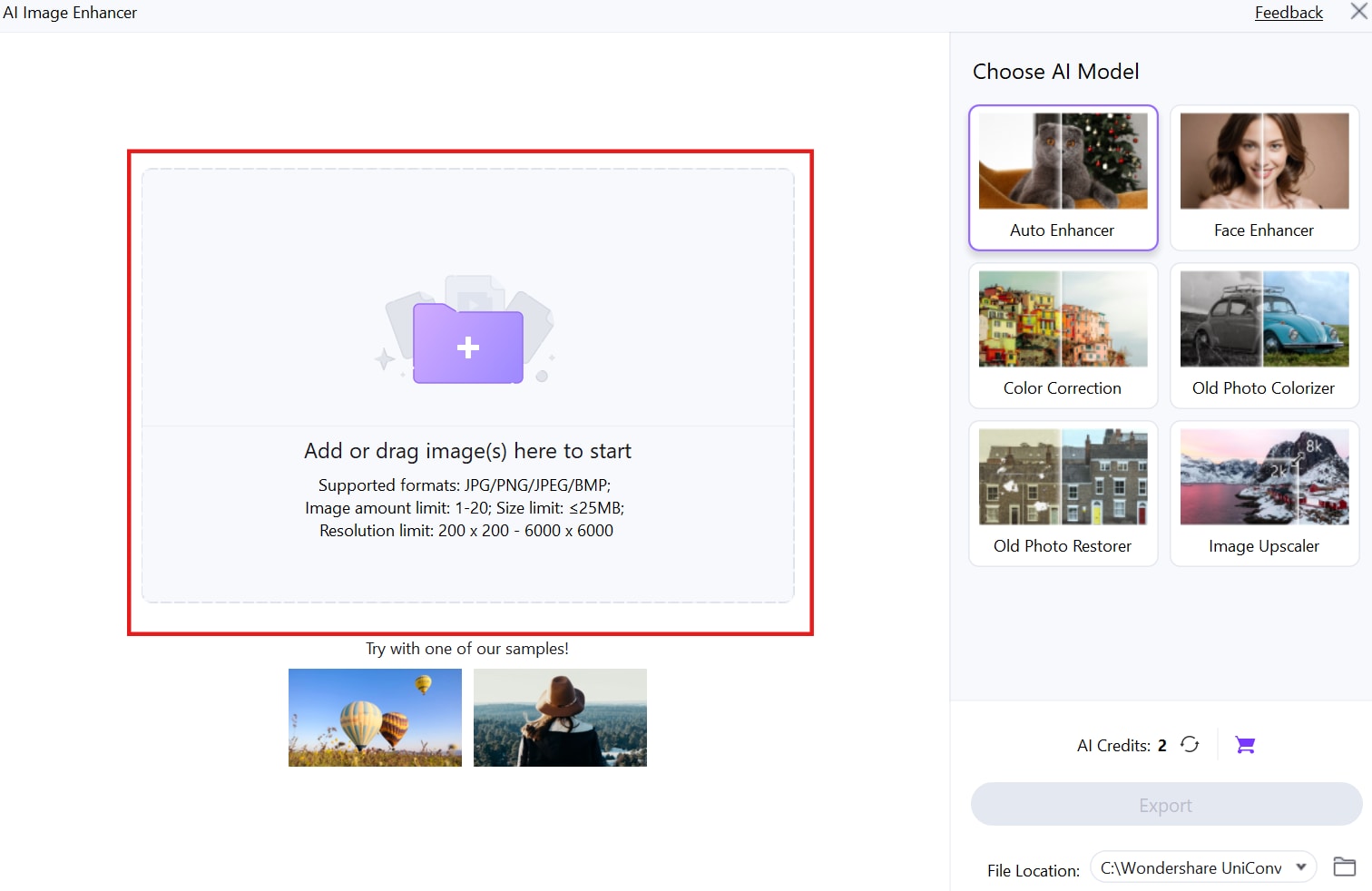
Step 3: Enhance and Export
Select your preferred enhancement settings and click “Enhance.” The AI tool will process and improve image resolution and quality. Export the enhanced photos to your chosen folder once done.
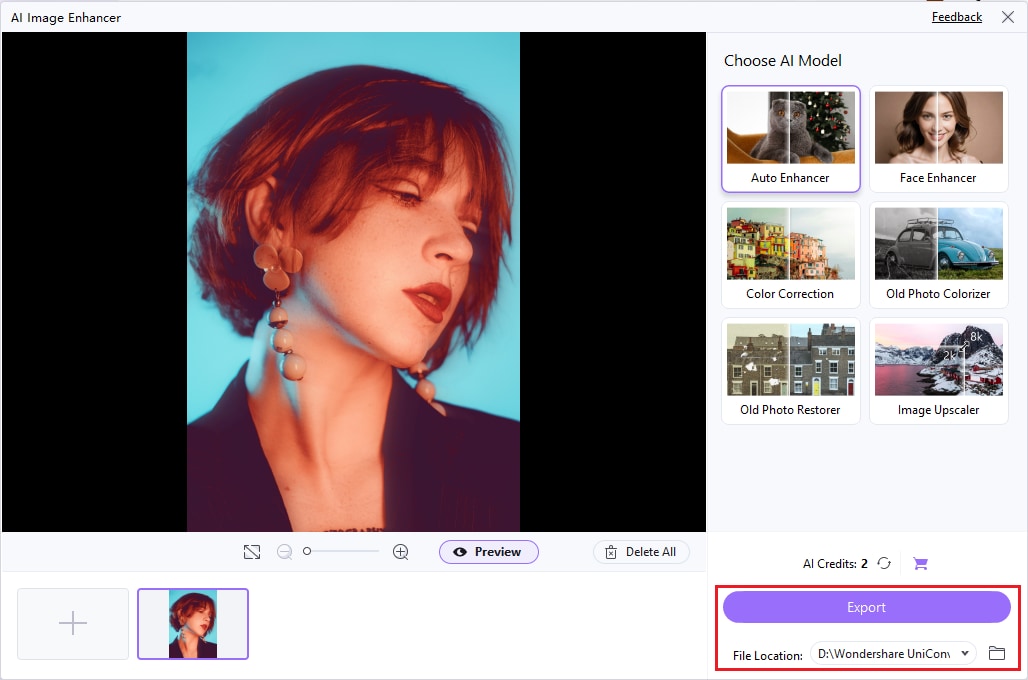
Part 6:Tips for Ongoing Image Optimization
Consistently optimizing images is essential for maintaining website performance and storage efficiency. Follow these tips to ensure your images remain high-quality and web-friendly over time.
- Choose formats that suit your purpose:
JPEG: Best for photographs and high-compression needs.
PNG: Ideal for images requiring transparency.
WEBP: Great for smaller file sizes with high quality.
- Adjust dimensions to match the display requirements of your website or platform to avoid unnecessary file size.
- Use tools like UniConverter to reduce file sizes without compromising quality. This ensures fast loading speeds on websites and efficient storage.
- Tailor image size and format based on the platform, such as lower resolutions for social media and higher quality for printing.
- Always preview images after optimization to ensure they meet visual and functional requirements.
- Keep your optimized images in a well-structured directory for easy access and updates when needed.
Conclusion
Compressing and enhancing images is crucial for optimizing storage, improving website performance, and ensuring faster loading speeds without sacrificing quality. Tools like UniConverter offer efficient solutions with features like customizable compression levels, batch processing, and format support. Additionally, UniConverter includes advanced features such as an AI Watermark Remover, which eliminates unwanted marks from images with precision, and a Background Remover, enabling seamless edits for professional-quality visuals. These capabilities make UniConverter a versatile and valuable choice for both personal and professional use.
FAQs
Q1. What is image compression?
Image compression reduces the file size of an image by minimizing data without significantly affecting its quality.
Q2. Why is image compression important?
It improves website loading speed, saves storage space, and ensures faster sharing without compromising visual quality.
Q3. What are lossless and lossy compression?
Lossless Compression Reduces file size without any loss in image quality.Lossy Compression Reduces file size by slightly compromising image quality for greater compression.
Q4. Which image formats are supported by most tools?
Common formats include JPEG, PNG, GIF, and sometimes newer formats like WebP and AVIF.
Q5. Can I compress multiple images at once?
Yes, many tools support batch processing, allowing you to compress multiple images simultaneously.



