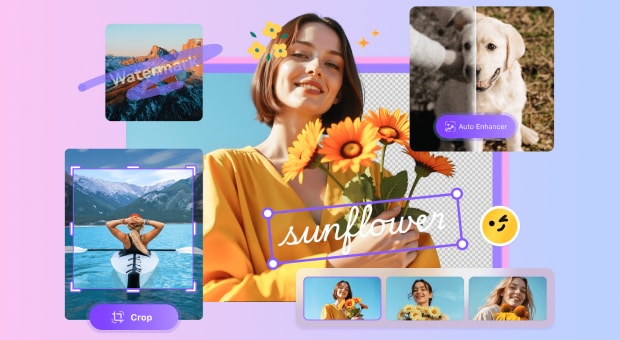Green screen removal is now easier than ever. This guide shows you the best ways to delete green screen backgrounds from your images.
Modern green screen remover tools use AI technology. They make photo editing simple for everyone. These tools work on desktop, mobile, and online platforms.
Whether you need a green screen image editor for business or fun, we've got you covered. This article reviews the top photo editor green screen tools available today.

In this article
Part 1: What Is a Green Screen? Why Need a Green Screen Remover?
A green screen is a bright green backdrop used in photography and video. It helps creators replace backgrounds easily. The green color is chosen because it's different from most skin tones and clothing colors.
Here's why:
- Professional photos: Create stunning product images for e-commerce
- Social media content: Make eye-catching posts that stand out
- YouTube thumbnails: Create eye-catching thumbnails that attract more clicks.
- Marketing materials: Build branded content for your business
- Personal projects: Have fun with creative photo editing
- Cost savings: Avoid expensive photo studio rentals
- Time efficiency: Edit photos faster than manual selection tools
- Better results: Get cleaner edges than traditional editing methods
Part 2: Remove Green Screen from Image: Top 9 Green Screen Image Editors
Method 1: Use Green Screen Picture Editors for Desktop (Advanced Control)
Desktop editors give you the most control over your green background photo editing. They offer advanced features that online tools can't match. Professional editors prefer desktop software for complex projects.
These tools work offline and handle large files easily. They also provide more editing options beyond just green screen background editor features.
1. Wondershare UniConverter
Wondershare UniConverter is a powerful all-in-one media processing tool. With AI-enhanced green screen removal and smooth handling of images and video, this software is a go-to for creators aiming for polished output.
This green screen image editor works faster than most competitors. It processes multiple files at once to save time. The interface is simple enough for beginners to use. You get professional-grade editing without the complexity of advanced software.
Batch Green Screen Image Editor
Key Features:
- AI-powered green screen remover technology
- Batch processing for multiple images
- Built-in photo green screen editor tools
- Support for all major image formats
- Advanced color correction options
Edit green screen photo with Wondershare UniConverter:
Step 1. Download and install Wondershare UniConverter. Open the Image BG Remover AI feature.
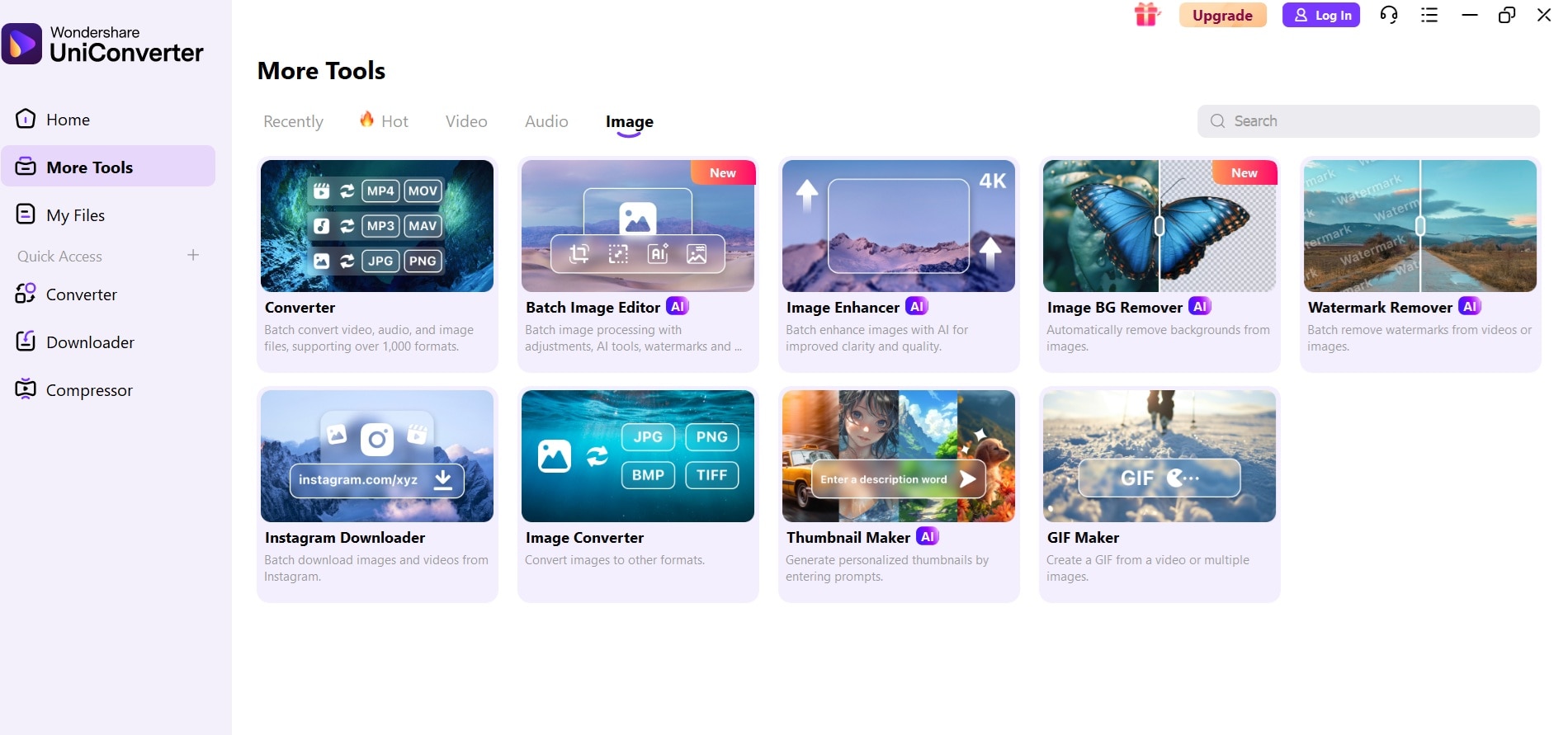
Step 2. Import your green screen photo.
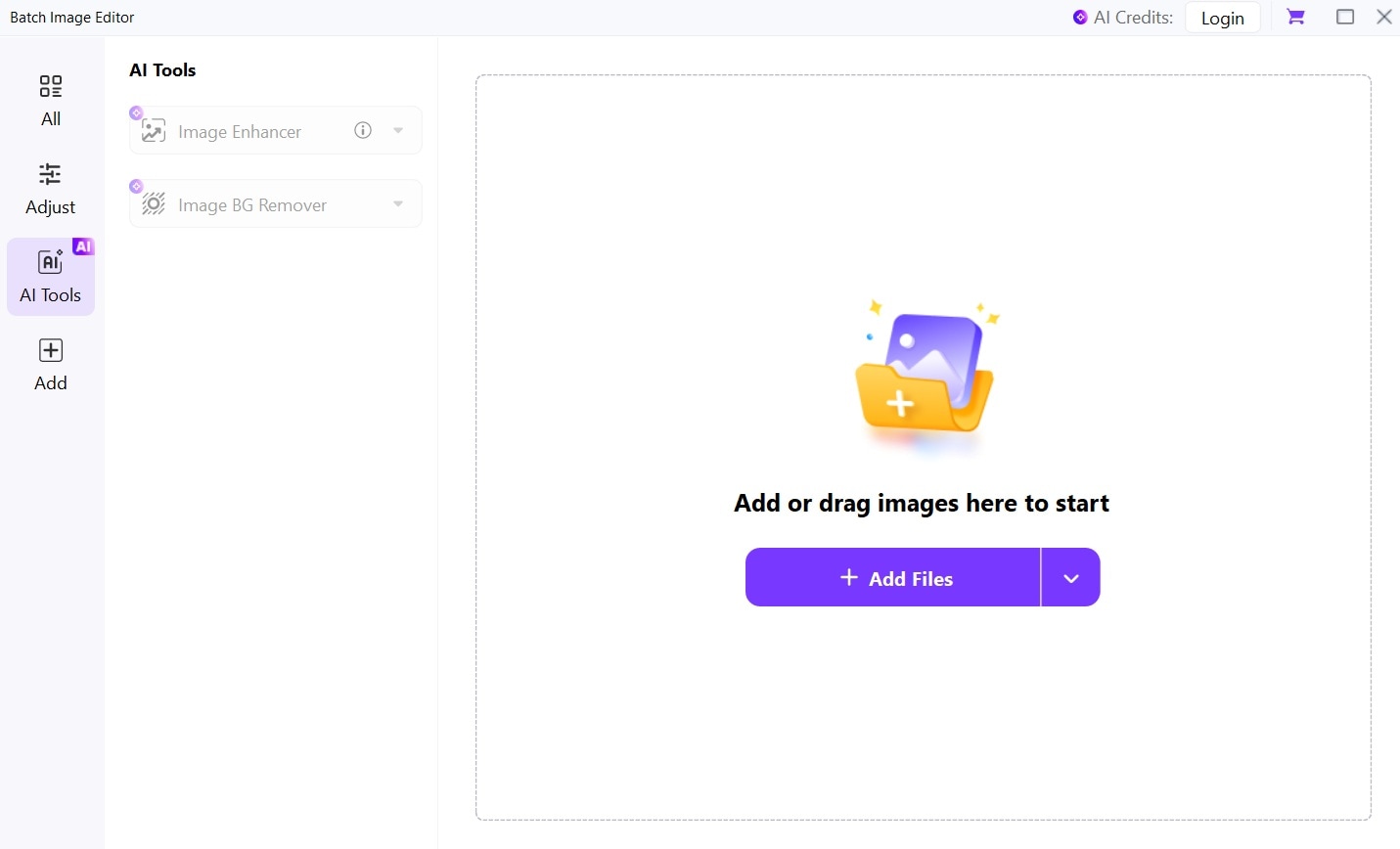
Step 3. Select Image BG Remover to remove the green screen. Pick a custom background. Adjust settings for better edge detection. Preview and export your edited image.
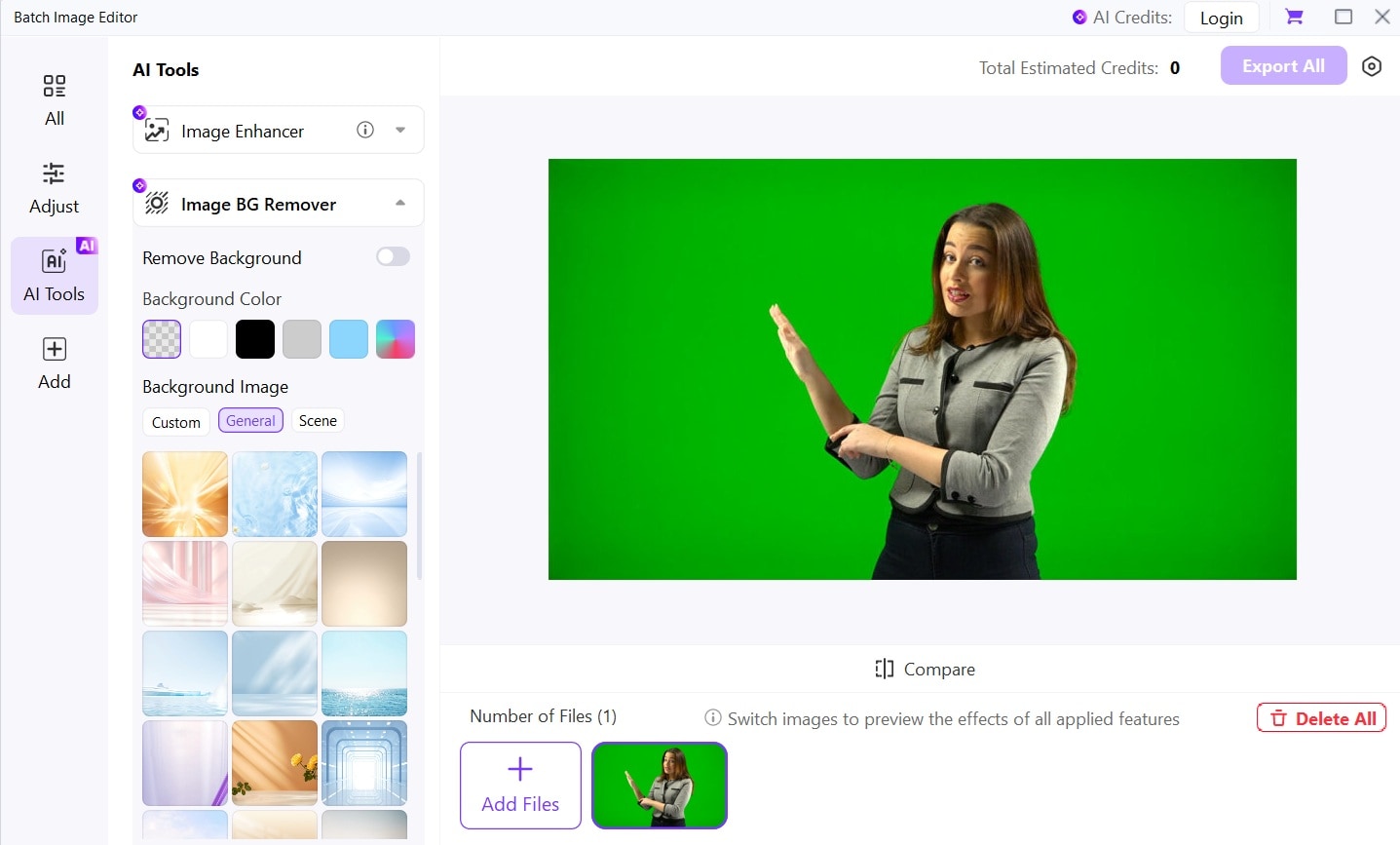
2. Adobe Photoshop
Adobe Photoshop offers the most precise green screen photo editor tools available. Professional photographers and designers rely on it daily. The software provides unlimited creative possibilities for your projects.
Photoshop's green screen background editor features are unmatched in quality. Once mastered, you can create stunning green screen photo edit projects that look completely professional.
Key Features:
- Industry-standard photo editor green screen capabilities
- Magic Wand and Color Range selection tools
- Layer masking for precise editing
- Advanced green screen photo edit features
- Professional-grade color correction
How to edit out green screen from image with Photoshop:
Step 1. Open your photo in Photoshop. Pick Select > Color Range tool.
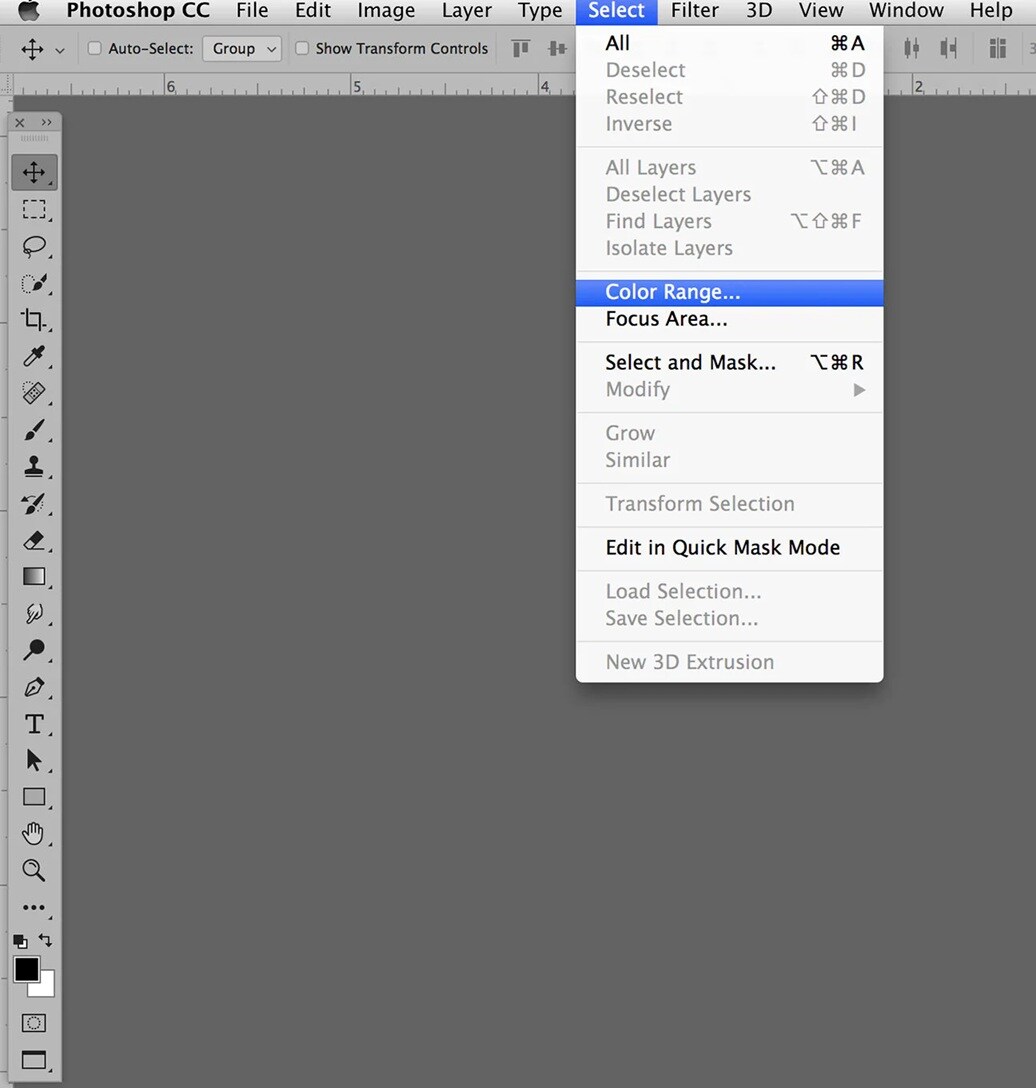
Step 2. Click on the green background. Adjust tolerance settings. Delete the selected green area. Refine edges using Select and Mask. Save your edited photo.
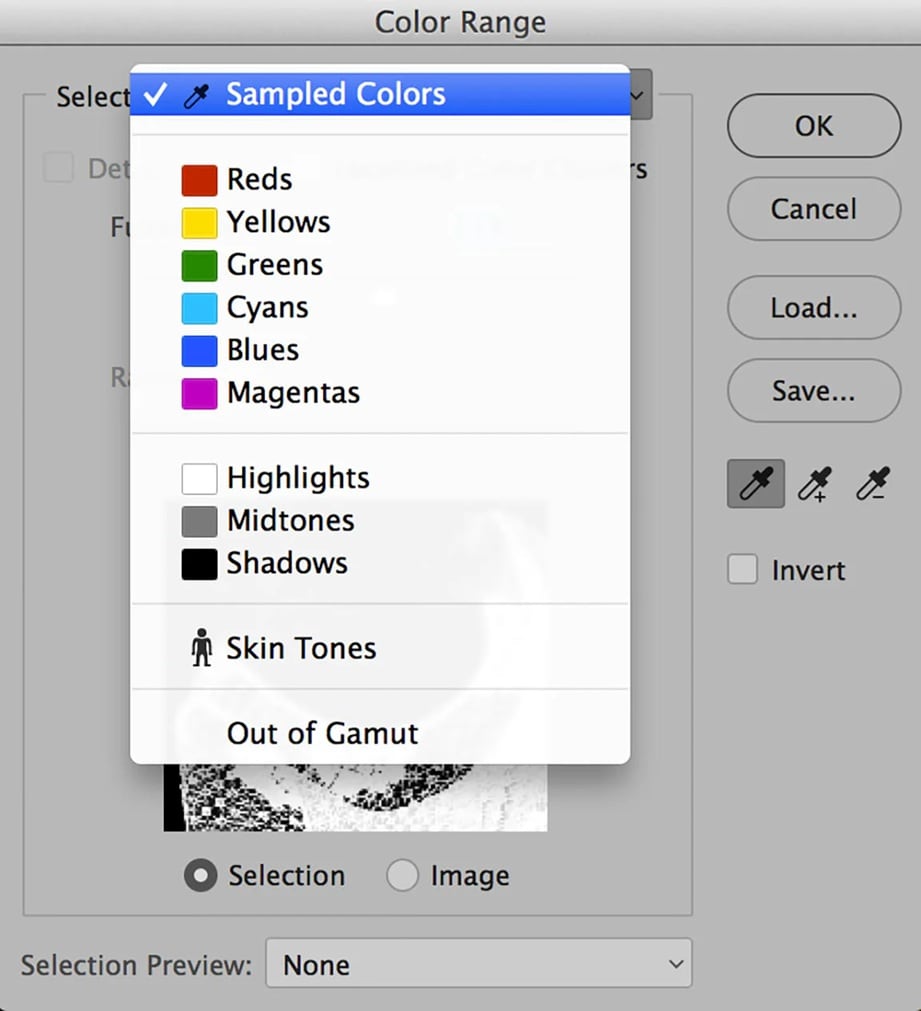
3. GIMP
GIMP stands for GNU Image Manipulation Program. It's a completely free alternative to expensive photo editing software. This open-source green screen background remover has been around for decades. Millions of users worldwide trust it for their editing needs.
Key Features:
- Free green screen background remover software
- Select by Color tool for easy removal
- Layer support for complex editing
- Cross-platform compatibility
- Open-source development
Step-by-step guide to remove green screen from image with GIMP:
Step 1. Install GIMP and open your image. Use the Select by Color tool. Click on the green background areas.
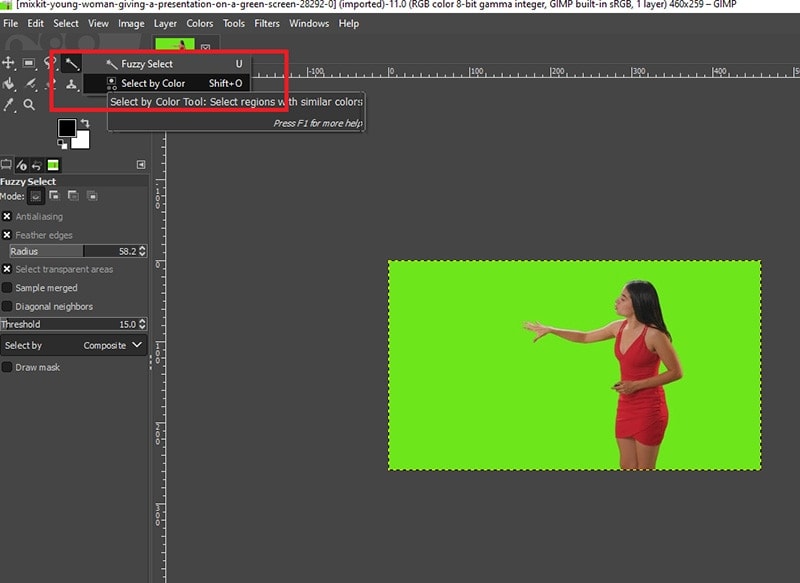
Step 2. Adjust tthe hreshold for better selection. Press Delete to remove the green screen from image. Use the Feather option for smooth edges. Export your final image.
Method 2: Online Green Screen Remover for Image (No Software Needed)
Online green screen editors are great for quick, hassle-free edits. They run directly in your web browser, eliminating the need for any downloads. These tools are especially handy for users who want fast results without mastering complex software.
Most of these editors are powered by AI, which automatically identifies and removes chroma key backgrounds. This smart automation makes editing much faster and more beginner-friendly.
1. Media.io
Media.io is a modern cloud-based editing platform. It specializes in AI-powered photo green screen editor online services. The platform makes complex editing tasks simple for everyone. You don't need any technical skills to get great results.
This green background remover tool works entirely in your web browser. It uses advanced AI to detect and remove backgrounds automatically. The processing speed is impressive for an online tool. Media.io is perfect for users who need quick results without software downloads.
Key Features:
- AI-powered green screen editor online tool
- No software installation required
- Instant green background remover processing
- Free and paid plans available
- Mobile-friendly interface
Step-by-step guide to remove background chroma key :
Step 1. Visit Media.io website. Click Remove BG now. Upload your photo with a green background. Click Generate.
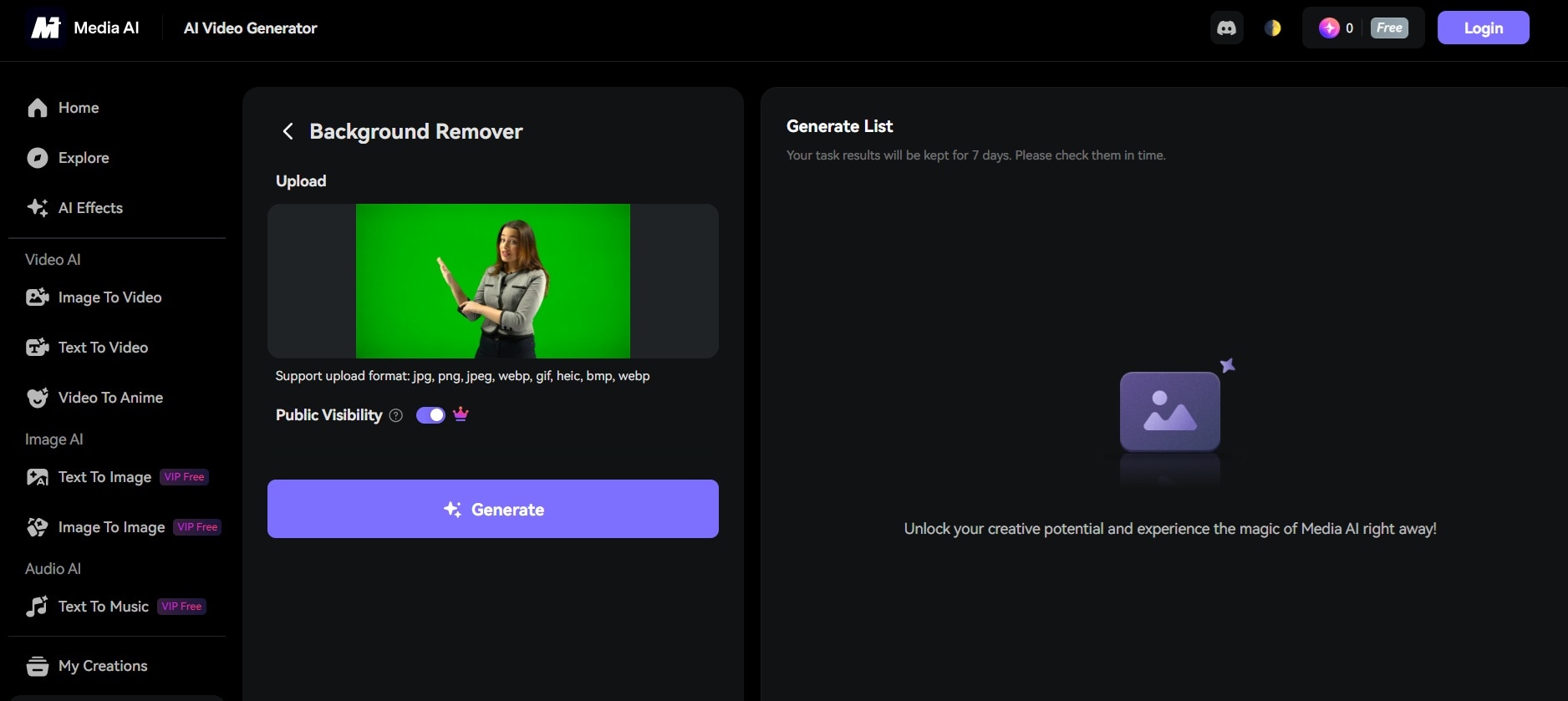
Step 2. Wait for AI to process automatically. Download your edited image. Use additional editing tools if needed.
2. Remove.bg
Remove.bg revolutionized background removal with AI technology. It's the most popular green screen background remover tool online. The service processes millions of images every month. Both individuals and businesses trust it for reliable results.
This specialized remove green screen tool focuses on one thing and does it perfectly. The AI algorithm has been trained on millions of images. It can handle complex hair, fur, and transparent objects. Remove.bg sets the standard for automatic background removal quality.
Key Features:
- Specialized remove green screen technology
- One-click background removal
- API integration for developers
- Bulk processing options
- High-quality results
Step-by-Step Guide to Edit Out Green Screen:
Step 1. Go to Remove.bg website. Upload your green screen image.
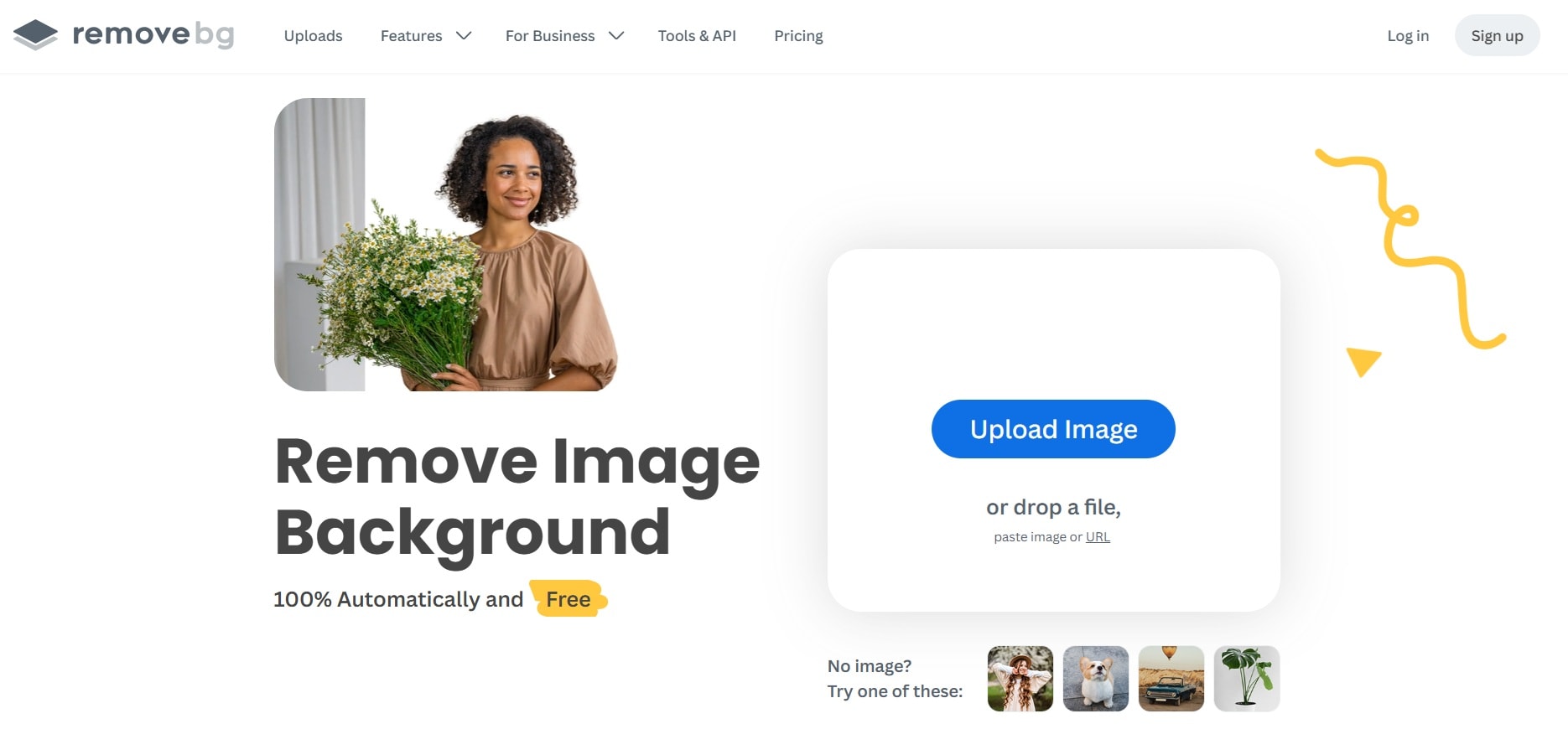
Step 2. AI automatically detects and removes the background. Preview the result.
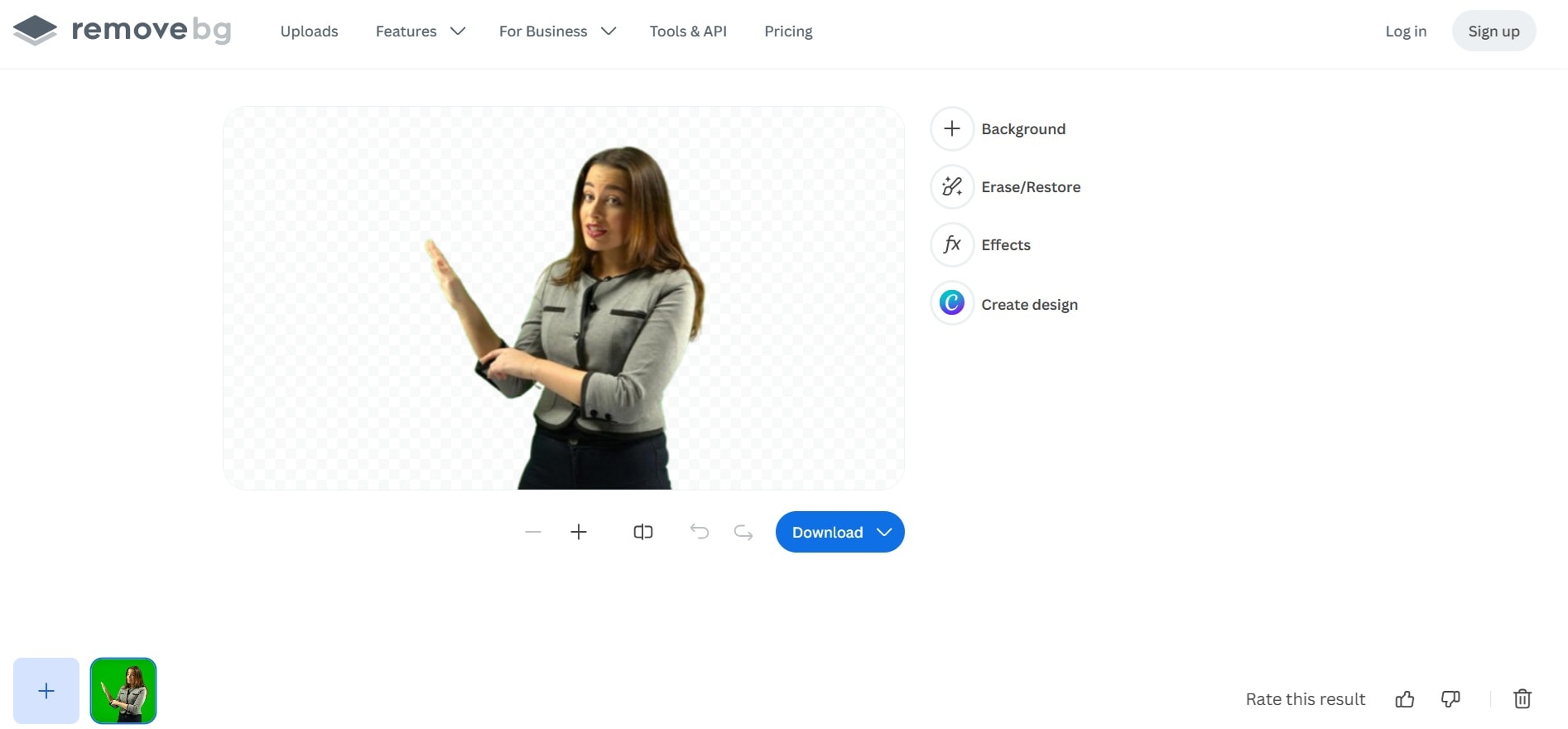
Step 3. Download your transparent PNG file. Add new background if desired
3. FocoClipping
FocoClipping offers a comprehensive photo editing with green screen solution. It combines AI automation with manual editing controls. The platform serves both casual users and professionals. You can choose between automatic or manual editing modes.
This green screen background editor provides multiple removal methods. The interface is clean and easy to navigate. FocoClipping works well for batch processing multiple images. It's a good middle ground between simple and complex editing tools.
Key Features:
- Photo editing with green screen specialization
- Multiple background removal methods
- Real-time preview options
- Batch editing capabilities
- Mobile app available
Step-by-Step Guide to Remove Green Screen from Image:
Step 1. Access FocoClipping online. Click Try it Now. Upload your image file.
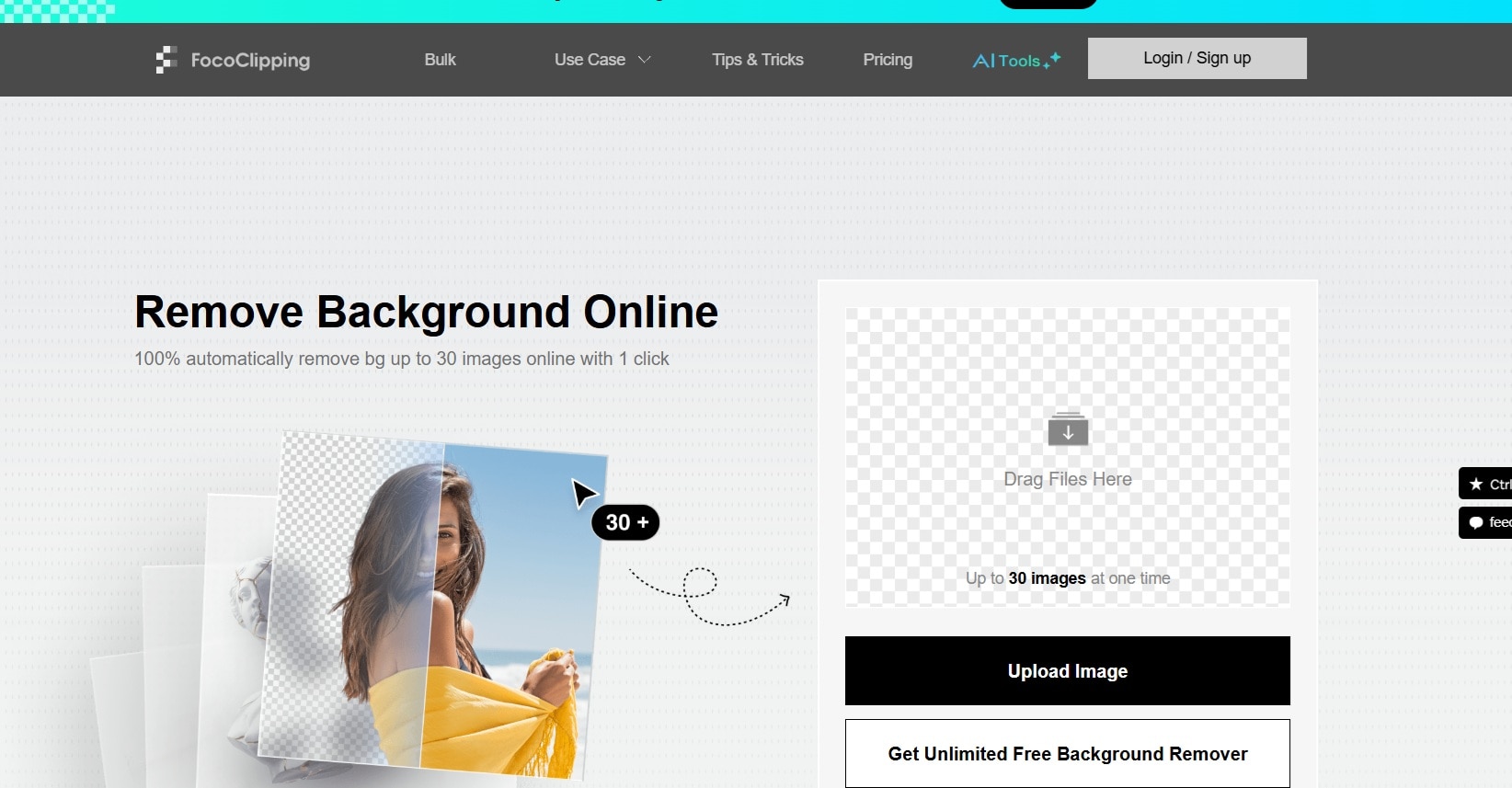
Step 2. Fine-tune the selection if needed. Download your edited photo.
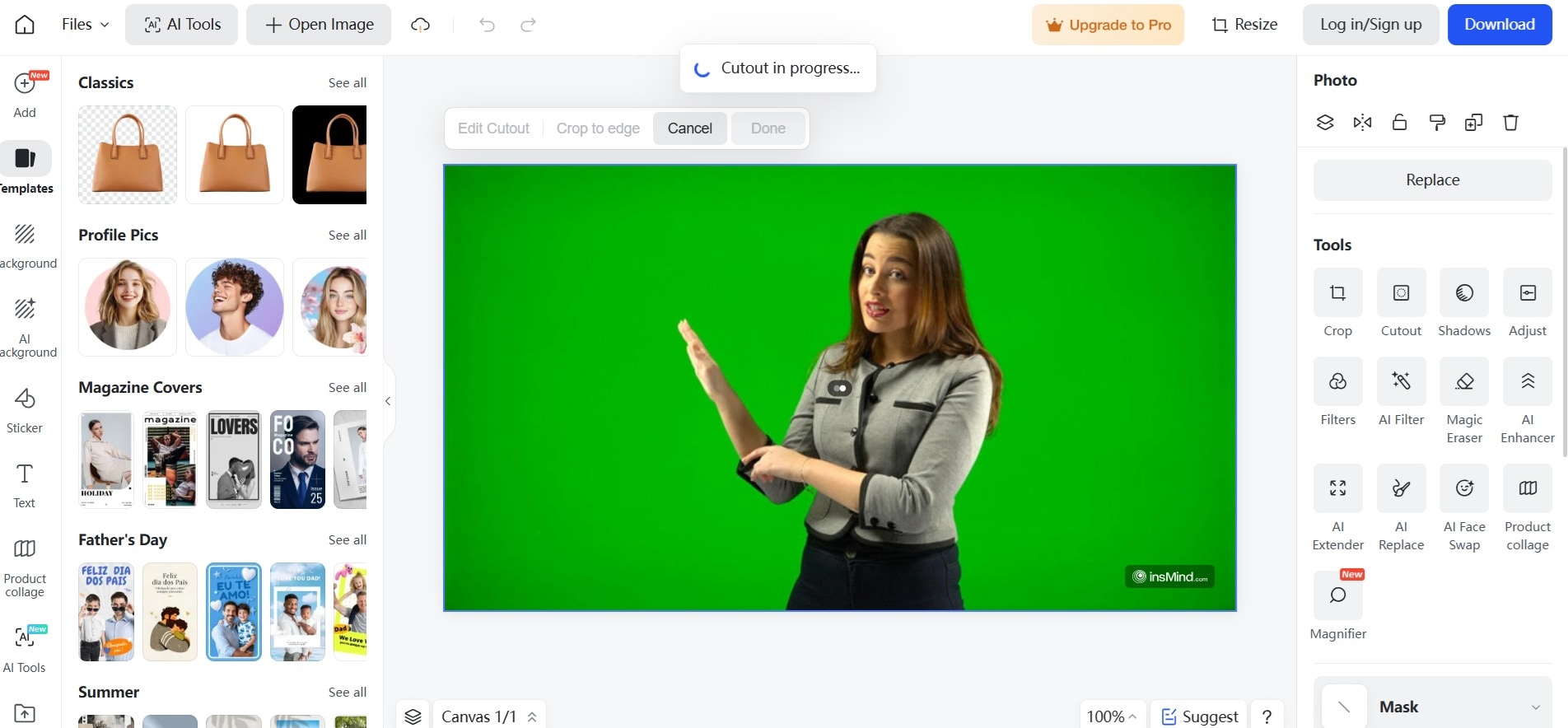
Method 3: Edit Green Screen Photo with Mobile Apps
1. CapCut
CapCut is ByteDance's free mobile editing app. It gained popularity among TikTok and Instagram creators. The app offers powerful green screen image editor features on mobile devices. CapCut makes professional editing accessible to everyone.
This mobile photo green screen editor uses advanced AI technology. It can delete green screen backgrounds with just one tap. The app includes many creative effects and filters. CapCut is perfect for social media content creation on the go.
Key Features:
- Mobile green screen image editor app
- Free to use with premium features
- Social media integration
- Video and photo editing combined
- AI-powered removal tools
Step-by-Step Guide:
Step 1. Download the CapCut app (iOS, Android). Create a new project. Import green screen photo.
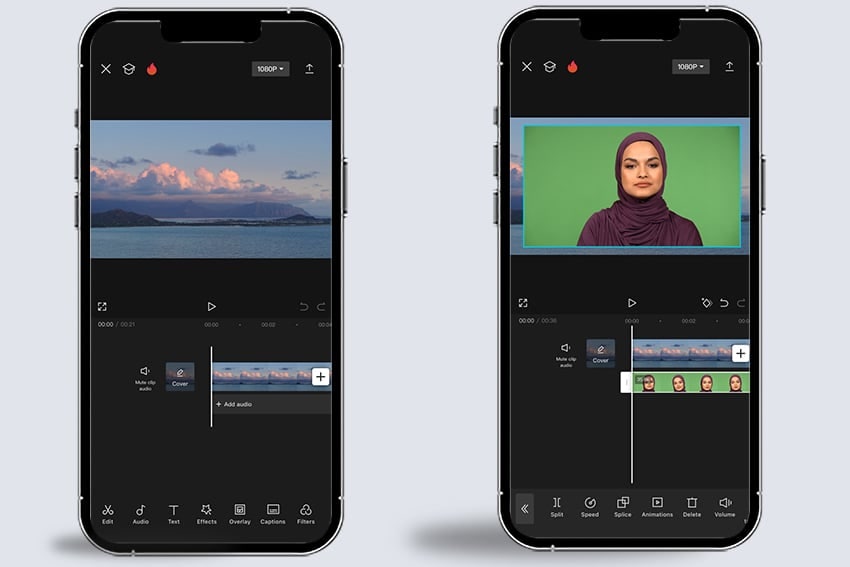
Step 2. Use the Cutout feature. Select Remove Background. Delete the green screen automatically. Save to camera roll.
2. KineMaster
KineMaster is a professional mobile editing suite. It offers desktop-quality features on smartphones and tablets. The app has been a favorite among mobile creators for years. KineMaster provides precise control over every editing aspect.
This green screen background editor app uses traditional chroma key technology. You get manual control over color tolerance and edge softness. The app supports multiple layers for complex compositions. KineMaster is ideal for users who want professional mobile editing capabilities.
Key Features:
- Professional mobile photo green screen editor
- Multiple layer support
- Chroma key technology
- Export in various formats
- Premium editing tools
Step-by-Step Guide:
Step 1. Install the KineMaster app. Start a new photo project. Add your green screen image.
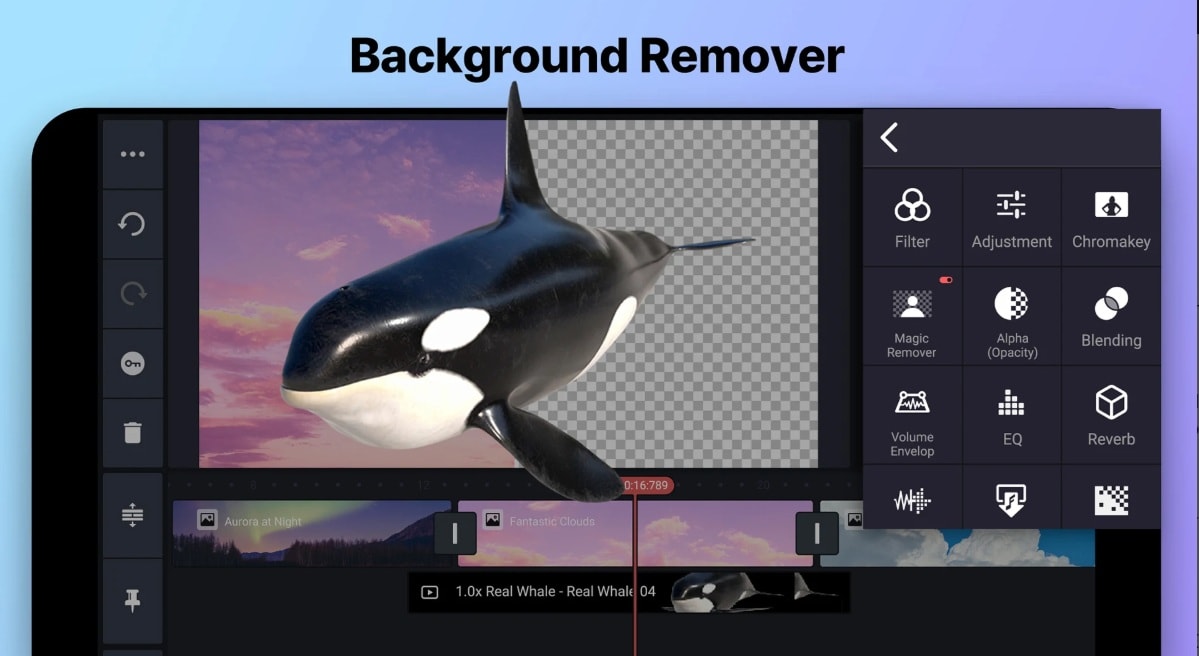
Step 2. Apply Chroma Key effect. Adjust color tolerance. Export final result
3. PicsArt
PicsArt is one of the world's largest creative platforms. It combines powerful editing tools with social features. The app has over 1 billion downloads worldwide. PicsArt makes green screen photo edit projects fun and social.
This photo editor green screen app offers both automatic and manual removal options. The community aspect sets it apart from other editors. You can share your edits and get inspiration from others. PicsArt is perfect for creative individuals who love social interaction.
Key Features:
- All-in-one green screen background editor
- AI background removal
- Creative filters and effects
- Community sharing features
- Cross-platform syncing
Step-by-Step Guide:
Step 1. Open PicsArt app (iOS and Android). Select Edit option. Upload a green screen photo.
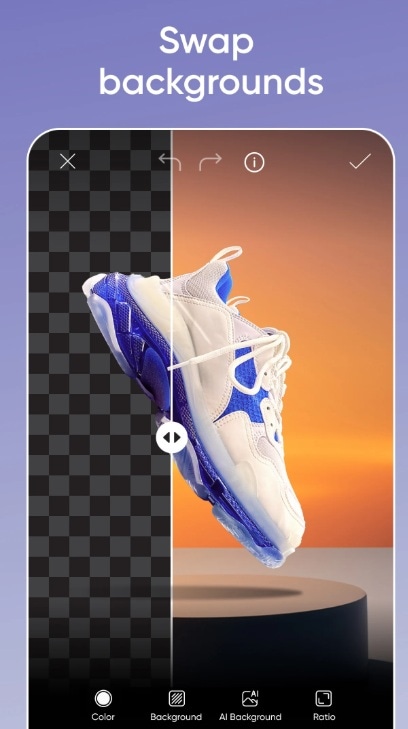
Step 2. Use the Cutout tool. Choose Auto or Manual mode and tap Remove. Save or share your edit
Part 3: A Quick View of Best Photo Green Screen Editors (2025 Update)
| Tool Name | Platform | AI Removal | More Editing Features | Best For |
| Wondershare UniConverter | Desktop | ✅ | ✅ Advanced | Professional users |
| Photoshop | Desktop | ✅ | ✅ Extensive | Design professionals |
| GIMP | Desktop | ❌ | ✅ Good | Budget-conscious users |
| Media.io | Online | ✅ | ✅ Basic | Quick edits |
| Remove.bg | Online | ✅ | ❌ Limited | Simple removal |
| FocoClipping | Online | ✅ | ✅ Moderate | General users |
| CapCut | Mobile | ✅ | ✅ Good | Social media creators |
| KineMaster | Mobile | ✅ | ✅ Advanced | Mobile professionals |
| PicsArt | Mobile | ✅ | ✅ Creative | Casual editors |
Final Thoughts
Green screen removal has never been easier thanks to modern AI technology. You can now edit green screen photo projects in minutes instead of hours. Whether you choose desktop software, online tools, or mobile apps, great results are within reach.
We encourage you to try a free online green screen editor online tool first. Test different options to find what works best for your needs. Many tools offer free trials or basic features without cost.
Try the UniConverter free green screen remover now and edit like a pro! Start with Remove.bg for simple projects or Media.io for more editing options. Your professional-looking photos are just a few clicks away.