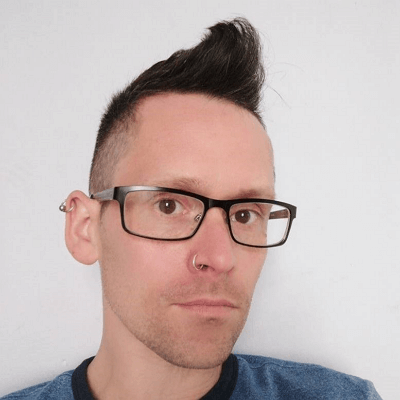In today’s digital world, image resolution plays a crucial role in ensuring visual clarity. Whether for personal use or professional projects, upscaling an image without losing its original quality is essential. AI-powered image enlargers have revolutionized this process by leveraging machine learning algorithms to upscale photos with precision. In this article, we’ll explore the top 10 free AI image enlargers—5 for online use and 5 for offline applications—that promise clear image enlargement without sacrificing quality.
In this article
- Part 1: What Is AI Image Enlarger
- Part 2: Best 5 Free Online AI Tools to Enlarge Images with Precision
- Part 3: Best 5 Free Offline AI Image Enlargement Tools for Sharp Photos
- Part 4: How to Choose the Best AI Image Enlarger
- Part 5: Tips for Enlarging Photos Without Losing Clarity or Detail
- Conclusion
- FAQs
Part 1: What Is AI Image Enlarger
AI Image Enlargers are tools that use artificial intelligence to increase the resolution of an image without losing quality. Traditional methods of enlarging images often lead to pixelation, blurriness, or a decrease in clarity. However, AI-powered upscaling algorithms solve this problem by analyzing the pixels of the original image and using machine learning models to predict the best way to add additional pixels. This helps maintain sharpness, detail, and overall image quality during the enlargement process.
AI image enlargers work by training on large datasets to understand patterns, textures, and fine details in images. By learning from these datasets, they apply advanced techniques to ensure that the enlarged image retains its original detail, making it suitable for various uses. These tools can be used to enhance personal photos, product images, artwork, or graphics for both digital and print purposes.
One of the main benefits of AI image enlargers is their ability to upscale images up to several times their original size without causing visible loss in quality. This makes them ideal for tasks such as preparing high-quality prints, creating large-scale digital content, or improving images for web displays. Whether for professional or personal projects, AI image enlargers provide a fast and effective way to enlarge images while maintaining clarity and precision.
Part 2: Best 5 Free Online AI Tools to Enlarge Images with Precision
When it comes to online AI image enlargers, there are a number of excellent free tools that let you enhance your photos with ease. These platforms offer a fast, user-friendly experience and can be accessed directly from your browser, eliminating the need for downloads or installations.
1. UpscalePics
UpscalePics is a straightforward free online AI image enlarger designed to upscale your photos without losing quality. This tool supports upscaling up to 4x, ensuring your images retain sharpness and clarity even after enlargement. Whether you’re working with JPEG, PNG, or GIF formats, UpscalePics makes it easy to enlarge normal photos to HD quality. Its AI technology analyzes the image to enhance its resolution, making it ideal for high-quality prints or digital displays. The simple interface makes it accessible for users of all levels looking to quickly enlarge normal photos to HD.
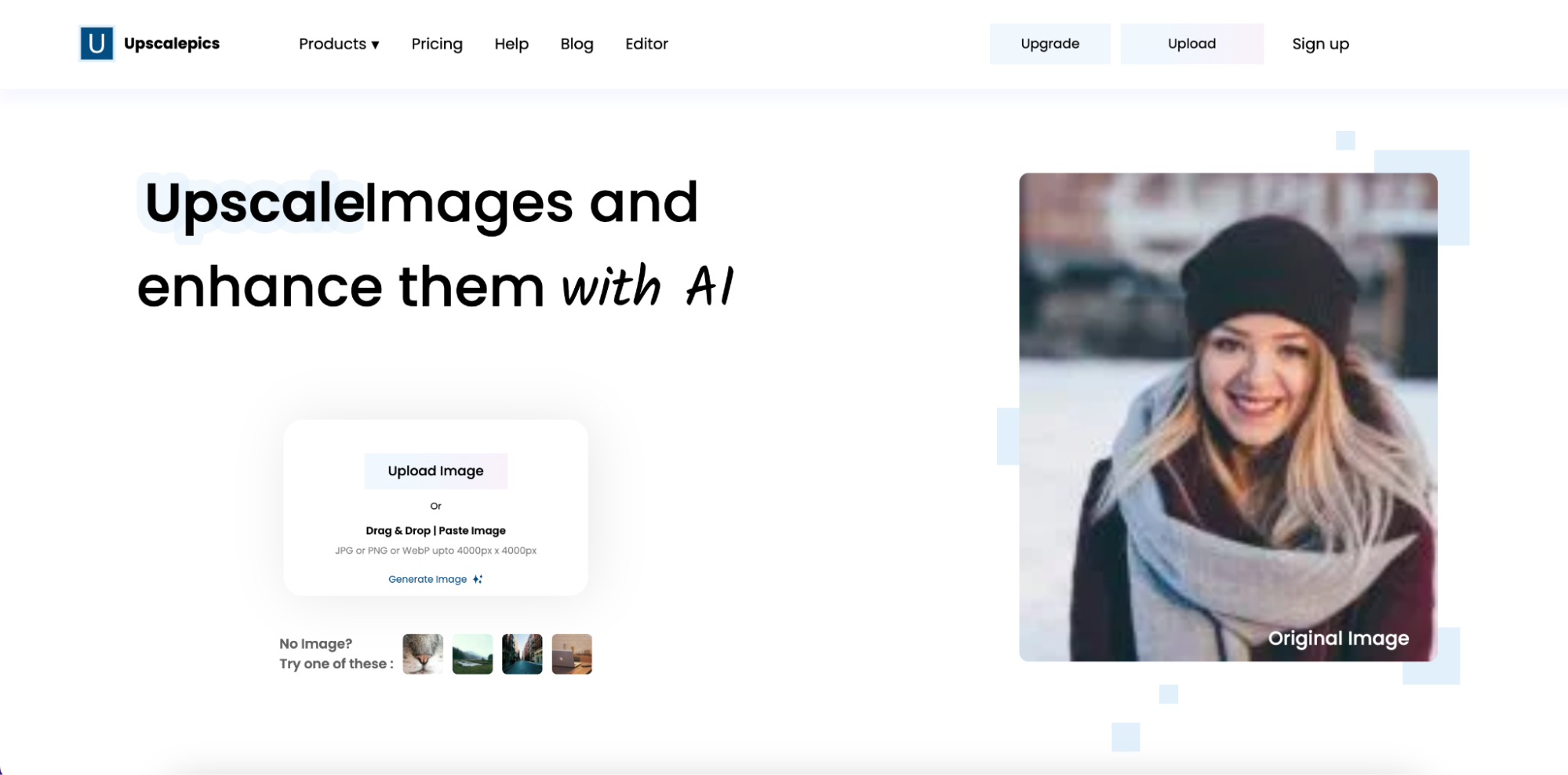
Key Features:
- AI-Powered Image Upscaling: Uses artificial intelligence to enlarge images while maintaining high quality.
- Supports Multiple Image Formats: Works with JPEG, PNG, and GIF files.
- Up to 4x Enlargement: Allows users to increase image resolution by up to 4x.
- Free and Easy to Use: No downloads or installations needed; works directly in your browser.
- High-Quality Outputs: Ensures sharp and clear enlargements without noticeable quality loss.
2. PixBim AI Image Enlarger
PixBim AI Image Enlarger uses advanced deep learning models to enhance image resolution online, ensuring your images are enlarged without compromising detail. The AI algorithms preserve clarity, making this tool perfect for converting normal photos to HD or enhancing product images for e-commerce. With PixBim, users can upscale their images with ease while ensuring they remain sharp and clear. The platform supports multiple image formats, including JPEG and PNG, providing flexibility for various projects. This tool is ideal for those looking to enlarge normal images to HD with professional-grade quality.
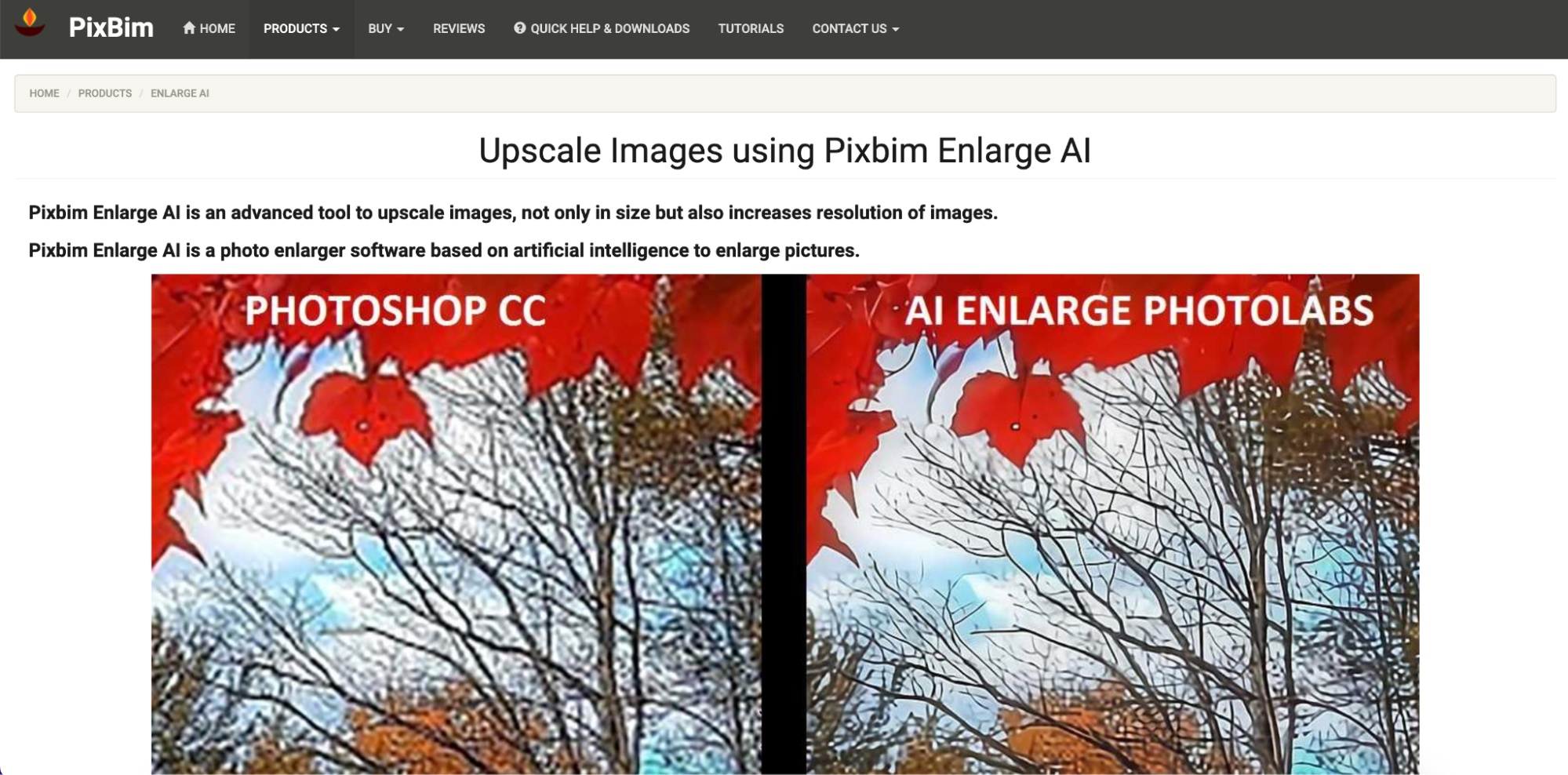
Key Features:
- Deep Learning Algorithms: Uses AI-powered deep learning models to upscale images.
- Up to 4x Image Enlargement: Provides upscaling of images up to 4 times their original resolution.
- Supports Popular Formats: Works with JPEG, PNG, and TIFF formats.
- Preserves Image Clarity: Ensures high-quality enlargements with minimal loss of detail.
- User-Friendly Interface: Simple and easy-to-use for beginners and experts alike.
3. ResizeImage.net
ResizeImage.net offers a convenient and efficient AI image enlarger online that helps you upscale images while preserving clarity and detail. Whether you need to convert normal photos to HD for digital or print purposes, ResizeImage.net provides both automatic and manual resizing options. It supports multiple formats, including JPEG and PNG, allowing for versatile use. The tool's AI-based upscaling ensures minimal distortion and high-quality results, even after enlarging your photos. It's an excellent choice for anyone looking to enlarge normal photos to HD with control over their image dimensions.
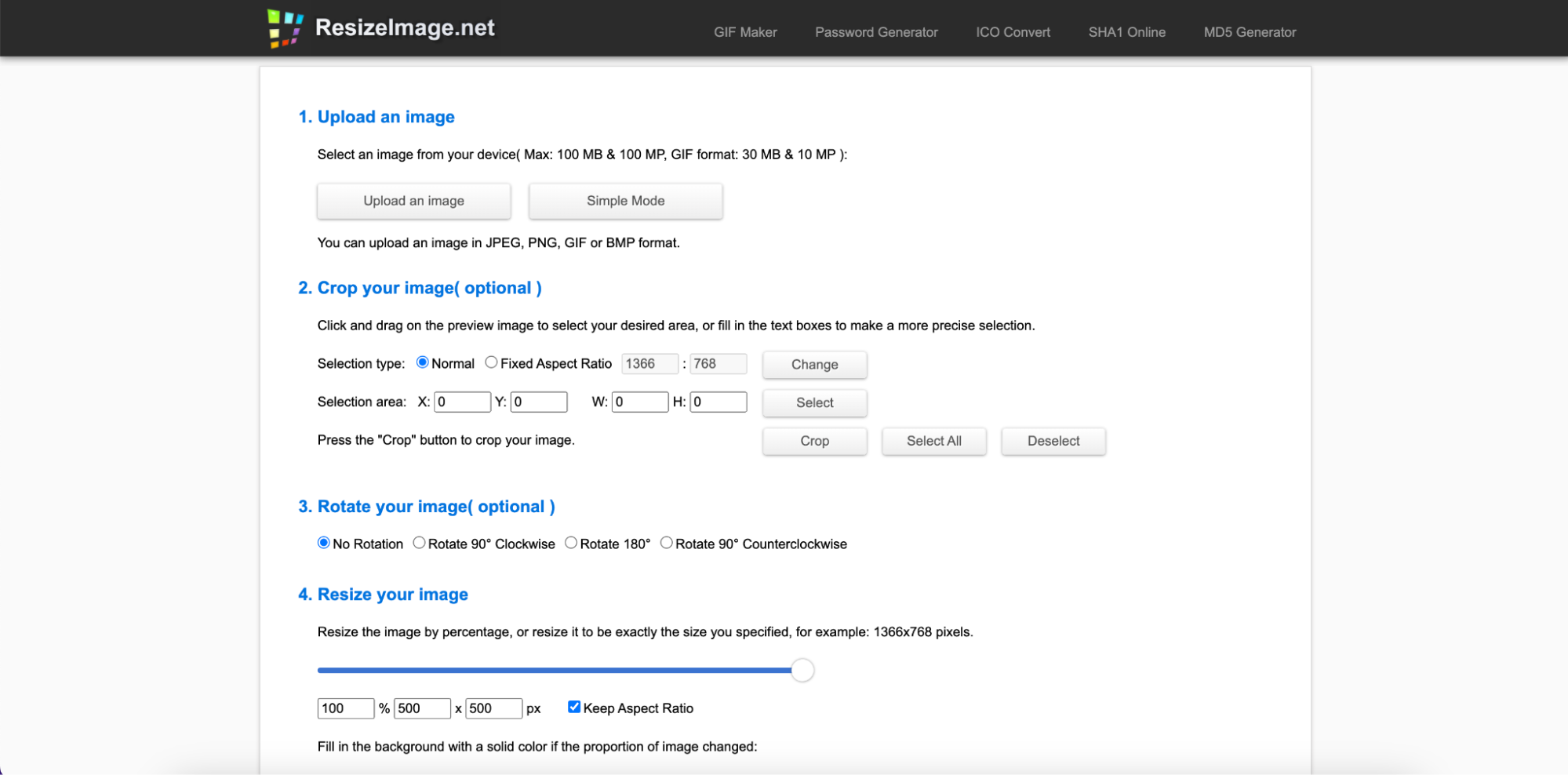
Key Features:
- AI-Based Image Enlargement: Uses artificial intelligence to ensure high-quality enlargements.
- Automatic and Manual Resizing: Offers both automatic and manual options for resizing images.
- Supports Multiple Formats: Works with JPEG, PNG, GIF, and other popular file formats.
- Fast Image Processing: Provides quick upscaling for faster results.
- Easy Online Access: No downloads needed, works directly in your web browser.
4. Waifu2x
Waifu2x is specifically designed for upscaling both photos and digital artwork. This AI image enlarger free online tool uses deep convolutional networks to provide high-quality enlargements with noise reduction. Ideal for users looking to convert normal photos to HD, Waifu2x excels in maintaining image clarity while enlarging. Whether you're working with illustrations, portraits, or product images, this tool preserves sharpness and reduces artifacts. Its user-friendly interface makes it a simple and effective choice for enlarging normal photos to HD.
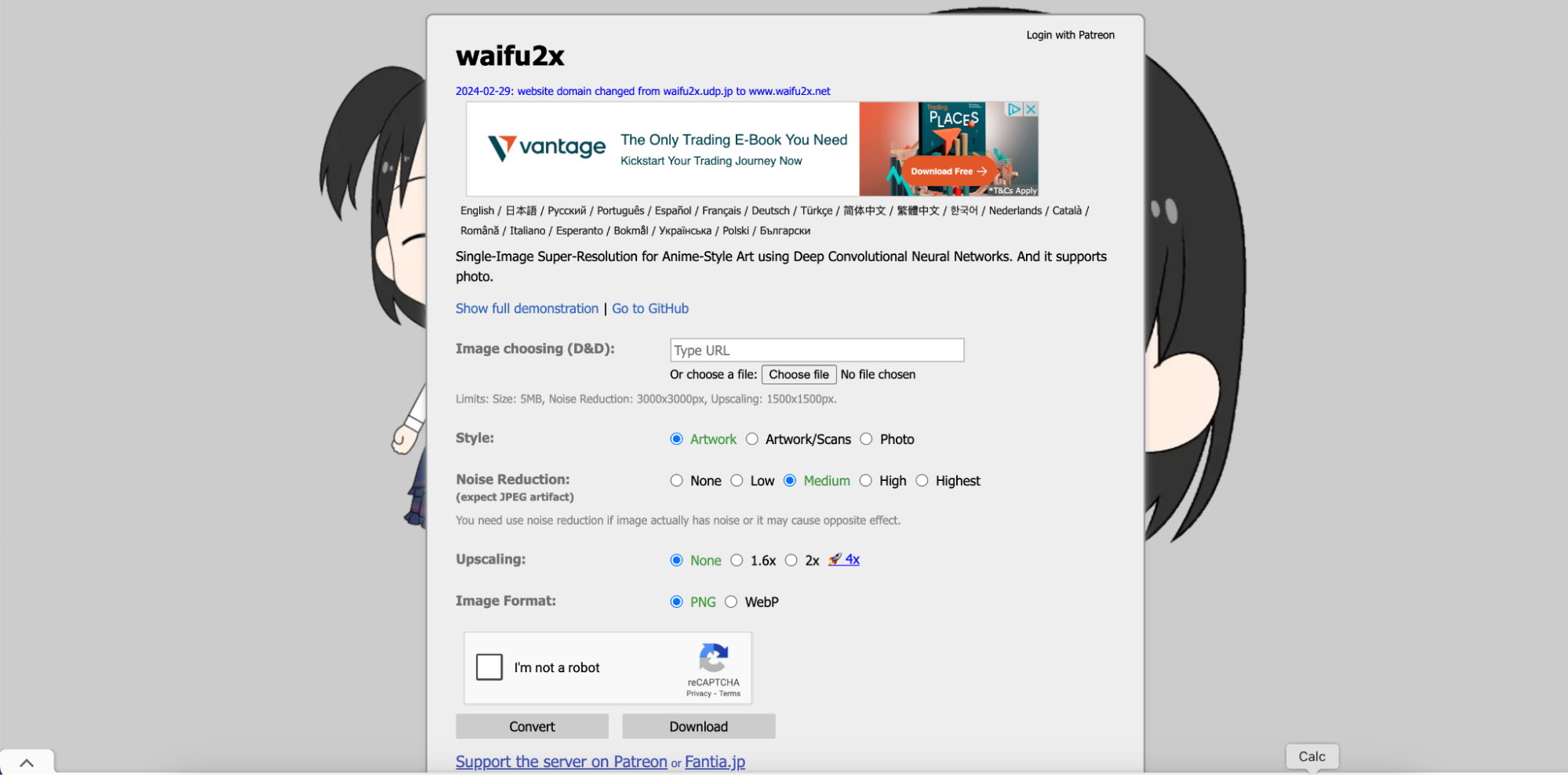
Key Features:
- Noise Reduction: Reduces noise in images while enlarging them, ensuring smoother results.
- AI-Powered Upscaling: Uses deep convolutional neural networks to enhance image resolution.
- Great for Artwork and Photos: Works well with both anime-style images and regular photos.
- Free and Easy to Use: Simple, no-fuss interface with free access.
- Works with Multiple File Formats: Supports formats like PNG, JPEG, and others.
5. Img2Go
Img2Go is a versatile AI image enlarger free online that allows you to enhance image resolution for both single and batch processing. Supporting various formats such as JPEG, PNG, and BMP, Img2Go provides an easy way to enlarge normal photos to HD with high-quality results. Its AI-powered upscaling ensures that images are enlarged without losing clarity, making it ideal for e-commerce, social media, or printing purposes. The platform's batch processing feature is perfect for users needing to upscale multiple images at once. Img2Go’s intuitive interface ensures a smooth experience for anyone looking to enlarge normal images to HD efficiently.
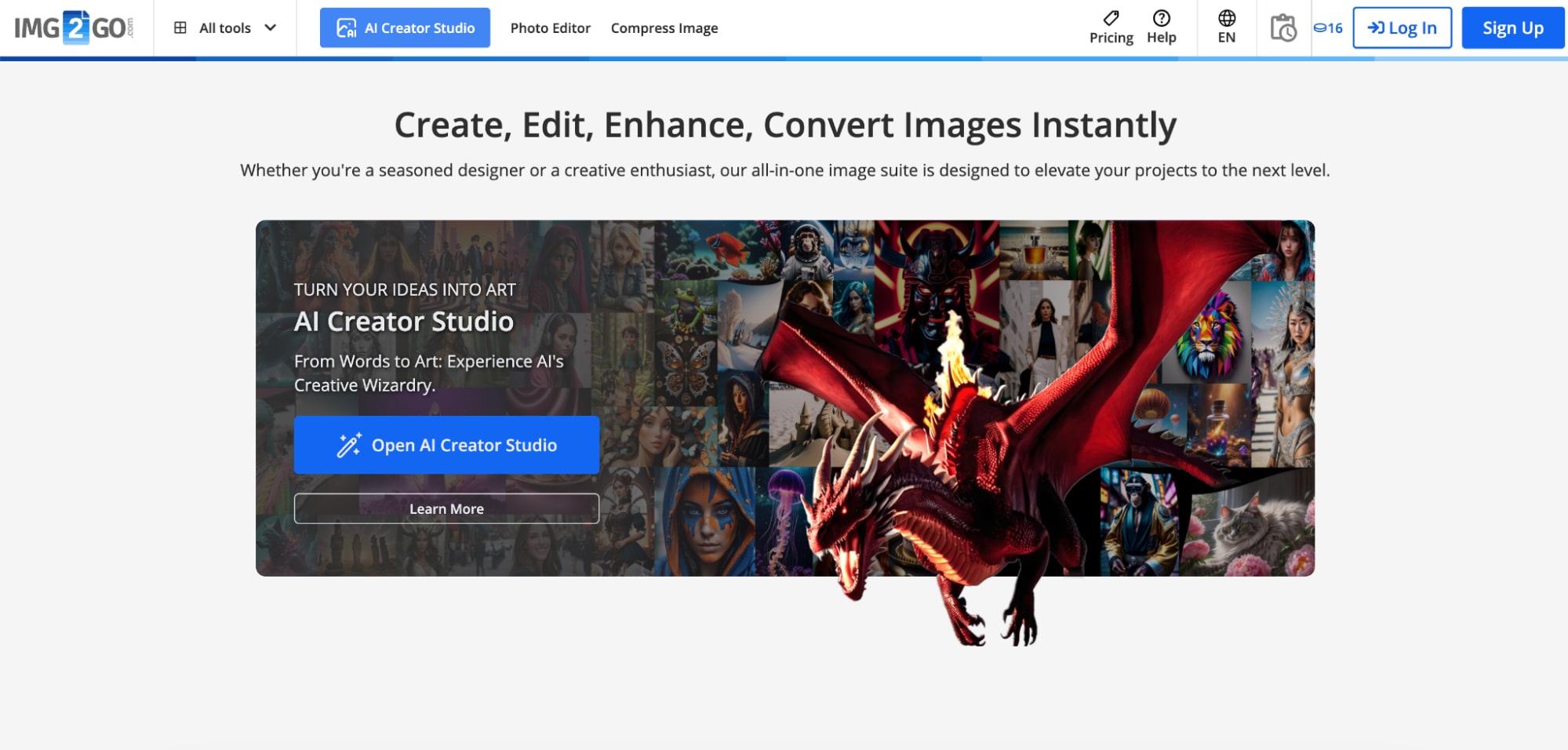
Key Features:
- AI-Powered Image Upscaling: Uses AI to increase image resolution while preserving quality.
- Batch Processing: Supports batch processing for upscaling multiple images at once.
- Wide Format Support: Works with various formats, including JPEG, PNG, and BMP.
- No Software Installation Required: Fully online, no need to download anything.
- Fast Processing Time: Quick and efficient image enlargement even for larger files.
Part 3: Best 5 Free Offline AI Image Enlargement Tools for Sharp Photos
1. UniConverter (Offline AI Image Enlarger)
UniConverter is a robust offline tool that enables users to enlarge images with AI-powered technology. Known for its simple interface and advanced features, UniConverter offers users the ability to process multiple images at once without relying on an internet connection. This tool ensures high-quality enlargements while maintaining image clarity, perfect for photographers and designers. Its batch processing feature saves time and effort, making it an excellent choice for large projects. With support for popular formats like JPEG, PNG, and TIFF, UniConverter is versatile and powerful.
Best Image Enhancer
Key Features:
- AI-Powered Image Upscaling: Uses artificial intelligence to upscale images while preserving quality.
- Batch Processing: Process multiple images at once, saving time.
- Supports Common Formats: Works with JPEG, PNG, TIFF, and other formats.
- Offline Functionality: Works without an internet connection for enhanced privacy and control.
- No Watermarks: Provides high-quality output without any watermarks.
Steps to Enhance Image Quality Using UniConverter
Step 1: Launch UniConverter and Open the Image Enhancer
First, open UniConverter on your computer by double-clicking the application icon. Once the program launches, you will be presented with the main dashboard, which contains several tool options for various tasks. To access the Image Enhancer, locate and click on the Toolbox section in the main interface. This section houses different enhancement tools.

Step 2: Upload the image
Click the "+" button to import the image you wish to enlarge. UniConverter supports a wide range of image file formats, so you can easily upload your image from your file directory.

Step 3: Enhance the Image Quality and Save
Once the image is loaded, use the enlargement slider to set the desired size for your image. You can adjust the settings to enlarge the image by a specific percentage or select custom dimensions. The Preview feature allows you to see how the enlarged image will look before applying the changes. If everything looks good, click the Export button to export the resized image. You can choose the destination folder on your computer where the final image will be saved.

2.GIMP
GIMP is a free, open-source image editing software that, when paired with the Resynthesizer plugin, allows for high-quality image enlargement. GIMP provides flexibility and precision in editing, giving users full control over the enlargement process. The Resynthesizer plugin enhances this by ensuring that image quality is preserved during upscaling. It’s ideal for users who need a free, offline solution for detailed image manipulation and enlargement.
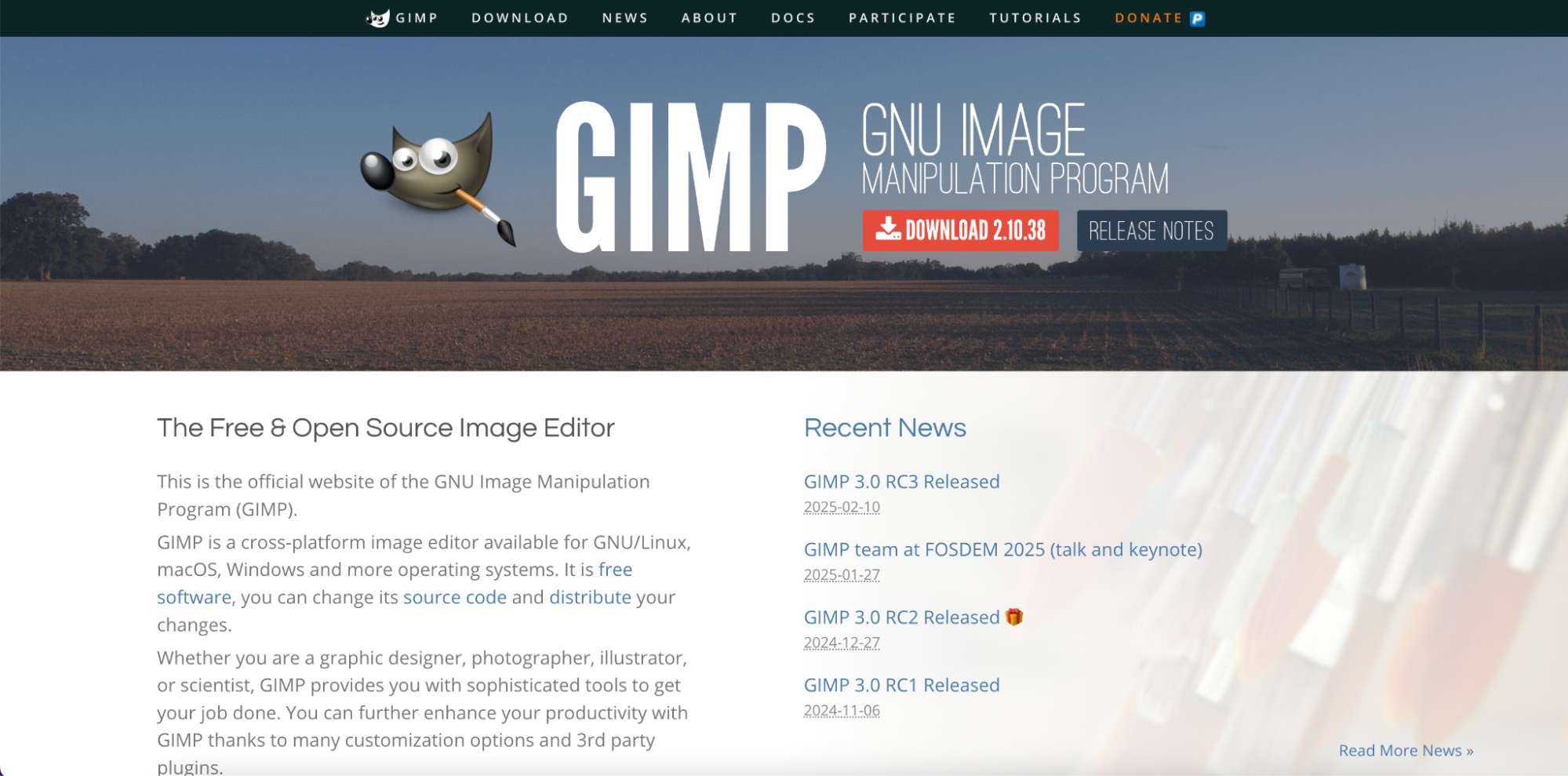
Key Features:
- Open-Source and Free: Completely free to use with no hidden fees.
- Resynthesizer Plugin: Enhances image resolution during upscaling.
- Supports Many File Formats: Compatible with various image formats, including PSD, JPEG, PNG.
- Manual Control: Provides users with manual control over the enlargement process.
- Advanced Editing Features: Offers additional tools for further photo manipulation.
3. PhotoZoom Pro
PhotoZoom Pro is a professional offline tool designed for high-quality image enlargement. Known for its S-Spline technology, PhotoZoom Pro ensures that images are enlarged without distortion, maintaining sharpness and clarity. It's ideal for users in professional settings, such as graphic designers, photographers, and print specialists, who need precise upscaling for large prints or high-resolution displays.
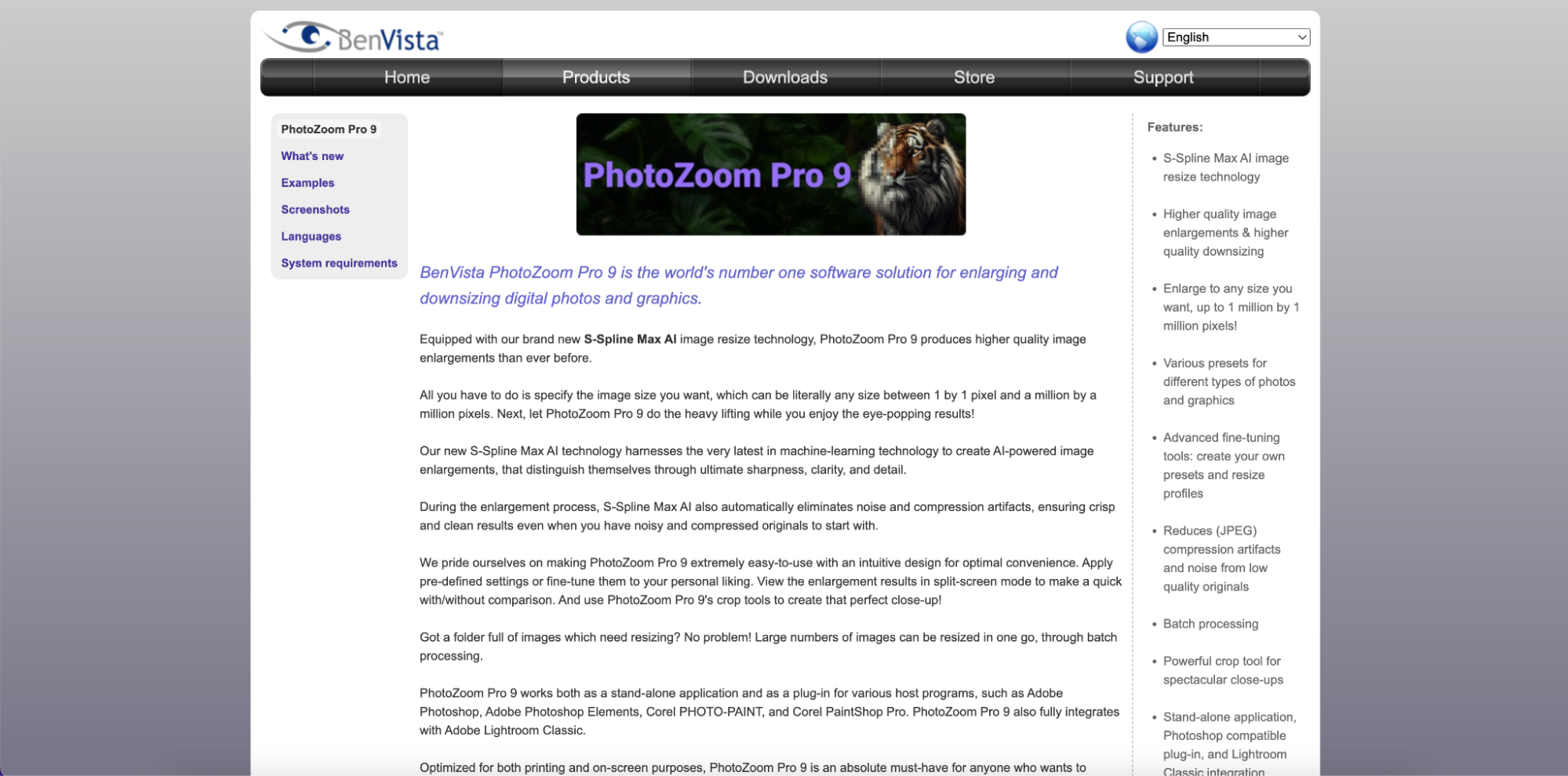
Key Features:
- S-Spline Max Technology: Enhances image resolution without distortion.
- Multiple Enlargement Options: Offers various enlargement options for different use cases.
- Batch Processing: Process multiple images at once with ease.
- Supports High-Resolution Formats: Works with TIFF, JPEG, PNG, and more.
- Offline Functionality: Does not require an internet connection to process images.
4. A Sharper Scaling
A Sharper Scaling is a free offline tool that uses AI-powered algorithms to enlarge photos with high precision. This tool focuses on providing sharp, clear enlargements, even when working with lower-resolution images. It's perfect for users who need an easy-to-use tool that delivers excellent results without complicated settings.
Key Features:
- AI-Powered Scaling: Uses AI algorithms to enlarge images while maintaining clarity.
- Supports JPEG, PNG, and BMP: Works with common image formats for flexibility.
- Sharp Results: Ensures sharp enlargements, even for low-quality images.
- Offline Functionality: Does not require an internet connection.
- Free to Use: Available at no cost, making it an accessible option.
5. Inkscape
Inkscape is a free, open-source vector graphics editor that can be extended with the Image Magick plugin to allow for AI-driven image upscaling. This combination allows users to enlarge images without losing detail or clarity, making it perfect for both vector and raster image manipulation. It’s particularly useful for those who need precise control over their enlargements and don’t mind a bit of technical setup.
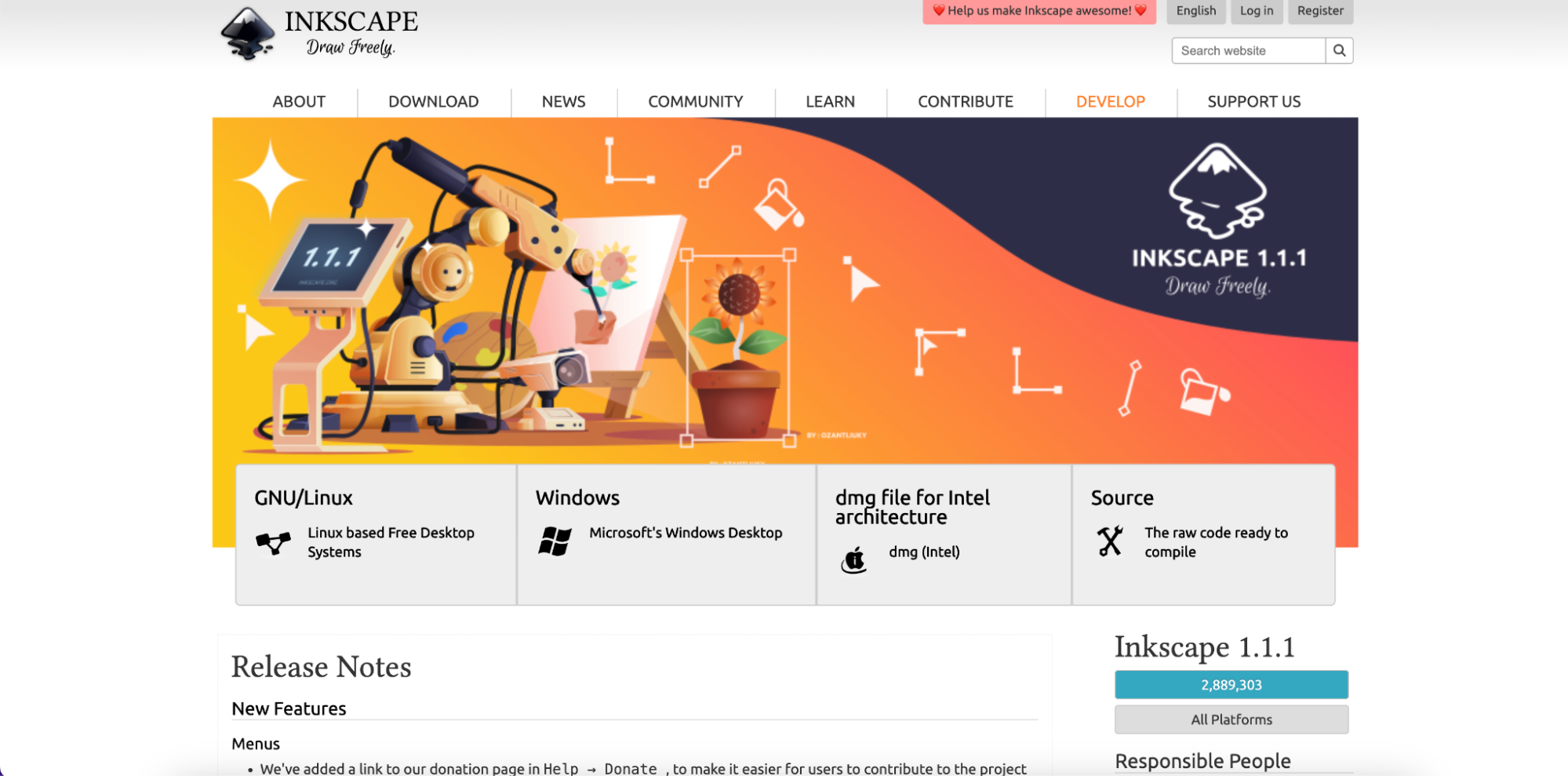
Key Features:
- AI-Powered Image Upscaling: Uses Image Magick to upscale images while preserving quality.
- Vector and Raster Image Support: Works with both types of images for flexible use.
- Free and Open Source: Completely free to use with no subscription fees.
- Advanced Editing Options: Includes a variety of tools for editing and enlarging images.
- Offline Capabilities: Works entirely offline after installation.
Part 4: How to Choose the Best AI Image Enlarger
When selecting the best AI image enlarger, it’s important to consider several factors that will help you achieve the best results for your specific needs. The right tool should enhance the image resolution while preserving quality, ensuring that the enlarged image remains sharp and detailed. Here are five key points to consider when choosing the perfect AI image enlarger:

- Image Quality: Look for a tool that can enlarge your image without compromising sharpness or clarity. The best AI image enlargers use advanced algorithms to preserve detail, making your image crisp and clear even after significant upscaling.
- Supported Image Formats: Ensure the tool supports the image formats you commonly use (e.g., JPEG, PNG, TIFF). This flexibility ensures that you can work with all your images, regardless of their format, without needing to convert them first.
- Processing Speed: Choose a tool that offers fast processing times, especially if you need to upscale large images or work with multiple images at once. Fast processing is crucial for both time-sensitive projects and batch conversions.
- Ease of Use: The tool should have an intuitive interface, making it easy for users to quickly get started. User-friendly platforms with drag-and-drop functionality or simple options allow beginners to enhance images without technical knowledge.
- Free vs. Paid Features: Many AI image enlargers offer free versions with limited features. If you need advanced options like batch processing or higher resolution output, consider the tool’s paid features and whether they align with your needs.
Part 5: Tips for Enlarging Photos Without Losing Clarity or Detail
Enlarging photos without sacrificing quality can be challenging, but with the right techniques and tools, it’s possible to achieve sharp and detailed results. Whether you are preparing images for printing, web use, or personal projects, these tips will help you get the best results from your AI image enlarger. Here are six essential tips for enlarging photos while maintaining clarity and detail:
- Use AI-Based Tools for Enlargement: AI-powered tools are designed to analyze and upscale images with minimal quality loss. These tools use machine learning algorithms to predict the best way to enlarge your photo, preserving sharpness and detail.
- Limit Enlargement to 2x-4x: When enlarging an image, try not to exceed 4x the original size to avoid distortion or pixelation. The more you enlarge beyond this range, the more likely you are to lose quality, especially with lower-resolution images.
- Reduce Image Noise Before Enlarging: Image noise can become more noticeable when upscaling. Use noise reduction tools to clean up your image before enlarging it, ensuring smoother, clearer results.
- Use High-Resolution Source Images: Start with the highest resolution possible. The better the quality of the original image, the more successful the enlargement process will be, preserving clarity in the final result.
- Check for Artifacts After Enlargement: After enlarging your photo, inspect it for any artifacts such as blurring or pixelation. Many AI tools offer settings to reduce these artifacts, so adjust as necessary to maintain image sharpness.
- Consider Image Cropping and Editing: Before enlarging, crop unnecessary parts of the image. By focusing on the key subject and removing excess space, you can ensure that the enlarged image maintains clarity where it matters most.
Conclusion
In conclusion, AI image enlargers provide an excellent solution for enhancing image quality without sacrificing clarity or detail, whether you're working with personal photos, digital artwork, or professional graphics. Tools like UniConverter offer a reliable and versatile platform for both enlarging images and creating high-quality thumbnails with its AI-powered image enhancer and AI Thumbnail Maker. These features ensure that your images are not only upscaled with precision but also optimized for various digital platforms. With UniConverter's AI image enhancement, you can easily convert normal photos to HD, while the AI Thumbnail Maker ensures your images are perfectly formatted for web use. Whether you need to improve image resolution for high-quality prints or create eye-catching thumbnails for your content, these AI-driven tools simplify the process, providing clear, sharp results.
FAQs
1. Can I enlarge images for free without losing quality?
Yes, many AI image enlargers offer free versions with essential features that allow you to enlarge images while preserving quality. However, free versions may come with some limitations, such as the resolution or number of images you can process.
2. How much can I enlarge an image without losing clarity?
You can generally enlarge an image up to 2x-4x its original size without noticeable quality loss. Enlarging beyond this range may lead to pixelation or blurriness, especially if the original image has a low resolution.
3. What is the best AI tool for enlarging images?
The best AI tool depends on your specific needs. Tools like UniConverter, Let’s Enhance, and Waifu2x are highly recommended for their precision and ease of use. UniConverter offers an excellent AI image enhancer and batch processing capabilities.
4. Can AI image enlargers be used for all types of images?
Yes, most AI image enlargers can work with various types of images, including photos, artwork, and illustrations. Some tools, like Waifu2x, are optimized for artwork and anime-style images, while others, like UniConverter, offer general support for all image types.
5. Do I need an internet connection to enlarge images?
Some AI image enlargers work offline, like UniConverter, which gives you full control over the process without requiring an internet connection. However, many online tools need a stable internet connection to process images, especially for free online AI image enlargers.