Resizing a signature has tons of advantages. It not only saves your time, but it also prevents your device storage from bloating. Resized signatures are used on legal documents, ID Cards, Email signatures, and for watermark creation. This not only builds a professional aesthetic but also portrays a consistent usage of signatures across documents.
Today, we are going to recommend the most effective and quickest online resizers to resize signatures. Let's get started:
Table of Contents:
In this article
Part 1. Popular 5 Online Tools to Resize a Signature
1.ImageResizer
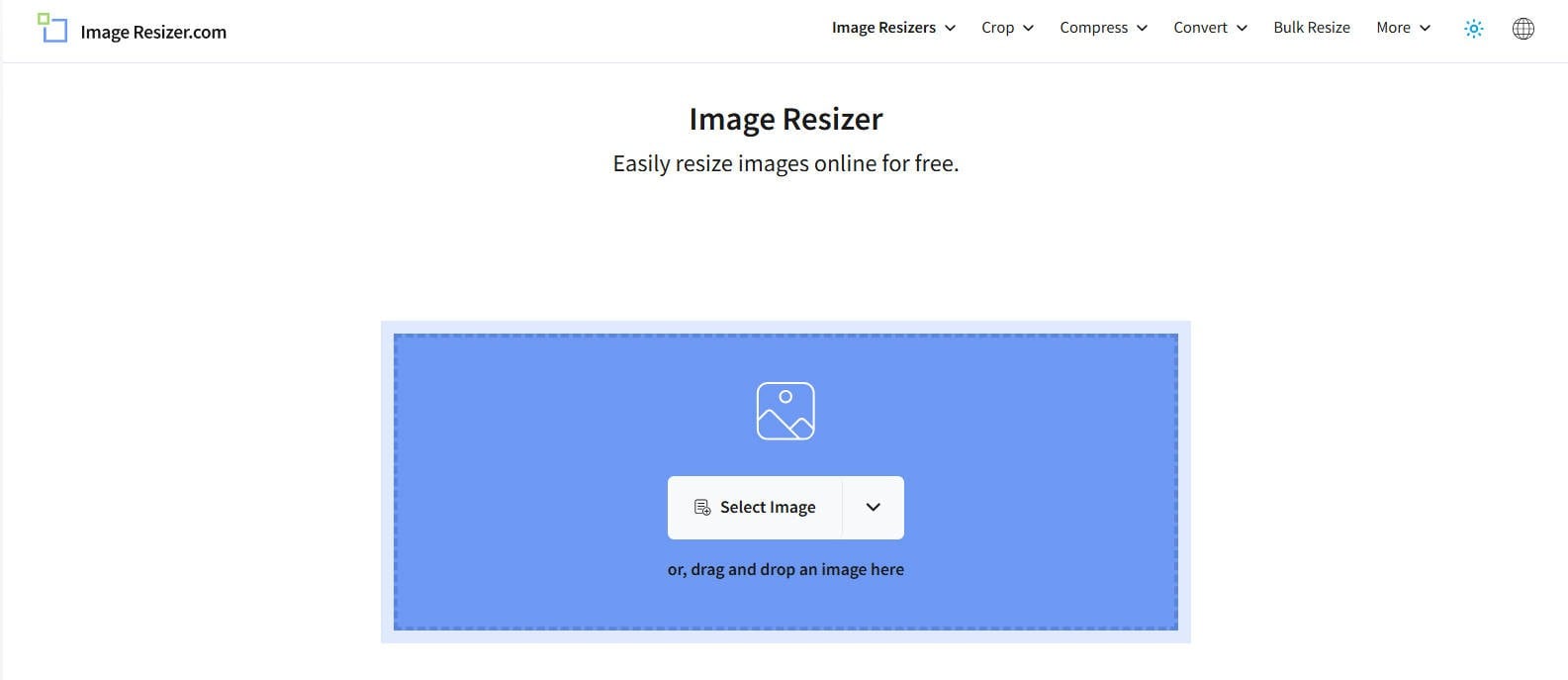
ImageResizer.com is a free, easy-to-use online tool that lets you quickly resize and edit signatures right from your web browser. It supports popular image formats like JPG and PNG .
Key Features
- Resize images quickly online-no need to install anything.
- Offers extra tools like cropping, compressing, converting formats, and making memes or collages.
- Keeps your images private-files are deleted after a few hours.
- Free to use with no watermarks or sign-up required.
Now, have a look at the pros and cons of UniConverter for accurate decision-making:
Pros & Cons
Step by Step Guide
The ImageResizer is easy to use for resizing signatures. Let's walk through the steps together:
- Go to ImageResizer.com and click "Upload" or drag and drop your image (supports JPG, PNG, and more).
- Enter your desired dimensions (width and height), or choose to resize by percentage. You can also lock the aspect ratio or set a target file size for JPG images.
- Click the "Resize" button to process your image. For bulk resizing, upload multiple photos and set batch parameters
- Once processing is complete, click "Download" to save your resized image(s) to your device. Your files are securely deleted from the server after several hours.
Versatile Bulk Signature Resizer
2. PI7 Image Tool
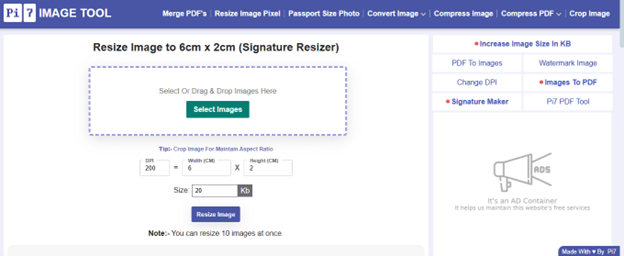
Resizing a single signature has never been easier. Pi7 Image tool has a simple and quick interface that helps to create resized signatures in a blink.
Key Features
- Complete control over resizing options.
- Maintain DPI, Width, and Height of the image.
- Export your resized images in JPEG format.
- Resize up to 10 images at once.
Pros & Cons
Step by Step Guide
Using the PI7 image tool is simple. Let's understand it with the help of the following steps:
- Navigate to the PI7 Image Tool from the web browser. Click the hyperlink and you will reach the home page of the website.
- Click, ‘Select Image” and choose your preferred signature that needs to be resized. Upon selection, you will have four fields to input.
- Here, you can adjust the DPI, image Width, Image Height, and the file size. If you also want the image to have a specific aspect ratio, you can select it above the input fields.
- Click on “Resize Image” lastly, and your files will be ready to export. It is important to note that the images that you want to export will be available in JPEG format only.
3. Form Photo Editor
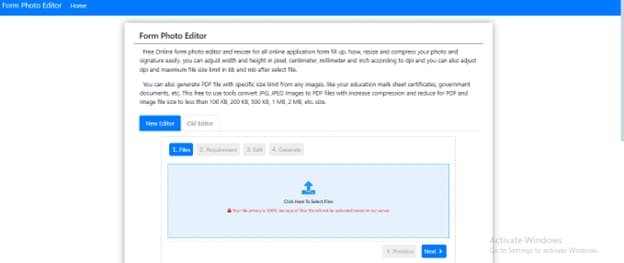
If you are looking for a simple and quick online tool to resize images, we have another great recommendation for you. The Form Photo Editor is ideal for basic editing and resizing of your signatures.
Key Features
- Clean and minimalist user interface.
- Quick resizing of the images: one at a time.
- Basic editing features such as cropping, setting the aspect ratio, and preview.
- Adjust the image ratio by dragging the frame.
Now, there are some pros and cons of this tool that you must explore before you hop onto its website:
Pros & Cons
Step by Step Guide
Resizing signatures using the Form Photo Editor is easy, even for beginners. Here is a step-by-step guide to using this tool effectively:
- Search for “Form Photo Editor” on your browser and go to the home page.
- Upload the image that you want to resize. Then select, ‘Resize”. Below, you will find input fields to mention the preferred width, height, pixel, and DPI of the image.
- There’s a checkbox to maintain the aspect ratio. It is suggested not to tick it off.
- Finally, pick an image format that you want to have for your resized signature. You can choose from JPG and JPEG formats. Click ‘Next’ and export your file.
4. Zee Resizer
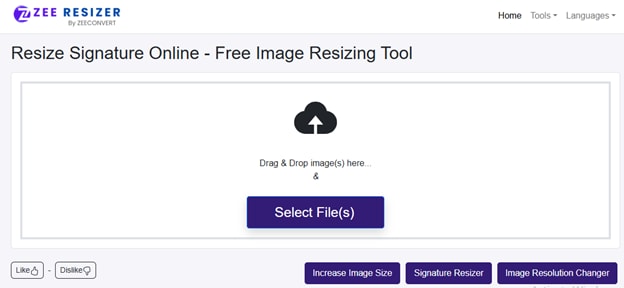
Zee Resizer is another efficient tool to resize signatures online. You can use it without any software installation.
Key Features
- Direct drag and drop option available.
- Toggle to turn down image compression.
- Custom file size input available.
- Built-in crop, flip, and rotate options.
For a brief overview of the tool, let's also have a look at the Pros and Cons of this tool:
Pros & Cons
Step by Step Guide
Here are the steps to use the Zee Resizers for resizing signatures:
1. Search for the Zee Resizer on your search engine. When you find the accurate result, open the home page of Zee Resizer, and you’ll get the option to upload your signature.
2. Upload your signatures and get the option to adjust the width, height, and file size of your signature. Ensure that these dimensions fit perfectly with your prescribed resolution.
3. Click ‘Resize’ just below the input field of max file size. Your signature will be resized instantly, and you’ll get the download option.
4. Click on ‘Download’, and your new resized signature will be saved to your device.
5. BIRME
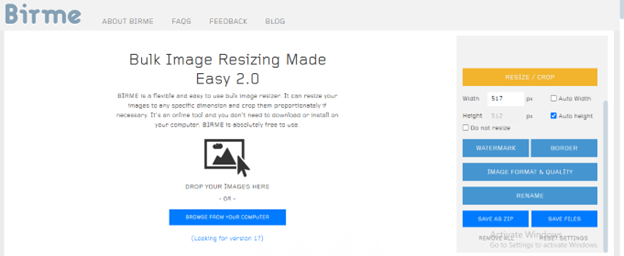
Get your images resized in bulk using this effective tool! BIRME has a clean and simple interface that gives you customization options without digging into the inventory.
Key Features
- Batch image resizing is available.
- Auto cropping is available to maintain the aspect ratio of the image.
- Auto focus point detection is available.
- Rename file names in bulk.
Pros & Cons
Step by Step Guide
To use the BIRME tool for resizing signatures online, follow the steps mentioned below:
- Navigate the official BIRME website and import your signatures. You can either click on the ‘Choose Images’ option or use the drag-and-drop feature.
- Enter the desired height and width in the input fields on the right side. Check "Crop Automatically" if you want all images to be the exact same size.
- Preview your images before you export them. Pick an image format that you want your resized signatures to have.
- Hit the export button when all the settings meet your desired outcome. The files will be converted and ready to be saved to your device.
Versatile Bulk Signature Resizer
Part 2. How to Resize Signature in Bulk with Lossless Quality
Resizing signatures in bulk is a rare feature. It helps to convert your images without wasting your time. However, this feature is available in the UniConverter! You can use it to resize signatures in bulk without losing their quality during the compression process.
But what happens when you have resized images through UniConverter? What if you need to edit them further? Well, that is when you can explore the “Converter” from the catalog of the UniConverter. It not only allows you to edit your images, but also upscale them for better quality outputs. The process is quite simple:
Step 1
Download the UniConverter from the official Wondershare website. When you reach the home page, click on the “Converter”.
![]()
Step 2
You will get to choose a set of images that you want to convert. Pick them all from your file manager and you’ll be directed to the editor. Try to crop the image by tapping on the icon next to the image.
![]()
Step 3
You get multiple options to edit the image. Rotate, crop, flip, and align to the centre with just a single tap. Jump to the ‘Effect’ section next to crop to explore the available effects or create a watermark for your images.
![]()
Step 4
When the changes have been made, tap on ‘OK’ and the edits will be saved instantly. Change the file format by tapping on the selection next to the crop icon.
![]()
Step 5
Finally, click on ‘Convert’ to export these files to your device. It's that simple!
![]()
Part 3. Bonus: How to Ensure High Resolution of Resized Images
With so many tools on the loose, it is difficult to keep track of resolution during image resizing. But we have a fix for that problem! UniConverter has an Image Enhancer that helps you create resized images with the highest resolution.
Let’s understand how this is done within UniConverter:
Step 1
Download UniConverter from the official website of Wondershare. Then, head over to the Image Enhancer feature from the catalog on the Home page.
![]()
Step 2
A pop-up will appear, asking for the files that you want to enhance. Select the resized pictures and add them to the enhancer. Then tap on ‘Preview’ to watch the AI magic happen! You can also explore the six AI enhancer models on the left side of the screen.
![]()
Step 3
The result will appear on your screen, and your high-quality image will be before you. Now, click the export button on the bottom right side of the screen. The high-resolution files will be downloaded to your device.
![]()
Maintaining high resolution when resizing your images is important. That’s why UniConverter has this built-in feature that allows you to upscale and enhance your images for free.
Part 4. Tips: Problems to Avoid When Resizing Signatures
Resizing signatures can be tricky when you are unaware of certain rules beforehand. Anyone can find a tool and resize images, but things may go wrong when they do not specify certain measures such as aspect ratio, DPI, resolution, and use case. As a result, the final outputs may be blurry, bulky, or completely out of sync.
But don’t worry. This list of tips is going to help you retain your image quality and avoid any shortcomings along the way:
1. Removing Unwanted Padding and White Borders
When resizing images, many tools add padding or margins to fit certain dimensions. While this might be useful for other types of images, for signatures, it adds unwanted space that can ruin formatting, especially when inserting the image into tight document layouts like forms or ID cards.
Before resizing, use a crop tool to trim out any unnecessary whitespace. Many online tools and photo editors now offer “auto crop” or “trim edges” features that can do this quickly and neatly.
2. Transparency Gets Lost
Signatures without a background are ideal for signing documents. But when people convert their transparent PNGs, the files they get are in JPEG format with a solid white or black background, resulting in an ugly white box around the signature.
Always double-check the export settings and make sure you’re saving your resized signature in PNG format if you want to preserve that sleek, transparent look.
3. File Format Downgrades
Another easy mistake is letting the image editor save the resized signature in a low-quality or outdated format. Some basic photo editors or default tools (like Paint or early versions of MS Office tools) save images as BMP or ultra-compressed JPEGs, which don’t support transparency and often downgrade the quality.
Stick to file types like PNG for transparency, or high-resolution JPEG if you don't need it. Always review your save/export options before finalizing the file. Use efficient tools like UniConverter to ensure a high-quality output.
4. Signature Appears Too Small on Documents
It’s tempting to resize a signature to make it look sleek and minimal, but shrinking it too much can backfire. A signature that appears too tiny on an official document might be hard to read and look suspicious or unprofessional.
You should always preview your signature in the actual document template before finalizing it. Aim for a minimum width of 300–400 pixels to maintain clarity across most digital formats.
Conclusion
The market is stuffed with online resizers to resize signatures. It may become difficult to identify the perfect online image resizer with so many options on the table. Explore the tools listed above to resize your signatures. It must be noted that bulk resizing options are rare. Hence, use Wondershare UniConverter for high-quality bulk resizing. Using the advanced batch processor, you can edit multiple images at once and convert all of their sizes in one go.
Additionally, loss of image quality is another concern when resizing from online sources. In this case, you can use the AI Image Enhancer by UniConverter. It helps to upscale the quality of your resized signatures. Explore six additional models in the image enhancer to improve various aspects of your image.
Versatile Bulk Signature Resizer
FAQs
-
1. How to resize a signature online?
To resize a signature online, you can use online tools or advanced software like UniConverter. Be mindful of the measures, such as the preferred aspect ratio, DPI, pixels, width, and height, that you want the image to have. -
2. Is it safe to upload my signature to an online tool?
It depends on the tool. Reputable sites use secure connections (https) and do not store your data. Always check the site's privacy policy before uploading sensitive images like a signature. You can choose desktop sotaware like Uniconverter to avoid such concern. -
3. Can I change the signature background to transparent while resizing?
Some tools support background removal, especially for PNGs. You may need to use a dedicated background remover like Uniconverter before or after resizing. -
4. What file formats are supported for resizing signatures?
Most online tools support common image formats like JPG, JPEG, PNG, GIF.



