A bunch of PNG images can feel like a never-ending chore, especially when each file is oversized. If you’re a designer or a content creator, you know the pain of manually resizing images to meet the size limits or platform requirements. This is why the ability toresize PNG files in bulk has shifted from being a helpful bonus to an absolute must-have for anyone.
It's like resizing hundreds of images with no manual edits, no loss in sharpness, and every transparent background is flawlessly preserved. Despite doing it the hard way, discover the smarter way with the resize PNG online platforms discussed in this article. In the end, you’ll learn how to bulk resize and unblur PNGs all in one place.
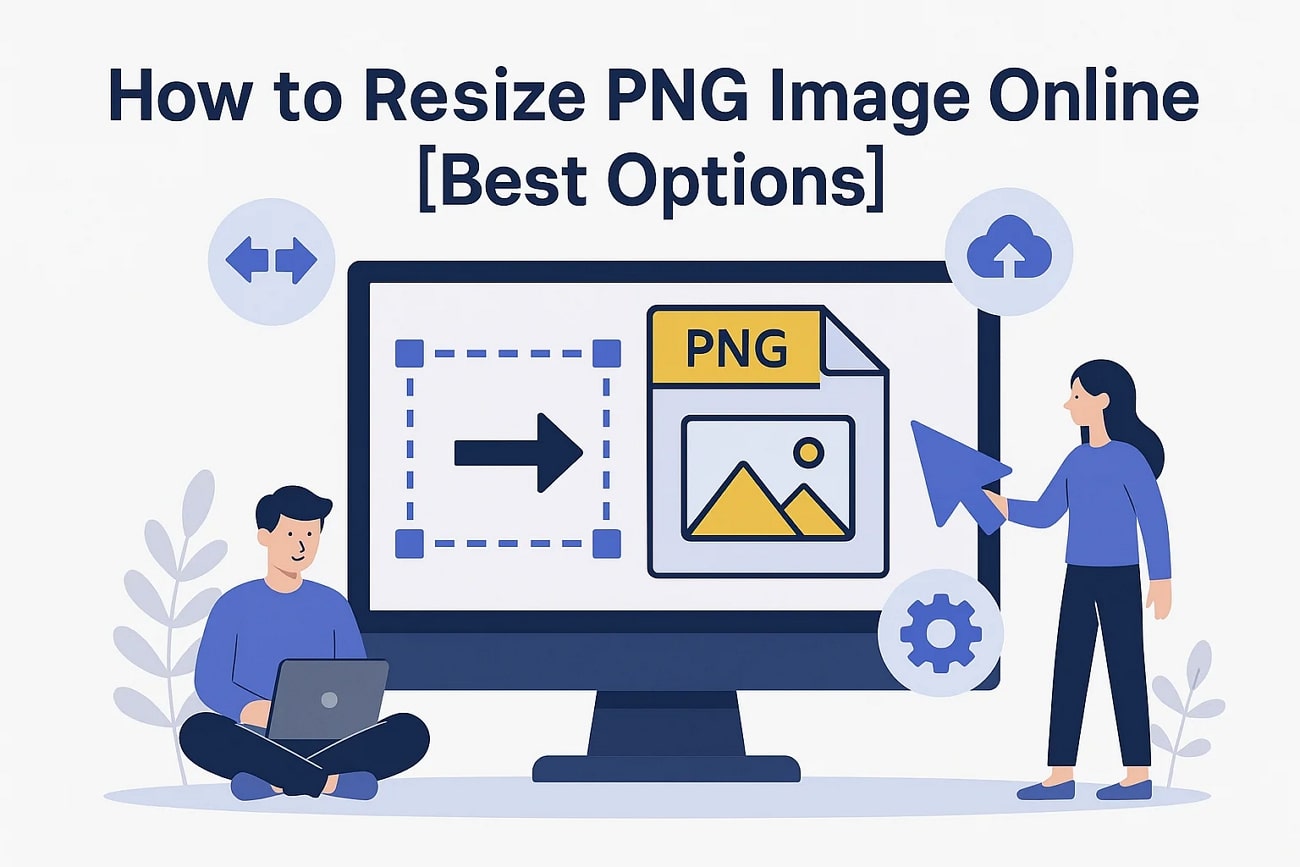
In this article
Part 1. What's PNG Images and What's Their Usage
Portable Network Graphics (PNG) is a known image format for its lossless compression and ability to support a transparent background. While JPEGs sacrifice quality during compression, PNG preserves every detail for a sharp visual impact. This image format is a staple in digital design, specifically when you need to resize PNG images without compromising quality.
They are used across industries by graphic designers, web developers, and e-commerce brands to retain their image quality with transparency. Content creators and social media managers turn to PNGs for designing thumbnails and infographics that demand visual precision. Whereas designers rely on them for creating brand assets that need to be layered on various backgrounds. In all of these cases, large-volume PNG files are common, and resizing them efficiently becomes essential.
Pros & Cons
Versatile PNG Resizer
Part 2. 5 Popular PNG Resizing Tools Online
Now that you know what PNG images are and their growing need for resizing, let’s explore the best platforms to help you do so. In this section, we’ve rounded up 5 standout online tools that allow you to resize PNGs without losing quality:
1.iLoveIMG
This PNG photo resize platform allows users to upload their images from computer, Google Drive, and Dropbox. Besides this, you can upload multiple images at once for their instant resizing process. With this resizer, choose to resize by percentage or pixel dimensions. It has an option to redefine the new height and width in pixels.
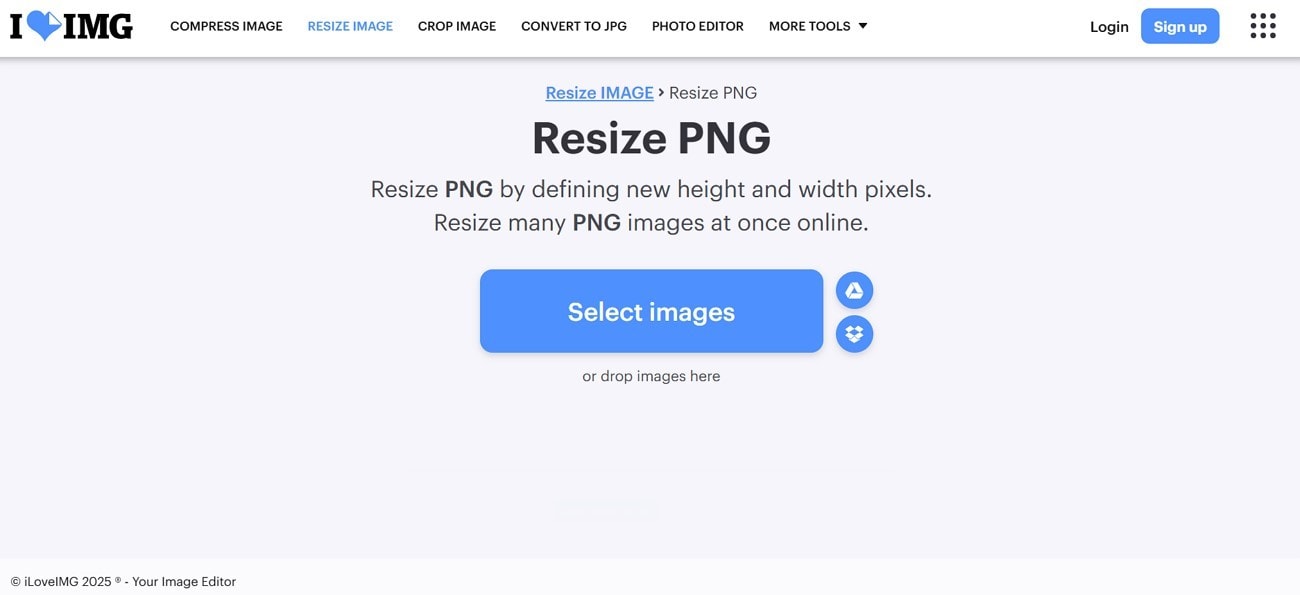
Key Feature
- In its image resizing settings, maintain the aspect ratio of the original.
- The platform has an option not to enlarge the original size if it's already smaller.
- After resizing, it enables one to edit their images through cropping and rotating.
Pros & Cons
Step by Step Guide
Dive into the provided tutorial and learn how to resize picture PNG with iLoveIMG:
Step 1. Enter the “Resize PNG” page from your browser and press the “Select Images” button to upload your PNG picture.
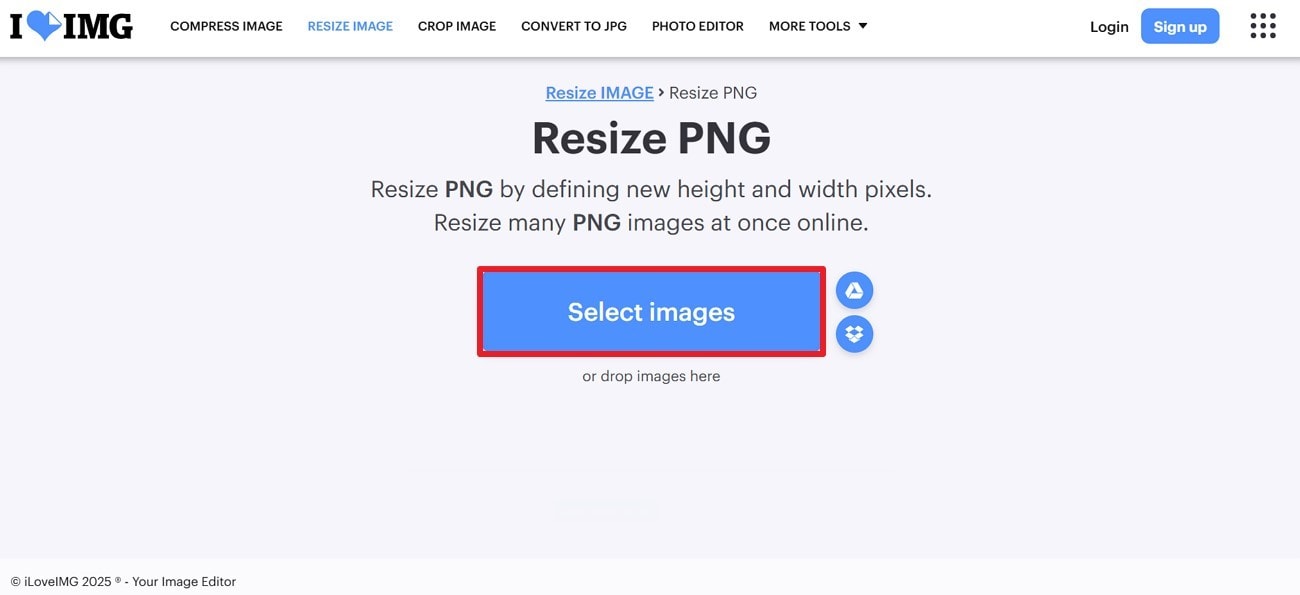
Step 2. Once done, adjust the “Width (px)” and “Height (px)” measurements in the “Resize Option” panel. In the end, click on the “Resize Images” button to complete the resizing task.
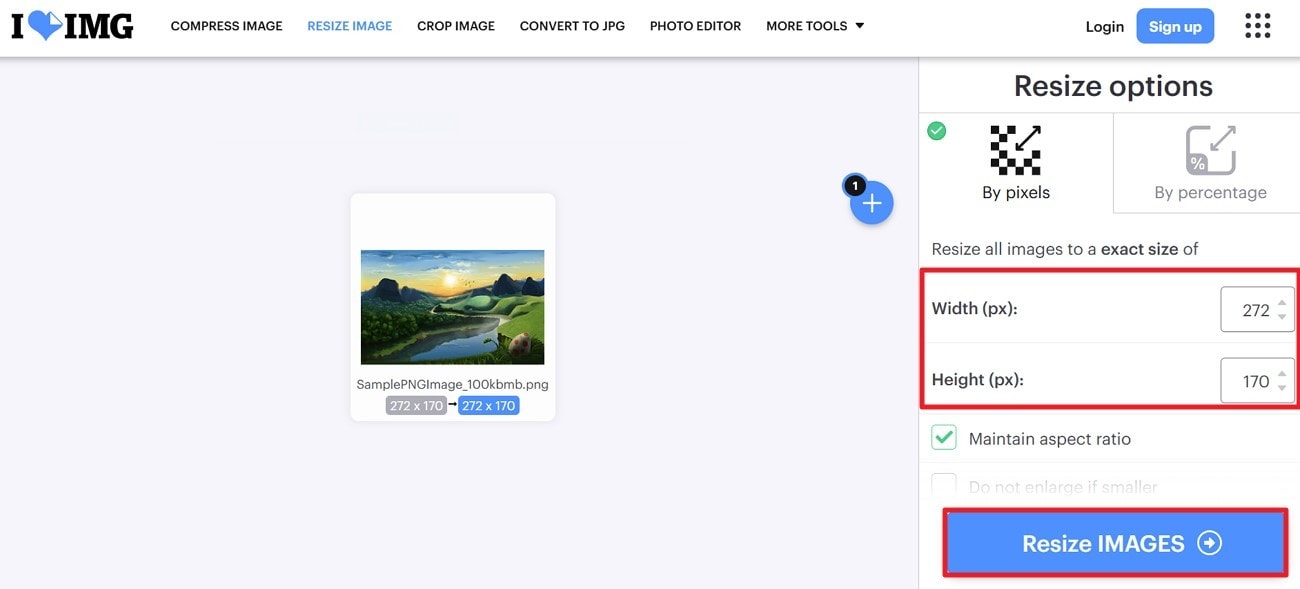
2.Image Resizer
To resize PNG files, Image Resizer facilitates users to set exact dimensions or scale their images by percentages. You can enhance your images with an option to lock the aspect ratio. Not only this, but users can use color/transparency fill to avoid stretching when adjusting aspect ratios. Since it's a web-based platform, it allows resizing images directly from the browser.
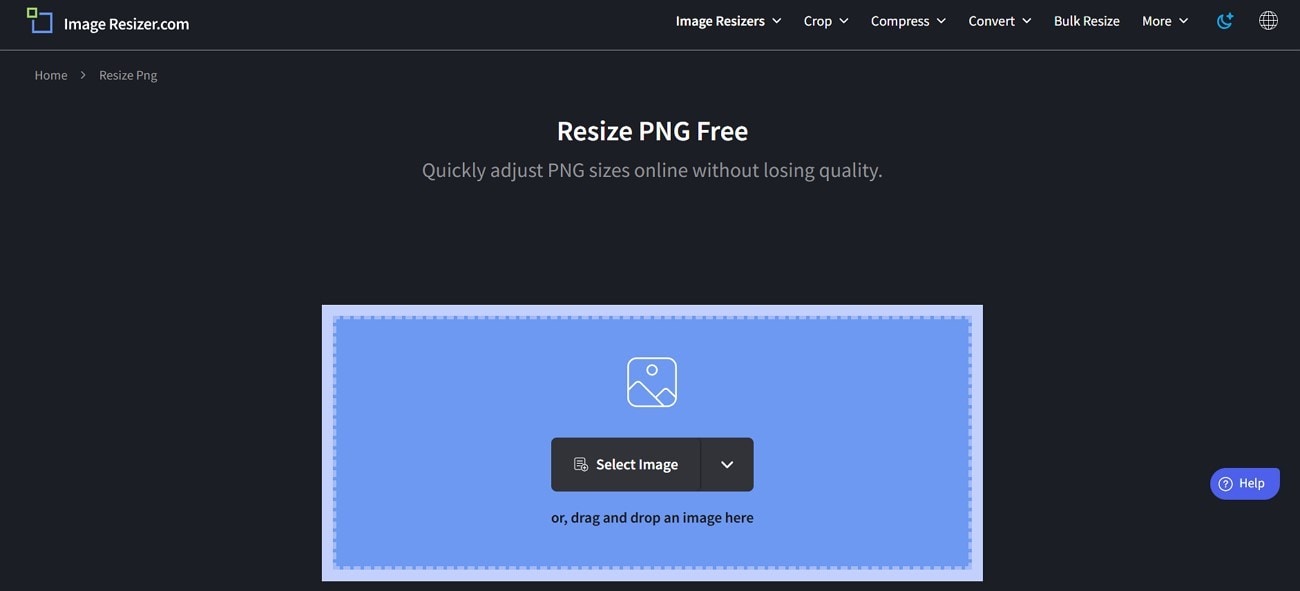
Key Feature
- When resizing, you can avoid stretching by setting a background color.
- It provides background fill options such as picking a color and transparent.
- Within the image resizer, PNG files can be uploaded from Dropbox and Google Drive.
Pros & Cons
Step by Step Guide
The process to resize PNG images doesn’t have to be a hassle, and following the provided tutorial makes it more convenient:
Step 1. Search the "Resize PNG Free" page for "Image Resizer" to press the "Select Image" button from the main interface.
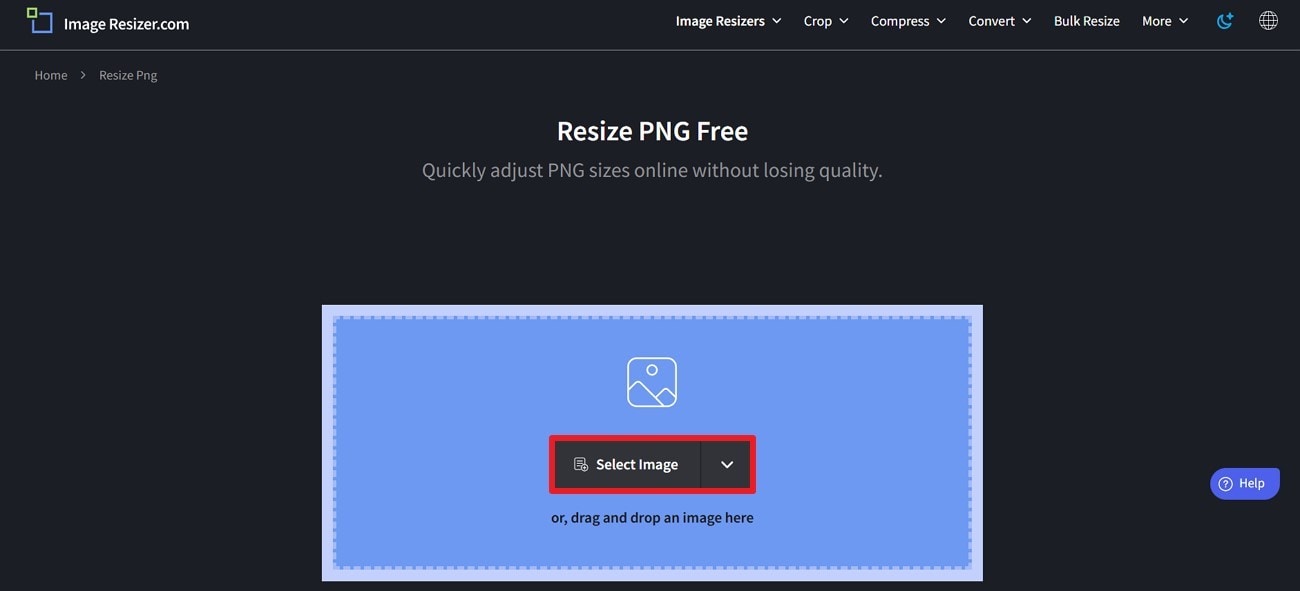
Step 2. From the “Resize Settings” panel, choose the “By Dimensions” option and set “Width/Height” accordingly. Check the “Lock Aspect Ratio” option and navigate to the “Resize Image” button at the bottom.
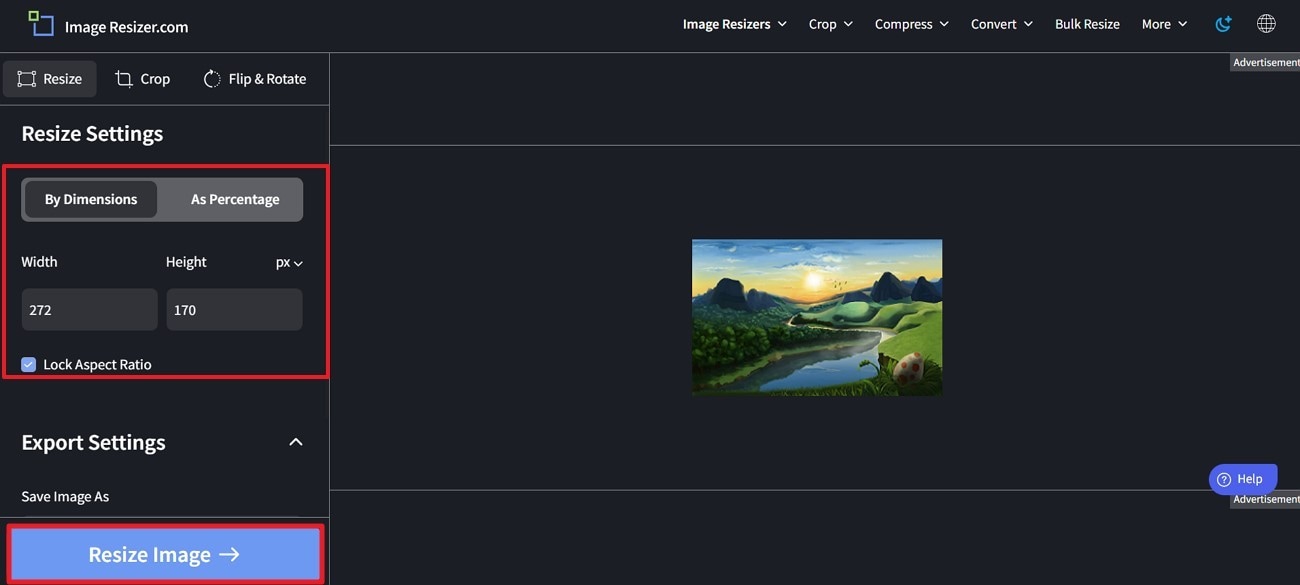
3.Simple Image Resizer
It's another PNG photo resizer that can process up to 10 files at once for free. Apart from this, you can define a new size of your image through the percentage or dimension (px). The platform guarantees that the uploaded image remains sharp regardless of the changes you made. It automatically makes the original image 50% smaller before resizing according to adjustments.
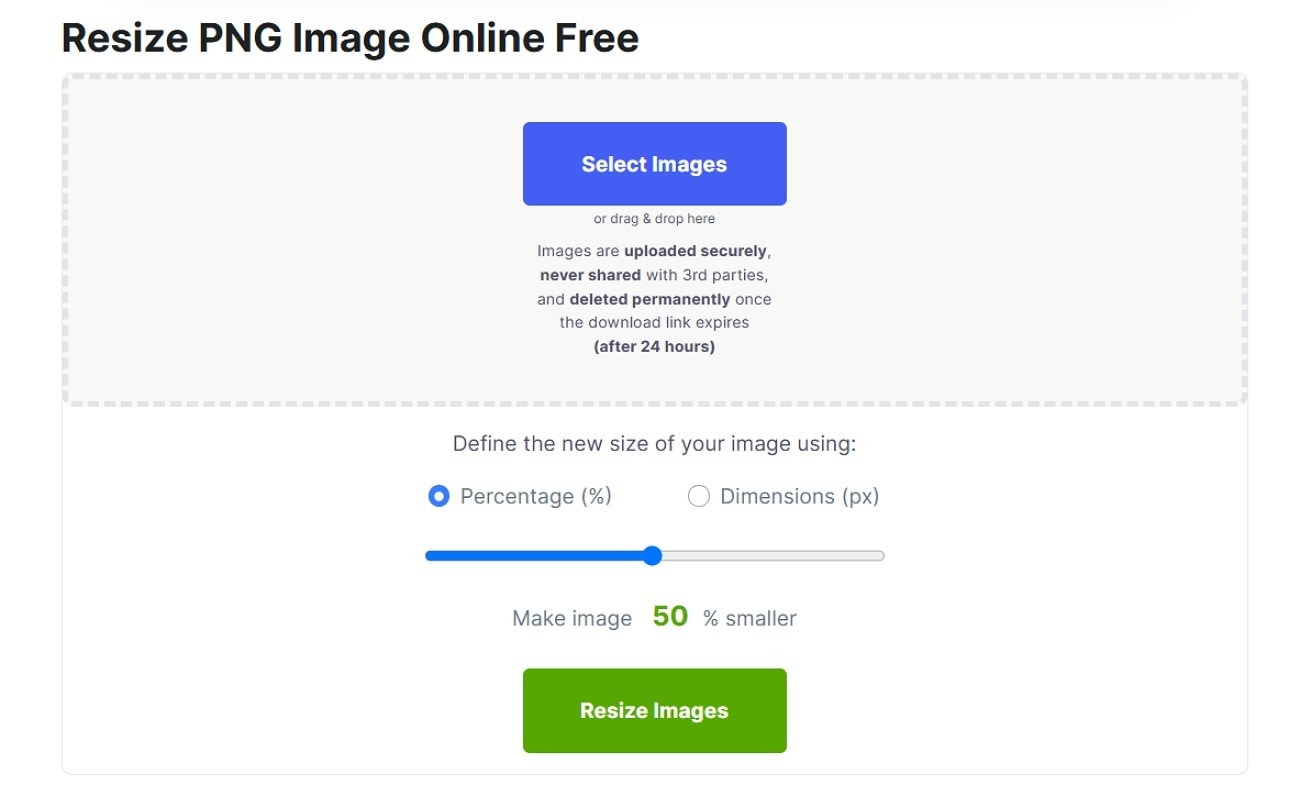
Key Feature
- With this resizer, you change the size of your images into KB.
- After resizing, users can further crop their images as per their desired needs.
- It's also an image converter, which facilitates conversion in multiple formats.
Pros & Cons
Step by Step Guide
For a no-fuss way to resize PNG online, read the following instructions carefully provided for Simple Image Resizer:
Instructions. First, approach the "Resize PNG Image Online Free" page and then hit the "Select Images" button to add your PNG file to the tool. Now, tick the "Percentage" option and move the slider to adjust the size accordingly. After this, click on the "Resize Image" button to download the final image directly to your device.
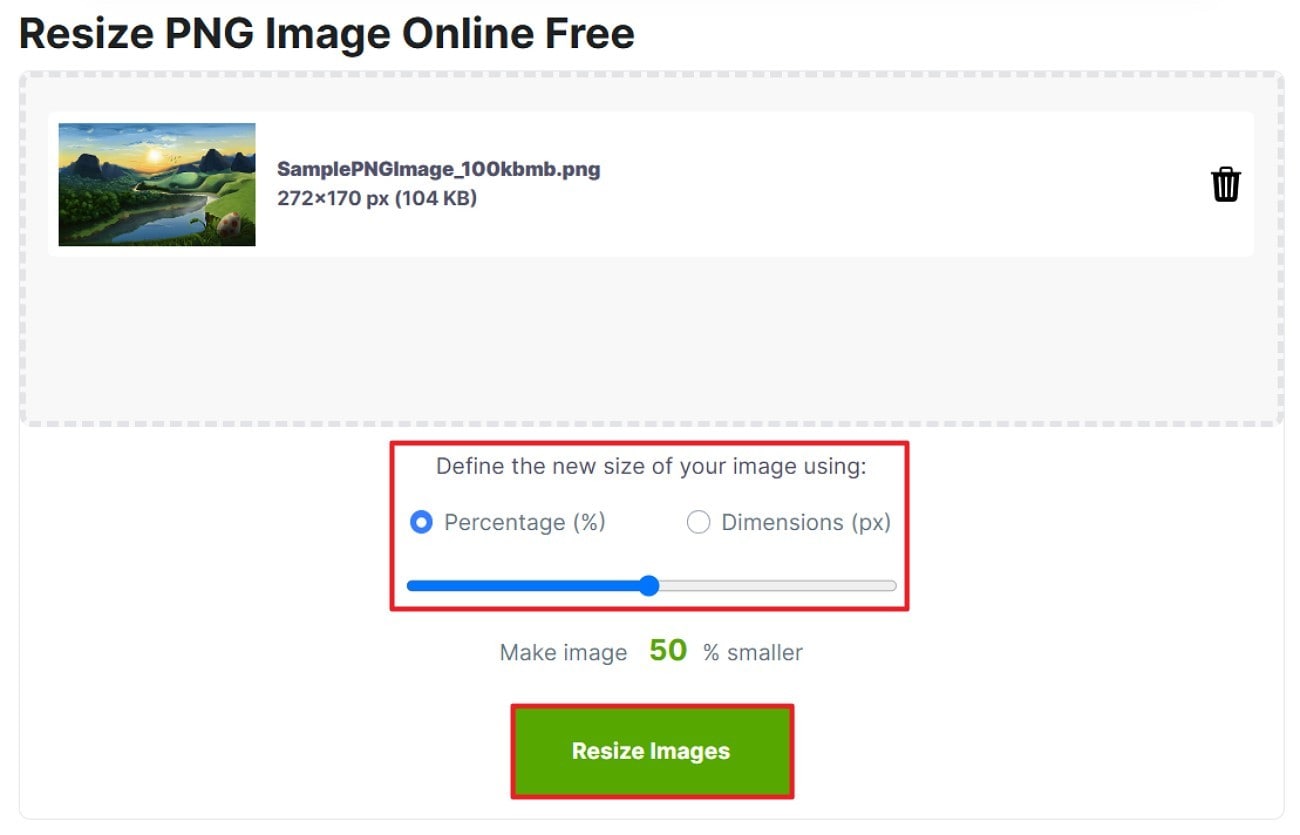
Versatile PNG Resizer
4.Dupli Checker
With this resize PNG free online platform, you can set new dimensions for up to a maximum of 4000px. Besides this, it allows users to choose an output format for direct conversion during the resizing process. The quality of the final resized image can be adjusted with a slider as per the required percentage.
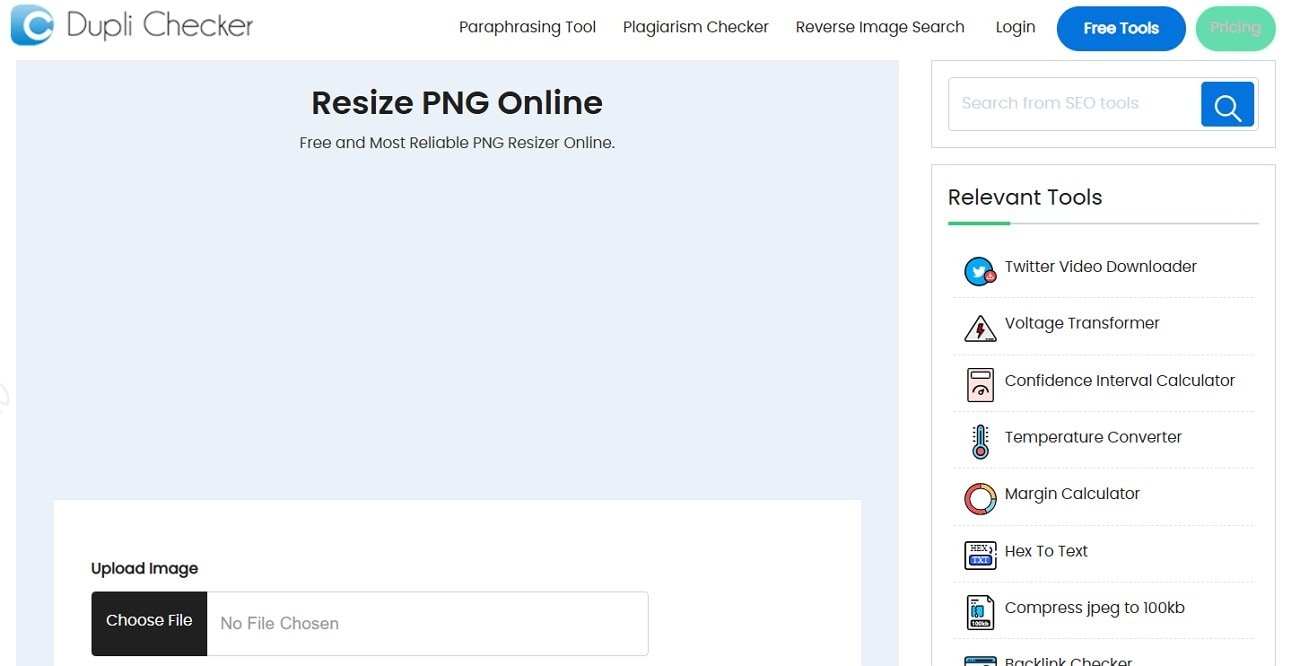
Key Feature
- For larger PNG files, you can use its compressor directly from your browser.
- The platform allows cropping pictures, before or after resizing, for more precision.
- Once the image is resized, users can download it with a single click.
Pros & Cons
Step by Step Guide
Walkthrough the given tutorial for photo PNG resize and obtain results that maintain quality like the original:
Step 1. Open Dupli Checker through your browser and press the “Choose File” button from the “Resize PNG Online” page. Following this, upload your desired PNG image to the platform for resizing it later.
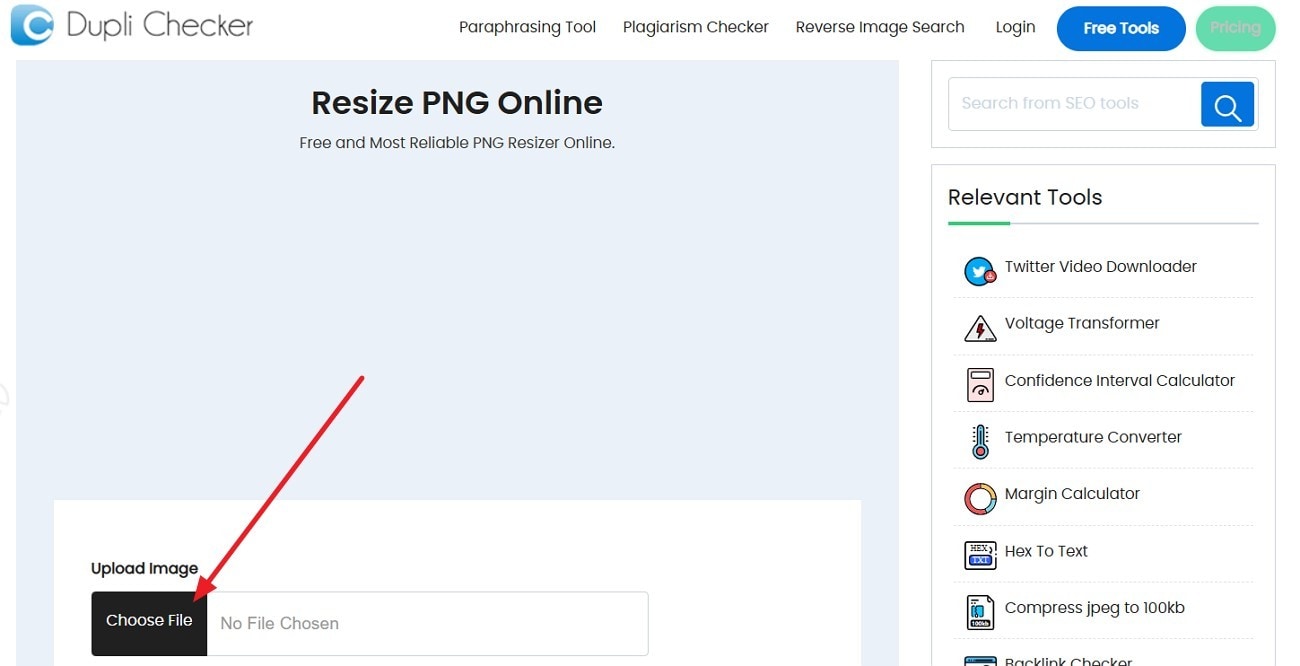
Step 2. Next, specify the "Quality" by moving the slider and define a new size by setting "Width/Height" (px). In the last, locate to "Resize PNG" button to set the size as per instructions.
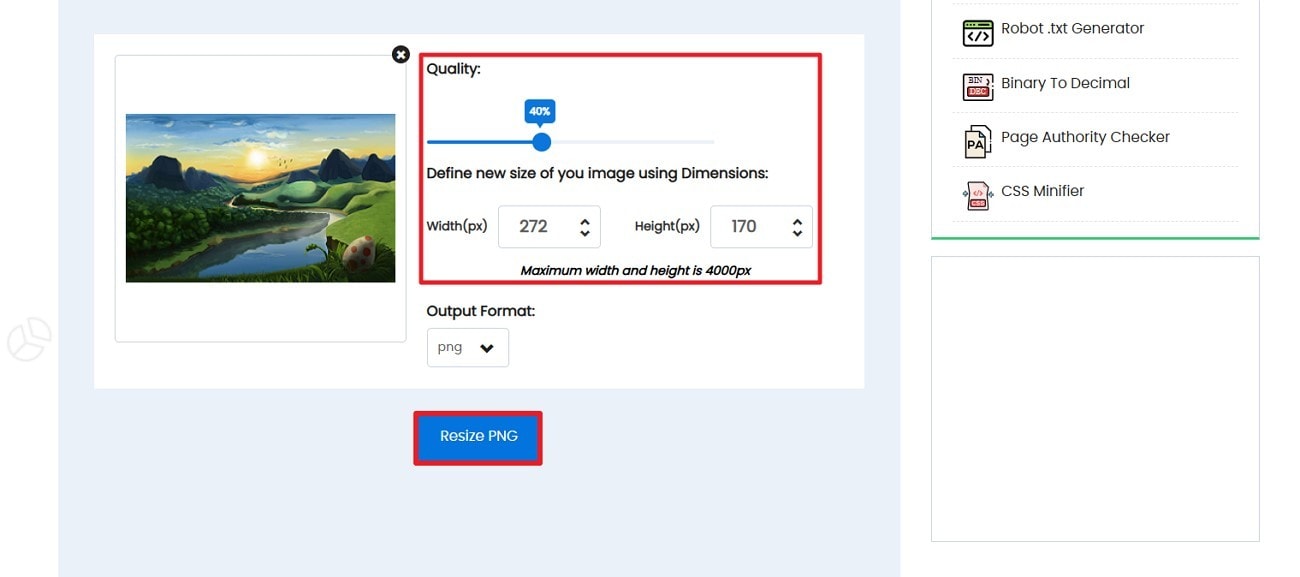
5.Fotor
For PNG pixel resize, Fotor is considered notable because it allows custom measurements for resizing. Once the adjustments are made, you can lock it and proceed to other modifications. Like other tools, it also provides a percentage resize method for precise size alterations. After resizing, use the preview option to compare before and after results.
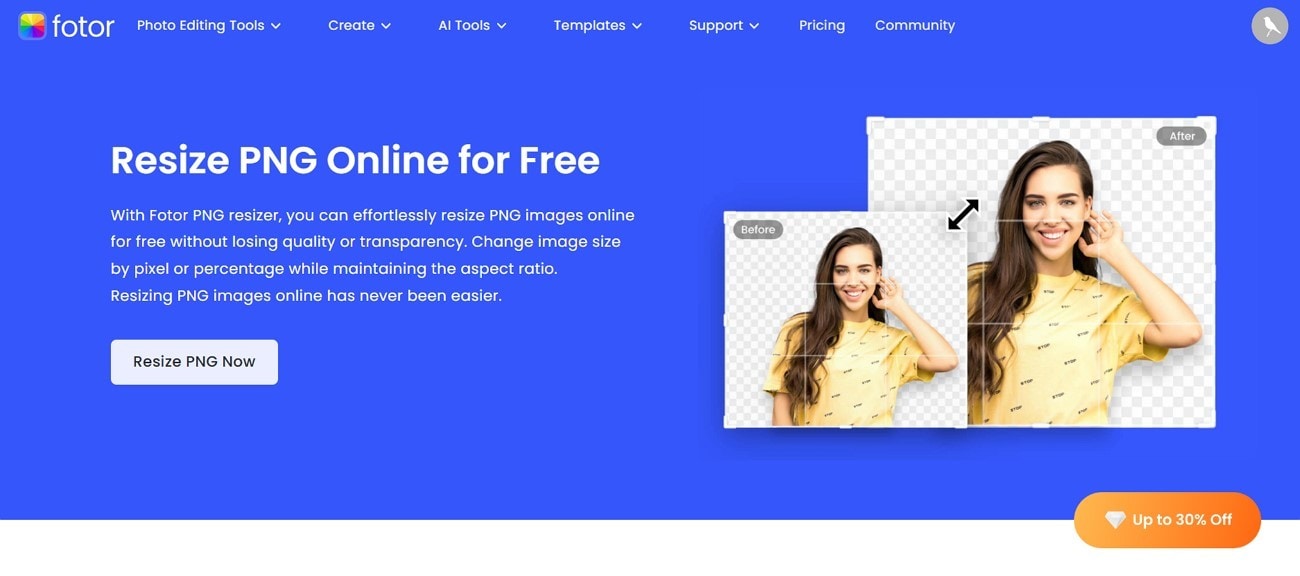
Key Feature
- Within the same interface, creators can further crop, rotate, and blur their images.
- The advanced AI capabilities include AI upscaling to enhance the overall result.
- A variety of backgrounds are provided to customize the image as per liking.
Pros & Cons
Step by Step Guide
To maintain sharpness and clarity, after the resize PNG task, follow the provided tutorial for Fotor:
Step 1. Begin by entering the interface for “Resize PNG Online for Free.” Afterward, press the “Resize PNG Now” button to upload your PNG image to the tool.
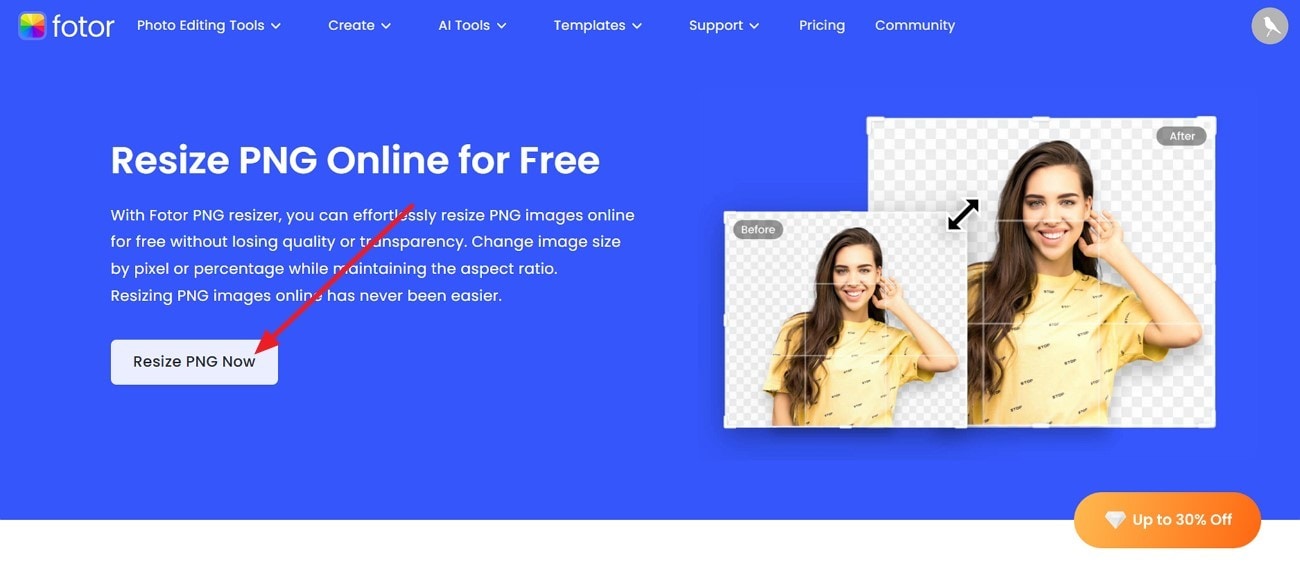
Step 2. Once done, extend the menu for "Resize" and set the "Width/Height" as per requirement. Next, click on the "Apply" button to save changes and proceed to the "Download" button at the top right.
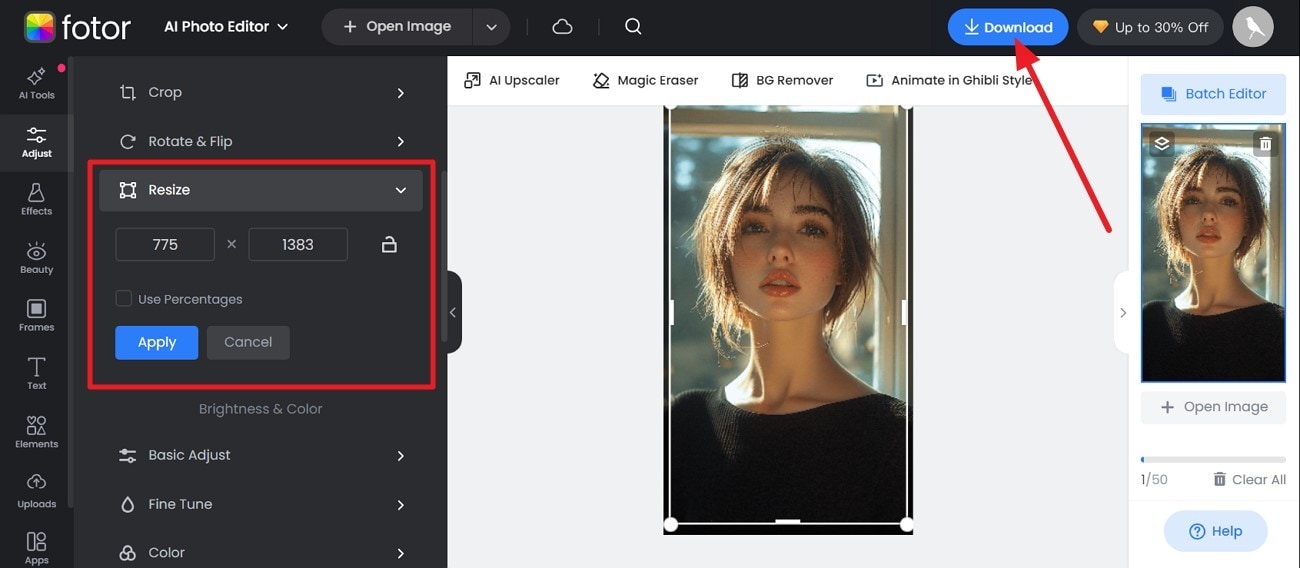
Part 3. How to Bulk Resize PNGs at Lossless Quality
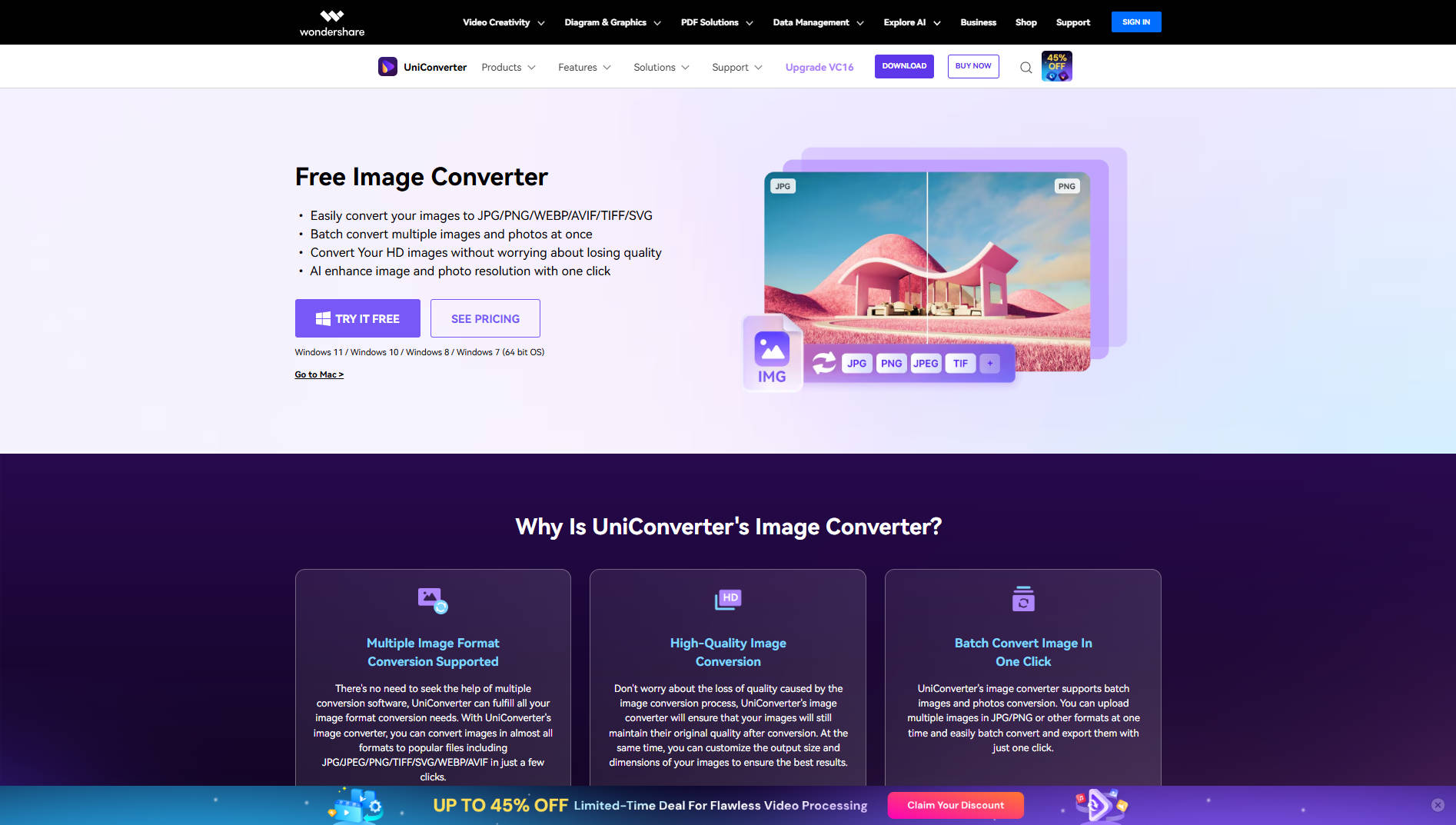
Once you’ve tried PNG photo resizer online platform for a quick fix, but have got an entire folder of images to process. In this case, it's time to ignore the drag-and-drop marathon and unlock a smarter platform like Wondershare UniConverter. It allows users to resize hundreds of PNGs at once without losing a hint of sharpness and transparency.
The software will enable you to choose a custom size according to your platform preference. Besides this, it has the ability to set “Width” and “Height” of an image by manually entering numbers. It also provides an option of “Choose to Fit,” which assists in stretching while maintaining quality. Once all the changes are applied, the final images can be exported for further downloading to the device.
Other Key Features
- Super Enlargement Tool: Apart from resizing, you can enlarge the size of a picture by increasing the overall resolution and maintaining the tiniest details.
- Image Sharpener: The best AI image editor that facilitates sharpening images to make colors more vibrant and achieve high-quality outcomes.
- Photo Restoration: It precisely repairs and colorizes old or damaged PNG pictures to bring them back to life.
Comprehensive Tutorial to Resize PNG Images in Bulk Using UniConverter
To eliminate repetitive resizing and streamline your workflow, a comprehensive tutorial is given to resize PNG images with UniConverter:
Step 1
Commence the Software and Add Files for Resizing
Install UniConverter on your device, navigate to "Batch Photo Editor," and press the “+ Add Files” button to import your PNG images for the bulk resizing task.
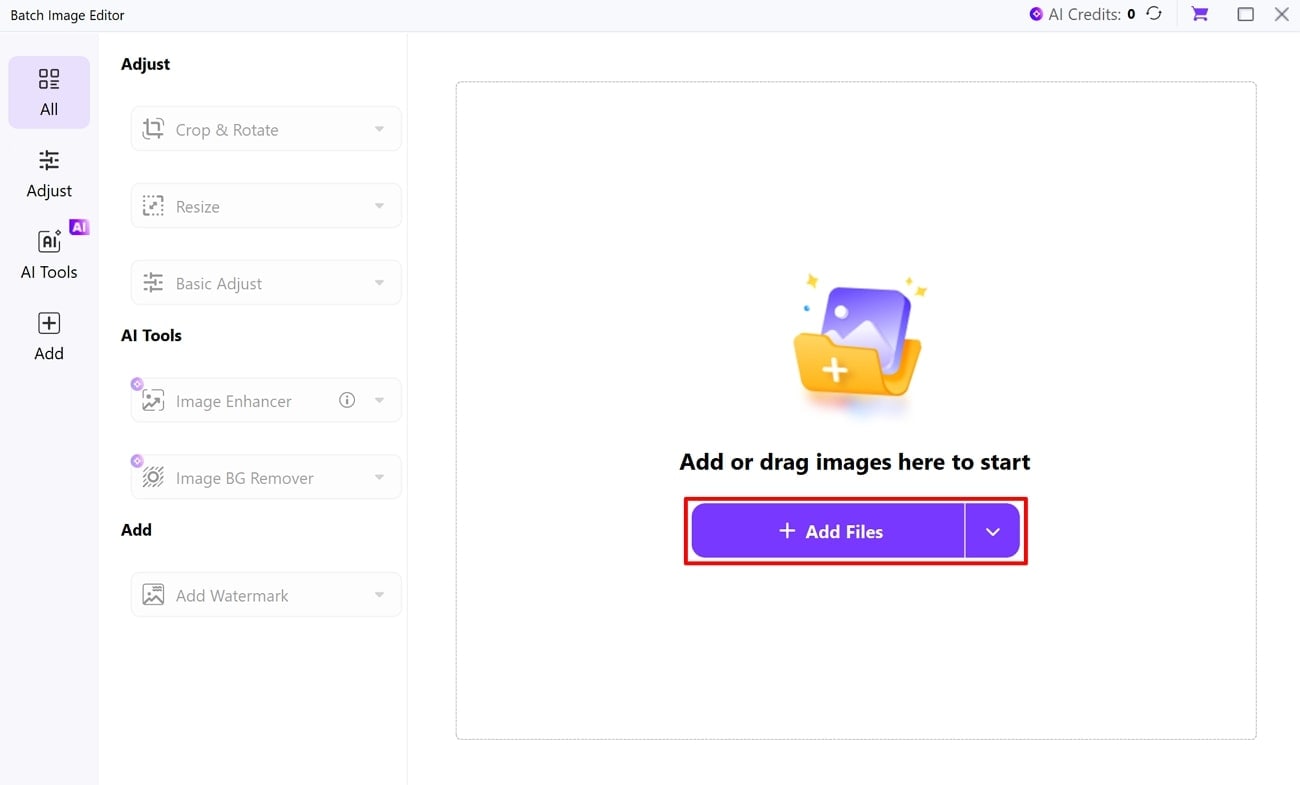
Step 2
Access the Adjust Tool and Extend Resize Option
Once all the images are added, access the “Adjust” tool from the left panel and then extend the menu for “Resize.”
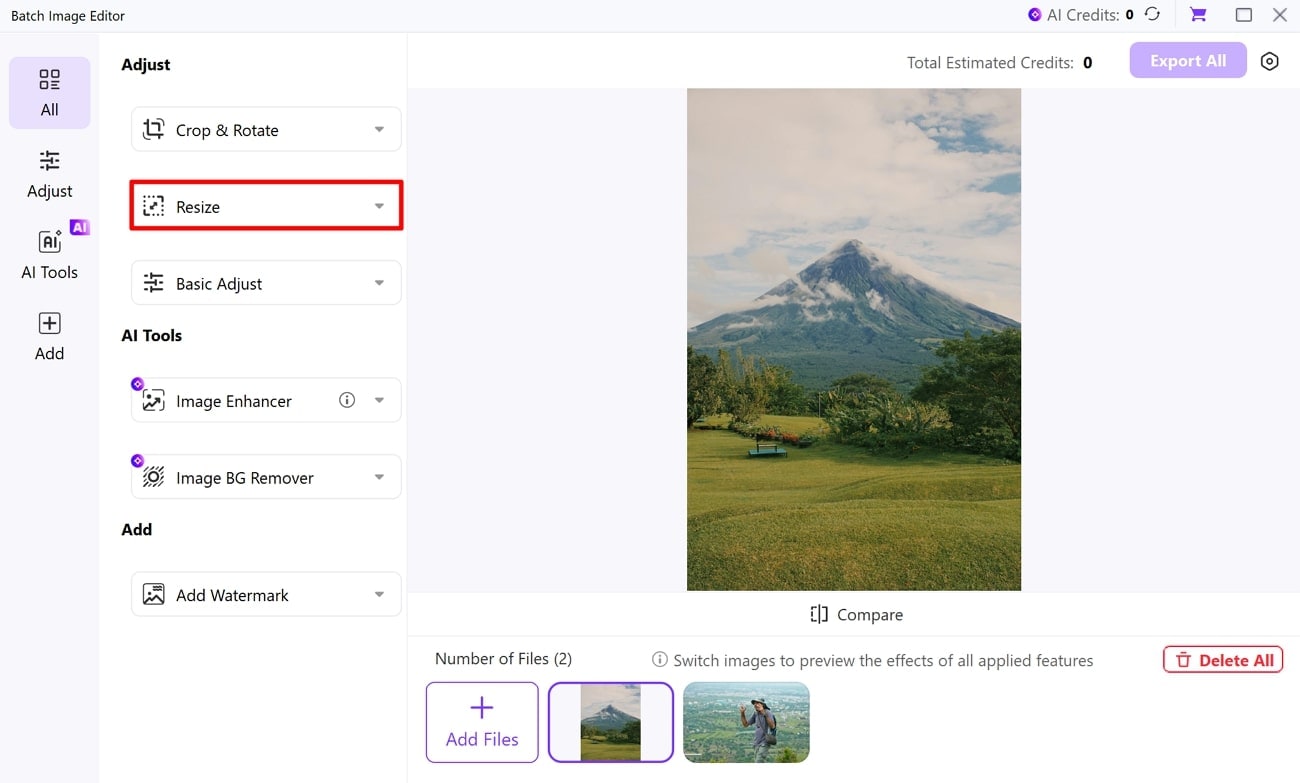
Step 3
Make Adjustments and Export All the Files
Under the "Custom Size," choose the size according to your platform, and adjust the "Width/Height" for all images. In the "Choose a Fit" section, extend the menu and select the "Stretch to Fit" option. Finally, navigate to the "Export All" button at the top right to save all the images on the device.

Versatile PNG Resizer
Part 4. How to Unblur PNGs After Resizing Images
Now that you’ve resized the PNG picture with the help of Wondershare UniConverter know that it also offers an Image Enhancer tool to remove the blurriness of the picture. By using this tool, you can get AI Models such as Image Upscaler to increase the image resolution by 2x, 4x, and 8x. The tool lets users see the before and after results of enhanced photos to see if they're worth considering.
With its Face Enhancer, you can improve the facial features of people, such as skin and facial contour, giving portraits a clearer and more polished look. UniConverter lets you add 1 to 20 images at once for enhancement, which can save you time and effort.
Detailed Stepwise Guide to Enhance PNG Photos With UniConverter
After doing the PNG photo resize, if you want to know how to increase image resolution with UniConverter, we have got you covered. Follow the given stepwise guide and enhance your PNG photos:
Step 1
Download the Tool and Choose Image Enhancer
On the main window, from the “Image” tab, choose the “Image Enhancer” tool and start the enhancing process.
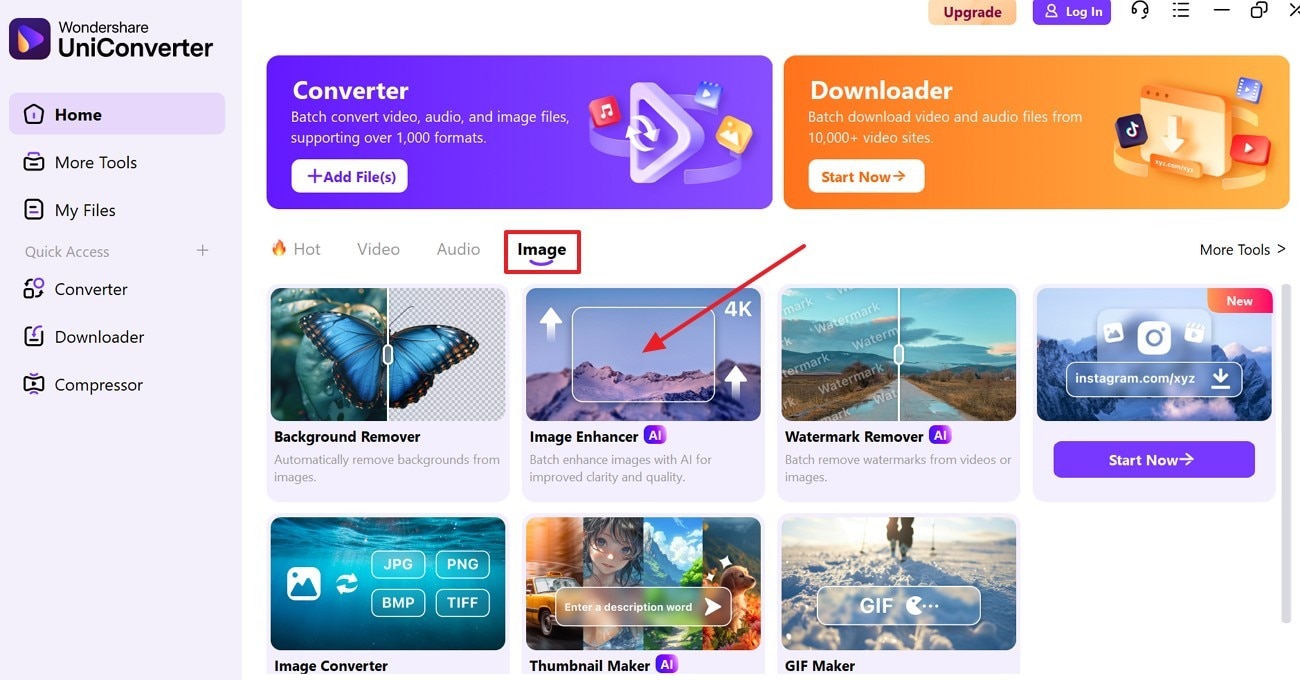
Step 2
Import the Target Photo
Then, press the “Add or Drag Images Here to Start” button and import the image you want to enhance.
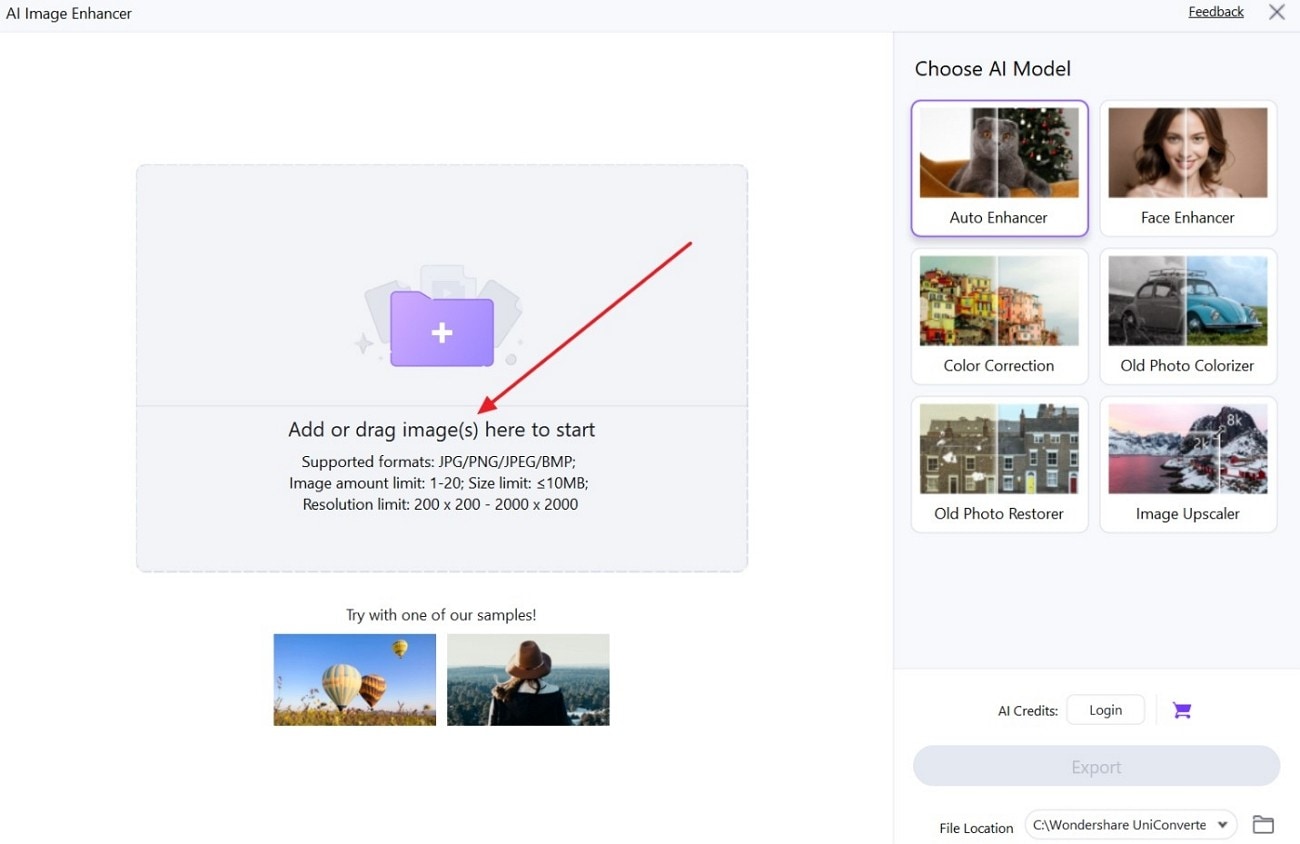
Step 3
Choose an AI Model and Proceed
From the right side of the screen, under the “Choose AI Model,” select the desired model and click the “Preview” button.
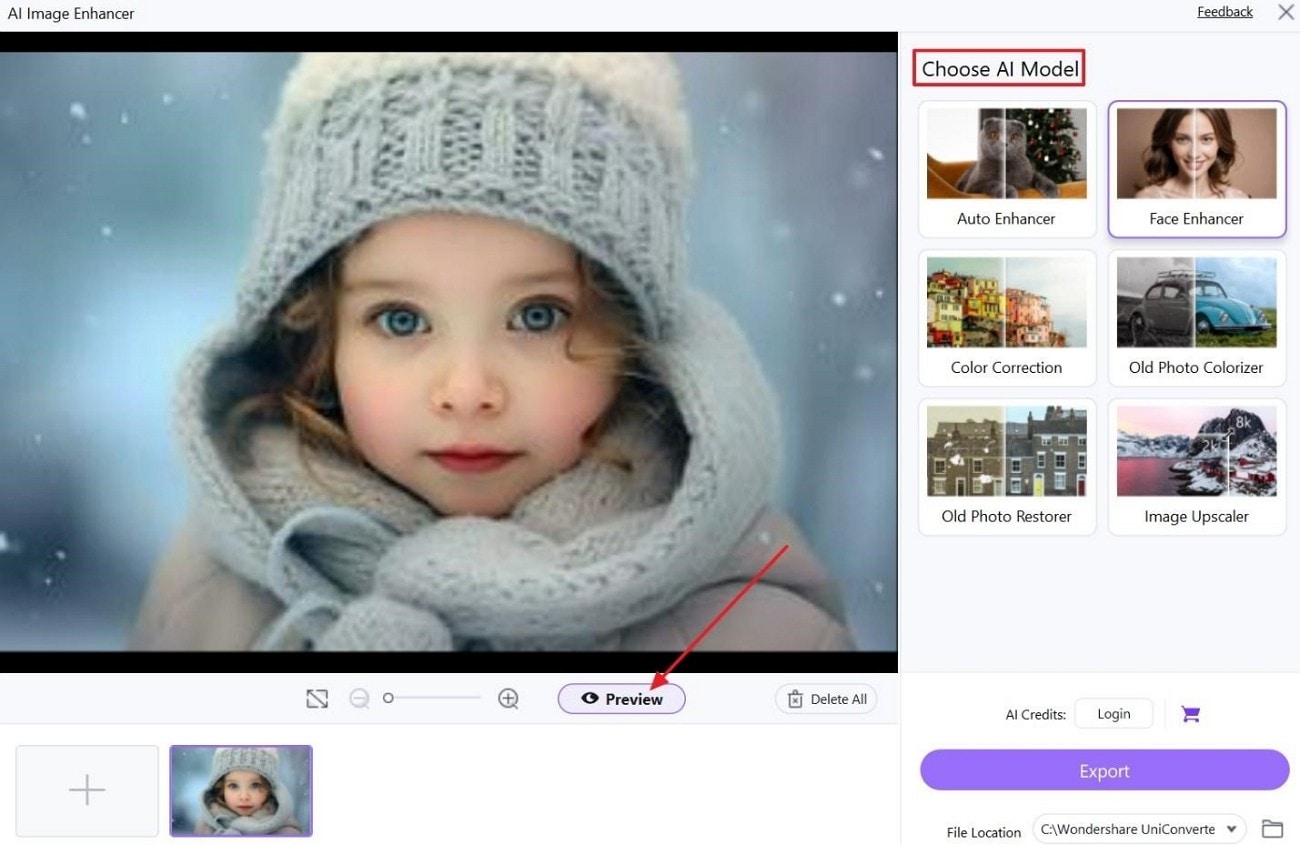
Step 4
Preview Results and Save It
Once the image is enhanced, check the results and hit the “Export” button to save the improved photo on your device.
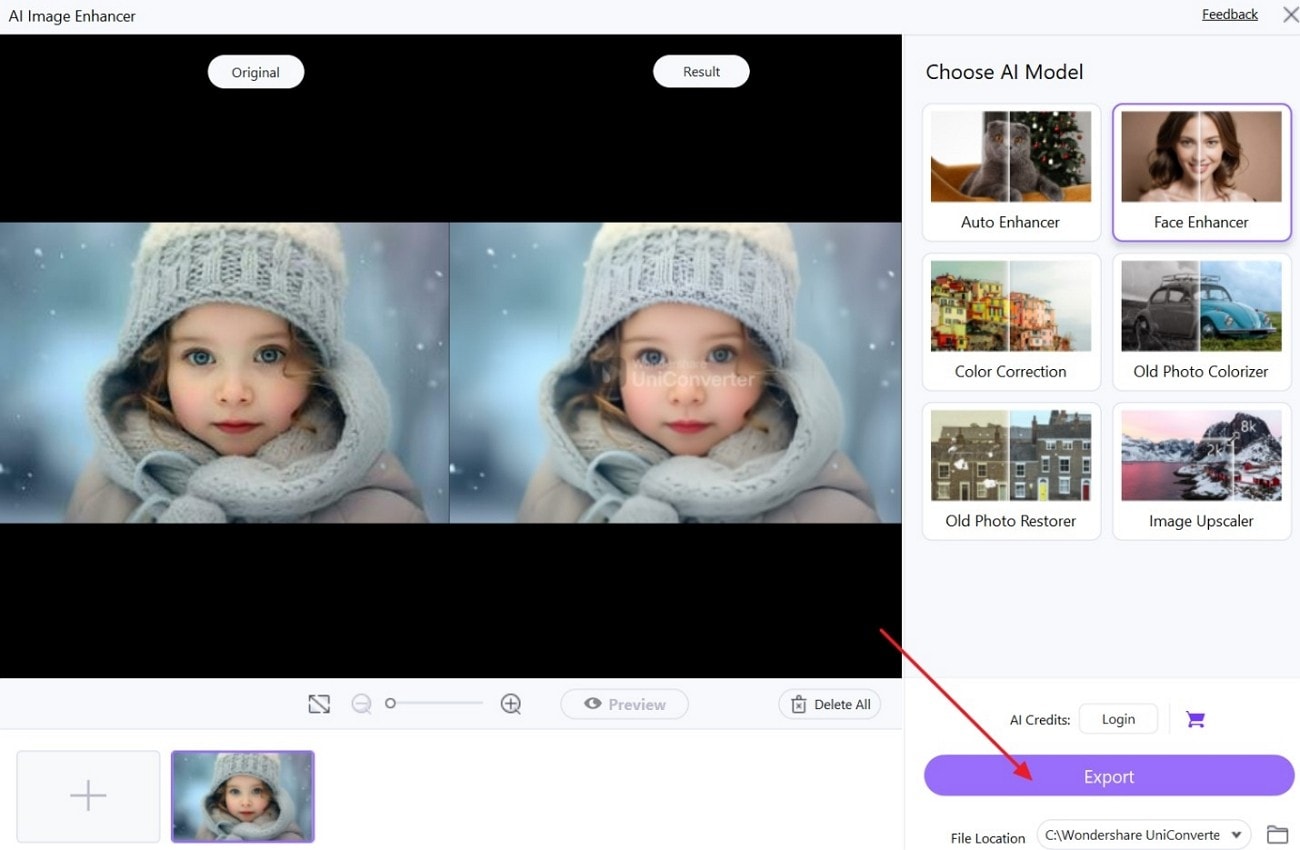
Conclusion
In conclusion, the process to resize PNGs doesn’t have to be a time drain or a quality gamble. Many users who require consistency and clarity in their images may hunt for bulk resizers that save their time and overall effort. Although there are many online platforms, as discussed above, that may resize your pictures but the accuracy is not guaranteed. For this, we have UniConverter as a satisfying win for bulk resizing.
Versatile PNG Resizer
Frequently Asked Questions
-
1. What is the best online tool to resize PNGs in bulk?
Various online tools let you resize PNGs without losing quality, and one of them is TinyPNG, which allows you to compress and resize images. Other notable options include ILoveIMG and Fotor, which instantly reduce the size of multiple photos at once. -
2. Do resized PNGs retain their transparent backgrounds?
Yes, if the Resizing tool supports PNG’s alpha channel, your images will keep their transparent backgrounds intact. It is important to use tools built specifically for PNG handling, as a common resizer can flatten or alter target transparency layers. -
3. Is it better to compress or resize a PNG image?
Compression reduces the file size without changing the dimensions, which is ideal when you want to maintain image resolution. While resizing changes the dimension, which is more suitable when you are adjusting images for layout or display, both can be combined for optimal results. -
4. Why are PNG files larger than JPGs?
PNG employs lossless compression, allowing it to maintain all image data and color depth, and offers support for transparency. On the other hand, JPG uses lossy compression, which discards some data to reduce the size, making it more compact but with less detail in comparison.



