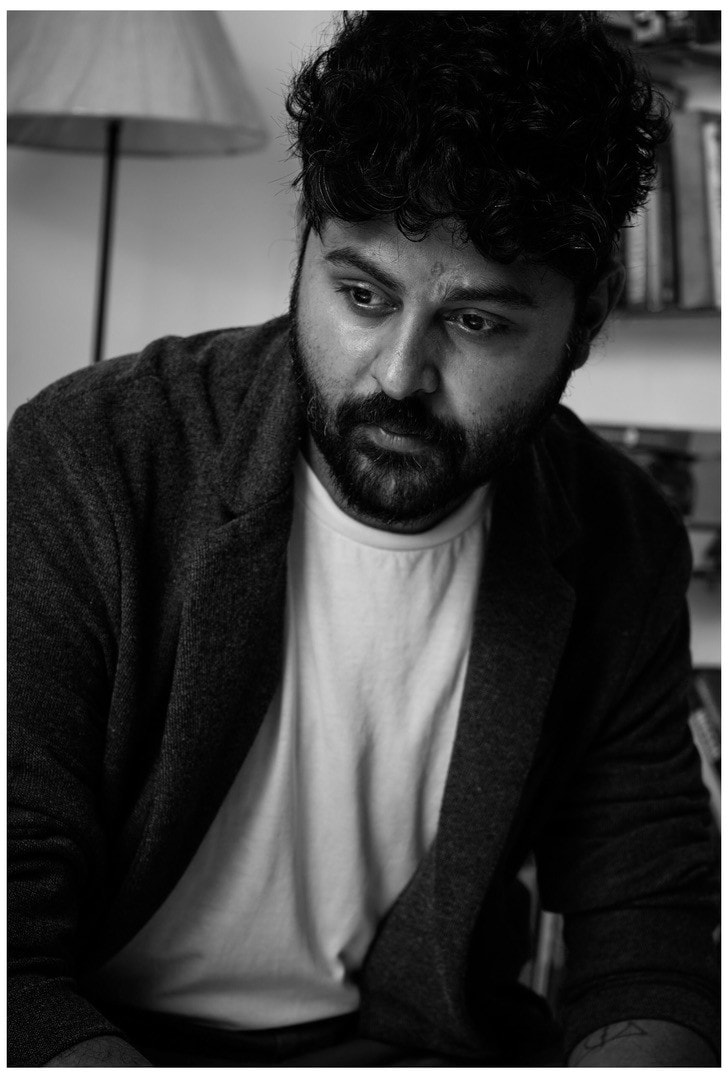If you are a student applying to study abroad or just applying for a visa to travel to a foreign country, a passport-size photo is one of the most basic yet essential requirements. But what if you don’t have one ready and need one urgently? The good news is - you don’t need to rush to a studio. So if you ever wondered, “How can I take a passport photo at home”?, then remember that all you need is a smartphone, proper lighting, a blank wall, and a few AI-powered tools.
In this article, we will guide you through the exact preparations and steps required to take a professional-looking passport photo at home. Additionally, you can explore AI-powered editing tools that can help you crop, enhance, and format the passport-size photo to meet official standards.
In this article
Part 1. Preparations to Take a Passport-Size Photo
If you’re trying to take a passport-size photo at home, you need to prepare your surroundings, create the right environment, and make sure it’s well-lit. The following ways will help you cross off a preparation checklist of how to take a passport-size photo at home.
Check the size and aspect ratio required by the concerned official
Always check the official website to determine the accepted size and aspect ratio for a passport-size photo. Typically, the accepted size in the US is 2 inches by 2 inches. Then, you can proceed with setting up the click picture.
Finalize your gear (camera, digital camera, or mobile)
You must use a high-resolution digital camera or smartphone that produces good-quality images. The image must be clear, carving the face structure in proper lighting. If you want to learn how to take a passport-size photo from mobile, consider practicing a bit by taking a few test shots and comparing them to select the best.
Lighting, spot, or extra light for even lighting
You must ensure that there are no dark spots around as you take the photo, as they can interfere with the final output. Usually, for passport-size photographs, it is advisable to opt for natural lighting. However, if that is not available, you can choose a cool corner in your house with extra lighting.
Transparent or white background
A white background is mandatory for passport-size photographs. Therefore, it is advisable to place a white cloth behind you and click a picture. If you are unable to create a white background, you can choose a background that contrasts with the color of your clothes.
No glasses and no accessories
You should not wear any glasses or accessories while clicking a passport-sized photo. You should not use any head coverings or hats unless it is for medical or religious reasons. Wear casual, neat clothing and avoid any work uniforms.
Basic editing to clean the background or retouch the appearance
You can perform basic editing on the clicked picture from your smartphone's default apps. Retouch the image for a more professional appearance.
Part 2. AI-powered Photo Editing App Recommended for Passport Photo
Online AI-powered tools help retouch passport photos taken at home. However, to achieve a more professional appearance, consider using an editing app or tool that helps make the background neat and clear. This section provides a detailed review of three tools (desktop, online, and mobile) for editing your passport photos.
Wondershare UniConverter
Wondershare UniConverter is a comprehensive video and photo editing tool that can help you create passport-size photos easily. The AI image enhancer and converter help resize and adjust the image's dimensions to create a passport photo online. UniConverter can help adjust dimensions to 2x2 inches for a passport-size photo, making it suitable for official use.
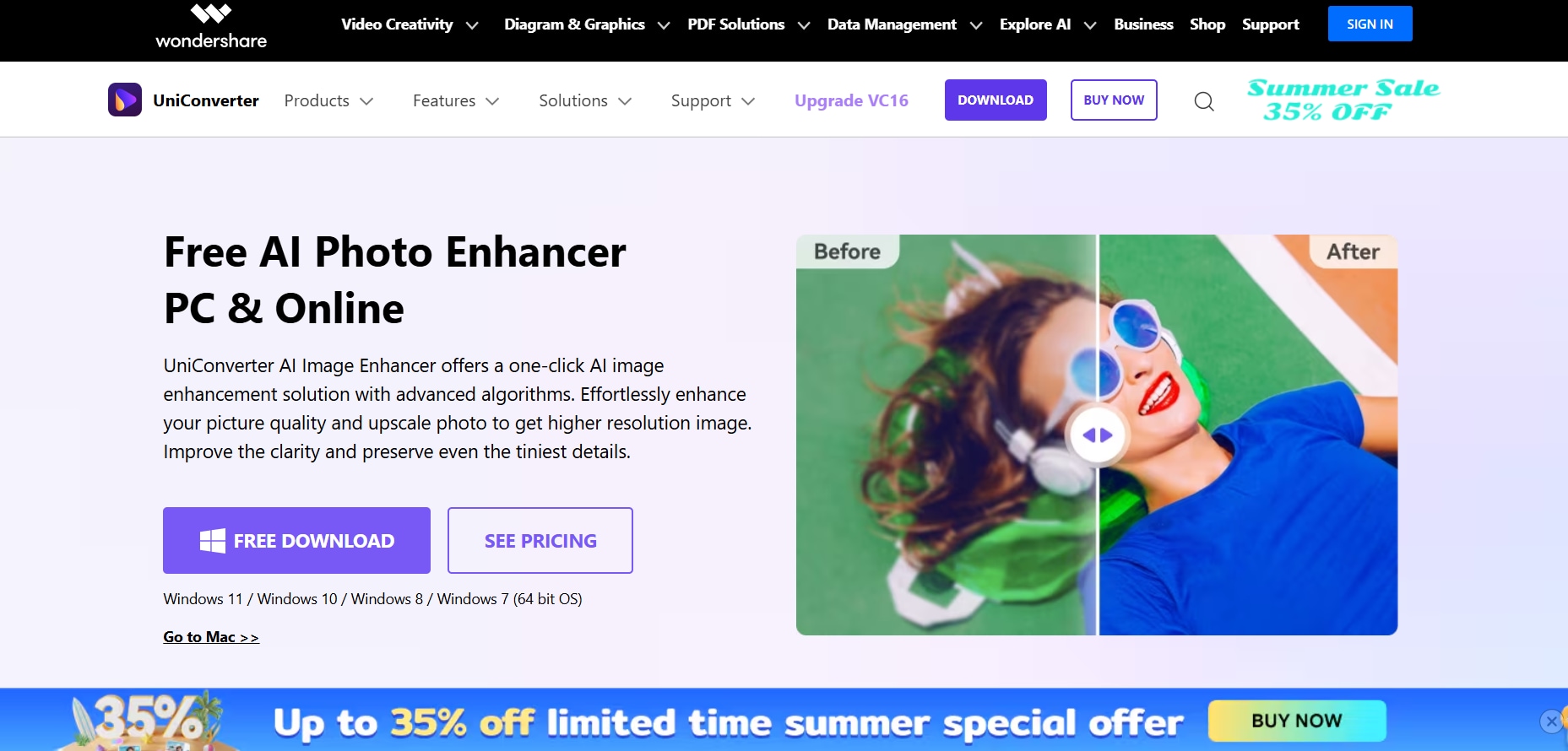
Key Features
- UniConverter enables users to remove watermarks from photos or videos using its watermark editor features.
- Users can utilize background removal features to create a professional-looking background for passport-sized photographs.
- The tool’s AI features help unblur the image, sharpen it, and optimize color saturation for a professional look.
- UniConverter repairs and colorizes old and damaged photos, making them appear natural.
How to Use UniConverter to Get a Passport-Size Photo
Follow the steps below to use Wondershare UniConverter to get a good and high-quality passport-size photo at home:
Step 1
Launch UniConverter and click on “Image,” Then, select “Image Enhancer.”
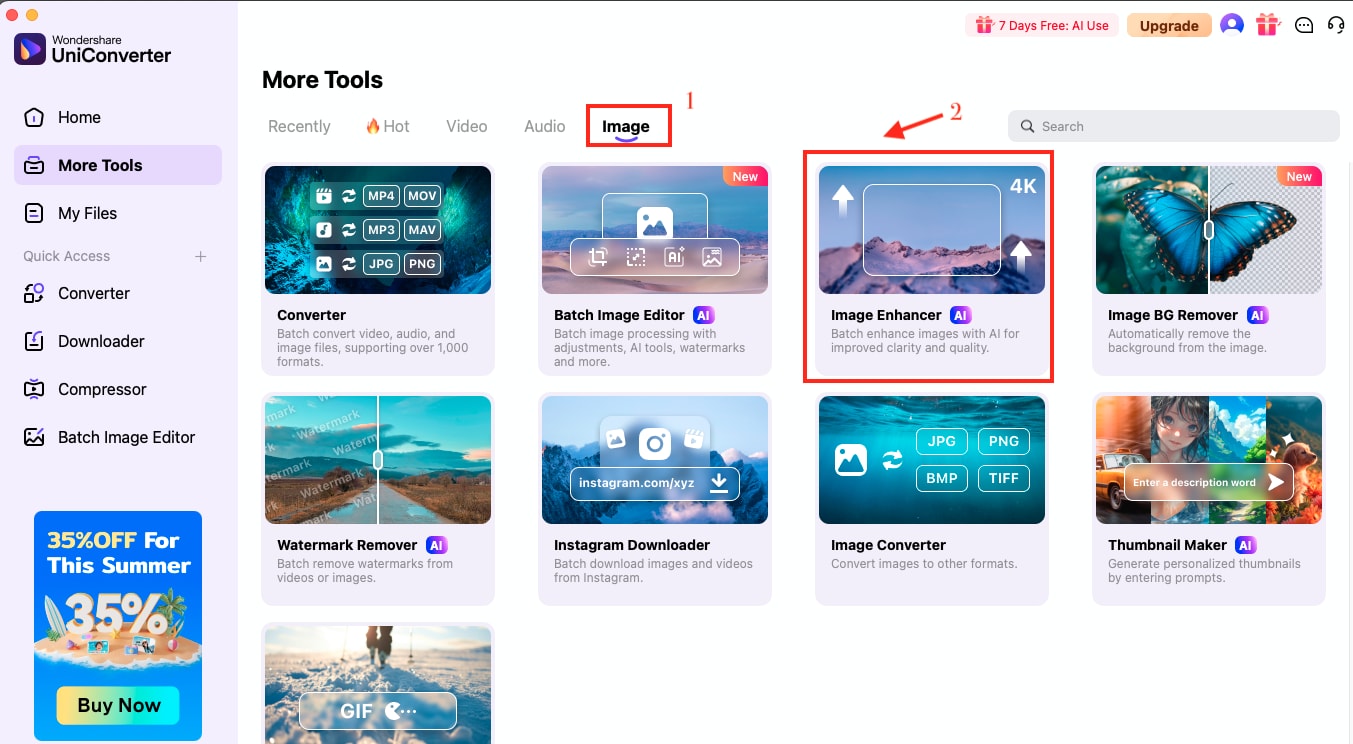
Step 2
Click on the “+” folder icon to browse and upload images from your system. You can also drag and drop the image from the My PC folder to the tool.
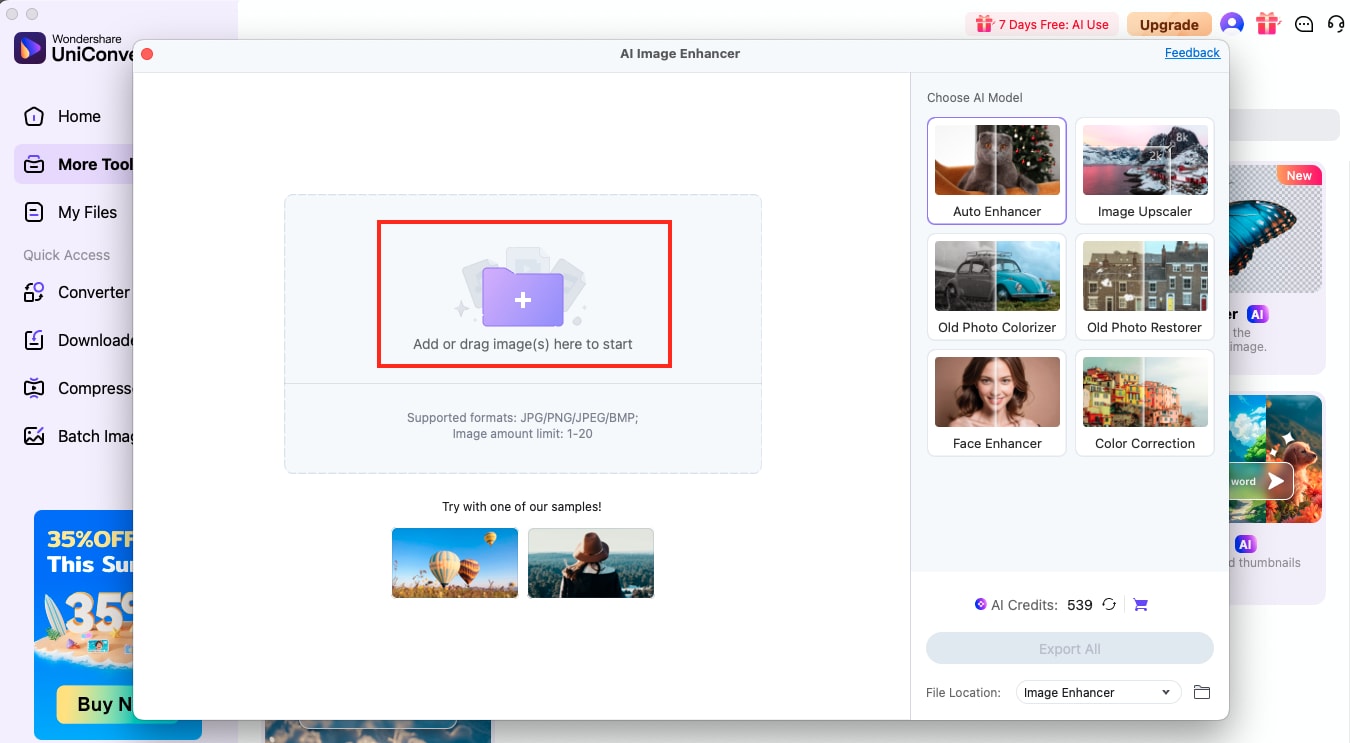
Step 3
Select the “Auto Enhancer” feature on the right side of the dashboard. Then click on the “Export All.”
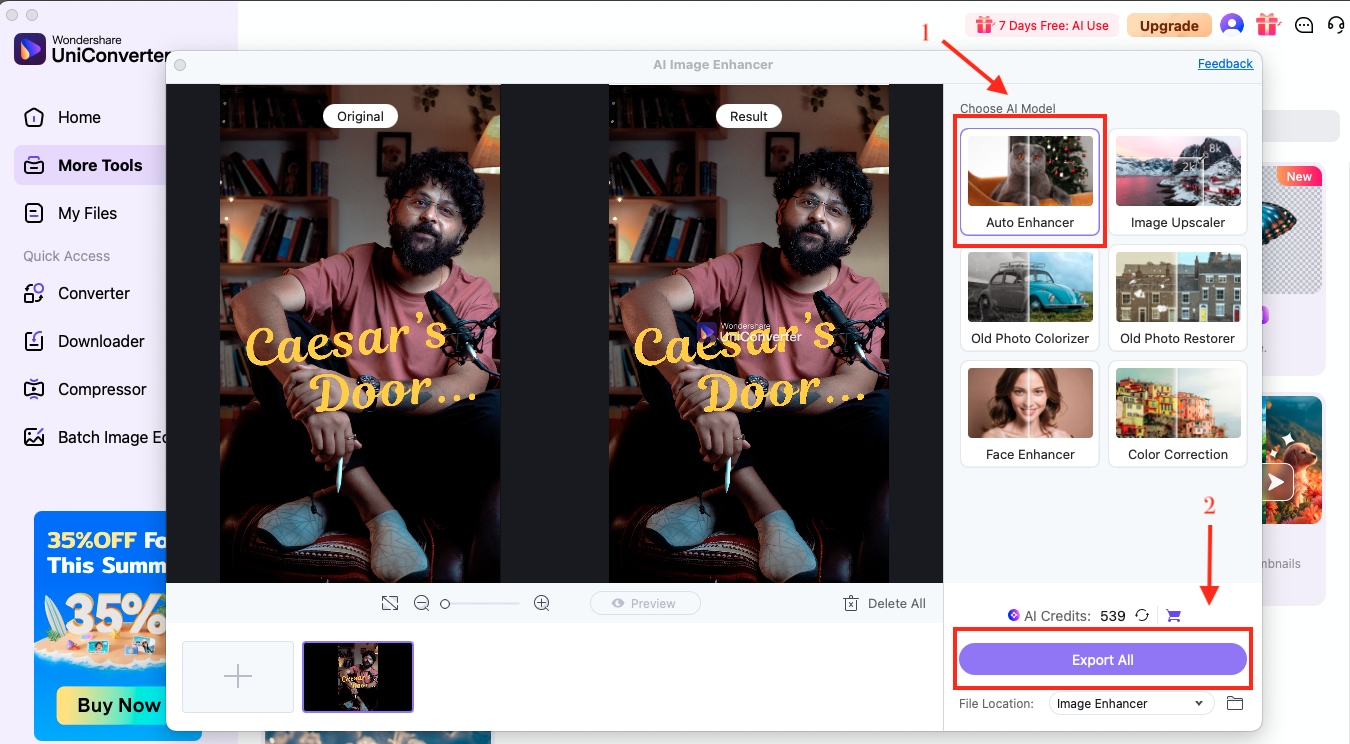
Passport Photo Online
Passport Photo Online is an advanced tool that utilizes AI for cropping, resizing, and adjusting the background according to your professional passport-sized photo requirements. However, it may take a few minutes for the final results to appear.
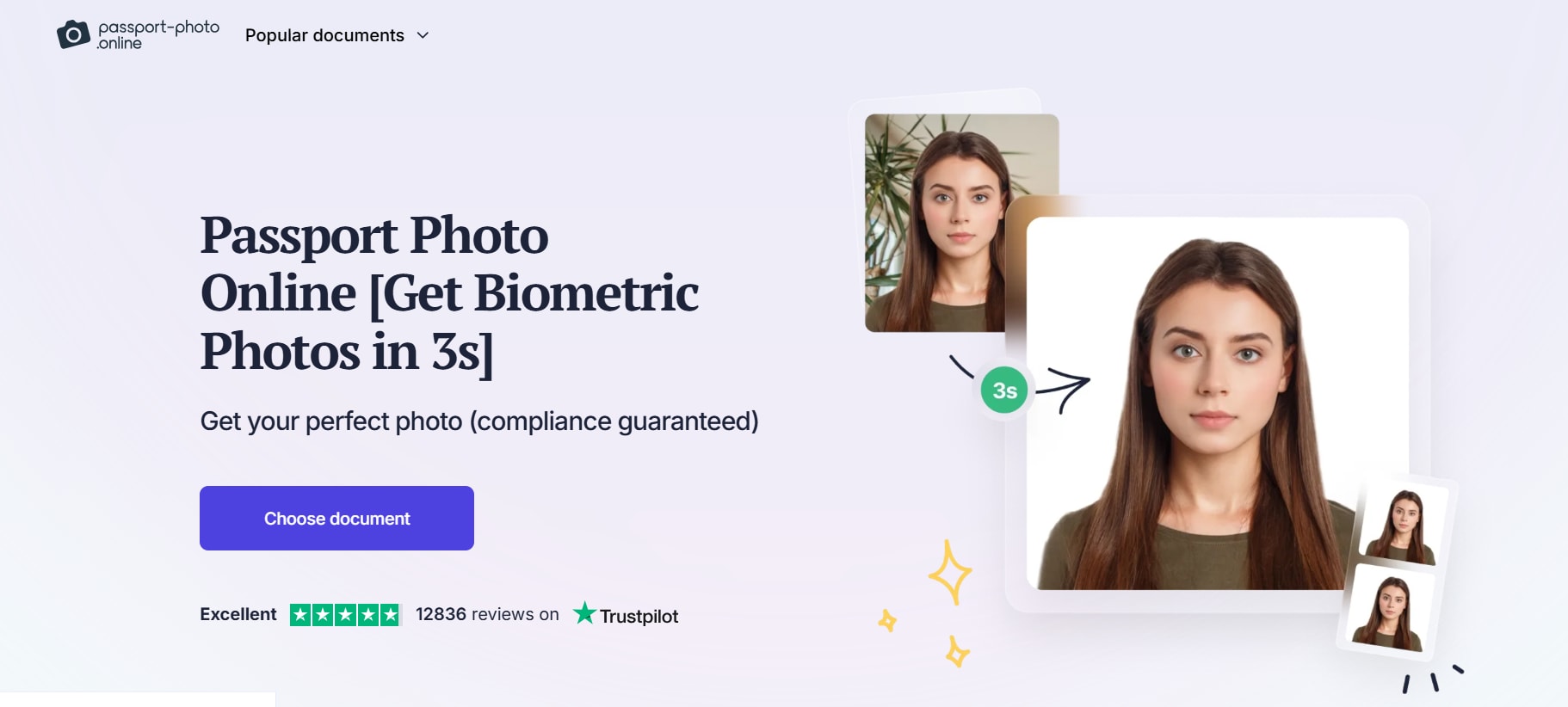
Key Features
- The AI technology adjusts the user's face, background, and exact dimensions as required for passport-size photos
- The tool has pre-set templates for various official documents like the US passport, visa, driving licence, and more.
- You can choose the document type and upload the photo. The tool will adjust the picture as per the dimensions of the document requirement, like 2x2 inches, 35x45mm, and more.
- The tool precisely removes the background and ensures compliance with passport photo guidelines.
Cutout.Pro
Cutout.Pro is an AI-driven visual design tool suitable for individuals and businesses. You can download this app on your iOS and Android devices to utilize its feature for creating passport-size photographs. However, the app doesn’t allow users to fine-tune images manually beyond the auto-enhance functionality.
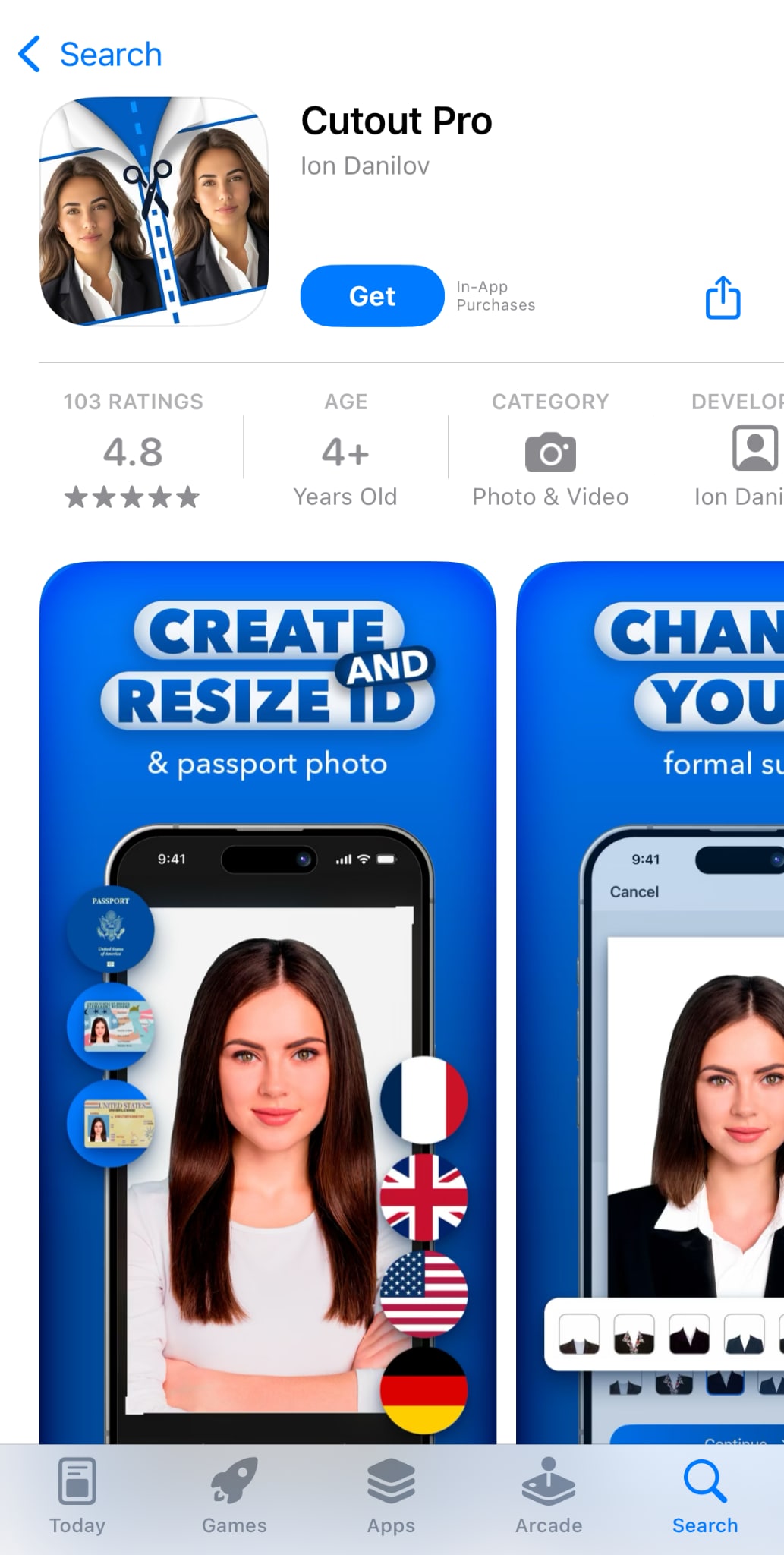
Key Features
- The image background remover precisely isolates the subject, removing the background and making it suitable for professional use.
- The AI Retouch feature helps correct any blemishes or imperfections in photos.
- AI Generator helps with background generation, allowing you to create a professional background.
- The AI Photo Colorizer helps restore the accurate and realistic colors of images, transforming old images into modern ones.
Part 3. Mistakes to Avoid When Taking Passport Photos at Home
You can easily generate passport-size photos through these platforms. However, you can encounter some trouble and make several mistakes while enhancing your photos. Below are some of the key mistakes to avoid when understanding how to click a passport-size photo at home:
Tilted Camera Angle
When trying to take passport-size photos with a mobile, ensure the camera is positioned straight. A tilted camera angle can make the picture appear tilted, whereas a professional passport photo needs to be straight.
Heavy makeup
Avoid applying heavy makeup while clicking passport-size photos. Heavy makeup can interfere with photo clarity and also blur the edges of your face.
Bangs or fringe covering eyes and/or face: Avoid hairstyles like fringes or bangs that cover your eyes or face, as they can hide your features. Using such photos in your official documents can later create identification issues, which may sometimes lead to legal problems.
Obvious shadow
An obvious shadow over your face on a passport photo can obscure your facial features, leading to facial recognition issues. Moreover, due to the shadow border, officials may not be able to verify your identity.
Conclusion
If you have ever wondered how can I take a passport photo at home without relying heavily on studios, the answer is simpler than it seems. With basic lighting setups and your usual smartphone, you can click pictures that are accepted by the authorities. This guide has shown you exactly how you can take a passport photo at home without taking those costly studio appointments. In order to give your home-clicked photo a more professional look, you can check out Wondershare UniConverter which comes with an AI-powered engine that enhances the photo in a few clicks.
FAQs
-
Can I take a passport photo with my phone?
Yes, you can take a passport photo with your phone. However, make sure that it meets specific guidelines. Click the photo with a high-quality smartphone camera and then enhance it using a passport photo app. -
How can I take a passport photo at home?
You can take a passport photo at home against a white background and with good lighting. Click a full-face, front-view photo and then edit it using an app to correct the dimensions. -
Can I convert my regular picture into a passport-sized photo?
Yes, using an online passport photo editing app or photo-enhancing AI tool like Wondershare UniConverter, you can convert your regular picture into a passport-sized photo. -
How to resize a photo to a passport-size photo?
You can take passport-size photos online and edit them by adjusting the dimensions and correcting the resolution. The standard size is 2 inches by 2 inches in the US, so adjust accordingly.