Ever wanted to change how your iPhone screen looks? Thinking about how do i invert colors on iPhone? The Invert Colors iPhone feature swaps every color on your screen with its opposite, creating a striking visual change. Black turns to white, blue shifts to orange, and other hues follow suit. This function is particularly useful for individuals with specific vision needs, but it can also be a fun way to give your device a fresh, unique appearance.
Many iPhone users want to know how to invert colors on iPhone for their whole screen or just for photos. Whether you need this for easier reading or cool photo effects, there are simple ways to do it.
This guide will show you all the ways to invert colors on iPhone and how to invert a picture on iPhone. You'll learn about built-in settings and photo apps that can help you achieve the inverted image effect quickly.
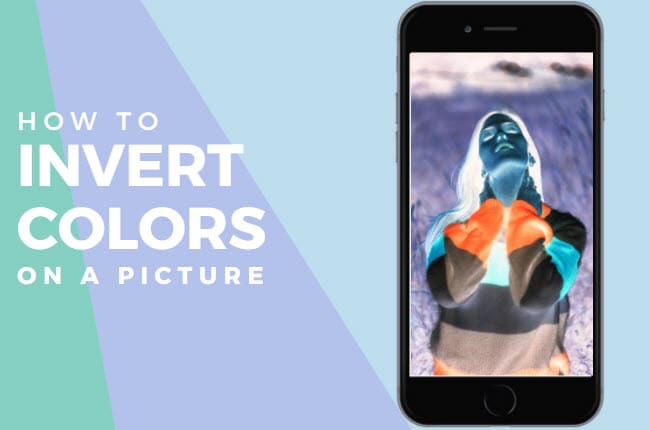
In this article
Part 1: What Does it Mean to "Invert Colors iPhone"?
When we talk about invert colors iPhone, we mean changing a photo so that all colors become their opposites. In the color wheel, each color has an opposite – black becomes white, red becomes cyan, and so on. When you invert a picture, you create a negative version of it.
How to invert photos on iPhone is something many people search for. Some want to create artistic effects, while others need it for better visibility. Inverting colors on a picture iPhone can make certain details stand out more.
Invert colors iPhone photo options exist both in the built-in features and in third-party apps. Whether you want to invert a photo on iPhone for fun or need to, there are several ways to do it.
Part 2: How to Invert Colors on an iPhone
Method 1: How to Invert a Picture on iPhone with the Settings
Reversing your screen’s colors will swap each shade for its opposite—white becomes black, blue turns orange, and so on. While it might seem unusual to some, it's a useful accessibility feature for those with colorblindness or sensitivity to bright screens.
How it helps:
- No need to download extra apps
- Easy to use with simple controls
- Works offline
How to invert the colors on an iPhone:
- Open the Settings app and navigate to Accessibility. Select Display & Text Size.

- Scroll down to find two options: Smart Invert and Classic Invert.
- Smart Invert: This option adjusts colors only within apps, leaving the Home and Lock screens with slightly muted colors. It does not alter photos or videos, whether viewed in an app, stored on your device, or taken with your camera.
- Classic Invert: This option completely reverses all colors across your screen, including photos, videos, and camera previews.
- Toggle on your preferred option—it takes effect instantly.
Pros and Cons:
Method 2: How to Invert Photo on iPhone with Photoshop Express
Adobe Photoshop Express is a powerful app that lets you invert photos on iPhone photo with more control. This free app gives you professional tools to invert a picture on iPhone exactly how you want.
When you need to invert photo iPhone with precise control, Photoshop Express offers more options than the built-in Photos app.
How it helps:
- True color inversion feature
- Professional editing tools
- More control over the final look
- Can invert just parts of an image
How do you invert a picture on iPhone:
- Download Photoshop Express from App Store. Open the app and select your photo. Tap "Color" then find "Invert" effect. Adjust the strength if needed.

- Tap "Save" when finished.
Pros and Cons:
Method 3: How to Invert Colors on iPhone with an Online Tool
Online tools offer another way to invert colors on picture iPhone without installing apps. Sites like PineTools let you upload, edit, and download your inverted images.
These websites can be accessed through Safari when you want to invert a photo on iPhone without using storage space for another app.
How it helps:
- No app download needed
- Often completely free
- Simple interfaces focused on inversion
- Can be used on any device
Step guide to invert photos on iPhone:
- Go to the PineTools website in Safari. Upload your photo from your iPhone. Find the "Invert" or "Negative" effect.

- Apply the effect. Transfer the inverted image back to your phone
Pros and Cons:
Part 3: Bulk Achieve Invert Effect with Professional Tool
While the methods above work for basic needs, they have limitations. Especially when you want perfect control over how to invert colors on an iPhone photo. Like, what if you want to invert a batch of photos?
This is where UniConverter comes in handy. The UniConverter tool offers a better solution for those who want to invert photos with professional quality. This AI-based desktop software works with your iPhone photos and gives you complete control.
Batch Image Editor
One of the best parts about this tool is its user-friendly approach. You don't need to be a pro editor to get great results—it simplifies the task with intuitive controls and smart features. Just upload your iPhone photos, apply the inversion, and fine-tune the details to match your vision. The AI does most of the heavy lifting, ensuring your images maintain their clarity and quality.
Beyond just inverting colors, UniConverter offers a variety of editing options to enhance your photos further. You can adjust brightness, contrast, and saturation, or even explore advanced settings to refine your images with precision.
Why choose UniConverter:
- True AI-powered color inversion with perfect quality
- Batch processing for multiple photos
- No quality loss during conversion
- Additional editing tools beyond inversion
- Works offline after installation
Steps to achieve invert effect using the UniConverter tool:
Step 1
Download Download UniConverter, and transfer photos from your iPhone to your computer with Transfer feature under Audio tab. Then go to the Batch Image Editor section.

Step 2
Click the Add Files button. Alternatively, you can also drag and drop the files to UniConverter’s interface.
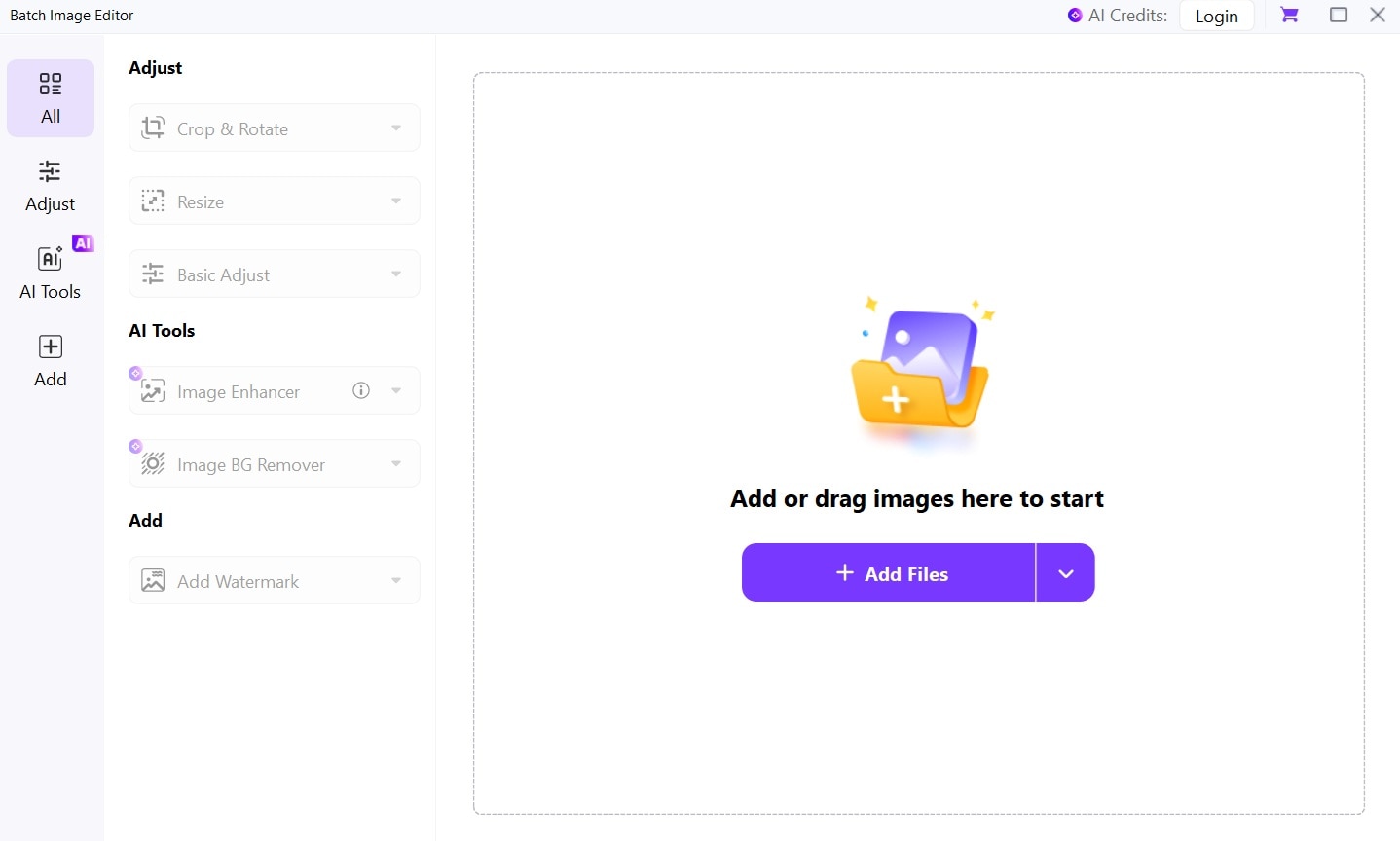
Step 3
Select "Adjust". Click on the "Basic Adjust" option. Fine-tune brightness, contrast, and saturation to get the inverted iPhone photo effect.
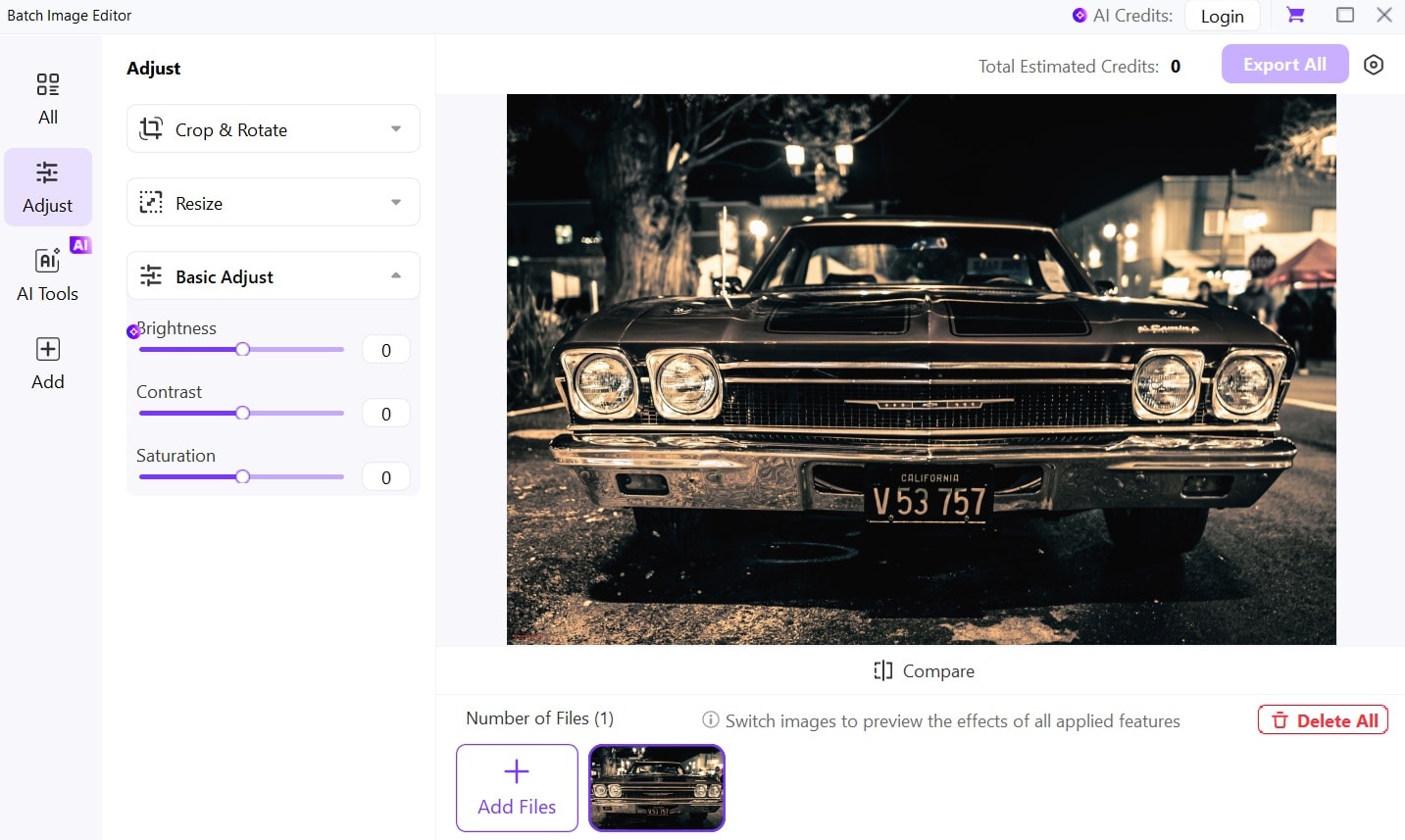
Step 4
Hit the “Export All” button. Save the inverted image. Transfer back inverted photo back to your iPhone.
Part 4: Pro Tips to Invert a Picture on iPhone
Getting the best results when you invert colors on iPhone photos takes some know-how. Here are expert tips to help you create amazing inverted images.
Pro Tips:
- Start with high-quality images - The better your original photo, the better the inversion will look
- Try partial inversions - Sometimes, inverting just part of an image creates the most striking effect
- Adjust contrast after inversion - This can help maintain detail in the inverted version
- Use Smart Invert for screen - If you want to invert your whole iPhone screen but keep photos normal
- Save both versions - Keep the original and inverted photos to compare
- Try inverting already edited photos - Sometimes applying inversion after other edits creates unique looks
- Use inversion for finding hidden details - Inverted colors can reveal things not obvious in normal view
- Combine with other effects - Try adding filters after inversion for artistic results
Conclusion
Now you know how to invert colors on an iPhone, both for your screen and for photos. The built-in Settings app makes it easy to invert colors iPhone display for better visibility or a change of look.
For photos, you have many options to invert colors - from the simple Photos app to more powerful tools like Photoshop Express and UniConverter. Choose the method that fits your needs and skill level.




