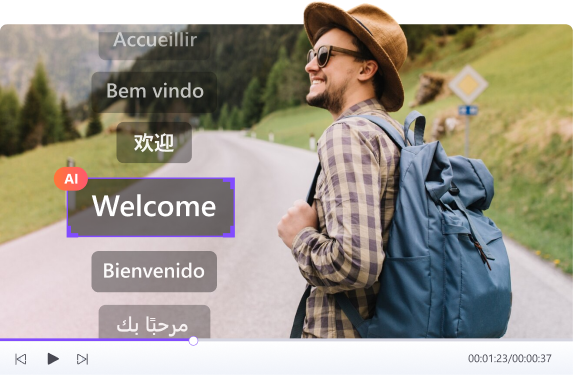Have you ever struggled with slow-loading websites and awkwardly cropped social media images? Oversized images are likely the culprit! Learning how to change the size of an image helps you speed up your website, boost SEO, adapt social media platforms, and save valuable storage space.
In this article, you will explore 6 practical methods to resize your images effectively, from beginner-friendly online tools and professional software to tools with batch-processing capabilities. First, let's understand why you need to resize images.
In this article
Part 1: Why Resize Images?
Learning how to change the size of an image is essential for anyone who wants a faster website, a better social media presence, and a smoother user experience.
- SEO Optimization: Large images slow down your website, which can hurt your rankings in Google's Core Web Vitals. For example, if your homepage is filled with resolution photos, visitors may leave before it loads, which will impact user conversions and SEO ranking.
- Social Media Adaptation: Every platform has its preferred image sizes. Posting 1080 x 1080 px images on Instagram or a 1200 x 630 px image on Facebook keeps your visuals crisp, avoids awkward cropping, and helps you gain engagement.
- Storage and Performance: Smaller image files use less space and less bandwidth. This is especially helpful if you manage a large website or need to send images over email. Compressing and resizing images before uploading to your sites saves storage costs and ensures faster downloads for users.
Part 2: Method 1-Use Online Tools
Online image editing tools like Adobe Express, Img2Go, and BeFunky offer convenient solutions for resizing images without needing to install software. However, they have some limitations regarding features, which you will learn about here.
Adobe Express
Adobe Express is an all-in-one creative platform that simplifies image editing with one-click tools and AI assistance. It is perfect for creating social media flyers, posts, and videos. With its advanced image editing features, you can easily learn how to change the size of an image with its one-click resize feature for social media channels.
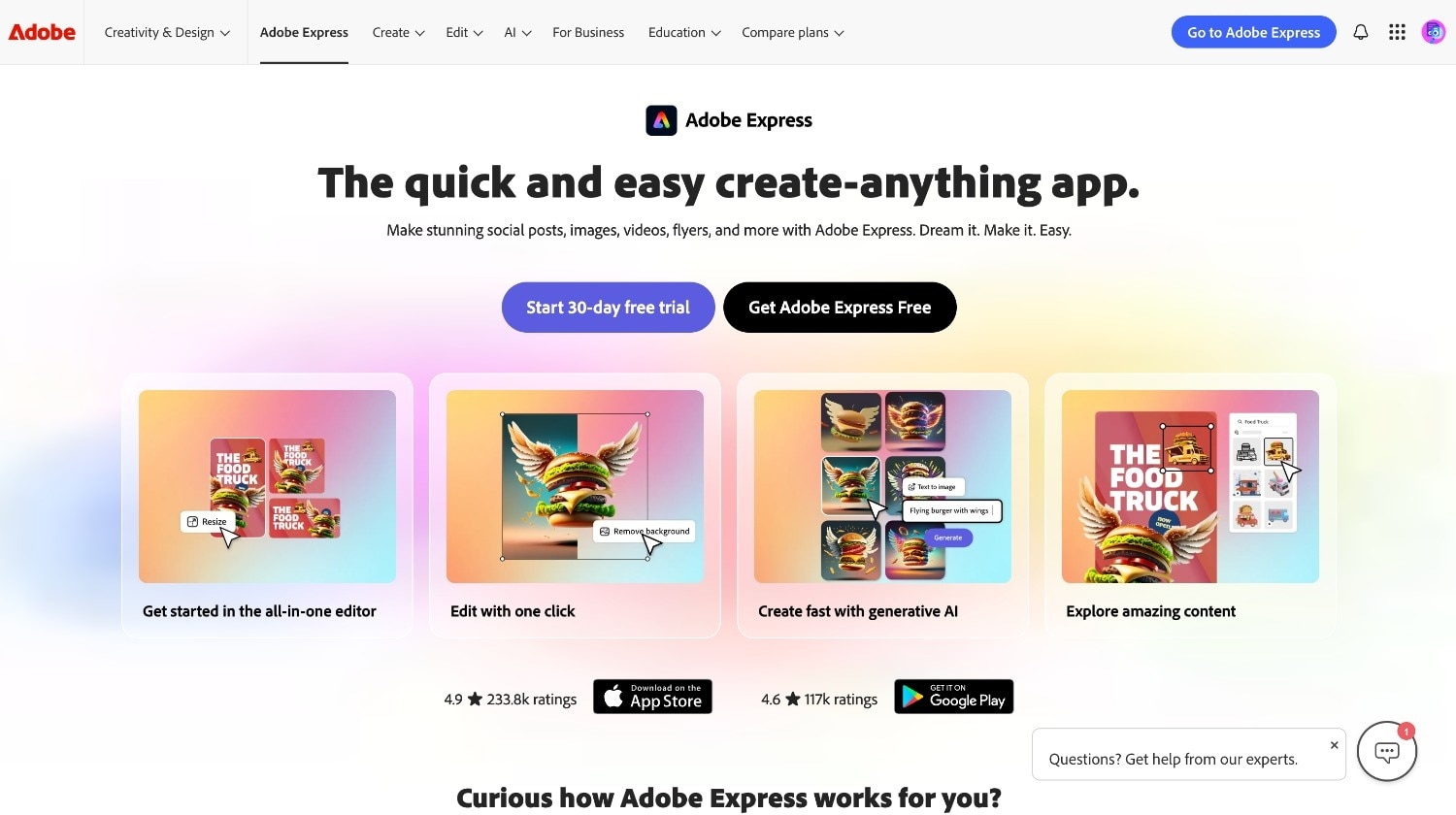
Key Features:
- Convert PNG files to JPG files
- Remove backgrounds from images
- Video to GIF conversion
- A set of aspect ratios for easy resizing
How to Change the Size of a Picture With Adobe Express :
Step 1: Access the official Adobe Express website, click the "Edit" option, and then select "Resize Image".
Step 2: Now, click "Upload Your Image" to upload the image or drag and drop it from the drive.
Step 3: To change the image size, simply adjust the image's dimensions or select an aspect ratio that fits your social media accounts.
Step 4: Click "Download." You can also make other changes to the image, such as removing the background or cropping it.
Img2Go
Img2Go is a versatile online platform that offers comprehensive image editing, conversion, and enhancement tools. These are all things you get without requiring downloads and sign-ups. With its intuitive interface, you can easily complete tasks like removing the background and learning how to change the size of the photo.
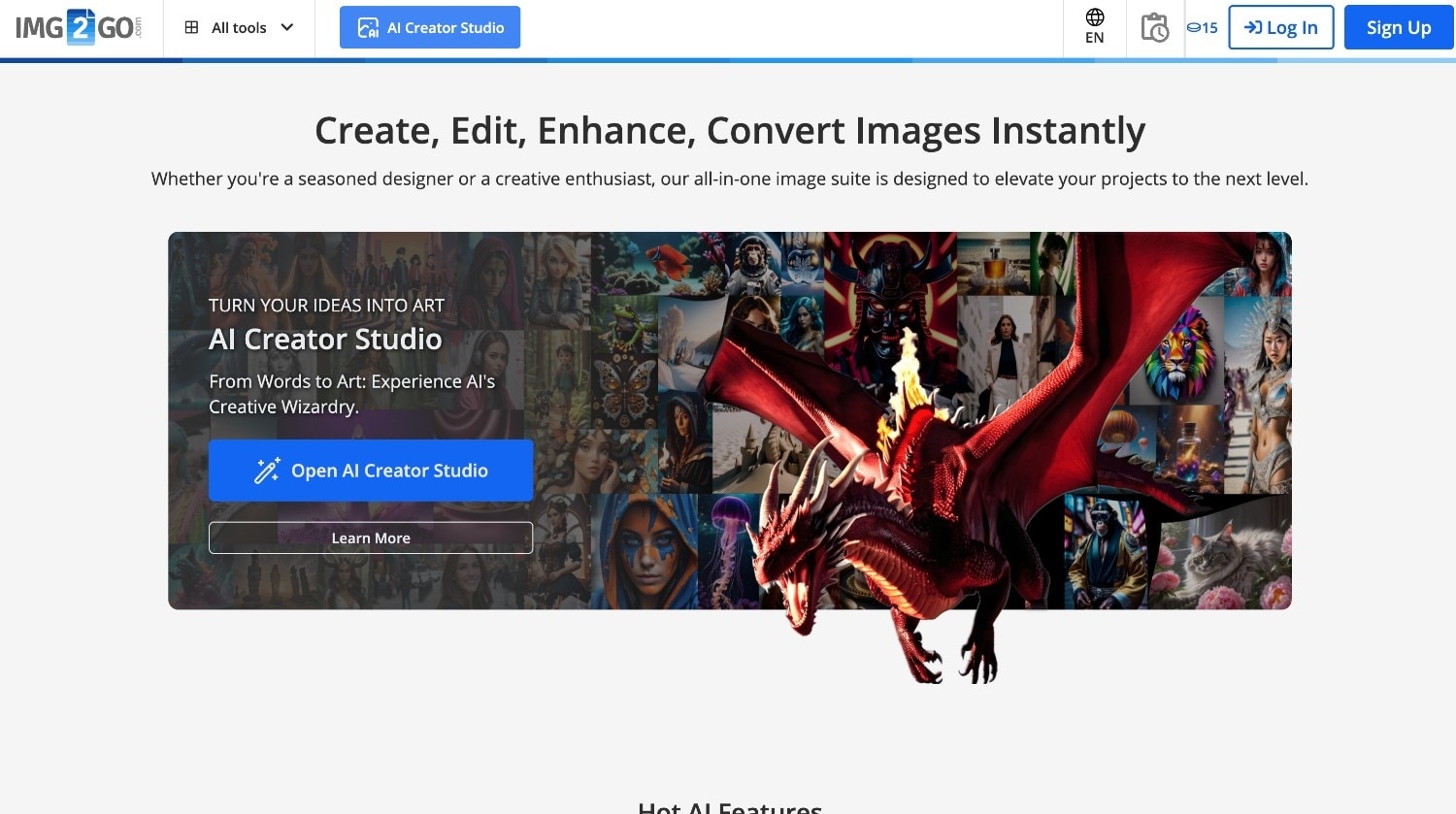
Key Features:
- AI-powered tools like art generation and background removal
- Image editing capabilities like cropping, rotating, and adding watermarks
- Image enhancement tools
- Multiple format conversion options
How to Change the Size of a Photo With Img2Go:
Step 1: Visit Img2Go's official website, click "Resize Image," and upload your image.
Step 2: After uploading the image, click the "Start" button and resize it by dimensions, percentage, aspect ratio, or social media. Additionally, you can change the image in pixels, inches, cm, or mm.
Step 3: When all the dimensions are changed, click the "Start" button at the bottom and download the image.
BeFunky
BeFunky is an easy-to-use, web-based photo editor ideal for beginners and casual users who want to learn how to change the size of a photo online. It offers essential tools like crop, resize, exposure adjustments, creative filters, AI-powered background removal, and collage-making.
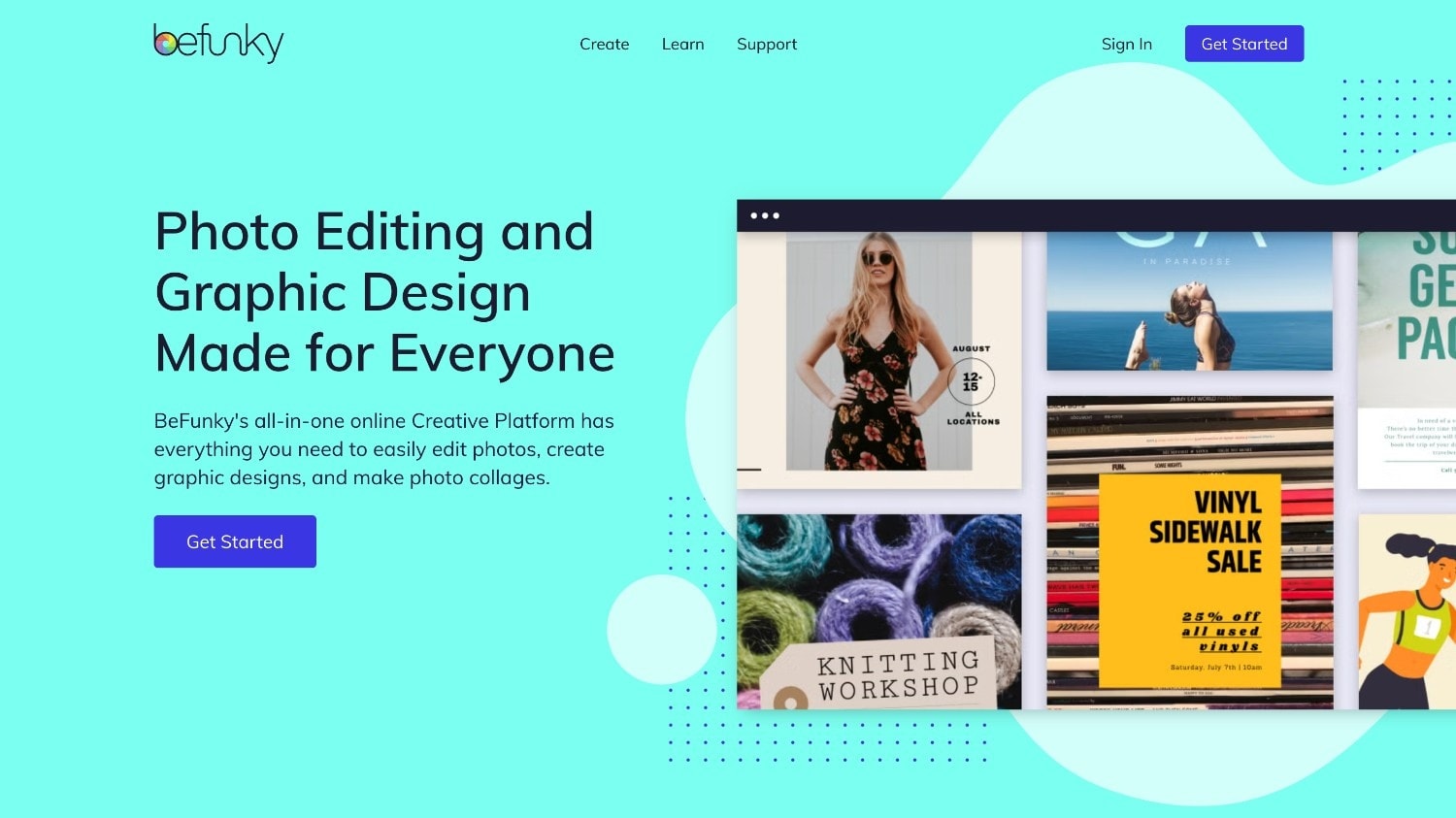
Key Features:
- AI-powered tools like object erasers and image enhancers
- One-click collage creation
- Resize and crop multiple images simultaneously
- Offer over millions of free stock images
How to Change the Size of a Photo With BeFunky:
Step 1: Visit the BeFunky official website, click "Get Started," and choose the "Edit a photo" option.
Step 2: Now, click the "Open" option in the upper middle to upload an image from your desktop, drive, or Google Photos.
Step 3: After uploading the image, you will see the "Resize" option on the left side. Click it to change the width, height, Y-scale, and X-scale in percentage, then click "Apply" to save the changes.
Step 4: When the image is modified according to your needs, tap the "Save" button in the upper middle to save it on your desktop, Google Drive, or Google Photos.
Part 3: Method 2-Use Professional Software
Professional software solutions like Adobe Photoshop and GIMP can help you know how to change the size of an image with precise control. These desktop applications offer advanced editing features but have some limitations.
Adobe Photoshop
Adobe Photoshop is an image editing app for manipulating and creating visually pleasing images. It allows you to work with multiple layers, apply effects, and precisely manipulate images. If you want to know how to change the size of an image, you can easily do it within a few minutes.
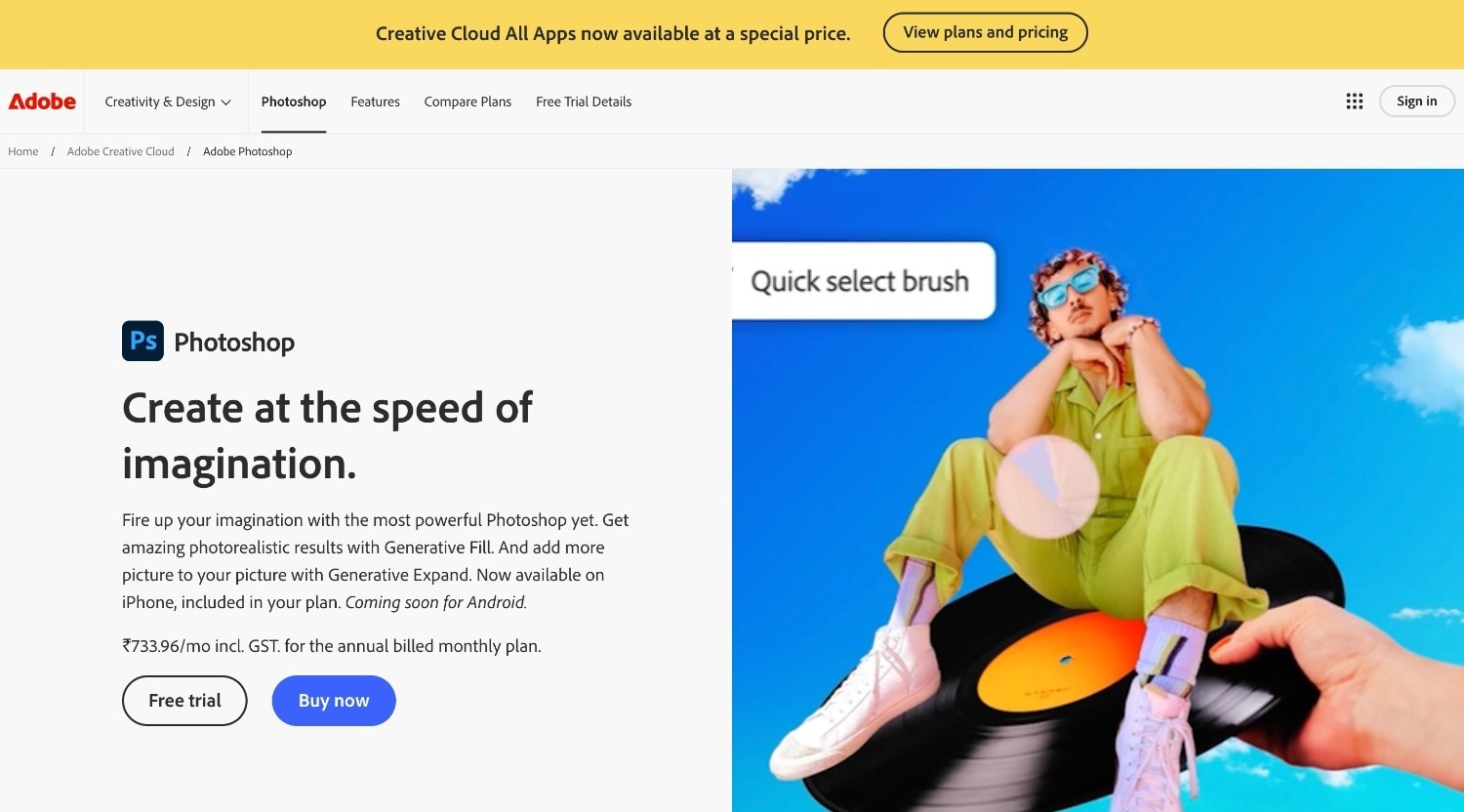
Key Features:
- Advanced photo editing, like image retouching
- Color correction and layering
- Numerous filters and tools for adding and editing text
- 3D image editing and creation
How to Change the Size of a Photo With Adobe Photoshop:
Step 1: Download and install Adobe Photoshop on your desktop and upload the image.
Step 2: Click the image > image size. In the image size dialog box, change the height and width in pixels, centimeters (cm), or inches.
Step 3: After adjusting the size, you can choose a different format and click "OK" to save the changes.
GIMP
GIMP is an open-source image editor available for macOS, Windows, and Linux operating systems. With vast image editing features, GIMP is ideal for graphic designers and photographers. You can easily enhance image quality, resize, crop, and flip.
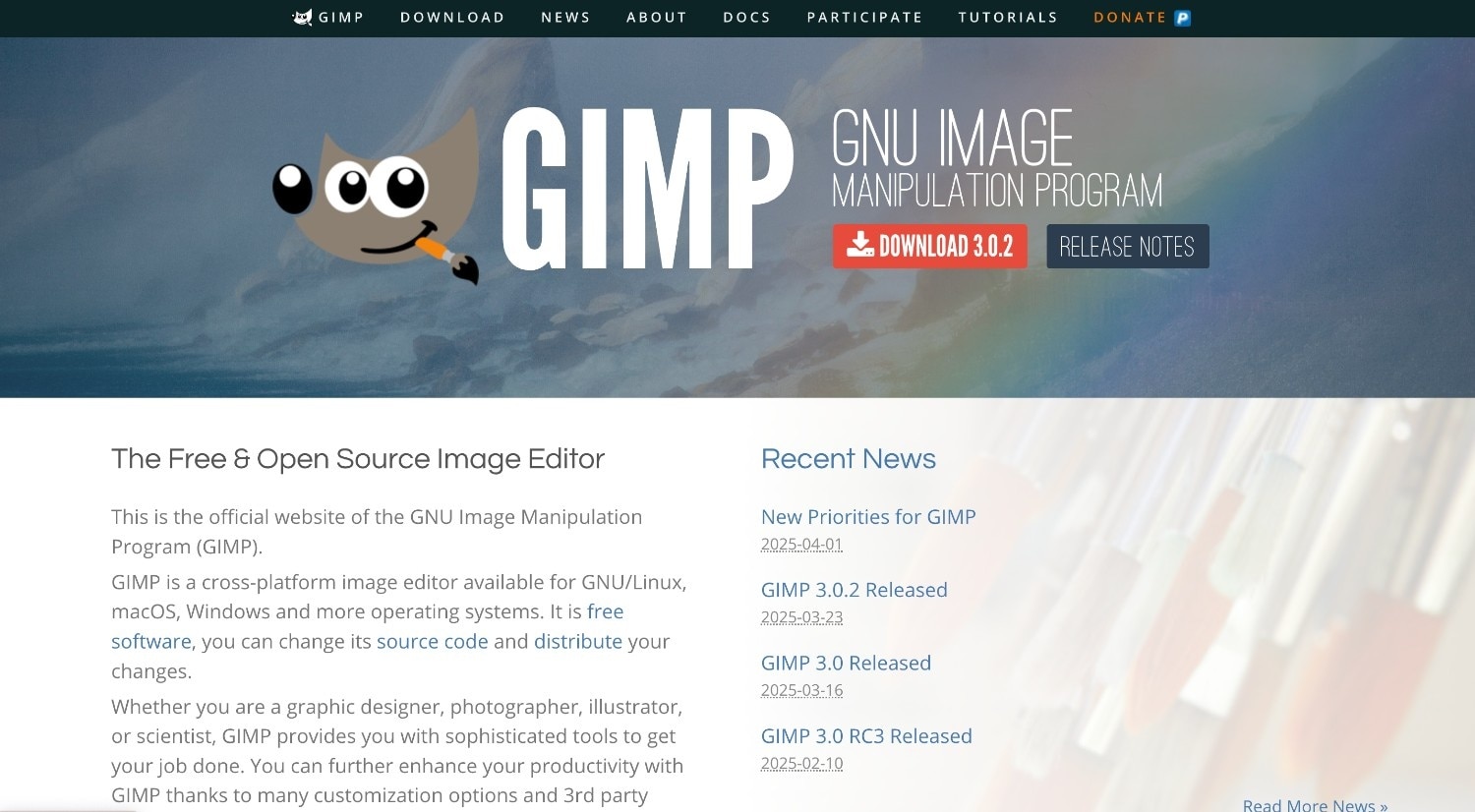
Key Features:
- Support multiple file formats
- Wide range of filters and effects
- A set of painting tools
- Can add text, rotate, scale, and shear the image
How to Change the Size of a Photo With GIMP:
Step 1: Visit the official GIMP website and download the app on your desktop.
Step 2: On your dashboard, click "File" in the upper left corner and select "Open" to upload the image.
Step 3: Click "Image" on the upper left side and select "Scale Image" to change the image dimensions, X and Y resolution, and quality.
Part 4: Best Batch Image Resizing Tool- Wondershare Uniconverter
Wondershare UniConverter is a versatile tool for converting images and videos on both Mac and Windows. It helps you know how to change the size of an image. Besides changing the image size, it offers a wide array of features that enhance the image quality and make it perfect. With UniConverter, you can enhance an image, compress it, convert it, remove it, add a background, and add image and text watermarks. Its thumbnail and GIF maker make it a comprehensive tool to make your work easier.
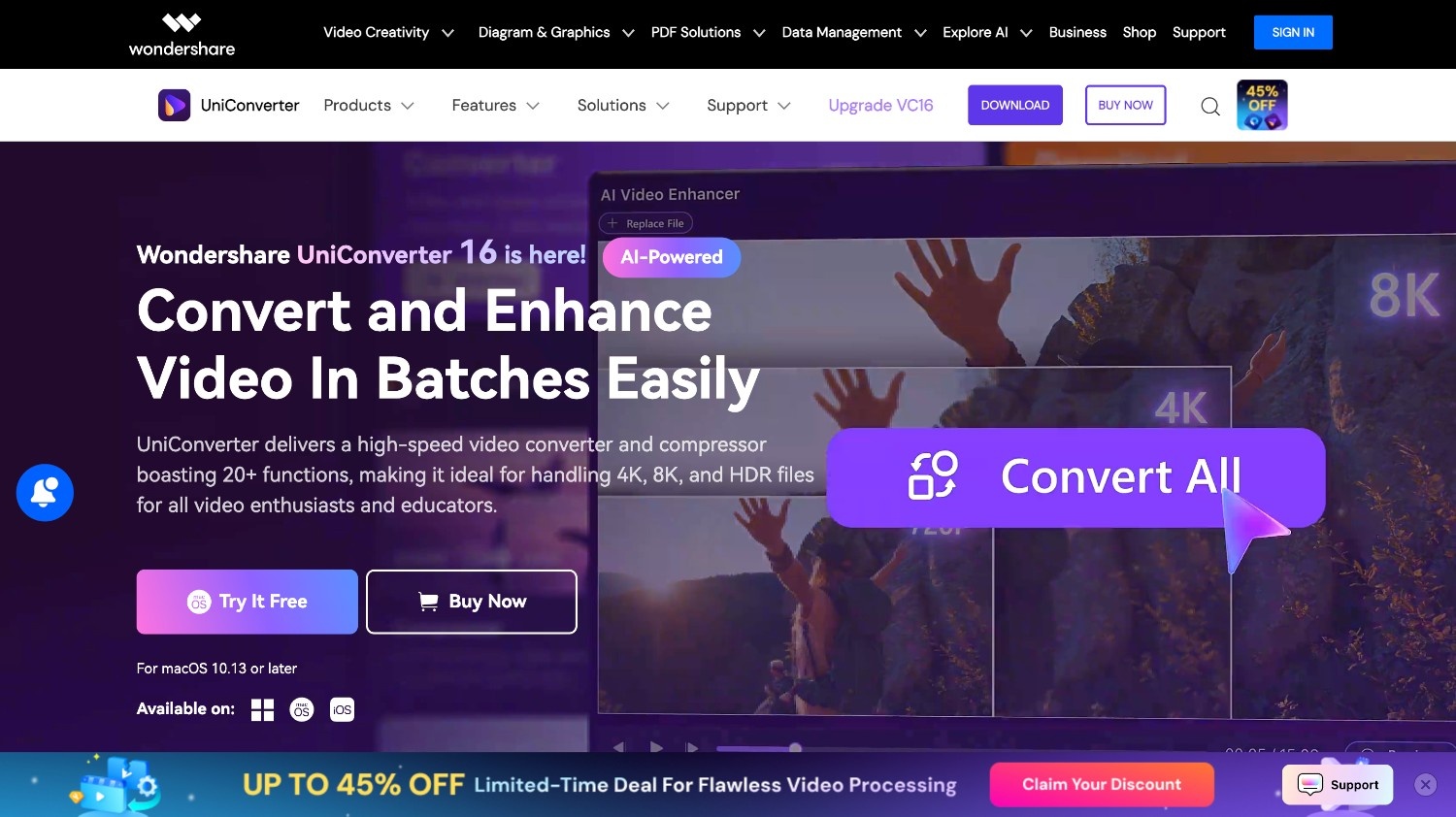
Key Features:
- Batch image conversion to save your time and streamline the work
- Let you add image and text watermarks quickly
- AI Image enhancement and multiple file format support
- Cropping, rotation, and transparency adjustments
How to Change the Size of an Image With Wondershare UniConverter
Take these simple steps to learn how to change the size of pictures with UniConverter:
Step 1
On the UniConverter Dashboard, click "Image" and select "Batch Image Editor. " Then, upload the image or multiple images simultaneously.
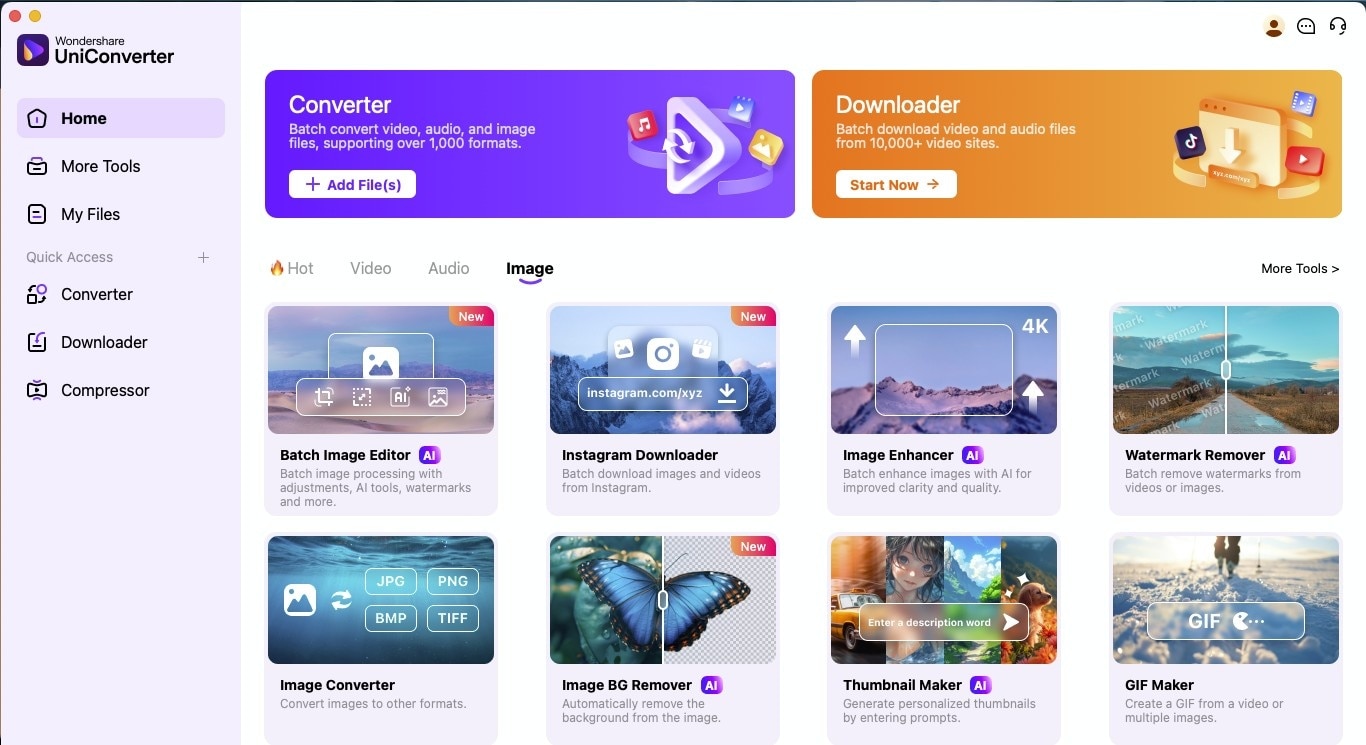
Step 2
After uploading the image, click "Adjust" and head to the "Resize" option to change the size. Here, you can change the dimensions of your pictures or select from a range of aspect ratios. You can also change the background or add new ones.
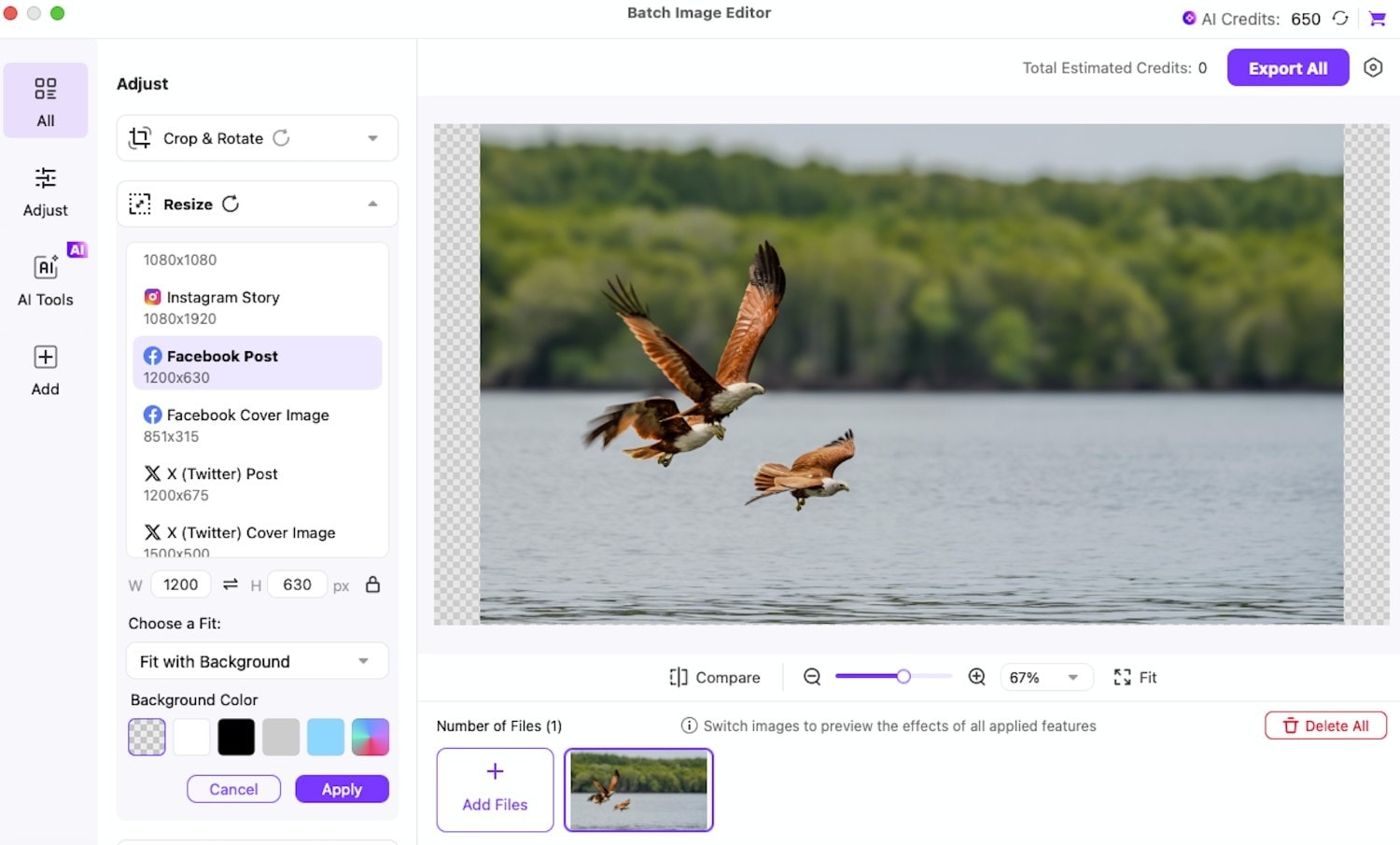
Step 3
Download the final image by clicking the "Export All" option without decreasing the image quality.
Conclusion
Proper image resizing is essential for digital success, whether optimizing for SEO, adapting for social media, or saving storage space. Now, you know how to change the size of an image using various methods, convenient online tools, and professional software solutions.
Wondershare UniConverter stands out with its batch processing capabilities, intuitive interface, and comprehensive editing features, all designed to maximize efficiency. It allows you to change the size of multiple images without compromising quality. Try Wondershare UniConverter today and save time with effective results.
FAQs
1. How do I resize a JPEG image?
To resize a JPEG image, you can use Wondershare UniConverter. Simply upload your JPEG image or multiple images at once by clicking the "Image Converter" option and choosing the desired format. Within minutes, you can get conversion results and download the image.
2. What is the purpose of resizing an image?
Resizing images helps ensure that they fit perfectly for their intended use, such as websites, social media, or print. It speeds up page loads, saves storage space, and ensures that your image looks sharp and professional.
3. What does scaling an image mean?
Scaling an image means changing its dimensions, making it bigger or smaller. This process alters the number of pixels in the image, affecting its clarity and file size.
4. What affects image size?
Pixel dimensions, resolutions, file formats, and the amount of detail or color in the image influence image size. Larger dimensions and higher resolution mean bigger files, while compression and format choices can help reduce size.