When you are working with images, cropping is often the first step to get them just right. Nonetheless, the real challenge is to find a free tool that works smoothly on your device without forcing you to pay for basic features. Whether you are trimming screenshots or just making a social media post perfect, you need a quick, reliable way to crop your images.
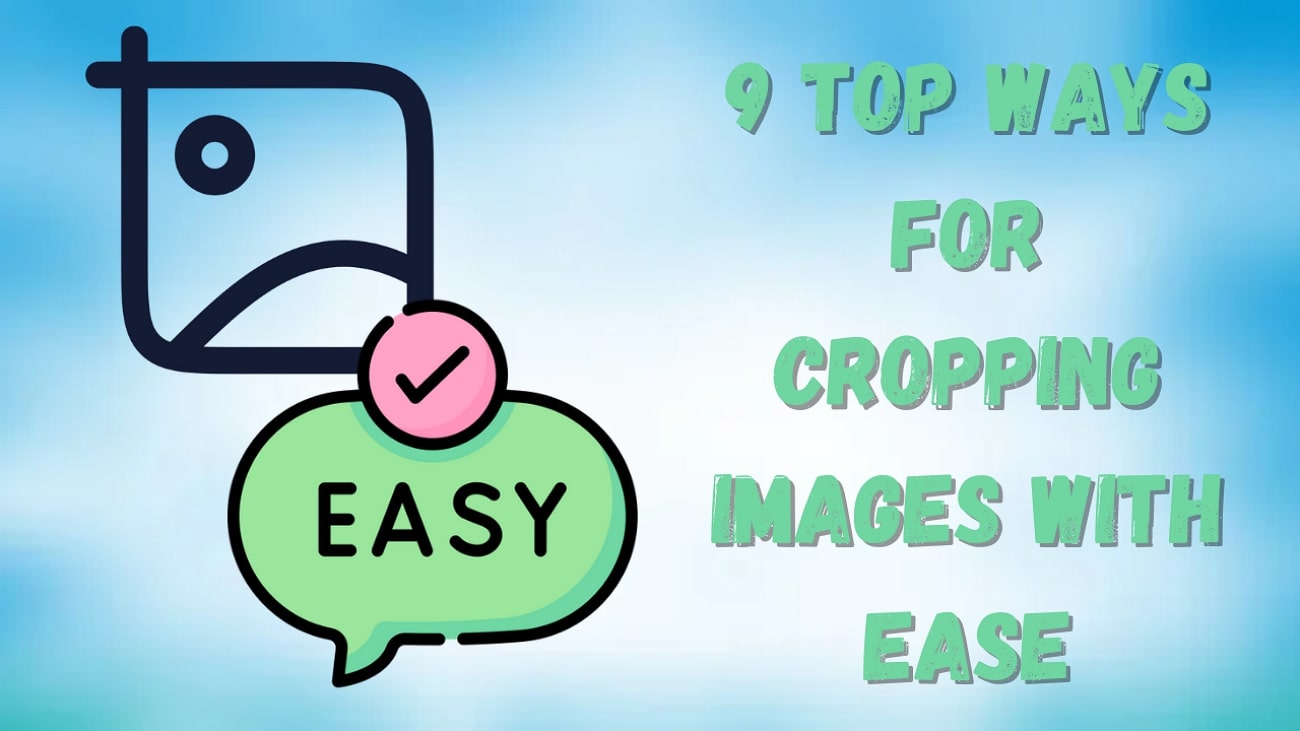
Hence, in this guide, we have rounded up the top 9 free photo cropping tools across desktop, online, and mobile platforms. From powerful desktop software to lightweight web-based editors and applications, there is something here for every kind of user.
In this article
Versatile Image Cropper Toolbox
Part 1. Desktop, Online, and Mobile Image Cropper: Which Suits You Best?
Before we know about the top platforms, it is essential to understand what you’ll be getting. Here is a detailed comparison table of the desktop, online, and mobile applications to help you choose the most suitable free picture cropping tool:
|
Feature |
Desktop Tools |
Online Tools |
Mobile Applications |
|
Brightness |
1.Operate offline without internet dependency. 2.High processing power, which is suitable for large files. 3.Advanced features like batch processing and precise controls. |
1.No installation is required, accessible via any browser. 2.Quick and easy for one-off edits. 3.Easy interfaces that are suitable for beginners. |
1.Convenient for on-the-go editing. 2.Seamless integration with device cameras and galleries. 3.Direct sharing to social media platforms. |
|
Color Depth |
1.Requires installation and can consume significant storage. 2.The steeper learning curve for beginners. 3.Less portable; tied to specific devices. |
1.Dependent on internet connectivity. 2.It might have limitations on file size and format. 3.Potential privacy concerns with uploading images online. |
1.Limited screen size can hinder detailed edits. 2.Some apps may have purchases or ads. 3.Performance can vary based on device capabilities. |
|
Color Gamut |
1.Professional photographers and graphic designers. 2.Users requiring detailed and high-resolution edits. 3.Tasks involving batch processing or complex adjustments. |
1.Casual users need quick edits without software installation. 2.Situations where device storage is limited. 3.Those seeking cross-platform accessibility. |
1.Social media enthusiasts aim for rapid edits. 2.Travelers and on-the-go users. 3.Individuals who prefer touch-based editing interfaces. |
Part 2. Effortless Image Cropping: 3 Free Desktop Tools Worth Trying
If you prefer editing on your computer, desktop tools offer more control and reliability, especially for high-resolution images. Below are 3 free image croppers that make cropping effortless without compromising on quality:
1. UniConverter
When it comes to a cropper free, UniConverter is one of the best software programs that allows you to access the Crop Area Size. This feature lets you manually enter the exact resolution of the photo in numbers, giving you precise control. Moreover, with the “Align Center” button, you can easily position your picture to ensure it's perfectly centered within the crop area.

The software allows you to crop more than one photo at a time for big projects to save you time and effort. While cropping, users can rotate the images clockwise and anti-clockwise, giving them more flexibility to adjust the angle and orientation.
Key Features
1. It allows you to flip the image vertically and horizontally.
2. After cropping, users can even adjust the brightness, contrast, and saturation of photos.
3. The tool shows before and after results while editing in the preview section.
4. Transform your photo format from JPG, PNG, BMP, and many more.
5. Increase the image rate from the toolbar for more defined results.
Pros & Cons:
Step by Step Guide:
Step 1
Access UniConverter and choose the “Batch Image Editor” tool under the “Image” from its main interface.

Step 2
After that, import the image by clicking the “+Add File” button.

Step 3
Crop the image by dragging the frame of the picture, or choose the required ratio under the “Crop & Rotate” section and click the “Apply” button.

Step 4
Press the “Export” button to download it once you are satisfied with the results.

Versatile Image Cropper Toolbox
2.Image Cropper
To change the size of the photo, you can consider this software, as it allows you to edit the aspect ratio. You can go to its adjustment section and drag the desired box that you want to cut, and the tool will automatically crop it for you. This photo cropping tool offers a batch processor that edits multiple images at once.
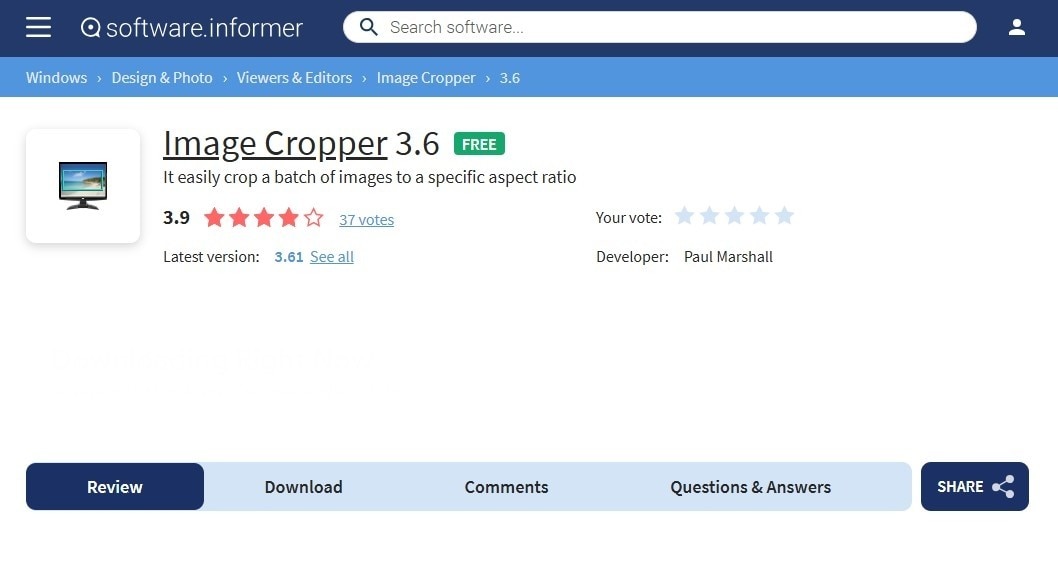
Key Features
1. It also provides you with portrait and landscape modes for precise editing.
2. Users can select the output of the image from HD and Full HD quality.
3. After cropping, you can change the file format from JPEG to Bitmap.
4. The tool lets you add a caption to your images using its text tool for description.
Pros & Cons:
Step by Step Guide:
Step 1. Add the image by clicking the “Open File” option from the “File” tab.
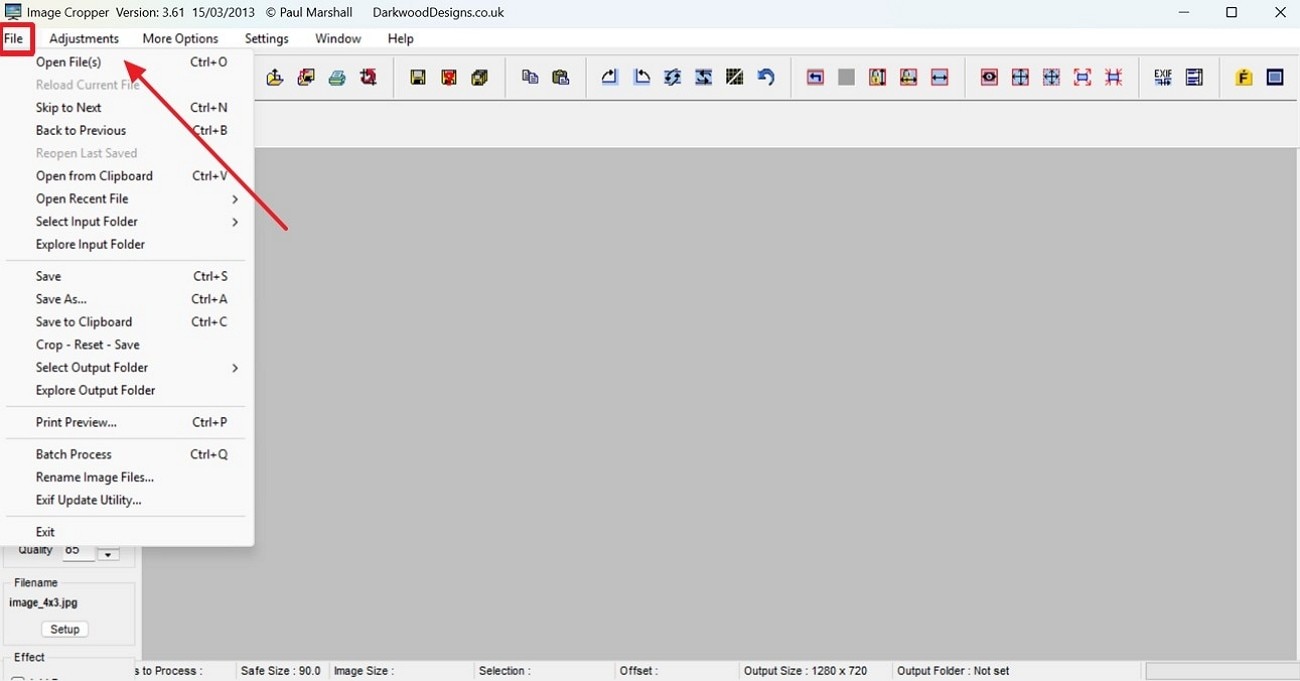
Step 2. Drag the border to your preference, and under the “Adjustment” tab, press the “Crop Now” button.
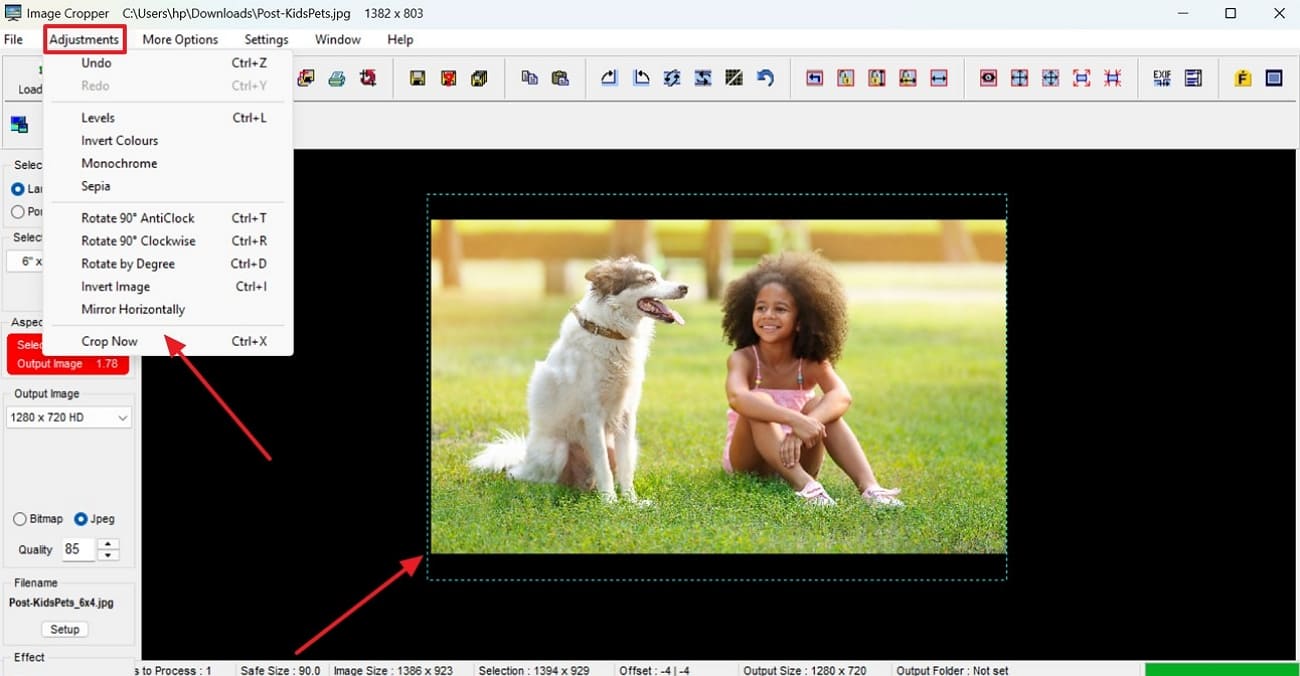
3. PhotoDirector 365
The next desktop software is this free crop tool that offers a crop and rotation feature to simply drag the border and cut it. You can cut multiple photos at once to save valuable time and effort when you have a big project. Apart from this, PhotoDirector 365 provides you with an expanded list of social media platforms aspect ratios that you can use to cut images with just one click.
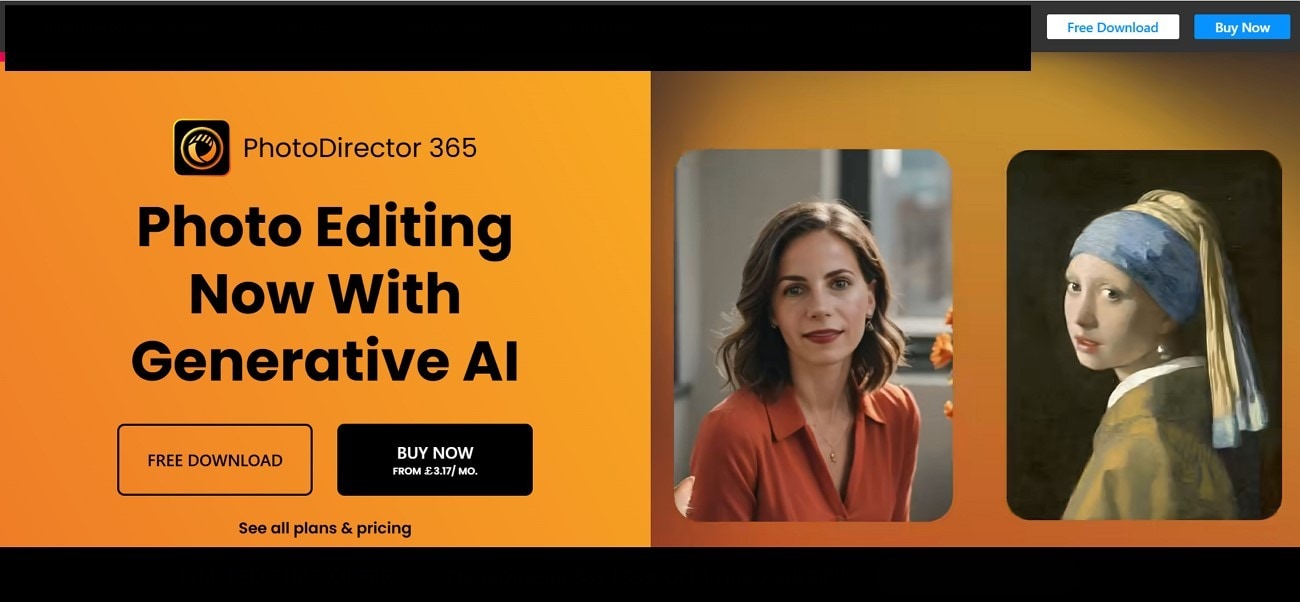
Key Features
1. The software has a ruler that you can use to make the rotated images straight.
2. Under crop and rotate, use the color enhancement tool to brighten your photos.
3. It lets you manually drag the toolbar to adjust the temperature, exposure, and contrast.
4. You can make your pictures appealing using a list of different filters.
Pros & Cons:
Step by Step Guide:
Step 1. Add your photo and press the “Crop and Rotate” button from the side panel.
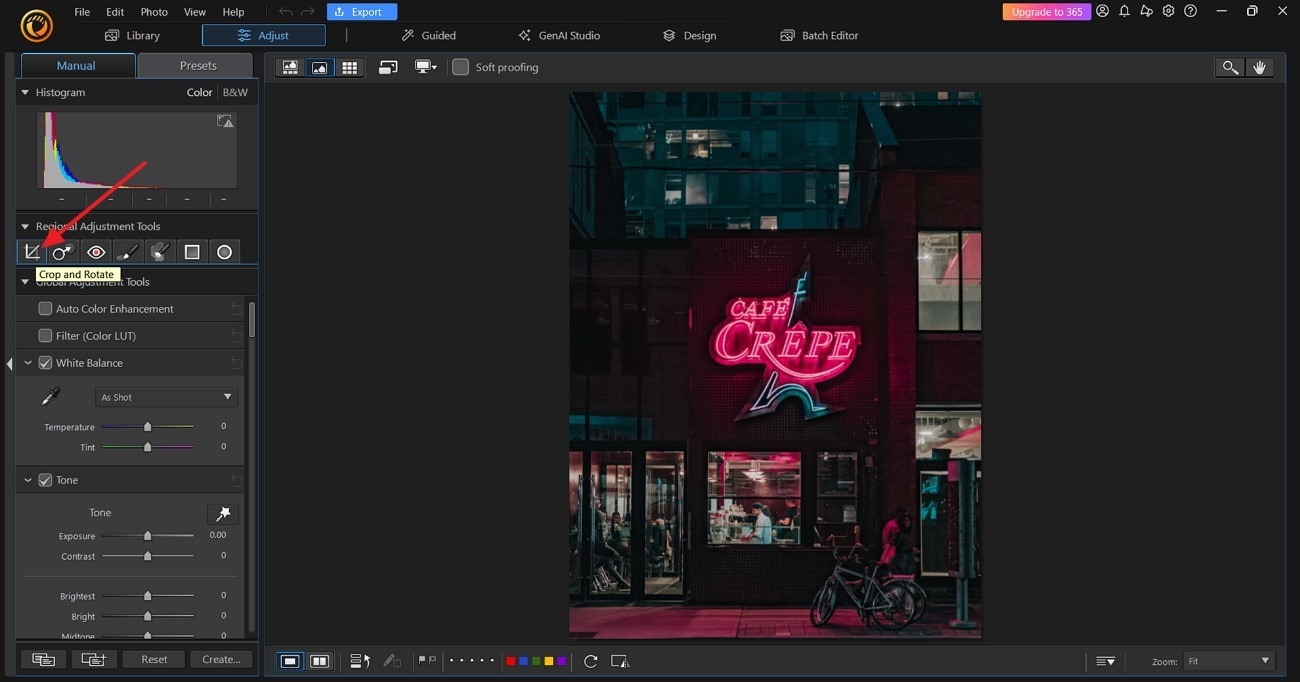
Step 2. Drag the border of the image to the desired length or simply expand the “Aspect Ratio” pop-up menu.
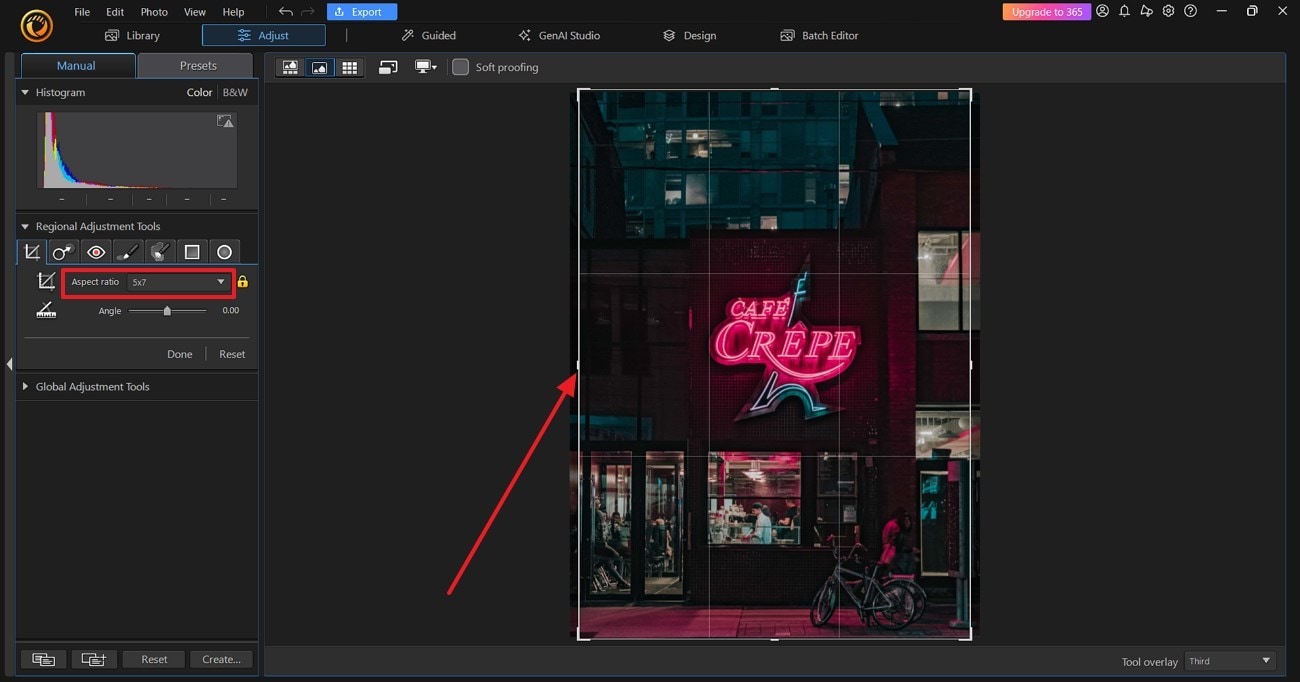
Step 3. Choose your desired ratio and press the “Export” button to save it.
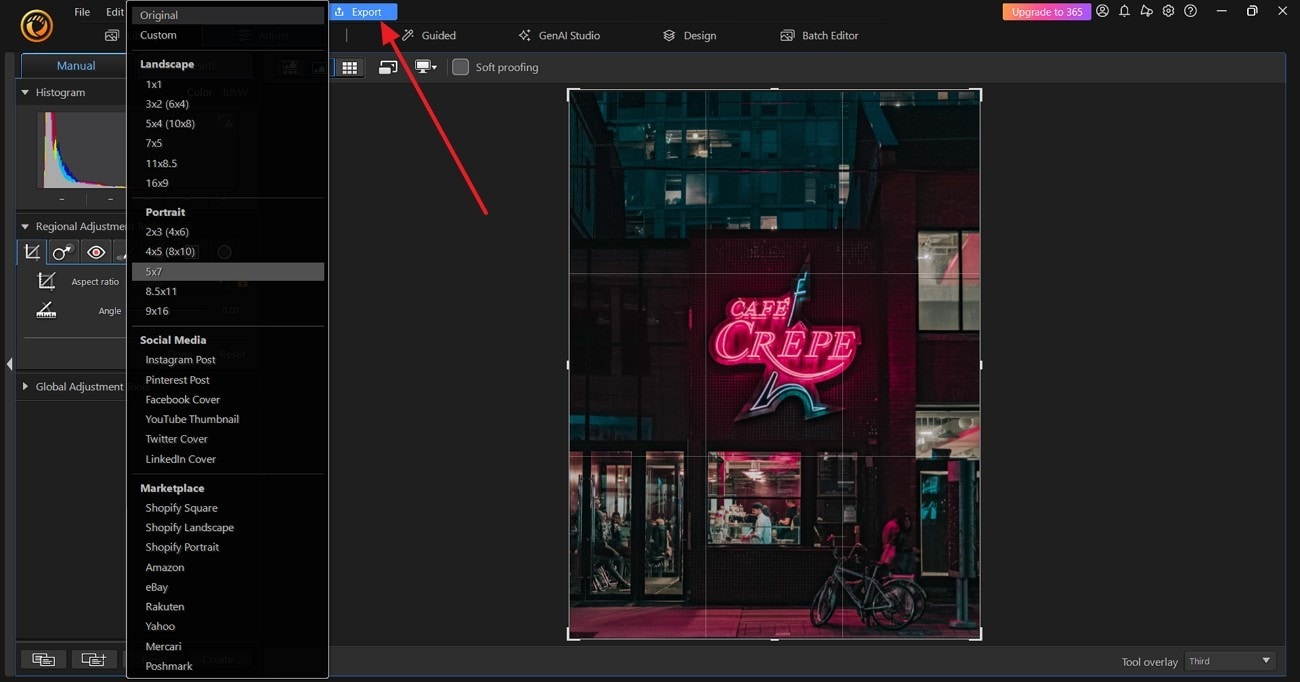
Versatile Image Cropper Toolbox
Part 3. Crop Images Instantly Online–3 Free Browser-Based Tools
To eliminate the need for unnecessary downloads, online image croppers are a quick and convenient solution. The following section will cover the web-based photo crop editors for seamless editing:
1.Fotor
If you want to instantly crop the image in seconds, you can use Fotor to crop images without losing quality. From a rectangle or square, to a heart shape or more, you can use any template you want to cut the image. Apart from this, it lets you manually drag the borders to crop the image according to your desired needs.
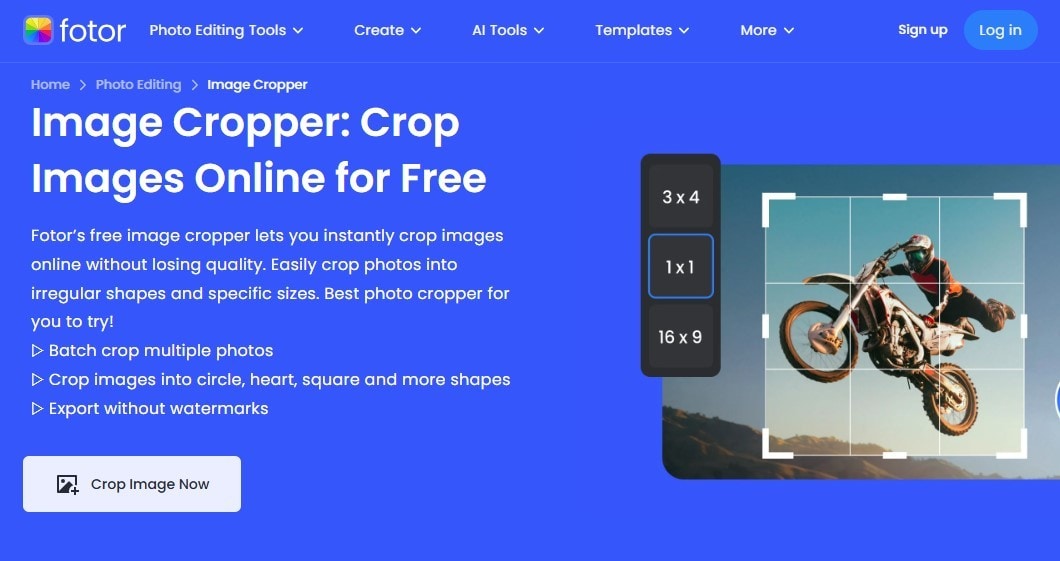
Key Features
1. Users can crop more than one picture using its batch photo cropper.
2. The tool enables you to save watermark-free pictures to upload to social media.
3. You can also change the desired resolution using its aspect ratio.
4. To post on social media, it offers ready-made image sizes such as YouTube thumbnails or Instagram etc.
Pros & Cons:
Step by Step Guide:
Let’s learn the steps to use this too for cropping a photo:
Step 1. Open the tool on a browser and press the “Crop Images Now” button to upload a photo.
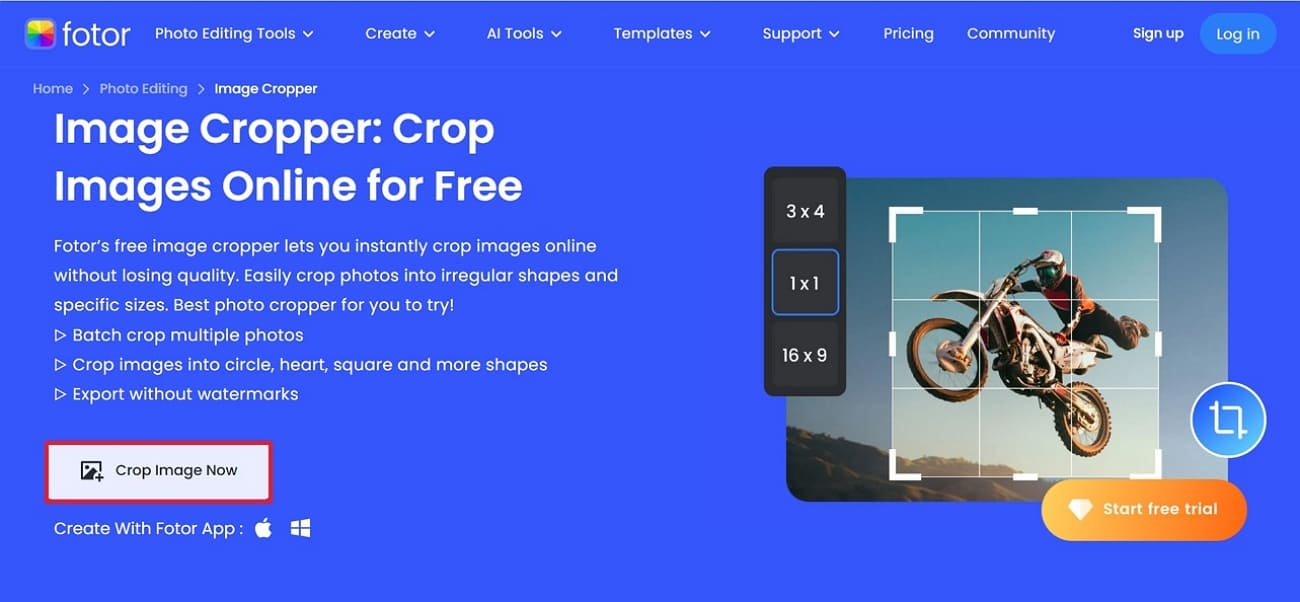
Step 2. From the “Crop” section, select the desired shape or drag the border on the screen to get the desired size before clicking the “Download” button.
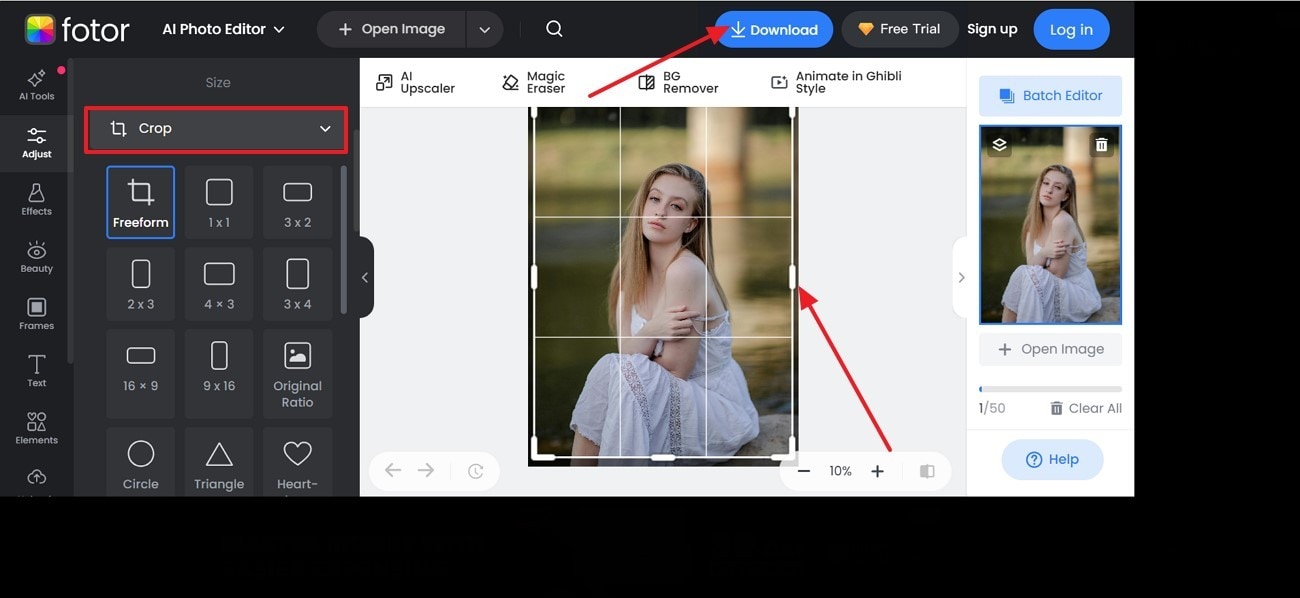
2. Canva
For seamless cropping, Canva lets you tailor the picture with a range of aspect ratios, such as 1:1 and many more. To get more personalized editing, you can drag the borders and cut the photo as you like. What makes it stand out is its Smart Crop tool, which automatically detects and cuts the image’s focal point with just one click.
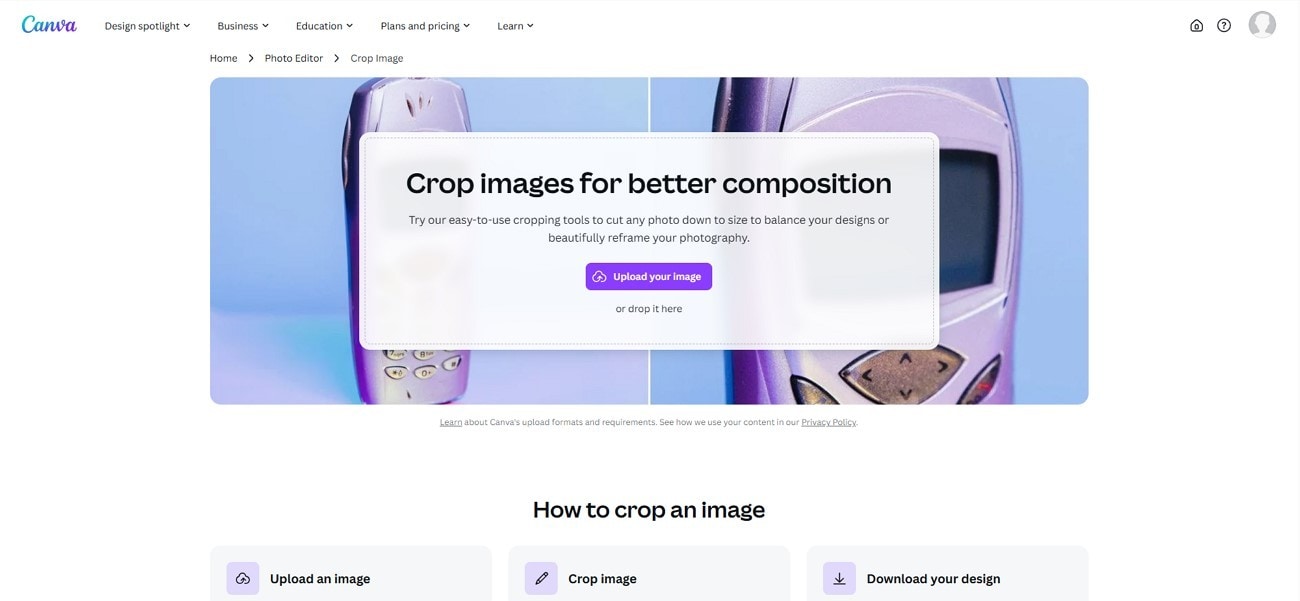
Key Features
1. The tool allows you to rotate the photo, making it easy to adjust.
2. You can directly send the link or photo to different platforms using their Share button.
3. It offers various image formats from JPG to PNG as you like.
4. This free photo cropping tool offers a wide range of frames that turn the photo into different shapes.
Pros & Cons:
Step by Step Guide:
Step 1. Search the tool and press the “Upload Your Images” button to add a photo.
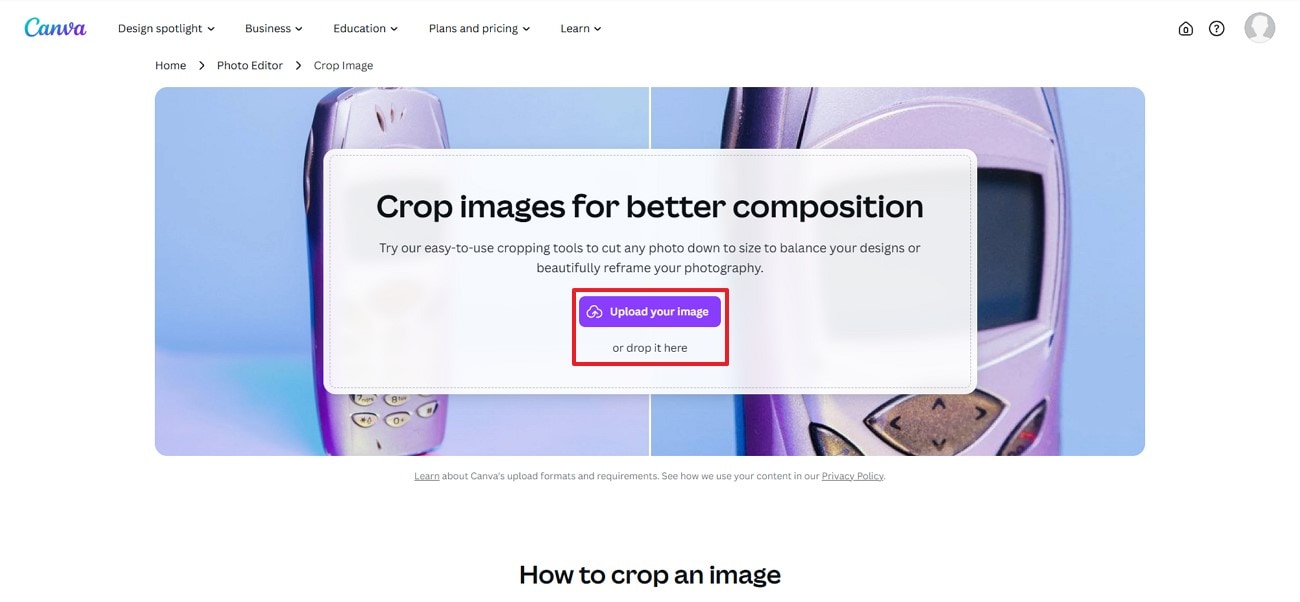
Step 2. From the “Aspect Ratio” select the desired template to crop the photo and hit the “Download” button.
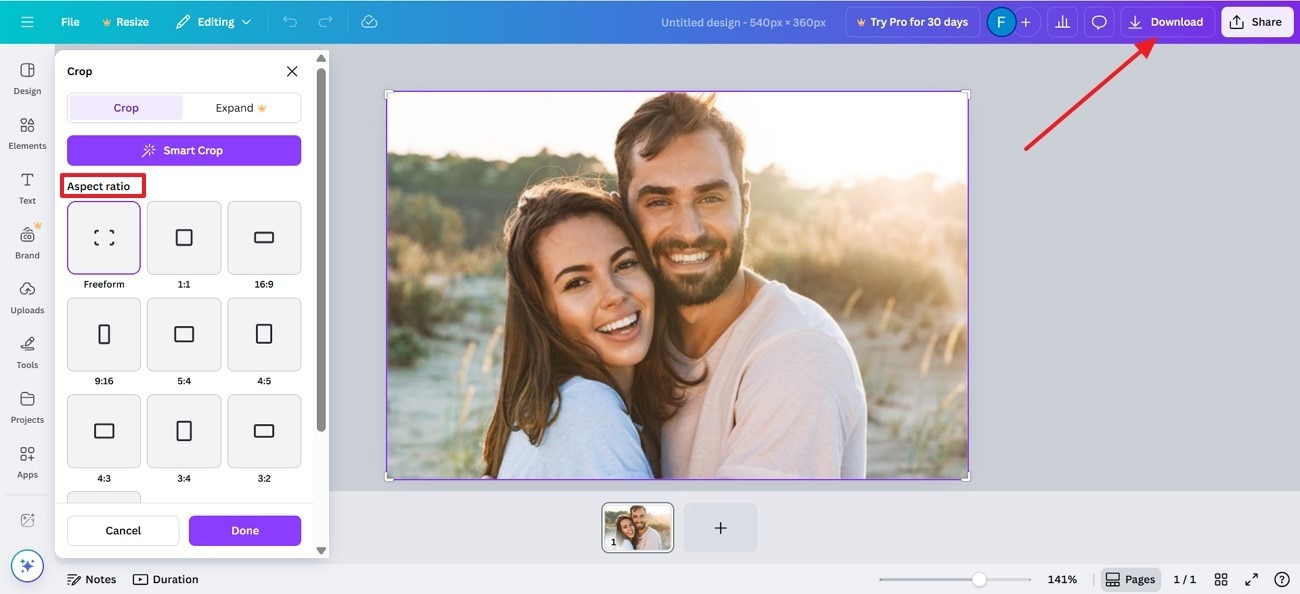
3. BeFunky
Another online tool on the list is BeFunky, which offers orientation to crop the image in Portrait and Landscape modes. The user can select the height and width of the image and cut it short according to their desired needs. Moreover, the “Aspect Ratio” expanded list allows you can select pre-made ratios such as Golden Ratio, Cinema, Facebook, etc., according to the platform you are planning to upload.
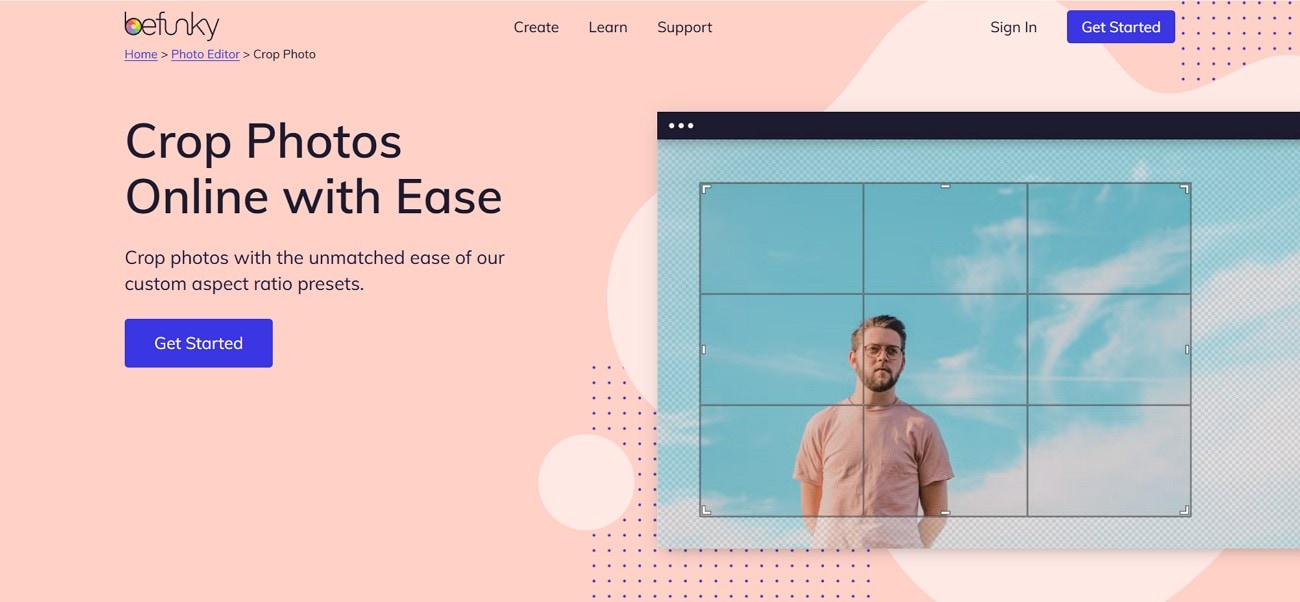
Key Features
1. The tool offers other features like AI Enhancement, which automatically improves the pictures.
2. With the color tool, you can turn your photos vivid and bright.
3. It offers a cutout that instantly removes an unwanted object from the images.
4. You can reverse the editing procedure if you accidentally make a mistake.
Pros & Cons:
Step by Step Guide:
Step 1. Access the tool and click the “Get Started” button to upload an image.
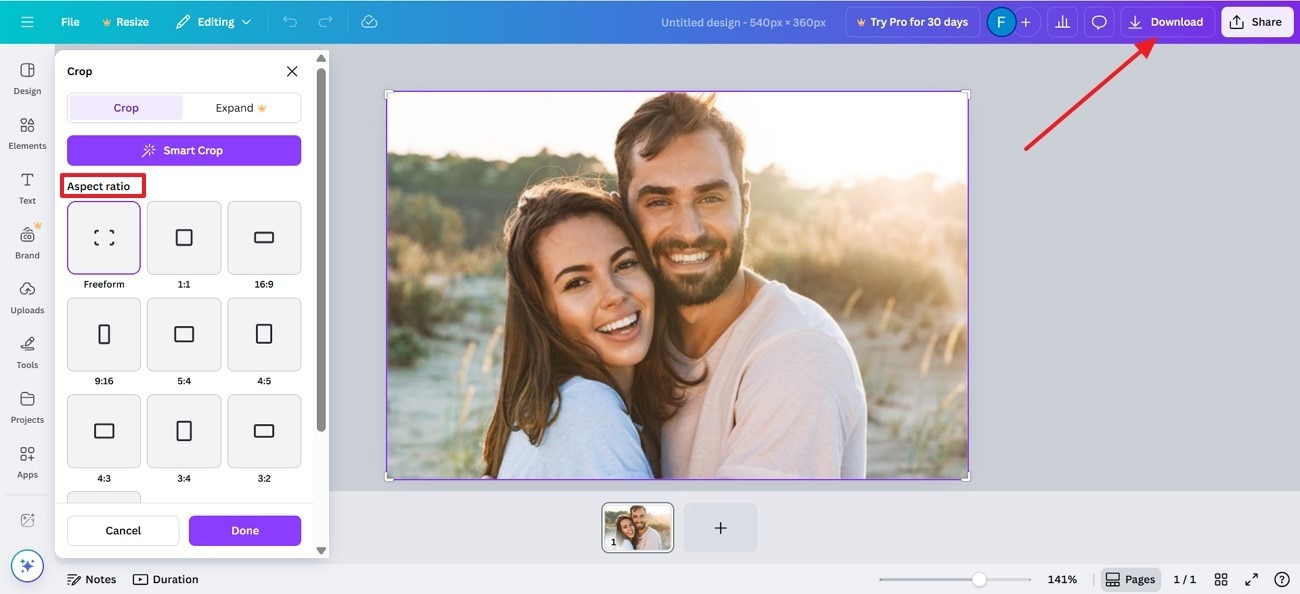
Step 2. Now, under the “Crop” section, change the “Width and Height” and press the “Apply” button. Then, click the “Save” button to select the desired place where you want to download the image.
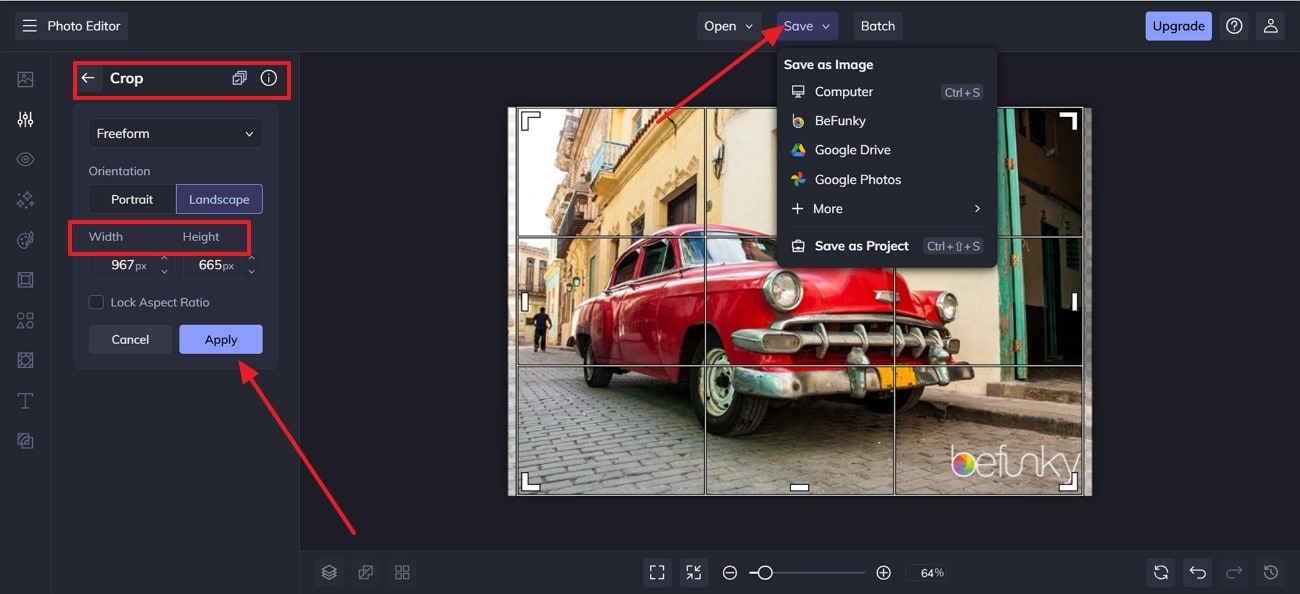
Versatile Image Cropper Toolbox
Part 4. Edit on the Go: 3 Free Mobile Applications to Crop Photos on iPhone and Android
Now that you know a few free picture cropping websites, the following are a few mobile applications that can help you crop images on your cell phone:
1. Google Photos (Android | iOS)
It is a cloud-based photo storage app offering backup and image editing options. Users can select an aspect ratio of 1:1, 4:3, 16:9, etc., or this app also allows you to customize cropping. It lets you rotate the image at any desired angle for a better cropping experience. This free image cropping tool lets you preview the before and after results so you can compare them.
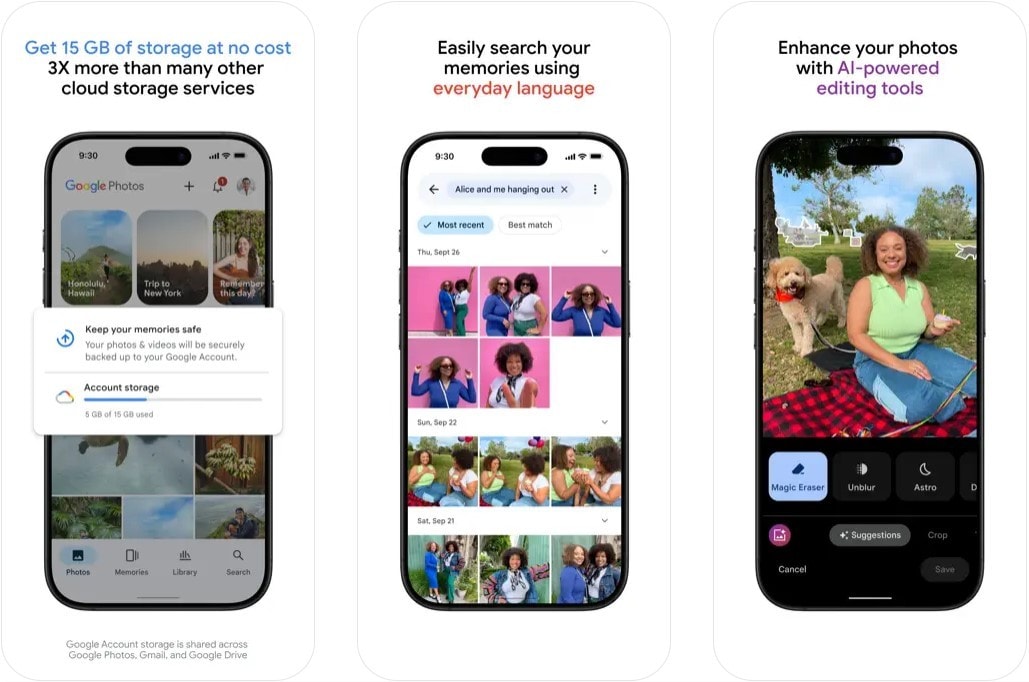
Key Features
1. The app uses AI algorithms to smartly organize the images in categories like people, flowers, etc.
2. It provides you with different filters to enhance your images and videos.
3. This photo tool makes highlights and gives flashbacks automatically from your important events.
4. The storage management is utterly astonishing, as it automatically detects duplicate and blurry images for you to delete or edit later.
Pros & Cons:
Step by Step Guide:
Step 1. From the bottom of your screen, touch the “Edit” options on the picture you want to crop.
Step 2. Next, it will show you the editing options from which you have to tap on the “Crop” option to crop your image.
Step 3. Select an Aspect Ratio for the cropping form and press the “Tick” icon to save your image.
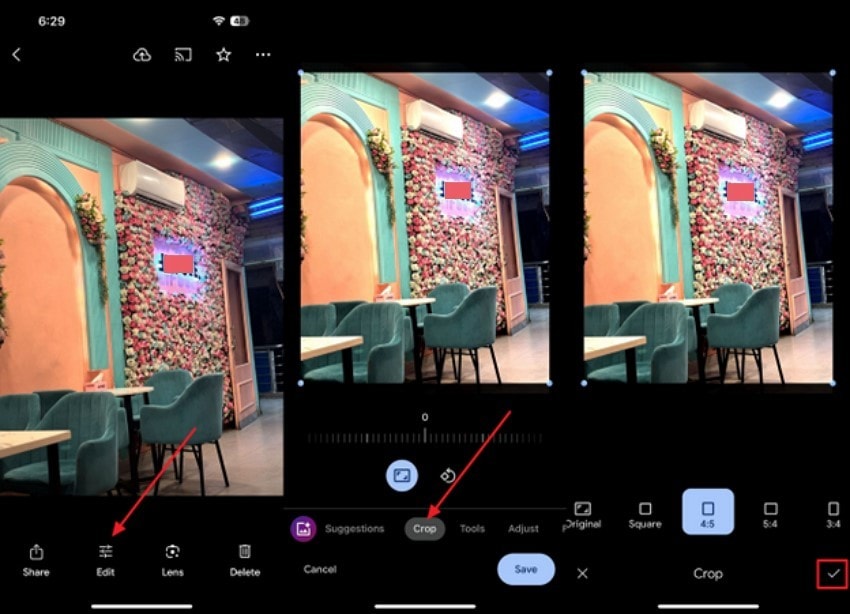
2. B612AI Photo&Video Editor (Android | iOS)
This free picture cropping tool allows you to crop an image in a custom or specific ratio form so you can optimize it for further use. It has almost 12 different aspect ratios to choose from. You can also flip the image and mirror it to adjust the cropping accordingly. Users can also set a horizontal and vertical perspective at their ease.
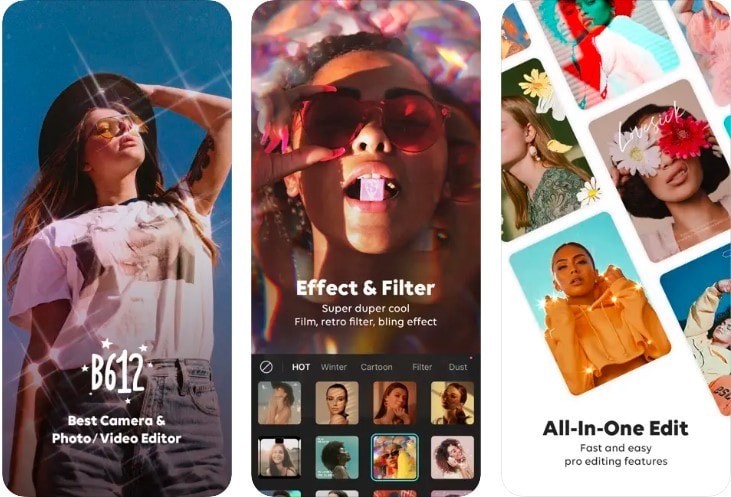
Key Features
1. You can set background music on your image before sharing.
2. It provides you with different collages and layout options to choose from.
3. The app has an extensive sticker library to make your picture aesthetically pleasing.
4. B612 allows you to set the focus and shutter speed when taking a picture within the app.
Pros & Cons:
Step by Step Guide:
Step 1. Launch the app and touch the picture you want to edit. Press the “Tools” icon at the bottom of your screen and press the “Crop” option above it.
Step 2.From the next screen, sketch an aspect ratio, crop your image, and finally, hit the “Save” button at the top.
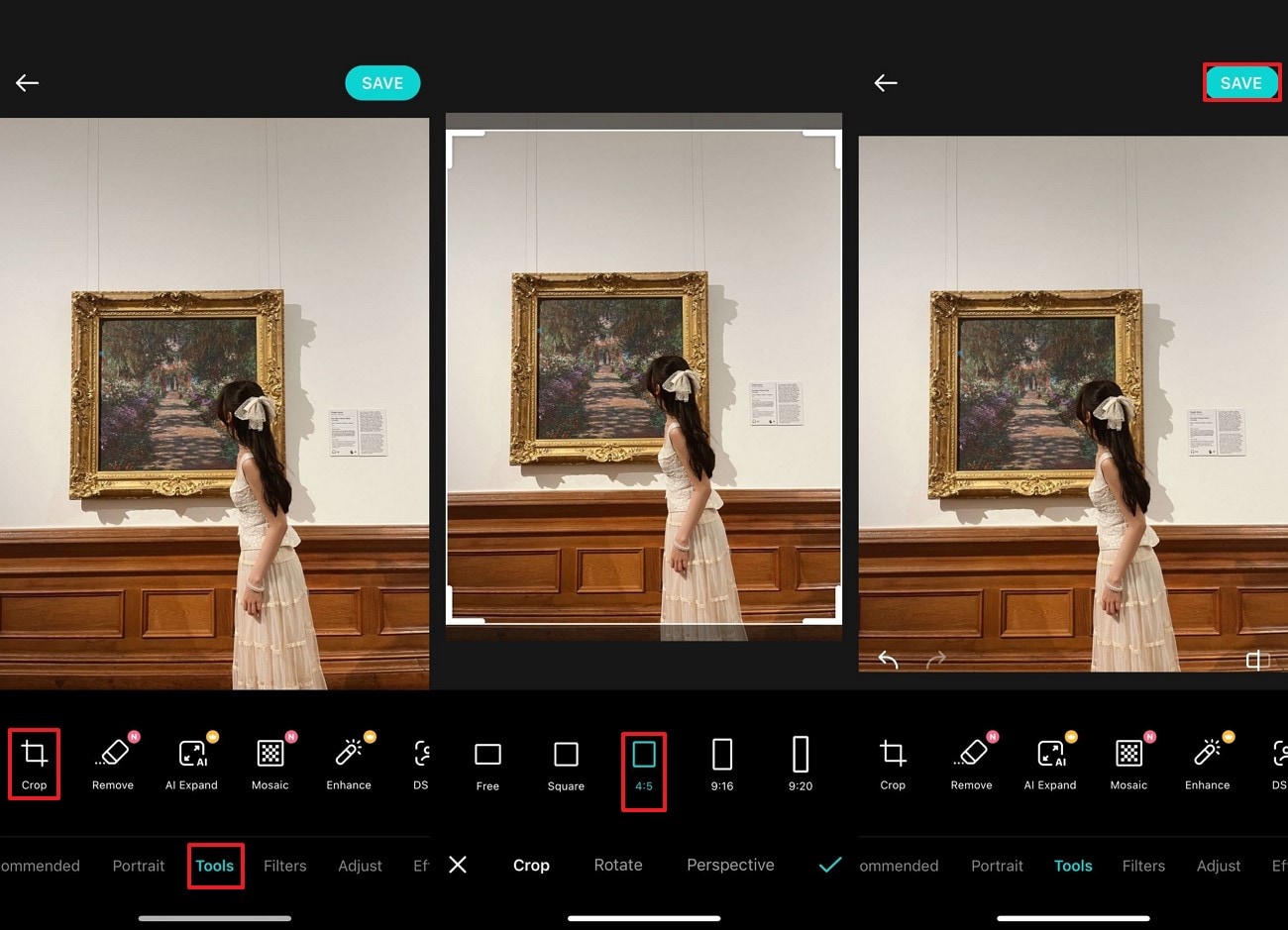
3. Picsart (Android | iOS)
This is an all-in-one free photo cropping application that offers a section where you can select various tools such as free crop, shape crop, etc. It allows you to cut the image by dragging the borders and even in different shapes as you like. Furthermore, you can also get the crop aspect ratio according to various social media platforms where you want to upload the image.
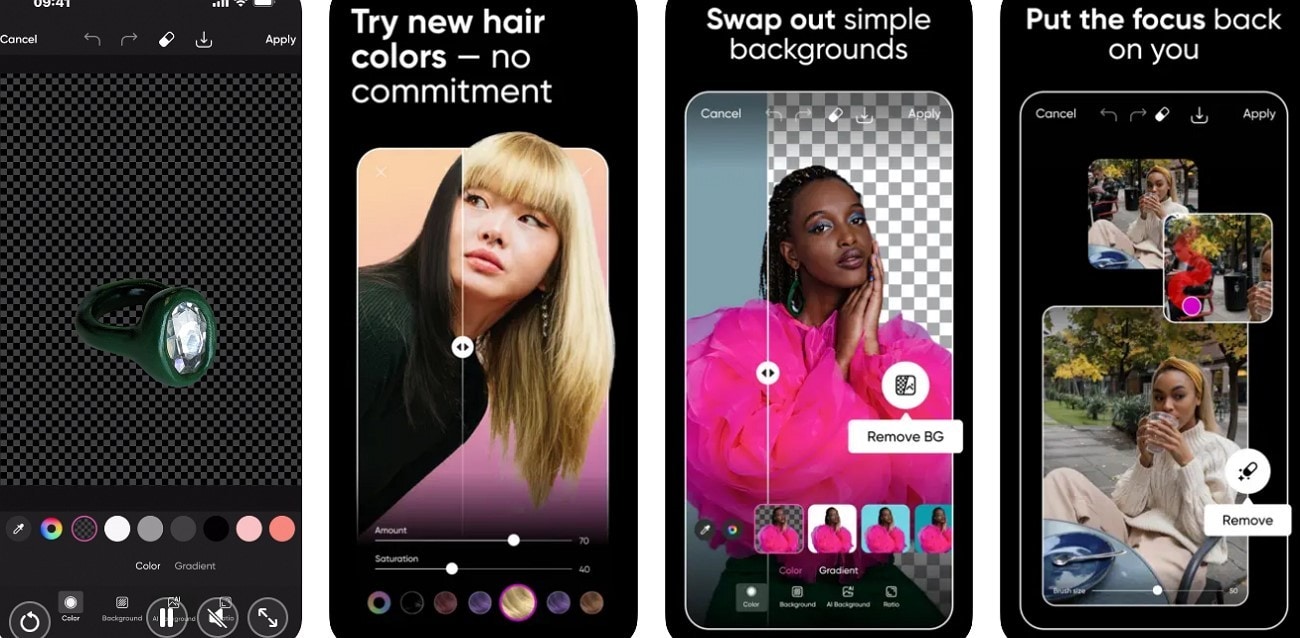
Key Features
1. The perspective section lets you expand the image from side to side and top to bottom.
2. In case you don’t like the editing, you use a revert option that resets everything.
3. It lets you apply different effects such as Motion Blur, Focal Zoom, etc.
4. You can also add engaging captions to your photo in the text section.
Pros & Cons:
Step by Step Guide:
Instructions.
Step 1. After uploading the picture, tap the “Tools” tab and press the “Crop” button from the pop-up menu.
Step 2. Now, drag the border or select the aspect ratio from the given options and choose the “Apply” button.
Step 3. Afterward, press the “Download” icon to save it on your device.
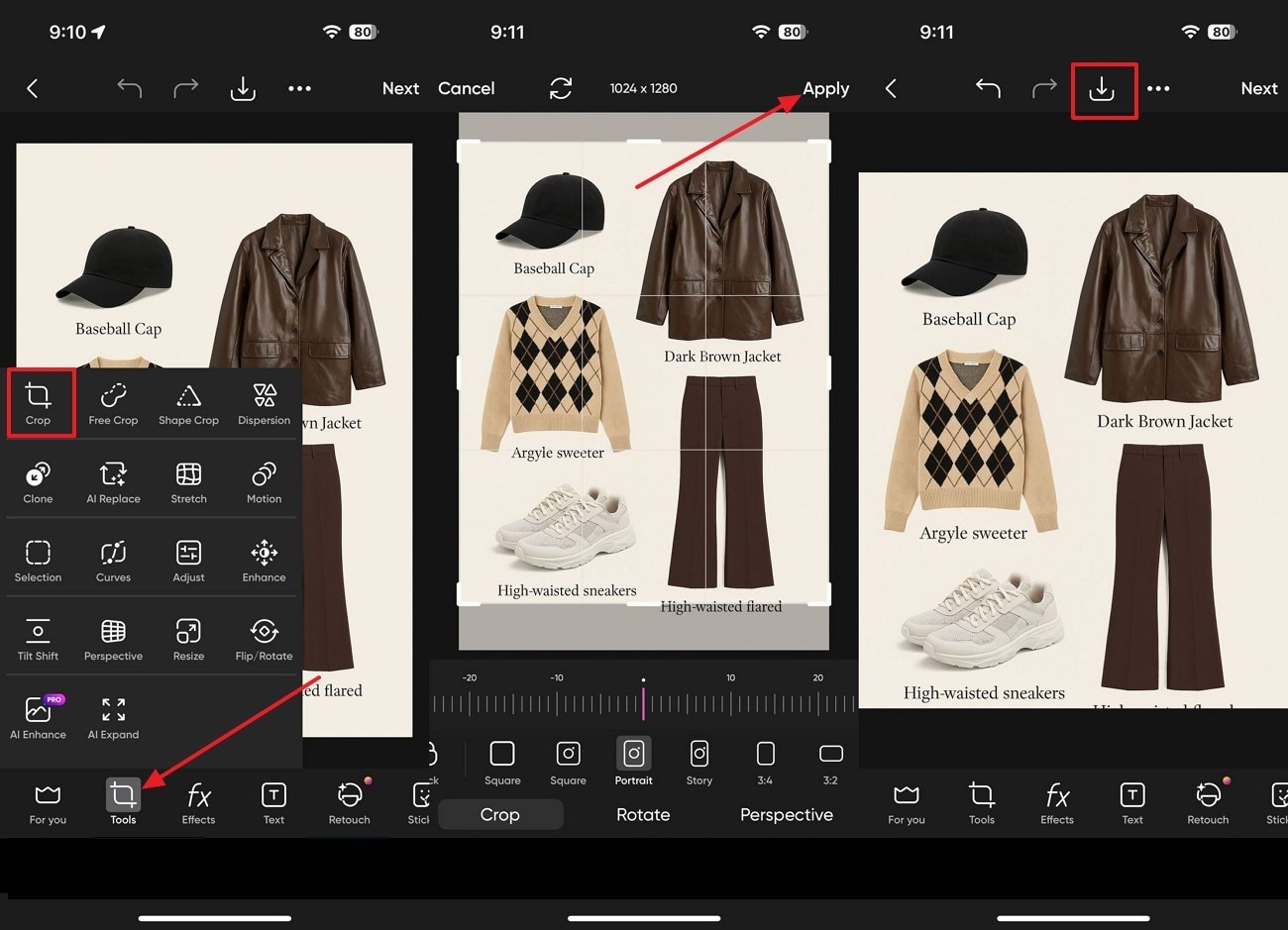
Conclusion
In conclusion, it is necessary to crop the image while doing editing, and since there are so many tools out there, it gets hard to choose. Therefore, this guide has provided you with a detailed comparison table for desktop, online websites, and application versions of the free image cropping tool.
Moreover, it introduced 3 tools in each category for your assistance. Among them, UniConverterstands out because of its extraordinary cropping features that includes batch processing too while offering you the facility to convert image in any format.
Versatile Image Cropper Toolbox
FAQs
-
1. Can I set custom aspect ratios while cropping?
Absolutely, many tools like Canva allow you to manually enter width and height values or choose from predefined aspect ratios like 1:1 or 4:3. This helps maintain consistency across platforms, especially for social media or presentations. -
2. Is image cropping tools safe to use for personal photos?
Yes, but among all, desktop tools are one of the safest since everything is local. However, for online websites, you can look for HTTPS encryption and privacy policies before uploading sensitive images. -
3. Can I crop a transparent background image?
Definitely, as long as the tool supports transparent formats like PNG, you can crop without losing the background transparency. Users just need to ensure that to export the image in a format that maintains transparency. -
4. Is there a limit to the image size I can crop using online tools?
Yes, most online photo cropping tools have a size limit, commonly around 5MB to 25MB per image. If you exceed the limit, you may need to compress the photo or upgrade to the premium version.



