Cropping images is an essential photo editing skill. It helps you remove distractions, adjust composition, and optimize images for social media or other platforms. Beyond magnifying aesthetics, cropping plays a crucial role in improving the focus and balance of photographs, enhancing their visual impact.
This guide explores nine easy-to-use cut picture apps for iPhone and Android, their pros and cons, and a step-by-step guide. For macOS and Windows users, explore photo cropping apps like Wondershare UniConverter and learn how to get the best results using it.
In this article
Part 1: 9 Most Easy-to-Use Image Cropping Apps
Below are the nine easy-to-use photo cropping apps offering different features and capabilities. Whether you are a professional photographer or a beginner, these Android photo crop apps have something for everyone.
Here are overview of pros and cons of each photo cropping application:
Pros and Cons for 9 Popular Image Cropping Apps
|
Application Name |
Pros |
Cons |
|
Canva |
1. Substantial functionality available in the free version 2. Versatile design capabilities beyond just cropping |
1. Advanced features require a premium subscription 2. The Mobile app has limitations compared to the desktop version |
|
Picsart |
1. Free version has numerous editing tools 2. Beyond cropping, you can add effects and rotate the image |
1. Ads in the free version can cause distraction 2. The free version contains numerous ads |
|
Snapseed |
1. Supports RAW file editing 2. High-quality image export |
1. Limited preset ratios for social media posts 2. Steep learning curve for beginners |
|
Adobe Photoshop Express |
1. High-quality results with quick edits 2. Blemish removal and text overlays included |
1. Requires subscription through Creative Cloud 2. Full functionality requires the desktop version |
|
VSCO |
1. Artistic Presets enhance the visual appeal 2. Integrated social sharing platform |
1. Advanced features require a subscription 2. Limited access to some features compared to the desktop version |
|
Pixlr |
1. User-friendly interface 2. Quick adjustments without fuss |
1. Limited advanced features compared to competitors 2. The free version includes numerous ads |
|
Photo & Picture Resizer |
1. Precise resizing options 2. Supports multiple file formats 3. Easy sharing across platforms |
1. Limited creative editing features 2. Ads can consume more time and cause distractions |
|
Adobe Lightroom |
1. Does not compromise the quality of the image while cropping 2. Numerous editing features |
1. Can work slowly on older devices 2. Full access requires a subscription, which may not suit all budgets |
|
Fotor |
1. The free version offers substantial functionality 2. Intuitive interface |
1. The free version includes ads 2. Limited advanced editing tools |
Versatile Image Cropper Toolbox
1. Canva
Canva is a user-friendly design and photo cropper app that helps you create stunning visuals. It is widely used by both beginners and professionals for its accessibility and versatility.
![]()
Features
- Intuitive uploading image option for seamless cropping and resizing
- A vast library of templates, elements, and design resources
- Magic Animate, Magic Eraser, and Magic Switch tools for dynamic and flexible design.
- Social scheduling tools to plan and publish content.
Step Guide
1. Download the Canva app from the Play Store (Android) or App Store (iOS) and create an account.Tap the "+" icon in the lower middle of the home page.
2. Choose document size, create custom dimensions, or choose a size according to your social media post.Click the "Upload" icon and choose the image from your device.
3. Once the image is uploaded, click the "Edit Image" option and select the "Crop" icon.Pinch and zoom to adjust the crop area as needed, and tap "Done" to apply your changes.
2. PicsArt
PicsArt is a powerful application for cropping pictures. It offers comprehensive editing tools, such as retouching, removing background, and adding stickers and text. This tool combines professional capabilities with an intuitive interface.
![]()
Features
- Advanced cropping tools with freeform and preset options
- AI-powered editing suggestions including AI Replace, AI Expand, AI-GIF Generator and so on
- Video editor, GIF creation, collage maker
- Customizable templates, stickers, fonts, and stock photos to personalize projects
Step Guide
1. Launch the app from the Play Store or App Store and sign up with Google, Email, or Facebook.
2. Select the "Edit a Photo" option and allow access to your gallery. Click the "Tools" tab in the lower left corner and select the "Crop" option.
3. Crop the image as needed and tap the "✔️" mark in the upper right corner.
3. Snapseed
Developed by Google, Snapseed is a professional-grade photo cropping app that delivers desktop-quality editing features on mobile devices and numerous export options.
![]()
Features
- Customizable aspect ratios for cropping
- Non-destructive editing to make adjustments at any point
- Further profile edition like skin smoothing, eye brightening, and blemish removal for quick and natural retouching.
- Offers tool box including RAW editing, curves, healing brush, and selective adjustments for precise control.
Step Guide
1. Download and install the "Snapseed" app.
2. You don't need to create an account; simply click anywhere on the app and select an image from your mobile gallery.
3. Select "Tools" in the lower middle of your screen and choose the "Crop" option.
4. Crop the image directly or choose from the given image size and click "✔️" given in the lower left-side corner to save the image.
4. Adobe Photoshop Express
Adobe Photoshop Express remains the industry standard for photo cropping apps for professionals, offering unmatched capabilities and features. It offers generative AI tools and preset image sizes for various social media platforms.
![]()
Features
- Aspect ratio presets for various platforms
- Integration with Adobe Creative Cloud for seamless workflow
- Includes AI tools such as object removal, background replacement to creatively transform photos
- Features specialized tools for face reshaping, makeup transfer to improve portrait
Step Guide
1. Install the app on your device from the App Store or Play Store.
2. Select the "Photo Editor" option in the upper left-hand corner of your mobile screen.
3. Upload the image directly from your gallery and tap the "Crop" option on the lower right.
4. Choose the image size according to your social media platform's requirements, rotate, transform, or simply crop and download the image.
Versatile Image Cropper Toolbox
5. VSCO
VSCO combines photo editing with social functionality, making it a popular app for photo cropping among photographers and content creators. It is famous for its film-inspired filters and easy-to-use cropping tools.
![]()
Features
- High-quality preset filters based on classic film stocks
- Preset aspect ratios like 1:1 and 16:9
- Access presets that replicate classic film looks and creative styles to enhance photos and videos
- Edit videos and photos with tools including white balance adjustment, trimming and so on
Step Guide
1. Install the “VSCO” app and sign up using Google, Email, Snapchat, or Facebook account.
2. Choose from "Take a Photo" or "Import" options to upload the image. Select the edit icon and the "Adjust" tool from the "Tools" option in the lower left-hand corner.
3. Crop the image, rotate, or choose from the given image size, and click the "✔️" mark to save the changes.
4. After making changes, click the "Next" button in the upper right corner to save the image. You can also post it on VSCO.
6. Pixlr
Pixlr is a powerful photo crop application and a general image editing tool. It offers both mobile and web-based solutions. It provides various templates and lets you create creative collages.
![]()
Features
- AI supported functions including image generator, AI face swap, AI Expand
- Layer-based editing feature
- Edit multiple images simultaneously (resize/crop)
- 2M+ templates for social media
Step Guide
1. Launch the app on Android or iOS and select the “Photos" tab to upload the image.
2. Click the "Tools" tab on the lower left side of your phone screen and choose the "Crop" option.
3. Crop the image and can also add effects, elements, and text to the image.
7. Photo & Picture Resizer
Photo & Picture Resizer is a picture-cutout app that can be used to crop for WhatsApp DP. It allows video compression, resizing, image conversion, and editing capabilities to enhance image quality.
![]()
Features
- Image and video converter
- Video compression to reduces image file size
- Supports resizing multiple images at once, saving time and effort
- Easily and rapidly changes photo size or resolution for various uses
Step Guide
1. Install the app, and without creating any signup process, click the "Select Photos" or "Take Photo" tab.
2. Select the "Crop" option on the lower left side of the screen to crop the image. You can also rotate and resize the image to decrease or increase the resolution.
3. Click the "Crop" tab again to save the changes. Then, click the "Share Icon" in the upper right corner to share the image directly.
8. Adobe Lightroom
Adobe Lightroom is a powerful editing and picture-cropper app for beginners and professionals. Its advanced editing capabilities simplify photo organization and enhance creative workflow.
![]()
Features
- Precise local adjustments for masking, upscaling images and so on
- AI-backed presets based on the photo's content like adjusting colors, removing objects,etc
- Presets, filters, and community-driven inspiration for stylizing photos
- Sync your photos and edits between your phone, tablet, and computer seamlessly.
Step Guide
1. Install the app, sign up with your email, or continue with your Google account.
2. If you allow all of it to access your image automatically, it will ask you to access your gallery. Pick one image and click the "Crop" option, which is given in the image below.
3. Crop the image, rotate, flip, and straighten your photo, and tap "✔️."
4. Click "Share Icon" to share directly across platforms, or choose the "Export as" option to select the file format, dimension, and quality of the image.
9.Fotor
Fotor is an easy-to-use picture crop app available on mobile and web platforms. It offers basic and advanced tools, making it ideal for users and photographers looking for quick edits.
![]()
Features
- AI smart functions like AI background remover, object eraser , and AI text to imagegenerator.
- Image editing resources like customizable templates to create a collage, artistic filters like Van Gogh or Picasso styles.
- Adjust colors, curves, clarity, and retouch portraits with skin smoothing and blemish removal.
- AI filters like baby face prediction, outfit swapping, and old photo restoration.
Step Guide
1. Download the Fotor app and access the features without creating an account.
2. Click the first option, "Edit Image," and choose an image from your phone gallery.
3. After uploading the image, click it to access editing features; at the bottom of the phone screen, select the "Crop" option to crop the image and click "✔️" to save the changes.
4. Click the "Save" option in the upper right corner of the screen and share across platforms.
Part 2. Easy Tool to Crop Images on Windows & MacOS
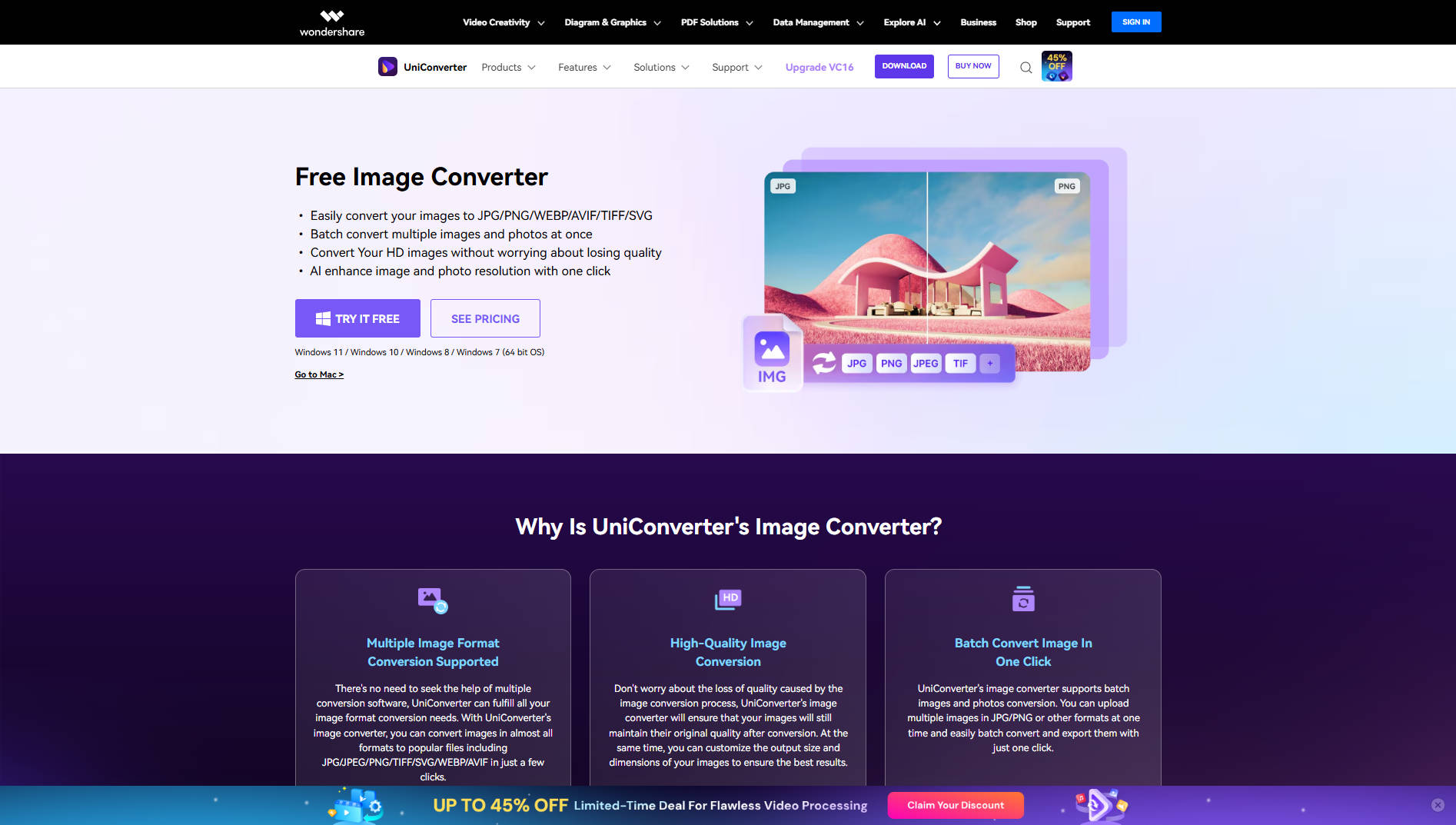
Wondershare UniConverter is a cut picture app for Windows and macOS that converts and crops bulk images together without quality loss. It can crop images of almost all formats. In addition to cropping, you can rotate the image and add effects to your pictures, like adjusting brightness, contrast, and saturation, that you might not find in other cut-out photo apps on Android and iOS.
With its cropping image features, Wondershare UniConverter's easy-to-use interface lets you use the tool without experience. Here is the step-by-step process for cropping bulk images with Wondershare UniConverter.
Step 1
Once you have launched UniConverter, head to Quick Access from the left and then click on the "Images." From here, you can click on "Batch Image Editor" to crop one or more images.
![]()
Step 2
After adding the desired image, go to the Adjust panel from the left and select the desired crop output. You can select from the presets, like 1:1 or 4:3, or click 'Custom' to manually crop the image.
![]()
Step 3
You can further adjust the Width & Height by entering the desired number. Once you are satisified with the cropped image, you can simply click "Export All" to export the cropped image in your system.
![]()
Versatile Image Cropper Toolbox
Part 3. Tools to Futher Retouch Cropped Images
Wondershare UniConverter is not only a photo cropping app but also offers several image solutions that let you easily do all your tasks in one place. Here are the features like resize, image enhancer, watermark remover, and background remover that lead to better results when cropping images:
AI Image Enhancer
With AI image enhancer, you can make color corrections, add colors to old photos, enhance quality, and restore your old photos. It supports JPG, PNG, JPEG, and BMP image formats with a size of more than 10MB and lets you simultaneously enhance from 1 to 20 images.
Watermark Remover
Erase watermarks from PNG, JPG, JPEG, WebP, or BMP files in bulk, supporting 100+ images at once for efficient editing.
Background Remover
Instantly delete backgrounds from PNG, JPG, JPEG, or BMP images with precision, ideal for product photos or creative projects.
Image Converter
Convert bulk images for across 10+ formats (PNG, JPG, SVG, PSD, WEBP) while preserving original quality.
Conclusion
Cropping images is a simple yet effective technique for improving photo composition, removing unwanted space, and optimizing content for social media platforms. While picture-cutout apps like Snapseed, Canva, and PicsArt offer quick solutions, they often have limited features or restrictions based on the device's capabilities.
For more control over cropping images or high-resolution editing, a desktop cut picture app like Wondershare UniConverter provides a seamless and professional experience. In addition to cropping features, you can add effects, convert images, remove watermarks,or edit backgrounds,enhance the imageusing AI. Try Wondershare UniConverter to crop, convert, and edit your pictures effortlessly today!
FAQs
-
1. What is the difference between cropping and resizing an image?
Cropping involves cutting away the portions of an image to remove unwanted areas or change the composition. Resizing, however, changes the entire image's dimensions by enlarging or reducing it. In simple words, cropping changes the composition and removes content, while resizing maintains all content but changes the overall size. -
2. Can I crop images without losing quality?
Yes, you can crop the images without significantly losing quality, especially if you are cropping a small portion of the image or a high-resolution image. -
3. What aspect ratio should I use when cropping for social media?
You should use platform-specific ratios for Instagram (1:1 or 4:5), Stories/TikTok (9:16), Facebook/LinkedIn (1.91:1), Twitter/YouTube thumbnails (16:9), and Pinterest (2:3). Many apps also offer preset options for these. -
4. How can I batch-crop multiple images at once?
Batch cropping tools like Picsart for Android and iOS allow you to crop multiple images simultaneously. For macOS and Windows users, Wondershare UniConverter allows you to crop multiple images simultaneously.



