Cropping JPG images is a common task for photographers, marketers, and content creators who need their images to fit specific dimensions. Whether you're preparing product images for an online store, cropping images for social media, or creating a custom photo gallery, the ability to crop multiple images in bulk can save you significant time.
In this comprehensive guide, we’ll explore the best methods to crop JPG images, including solutions for desktop computers, online tools, and mobile devices. We’ll also showcase the bonus benefits of using UniConverter for batch processing, image resizing, and other advanced editing features.
In this article
Part 1: Best Ways to Crop JPG Images in Bulk on Desktop
When working with large collections of images, such as product images or photos for social media posts, it's crucial to have a desktop solution that allows for bulk cropping. Here's a breakdown of the most effective desktop tools for batch cropping JPG images:
1. UniConverter
UniConvert is a free, lightweight, and user-friendly tool that allows you to batch crop and resize JPG images. It supports over 500 different image formats and provides an easy interface for applying custom crop settings to multiple files simultaneously.
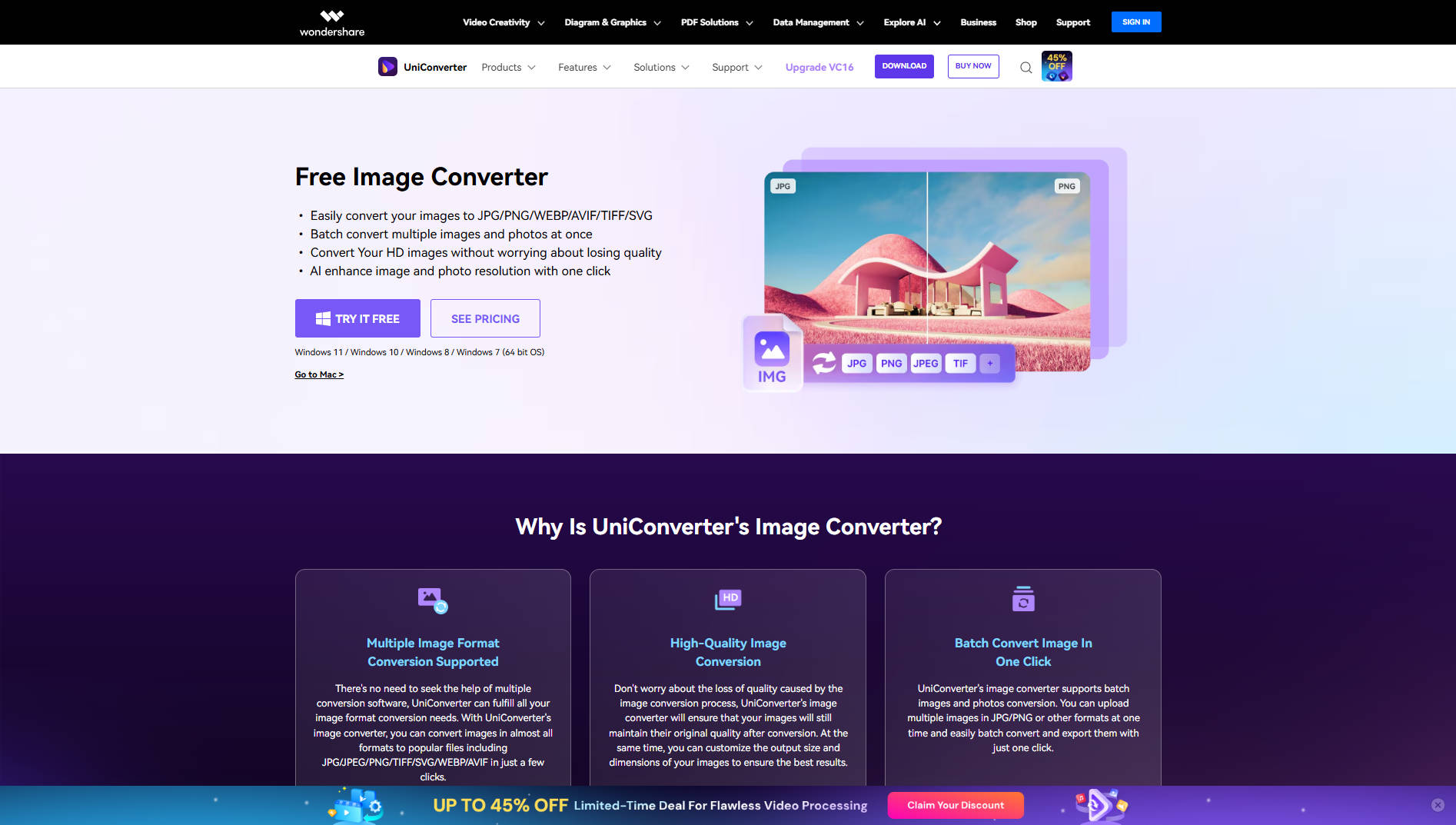
Key Features
- Supports batch conversion of up to 20 files simultaneously with GPU acceleration, maintaining original quality even for 4K, 8K videos.
- Download videos from over 1,000 websites including mainstream video platforms, and record screen or webcam footage with ease.
- Features AI Video Enhancer, AI Image Enhancer, watermark remover, background remover, and vocal/noise removal tools for professional-quality output.
- Trim, crop, merge videos, add subtitles, apply effects, and customize audio tracks within an intuitive interface.
- Includes GIF maker, CD/DVD burning, file transfer, metadata fixer, and thumbnail creator to cover all multimedia needs.
Pros & Cons:
2. FastStone Image Viewer
FastStone Image Viewer is a versatile image editing tool that provides various features, including batch cropping, resizing, and format conversion. It is particularly well-suited for users who need to crop multiple JPG images at once and quickly process large volumes of photos. Its lightweight design and user-friendly interface make it an ideal choice for both beginners and advanced users who need to handle bulk image editing efficiently.
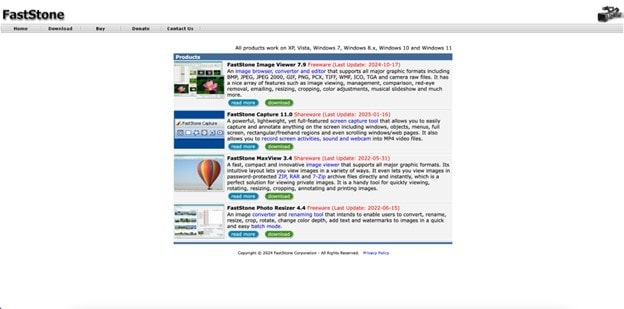
Key Features
- Batch cropping and resizing for multiple JPG files
- Supports a wide range of image formats
- Advanced editing tools such as color adjustments and filters
- Simple, intuitive interface for fast image processing
- Supports converting images to different formats after cropping
Pros & Cons:
Step by Step Guide:
Step 1: Install FastStone Image Viewer
Download and install FastStone Image Viewer from the official website. Once installed, open the program on your computer.
Step 2: Add JPG Files for Cropping
Click on the "Batch Convert" option under the "Tools" menu, then select "Add Files" to import the JPG images you want to crop.
Step 3: Select Crop Settings and Process
Adjust the crop area and dimensions using the crop tool. You can apply the crop to all images simultaneously by selecting the crop settings for batch processing. Click "Start" to crop the images in bulk and save them to your computer.
3.Adobe Lightroom
Adobe Lightroom is a popular photo editing software that offers powerful batch processing capabilities. Though it’s best known for its advanced color correction and editing tools, Lightroom also allows you to crop images efficiently, making it an excellent choice for photographers.

Key Features
- Batch cropping for multiple JPG files
- Advanced image editing tools for color, exposure, etc.
- Preset crop dimensions for popular platforms
- Cloud sync for easy access on multiple devices
- Non-destructive editing for photos
Pros & Cons:
Step by Step Guide:
Step 1: Open Adobe Lightroom and Import Your Images
Launch Lightroom and import your JPG images by clicking the “Import” button.
Step 2: Select and Apply Crop Dimensions
Select all images you wish to crop, and use the crop tool to adjust the dimensions or aspect ratio.
Step 3: Export the Cropped Images
After applying the crop settings, click on “Export” to save the cropped images to your preferred folder.
4.XnConvert
XnConvert is a free, lightweight, and user-friendly tool that allows you to batch crop and resize JPG images. It supports over 500 different image formats and provides an easy interface for applying custom crop settings to multiple files simultaneously.

Key Features
- Supports over 500 image formats
- Batch processing for multiple JPG images
- Adjustable crop dimensions (width, height, aspect ratio)
- Convert images to different formats after cropping
- Cross-platform support for Windows, Mac, and Linux
Pros & Cons:
Step by Step Guide:
Step 1: Install XnConvert
Download XnConvert from the official website and install it on your computer.
Step 2: Add JPG Files for Cropping
Click the “Add Files” button to import multiple JPG images that you wish to crop.
Step 3: Select Crop Settings and Process
Adjust the crop dimensions and click “Convert” to crop all images in bulk and save them to your computer.
Part 2: How to Crop JPG Images Online
If you don’t want to install software on your desktop, several online tools allow you to crop JPG images quickly and easily. Here are some of the best online image crop tools that allow you to crop pictures for Instagram, websites, or social media.
1. iloveIMG
iloveIMG is an intuitive and simple online image cropper that supports JPG, PNG, and other popular formats. It allows you to crop images online for free without requiring any sign-up or registration. Whether you're working on a single image or cropping in bulk, iloveIMG is a convenient tool for quick edits.
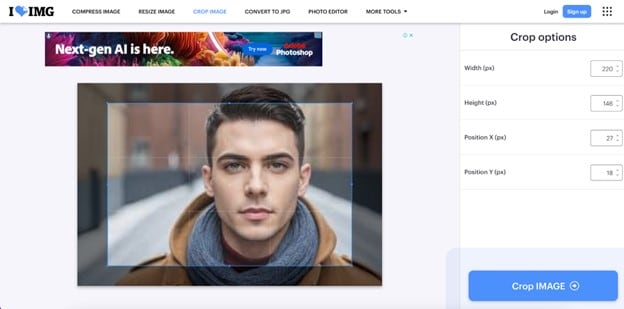
Key Features
- Crop JPG images with custom dimensions
- Supports multiple image formats
- Easy-to-use interface
- No account needed to use the tool
- Free for basic users
Pros & Cons:
Step by Step Guide:
Step 1: Upload Your Image
Go to iloveIMG and click on the “Select Image” button to upload your JPG file.
Step 2: Crop Your Image
Adjust the crop area by selecting your desired dimensions or aspect ratio.
Step 3: Download the Cropped Image
Click “Crop Image” and download your cropped JPG image to your device.
2. ImageResizer
ImageResizer is a versatile online cropping tool that allows you to crop JPG images to specific dimensions, making it perfect for social media, websites, and more. It provides both resizing and cropping options, and is simple to use with no account needed.

Key Features
- Customizable crop dimensions by pixel or aspect ratio.
- Supports multiple formats like JPG, PNG, and GIF.
- Free to use without sign-up.
- Batch cropping feature for multiple images.
Pros & Cons:
Step by Step Guide:
Step 1: Upload Your Image
Click the "Choose File" button to upload the image you want to crop. ImageResizer allows you to upload from your device or cloud storage.
Step 2: Select Your Crop Dimensions
Use the crop tool to select the area you want to retain. You can specify exact pixel dimensions or select from preset aspect ratios.
Step 3: Download Your Cropped Image
After cropping, click "Resize" to apply the crop. Once completed, download your cropped image for use on social media or websites.
3. PIXLR
PIXLR is an advanced online photo editor that includes cropping functionality. This tool provides additional features like filters, effects, and resizing options, making it great for users looking for both cropping and more detailed editing.

Key Features
- Offers cropping along with editing options like filters and effects.
- Supports JPG, PNG, and other popular image formats.
- Free version available with no registration.
- Provides a user-friendly interface for easy navigation.
Pros & Cons:
Step by Step Guide:
Step 1: Open Your Image
Visit PIXLR and click "Open Image" to upload your JPG file. You can choose images from your device or use cloud storage.
Step 2: Use the Crop Tool
Select the crop tool from the toolbar and drag the box around the portion of the image you want to keep. You can adjust the crop dimensions manually or use preset aspect ratios.
Step 3: Save the Cropped Image
Once satisfied with the crop, click "Apply." Then, save your image by selecting the format you need. PIXLR lets you export your image in JPG, PNG, or TIFF formats.
Part 3: How to Batch Crop JPG on Android and iPhone
1. Multiple Photo Crop (Android)
Multiple Photo Crop is an Android app that lets you crop JPG images in bulk, saving time when working with multiple files. Whether you need to crop a JPEG or crop a JPG file for social media, this app is perfect for efficient editing. With this JPEG cropper online tool, you can quickly resize and crop multiple images at once, making it ideal for batch processing.
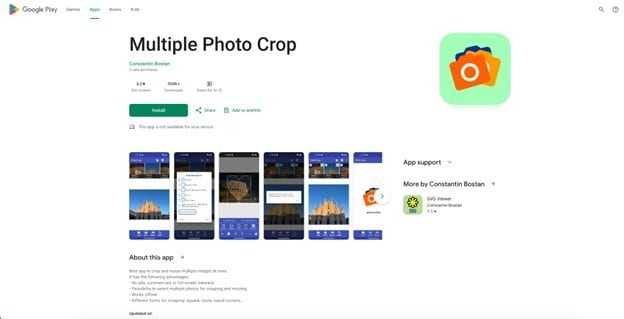
Key Features
- Batch crop multiple JPG images at once for quick processing.
- Supports custom crop sizes for specific image dimensions.
- Allows you to crop images in multiple formats, including JPG, PNG, and more.
- Simple and user-friendly interface for fast navigation.
- Provides basic image resizing and aspect ratio adjustment.
Pros & Cons:
Step by Step Guide:
Step 1: Install the App
Download and install "Multiple Photo Crop" from the Google Play Store. Open the app once the installation is complete.
Step 2: Select Images to Crop
Click on the "Select Images" button to upload your JPG files. You can choose multiple files at once to crop them in bulk.
Step 3: Adjust Crop Settings & Save
Adjust the crop area and aspect ratio as needed, then tap on "Apply." Once the cropping is complete, save the images to your device or share them directly.
2. Crop Image - Photo Editor App
Crop Image - Photo Editor App is a versatile tool for Android that helps you crop JPEG image files with ease. Whether you need to crop a JPG image, this app offers precise control over your image dimensions. It’s an excellent choice for cropping JPEG images quickly, whether for social media or personal use.
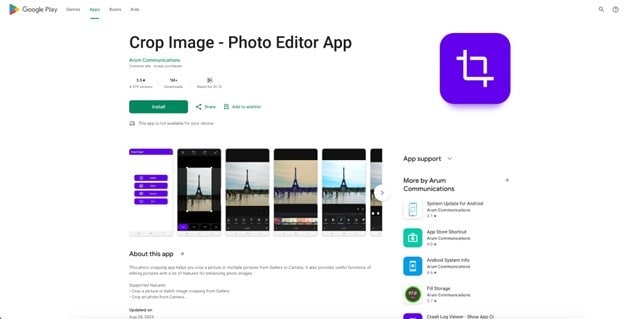
Key Features
- Offers manual and auto-crop functions for precise control.
- Custom crop options by aspect ratio, including square, portrait, and landscape.
- Provides basic photo editing features like rotating, flipping, and resizing.
- Simple and intuitive interface for users of all levels.
- Supports batch cropping for multiple images at once.
Pros & Cons:
Step by Step Guide:
Step 1: Open the App and Select Images
Launch the "Crop Image - Photo Editor" app and select the images you wish to crop from your phone's gallery.
Step 2: Choose Crop Area and Dimensions
Select your desired crop area and dimensions. You can use preset aspect ratios or customize the crop by entering exact pixel sizes.
Step 3: Crop and Save
Once satisfied with the crop, tap the "Crop" button to apply the changes. Save the cropped images to your device or share them directly to social media.
3. Batch Cropping
Batch Cropping is a handy app for iPhone users who need to crop online JPG files in bulk. This app simplifies the process of cropping JPEG online, allowing you to process multiple images at once, making it ideal for quick editing. Whether it's for a JPEG cropper online or resizing for a project, this app ensures your images are cropped to the desired size in just a few taps.
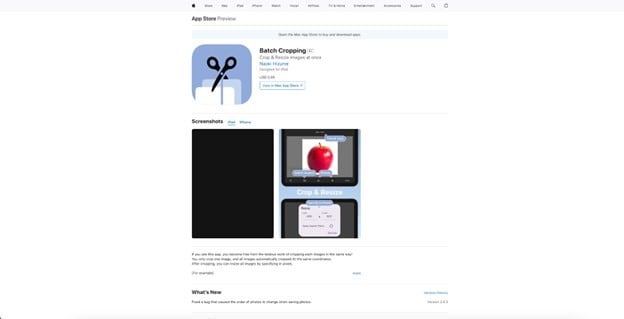
Key Features
- Allows you to crop multiple JPG images at once, streamlining the editing process.
- Simple interface, perfect for users who need quick and efficient cropping.
- Supports various crop sizes and aspect ratios, ideal for social media image preparation.
- Free to use with no hidden charges.
- Includes options for resizing images after cropping.
Pros & Cons:
Step by Step Guide:
Step 1: Download and Open the App
Download "Batch Cropping" from the App Store and open the app once installed.
Step 2: Select Multiple Images
Tap the "Select Photos" button and choose the images from your iPhone’s photo library that you wish to crop in bulk.
Step 3: Crop Images and Save
Adjust the cropping area and aspect ratio, then tap "Apply" to crop all selected images. Once done, save or share your cropped images directly.
Part 4: Bonus: How to Get Better Cropped Images with Uniconverter
Once you've cropped your images, the next step is to enhance them further. UniConverter offers powerful tools that allow you to elevate your images to the next level. Whether you’re looking to improve the quality, adjust the resolution, or fine-tune the cropped image, UniConverter provides the ideal features to ensure your images look professional and engaging.
Here’s how UniConverter can help you achieve better results with your cropped images:
1. Image Resizing
UniConverter allows you to adjust your image dimensions without compromising quality. Whether you need to resize a JPG image to fit specific social media platforms or resize product photos for your website, the tool ensures that your images remain sharp and clear.
2. Image Upscaler
With the Image Upscaler feature, you can upscale low-resolution images without losing quality. This is especially useful if you've cropped a smaller image and want to enhance its details, making it clearer and more detailed for web use or printing. UniConverter ensures that your cropped JPEG or JPG files look crisp even after resizing.
3. Image Sharpener
For images that need more clarity, UniConverter's Image Sharpener tool helps increase the definition of the photo. This is ideal for cropped photos that may appear soft or blurry after resizing, giving your images the sharpness they need to stand out on social media or professional websites.
4. Format Conversion
If your cropped images need to be in a different format, UniConverter allows you to easily convert JPEG files into various formats such as PNG, GIF, or TIFF, without losing quality. This flexibility ensures that your images are ready for different platforms, whether it's a website or a print-ready format.
5. Batch Processing for Quick Enhancements
UniConverter’s batch processing feature allows you to enhance multiple images at once. Instead of adjusting each cropped image individually, you can process entire folders of images, making it perfect for photographers, marketers, and content creators who need to edit a large volume of images quickly.
Step Guide to Enhance Your Cropped Images with UniConverter
Step by Step Guide:
Step 1
Download and launch UniConverter to begin using its powerful tools for enhancing your cropped images.
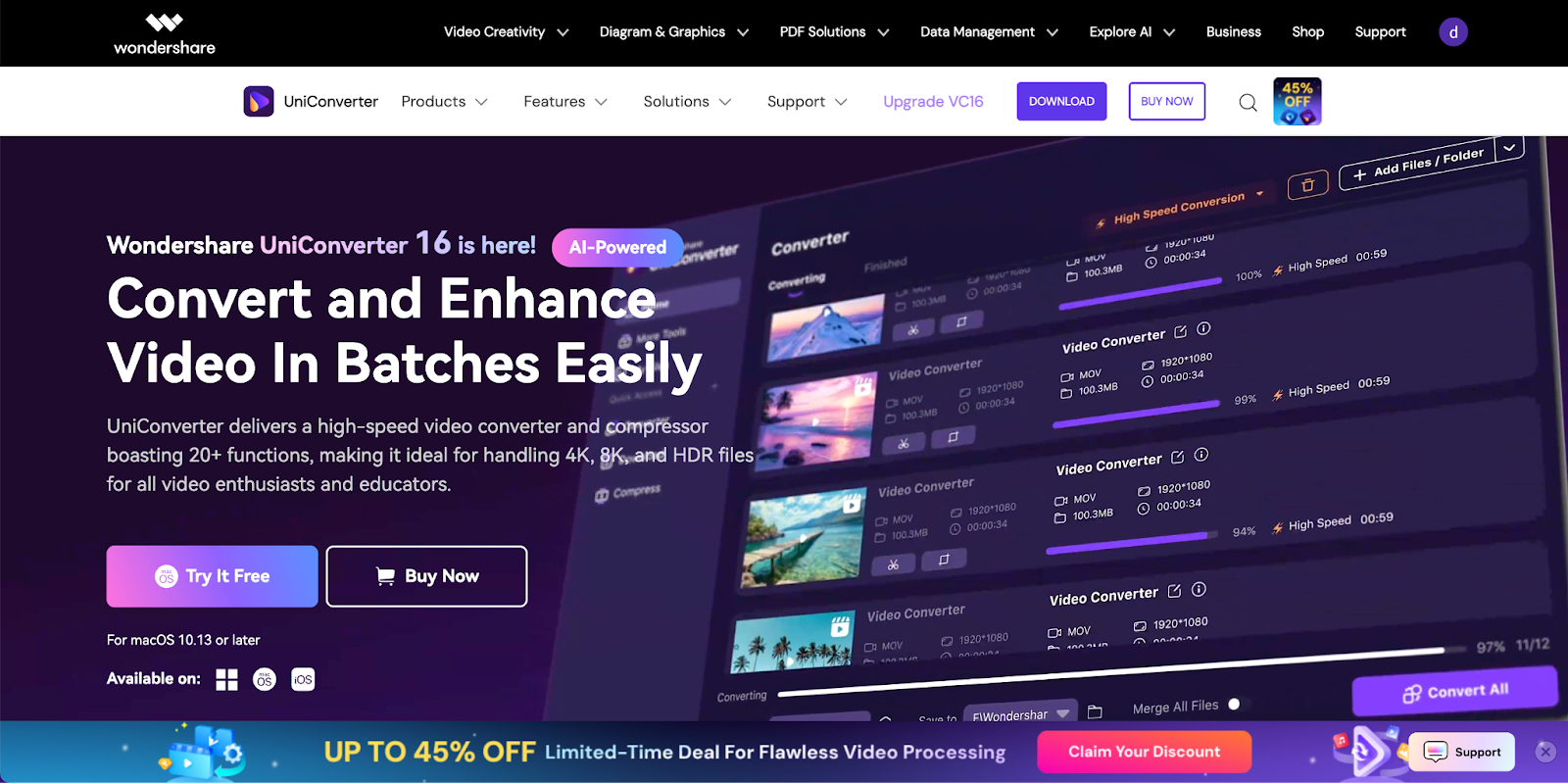
Step 2
Click "Add Files" to upload your cropped image. UniConverter supports various formats like JPEG and JPG, and you can upload multiple images at once using batch processing for faster enhancement.
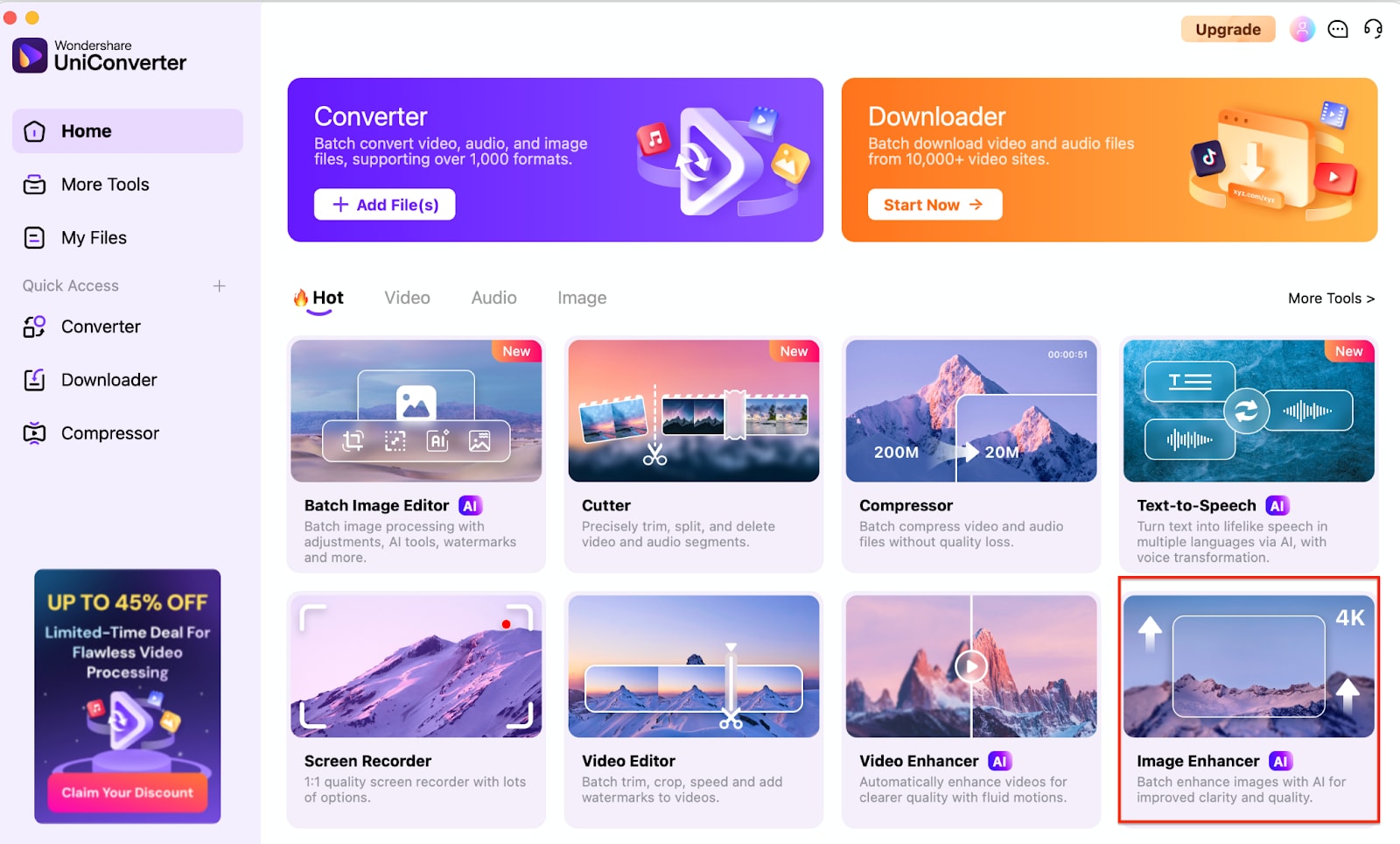
Step 3
After uploading your image, use UniConverter’s tools to resize by custom pixels or percentage, upscale for better resolution, and sharpen with the "Enhancer" tool. These enhancements maintain clarity and improve the overall quality, ensuring your image looks professional across platforms.
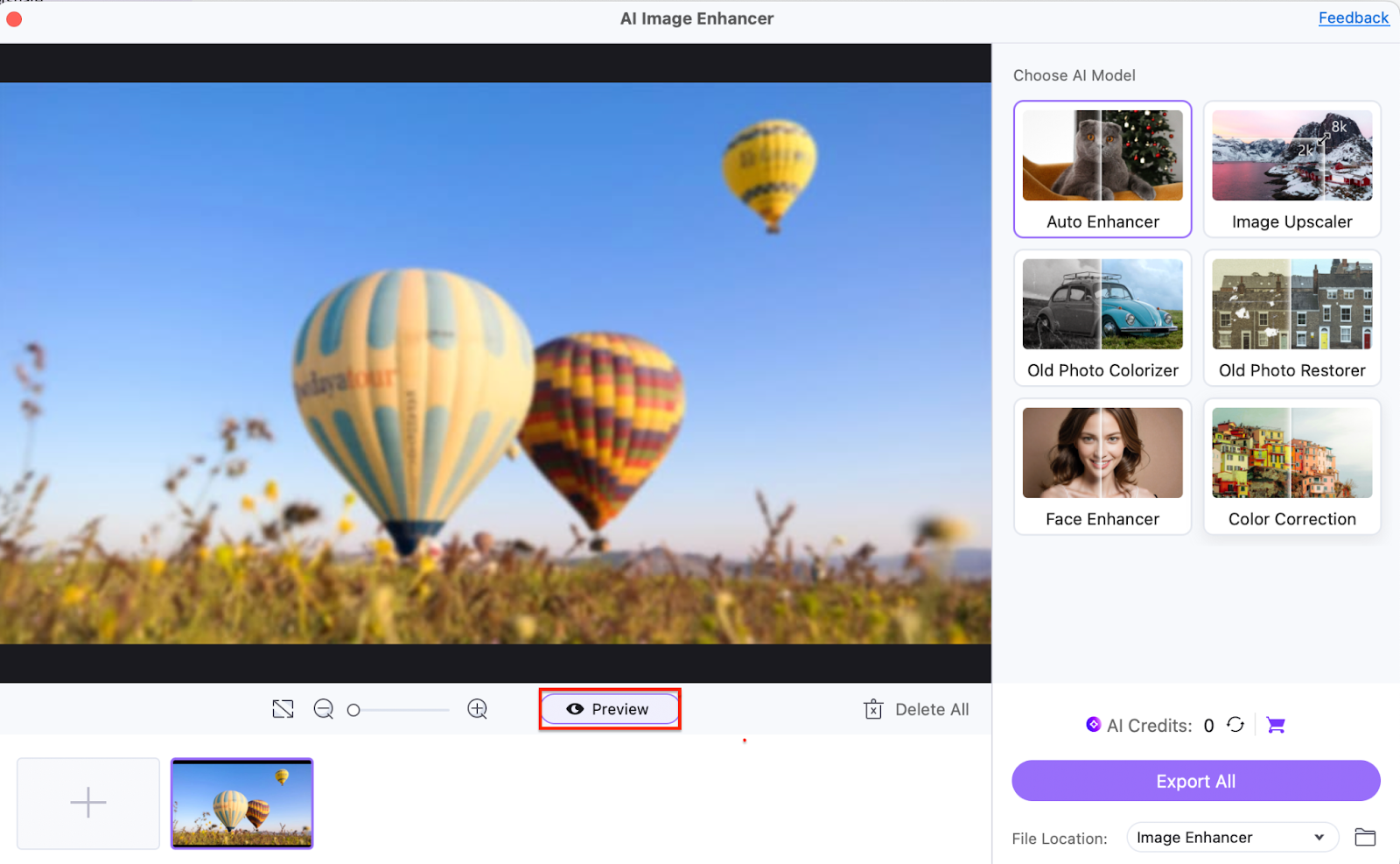
Step 4
Preview the edited image. UniConverter processes the image, and once done, you can download it in your preferred format, such as JPEG or PNG, ready for use across platforms.
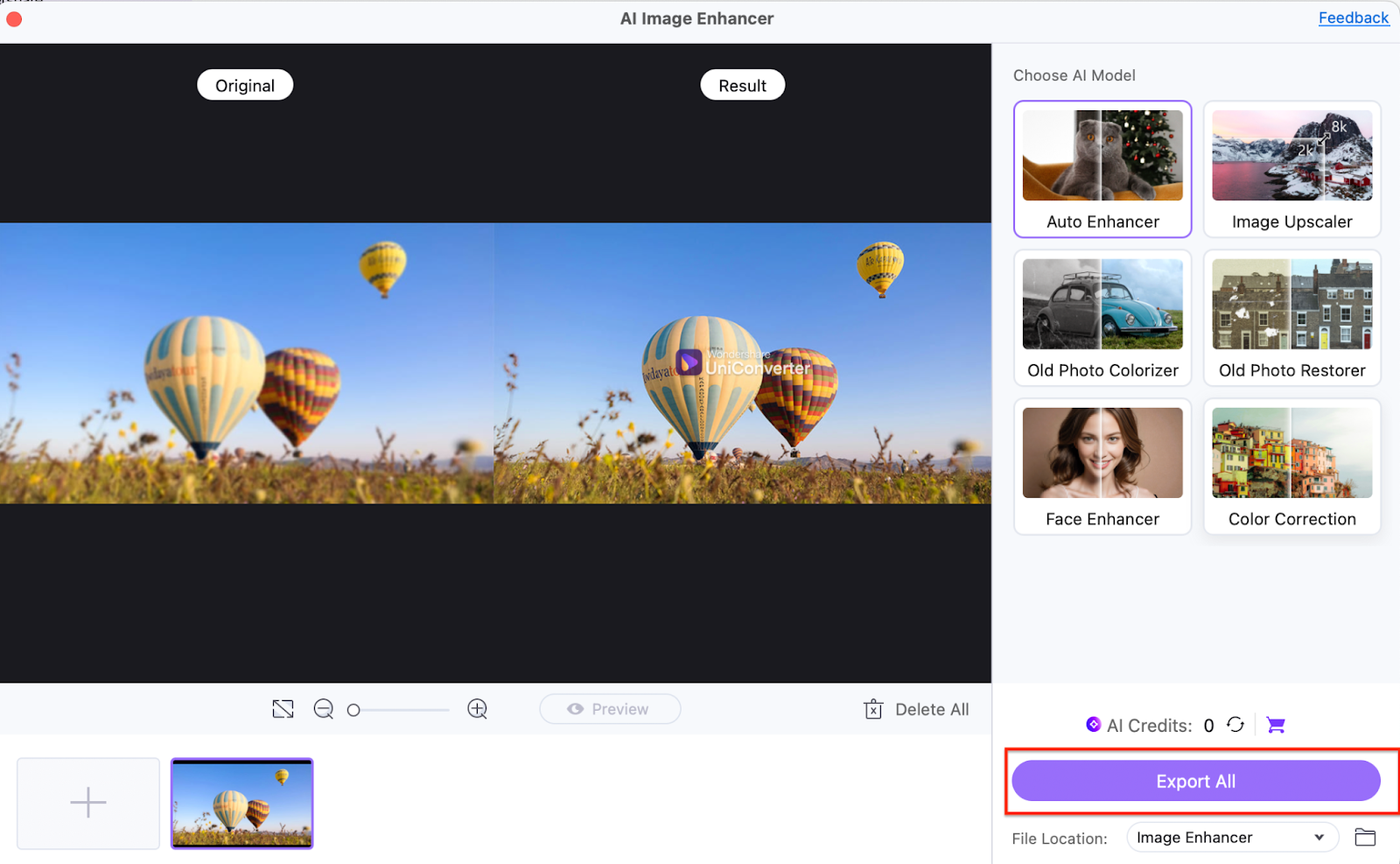
Conclusion
In conclusion, cropping JPG images in bulk doesn’t have to be a time-consuming task. With the right tools like UniConverter, you can quickly crop, resize, and enhance your images, ensuring they meet your specific requirements for social media, websites, and other platforms. Whether you're using desktop software or online tools, there are efficient solutions available to streamline your workflow. By understanding image requirements, utilizing batch processing, and enhancing your images with advanced editing features, you can create professional and eye-catching content effortlessly. Don't forget to explore UniConverter’s powerful suite of tools for all your image cropping and editing needs.
Versatile Image Cropper Toolbox
FAQs
-
1. Can I crop a JPG image without losing quality?
Yes, with tools like UniConverter, you can crop JPG images without compromising on quality. The tool ensures that the final cropped image maintains clarity and sharpness. -
2. How do I crop an image for different social media platforms?
Different platforms require specific image sizes. Most cropping tools, including UniConverter, offer preset aspect ratios (e.g., square, portrait, landscape) to ensure your image fits the required dimensions for platforms like Instagram, Facebook, and Twitter. -
3. Is it possible to crop multiple JPG images at once using free tools?
Yes, several online tools like iloveIMG and ImageResizer support batch cropping, allowing you to crop multiple JPG images simultaneously without needing to sign up or pay. -
4. How can I crop a JPG image to a specific pixel size?
UniConverter and other advanced cropping tools let you input exact pixel dimensions to crop your image precisely, ensuring it fits your specific needs for social media or other uses. -
5. What is the best tool to crop JPG images without losing resolution?
UniConverter is one of the best tools for cropping JPG images while maintaining their resolution and quality. It offers both batch processing and custom crop settings, ensuring no quality loss during the cropping process.



