When it comes to branding and marketing, it's important that you showcase them with high-quality images. Be it a social media influencer or a professional brand, you know how the demand for high-resolution images is. Since large format displays keep getting bigger and bigger, images often show pixelation and low quality during editing.
In this case, to preserve the original quality of the image, cropping is an effective strategy. This article will provide the best tools that can help crop images without losing quality and give your brand a consistent feel. Moreover, you can choose any of these tools by going through their steps and seeing which one best suit your needs.
In this article
Versatile Bulk Image Cropper
Part 1. What May Lead to Quality Loss When Cropping Images?
Before we see the tools that can crop a picture without losing quality, let's see what can cause quality loss while cropping:
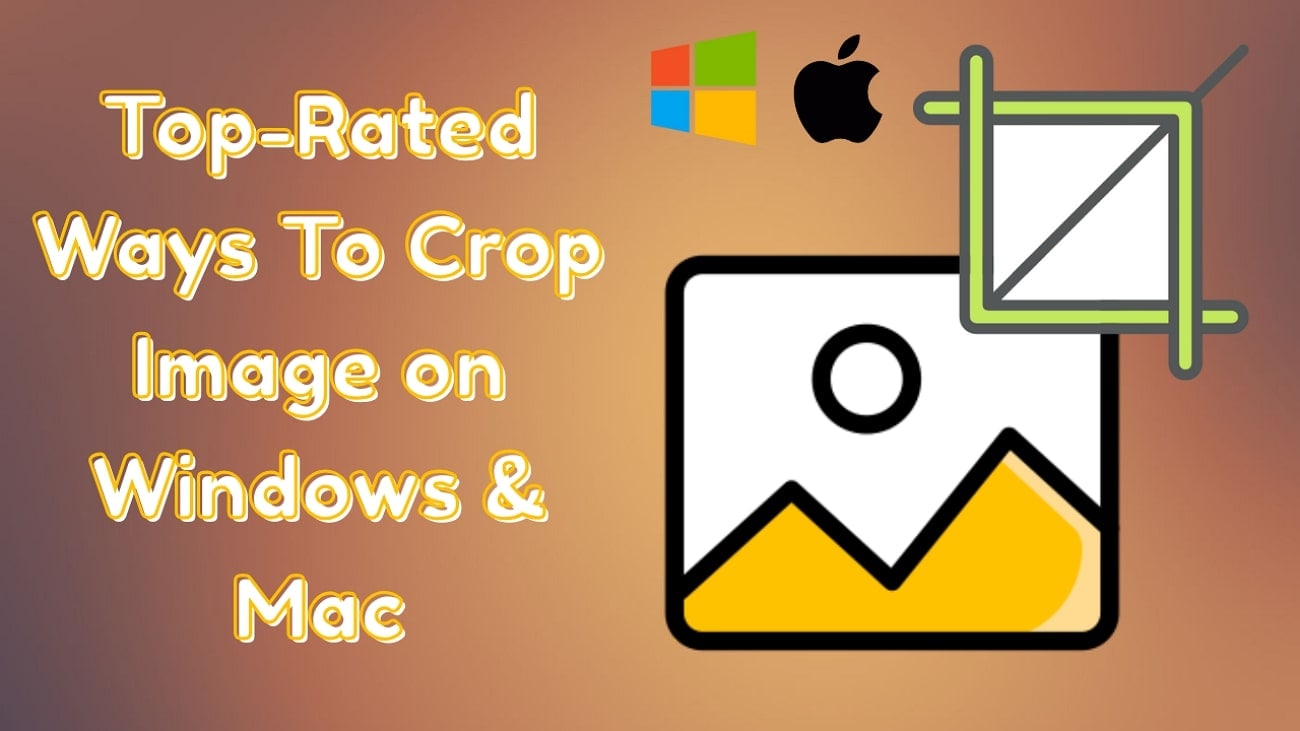
1.No Resizing after Cropping
Resizing or enlarging the cropped parts of the image is not recommended, as pixelation and blurriness can occur.
2.Low-Quality Image
Cropping a low-resolution image already limits its clarity, and the smaller it gets, the lower the quality.
3.Incorrect File Format
Some file formats, like JPEG, might compress the image data and degrade its quality further.
4.Distorted Ratios
Cropping an image without maintaining its original aspect ratio can lead to stretching or squashing
5.Improper Export Options
When it's time to export the cropped image, saving it with low DPI and low-quality settings can loss all its details.
Part 2. How to Fast Crop Images in Bulk Without Losing Quality?
If you want to not only crop image without losing quality but also convert them into suitable file formats, Wondershare UniConverter is your best bet. Its AI algorithm can convert any image format into JPG, WEBP, AVIF, and other formats easily. Moreover, during the conversation phase, it enhances the image quality without losing its contents and ensures that every pixel is attached after the process.
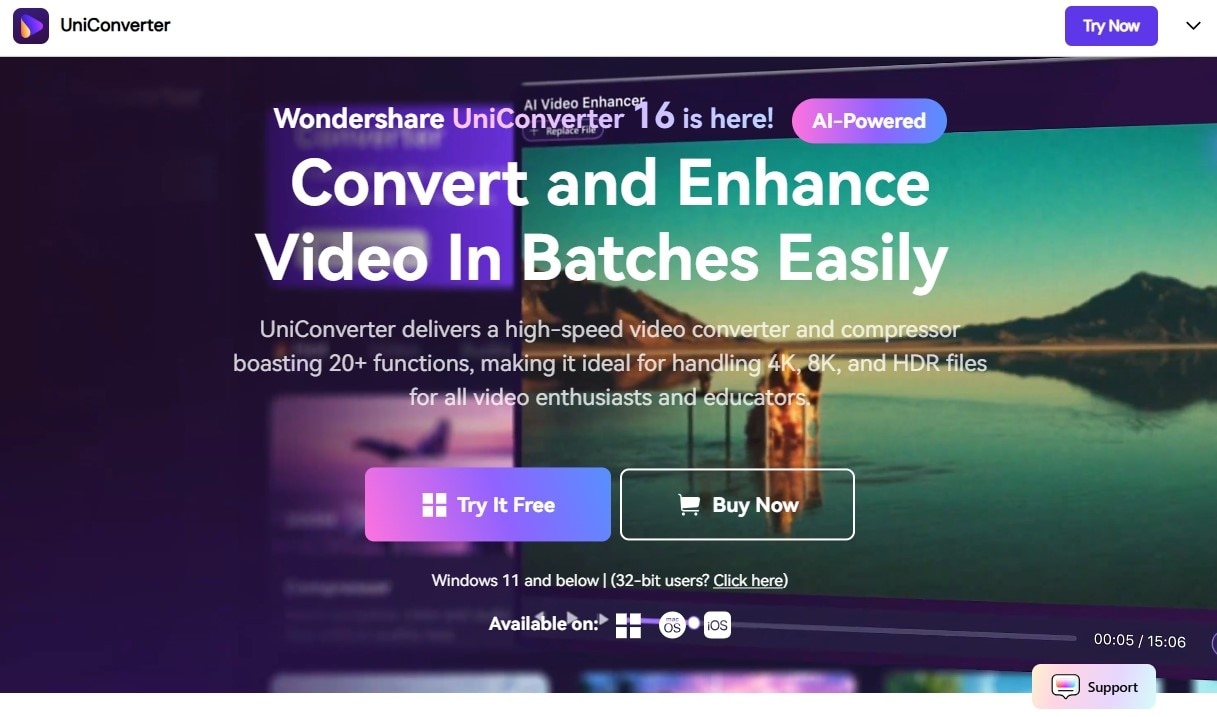
When it comes to cropping the image, this editor offers users a bunch of options. You can change the rotation of the image to 90 degrees to the right and left, along with vertical and horizontal flips. This feature also lets you manually resize the image by adjusting the image corners or writing the height and width aspect ratios.
Key Features
1.Remove the background with perfect precision and add color backgrounds or scenic ones.
2.One click to get the highest quality image with its advanced algorithm, with enhanced details.
3. Automatically trims down unwanted segments that have verbal errors and low sound.
4.Make personalize content on social media, try converting videos into animated GIFs.
5.Choose styles, add a prompt, and select the aspect ratio to begin the thumbnail creation.
Step by Step Guide:
After learning the basic options about the cropping feature, let's dive into the following steps on how to crop a picture without losing quality:
Step 1
Download the editor software, click the “Image” tab, and choose “Batch Image Editor.”
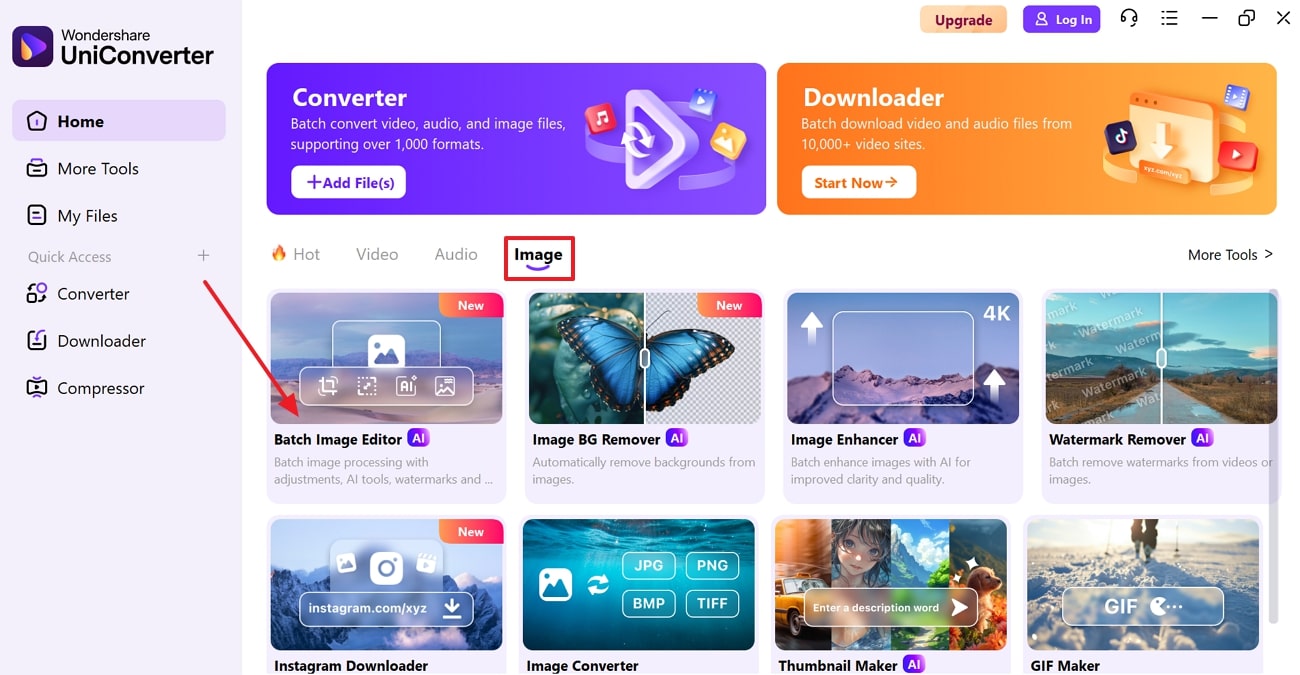
Step 2
Next, press the “+ Add Files” button and import the image you want to crop from the device.
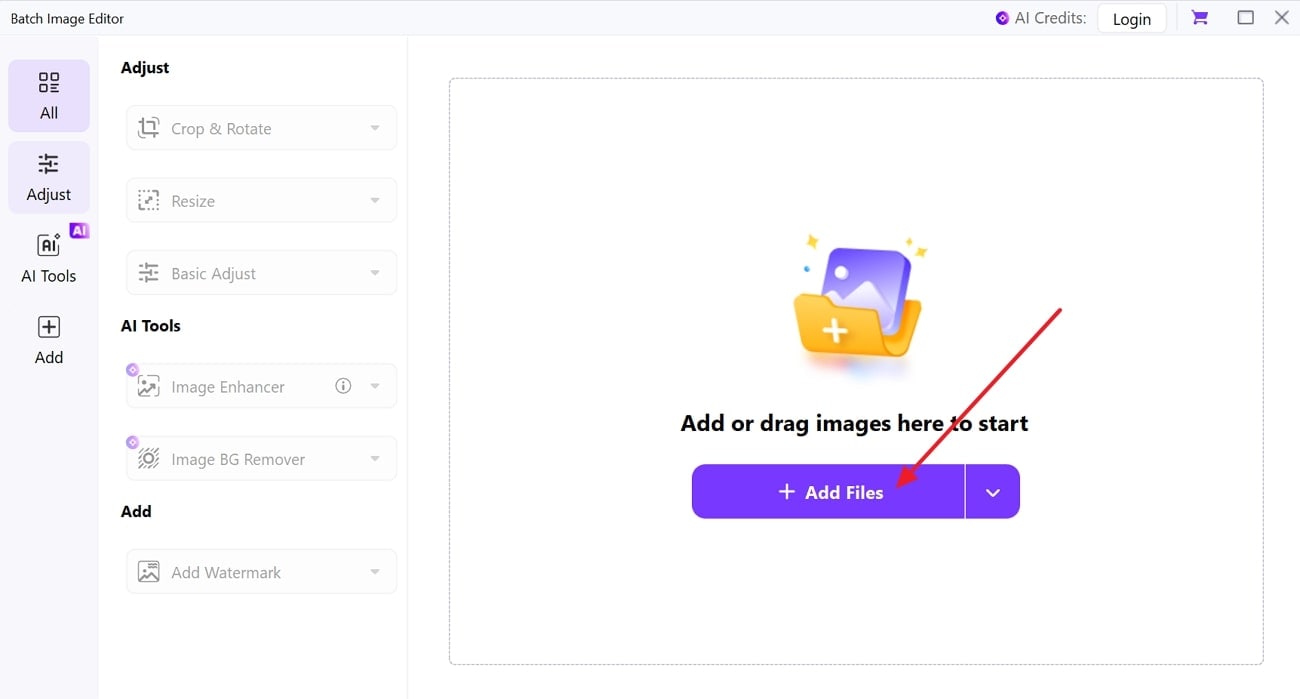
Step 3
After that, expand the “Crop & Rotate” section and choose the one you wish to use according to your need, then hit the “Apply” button.
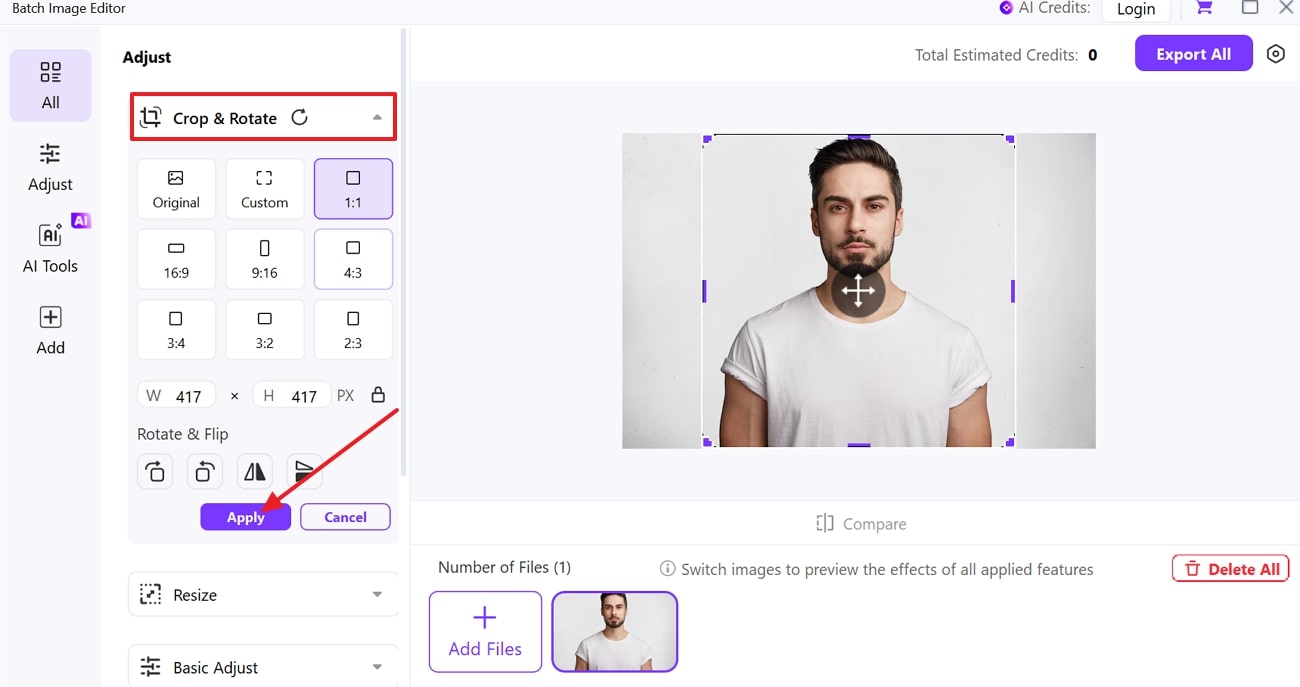
Step 4
When the image is resized, check the results and press the “Export button to save it on your device.

Pros & Cons:
Versatile Bulk Image Cropper
Part 3. How to Crop Images Without Losing Quality?
One of the best ways to crop without losing quality is by using the Fotor AI Photo Editor. It offers you several editing capabilities, like crop, adjust, touch up, and more. With its AI assistance, it lets you adjust the width and height of the image. Moreover, its adjusted aspect ratio can easily be exported in various formats and qualities while cropping the image through the mentioned steps.
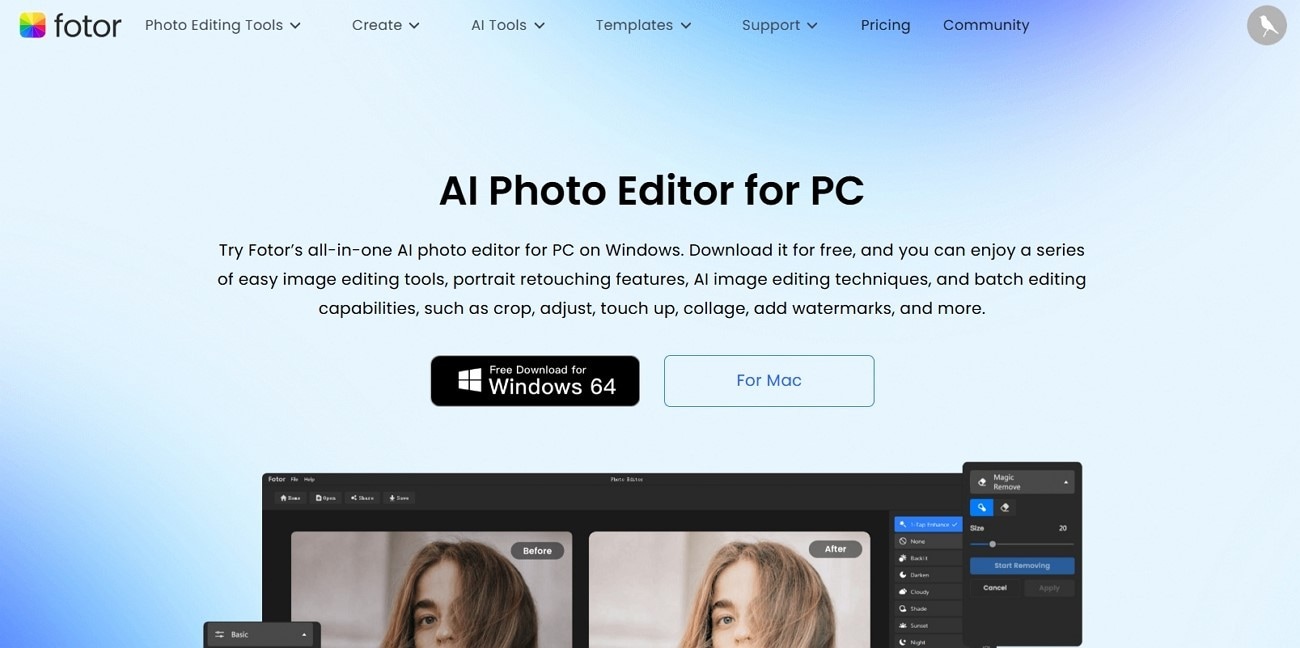
Key Features
1.Users can apply over 100+ different effects, filters, shapes, and elements from its vast Present library.
2.The AI skin touch-up feature helps you hide facial dark spots, wrinkles, acne, and fine lines.
3.Create memories by using the collage maker feature, as it comes with 100 layouts with customizable corners, aspect ratios, spacing, and more.
4.Fotor offers a photo restoration option where its AI carefully analyzes the picture and brings out its pixels and colors.
Steps Guide
Step 1. From the “Home” tab, scroll down and click the “Product Crop” under the “Work & Efficiency” section. When the dialogue box appears, import the image you want to resize and continue.
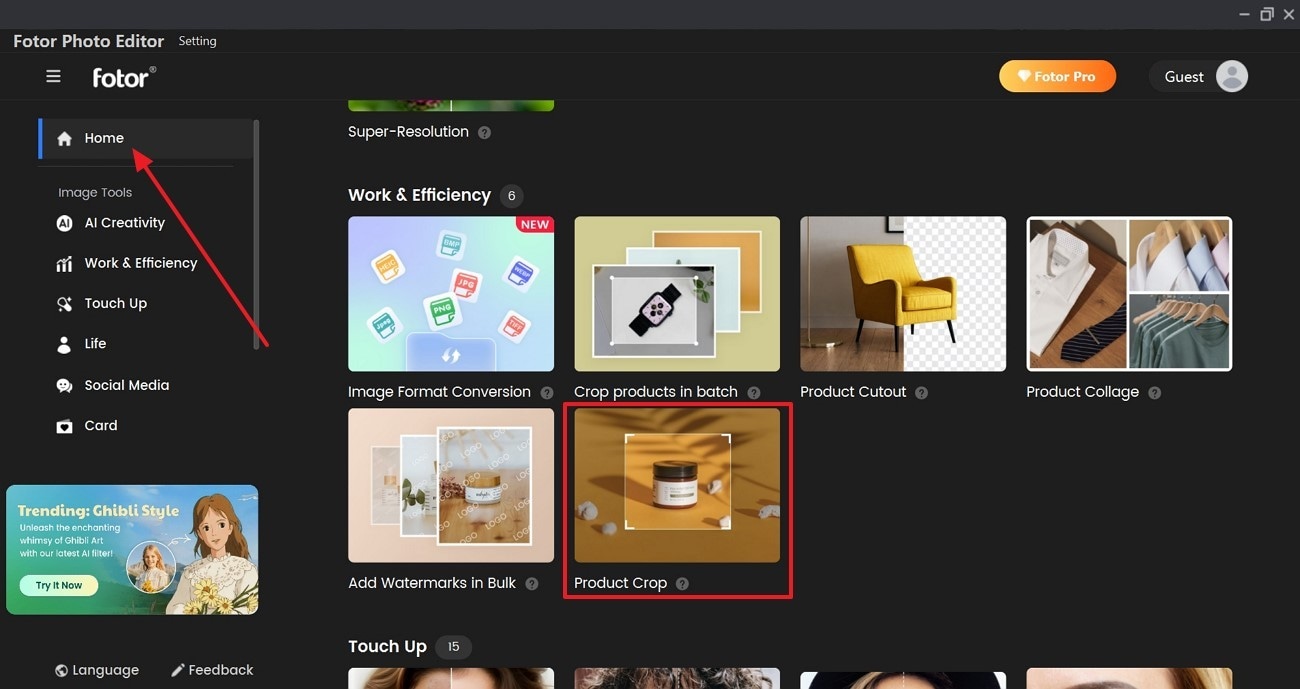
Step 2. Go to the right panel and adjust the “Height” and “Weight” of the image under the “Crop” section. Next, hit the “Apply” button and press “Save” at the top menu bar.
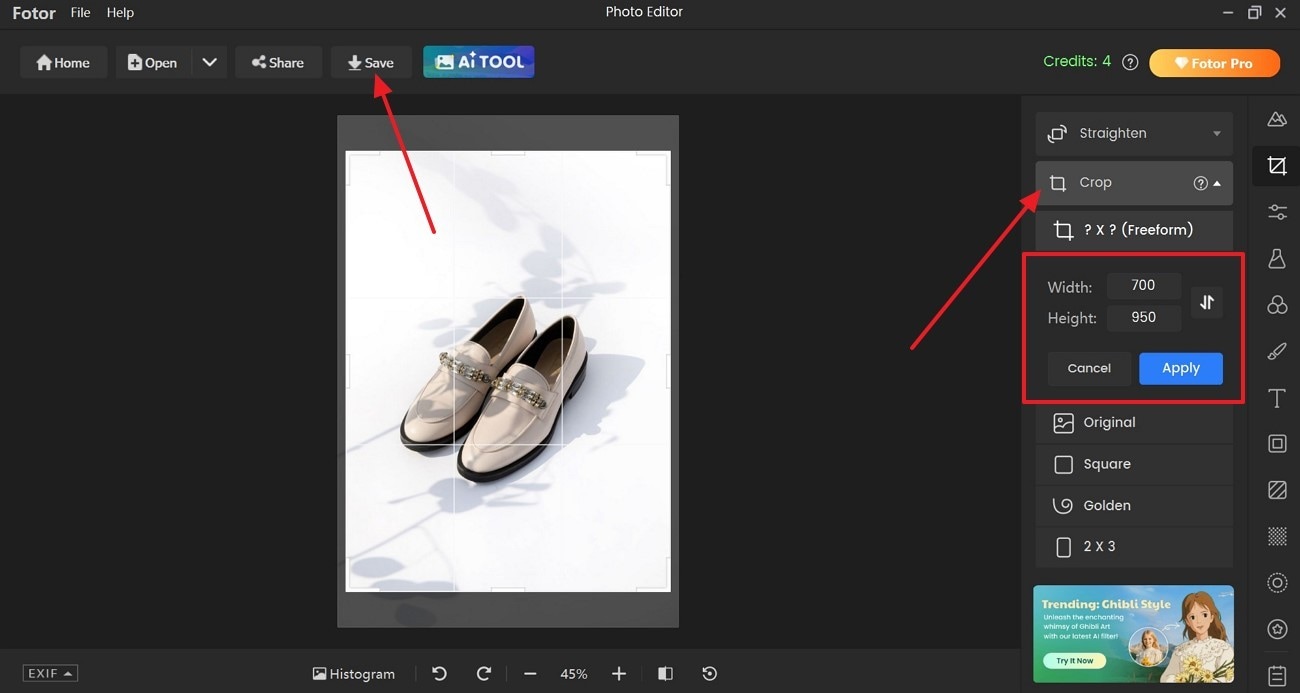
Step 3. On the “Save” dialogue box, choose the “Format,” “Quality,’ and “Watermark” options. When satisfied with the choices, click the “Save Photo” button at the bottom right.
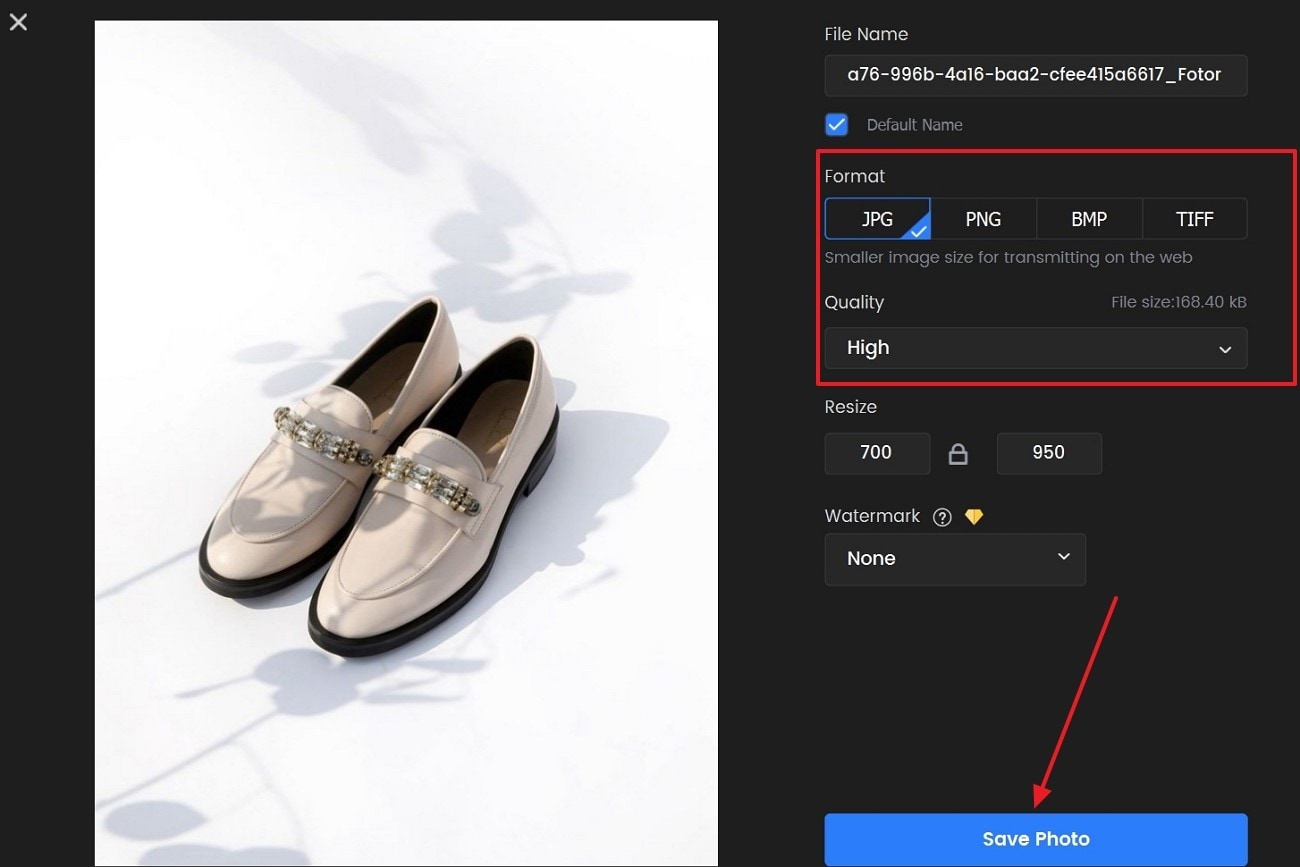
Pros & Cons:
Versatile Bulk Image Cropper
Part 4. How to Resize Image for Any Sizes Without Losing Quality?
Creators and photographers can turn to online sources if they want a convenient and quick solution. Try using Simple Image Resizer, where you can crop image online without losing quality. It offers two methods of resizing, which are both adjustable: percentage and dimensions. Additionally, you can use this tool on Android and iOS and crop image without losing quality online by following the given steps:
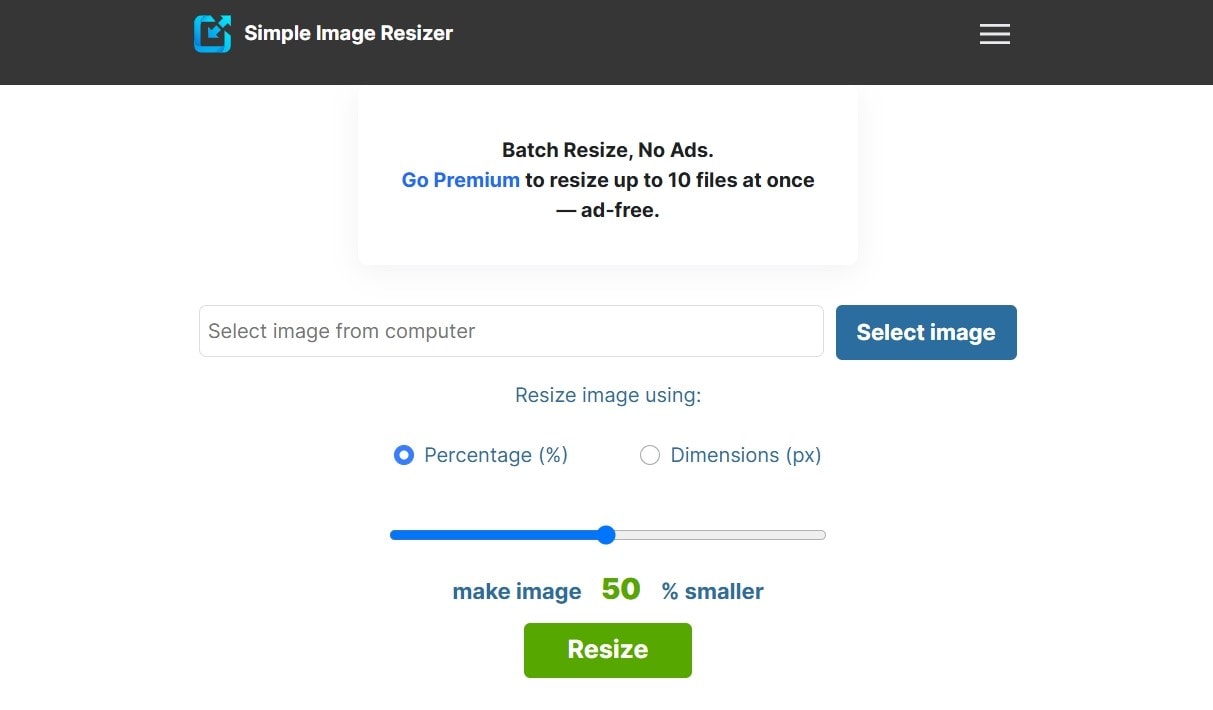
Key Features
1.The image compressor feature helps users adjust the quality percentage and resolution of the image.
2.You can optimize the image size from small (640 x Auto) to custom in various qualities.
3.Users get the ability to resize an image to a 10 KB to 10 MB with ease.
4.Make the image printable by adjusting it in inches, centimeters, millimeters, and in various print paper sizes.
Steps Guide
Step 1. First, head to the online cropping tool and click the “Select Image” button to upload an image.
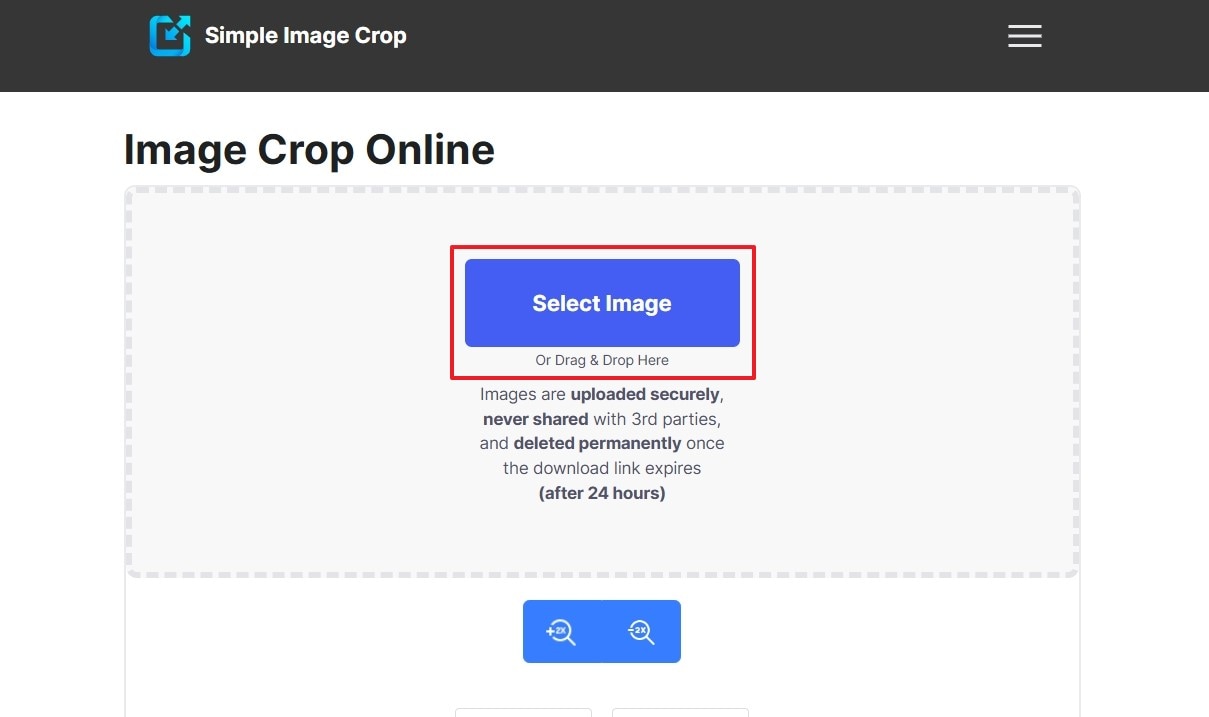
Step 2. When uploaded, manually readjust the image corners or change the “Height” and “Width” options. When satisfied, press the “Crop Image” button.
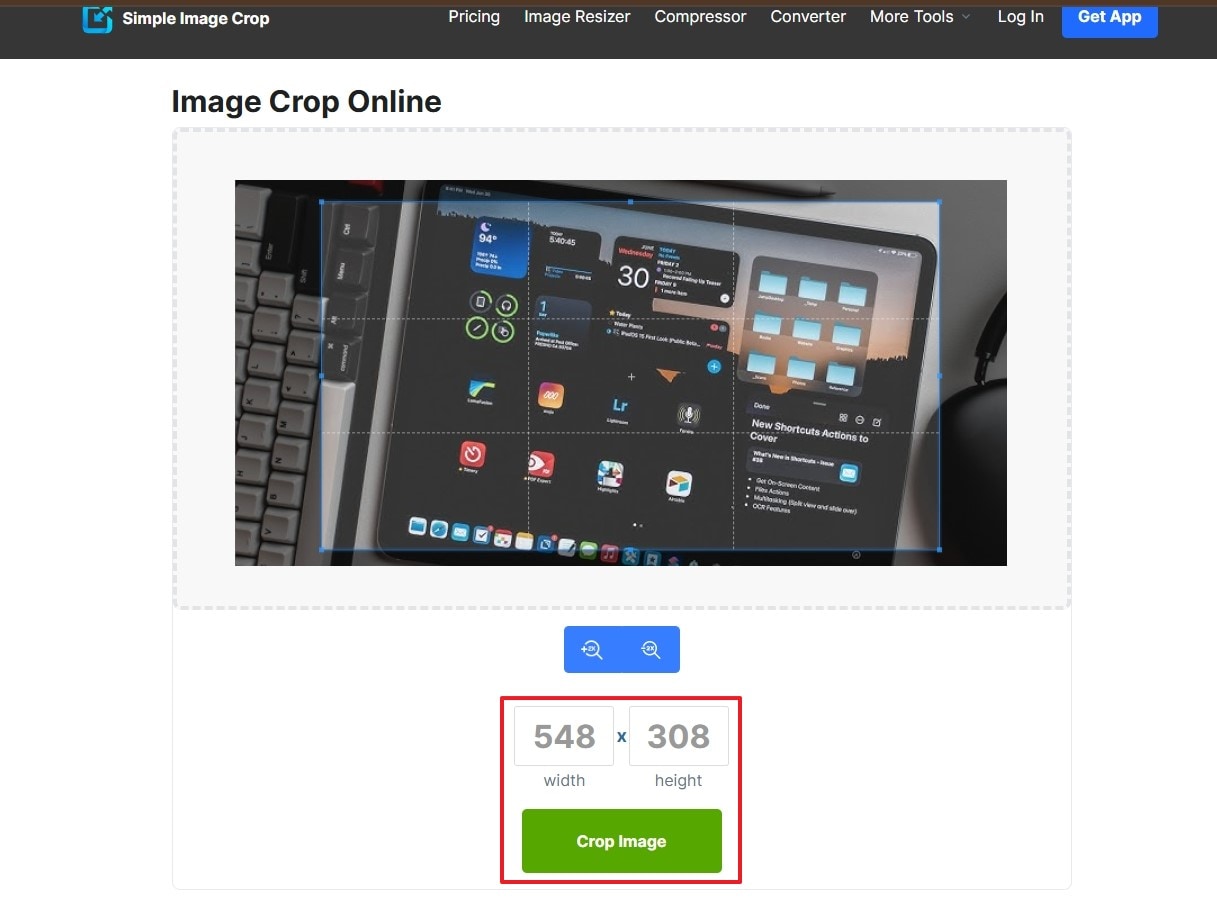
Step 3. After the cropping, press “Compare” to review the size difference, and hit the “Download” button to save the image.
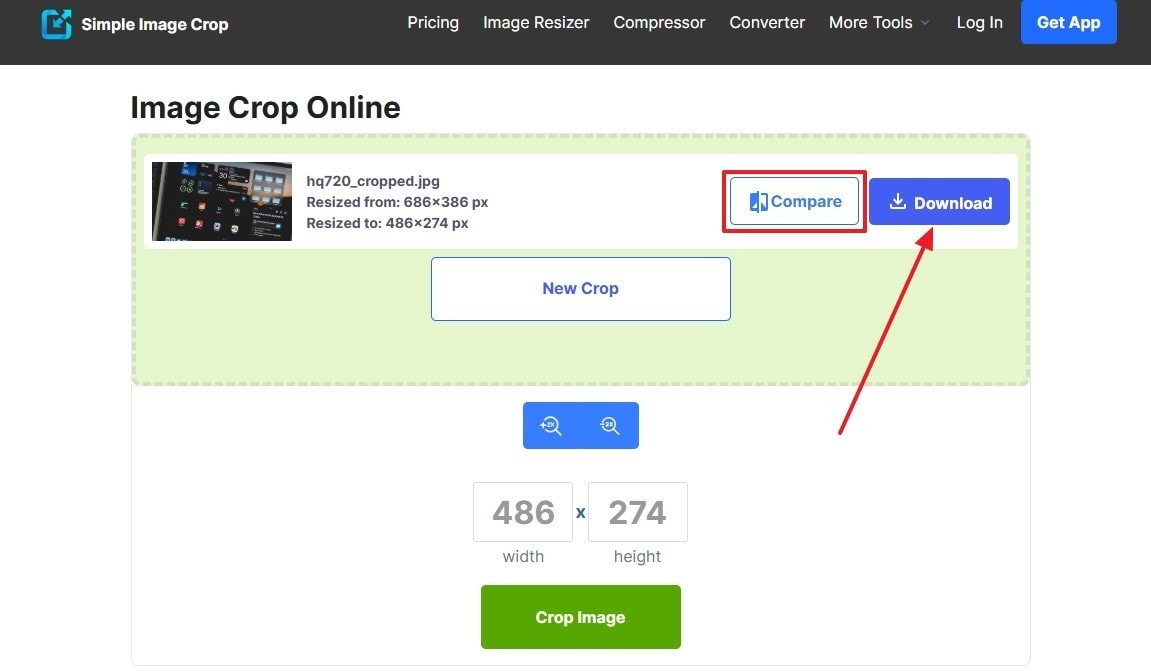
Pros & Cons:
Conclusion
In conclusion, this article dealt with the image blurriness issue that can lead to quality loss while cropping. Therefore, it provided the top 3 online and offline tools that can crop image without losing quality. Out of them all, UniConverter as a all-in-one versatile video and image solution can be the most recommended cropping tool with significant results.
Versatile Bulk Image Cropper
FAQs
-
1. What file formats should I save into to preserve quality after cropping?
Cropped images should preferably be saved in lossless formats, such as PNG, TIFF, or BMP, to maintain original image quality. Furthermore, minimize saving your JPEGs repeatedly because each time you do that, you press the picture. -
2. How can I avoid distortion when cropping?
For image cropping, keep the image's default aspect ratio or the default, e.g., 16:9 or 4:3. This would prevent the image from looking stretched or squashed when you're done cropping. -
3. What are the best built-in tools on Windows for cropping without losing quality?
One of the most recommended crop tools on Windows and Mac is Wondershare UniConverter, which crop images without losing quality. -
4. Does DPI matter when cropping images?
Yes, the DPI affects print quality, and if you're cropping for print, ensure it remains at 300 or higher.



