Images come in close second in popularity to video content, with hundreds of thousands being uploaded to the internet every minute. Several times, a user downloads an image from a website and stores it in JFIF format instead of PNG. In such situations, you must convert JFIF to PNG file format.
This comprehensive guide highlights the best ways to convert JFIF to PNG file formats. Whether you use Windows, Mac, or another operating system, it provides step-by-step guidance on obtaining a compatible and popular image file format.
In this article
Part 1. Why Convert JFIF to PNG?
JFIF, or JPEG File Interchange Format, provides a simple and compatible way to store and transfer JPEG files. However, there’s a potential for image quality loss with each save, and it has limited transparency support. Here are the reasons you might need to convert JFIF to PNG:
- Image Quality: The PNG format employs a lossless compression technique, so unlike the JFIF format, it preserves image quality and avoids data loss. Therefore, PNG formats are suitable for formats that require good quality, like professional design and printing.
- Transparency: JFIF lacks advanced features like background transparency, which impacts its usability. By converting JFIF to PNG, you can create images with transparent backgrounds, such as logos and web graphics.
- Flexible Editing: Another advantage of PNG over the JFIF format is its support for multiple layers. This ensures better image compatibility with most graphics platforms, and people favor it more than the JFIF format.
- Color Pattern: The PNG format supports several transparency levels and millions of colors, while the JFIF format can only handle the color spectrum. Therefore, converting JFIF to PNG improves readability on graphical platforms.
Part 2. Best Way to Batch Convert JFIF to PNG on Windows/Mac
Hundreds of options are available online that claim to convert from JFIF to PNG easily, but only a few do the job without affecting the image quality. Wondershare UniConverter is one such professional program that helps achieve this goal. It is a straightforward, simple, and reliable solution for beginners and professionals. It also allows you to undertake multiple JFIF to PNG conversions without restrictions.
Batch Image Converter
How to Use UniConverter for Bulk JFIF to PNG Conversion
Step 1
Download Download the tool, and install it on your system. Then, launch the software to access its main interface.
Step 2
On the main dashboard, tap Converter under the Quick Access section. This opens a new window where you can tap Add Files, select the JFIF file from your local storage, or drag and drop the files directly into it.
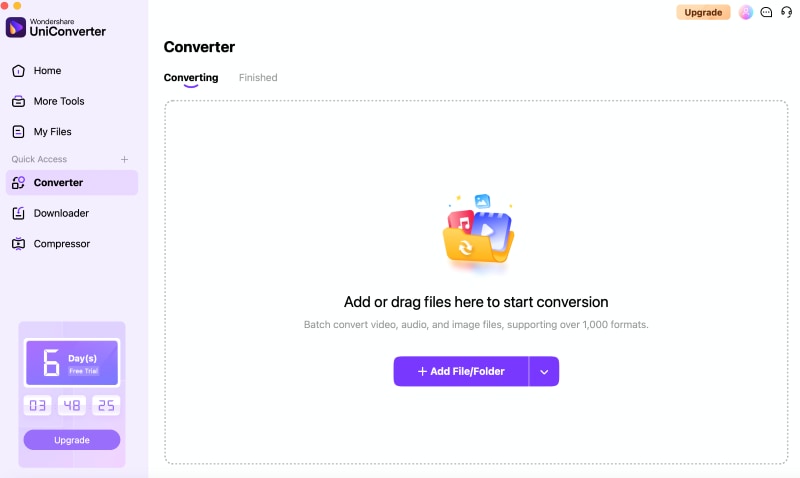
Step 3
After uploading the file, tap the Format drop-down box and select PNG as the output format. You can keep the output quality the same or decrease it, if needed.
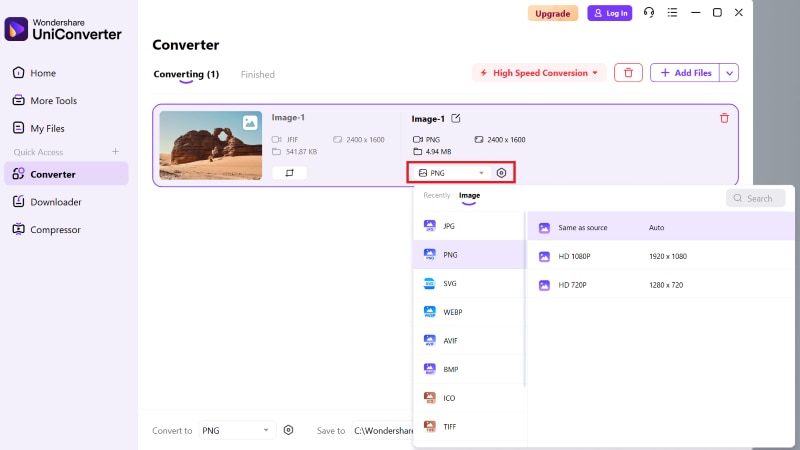
Tap Settings or the Gear icon besides the Format drop-down box to customize the output and size quality. On the left, tap the Crop icon to crop, flip, or rotate the image.
Step 4
Once satisfied with the settings, tap the Convert All button to convert and export your PNG image quickly.
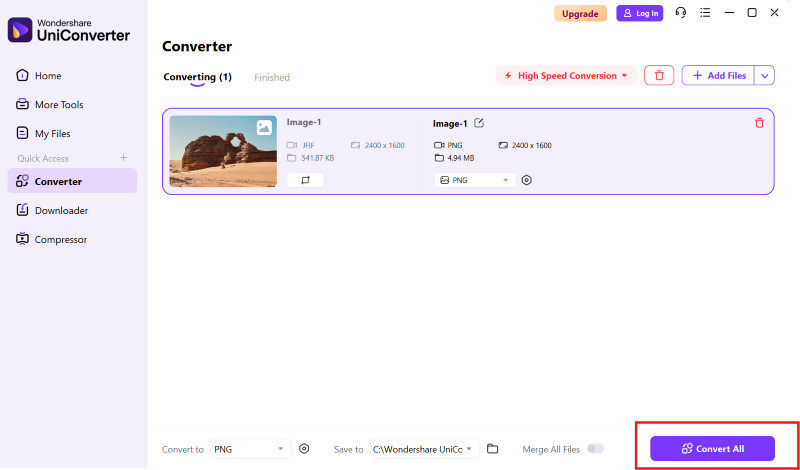
As mentioned above, UniConverter supports batch conversion, so you can upload multiple JFIF images and tap Convert All to convert all in one go.
Part 3. Other Ways to Convert JFIF File to PNG
Method 1: Change JFIF to PNG Using GIMP
GIMP is a free and open-source graphics editor that one can use for JFIF to PNG conversion. From photo retouching and editing to creating artwork, designers can showcase their creativity and manipulate the images per their requirements. Besides, its cross-platform compatibility makes it suitable for a diverse user base.
How to Use GIMP for JFIF to PNG Conversion
GIMP offers offline conversion of JFIF files, so follow the steps in order:
Step 1
Visit GIMP’s official website and download the software on your system. Then install and launch the software to get on with the conversion process.
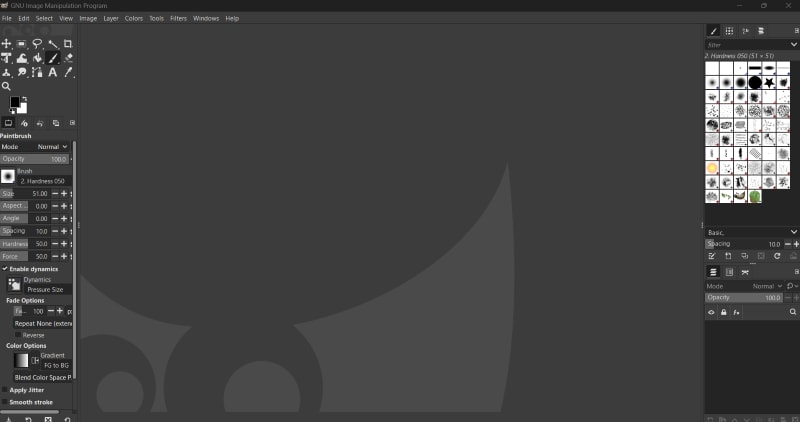
Step 2
Drag and drop your JFIF image on the main dashboard or tap File > Open and choose it. Then, tap Convert on the pop-up that appears to proceed with the conversion.
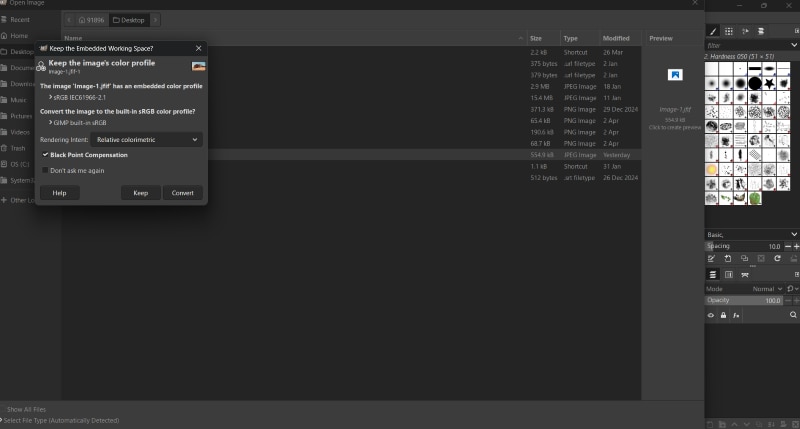
Step 3
As the image upload is complete, tap File > Export. Then, in the Export dialog, tap Select File Type (By Extension) and select PNG from the list of formats.
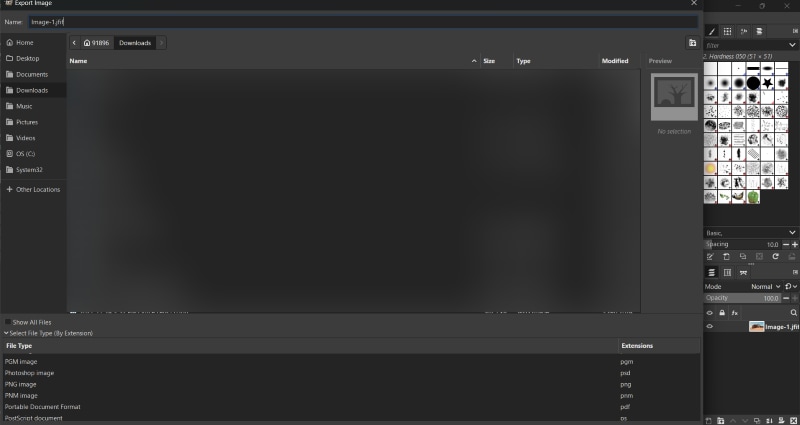
Step 4
Tap Export to download the PNG image to your local storage.
Method 2: Convert from JFIF to PNG by Renaming File Extension
Windows does not support renaming a JFIF to a PNG file, but it certainly is an option on macOS. Although JFIF and JPEG formats are identical, macOS is not designed to recognize files with the JFIF extension. You can, however, simply rename the files to make the programs think the image is JPG or PNG.
How to Rename the Extension for JFIF to PNG Conversion
Regardless of the limitations, renaming the extension for file conversion is relatively simple, so follow the steps below:
Step 1
Open Finder on your macOS and navigate to the location of the JFIF image file.
Step 2
Right-click on the file and tap Rename from the dropdown menu. Then, change the .jiff extension to .png. Press Enter to confirm.
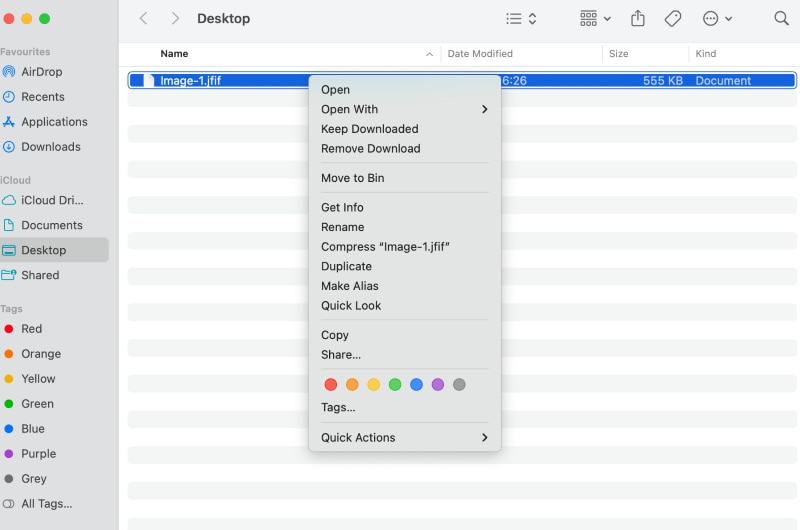
Method 3: Convert JFIF File to PNG with Image Editors
Converting image files from JFIF to PNG using built-in image editors like Paint (Windows) and Preview (macOS) is simple. These are readily available in most systems and eliminate the need for third-party software.
1. Paint (Windows)
Microsoft Paint is Windows-only graphics-editing software that makes it easy to convert images from JFIF to PNGformat. It also enables users to create new images using various drawing tools, such as brushes, pencils, airbrushes, and tools to draw lines, shapes, and curves. The tool boasts an intuitive interface, making it handy for beginners and professionals.
How to Use Paint for JFIF to PNG Conversion
Follow the simple steps on Paint to convert a JFIF to a PNG image:
Step 1
Launch the Paint app on your Windows, tap File > Open, and select the JFIF file you want to convert. The image will be uploaded to the homepage.
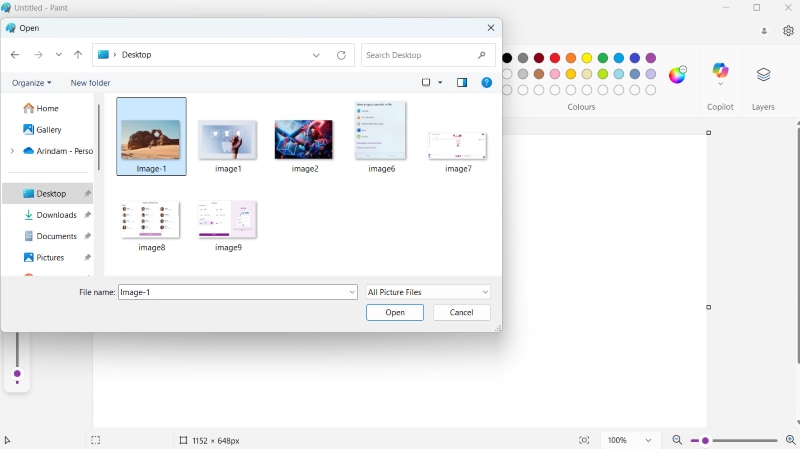
Step 2
Then, tap File > Save As again and select PNG Picture from the menu.
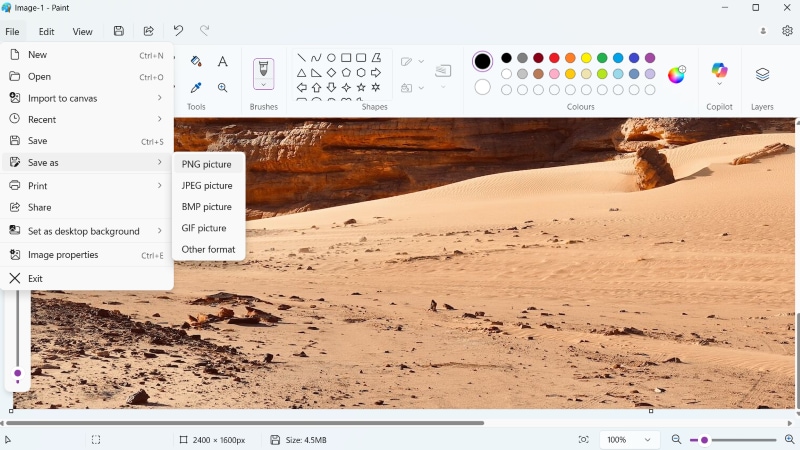
On the new pop-up window, tap the Save as type dialog box to select any other format if needed, select your export location, and tap Save.
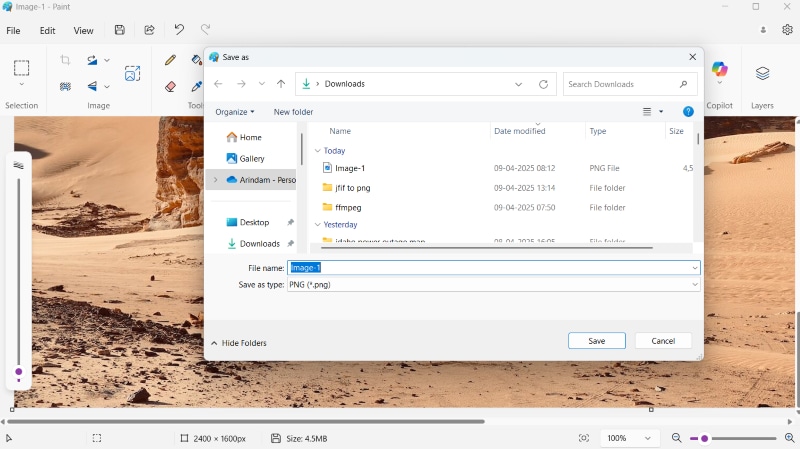
2. Use Windows Photos
Windows Photos can also be an excellent app for converting your JFIF image files. The method is straightforward, which makes it great for non-technical users for quick one-off conversions. Besides, it is built into your system and doesn’t require downloading third-party software.
How to Use Windows Photos for JFIF to PNG Conversion
Step 1
Navigate to the JFIF file on your computer and right-click on it. From the drop-down menu, tap Open With > Photos.
Step 2
Tap the three-dot icon on the top, followed by Save As from the drop-down menu.
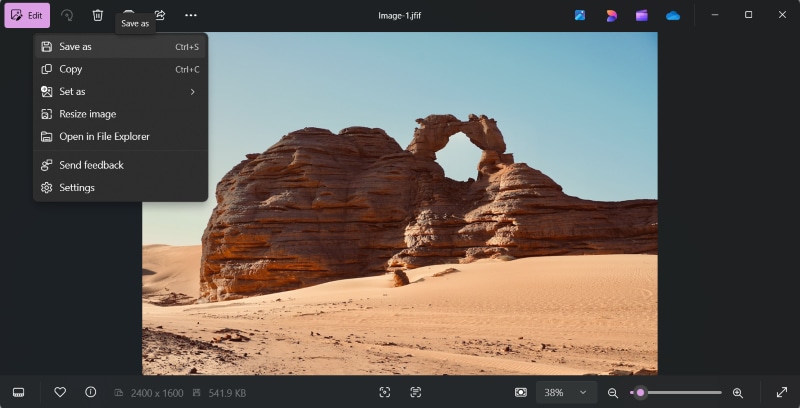
Step 3
Then, enter a file name and choose PNG from the list of format options available in the Save As Type dropdown menu.
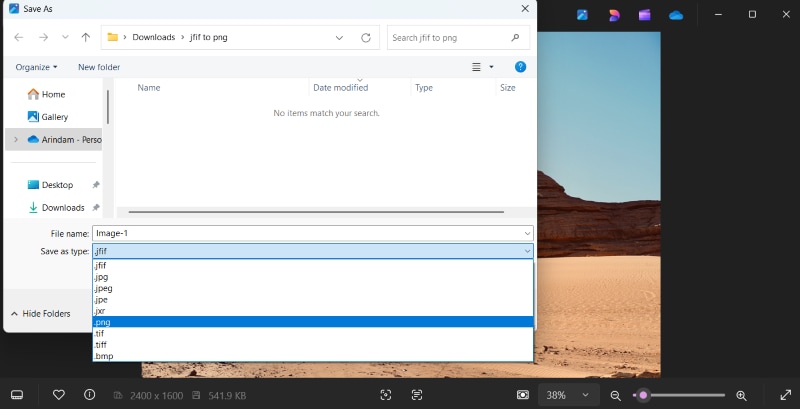
Step 4
Then click the Save button to complete converting the JFIF image to PNG.
Method 4: Convert from JFIF to PNG Online
Other than the built-in options like Paint or Microsoft Photos, several online tools are worth trying. However, most of these tools offer basic features and might not fulfill your requirements. So, these are the best online JFIF to PNG converters you can check out.
1. Convertio
Convertio is an online file converter that does more than just convert an image. It supports over 300 formats and lets you easily convert ebooks, documents, videos, music, and more. The best part is that the entire process occurs on the cloud, so it won’t consume your device’s resources or slow it down.
How to Use Convertio for JFIF to PNG Conversion
Step 1
Access Convertio on your browser. On the homepage, tap Choose Files and select a JFIF file from your local storage.
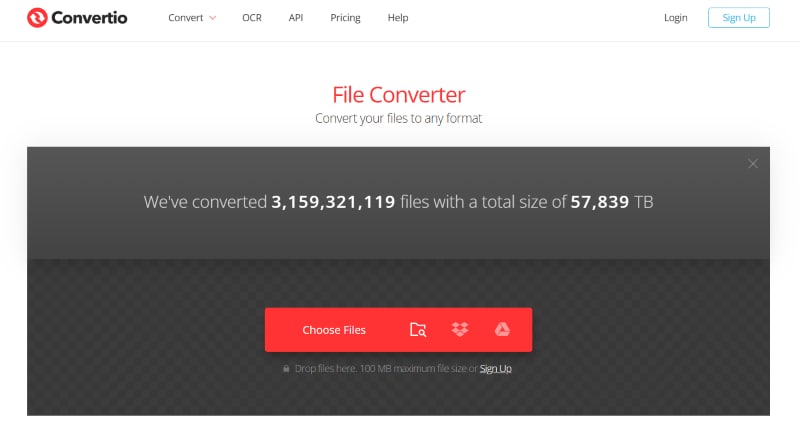
Step 2
Tap the dropdown menu for the output format, select PNG from the available formats, and tap Convert. Once the conversion is complete, download the file to your local storage.
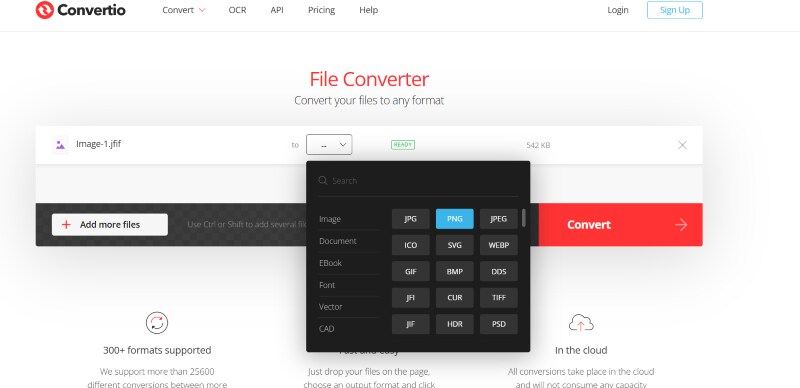
2. OnlineConvertFree
OnlineConvertFree is an online file converter platform that converts files across several formats, including images, videos, audio, and documents. The tool’s intuitive interface makes it suitable for beginners and one-off users. Besides, it offers batch file conversion for increased convenience.
How to Use OnlineConvertFree for JFIF to PNG Conversion
Step 1
Access the OnlineConvertFree website on your browser and tap Choose File. Then, select and upload the JFIF file you want to convert.
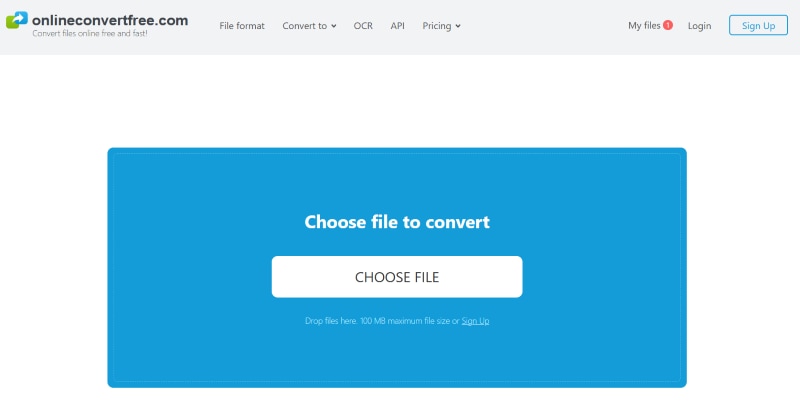
Step 2
Tap Convert All To to open a dropdown menu and select PNG from the available options. Then, tap Convert. You can upload multiple JFIF files to convert them all at once.
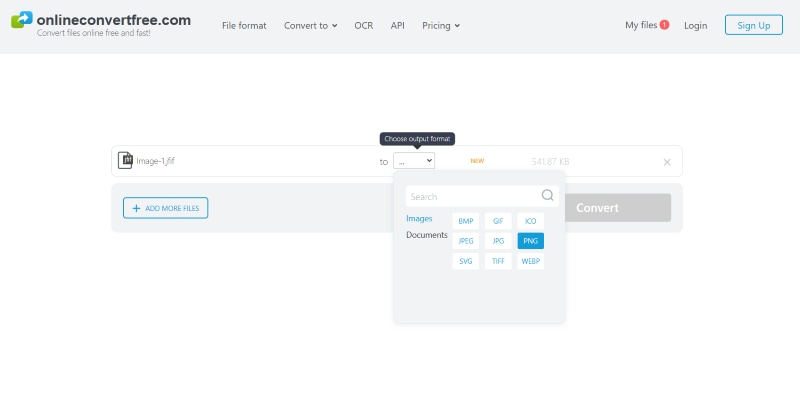
Step 3
Converting JFIF to a PNG file takes a few seconds. Once done, tap Download to obtain your converted PNG file.
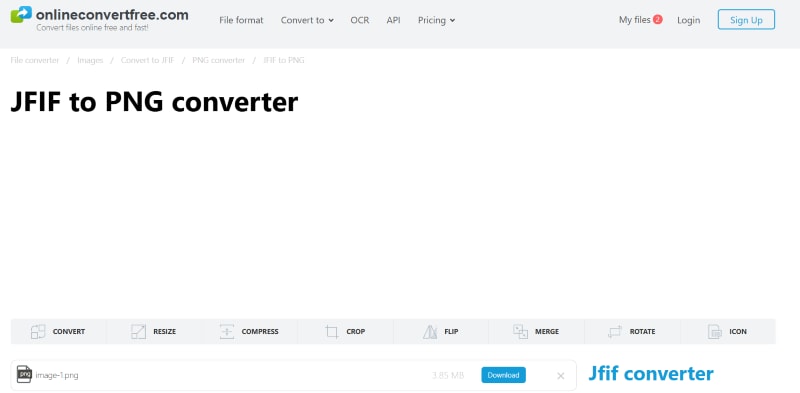
Conclusion
Converting JFIF to PNG is straightforward, using the right tools and methods. The tools mentioned above make the task straightforward, whether you need to edit the images or convert them to a compatible format. But you can trust Wondershare UniConverter to convert your JFIF to PNG images for the best quality, ease of use, and speed. It offers other capabilities like video editing, video enhancing, AI image generation, and more. So, try it today for free!


