Are you tired of big PNG images slowing down your website or taking up too much space on your device? Or perhaps you want to reduce the size to make your PNG images easy to share?
We feel you…
PNG files are notoriously large. In today's fast-paced digital world, image compression is a must-have skill. The good news is, you don’t need to be a tech wizard to compress PNG images down to size. With some easy-to-use, free online tools that we will reveal in this article, compressing PNG images has never been simpler. Let’s take a look at how to get your images web-ready in just a few clicks.
In this article
Why Would You Want to Compress a PNG?
Compressing PNG images makes them easier to share and saves valuable storage space on your phone or computer. Smaller image files upload faster to social media, email, and messaging apps, making it fairly simple to share your memories or favorite pictures with friends and family. Plus, when you compress PNG images, you can then free up space on your device for more photos, apps, and other important files. If you’re running a personal blog, compressed images also help your website load quicker, which is ultimately good for everyone.
How to Compress PNG Image Online?
Below is a step by step tutorial to help you compress PNG files in no time. Follow along if you face any issues…
Step1
Go to media.io image compressor tool and click on “Try It Online”.

Step2
Next, click on “Choose Files” and upload your PNG images from mobile/computer.

Step3
Now click on “COMPRESS” button at the bottom of the page.

Step4
Finally, download the compressed PNG image(s).
Yup, compressing PNG images is that simple with Media.io. Now, let’s take a look at some of the unique features of Media.io PNG image compressor that makes it such a unique tool.
Features of Media.io Compress PNG Image Tool
High-Quality Compression
Content creators prefer PNG images for their visual clarity and Media.io makes no compromise on this while compressing them. Its use of the latest image size reduction technique ensures that your PNG images retain their original quality even after significant size reduction, so your images pop out just like the original after compression.
Free and Easy to Use
The tool is completely free to use. You just need to sign in with your Facebook, X or Google account, but that’s all you need to do. Media.io has an intuitive interface that makes compressing images a breeze, even for those with little-to-no technical expertise.
Batch Compression
With Media.io you can save time by compressing multiple PNG images simultaneously. Media.io allows you to upload and compress up to 20 PNG images at once, which makes it ideal for users with large collections of images.
Fast Processing Speed
Enjoy quick compression times. With Media.io compressing large PNG images is as easy as gets. After upi upload the images, processing and compression takes no time at all. All of your optimized images are ready in just a few moments, perfect for when you're on the go.
Secure and Absolutely Private
Media.io is highly secure and absolutely private. It prioritizes your privacy and security above all else by making sure your images are processed privately. And nothing is left on their servers once you are done.
Cross-Platform Accessibility
Whether you’re using a desktop, tablet, or smartphone, Media.io's PNG Image Compressor works seamlessly across all devices and operating systems. You just need a browser and a working internet connection to start using PNG compressor online.
No Installation Required
As an online tool, there's no need to download or install any software. Simply visit the website and start compressing your images instantly. Easy peasy!
3 Free ways to Compress PNG Image on Window & Mac
Below are three tools that make it easy to compress PNG images on both Windows and Mac.
1. Wondershare UniConverter
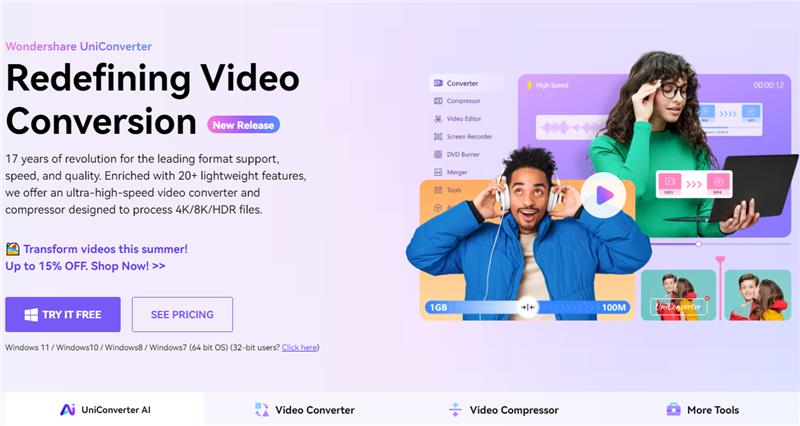
Wondershare UniConverter is a wonderful tool that makes digital life easier by providing a wide range of functionalities, including the ability to compress PNG images offline & for free. Beyond a mere file converter, it’s a powerful multimedia toolbox that simplifies the process of compressing PNG images while maintaining high quality. UniConverter offers a bare-bones simple interface and extra features that make compressing PNG images a breeze. (Read the next section to see how)
Advantages:
- Easy to use with a user-friendly interface.
- High-quality compression without losing image details.
- Supports batch processing to save time.
Features:
- Drag-and-drop functionality for quick uploads.
- Adjustable compression settings to control the output size and quality.
- Multi-platform support for both Windows and Mac.
2. Photoshop

Photoshop is a flagship product of Adobe and is renowned for its powerful image editing capabilities. It also excels at compressing PNG images, making it an excellent choice for those who need professional-grade compression. While people usually handle complex editing tasks with Photoshop, it also offers efficient tools to compress PNG images without compromising quality. Ideal for designers and photographers, Photoshop provides pro-level options to fine-tune PNG image compression. Hence, ensuring the best balance between quality and file size.
Advantages:
- Advanced compression options for precise control.
- High-quality output with minimal loss of detail.
- Suitable for professional use with robust features.
Features:
- Save for Web function to optimize images for online use.
- Customizable compression settings to balance quality and file size.
- Batch processing to handle multiple files at once.
3. Windows Paint

Windows Paint is a staple on Windows operating systems. It is a built-in, free tool that many users often overlook. Despite its simplicity, Paint provides a straightforward way to compress PNG images. It’s perfect for quick and easy adjustments without the need for additional software. Although its interface is a bit overwhelming for first time users, Windows Paint offers a no-fuss solution that anyone can use.
Advantages:
- Available by default on all Windows computers.
- Easy to use for quick edits and compressions.
- No need for an internet connection.
Features:
- Basic image editing and resizing capabilities.
- Save as different formats to reduce file size.
- Simple interface suitable for beginners.
How to Compress PNG with Wondershare UniConverter
Follow the step-by-step guide below to compress PNG images with UniConverter.
Step1
Download wondershare UniConverter from the download link below and install it on your system:
Step2
Launch UniConverter and go to Image Converter

Step3
Upload your PNG images

Step4
Change Output Format if you want to change your images from PNG to any other image format.

Step5
Change quality settings by clicking on the gear icon above. You can select a custom size, as seen below.s

Step6
Finally, click on OK followed by Start All to begin your PNG compression process.
Features of UniConverter PNG Compressor
Advanced PNG Compression
UniConverter uses sophisticated algorithms to compress PNG images without losing quality. It ensures that your images are optimal size for web use, storage, or sharing, while retaining their original clarity and detail.
Video & Audio Compressor
Beyond just images, UniConverter is a comprehensive multimedia tool. It allows you to compress over 1,000 video and audio formats. If you need to compress HD 8K, 4K, or 1080P videos down to SD 720P, UniConverter has your back in all situations.
Free Trial
Wondershare UniConverter offers a free trial, giving you the opportunity to experience its robust features before committing to a purchase. This allows you to test out the Image Converter (PNG compressor) and other tools to ensure it meets your needs.
Quick, Safe, and Quality Preserved
UniConverter guarantees quick compression times while maintaining safety and quality. You can compress your images swiftly, knowing that the process will not compromise the integrity of your files.
Comprehensive Multimedia Compression
In addition to PNG images, UniConverter allows you to compress a wide array of media files. This includes compressing DVDs, as well as bulk compressing videos without losing quality, thanks to its top-performing H264 encoder.
Customization Options
UniConverter provides extensive customization options to tailor your compression settings. For instance:
- Custom Video Size: Adjust the size of your videos to fit specific requirements.
- Custom Bitrate: Set your preferred bitrate to balance quality and file size.
- Custom Resolution: Choose the resolution that best suits your needs, from HD to SD.
- Custom Output Format: Select the output format that works best for your intended use.
Accurate Size Estimation
One of the best features is UniConverter’s ability to accurately estimate the final size of your compressed files. This helps you plan and manage your storage space more effectively in the long run.
Batch Processing
Save time with UniConverter’s batch processing capabilities. You can compress multiple files simultaneously, whether they are images, videos, or audio files, making it an efficient tool for handling large projects.
Conclusion
Nowadays optimizing your images is vital for maintaining effective online presence and Wondershare UniConverter stands out from the rest as a top-tier tool to compress PNG files. Plus, it offers a comprehensive suite of features that cater to all your media compression needs. With its advanced PNG compression capabilities, batch processing, and high-quality output, UniConverter ensures that your images are all the right size without compromising their quality. Try Wondershare UniConverter today and experience the convenience of a quick, safe, and high-quality PNG image compressor.


