Are you struggling with large JPEG files that are difficult to share and store on your devices? Big image files can quickly fill up storage space, especially on mobile phones that often come with limited storag. But there's no need to worry anymore! What if we told you, with the help of right tools, you can easily compress JPEG to 100kb or even smaller. Keep reading to discover how to efficiently reduce your image file sizes without sacrificing quality.
In this article
- Why Compress JPEG to 100kb?
- How To Compress JPEG to 100kb Online?
- Features of Media.io Compress JPEG to 100kb Compressor
- 5 Best Tools to compress JPEG to 100kb
- The Best Way to compress JPEG without Quality Loss On Windows/Mac [Using Wondershare UniConverter]
- Features of UniConverter Compress JPEG to 100kb
- Conclusion
Why Compress JPEG to 100kb?
Compressing JPEG images to 100kb is highly beneficial because it significantly reduces the file size, which makes it easier to share and store. Smaller files load faster on websites, improving user experience and reducing bandwidth. Oh and as we previously mentioned in the introduction, compressed images save valuable storage space on devices, without any noticeable loss in quality. This can be particularly eful with limited capacity devices, such as mobile phones.
How to Compress JPEG to 100kb Online?
While there are many great tools (4 of these will be discussed below), this tutorial will use our top pick, Media.io to compress JPEG to 100kb. Follow along to see how to do this:
Step 1 Go to Media.io official website and click on Get Started Free
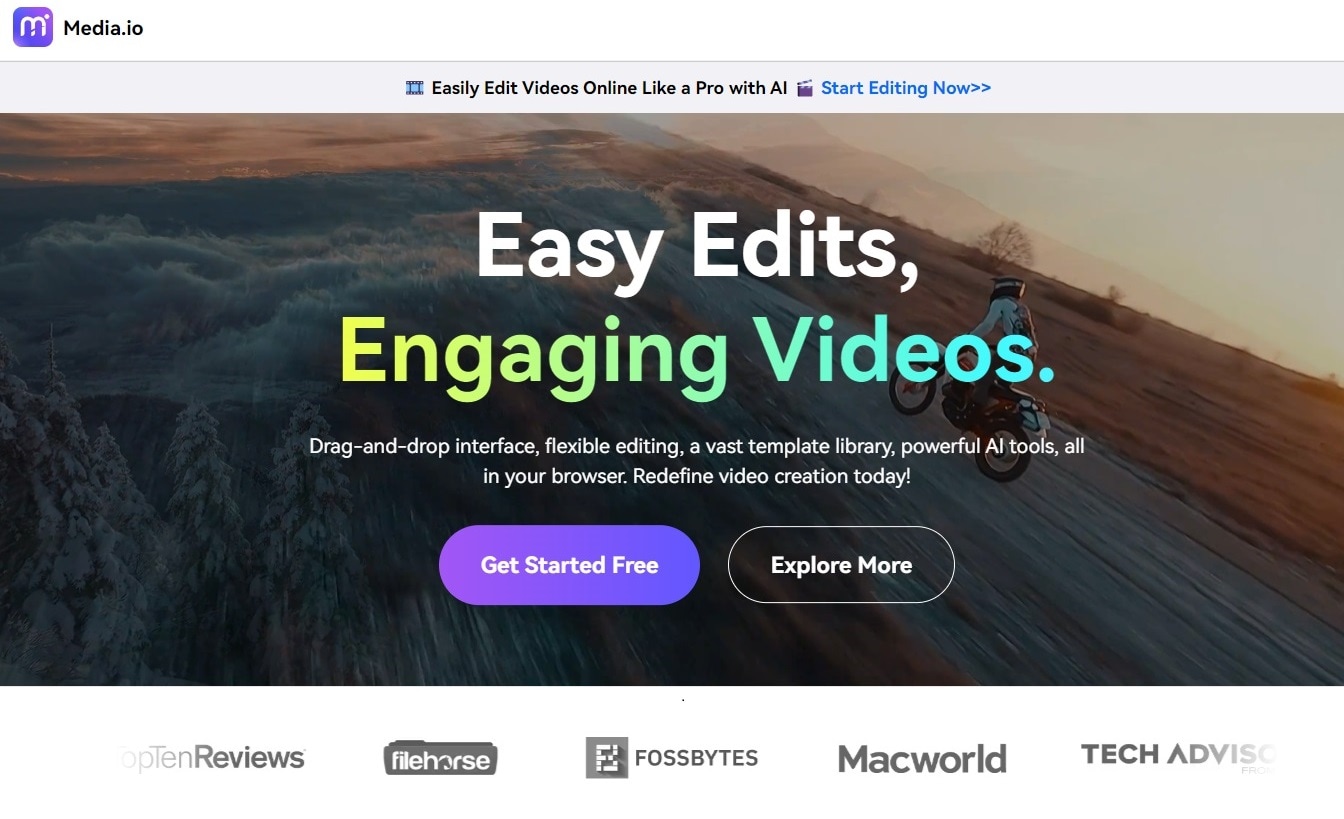
Step 2Click on “See All”.
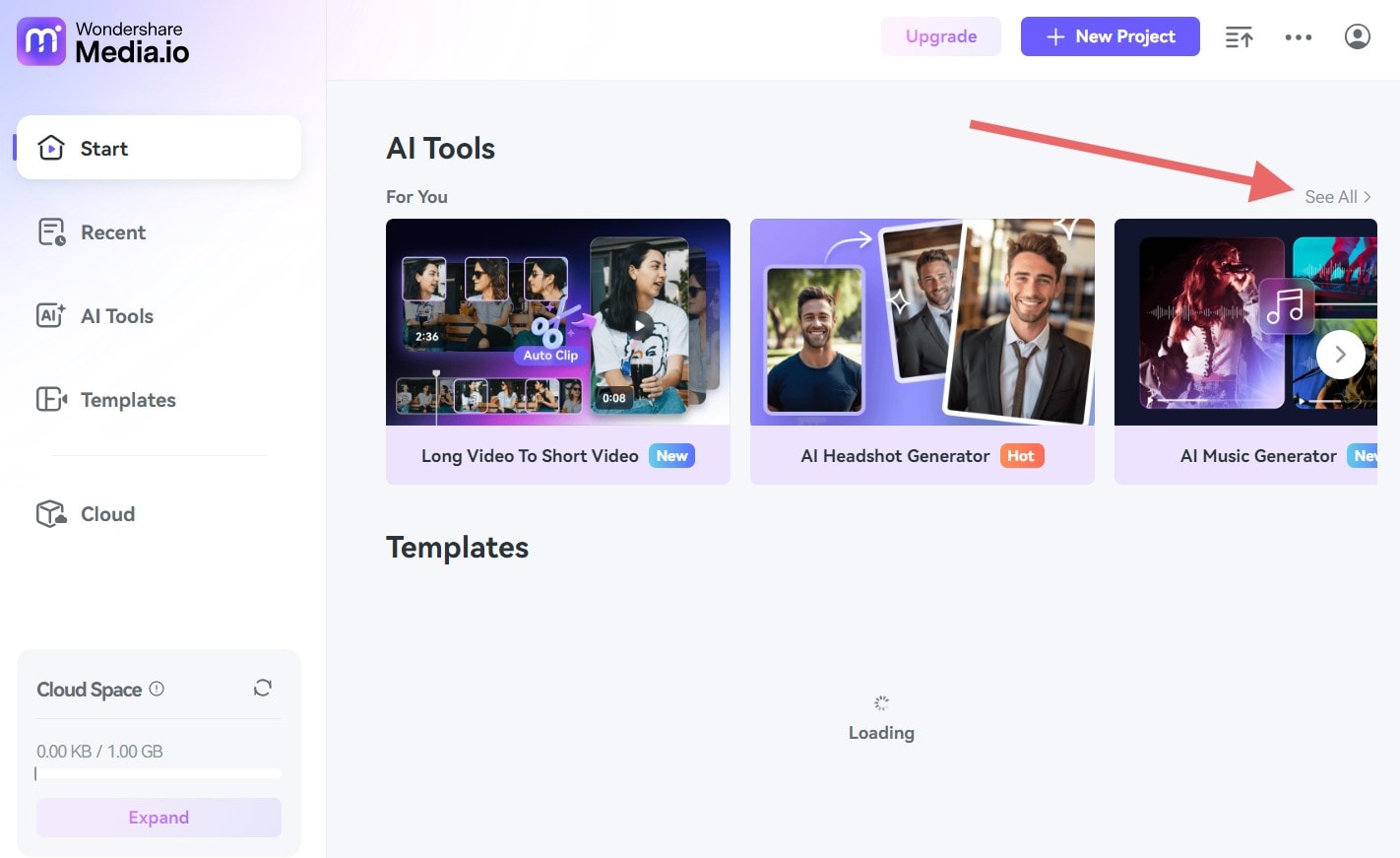
Step 3Under the Photo AI tools, find Image Compressor and click on it.
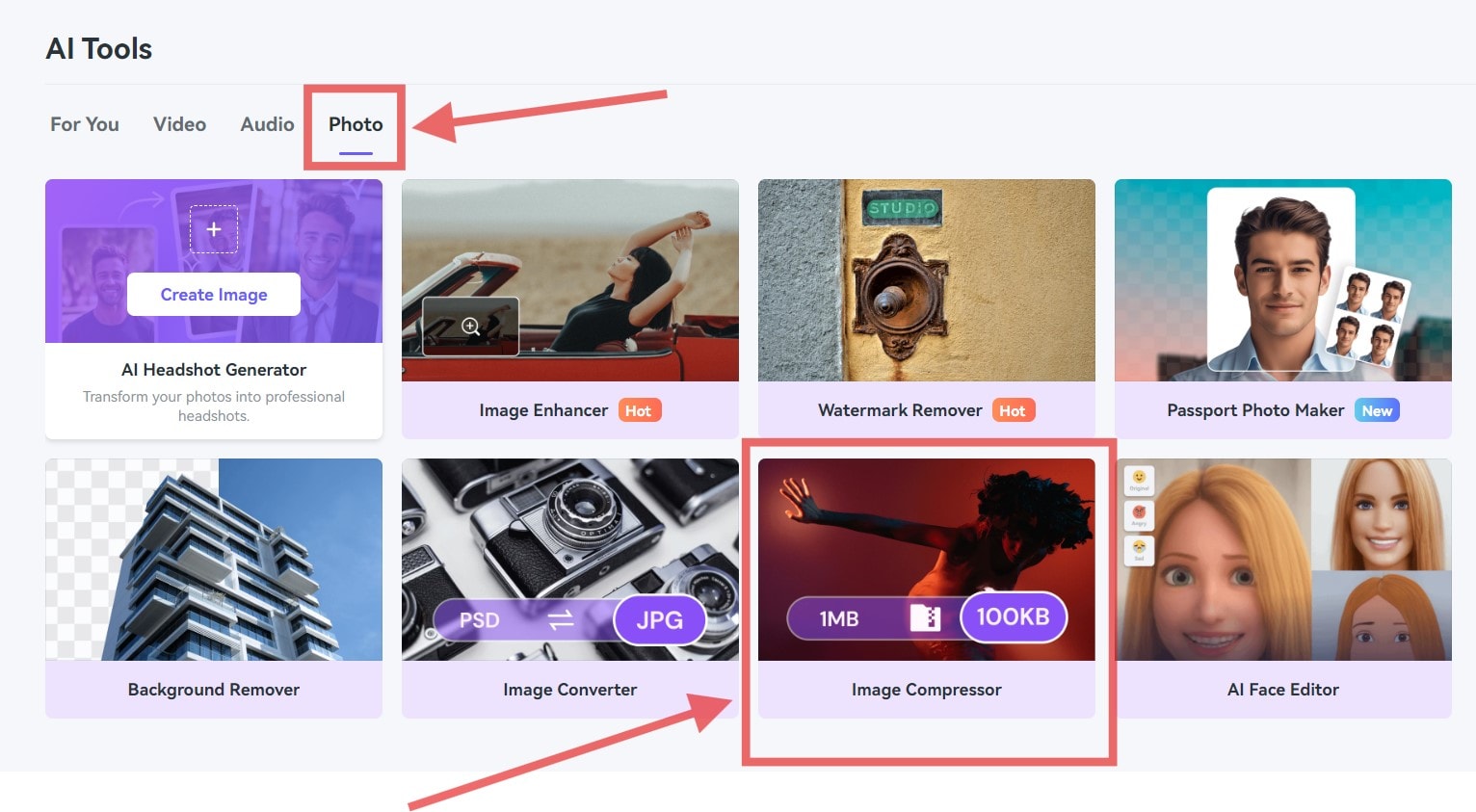
Step 4Upload your image to image compressor online.
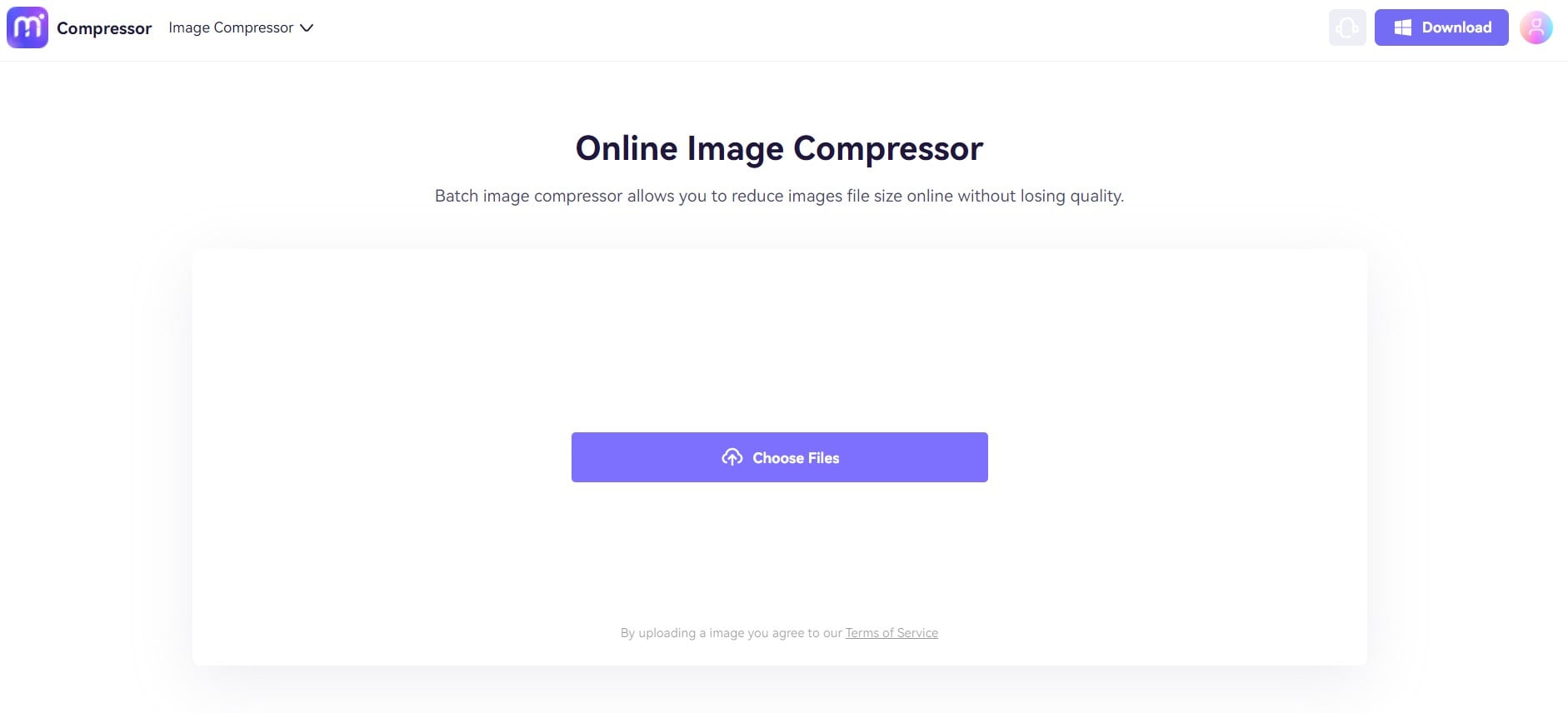
Step 5Click the blue “Compress” button at the bottom.
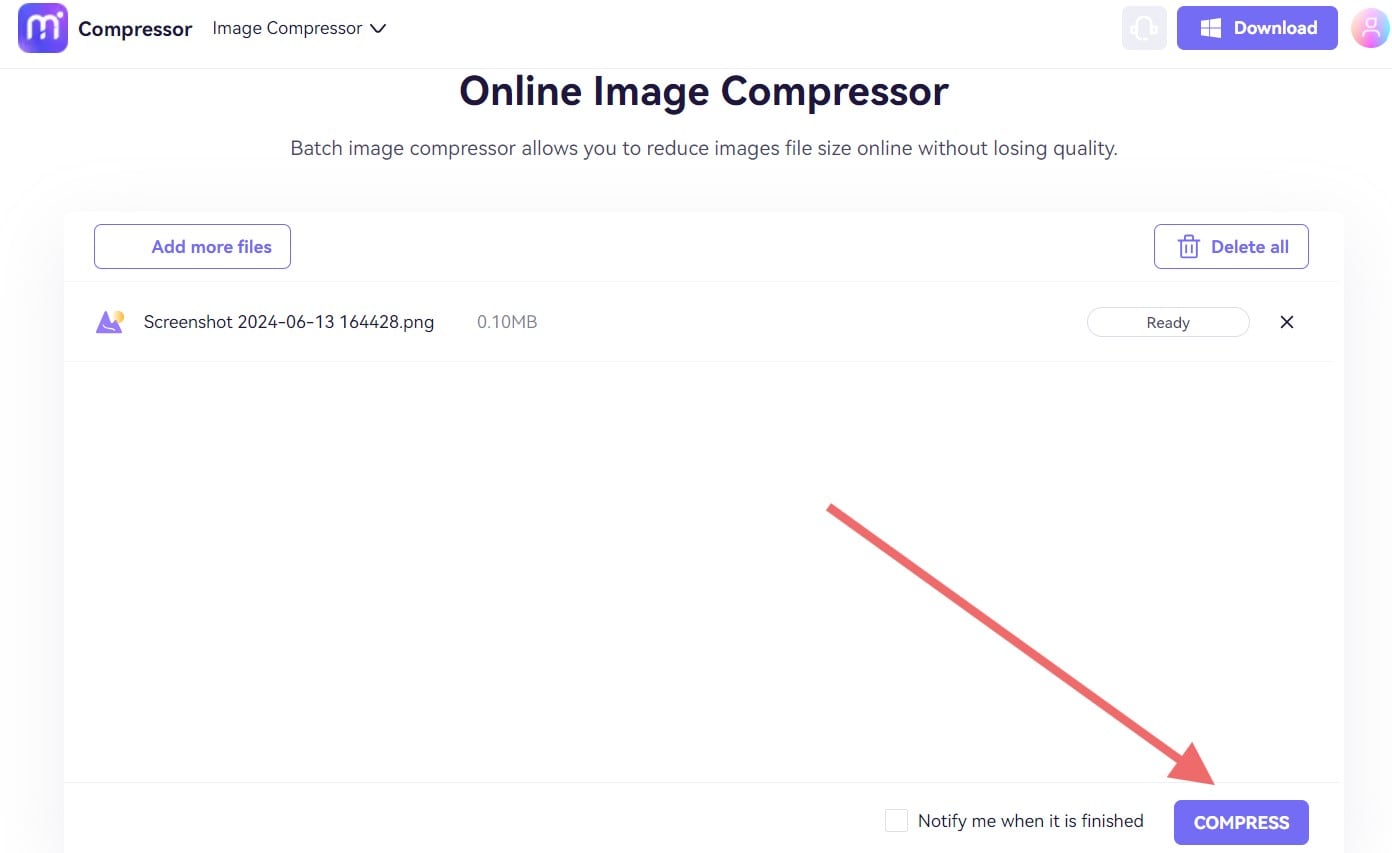
(Note: This tool will automatically compress your image files to 100kb or lower size.)
Step 6Finally, download the compressed file.
Features of Media.io Compress JPEG to 100kb Compressor
Broad Format Support
Media.io supports a wide range of image formats including JPG, JPEG, PNG, WebP, GIF, and TIFF. Due to such versatility, no matter what type of image file you need to compress, Media.io can handle it with ease. This is particularly useful for users working with diverse image types, such as photographers, designers, and digital marketers, who frequently encounter different file formats. The ability to compress various formats without needing multiple tools streamlines the workflow and saves time.
Generous Upload Limits
Users can upload up to 20 images at a time, five times a day, with each image being up to 5MB for non-registered users. By registering for free, users can remove these limits, making it an ideal choice for those with larger batches of images to compress. This generous upload allowance means you can manage bulk image compression efficiently, which is especially beneficial for content creators managing large websites or preparing images for extensive marketing campaigns.
Automatic Conversion to JPG
All compressed files in Media.io automatically turn out as JPG format. This feature is particularly advantageous as JPG is a useful format for everyday needs, balancing quality and file size effectively. What’s more, if you download the desktop version of Media.io, you gain the additional functionality of converting image formats while compressing.
Cross-Platform Compatibility
Media.io is easily accessible via a web browser on various operating systems including Windows, Mac, Linux, Chromebook, Android, and iPhone OS. This cross-platform compatibility ensures that you can use the tool regardless of your device or operating system, providing convenience and flexibility.
High-Quality Compression
Media.io is capable of reducing image file size by more than 65% without affecting the original quality of your image. This is because it uses cutting-edge compression algorithms that maintain the integrity and clarity of your photos. E-commerce businesses or professional photographers often worry about preserving image quality. But with Media.io your images look their best while being optimized for faster loading times and reduced storage needs.
No Watermark
Unlike many free image compression tools, Media.io does not add a watermark to your images. This is a very useful feature for professionals, where watermark-free images are essential for maintaining a clean appearance.
5 Best Tools to compress JPEG to 100kb
If you’re looking for the best photo compressor to 100kb, consider the following:
1. Media.io
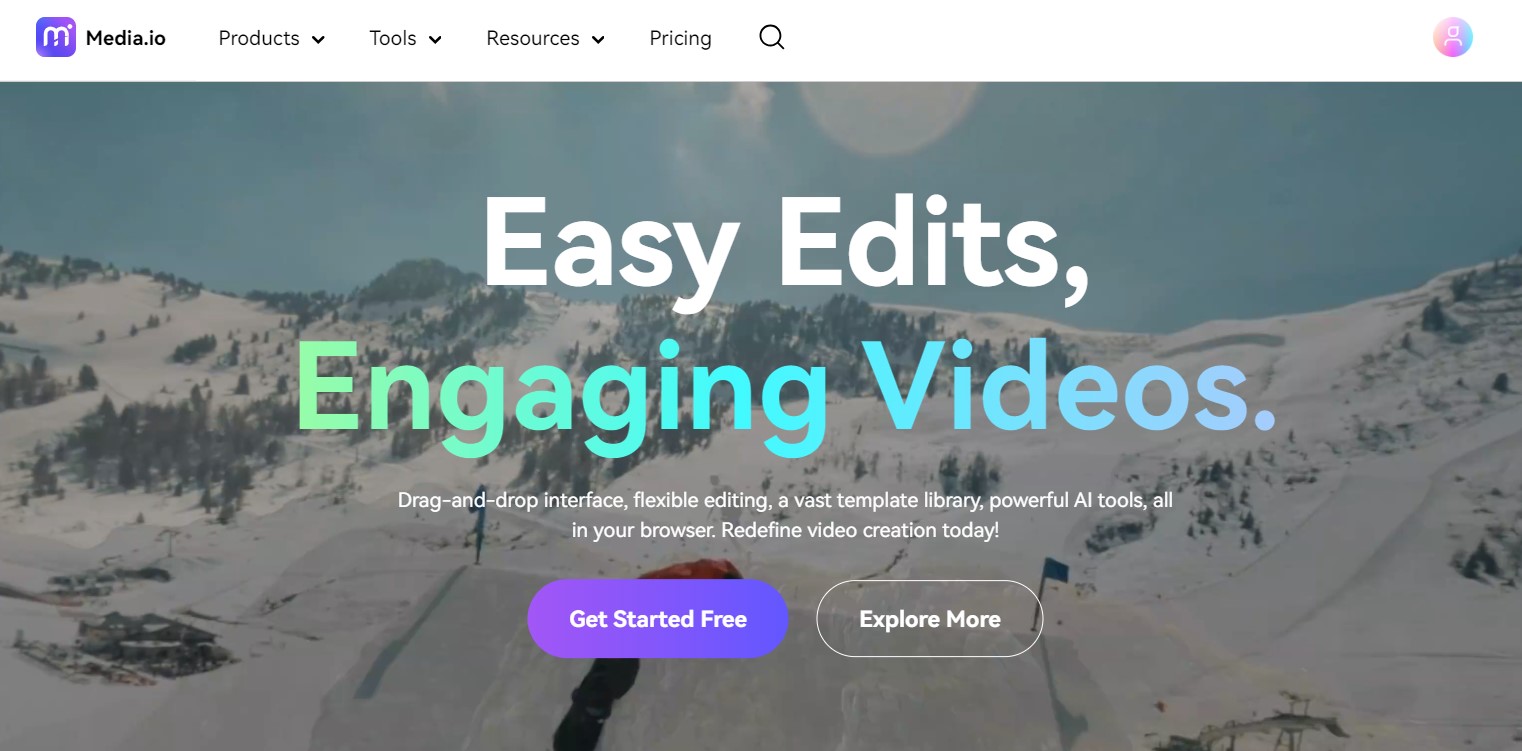
As obvious, Media.io is a versatile online tool designed for compressing images, videos, and audio files. It offers an easy-to-use interface and supports multiple image formats, making it an excellent choice for users looking to compress JPEG to 100kb efficiently.
Features:
- Lorem Ipsum is simply
- printing and typesetting industry
- the leap into electronic typesetting
- versions of Lorem Ipsum
2. Wondershare UniConverter
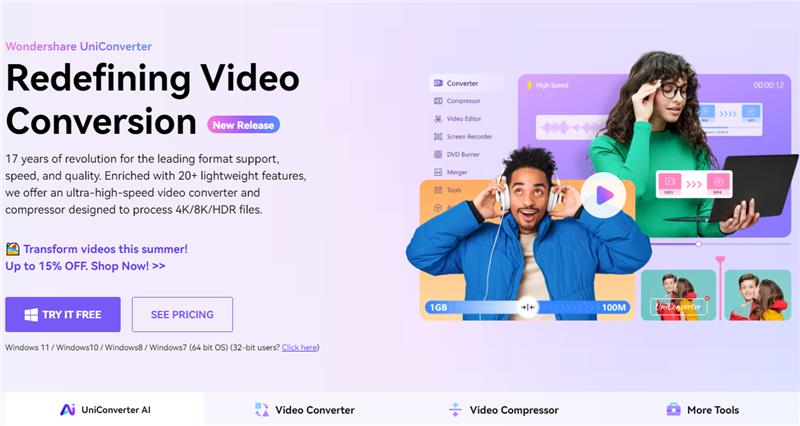
Wondershare UniConverter is another very powerful multimedia tool that includes excellent image compression capabilities. It is ideal for users who need to compress images to 100kb while also offering a suite of other multimedia editing features.
Features:
- Supports image formats like JPG, PNG, BMP, and TIFF.
- Batch processing capabilities.
- High-quality compression with customizable settings.
- Integrated video and audio editing tools.
- Available for Windows and Mac.
3. TinyPNG
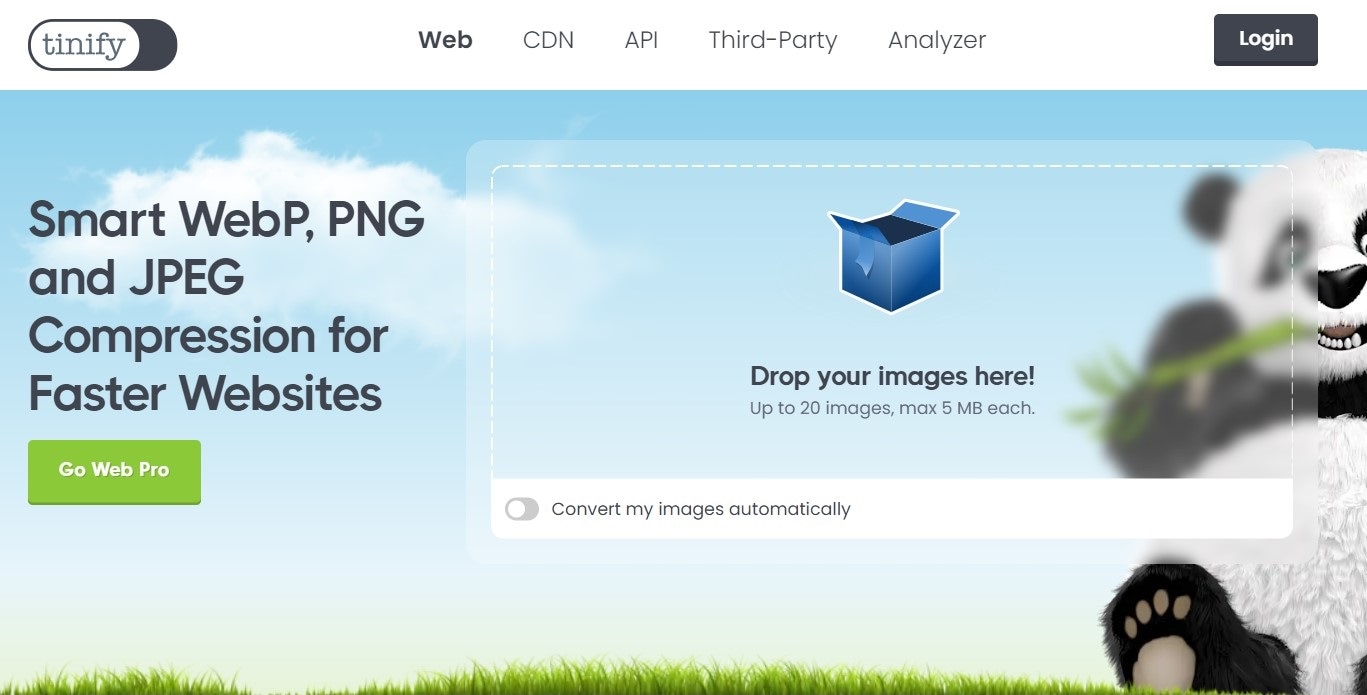
TinyPNG is perhaps one of the oldest image compressor to 100kb tool. Like our top 2 picks, TinyPNG specializes in compressing PNG and JPEG images to reduce file sizes without compromising on quality. It's a popular choice for those looking to compress images to 100kb quickly and efficiently.
Features:
- Compresses PNG and JPEG images.
- Easy drag-and-drop interface.
- API for integration with websites and apps.
- Maintains transparency for PNG files.
- Batch processing available.
4. JPEG Optimizer
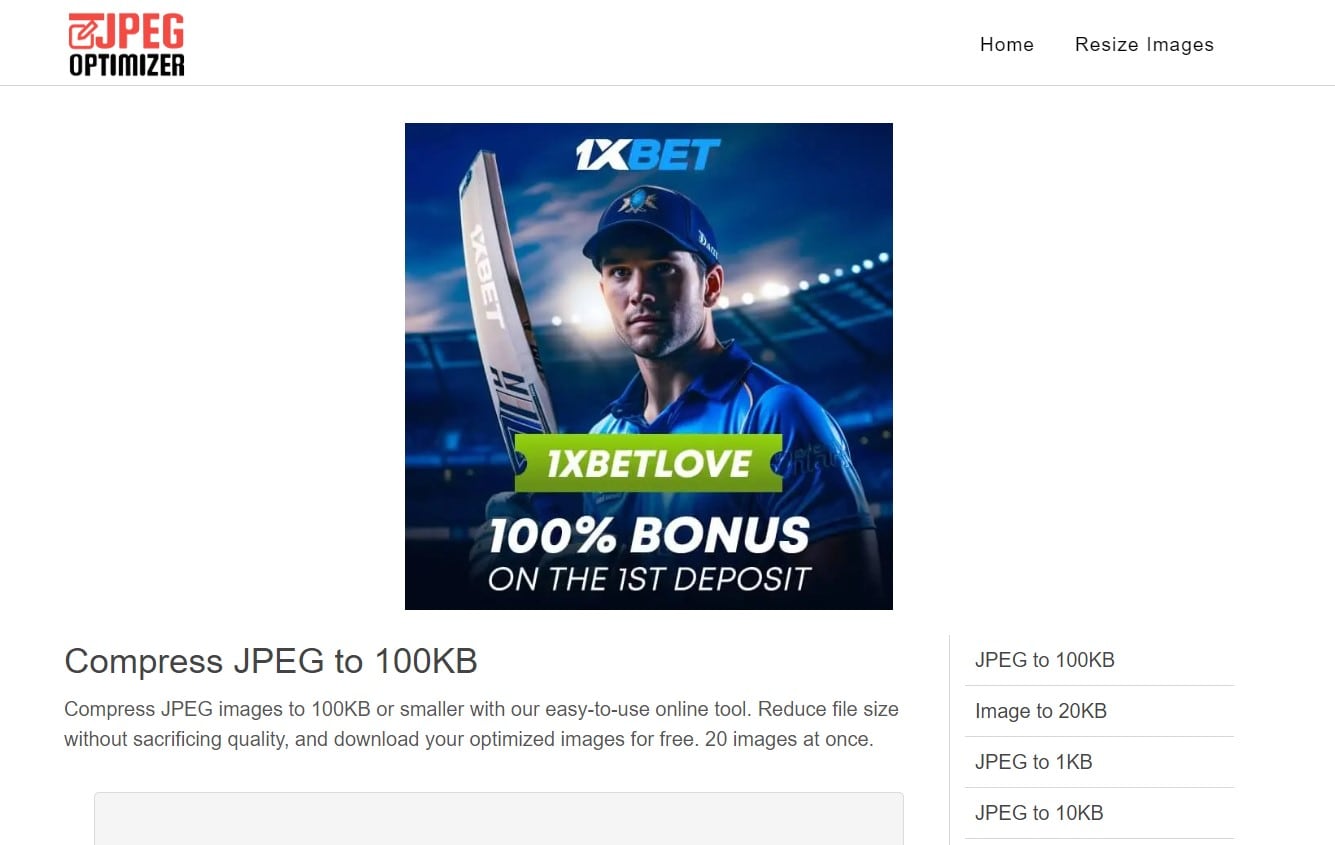
JPEG Optimizer is a dedicated tool for compressing and resizing JPEG images. It's the only online compressor tool that allows you to resize image to 100kb prior to optimizing it.
Features:
- Exclusive focus on JPEG images.
- Simultaneous resizing and compression.
- Quality slider to adjust compression level.
- User-friendly interface.
- Quick processing speed.
5. Fotor
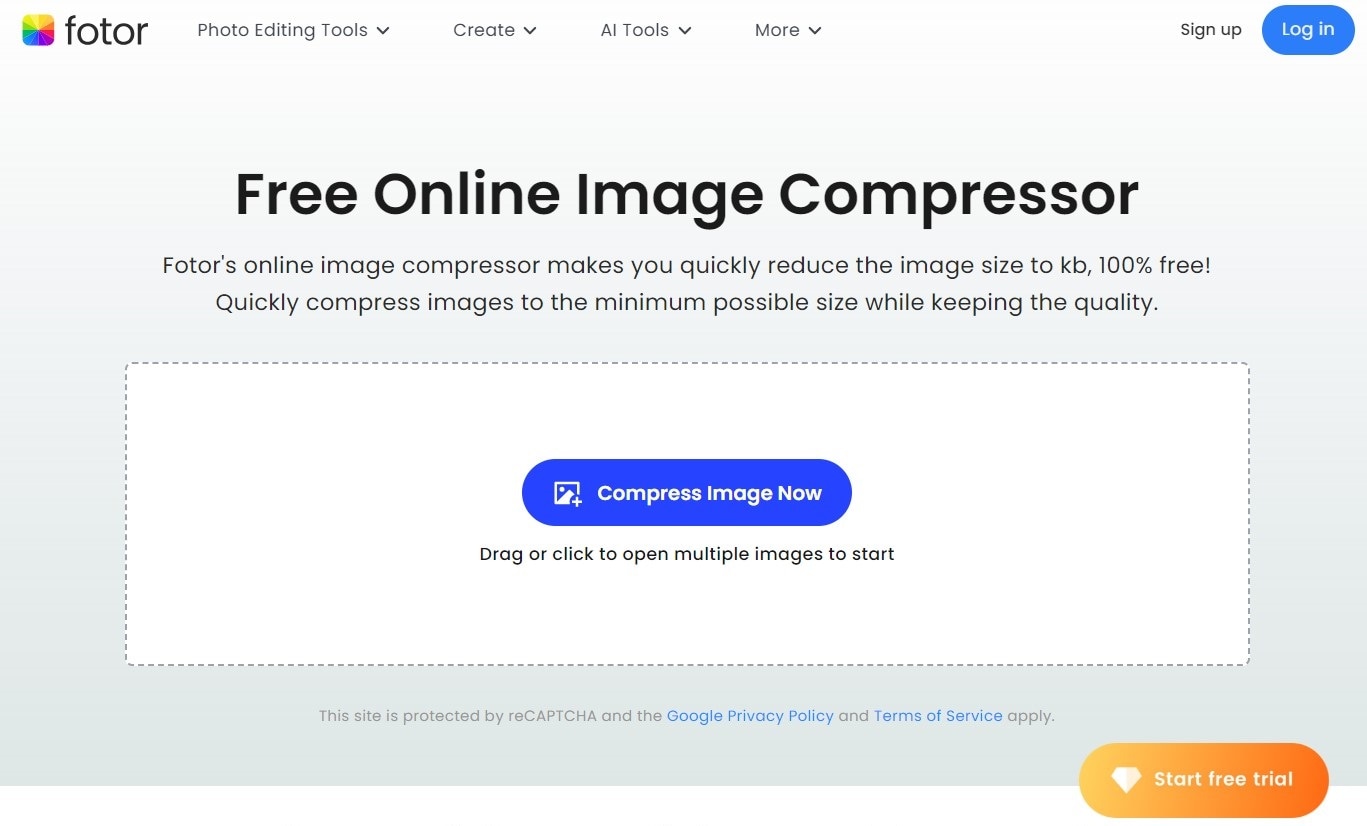
Fotor is a comprehensive photo editing tool that also includes image compression features. It’s suitable for users looking to compress images to 100kb while also having access to advanced photo editing tools.
Features:
- Supports various image formats including JPEG, PNG, BMP, and more.
- Batch processing available.
- Integrated with photo editing tools like filters, frames, and effects.
- Cloud-based platform accessible from any device.
- High-quality image compression without visible loss.
The Best Way to compress JPEC without Quality Loss On Windows/Mac
Compressing images to 100kb or less on windows or MacOS devices is also very simple. Follow our step by step tutorial below to use Wondershare UniConverter to do this offline.
Step 1 Download, Install and Launch Wondershare UniConverter.
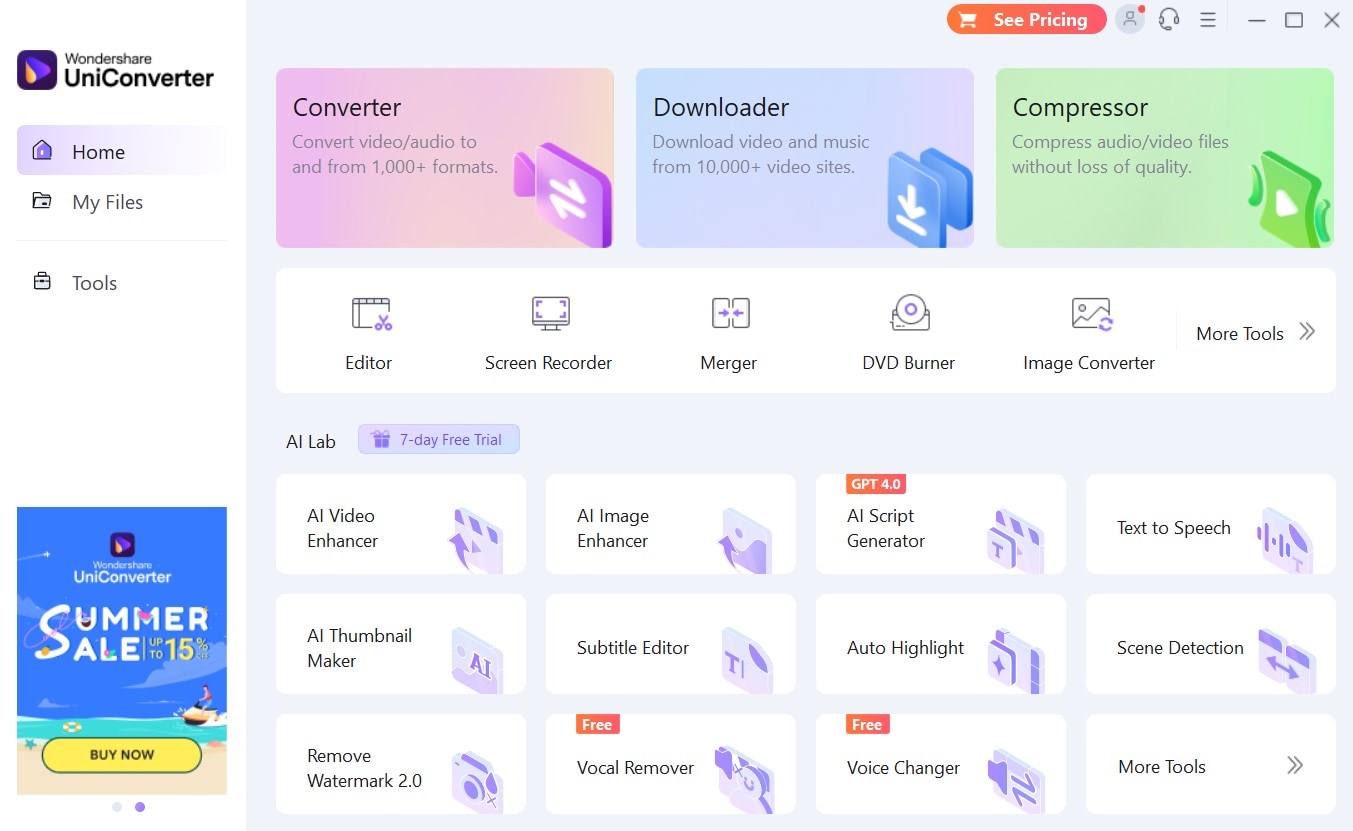
Step 2 Go to Image Converter
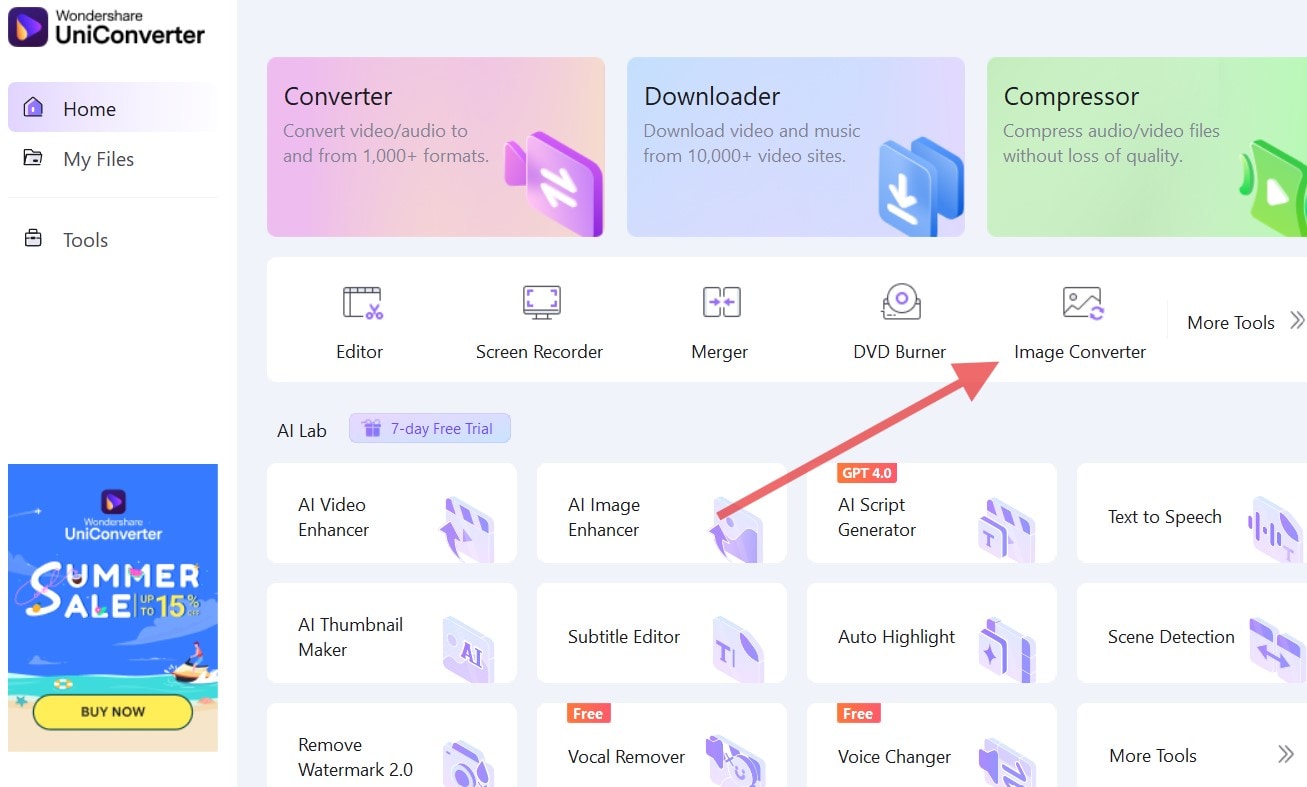
Step 3Upload your image
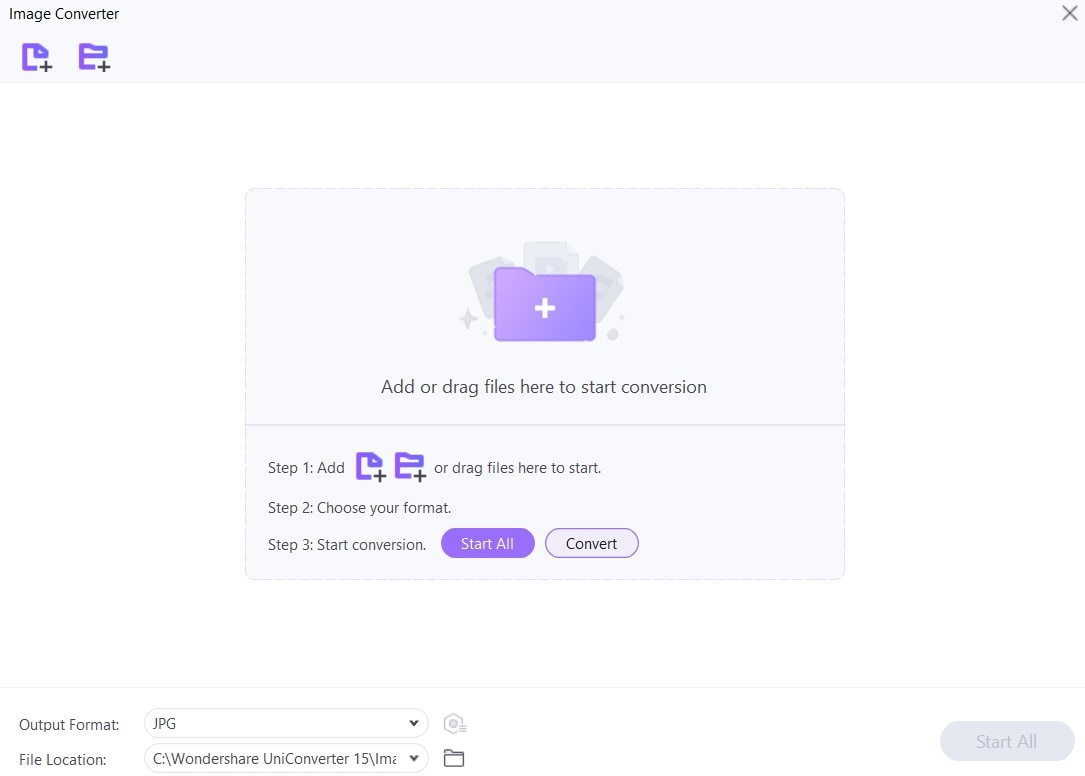
Step 4Once the image uploads, click on the quality settings button as seen below.
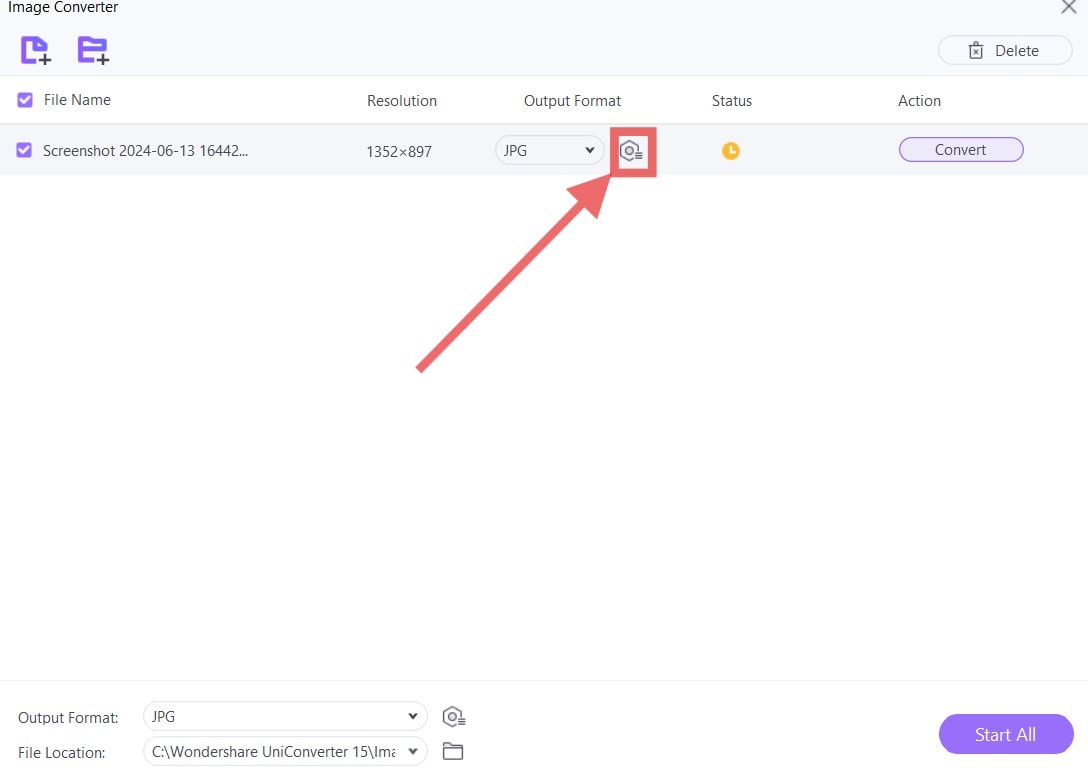
Step 5Choose compression settings, Click OK and then Convert All to compress your images.
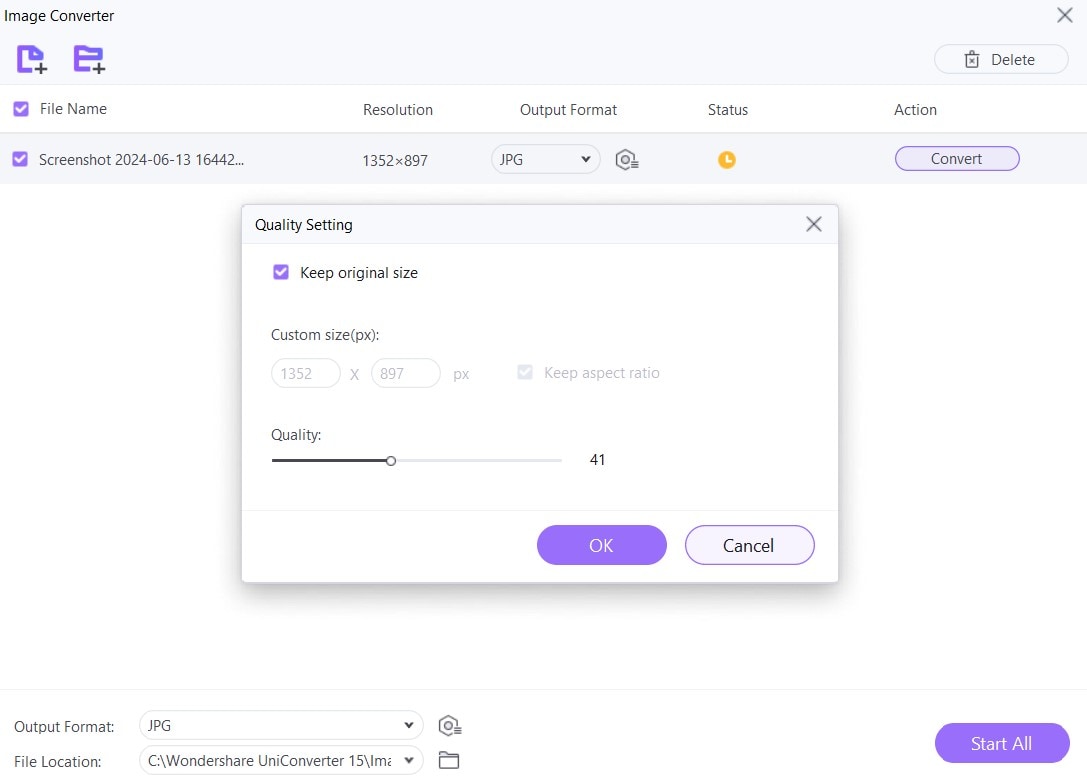
That was quick and easy, right?
Features of UniConverter Compress JPEC to 100kb
Batch Processing
Wondershare UniConverter is a batch processor. This means it allows users to compress multiple JPEG files simultaneously, making it efficient for handling large batches of images. This is ideal for users needing to compress numerous images quickly, such as for website optimization or digital marketing campaigns.
Customizable Compression Settings
The software offers customizable settings for compression, enabling users to adjust parameters such as image quality from 1 to 100. This flexibility ensures that users can fine-tune the compression process to achieve the desired balance between file size and image quality.
Format Support
Beyond simple JPEG, UniConverter supports various image formats including PNG, BMP, and TIFF, providing versatility for different types of image files. This wide range of format support makes it a one-stop solution for various image compression needs.
User-Friendly Interface
The modern and intuitive interface of UniConverter makes it easy for users to navigate through the compression process. With straightforward steps and clear options, even those with minimal technical knowledge can efficiently compress their images.
Offline Access
Unlike many online tools, Wondershare UniConverter functions offline, which is beneficial for users with limited internet access or those who prefer to work without the need for a constant internet connection. This also ensures better privacy and security for sensitive images.
High-Quality Compression
UniConverter is designed to reduce file sizes significantly while maintaining high image quality. This is particularly important for users who need to compress images for professional use, where quality cannot be compromised.
Additional Features
Besides image compression, UniConverter includes a host of other multimedia tools such as video and audio conversion, screen recording, and basic video editing. These additional features enhance its utility, making it a versatile tool for various multimedia tasks.
Conclusion
When it comes to compressing images to 100KB or less, the choice between online and offline tools depends on your specific needs and preferences. For those looking for a versatile, user-friendly online tool, Media.io is our recommendation. It supports a wide range of formats, offers batch processing, and maintains high-quality compression without watermarks.
On the other hand, if you prefer an offline solution with helpful features, Wondershare UniConverter is an ideal choice. This comprehensive multimedia tool excels in image compression and also offers extensive functionalities like video editing, format conversion, and screen recording. It’s perfect for users who require a powerful, all-in-one solution on their Windows or Mac computers.


