Are your GIFs taking forever to load or eating up too much storage space on your devices? We’ve all been there, struggling with large files that slow down our devices and make sharing a real hassle. But what if we told you there’s a game-changing simple tool that can compress your GIFs to 256KB without sacrificing quality?
Yes, that’s right! In this article, we'll introduce you to the best tool for the job, reducing your oversized gif animations into perfectly optimized and sleek files in just a few clicks. So let’s get started without wasting any time…
In this article
How To Compress a GIF to 256KB Online?
The best way to compress GIFs online is by using Media.io’s Free GIF compressor. This online GIF optimizer effectively compresses GIFs without losing quality. What’s more, this smart tool resizes GIF images and allows users to share the smaller GIFs directly to online platforms and social media with a single click of a button. It’s online all the time (you just need an internet browser to access), absolutely free to use, and ensures your GIFs are optimal size for fast loading and easy sharing.
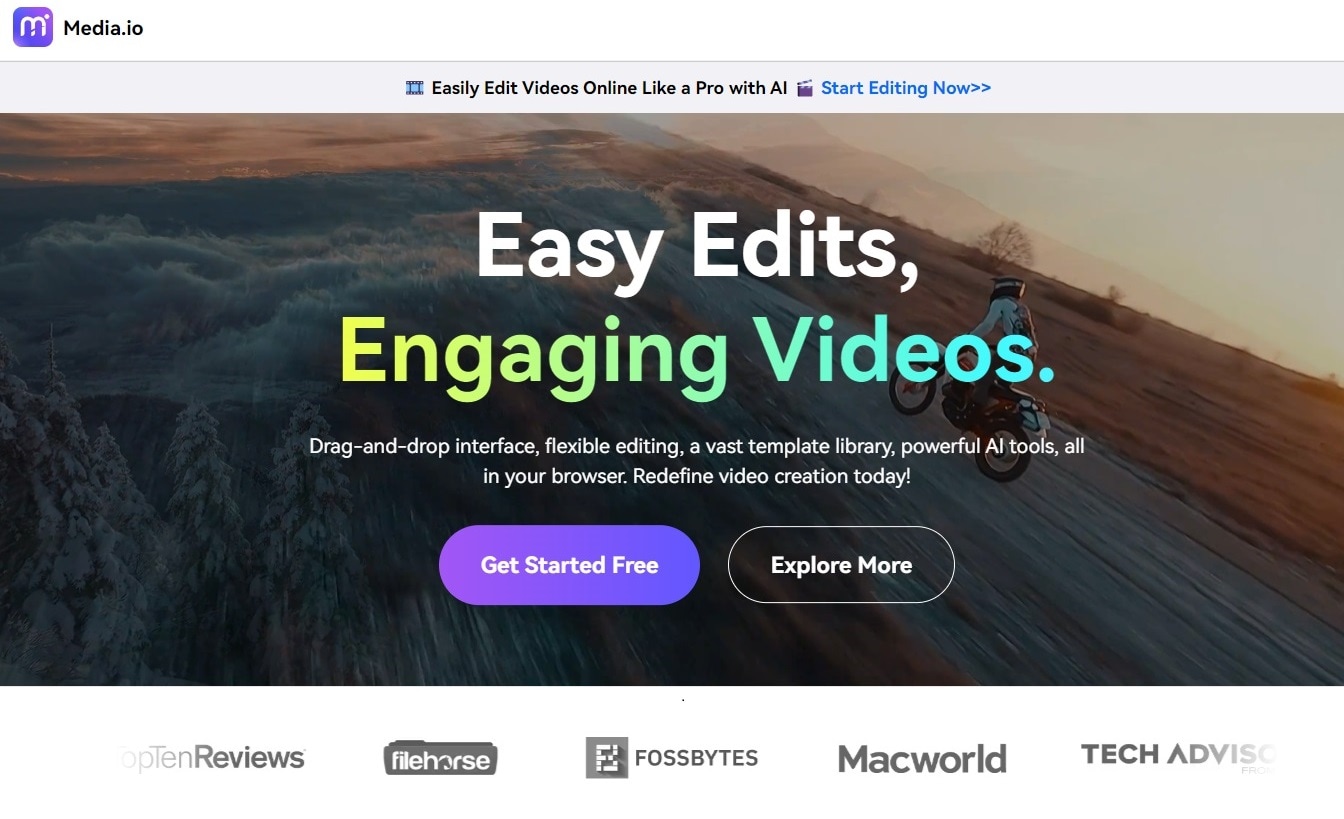
Guide to Compress GIF to 256KB with Media.io Free Compressor
Follow the steps tutorial below to start compressing a GIF file.
Step 1
Go to Media.io Free GIF Compressor and click on “Try It Online”

Step2
Next, click on “Choose File” and then sign in using your Google, Facebook or X account. If you already have an account on media.io’s online platform then you don’t need to sign in using your social media credentials. Here’s what the online interface looks like:

Step3
Next, you need to upload your file and click on the blue “Compress” button at the bottom of the page (as seen below).

Please wait a few moments as compression may take a while depending on the size of your GIF.
You can also click on the notify me box and the online tool will send you a notification once the compression is done.
Step4
Finally, download the compressed file when it’s ready, or alternatively, you can upload it to Google Drive/Dropbox by clicking one button.
Features of Media.io GiF Compressor
When it comes to compressing GIFs, Media.io’s Online GIF Compressor easily beats out the competition. Below are its unique features:
Universal Compatibility
Media.io Online GIF Compressor works seamlessly across various platforms, including Windows, Mac, Linux, Chromebook, iOS, and Android. This means you can compress your GIFs from any device, at any time, ensuring flexibility and convenience.
User-Friendly Interface
The compressing process is incredibly simple and intuitive: you just need to upload your GIF file, let the tool work its magic, and download the compressed file. No complicated steps or technical know-how is necessary to get the job done and your file is ready in a jiffy.
Batch GIF Upload and Compression
Forget about the tedious task of compressing GIFs one by one. With Media.io, you can upload multiple GIFs simultaneously and compress them all in one go. This batch compression feature saves you valuable time and effort by offering you the choice to upload up to 20 GIF files at the same time. This makes Media.io GIF compressor perfect for users who regularly work with large number of GIFs.
Minimal Quality Loss
Media.io excels at reducing GIF file sizes by up to 65% while preserving the original colors, quality, and frame rate. It doesn’t matter if your GIFs are static or in animation formats, you can expect high-quality results that maintain the integrity of the original files.
No Watermarks
That’s true. One of the best aspects of Media.io is that it compresses your GIFs without adding any watermarks. No watermarks mean your final product is neat, clean and professional, ready for immediate sharing or use.
Speed and Efficiency
Media.io’s compression technology combines speed and efficiency. It reconstructs the content of your GIF while effectively reducing file size, ensuring a quick process with no noticeable quality loss. Therefore, you can compress large files swiftly and get back to your projects without delay.
Compress GIF on Window & Mac
If you want to compress a GIF file offline on your Windows PC of MAC, you need to download the Wondershare UniConverter software. It’s a magical tool that does so much more in a simple and single interface, but you can use it to compress your GIF files as well.
The following section explains how to compress GIF on Windows and MAC using Wondershare UniConverter
How to Compress a GIF using Wondershare UniConverter
Follow the step by step process below to compress a GIF using this wonderful tool:
Step1
Download Wondershare UniConverter from its official website on your Windows/MAC device.

Step2
Install it on your system. Once installed, launch the software. This is how the latest version looks on a windows machine.

Step3
On the main homepage of the UniConverter tool, find “GIF Maker”. GIF Maker lets you make GIFs out of videos as well as images. You can then compress them at will.

Step4
Next, click on Add Video to add a video file for GIF making as seen in the screenshot below.

Step5
Once the video has been added, you can now optimize the Gif, by setting different GIF preferences as seen in the options on the right hand side.

Step6
Set the output size as necessary (preferably below 256KB) and then click on the blue “Create GIF” button at the bottom to begin the creation and compression processes.

Features of Wondershare UniConverter GIF Compressor
1. Versatile Format Support
Wondershare UniConverter is unique because it supports over 1000 video, image, and audio formats, ensuring compatibility with virtually any media type you can encounter. Such an extensive support makes it a comprehensive tool for all your media conversion and compression needs.
2. Customizable GIF Creation
UniConverter allows users to create custom GIFs with ease. You can adjust the target size, start/end time, and frame rate, giving you full control over the final product. Such level of customization is perfect for creating high-quality GIFs according to your specific requirements.
3. Speed and Efficiency
By utilizing the cutting-edge APEXTRANS Technology, Wondershare UniConverter compresses files up to 30 times faster than many competitors. This speed advantage is vital for professionals who want quick turnarounds without compromising quality. And not just that - the tool's ability to handle multiple files simultaneously further enhances efficiency.
4. Highly User-Friendly Interface
The intuitive design of Wondershare UniConverter makes complex tasks straightforward and a real breeze to perform. The interface is clean and easy to navigate, ensuring that both beginners and professional users can utilize its features without any hassle. This user-centric approach simplifies the compression and creation processes.
5. Advanced Tools and AI Integration
Beyond basic compression and conversion, UniConverter includes several advanced tools. The AI-driven features, such as noise removal, vocal remover, and smart trimmer, add significant value. These tools automate and enhance media processing, making it easier to achieve professional results. What’s more, the AI Portrait tool allows for automatic background removal, which further adds to the versatility of the software.
6. Practical Add-ons
UniConverter's GIF compressor is part of a broader suite of media tools, including a basic video editor, VR video converter, and screen recorder among other fantastic tools embedded in a single platform. These add-ons enhance the software's utility, making it a multifunctional tool for various media tasks.
7. Quality Preservation
While compression often involves a trade-off between file size and quality, Wondershare UniConverter strives to minimize quality loss. It offers both lossy and lossless compression options, allowing users to choose based on their needs. This flexibility makes sure that you can maintain the highest possible quality standards while reducing file size.
Advanced Options to Compress GIF as You Want
Beyond simple file size reduction, Wondershare’s UniConverter offers some advanced options to compress GIFs so that users can fine-tune their creations. Some of these are:
- Target Size: Users can specify the exact size of the GIF for optimal balance between quality and file size.
- Start/End Time: They can also select specific segments of videos to convert into GIFs, trimming any unnecessary parts and reducing file size.
- Frame Rate: They can also adjust the frame rate to control the smoothness and size of the GIF as per their needs.
- Resolution: Last but not least, users can choose the resolution of the GIF to maintain visual quality while compressing the file.
Conclusion
By now, you must have noticed that creating a perfectly sized GIF is very straightforward with the right tools. For quick and convenient compression on any device, Media.io's online tool is an excellent choice that offers flexibility and ease of use. You just need access to a web browser and a working internet connection to get the job done. However, if you seek a more powerful desktop solution with extensive additional features, Wondershare UniConverter is a no brainer to reduce GIF size to 256kb. Its advanced options for customizing GIFs, in combination with high-speed performance and robust format support, make it an indispensable tool for both casual users and professionals who want high-quality, efficient GIF compression for their projects. Try it now!


