YouTube has become one of the most popular platforms for content creators, and the visual appeal of your channel is crucial for attracting viewers. Your YouTube banner and thumbnail are the first impressions people get of your content. Having a professionally designed banner that fits the platform’s specifications is essential for standing out.
In this blog post, we’ll walk you through the required sizes for YouTube banners and thumbnails, introduce you to the top 5 YouTube banner resizer tools, and show you how to resize YouTube banner and thumbnail in four simple steps without losing quality.
In this article
Part 1. What are Required Sizes of YouTube Banner and Thumbnail
When it comes to YouTube, having the right size for your banner and thumbnail is essential for creating a professional-looking channel. Here are the required sizes you need to consider:
YouTube Banner Size
The recommended size for your YouTube banner is 2560 x 1440 pixels with an aspect ratio of 16:9. This ensures that your banner displays correctly across all devices, from desktops to smartphones.
Safe Area for YouTube Banner
The safe area for text and logos is 1546 x 423 pixels. This part of your banner will be visible on all devices, so ensure important elements like text and logos are placed within this space.
Minimum YouTube Banner Size
YouTube allows a minimum image size of 2048 x 1152 pixels, but for optimal quality, it's recommended to use the full-size banner (2560 x 1440 pixels).
YouTube Thumbnail Size
The ideal size for YouTube thumbnails is 1280 x 720 pixels, with an aspect ratio of 16:9. This size works well across both mobile and desktop screens, ensuring clarity and visibility.
File Size Limit for YouTube Thumbnails
The file size of your thumbnail should not exceed 2MB. It’s best to use formats like JPG, PNG, or GIF for efficient compression without sacrificing image quality.
Thumbnail Resizer Tool
To ensure your thumbnail fits the optimal dimensions, using a thumbnail resizer like UniConverter or Fotor can help you resize your image precisely to 1280 x 720 pixels without losing quality.
Versatile Bulk YouTube Banner Resizer
Part 2. Top 5 Online YouTube Banner Resizer Tools
Resizing your YouTube banner or thumbnail to the correct dimensions is crucial for ensuring your channel looks professional. Fortunately, there are several online tools available that can help you quickly resize your images without losing quality. Tools like the YouTube banner size converter can simplify this process by allowing you to crop and resize images to fit the optimal banner dimensions of 2560 x 1440 pixels.
Here are five excellent online tools to help you resize your YouTube banner and thumbnails:
1. LightX
LightX is a robust online photo editor that allows you to easily resize images for YouTube banners and thumbnails. It provides an intuitive interface with powerful features like cropping, resizing, and enhancements. Perfect for both beginners and professionals, LightX ensures that your YouTube banner maintains high quality after resizing. The tool also supports various aspect ratios, making it a great choice for YouTube design.
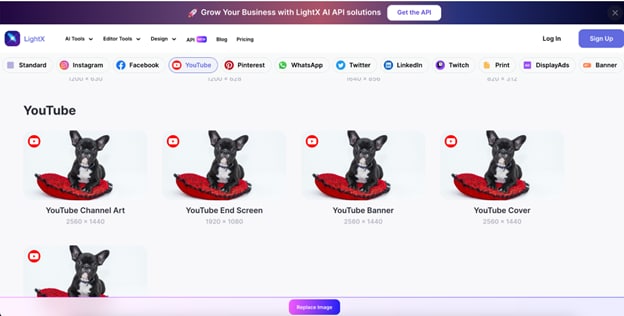
Key Features
- Simple drag-and-drop interface for easy resizing.
- Custom aspect ratios for YouTube banners and thumbnails.
- Advanced image editing tools like filters and text addition.
- Cloud storage for easy access to resized images.
- High-quality resizing without distortion.
Step by Step Guide
Step 1: Upload Your Image
Go to the LightX website and click the "Upload" button to select your image for resizing.
Step 2: Adjust Dimensions
Choose your desired dimensions for the YouTube banner or thumbnail. You can input custom values or select from preset aspect ratios.
Step 3: Download Your Resized Image
Once you're happy with the resizing, click "Save" and download the resized image to your device for uploading to YouTube.
2. Pi 7 Image Tool
Pi 7 Image Tool is a fast, straightforward image resizing platform that allows you to resize YouTube banners and thumbnails without losing quality. Its simple drag-and-drop interface makes resizing an easy task for anyone, even without design experience. The tool supports multiple file formats and offers an efficient way to resize your images for social media platforms like YouTube. Best of all, it doesn't require any registration to use.

Key Features
- User-friendly interface with drag-and-drop support.
- Option to resize images to YouTube’s recommended 2560 x 1440 pixels.
- Multiple file formats supported (JPG, PNG, GIF).
- High-quality image resizing without distortion.
- No sign-up or registration required for basic resizing.
Step by Step Guide
Step 1: Upload Your Image
Visit the Pi 7 Image Tool website and click "Upload" to add your YouTube banner image.
Step 2: Choose the Resizing Options
Select 2560 x 1440 pixels for the ideal banner size or enter custom dimensions as needed.
Step 3: Download and Save
After resizing, click "Download" to save your image in the desired format for YouTube.
3. Adobe Express
Adobe Express provides an easy-to-use online platform for resizing images, including YouTube banners, with precision. Whether you’re looking to resize a banner or create a custom design, Adobe Express offers multiple templates and resizing options. It’s a great tool for users who need to resize images without losing clarity, while benefiting from advanced editing tools. The cloud-based interface allows for seamless access across devices.

Key Features
- Pre-set YouTube banner templates for easy resizing.
Drag-and-drop interface for quick edits. - Customizable crop and resize options.
- Professional-quality image editing tools for enhancements.
- Integration with Adobe cloud for easy access.
Step by Step Guide
Step 1: Open Adobe Express
Go to Adobe Express and click “Create New Project” to start with your image.
Step 2: Choose Banner Dimensions
Input the required size of 2560 x 1440 pixels or select a YouTube template for resizing.
Step 3: Edit and Download
Make any necessary adjustments to your banner. Once satisfied, click “Download” to save your resized image.
Versatile Bulk YouTube Banner Resizer
4. Fotor
Fotor is a versatile online photo editor that not only resizes YouTube banners but also offers a complete suite of tools to enhance images. The platform allows you to crop and resize images easily, with the ability to apply various filters and adjustments. Fotor supports a range of image formats and makes it simple to resize images for YouTube with just a few clicks. It’s a great choice for creating professional-looking banners and thumbnails in minutes.

Key Features
- YouTube banner resizing with custom dimension options.
- Online thumbnail and banner size converter.
- Image enhancement tools like filters and brightness adjustment.
- Cloud storage for saving resized images.
- No account required for basic resizing.
Step by Step Guide
Step 1: Upload Your Image
Visit the Fotor website and click “Upload” to add your image.
Step 2: Set Custom Size
Choose 2560 x 1440 pixels for the banner or use a custom size for other needs.
Step 3: Download the Resized Image
Click on “Apply” to resize your image, then download it for use on your YouTube channel.
5. Pixelied
Pixelied is an online graphic design tool that allows users to resize YouTube banners and thumbnails with ease. It offers a wide range of customizable templates, making it ideal for content creators and marketers who want to design professional-quality banners without advanced design skills. Pixelied ensures high-quality resizing while maintaining clarity, perfect for YouTube channel aesthetics. With its simple drag-and-drop interface, resizing and customizing your banners becomes a seamless experience.

Key Features
- Ready-made templates for YouTube banners and thumbnails.
- Simple drag-and-drop functionality for quick resizing.
- Set custom dimensions or use preset sizes for YouTube.
- Ensures sharp, clear images after resizing.
- Offers text editing, background removal, and customizable elements.
Step by Step Guide
Step 1: Upload Your Image
Visit the Pixelied website and click the "Upload" button to upload your image for resizing. Select the image from your device or drag it directly into the upload area.
Step 2: Set Dimensions and Adjust
Choose the YouTube banner or thumbnail preset size, or customize your image dimensions. You can also use the resize tool to adjust the aspect ratio or crop the image if necessary.
Step 3: Save and Download
Once you're happy with the resized image, click "Download" to save your image in your preferred format. The image is now ready to be uploaded to YouTube as your banner or thumbnail.
Part 3. 4 Steps Easily Resize YouTube Banner and Thumbnail at Lossless Quality
UniConverter - Easily Resize Your YouTube Banner and Thumbnail
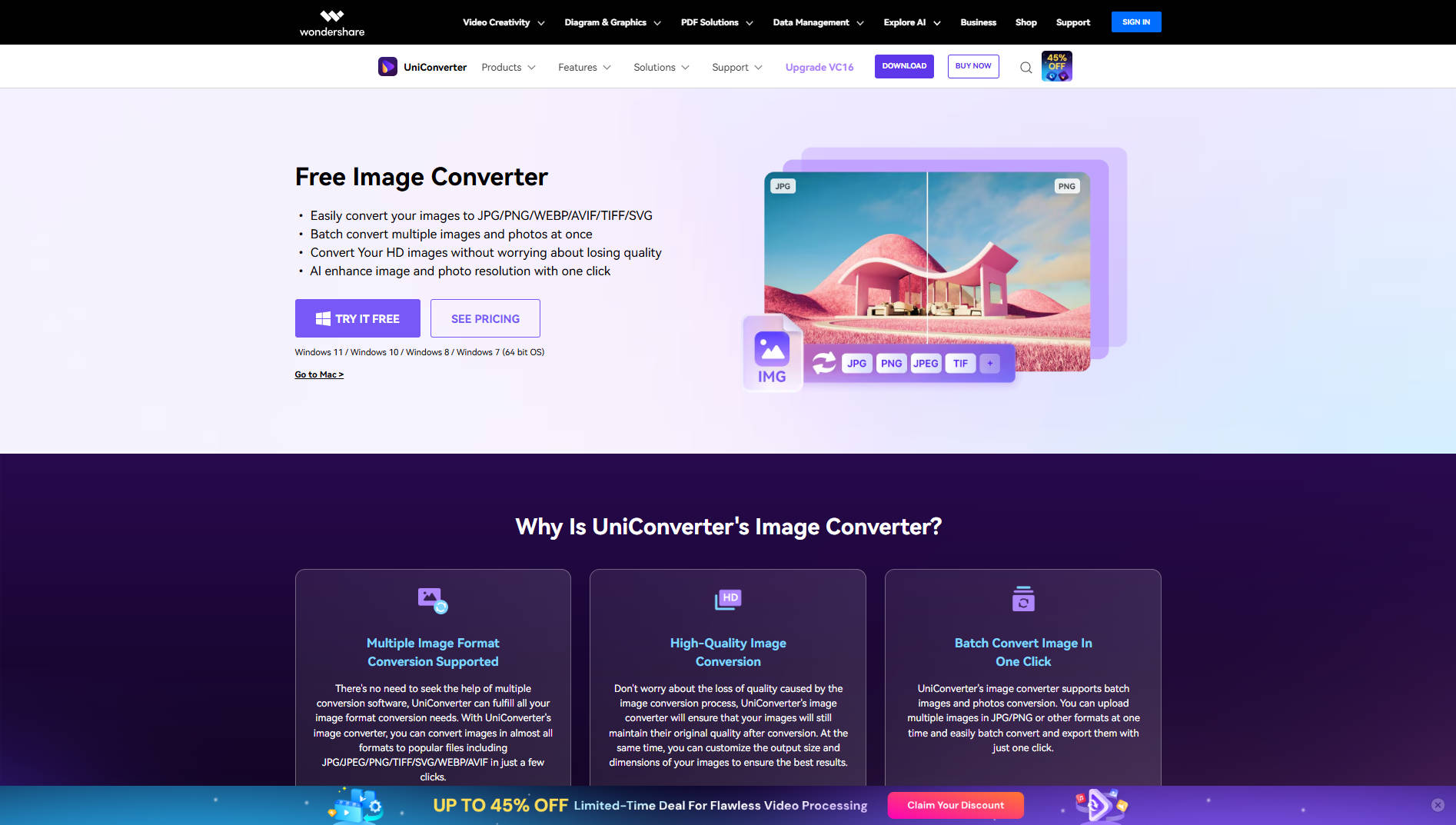
UniConverter is a versatile tool designed to handle image resizing with high precision, making it an excellent choice for resizing YouTube banners and thumbnails. With UniConverter, you can ensure your images fit perfectly within the platform's recommended dimensions without compromising on quality. Whether you're working with a YouTube banner or a thumbnail, UniConverter allows for quick, batch resizing, maintaining high resolution and clarity in every image.
Key Features
- Batch Processing: Resize multiple YouTube banners and thumbnails at once.
- Customizable Size Options: Adjust your image dimensions precisely to YouTube's specifications.
- High-Quality Output: Ensures images remain sharp and clear without pixelation.
- Supports Multiple Formats: Resize images in various formats like JPG, PNG, and GIF.
- User-Friendly Interface: Simple to use for both beginners and professionals.
4-Step Guide to Resize YouTube Banner and Thumbnail with UniConverter
If you need to resize your YouTube banner or thumbnail, UniConverter offers an easy way to ensure that your images meet the required dimensions for YouTube. Follow this simple 4-step guide to resize your images:
Step 1
Open UniConverter on your computer and navigate to the "Toolbox" section. Select the "Batch Image Editor" option to access the image resizing feature.
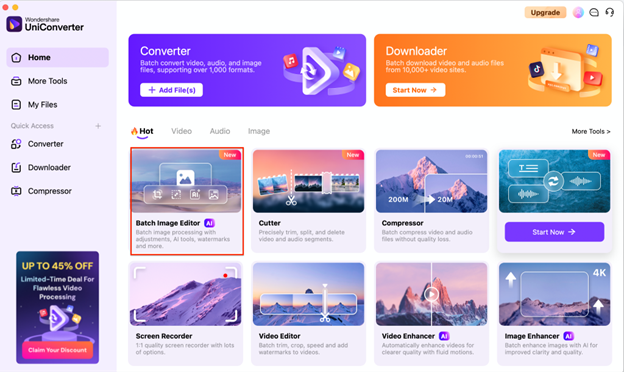
Step 2
Click on the "Add Files" button to upload the image(s) you wish to resize. Whether it's a YouTube banner or thumbnail, UniConverter lets you resize both types easily.

Step 3
For a YouTube banner, the recommended dimensions are 2560 x 1440 pixels, while a YouTube thumbnail should be 1280 x 720 pixels. Enter these dimensions manually or select a preset aspect ratio that matches YouTube’s requirements.

Step 4
Selec image to preview if the resized image looks correct. Once you’re satisfied, click the "Export All" button to save the resized image in your preferred file format (e.g., JPEG, PNG).

Versatile Bulk YouTube Banner Resizer
Part 4. Best Practices of YouTube Banner Design
Designing an eye-catching YouTube banner is crucial to attracting viewers and maintaining a professional online presence. Whether you’re resizing an image to YouTube banner dimensions or creating one from scratch, it's important to follow best practices to ensure the banner looks great on all devices. Here are some essential tips for creating an engaging and effective YouTube banner:
Follow the Correct Dimensions
To ensure your YouTube banner displays correctly on all devices, resize your image to the recommended dimensions (2560 x 1440 pixels). Keeping within these dimensions ensures the banner appears sharp and well-framed.
Keep Key Information Within the Safe Area
YouTube crops banners on different devices, so it’s important to keep critical information, like text or logos, within the "safe area" (1546 x 423 pixels). This ensures the essential elements are visible on both desktop and mobile screens.
Use High-Quality Images
When resizing an image to YouTube banner size, always use high-resolution images to prevent pixelation. Make sure the image quality is high, and the resized banner remains clear and professional.
Maintain Consistent Branding
Your banner should reflect your brand or channel identity. Use consistent colors, fonts, and logos to create a cohesive look across all your videos and social media platforms.
Avoid Clutter
Simplicity is key when designing a banner. Avoid cluttering the design with excessive text or too many elements. A clean, simple design makes your banner more visually appealing and easier to understand at a glance.
Add Social Media Links or Call to Action
If space allows, consider adding links to your social media profiles or a call to action, such as "Subscribe" or "Join the Community." This provides an opportunity to engage your audience directly from the banner.
Conclusion
Resizing your YouTube banner and thumbnail to the correct dimensions is crucial for creating a professional-looking channel and attracting more viewers. By using reliable tools like UniConverter, you can easily resize your image to YouTube banner size without compromising quality. Whether you're working with a single banner or need to batch resize multiple images, UniConverter offers the flexibility and precision you need. Additionally, following best practices like maintaining aspect ratios and using high-quality images will ensure your YouTube profile stands out. Now, you can confidently convert image to YouTube banner size, enhance your channel’s visuals, and optimize your presence on the platform.
Versatile Bulk YouTube Banner Resizer
FAQs
-
1. What is the recommended size for a YouTube banner?
The recommended size for a YouTube banner is 2560 x 1440 pixels with a 16:9 aspect ratio. This ensures that the banner looks good on all devices, from desktops to mobile screens. -
2. How can I resize my YouTube banner without losing quality?
You can resize your YouTube banner using tools like UniConverter, which allows you to adjust the image size while preserving its sharpness and clarity. Ensure that the resolution is high enough for quality retention. -
3. Can I batch resize multiple images for YouTube?
Yes, tools like UniConverter support batch processing, allowing you to resize multiple images at once without losing quality, making it perfect for resizing banners and thumbnails for multiple videos. -
4. What is the best format for YouTube thumbnails and banners?
For YouTube thumbnails and banners, the best formats are JPG, PNG, and GIF. JPG offers a good balance of quality and file size, while PNG is ideal for images with transparent backgrounds. -
5. How do I ensure my YouTube banner looks good on all devices?
To ensure your YouTube banner looks good across all devices, make sure to resize the image to 2560 x 1440 pixels and place important elements within the safe area (1546 x 423 pixels) to avoid cropping.



