Resizing logos or icons without losing quality is essential for maintaining your brand’s integrity and visual appeal across various platforms. Whether you’re adjusting a logo for your website, social media, or branding materials, resizing should be done with care to avoid distortion and pixelation. Fortunately, online tools make it easier than ever to resize logos and icons without compromising quality.
In this guide, we’ll walk you through the best online tools available for resizing logos and icons, provide tips to ensure your image quality is preserved, and show you how to bulk resize logos or icons efficiently.
In this article
Part 1. Best 9 Online Tools to Resize Logo or Icon Online
Here are 9 of the best online tools to resize logos and icons, offering simple and efficient ways to adjust sizes without losing quality, perfect for use on social media, websites, or print.
1.Photoshop Express
Photoshop Express offers a free and powerful way to resize logo without losing quality. Whether you need to resize a logo for print, web, or digital use, Photoshop Express can handle it, including resizing ICO files for websites. It’s a great tool for resizing logos and icons with precision.
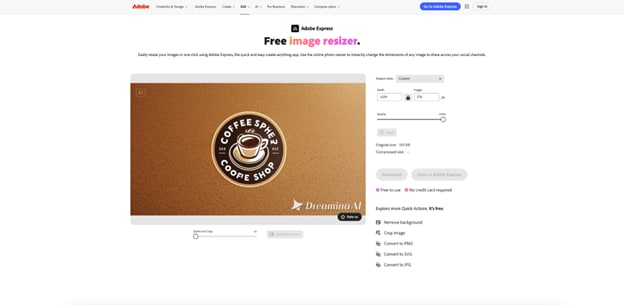
Key Features
- Simple, fast cropping and resizing tools for logos and icons.
- Cloud sync for mobile and desktop access.
- Adjustable aspect ratios for resizing logos to platform-specific dimensions.
- Basic photo enhancement features (e.g., filters, exposure).
- Multiple file format support (JPG, PNG, GIF).
Pros & Cons:
Step guide to using Photoshop Express
Step 1:Upload Your Image
Go to the Photoshop Express website and click the “Upload” button to load your logo or icon. You can also access it via mobile for quick resizing.
Step 2: Select Resize Options
Use the crop and resize tool to set the dimensions you need for your logo. Photoshop Express offers preset aspect ratios for platforms like social media.
Step 3:Download Resized Image
Once you’ve resized your logo, click on “Save” and choose your preferred file format (JPG, PNG, GIF). Download the resized logo to use on your platform.
2.Fotor
Fotor is a versatile online photo editor that includes a logo and icon size changer. It allowLimited advanced editing options (no filters or effects). Batch processing may not work well for very large image sets.s you to resize logos and icons efficiently, ensuring high-quality output. Whether you need to resize a logo for a social media post or business card, Fotor provides all the tools necessary for quick adjustments.
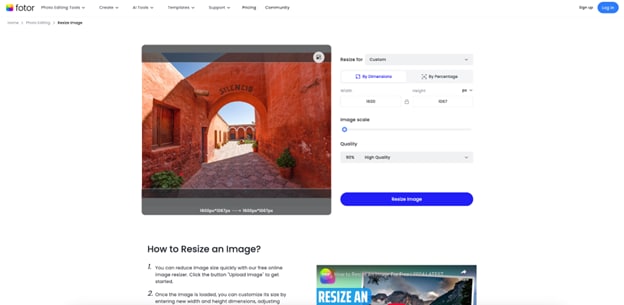
Key Features
- Customizable crop and resize options for logos and icons.
- Cloud-based platform for easy access from any device.
- Integrated design tools like filters, effects, and text additions.
- Offers social media templates with custom logo resizing.
- Batch resizing support for multiple logos/icons.
Pros & Cons:
Step guide to using Fotor
Step 1: Open Fotor Editor
Visit Fotor’s website and select the “Edit a Photo” option. Upload your logo or icon image to start resizing.
Step 2: Adjust Resizing Dimensions
Choose your desired aspect ratio or custom dimensions for your WhatsApp DP, social media, or website usage. Fotor allows you to manually adjust the logo’s size.
Step 3: Save Resized Logo
Click on the “Apply” button to finalize your resize and then download your resized logo in your preferred format, ensuring quality is retained.
3.Pixlr
Pixlr is an online image editor with advanced tools to resize logo or icon. With Pixlr, you can resize your logo in multiple formats, including PNG and JPG, while preserving sharpness and clarity. It’s a quick and effective way to resize logos for various platforms, including social media.
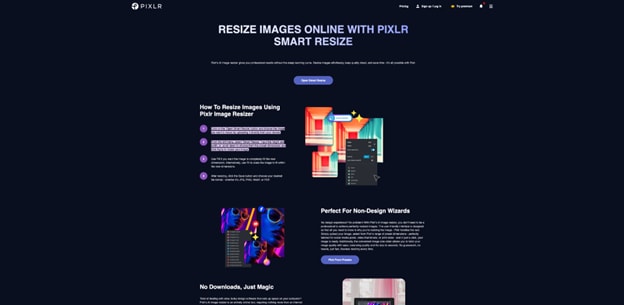
Key Features
- Crop and resize logos or icons with multiple aspect ratio options.
- Advanced editing tools such as filters and effects in addition to resizing.
- Supports JPG, PNG, and other image formats.
- Provides both free and premium versions for various use cases.
- User-friendly, intuitive interface with drag-and-drop functionality.
Pros & Cons:
Step guide to using Pixlr
Step 1: Open Pixlr Editor
Go to Pixlr’s online editor and upload the image you want to resize. Pixlr offers both advanced and quick resizing options for logos and icons.
Step 2: Adjust Resize Dimensions
Select the resize tool and enter your preferred dimensions or aspect ratio for your logo. Pixlr offers easy options to control the image size.
Step 3: Save Your Logo
After resizing your logo, click “Save” to download it. Choose your file format (JPG, PNG) and save it to your computer.
4.PicResize
PicResize is an online tool that lets you resize logo online without losing quality. It’s ideal for resizing icons and logos for various purposes, such as website headers or social media profiles. You can also resize ICO files for website favicon usage with its simple and easy-to-use interface.
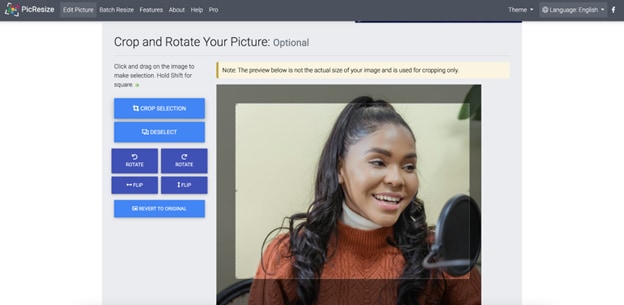
Key Features
- Resize logos and icons to custom dimensions (e.g., pixels, aspect ratio).
- Supports batch processing for multiple images.
- Allows ICO resizing for website favicons.
- Quick and easy-to-use online interface.
- No sign-up or registration required for basic usage.
Pros & Cons:
Step guide to using PicResize
Step 1: Upload Your Image
Go to the PicResize website and click on “Choose Image” to upload your logo or icon. You can select an image from your computer or drag it directly onto the page.
Step 2: Choose Resize Dimensions
Select your preferred dimensions for resizing. Enter the custom size or aspect ratio, ensuring your logo fits without cropping vital elements.
Step 3: Resize and Download
Click the “Resize” button, and after processing, download your resized logo. You can save it in various formats like JPG, PNG, or GIF, ready for upload.
5.PhotoResizer
PhotoResizer is a user-friendly tool to resize logos and icons quickly online. Whether you're working with a logo or an icon, this tool helps you maintain the quality when resizing it. You can use this tool for resizing logos to specific dimensions or aspect ratios as needed.
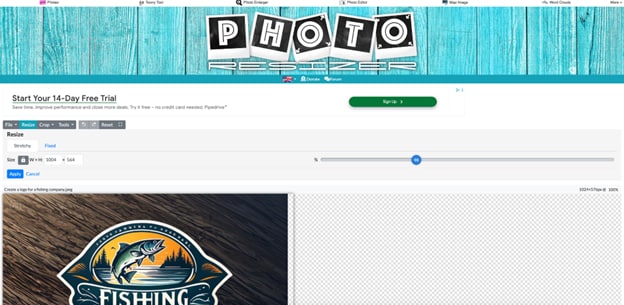
Key Features
- Simple drag-and-drop interface for easy logo resizing.
- Supports batch processing, resizing multiple logos at once.
- Customizable dimensions to resize logos for specific uses.
- Allows for resizing of different image formats like JPG, PNG, and GIF.
- Fast processing without losing quality, ideal for social media and website logos.
Step guide to using PhotoResizer
Step 1: Upload Your Image
Visit the PhotoResizer website and click “Choose Image” to upload your logo or icon. Select the image from your computer or drag and drop it into the tool.
Step 2: Set Custom Dimensions
Use the resizing slider or input custom dimensions to fit the logo to your desired size. PhotoResizer offers a quick way to resize logos for web use.
Step 3: Resize and Download
Click “Resize” to apply the changes. After resizing, download your logo and use it for your intended project, such as a social media profile or website.
6.Picsart
Picsart offers an easy-to-use platform to resize logo and resize icons for social media, business cards, or website usage. It’s an efficient icon size changer, making it perfect for resizing logos without losing quality. Picsart also allows for adding effects and text once your logo is resized.
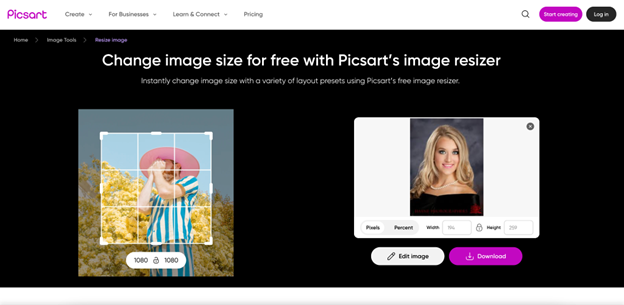
Key Features
- Quick and simple tool for resizing logos and icons online.
- Batch resizing capability for multiple images.
- Resizes logos or icons to custom pixel dimensions or aspect ratios.
- No need for account creation to use basic features.
- User-friendly interface with simple options for resizing.
Pros & Cons:
Step guide to using Picsart
Step 1: Upload Image
Open Picsart in your browser and upload your logo or icon image. It allows easy drag-and-drop functionality for quick image loading.
Step 2: Choose Resizing Options
Select the resize tool and input the desired dimensions or aspect ratio for your logo. Picsart also allows batch resizing for multiple logos.
Step 3: Save Your Image
Once resized, click “Apply” and then download the logo in the format you need. Picsart supports various formats, including JPG and PNG.
7.Image Size
Image Size is a straightforward online tool to resize logo or icon. Whether you need to resize logos for web use or profile pictures, this tool helps resize logos and icons quickly, keeping them crisp and clear. It’s perfect for resizing logos for both personal and professional use.
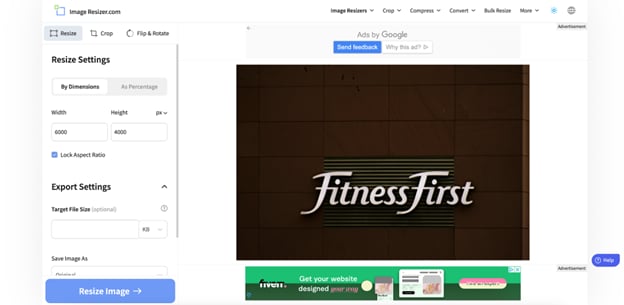
Key Features
- Simple interface for resizing logos and icons.
- Customizable dimensions for logos or icons.
- Allows resizing to specific pixel values for precise control.
- No registration required for basic functionality.
- Ideal for resizing logos for social media profiles and websites.
Pros & Cons:
Step guide to using Image Size
Step 1: Upload Image
Go to the Image Size website and click on the “Upload Image” button to select your logo. This tool supports easy file uploads from your computer.
Step 2: Resize Your Image
Input the custom dimensions for your logo or use the aspect ratio options provided to ensure it fits your needs. Adjust the width and height asneeded.
Step 3: Download Resized Image
Once the logo is resized, click on “Download” to save your image. You can download the logo in various formats like JPG, PNG, or GIF.
8.Resize Me!
Resize Me! is a mobile-friendly tool to resize logo online with ease. You can resize logos and icons without losing quality, and the simple interface ensures quick edits. It’s an efficient tool for resizing icons and logos to specific dimensions, making it great for resizing logo images for various media formats.
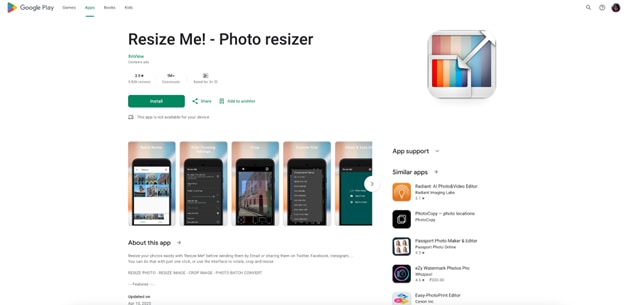
Key Features
- Mobile-friendly app for quick logo and icon resizing.
- Custom crop dimensions for precise adjustments.
- Resize logos without losing quality.
- Fast processing time with minimal system requirements.
- No registration required for basic use.
Pros & Cons:
Step guide to using Resize Me!
Step 1: Upload Image
Open the Resize Me! website and upload your logo or icon image by clicking the “Choose File” button. The process is fast and easy.
Step 2: Set Resize Dimensions
Adjust the logo’s dimensions by entering the width and height manually or choose from preset sizes for social media platforms.
Step 3: Download Resized Image
Click “Resize” and download your logo once it's resized. The mobile-friendly platform ensures that you can quickly adjust logos on the go.
9.Canva
Canva is a popular online design tool that also allows users to resize logos online. Whether you need to resize a logo for social media, print, or a website, Canva ensures that your logos and icons maintain high quality. Canva provides an intuitive platform for resizing logos, icons, and other design elements.
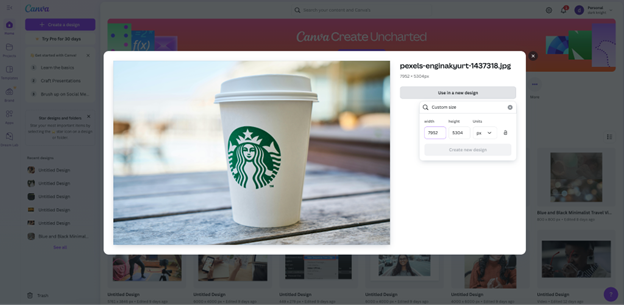
Key Features
- Simple crop and resize tool for logos and icons.
- Customizable aspect ratios for social media platforms and more.
- Cloud-based platform with drag-and-drop features for easy resizing.
- Offers a wide variety of design tools (text, filters, shapes).
- Free and premium versions available for various levels of use.
Pros & Cons:
Step guide to using Canva
Step 1: Open Canva
Sign in to Canva and create a new design or open your existing logo project. Upload your logo or icon image to start the resizing process.
Step 2: Resize the Image
Select the “Resize” option, then enter the dimensions or choose the correct aspect ratio. Canva also allows you to customize your logo’s design elements if needed.
Step 3: Download Resized Logo
After resizing, click “Download” to save the logo in your preferred format, ready for use on your website, social media, or other platforms.
Part 2. Tips to Resize Logos or Icons without Losing Quality
Here are some key tips to keep in mind when resizing logos or icons to ensure you maintain high quality:
Maintain Aspect Ratio
Always maintain the aspect ratio when resizing to prevent distortion. Most tools will automatically lock the aspect ratio, but if not, ensure that you manually lock it.
Use Vector Files for Better Scaling
Whenever possible, use vector-based formats like SVG for logos and icons. Unlike raster images, vector images can be resized infinitely without losing quality.
Avoid Enlarging Small Images
If you need to enlarge a logo or icon, be careful as this can lead to pixelation. It’s better to start with a higher-resolution image and resize downwards.
Use the Right Dimensions for Specific Platforms
Different platforms have different requirements for image sizes. Always crop to the recommended size (e.g., 400x400 pixels for profile pictures, or 1080x1080 pixels for social media posts)
Part 3. How to Bulk Resize Logos or Icons without Losing Quality
UniConverter offers an efficient and easy way to bulk resize logos and icons without losing quality. The software allows you to adjust the size of multiple images at once, which is especially useful for content creators, marketers, and photographers who need to resize logos for various platforms or projects. With support for multiple formats like JPG, PNG, and GIF, UniConverter ensures that your logos and icons are resized quickly while maintaining their sharpness and clarity. Whether you’re resizing for social media, websites, or print, UniConverter delivers consistent results without compromising on image quality.
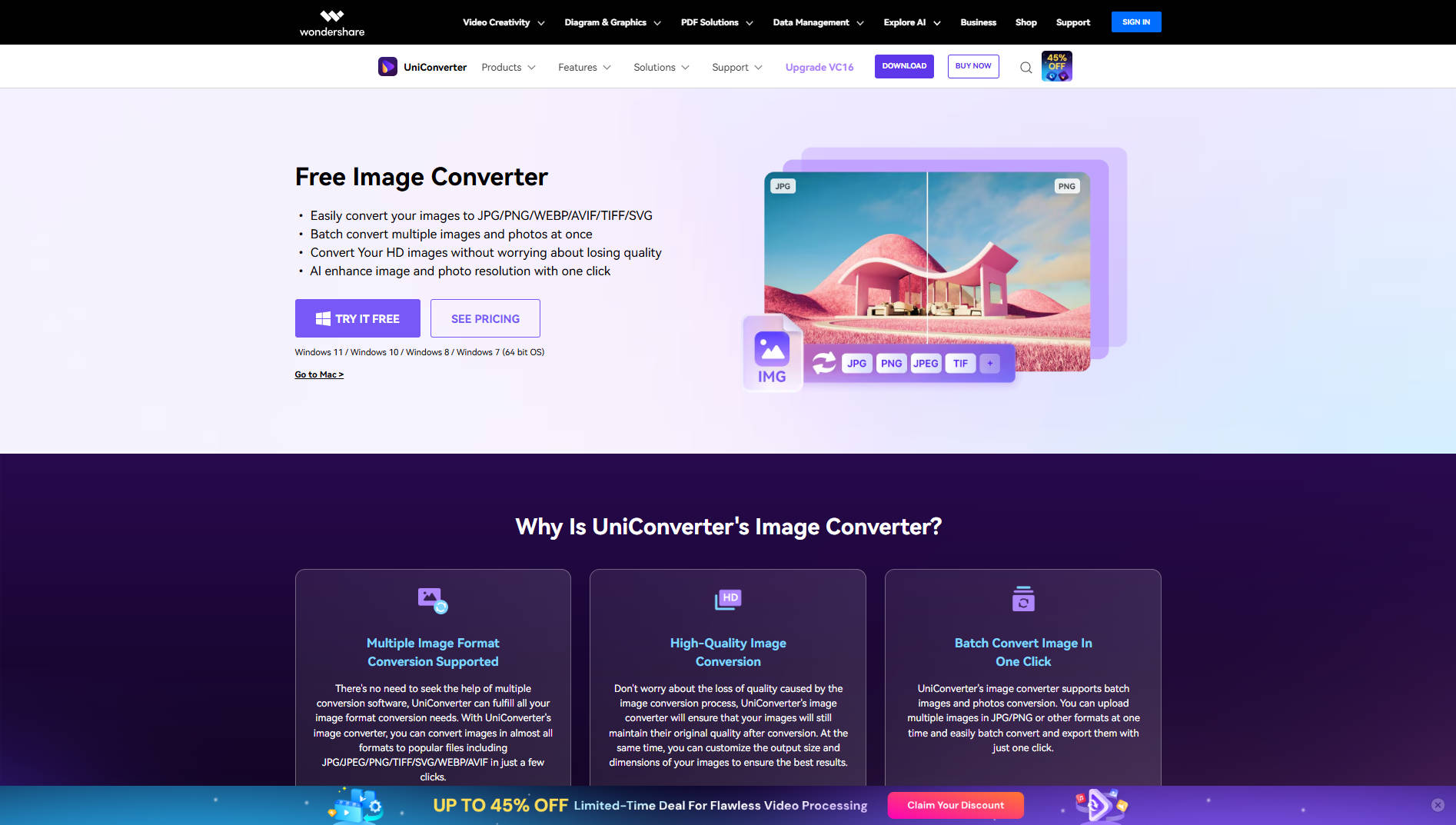
Key Features
- Logo Aspect Ratio Control: Maintain the proper aspect ratio when resizing logos to ensure they don't become stretched or distorted.
- Logo Format Support: Resize logos in various formats like PNG, SVG, and ICO without losing quality or clarity.
- Preserve Transparency: For logos with transparent backgrounds (like PNG or SVG), UniConverter ensures that the transparency is preserved during resizing.
- Customizable Resizing for Branding Needs: Adjust the logo's size specifically for branding purposes, such as fitting it into headers, business cards, or social media profile pictures.
- Batch Resizing for Consistent Branding: Resize multiple logos simultaneously while maintaining uniformity across all assets for a consistent brand identity across platforms.
Step Guide to using UniConverter for Logo Resizing:
Step 1
Download and install UniConverter from the official website. Open the software once installed to begin resizing your images.

Step 2
Click the "Add Files" button to upload your logos or icons. You can select multiple images at once for bulk processing.
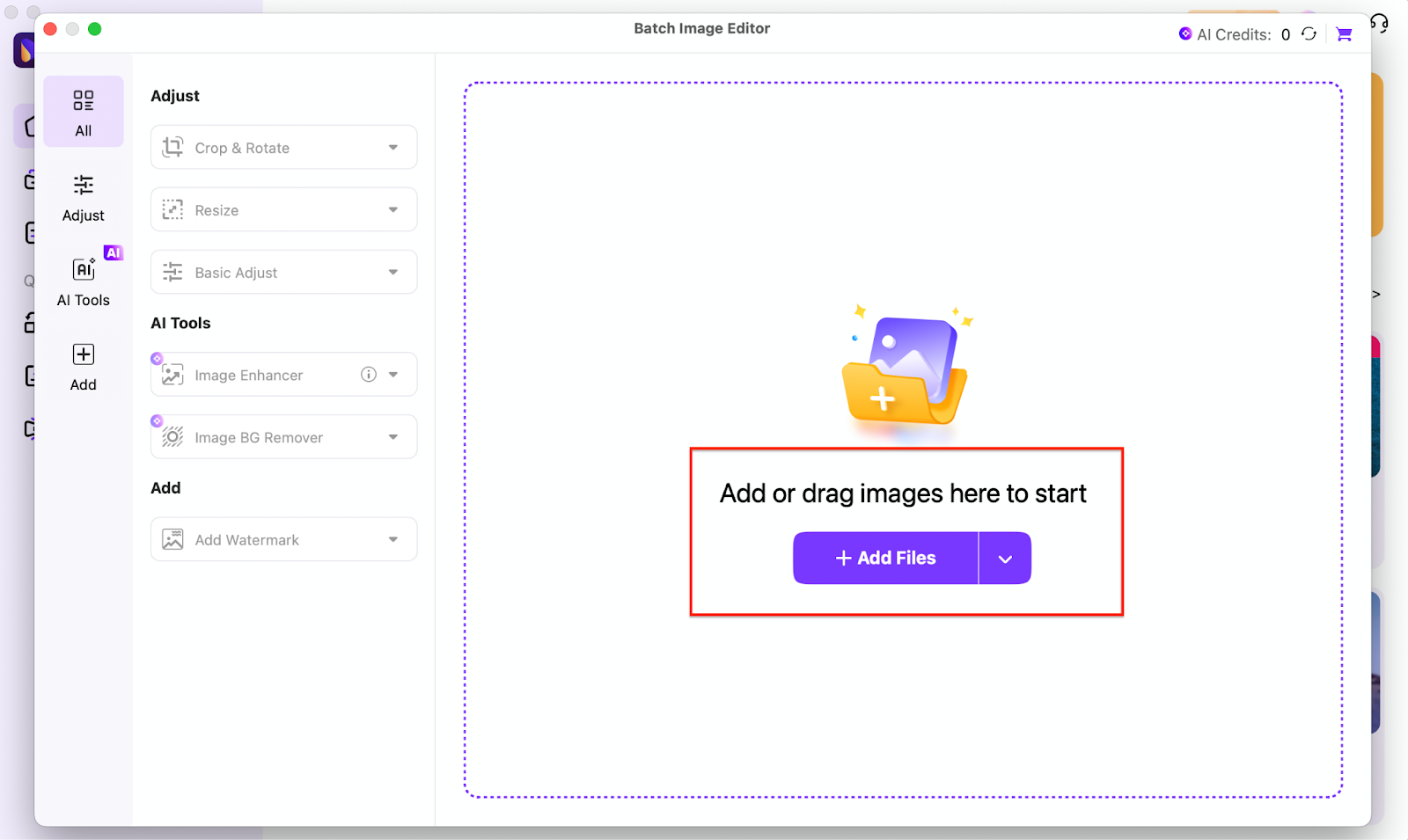
Step 3
Choose your desired crop or resizing dimensions. Once you’re happy with the settings, click “Convert” to resize all images in bulk and save them in your preferred format.
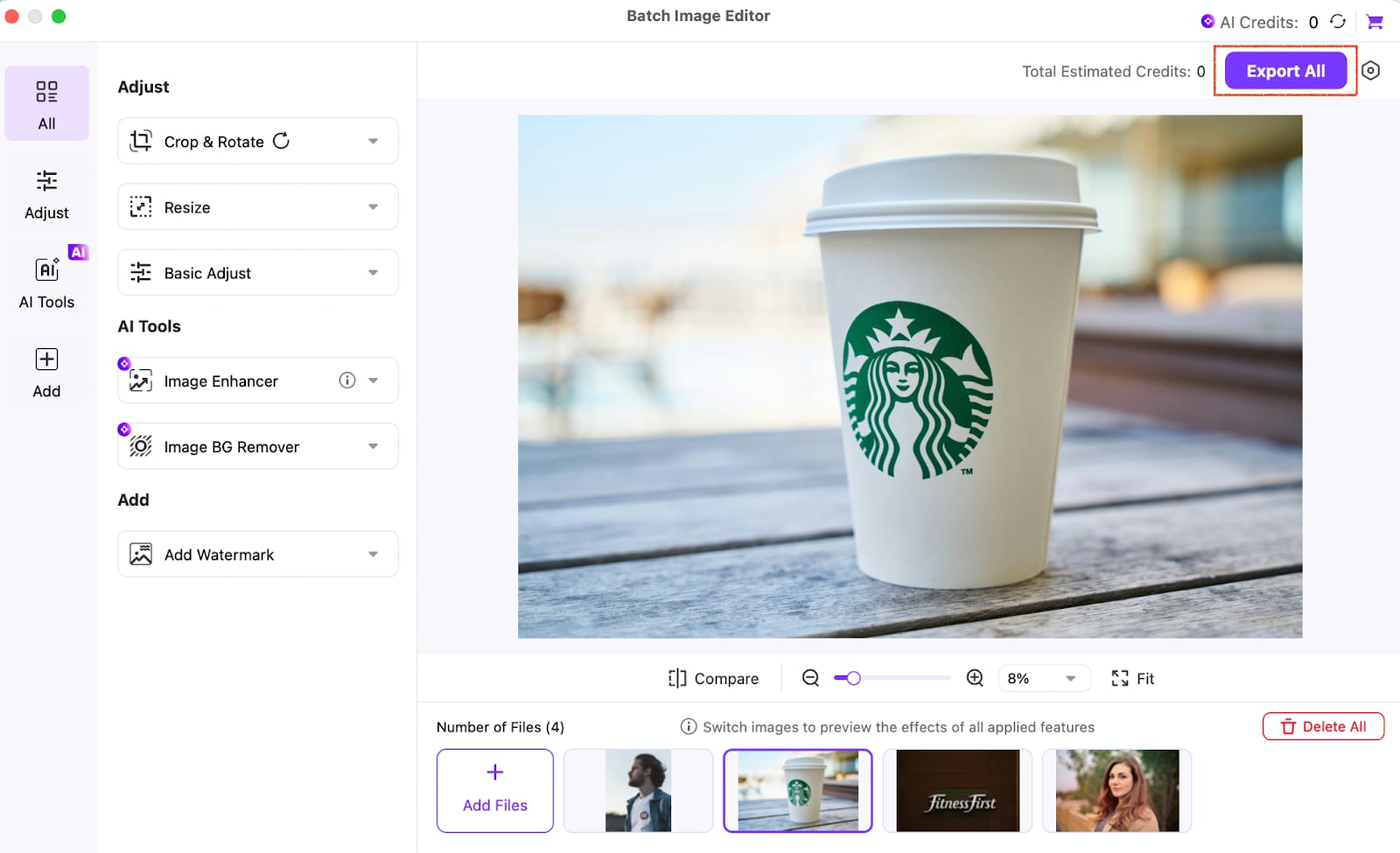
Conclusion
Resizing logos and icons doesn’t have to be a difficult task. With the right tools, you can crop and resize your images efficiently without sacrificing quality. Whether you're working with a single logo or need to resize many images in bulk, the tools mentioned in this guide will help you achieve professional-looking results. Wondershare UniConverter offers a powerful solution for bulk resizing,image conversion and images enhancement, ensuring your logos and icons are perfect for any platform or project.
FAQs
-
1.What is the best format for resizing logos?
For best results, SVG (vector-based) files are ideal, as they can be resized infinitely without quality loss. However, if using raster images, PNG is recommended for logos with transparent backgrounds. -
2.How can I resize my logo for social media platforms?
Use online tools like Canva or Fotor, which offer preset aspect ratios for platforms like Instagram, Facebook, and Twitter, ensuring your logo is resized to the correct dimensions without distortion. -
3.Can I bulk resize logos with different aspect ratios?
Yes, UniConverter and Fotor allow you to batch resize logos with different aspect ratios, making it ideal for resizing logos for different platforms in one go. -
4.Can I resize my logo for print?
Photoshop Express and Pixlr offer the ability to resize logos for print without losing quality. Always ensure your image resolution is high enough for print, typically at least 300 DPI.



