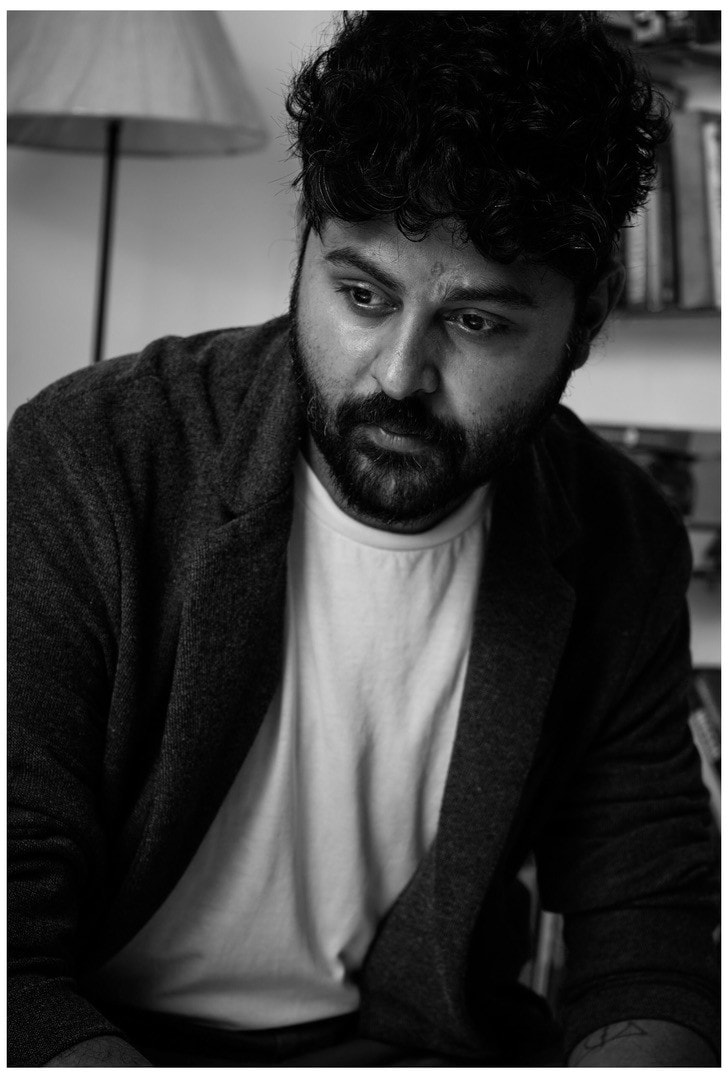Whether you are applying for a visa, government ID, or travel document, all you need is a reliable passport-size photo maker that works efficiently. The internet is filled with several passport photo makers that help you avoid going to the studio or an overpriced photo booth just to get that one official passport-size photo.
Many users today want to click, edit, and finalize passport photos right from home but struggle with inconsistent sizing, wrong background colors, or poor-quality outputs. This is where this guide comes in. From automatic background remover to online passport photo editor, here you will find the best passport photo makers that you can try to get that professional photo right from the comfort of your home.
In this article
Part 1. Best 10 Passport Photo Maker Free & Freemium
With numerous tools available online, selecting the right passport-size photo maker can be overwhelming. Whether you have the latest smartphone with a fusion camera or a mirrorless DSLR, there are a few handy tools that can help you convert, crop, and polish your images into passport-ready formats.
Wondershare Uniconverter
Wondershare UniConverter’s image background remover stands out with its AI-powered capabilities. The all-in-one, powerful media file converter is designed to eliminate or replace photo backgrounds with one click effortlessly. Whether you are removing a messy background or working with a green screen, the tool intelligently detects edges and produces studio-style cutouts without manual editing. UniConverter is ideal for both beginners and professionals who want fast, clean results without the need for complicated tools.
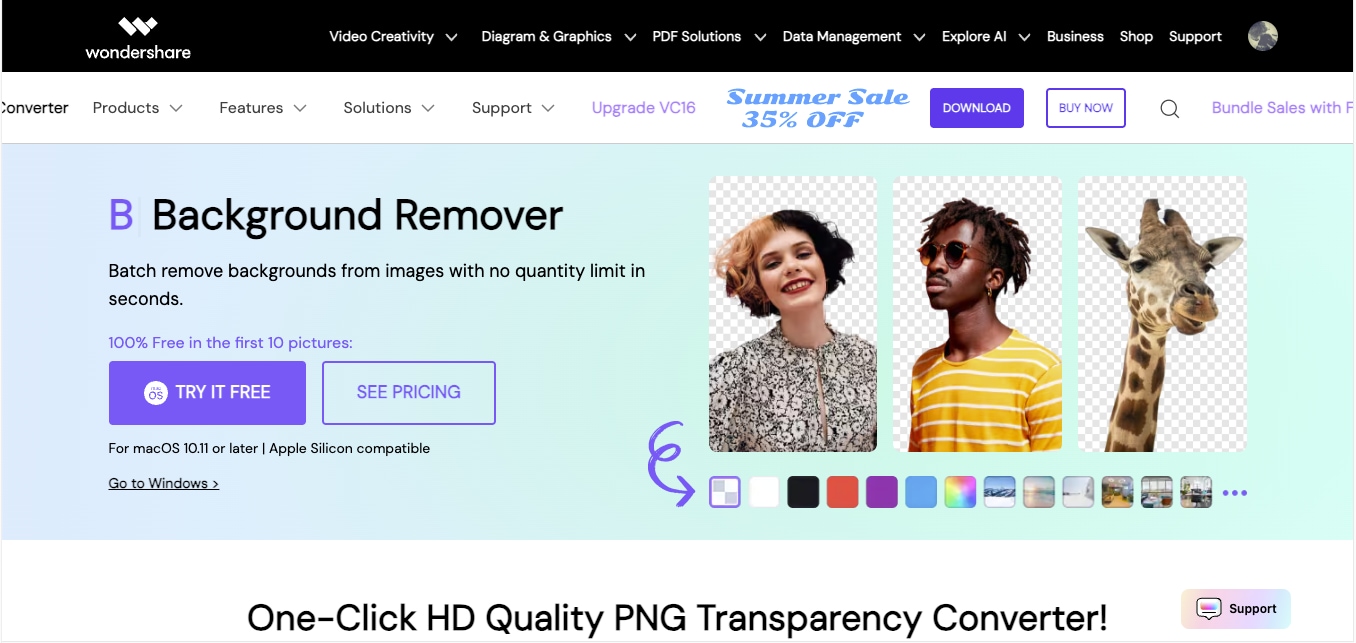
Cutout.Pro
Cutout.Pro is an online passport photo editor that offers a fast and beginner-friendly interface, allowing you to generate visa or ID photos in seconds. With just one upload, the tool automatically detects your face, removes the background, and applies the correct sizing formats, such as 2"x2", 4"x6", etc. The ID photo editor is ideal for users who want a quick solution without having to adjust manual settings. The tool also supports multiple design solutions, including old photo restoration and ID photo customization.
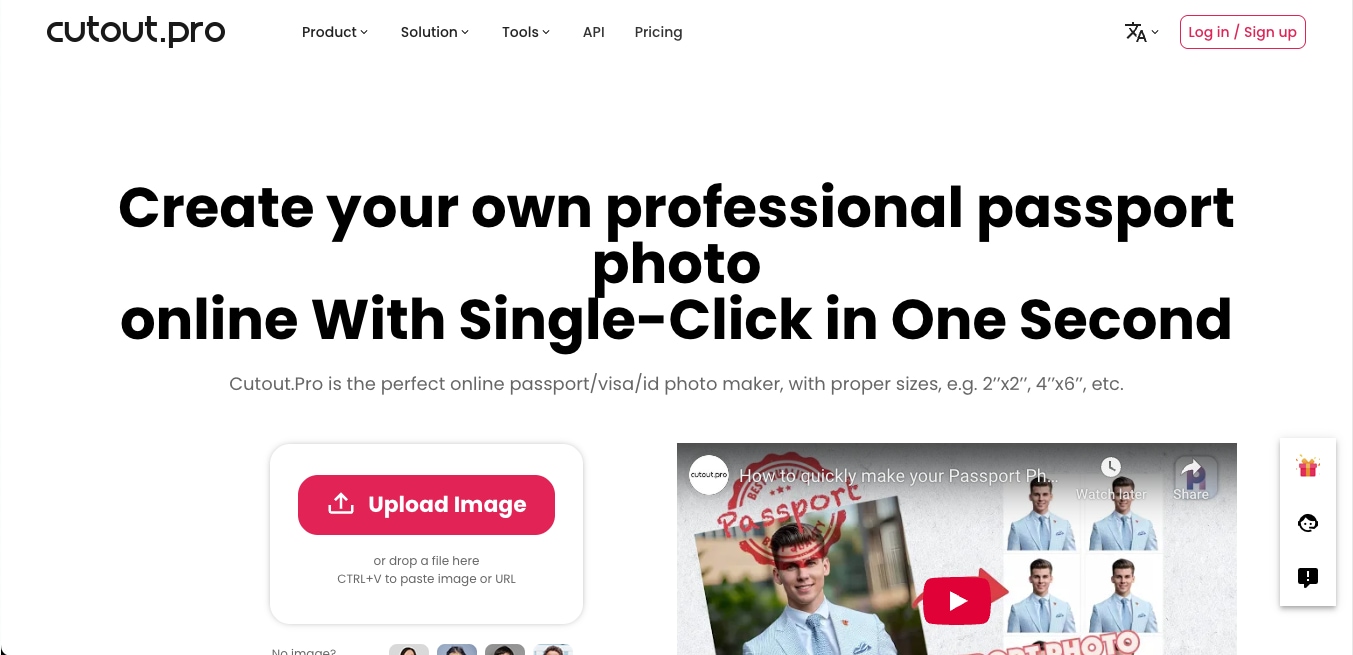
RGBKit
RGBKit offers a dedicated passport-size photo maker designed to generate high-resolution, government-compliant ID photos with minimal effort. This online passport photo editor tool uses AI to detect your face, adjust lighting, and crop the image to exact specifications. In addition to being a free ID photo maker, it also supports background removal, color adjustments, and real-time validation against passport standards, making it ideal for users who need quick yet precise results.
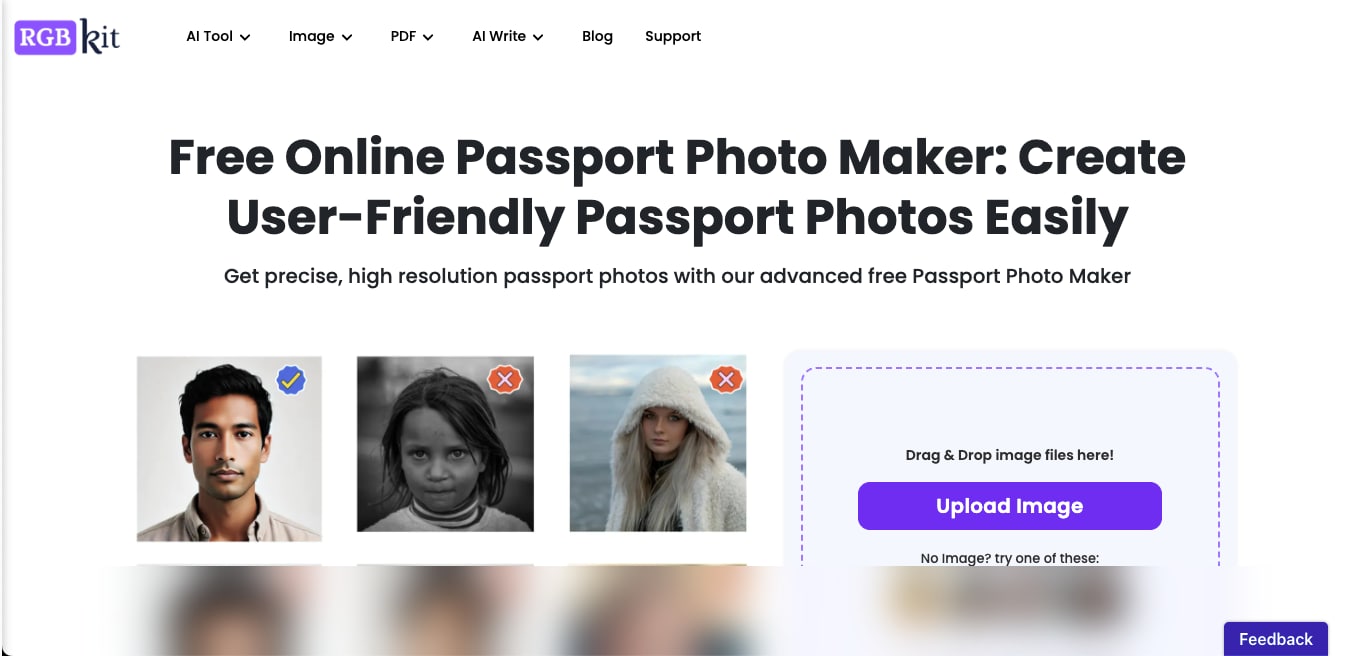
Passport-size Photo Maker
This iOS-exclusive passport-size photo maker is developed and designed for users who want to create, edit, and print passport, visa, and ID photos directly from their Apple devices. With AI-powered background removal, multiple suit overlays, and biometric compliance checks for over 150 countries, this app streamlines the entire process of creating a passport photo.
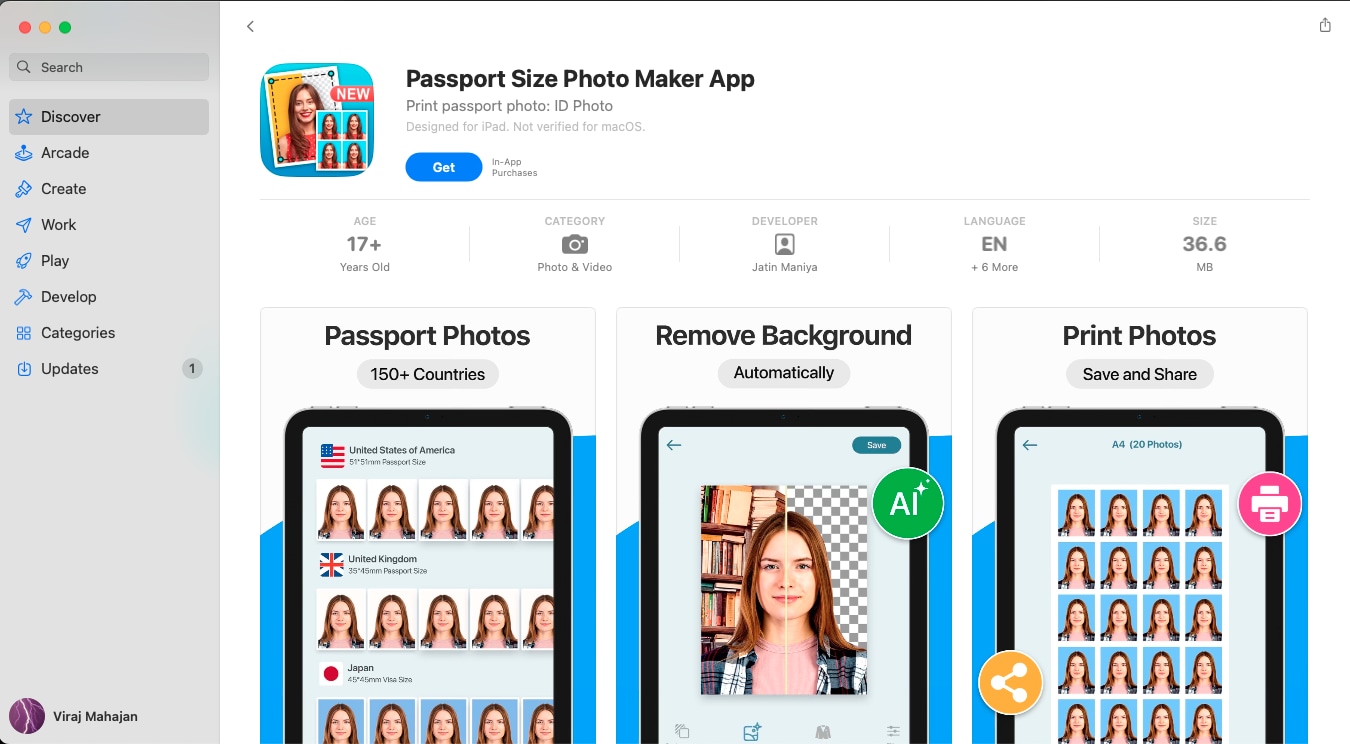
Pi7 Image Tool
Pi7 Image Tool is an entirely free and browser-based passport-size photo maker designed for users who want a no-login, no-installation experience. It allows for image upload, cropping, brightness adjustment, and background color changes for a wide variety of sizes, including 3.5 cm x 4.5 cm and 2 inches x 2 inches.
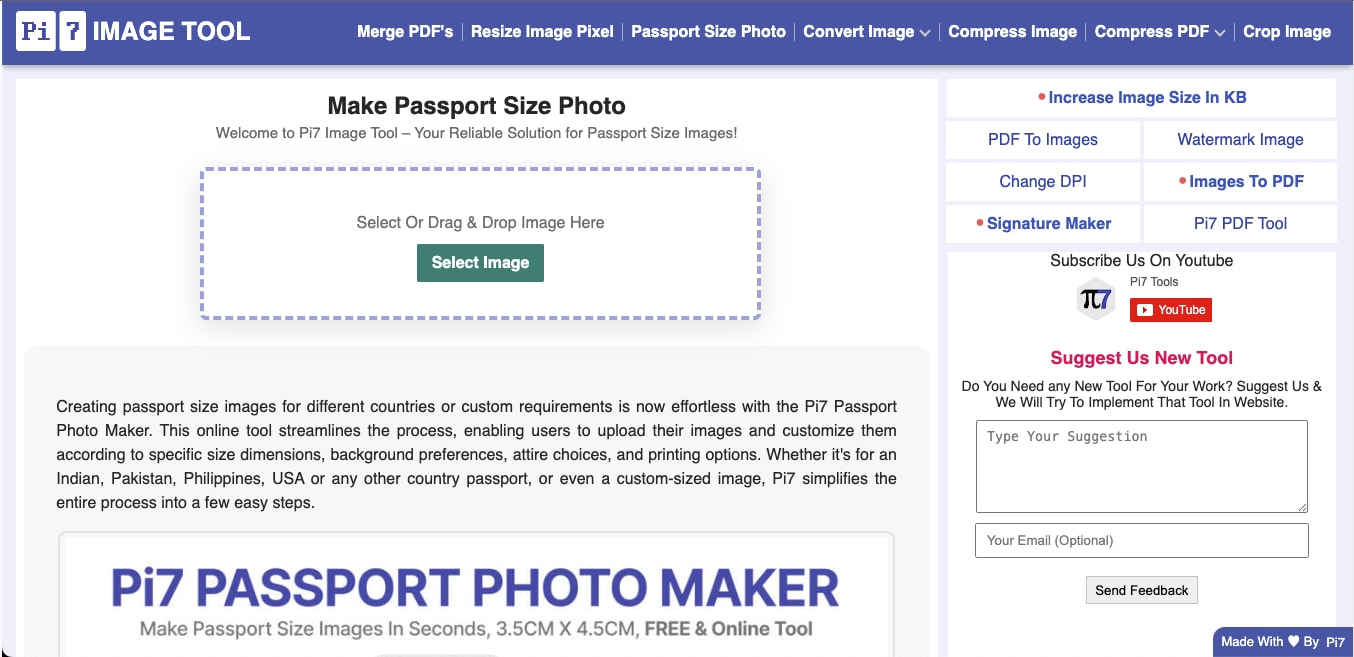
123PassportPhoto
123PassportPhoto is an online passport photo maker. This tool allows you to select from over 50 countries, where you can easily upload your image and crop it to the exact requirement. This free ID photo maker supports standard dimensions, such as 35x45mm and 2x2 inches, and is especially useful for users looking for quick DIY prints without needing to install an app or sign up.
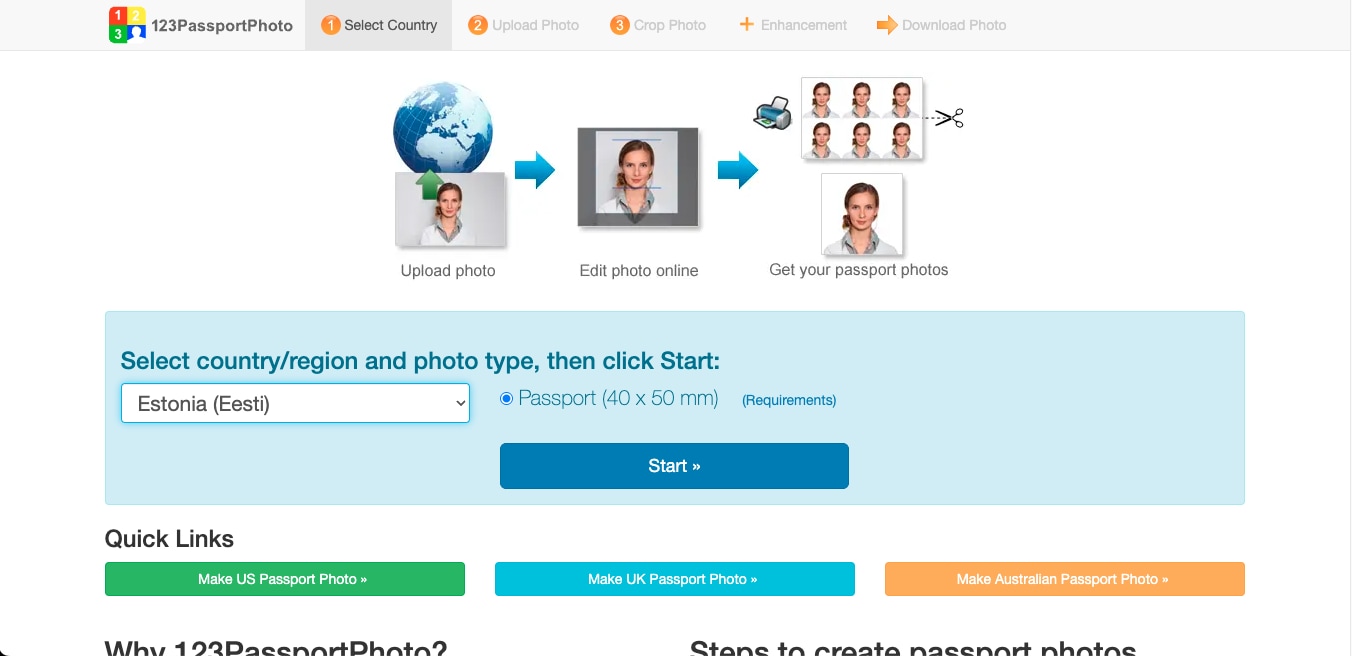
Passport-size Photo Editor
With over 10 million downloads, this Android-exclusive, passport-size photo editor is a popular choice among users worldwide. It supports official photo sizes for over 100 countries and allows users to generate photos in 3x4, 4x4, 4x6, and A4 layouts. The app also includes background removal and smart outfit overlays.
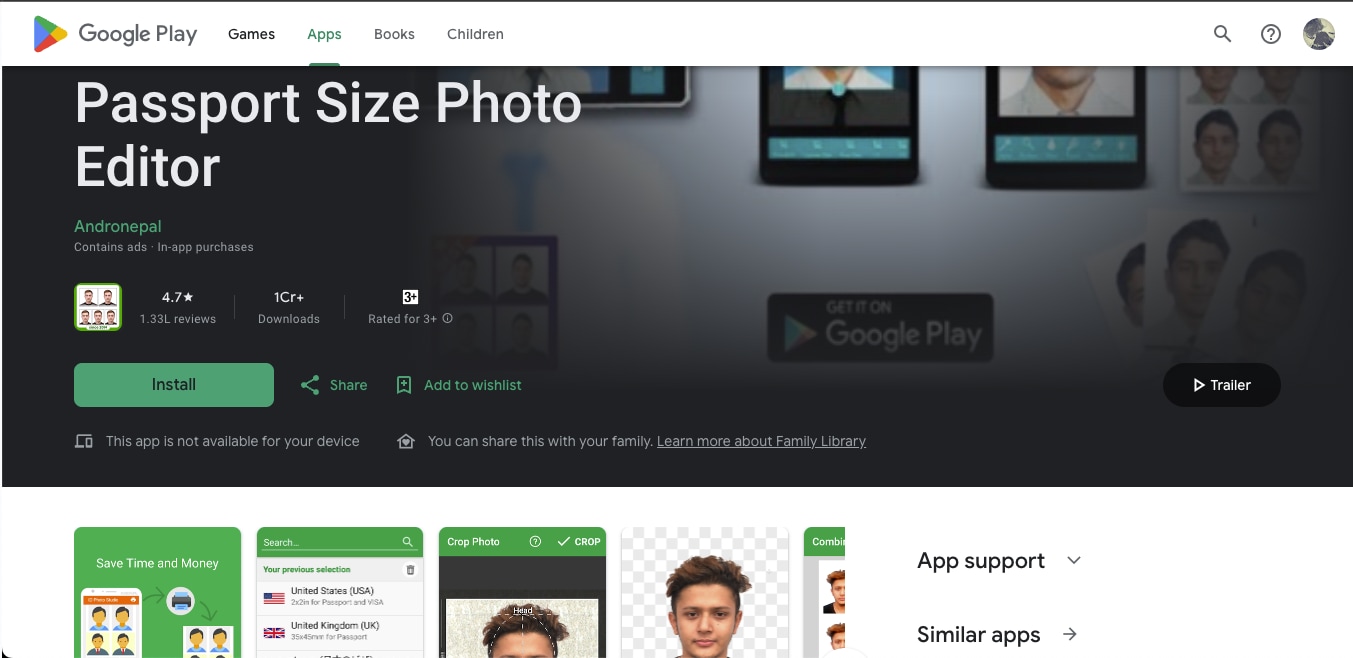
AMS Passport Photo Maker
AMS Passport Photo Maker 10.0 is an offline passport-size photo editor designed for professionals and home users working on Windows PCs. With smart cropping tools, retouching options, and passport templates for over 130 countries, it enables users to create high-resolution ID photos with studio-level precision. It's a full-fledged software ideal for photography businesses or users who print in bulk.
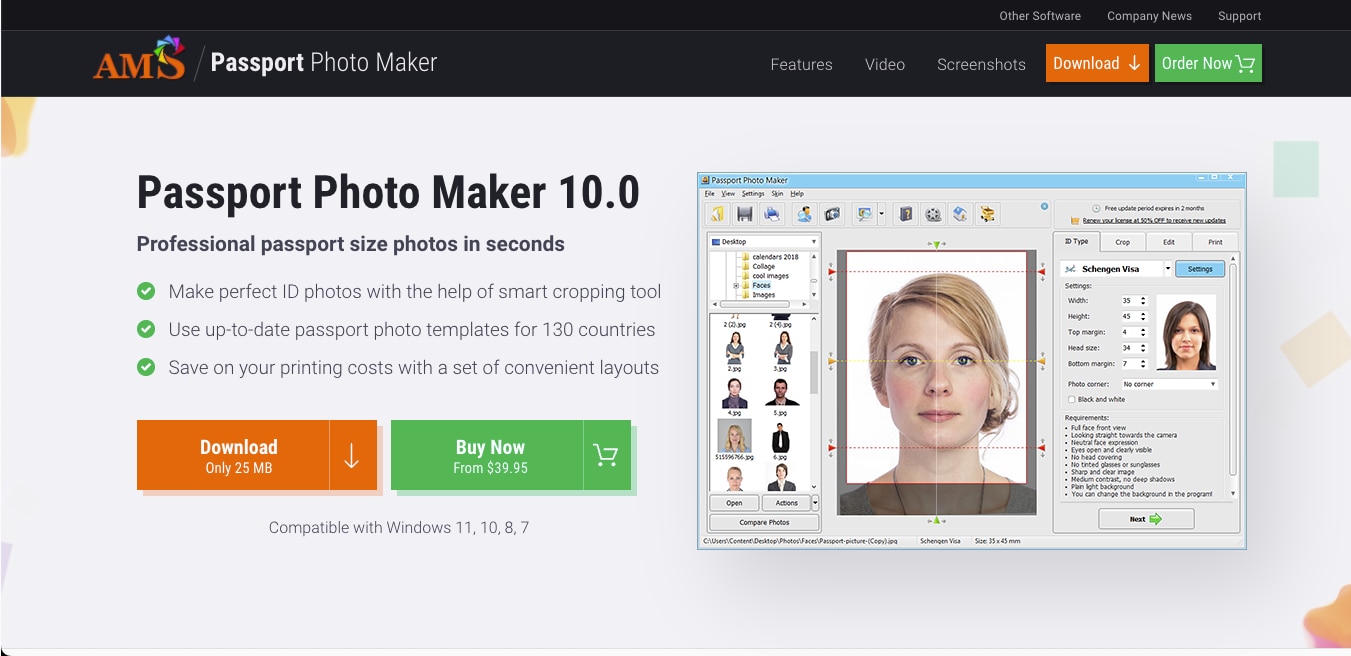
Canva
Canva isn’t a traditional passport-size photo maker, but its flexible drag-and-drop editor allows users to manually create passport photos with custom dimensions (e.g., 2x2 inches, 35 mm x 45 mm). Users can upload a headshot, remove the background using Canva's Pro AI tool, and place it on a white canvas with precise guidelines. While it doesn’t offer automatic biometric alignment, it’s ideal for designers who want complete creative control.
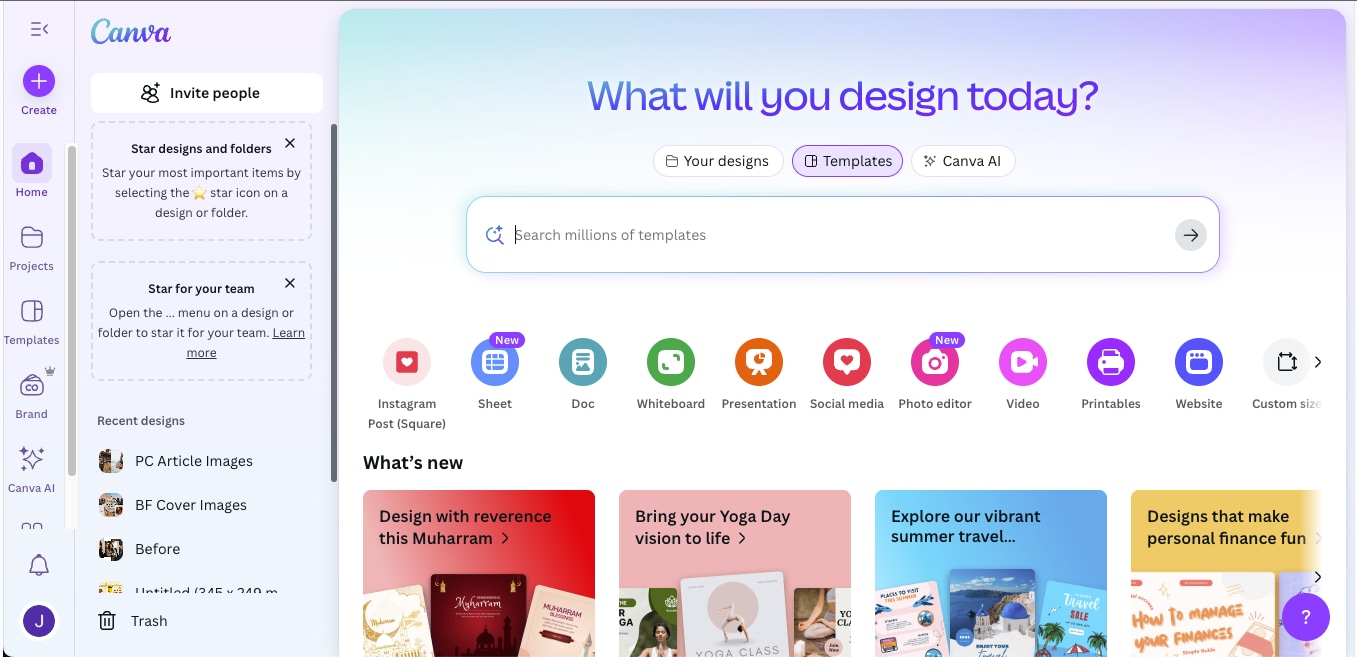
Visafoto
Visafoto is a dedicated online passport photo maker that focuses on biometric compliance for over 130 countries. It automatically adjusts head size, crop ratio, and background, ensuring the output meets official government regulations. You just upload a selfie, and the tool handles the rest, including preparing a printable layout.
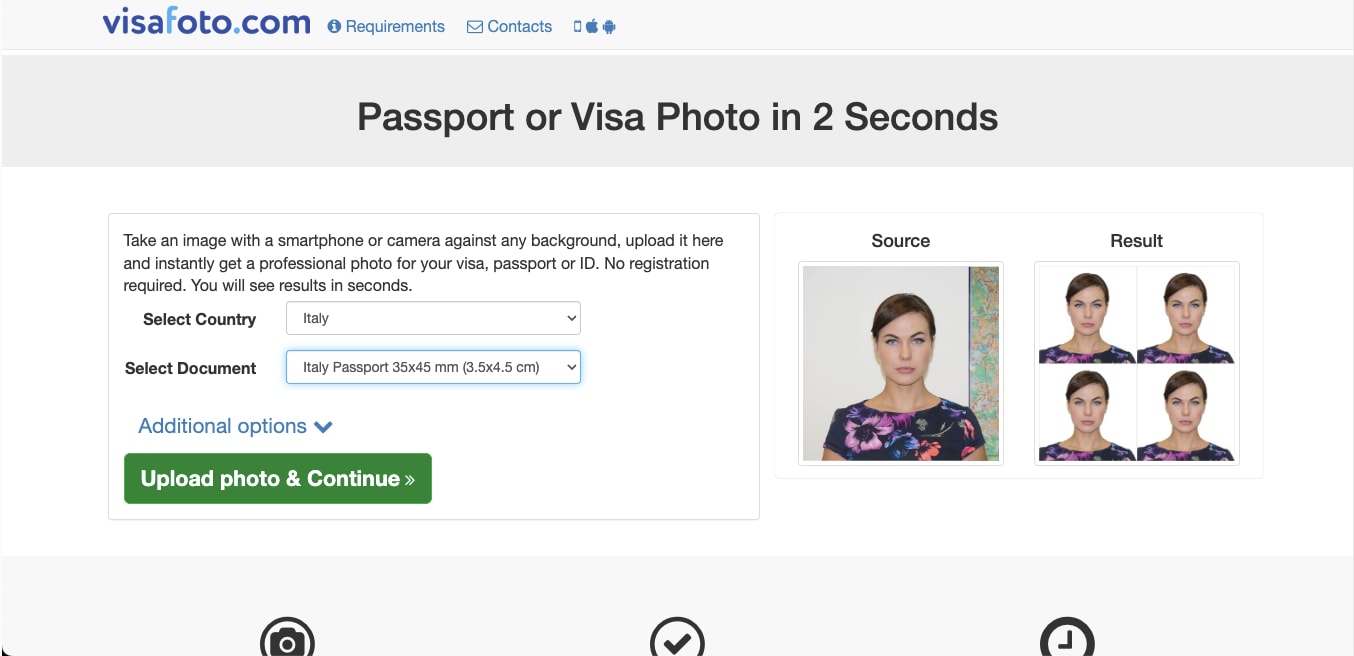
Part 2. Quick Comparison of UniConverter Alternatives
Here’s a quick comparison table that would help you decide the ideal passport-size photo maker for your usage:
| Tool | Free Version | AI Background Removal | Photo Enhancer | Print Layout | Offline Access |
| UniConverter | Yes | Yes | Yes | Yes | Yes |
| Cutout.Pro | Limited | Yes | No | Yes | No |
| RGBKit | Yes | Yes | No | Yes | No |
| Passport Size Photo Maker App (iOS) | Yes | Yes | No | Yes | Yes |
| Pi7 Image Tool | Yes | Yes | No | Yes | No |
| 123PassportPhoto | Yes | No | No | Yes | No |
| Passport Size Photo Editor (Android) | Yes (In-app $0.99) | Yes (Paid) | No | Yes | Yes |
| AMS Passport Photo Maker | No | Yes | Yes | Yes | Yes |
| Canva | Yes | Yes (Pro) | Yes (Pro) | Yes | No |
| Visafoto | Preview Only | Yes | No | Yes | No |
Part 3. How to Efficiently Make a Passport Photo Background
Wondershare UniConverter offers built-in features such as a background remover, enhancer, and custom cropping. The tool is ideal for creating passport-sized photos at home, eliminating the need for studios or expensive software.
Here are the steps to effectively remove the background from your photos:
Step 1
In the “Image” section of UniConverter, select “Image BG Remover.”
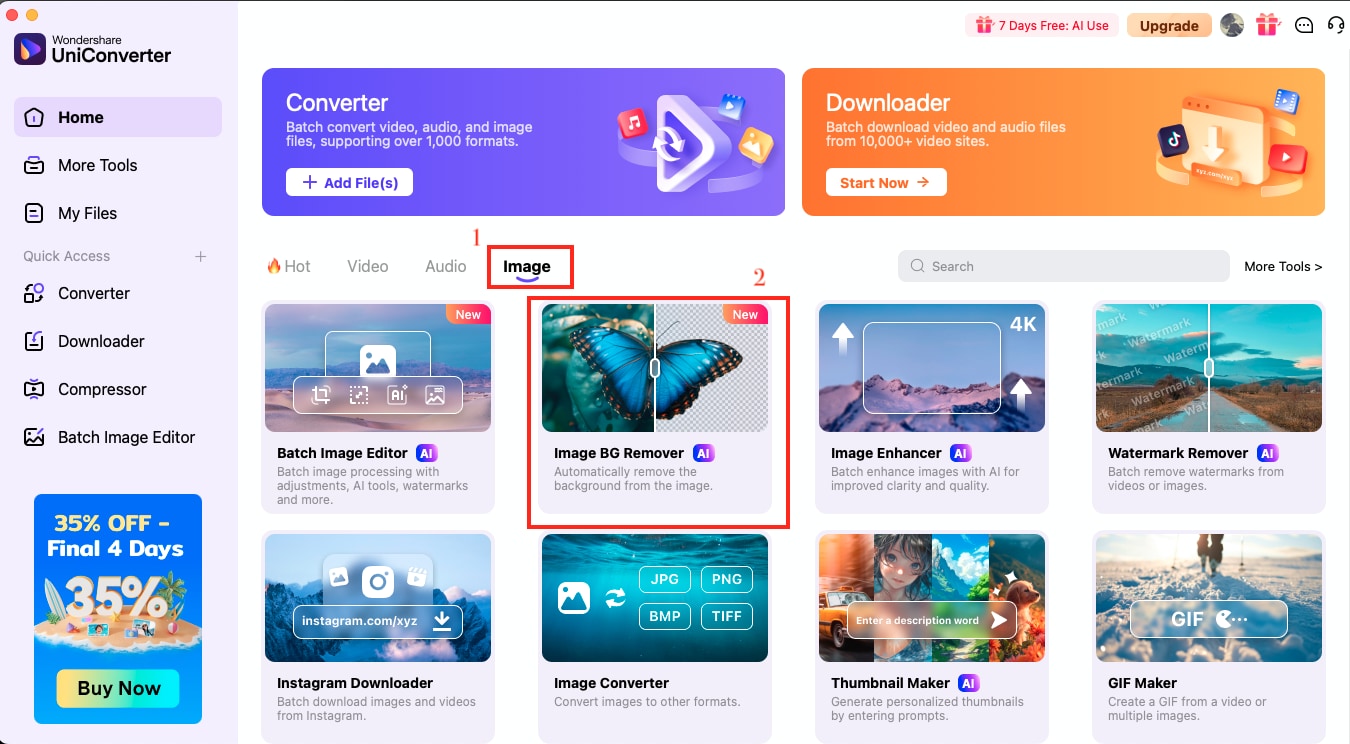
Step 2
Upload the image you'd like to edit. Ideally, it should be the one clicked against a solid background (like white, green, or blue).
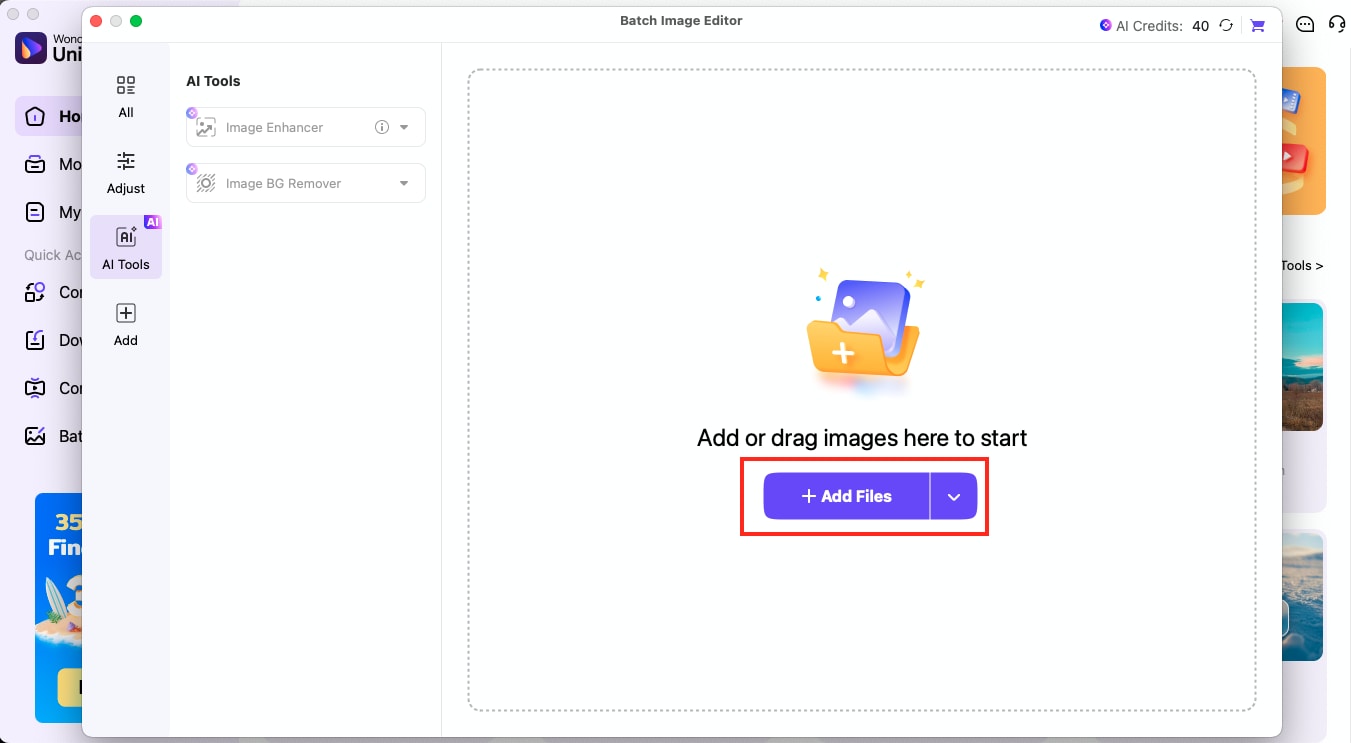
Step 3
Once uploaded, toggle the “Remove Background” switch to the on position. UniConverter’s AI will instantly cut out the subject. You can either keep it transparent or choose a solid white background, which is recommended for passport photos. You also have the option to use custom backgrounds or light-colored presets if your document allows it.
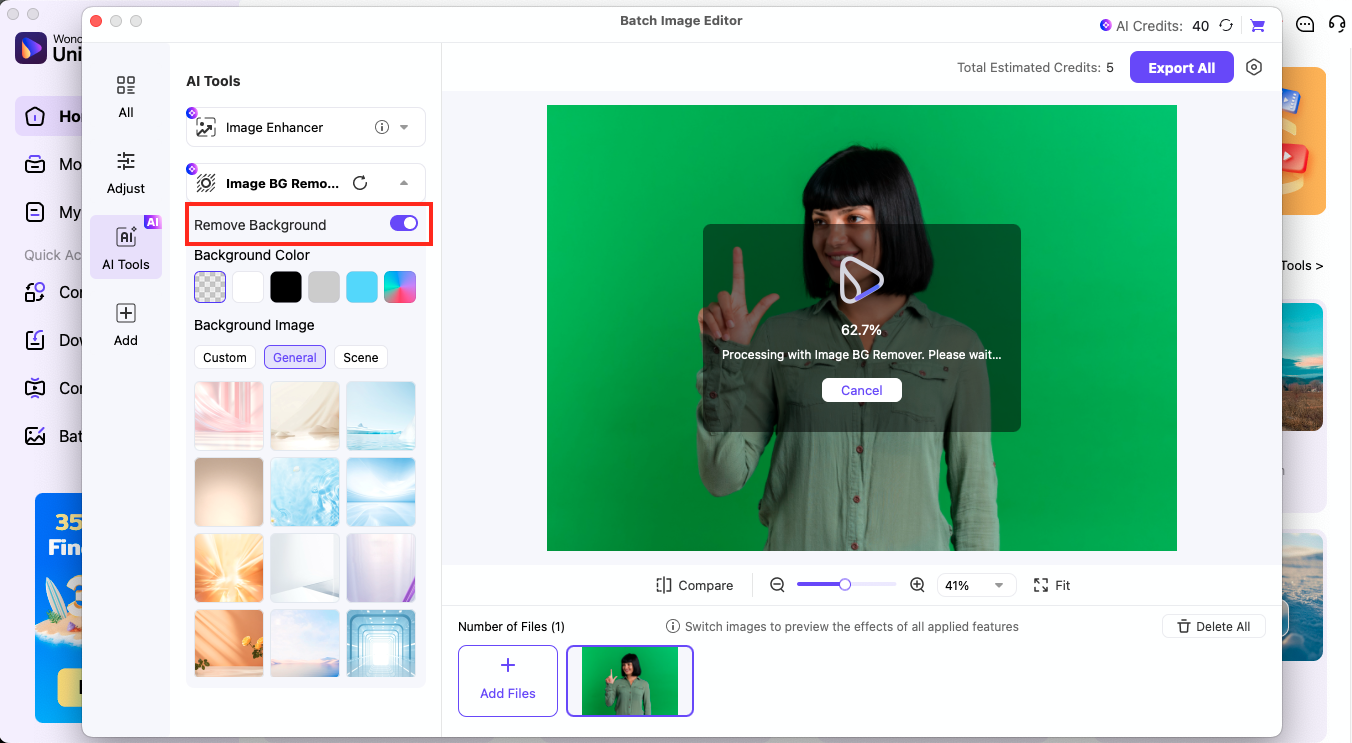
Step 4
Now, click on the “Adjust” tab on the left. Use built-in crop presets, such as 1:1, or set your custom Width and Height in pixels (e.g., 600x600 px for 2x2 inches). If needed, you can also resize or rotate the image to better fit your layout. Once satisfied with the background and size, click on “Apply” and then “Export All.”
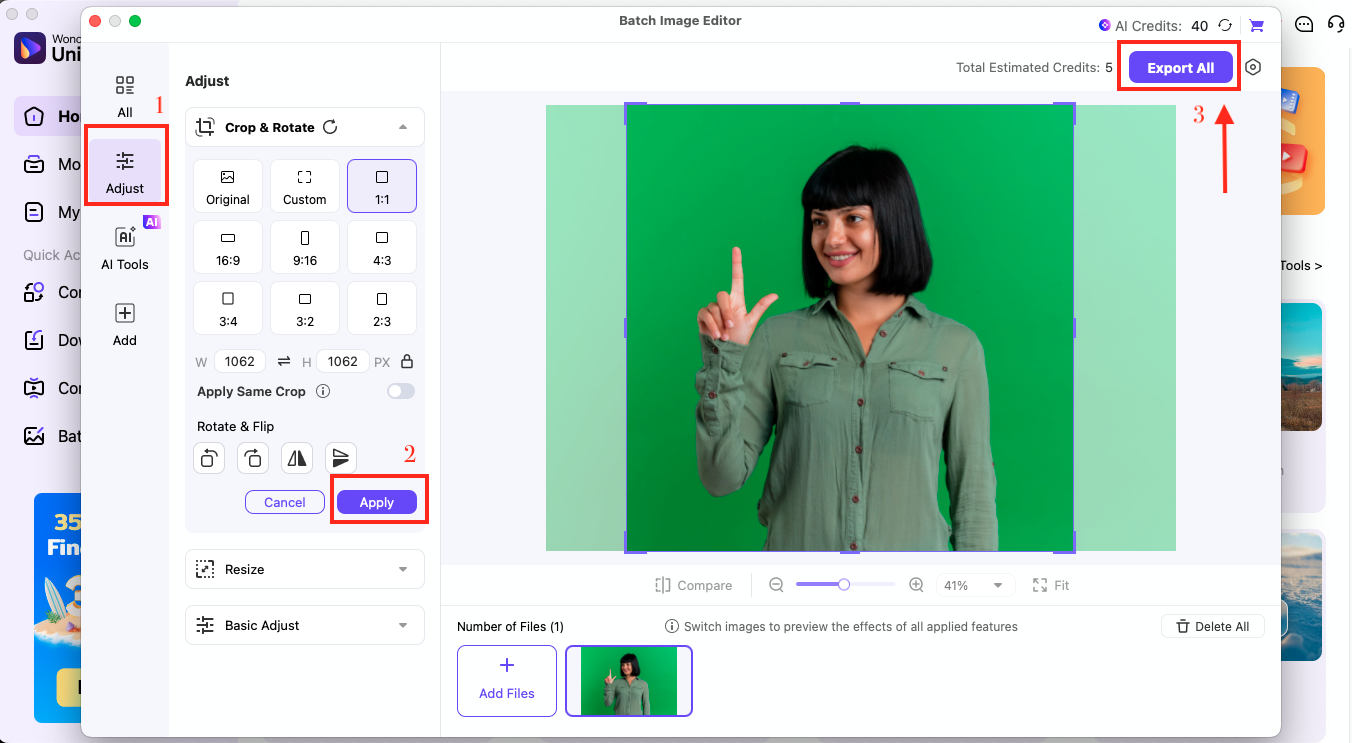
Part 4. Tips to Make Flawless Passport Photos at Home
You don’t need a studio setup to get a perfect passport photo. To get started, simply follow a few essential guidelines. Here are expert tips to ensure your photo meets official standards and looks professional:
- Wear solid, dark-colored clothing that contrasts with a white background. Avoid white or light shades.
- Stick to formal or semi-formal tops. Even collared shirts or plain tees are suitable options.
- Hair should be neatly styled and must not cover your eyes, eyebrows, or ears. Check your country's guidelines to see if they require them to be visible.
- Avoid high ponytails, heavy fringes, or anything that casts a shadow on your face.
- Maintain a neutral expression, and keep your mouth closed as well.
- Avoid applying foundation that causes reflection under flash or harsh lighting.
- Use natural daylight on your face, ideally from a window.
- Make sure the photo is evenly lit and has no dark spots or harsh brightness on either side of the face.
Conclusion
Creating passport photos at home is no longer a hassle. With the right passport-size photo maker and a little attention to detail, you can get compliant, high-quality ID photos in minutes, without stepping into a studio. Whether you use a smartphone or a DSLR, having a reliable AI-powered tool like UniConverter can help you remove background and crop images as needed. So the next time you need a passport or visa photo, skip the queues and create it yourself with the help of WonderShare UniConverter.
FAQs
-
How to get a passport pic online?
You can use free or freemium tools like, Cutout.pro, or Visafoto to upload a photo, remove the background, adjust dimensions, and download a passport-ready image. -
How can I make a 2x2 passport photo online for free?
You can use UniConverter to resize a passport photo. Upload your photo, crop it to 2x2 inches manually or using a preset, and remove the background if necessary. Export the image as a JPG or PNG to print or submit digitally. -
Can I smile in a passport photo?
No, smiling is generally not allowed. Passport photo rules require a neutral expression with closed mouth, open eyes, and no visible teeth. Smiling may result in rejection of the application, depending on your country’s guidelines. -
What to wear for a passport photo?
Wear solid, dark-colored clothing that contrasts with a white background. Avoid white shirts, uniforms, or flashy patterns. Collared shirts or simple tops work best. No accessories, logos, or hats unless permitted for religious or medical reasons. -
What colors are not allowed for a passport photo?
Avoid wearing white or very light shades, as they may blend with the background. Flashy neons, busy prints, and anything reflective are also discouraged. Stick to solid, darker tones for clear contrast and compliance with biometric standards.