In today’s fast-paced life, finding efficient ways of performing day-to-day tasks is important. Typing is another task that gets tiring and takes a lot of time. Dictation apps are a transformative tool that enhances productivity and efficiency. By converting your speech into text, they eliminate the need for manual typing, making it easier to capture thoughts.
macOS offers a list of diverse built-in speech-to-text tools and third-party options that help you compose documents and take notes on the go. Therefore, this article highlights the top dictation apps for Mac to facilitate your typing experiences.

In this article
- Part 1. Discussing the Built-in Dictation Program For Mac
- Part 2. Why Are Third-Party Dictation Apps for Mac Needed in the First Place
- Part 3. The Easiest Speech-to-Text Functionality For Mac Users [Beginner Friendly]
- Part 4. 7 Top Dictation App For Mac To Adopt in 2025
- Part 5. Tips For Better Dictation Accuracy
- FAQs on Dictation Application for Mac
Part 1. Discussing the Built-in Dictation Program For Mac
To convert your text into speech without any advanced modifications, you can utilize the built-in dictation app of Mac devices. The dictation feature offered by macOS detects spoken words and transforms them into text, whether on Notes or in the web browser. This dictation utility supports more than 60 languages to ensure accessibility for global users. Read the steps mentioned below to learn how this built-in function works on your Mac:
Step 1. Start by heading to the top-left corner of your screen on a Mac and click on the “Apple” icon. Next, choose the “System Settings” option from the expanded list.
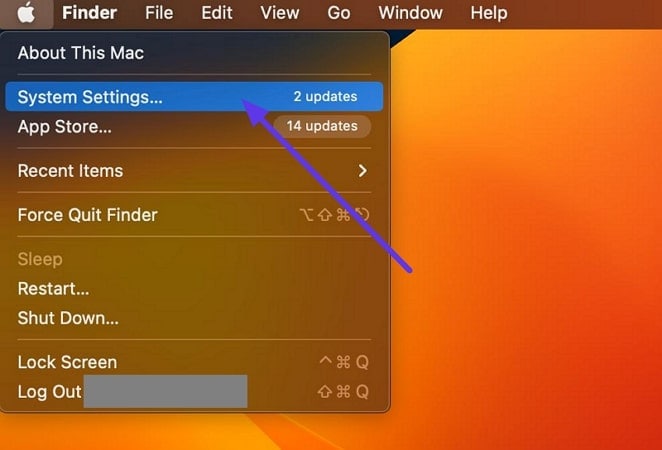
Step 2. Once the “System Settings” interface is enabled, locate the “Keyboard” option on the left and expand the section by clicking. Scroll through the keyboard settings and find the “Dictation” section. Here, turn the toggle on next to the “Dictation” option to enable the dictation feature.
Moving forward, select the “Language” from the designated option and further set up the “Microphone” source of your device. Next, specify the shortcut through which you want to enable the speech-to-text function.
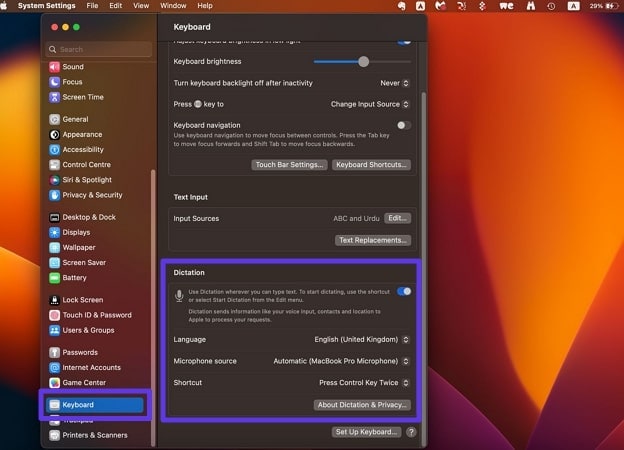
Step 3. Once the settings are configured, head to the desired application or notes where you need the dictation and press the shortcut key that you specified in the settings. This will enable a small microphone in the corner which indicates that you start speaking to transform your words into text in real time.
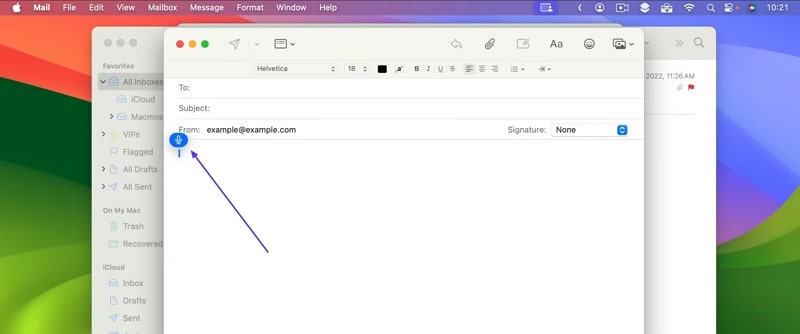
Part 2. Why Are Third-Party Dictation Apps for Mac Needed in the First Place
Having explored the built-in Mac tools for dictation, you must have noticed the limitations in their features. Explore the following text to compare the utilities of Mac’s built-in speech-to-text tools in comparison to third-party dictation software for Mac:
Limitations of the Built-in Tool
- The built-in tool needs a stable internet connection to function completely while the offline version has limited speech-to-text functionality.
- If the speaker does not talk in 40 seconds, the recording is automatically aborted. This limitation does not let the user include the intended silent parts in their recording.
- This platform supports real-time transcription only, bringing a limitation to users who want to upload an audio file. Furthermore, you cannot save the recorded audio again once it is converted to text.
- Using the built-in facility, you will encounter limited voice commands for punctuation and text formatting. For users who need an accurate script that needs minimal editing, this option is not ideal.
Need for Third-Party Tools
- Many third-party dictation software for MacBook Air offer extensive offline functionality, helping users without an internet connection.
- A good dictation app lets you include the silent parts in your script to promote natural pauses. Unlike the built-in Mac transcriber, these tools maintain the natural speaking intricacies.
- Most third-party transcription solutions allow users to upload a video or audio file for transcription. This gives you the freedom to access the original audio file even after its conversion.
- For grammatically accurate transcription, you need a third-party solution that autocorrects the grammar and spelling errors. Therefore, it is ideal to pick a speech-to-text generator that offers autocorrection or transcript editing.
Part 3. The Best Dictation Software For Mac Users [Beginner Friendly]
If you are looking for a resource that offers functionalities that are limited in the Mac’s built-in dictation utility, try using Wondershare UniConverter. This all-in-one multimedia solution allows users to import their audio as well as video files to its interface and convert them into accurate text. Moreover, the generated text file of the output has appropriate time stamps for each dialogue spoken.
Using UniConverter, users also get the ability to import multiple files as the platform supports bulk processing. This dictation software for Mac supports more than 70 languages to convert speech into savable text files accurately.
Best Dictation Software
Steps For Converting Speech to Text On Mac With UniConverter
As discussed, UniConverter offers extensive functionalities when it comes to transcribing a video or audio file. Provided next is a detailed step-by-step guide on how to use this tool for efficient STT conversion:
Step 1. Locate The Speech to Text Function
Once you have launched the tool on your Mac, head to the “Video” section on the homepage and locate the “Speech To Text” function. Click on it to move to the next interface for starting the STT conversion process.
![]()
Step 2. Import the Video and Specify the Location
In the following interface, add your video or audio file for the STT conversion using the designated option. Conversely, you can drag and drop the file directly to the interface for instant import. Next, head to the bottom and specify the “File Location” to save the file in a certain folder on the device.
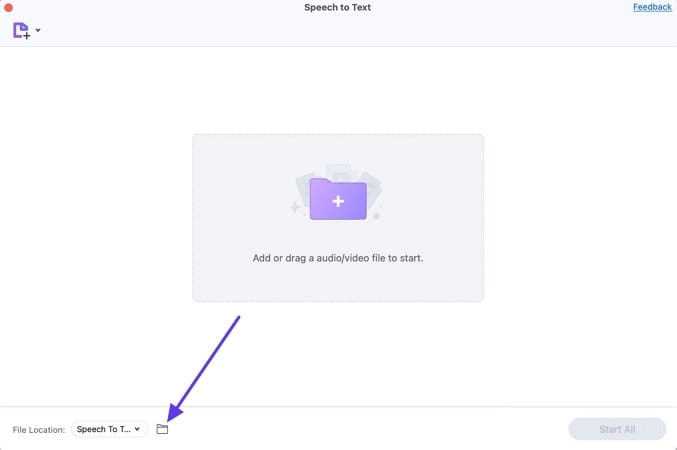
Step 3. Click Export To Execute the Process
After the video is successfully imported, review it by clicking on the “Play” icon and execute the process by clicking the “Start All” button on the right side.
![]()
Step 4. Access the Converted STT File
As soon as you press “Export,” the tool will start processing the file, and once the process is complete, a success text will appear adjacent to the video. You can access the converted TXT file by clicking on the file title.
![]()
Other Coherent Features Offered By UniConverter
- File Compression: Users get the ability to reduce file size without compromising on the quality to make the data transfer easier. UniConverter supports various compression levels for audio, video, and document files, as well as for instant file size reduction.
- Subtitle Editor: Besides working as a dictation program for Mac, UniConverter also provides the ability to generate automated subtitles and let users modify them. You can import already existing subtitle files or type in manually to edit them further.
- File Format Converter: This AI-powered tool also enables users to convert their existing media files into multiple formats. The conversion processed through this tool is professional grade and does not ruin the original properties of the file.
- Media Downloader: You can use UniConverter to download media from multiple online platforms to your device. The batch download ability allows you to save multiple media files simultaneously, saving you time and effort.
- Comprehensive Multimedia Editor: Using this platform, you can perform multiple editing tasks on your video and audio files. The tool offers basic modifications like cropping and trimming along with advanced AI features such as AI Portrait and Scene Detection.
Part 4. 7 Top Dictation App For Mac To Adopt in 2025
Now that we have explored UniConverter as a reliable speech-to-text generator, let's look into more such options. However, before moving to the detailed description of these dictation software on Mac, let us have a quick look at their comparison table:
| Tool | Language Support | Transcript Editing | Accuracy | Pricing | Ease of Use |
| Braina | 100+ | High | $99/PC/year | High | |
| Otter.AI | 3 | Moderate | $20/user/month | High | |
| Transcribe - Speech to Text | 120+ | High | $4.99/hour | High | |
| Speech Note | 13 | Low | Free | Average | |
| Microsoft Word | 80+ | Average | $6/user/month | High | |
| OneNote For Mac | 28 | Low | $99.99 | Good | |
| MacWhisper | 100 | High | $51/License | Average |
1. Braina
The top tool on the list is Braina, which is an AI-powered tool that lets you control your Mac device through voice commands. The application acts as a remote voice software that offers a seamless computing experience for its users. Moreover, it offers the ability to craft custom voice commands and automate repetitively. This dictation software for Mac converts spoken words into text with high accuracy, making it a valuable tool.
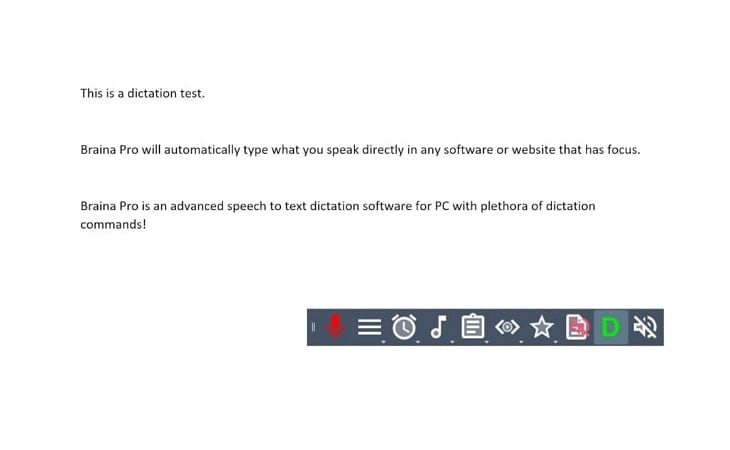
Key Features
- Users get the ability to use the STT function in third-party programs with this dictation tool.
- It provides the ability to see the definition of any word or phrase by offering a dictionary and thesaurus.
- In the dictation mode, you can remotely access the presentations, like changing slides from the next or previous.
2. Otter.AI
When you need to take notes in an online meeting and share them with the team members, Otter.AI is the ideal choice. This dictation application for Mac lets you create a channel to share the meeting notes with your team for work efficacy. Before getting started, enter your requirements to generate need-specific results. The transcribed output can be accessed in the designated My Conversations folder for future reference.
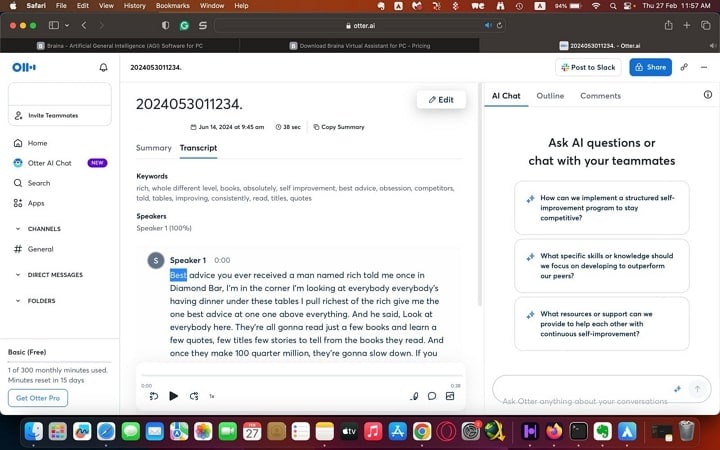
Key Features
- You can get a summary of the transcript to read the overview without getting into the details.
- Besides generating a real-time transcript, upload an audio file for text generation.
- This tool allows users to upload audio files in 9 formats, like MP3 and AAC.
3. Transcribe - Speech to Text
Whether you need to convert a video into text or audio, this dictation program for Mac is a decent choice. Besides transcribing an imported file, you can also generate a real-time speech-to-text. As you transcribe the audio, the transcript will automatically be displayed in segments, depending on the content.
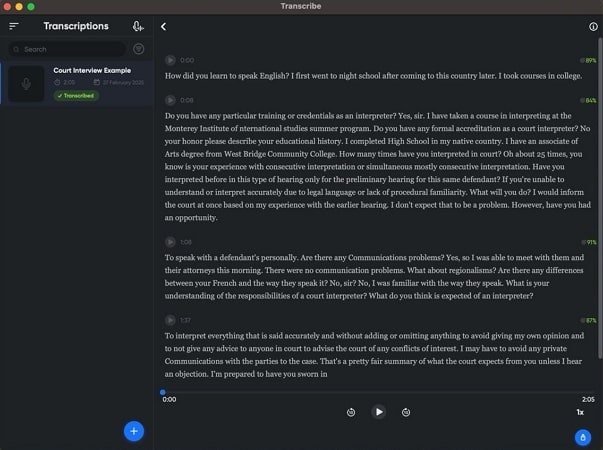
Key Features
- Synchronize up to 50GB of audio files with this application for extensive transcription.
- This platform supports more than 12 languages to generate multilingual scripts.
- The transcribed text can be shared directly with friends or any text editing app.
4. Speech Note
If you feel blank while talking to a foreigner, use Speech Note on your Mac and have an effective conversation with them. This dictation software Mac generates a real-time transcript of your spoken words and helps you talk through text. You just need to enter your language and the language of the transcription and leave it all to the AI.
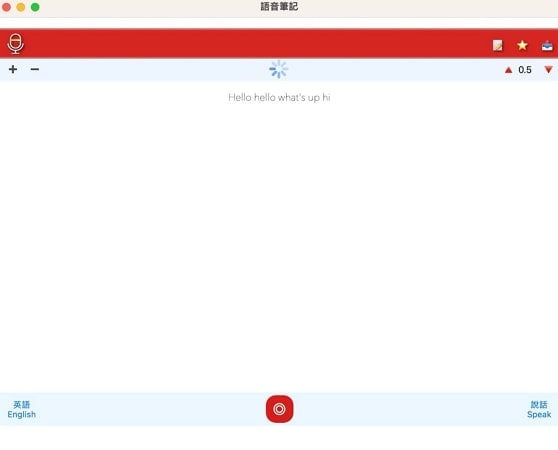
Key Features
- Use this tool to Star your favorite transcriptions to easily find them again when needed.
- You can download your transcriptions and access them for future reference.
- Speech Note allows you to adjust the transcription speed to match your speaking pace.
5. Microsoft Word
Using advanced speech recognition technology, this document management tool also works as a dictation app for Mac to enhance the productivity of its users. It supports multiple languages to cater to users from diverse backgrounds. Moreover, you can save the generated text through this tool in multiple formats, enhancing the usability of your media.
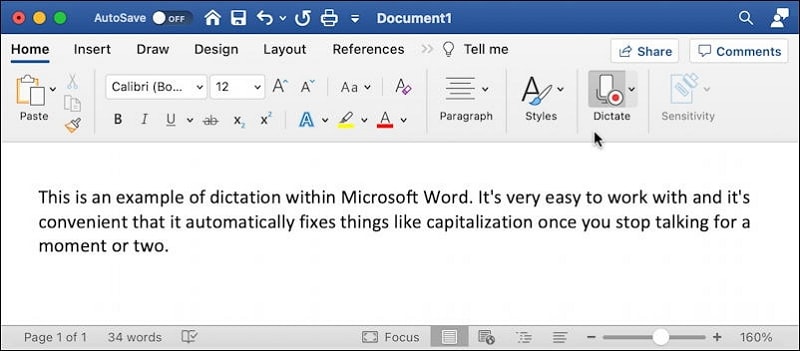
Key Features
- This real-time STT converter generates well-structured text without manually inserting commas or other punctuation.
- It provides the ability to filter out sensitive phrases during the conversion.
- The tool also provides the ability to adjust the sound level for the dictation process.
6. OneNote For Mac
OneNote is quite handy for crafting appropriate documents for its users. This platform can also be considered a dictation program for Mac as it converts your spoken words into text in real time. The service allows you to start and stop the dictation even when you are typing the text.
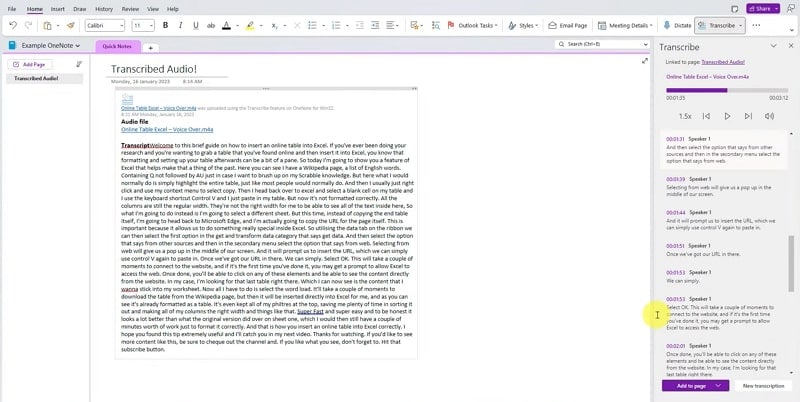
Key Features
- You can specify the language for your speech before starting to dictate.
- Besides real-time processing, you can upload an already existing audio file for STT conversion.
- This tool allows you to use voice commands to insert punctuation while dictating.
7. MacWhisper
When in need of a tool that offers complete accessibility to transcripts, use MacWhisper. Besides converting your speech into text, this platform allows you to download the output as an SRT, VTT, PDF, or more files. Using this best dictation software for Mac, users can generate the textual results in segments for easy understanding of concepts.
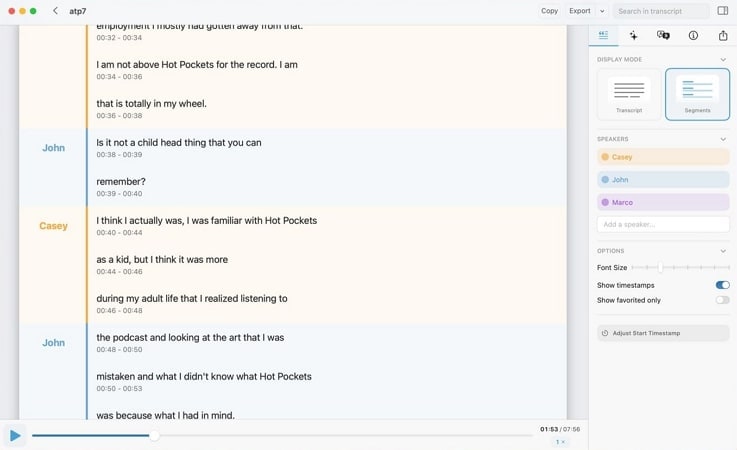
Key Features
- Besides real-time text generation, users can import an audio file and transcribe it.
- The real-time speech-to-text allows you to transcribe lengthy meetings within no time.
- Benefitting from the wide language support, you can generate text in over 100 languages.
Part 5. Tips For Better Dictation Accuracy
Whether using the built-in dictation software on Mac or a third-party platform, accuracy cannot be compromised. Follow the tips below to generate an accurate audio transcript through a speech-to-text tool:
- Speak Clearly and Naturally: The first important tip is to speak clearly at your natural pace and tone. When speaking out homophones and similar-sounding words, clarity is the key.
- Use Recording Equipment: If the built-in microphone of your device is not up to the mark, use external recording equipment. These microphones will help you record audible audio to ensure accuracy in the transcript.
- Minimize Background Noise: Dictate in a quiet environment to reduce misinterpretation of words. However, if you do not have a quiet spot, use an AI denoiser to remove the background noise.
- Train the Mac Dictation App: Some third-party tools allow users to train them to recognize your voice and specific words. Frequent use of a single transcriber can help accuracy over time, allowing it to recognize your voice.
FAQs on Dictation Application for Mac
1. Does the Mac have a built-in dictation app?
To answer the question, yes, Mac has a built-in transcription app that transforms your real-time audio into text. As it does not support audio file imports, it is better to look into better alternatives like Wondershare UniConverter.
2. Do speech-to-text apps offer multiple language support?
Many speech-to-text apps offer multilingual support, but they still lack accuracy. For an accurate transcription, it is ideal to use a speech-to-text generator like UniConverter that offers precise results. This alternative allows users to create accurate text with timestamps.
3. Why are my video and audio transcripts not accurate?
When you use a low-quality transcriber, your text may lack certain accuracy. To generate precise results, it is better to use UniConverter. It allows you to convert speech into text and allows you to edit it using the designated subtitle editor.
Conclusion
Wrapping up, this article focused on dictation apps for Mac that help you transform your speech into text. After looking into the built-in transcriber, we explored its limitations. These limitations create a need for a third-party transcriber for accurate results. Among all the third-party solutions, UniConverter had the most reliable transcription features. Besides generating scripts with timestamps, it allows you to edit them for precision.


