Cropping one image? The built-in Preview on Mac gets the job done, especially for easy and quick edits. But try cropping 20 photos in a row or fine-tuning dimensions, and suddenly, Preview feels a little too basic. It is great for quick edits, but it wasn’t built for power users. No batch cropping. Limited precision. No automated presets.
That’s where UniConverter steps in. It helps you crop images in bulk and enhance quality, providing precision and speed without sacrificing simplicity. In this guide, you’ll learn how to crop image in Preview step-by-step and discover a faster way to crop multiple files with UniConverter.
In this article
Part 1. How to Crop Photo in Mac Preview: Step-by-Step Guide
Preview is the default image viewer and editor built into every Mac. It’s great for quick edits such as cropping, resizing, highlighting, color adjusting, etc. You don’t need to download anything, and the interface is simple enough for anyone to use.
How to crop in Preview on Mac
Step 1: Open Your Image in Preview
Locate the image on your Mac and double-click it to open. If it opens in another app, right-click the file, select “Open With,” and choose “Preview.”
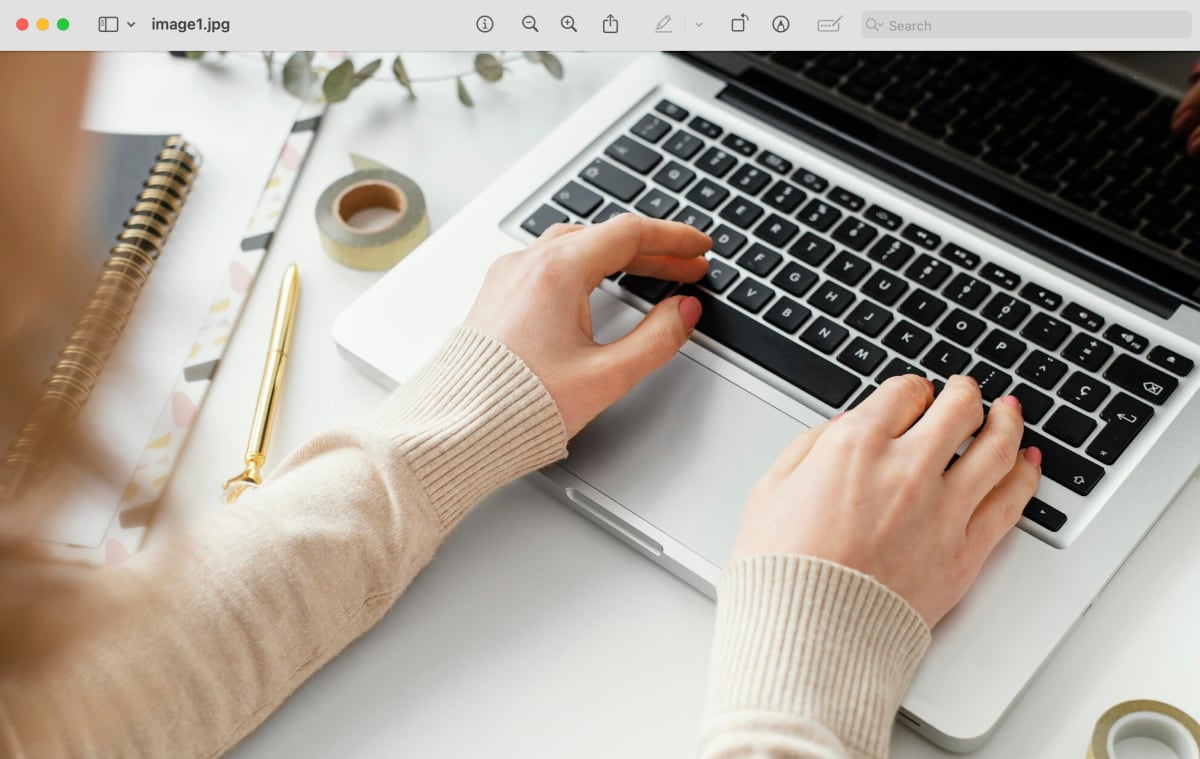
Step 2: Make a Selection to Crop
Click and drag your cursor over the area you want to keep. A dotted rectangle will appear as your selection. You can move or resize it by dragging the edges.
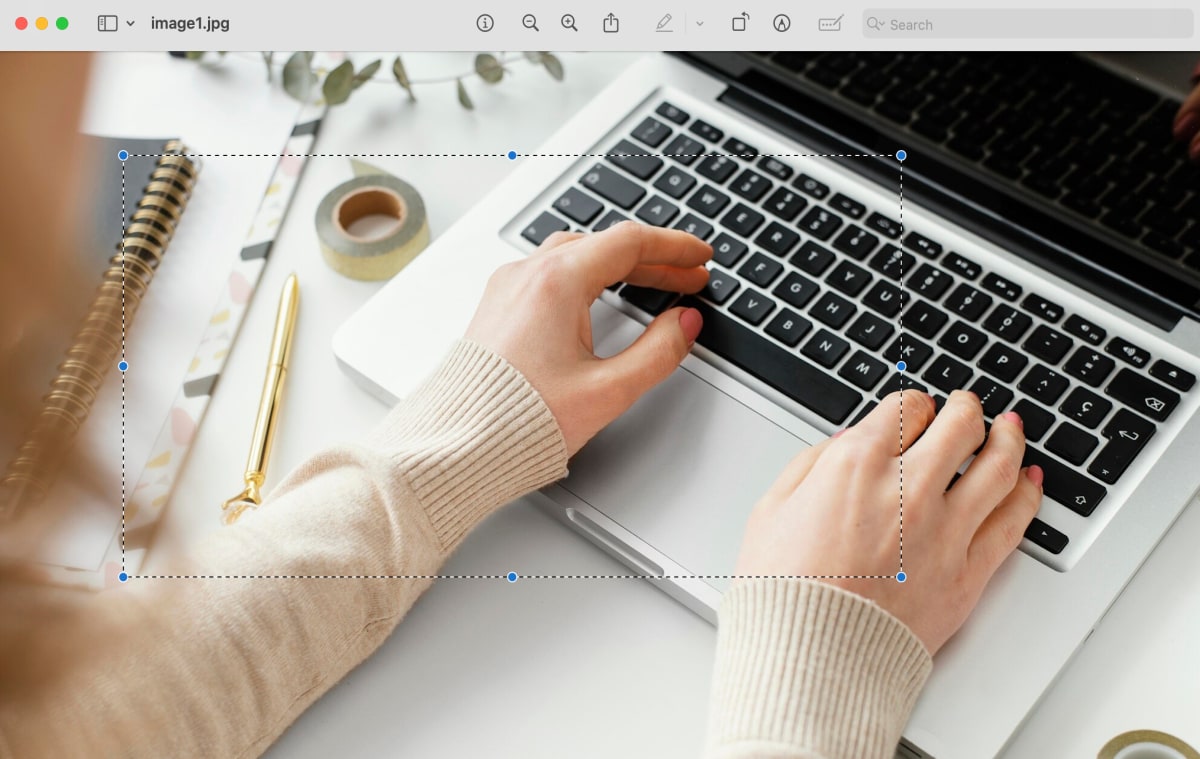
Step 3: Crop and Save the Image
With the area selected, click “Tools” in the menu bar and choose “Crop” (or press Command+K). To save your cropped image, “Export” to save a new copy. You can also close the preview to save the cropped image automatically.
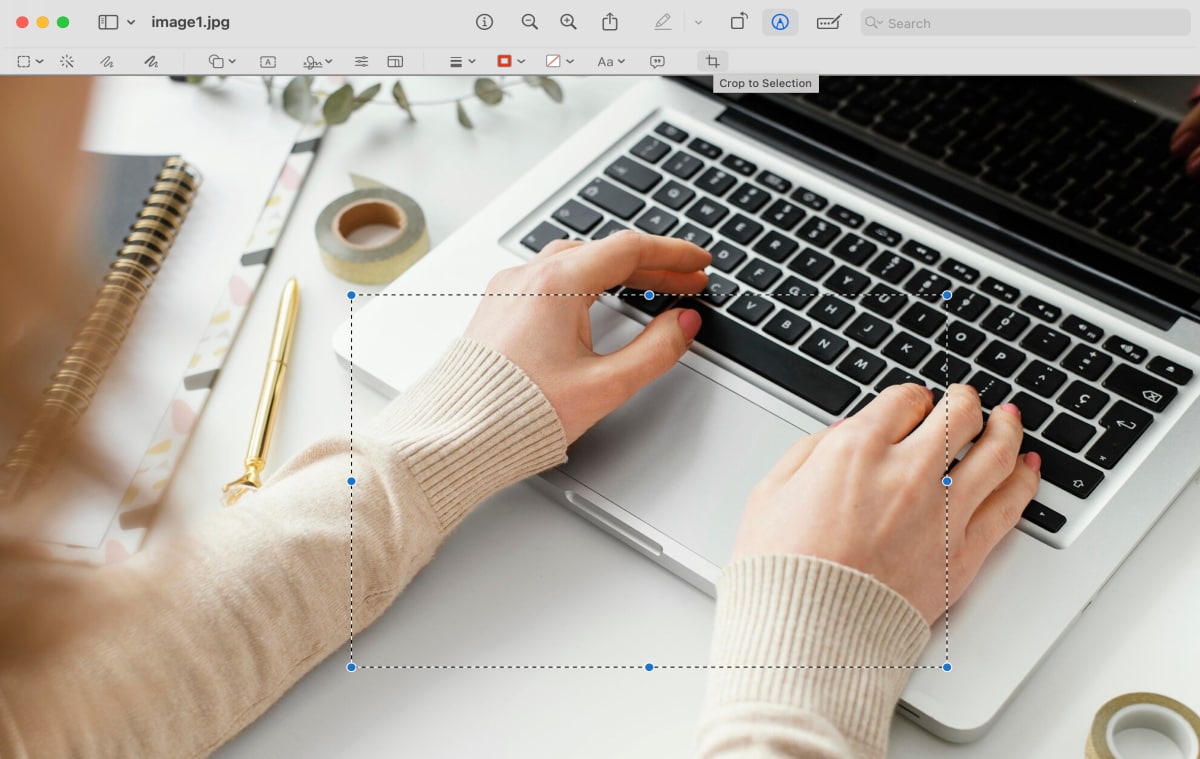
Part 2. What You Can’t Do in Preview: Limitations to Know
Preview is good when you’re in a rush and just need to crop one image. Since it's fast and already present on your Mac, there are no installation headaches. But if your workflow involves more than a handful of files or you need better precision, you'll feel limited when cropping an image in Preview.
1. You Can’t Crop in Bulk
Working on a batch of images? Preview makes you repeat the same process over and over. There’s no “apply to all” option and no way to automate even the simplest edits. No matter the type of image you’re planning to edit, doing it manually for each file can eat up hours.
2. You Can’t Enter Exact Dimensions
Preview only offers freehand cropping, so there’s no way to set exact width and height values. If consistency matters, like keeping all your thumbnails at 1280x720 or matching aspect ratios for branding, you’re stuck estimating with your mouse. It’s fine for casual edits, but frustrating for anything professional.
3. You Can’t Save Crop Presets
As there’s no memory in Preview, every time you open a new image, you’re starting from zero. Want to use the same crop box across 10 photos? You’ll have to recreate it manually each time. That lack of repeatable actions slows everything down, especially when working with templates or brand assets.
4. You Can’t Fine-Tune Output Formats
When you crop an image in Preview, it supports basic formats like JPG and PNG, but it’s not flexible. You can’t convert images in batch or optimize for web and mobile performance. And if you need modern formats like WebP or HEIC? You’ll have to use another app.
5. You Can’t Move Fast
Preview was built for simplicity, not speed. There are no drag-and-drop folder editing or custom workflow options. If you’re editing dozens or even hundreds of files, you’ll feel the slowdown almost immediately. It turns what should be a 5-minute task into a 30-minute chore.
Part 3. Better Alternative: Crop Images in Bulk [Mac & Windows]
Let’s be honest - Preview is limited, and if you’re on Windows, you don’t even have it. You might think of Photoshop since it’s powerful, but it can be overwhelming if you’re not a pro. Plus, it’s not exactly built for speed when you’re working with dozens of files.
That’s why Wondershare UniConverter is such a reliable alternative. It’s designed for both Mac and Windows users who want to crop images in bulk without having to juggle multiple tools. From resizing product photos to editing screenshots, UniConverter offers features that Preview lacks.
Batch Image Editor
Key Features
- Crop images, compress videos, edit audio, convert files - UniConverter does it all. It’s your go-to toolkit for handling media on both Mac and Windows.
- Crop hundreds of images at once with a single set of crop settings. No repetitive work or manual adjustments, but consistent and fast edits across every file.
- Define the crop area using exact pixel values or choose from the built-in aspect ratio. It's ideal, especially for social media or product listings where uniformity is essential.
- Works with all major image types, including JPG, PNG, BMP, TIFF, and more. You can also convert formats while cropping to optimize image delivery.
- UniConverter remembers your last settings, making repeat tasks faster. You can also reuse custom crop sizes and aspect ratios without having to reset everything.
- Add images quickly by dragging them into the interface. You can rearrange or remove files in seconds with a responsive layout.
How to Crop Images on Mac in Bulk Using UniConverter
Step 1Launch UniConverter and Upload Your Image
Open Wondershare UniConverter and select "Batch Image Editor" and select “Add Files” to import the image(s) you need to crop.
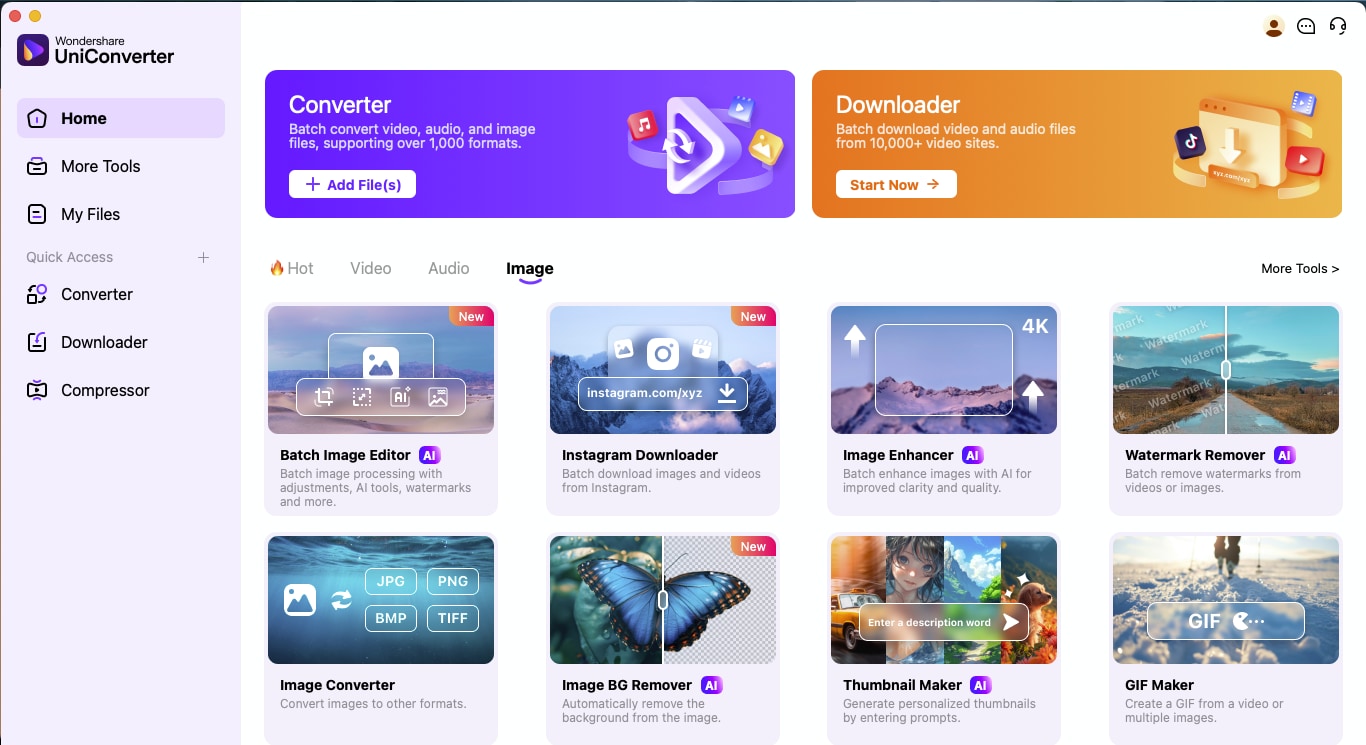
Step 2Crop the Image or Set Dimensions
In the “Adjust” panel, click on “Crop & Rotate” to set the image’s framing. You can pick a preset aspect ratio, such as 4:3, 16:9, or 9:16, or enter custom dimensions manually. Additional options let you rotate, flip, or resize the image. When you're satisfied with the adjustments, hit “Apply”.
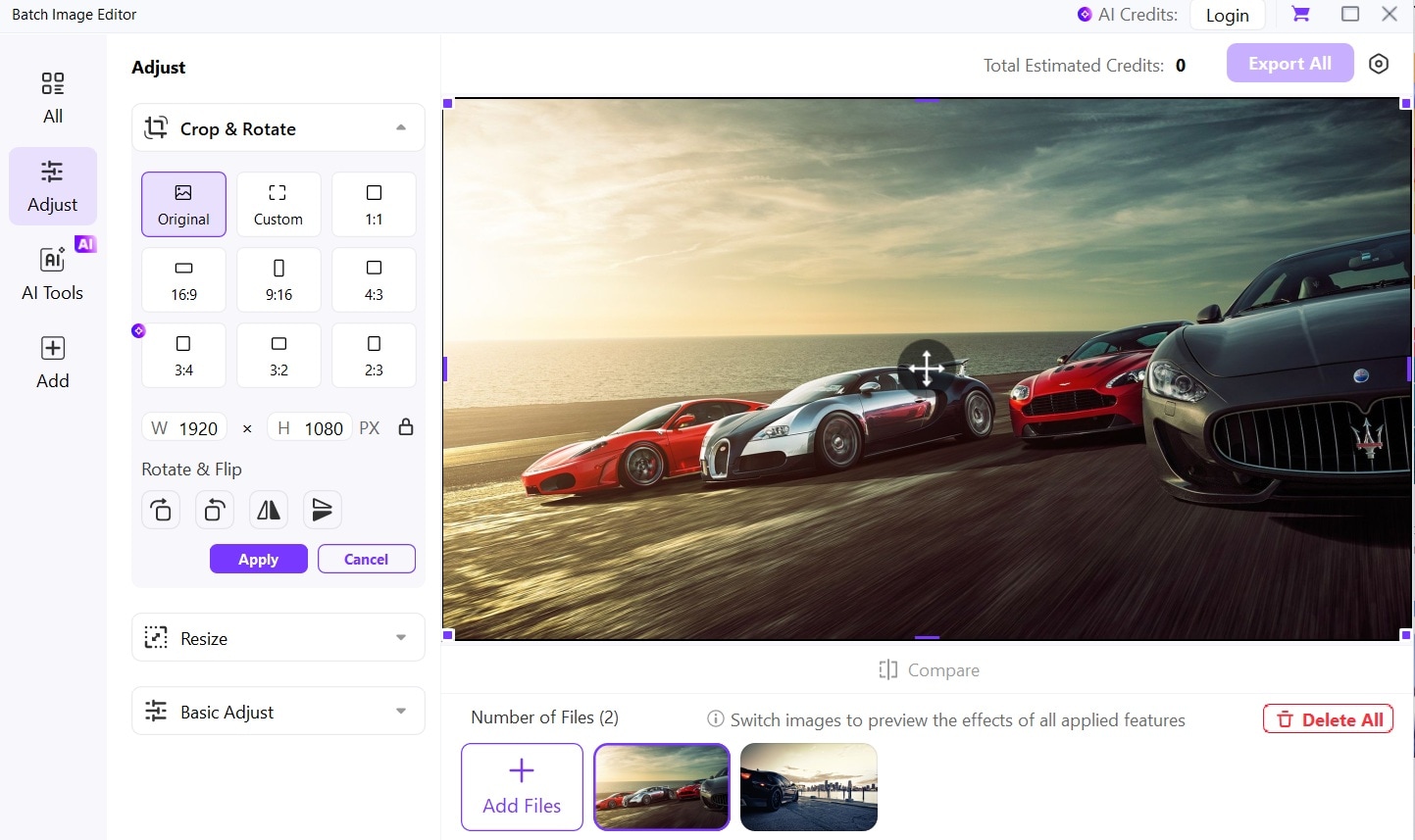
Step 3Export the Files
Once you've cropped all the images, click "Export All" from the top-right corner of the screen. It will download all cropped images instantly on your device.
Part 4. When to Use Preview vs When to Upgrade
When to crop picture in Mac Preview and when to switch to UniConverter? Here’s a quick comparison to help you decide:
| Feature | Preview | UniConverter |
| Platform | Mac only | Mac and Windows |
| Batch Cropping | Not supported | Crop multiple images at once |
| Custom Presets | Manual drag only | Pixel-level controls |
| Crop Precision | No save or reuse option | Save and reuse crop settings |
| Supported Formats | Limited (JPG, PNG, PDF, etc.) | Wide range (JPG, PNG, BMP, TIFF, etc.) |
| Ease of Use | Simple for quick tasks | Intuitive, even with advanced features |
| Bonus Tools | None | Image convert, compress, enhancer, text-to-speech, screen recorder, video editor, video enhancer, and more |
If you're cropping one or two images and already on a Mac, Preview works fine. But the moment you need batch cropping and precise control, upgrading to UniConverter will prove a more beneficial choice.
Conclusion
While you can crop image in Preview Mac for quick edits, it wasn’t built for efficiency or scale. As your editing needs grow, so does the need for smarter tools that can keep up. With UniConverter, you can batch crop and fine-tune settings while handling all your media tasks in one place.
It’s fast and works on both Mac and Windows. So the next time you have a folder full of images to crop, skip the manual process. Let UniConverter do the heavy lifting so you can save time and effort.




