Cropping picture to square sounds simple—until your subject ends up off-center or the quality drops. Whether you're editing photos for a presentation, social post, or design project, getting clean, balanced square dimensions can save you time and frustration. Many users struggle with uneven crops, low-resolution outputs, or tools that are either too complex or too limited.
This article breaks down the most reliable tools and methods to help you crop and square images quickly and without compromising on quality.
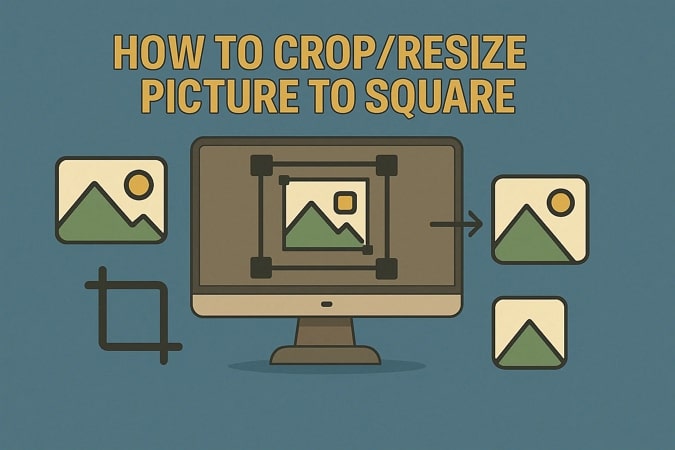
In this article
Part 1. Batch Crop/Resize Pictures to Square: The Best Way
Creating image as a perfect square can be time-consuming when you have to shift between multiple tools to crop and perform basic changes. If you are looking for a hassle-free way to crop picture to square, you can opt for UniConverter. It offers a streamlined solution with its dedicated square crop features. The built-in aspect ratio presets allow you to crop an image to a square shape in just a few clicks.
Moreover, the tool maintains clarity and focus while it intelligently adjusts the image dimensions to a square shape. You also have the option to manually enter your desired width and height to make the precise crop process customizable.
Batch Image Editor
Key Features
- Batch Editing Support: Edit and process multiple images at once using the batch editor, saving time and effort. This feature is perfect for creating uniform square crop images for galleries, portfolios, or product listings.
- AI Background Remover: UniConverter’s AI automatically detects and removes backgrounds, giving your square-cropped image a clean appearance. It is ideal for creating professional visuals without manual editing.
- Basic Image Enhancements: Tune the image quality by adjusting brightness, contrast, saturation, and other visual settings to create visually appealing content. These enhancements help make your square image look polished and visually appealing.
- Side-by-Side Comparison: The compare tool lets you view your original and edited versions simultaneously to help you decide if any further adjustments are needed. It ensures you achieve the exact look you’re going for.
- Format Conversion: Easily convert your square-cropped images into widely supported formats like JPG or PNG without losing quality. This makes it simple to share or upload pictures across different platforms and devices.
How to Square Crop/Resize Images Using UniConverter
Now that we understand the features of UniConverter, let us dive into the steps we need to take to crop or resize picture to square shape.
Step 1Install UniConverter to Access the Batch Image Editor Tool
To initiate the cropping procedure, download download the latest UniConverter software and select the "Batch Image Editor" tool.
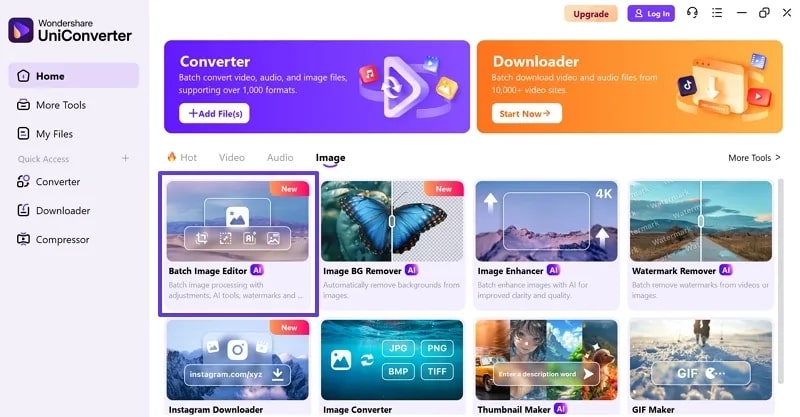
Step 2Add the Images You Want To Crop
At the “Batch Image Editor,” import the files you want to crop into a square image by clicking on the “+Add Files” button.
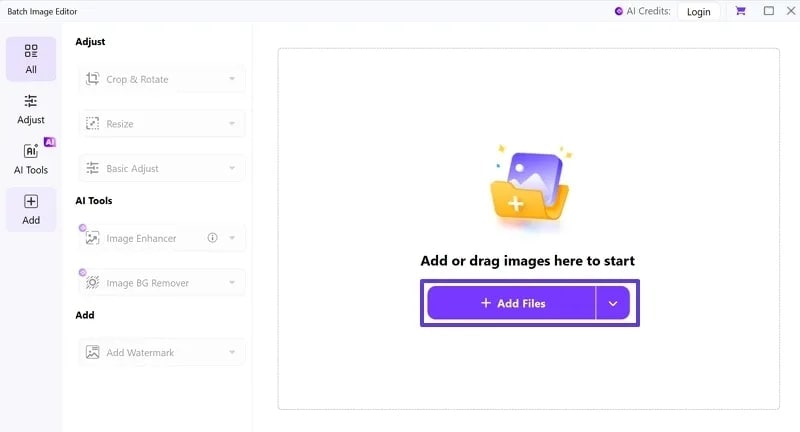
Step 3Pick the Square Aspect Ratio You Require
Go to the “Crop” tab, select a 1:1 or any other aspect ratio for a square crop, or manually adjust the dimensions to make the image perfectly square. Next, hit the “Apply” button to apply the changes to the pictures.

Step 4Resize Images and Export to Device
Finally, head over to the “Resize” tab to fine-tune your image size while keeping the square shape intact. Hit the “Export All” button at the top right corner of the screen and save the square images to your device.
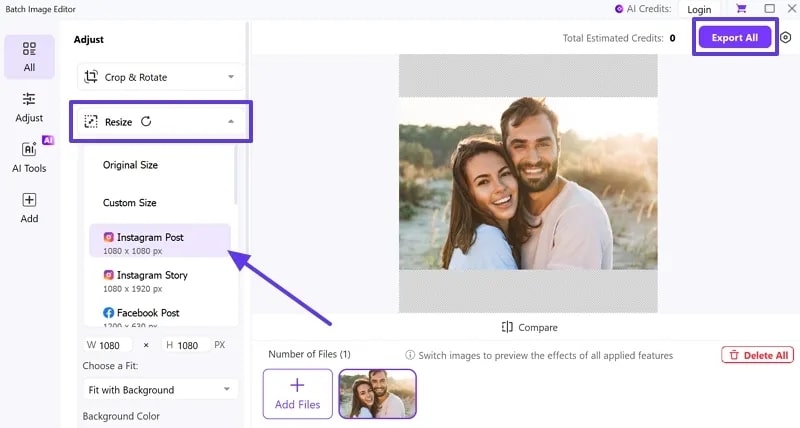
Part 2. 4 Alternatives to Square Crop Images
Despite the various benefits gained from using UniConverter, you might be in a hurry to avoid software installations. In such situations, choose online tools that can perform a quick square crop without having to download software on your device.
1. Capitalize My Title
Capitalize My Title offers a straightforward online tool to crop images into square formats, ideal for social media and blog visuals. The tool ensures that your images maintain clarity and focus after cropping. It's a user-friendly solution for quick and efficient square cropping needs.
Step 1
Get access to the tool online and click on the “Click or Drag File to Upload” to add the image you want to convert into a square.
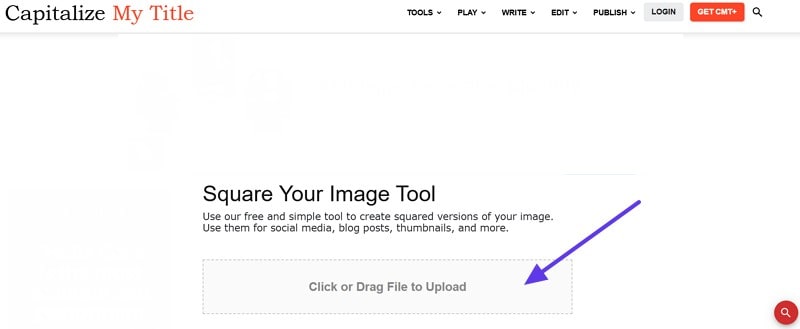
Step 2
Capitalize My Title will automatically set the image to a square shape. Select the "Crop" style to get a clear image, and hit the "Download" button to save the results.
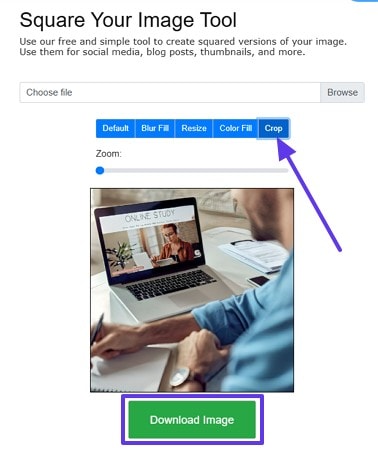
Key Features
- You can set your images to the blur fill format for a different appearance of the image.
- It allows users to add a solid color background to fill the added space created while converting the image to a square format.
- This image-to-square tool maintains image quality during the cropping and resizing process.
2. Fotor
This square image converter online platform includes a feature-rich functionality that allows users to crop and resize images effortlessly. It is designed to help users maintain the quality of their pictures while achieving the desired square dimensions. This tool is suitable for both personal and professional image editing tasks.
Step 1
Step 1. After accessing Fotor’s website and its respective feature, add the images that you want to work on through the “Open Image” button.
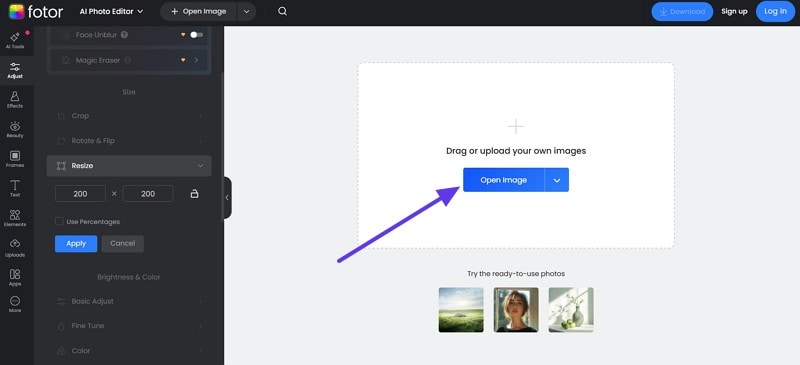
Step 2
Step 2. At the “Resize” section, manually set the aspect ratio and hit the “Apply” button. Once the image is cropped and resized, click on the “Download” tab in the top corner of the screen.
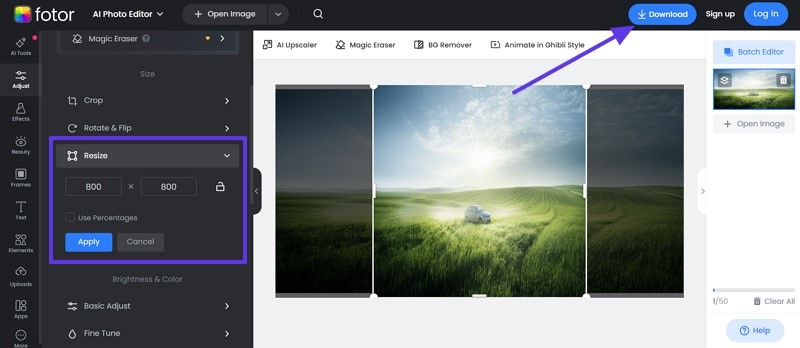
Key Features
- You can resize the image through a percentage rate for further precise adjustments.
- The Crop function allows you to choose a ratio based on the square shape you want.
- It exports images into the JPG or PNG image format to ensure compatibility and usability.
3. Canva
Canva's image cropper tool simplifies the process of cropping images into square formats, making it ideal for creating uniform visuals. This tool supports multiple file formats to make sure you can use the cropped ones on different platforms. You can rotate the image after you resize image to square shape with the help of Canva’s extra features.
Step 1
Access the free online image crop tool of Canva and click on the "Upload Your Image" button to start the image-to-square process.
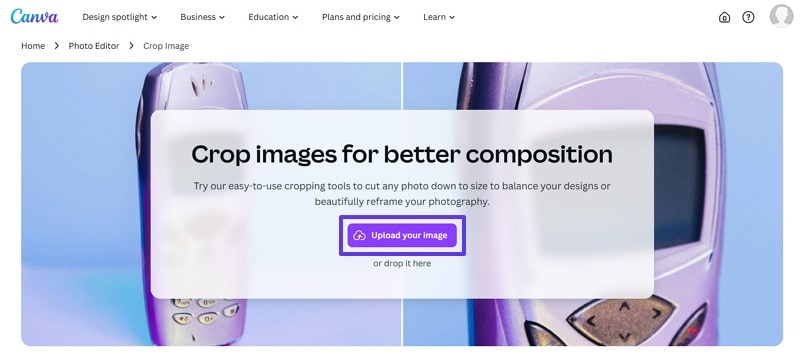
Step 2
"Apply" the aspect ratio based on the size of the square shape you desire and hit the "Download" button to save the image to your device.
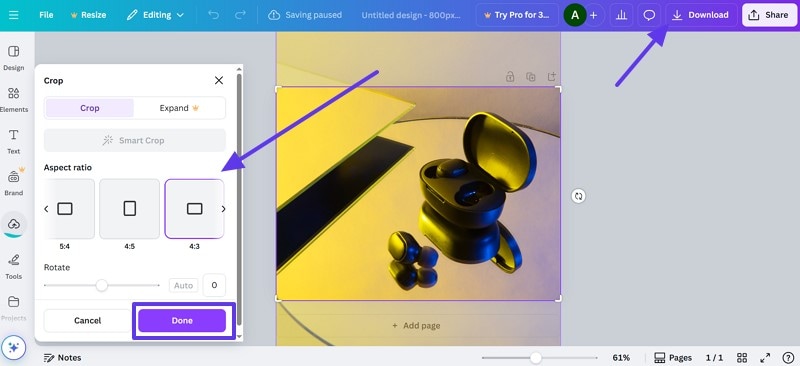
Key Features
- The smart crop technology helps users save time and effort with its integrated AI technology.
- Further apply filters and effects to the picture to get a final enhanced outlook.
- It provides a range of aspect ratios, including a 1:1 square format and other shapes.
4. Pixlr
It's designed for users who need more control over their image editing process. Pixlr combines advanced features with an accessible interface. To convert picture to square shape, Pixlr can help you with ready preset formats that will allow you to immediately get a square shape for your images.
Step 1
Navigate to Pixlr’s Crop Image online tool and hit the “Crop Image Now” to upload the picture.
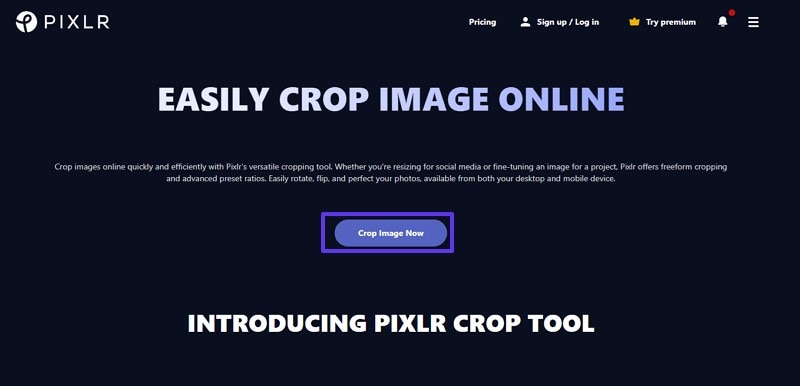
Step 2
Step 2. Once you are at the editing crop interface of Pixlr, you can either manually set the size or you can choose a predefined preset. Then, hit “Apply” and click on “Save” to download the picture to your device.
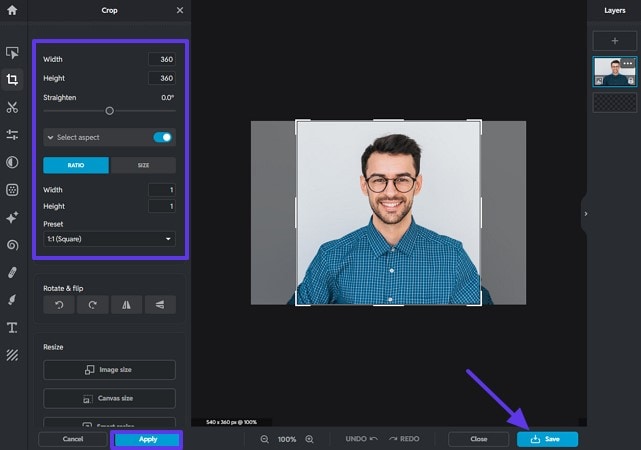
Key Features
- Users get the ability to adjust the straightness of the subject in the image to get an accurate final result.
- Pixlr allows you to adjust the color properties in-depth so that you can achieve a visually appealing image.
- The integrated AI tools let users perform generative expansion and filling to their images for a unique look.
Part 3. 3 Ways to Convert Image to Square Without Cropping
From the top 4 online tools that we have discussed, we noticed that they all depend on the crop functionality. The crop feature cuts off significant parts of your image to convert it to a square shape. To avoid such mishaps, we have introduced you to more reliable online 3 tools that will convert image to square without cropping.
1. SquareMyImage
It is a pretty straightforward and simple tool that performs the resize image to square feature without cropping out any major parts of the image. Users can also custom-adjust the margins of the image.
Instructions. As you reach the main browser of SquareMyImage, select the “Drop Files Here to Upload” button to add the image you want to convert. Then, adjust the margin color and size and hit the “Submit” button. This will automatically save a zipped compressed file to your device with a square version of the image.
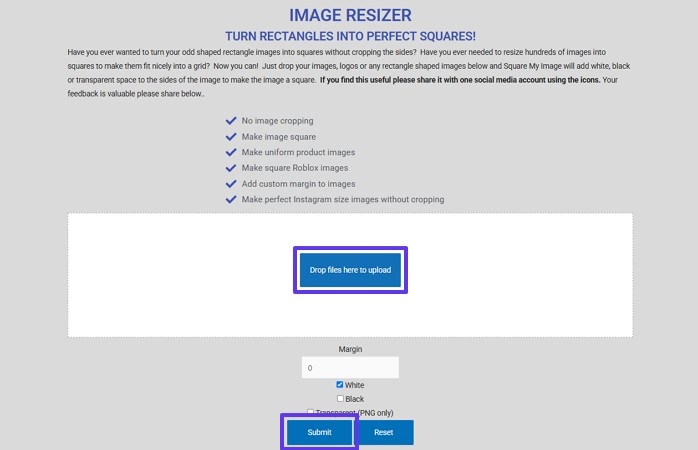
Key Features
- Users get the ability to upload multiple images to make uniform images of the same size.
- This tool ensures the images maintain their quality resolution despite resizing them.
- You can add a transparent background to your images, which are downloaded in PNG format.
2. Simple Image Resizer
To resize picture to square without cropping, you can opt for the online Simple Image Resizer tool. It allows users to adjust the dimensions of their images, including converting them into square formats. This tool is suitable for users seeking a quick solution for image resizing.
Step 1
Upload your image to the interface by clicking on the “Select Image” button. Then, shift to the “Dimensions” tab to manually add the aspect ratio. Once done, hit the “Resize” button to start the procedure.
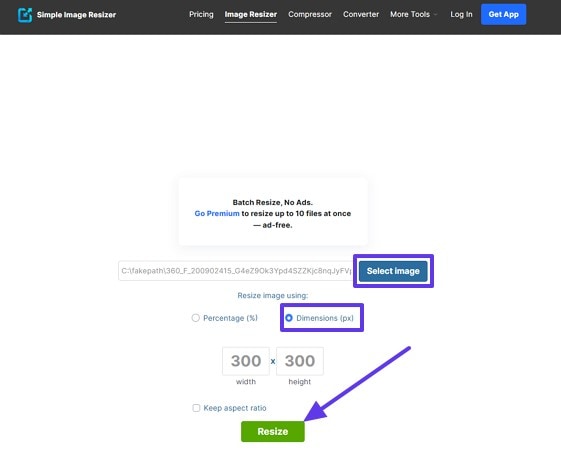
Step 2
Step 2. Hit the “Download” button to save the square image to your device.
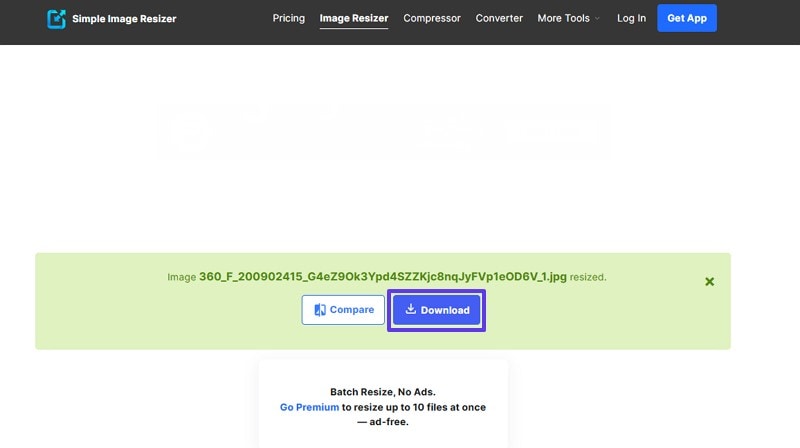
Key Features
- Users could choose the compare feature to find out if the tool made proper resizing and if they want to change it further.
- With the help of this tool, you can resize up to 10 images into a square shape.
- The percentage resize feature ensures you get to make proper and accurate changes.
3. SquareanImage
SquareanImage provides multiple methods to turn photos to squares without cropping, including adding borders or blurring edges. It's designed to offer flexibility in how images are squared, catering to different aesthetic preferences. This tool is ideal for users looking for customizable squaring options.
Step 1
Start the process by getting access to the tool and clicking on the "Choose An Image" button to add the image.
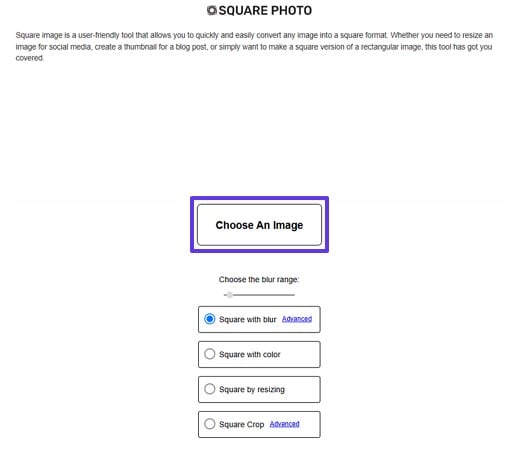
Step 2
Step 2. Choose what method of square edit you want for your image and hit the “Download” button to save the result to your device.
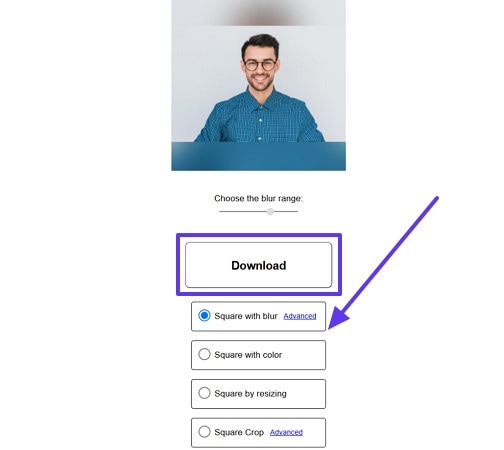
Key Features
- Users can add a border to their image with a blur effect and adjust the level of blurriness.
- Other than square, you get the ability to crop your images to a circle shape as well.
- You get access to adding colors as a background when you change the shape of your image to a square.
Conclusion
In a nutshell, this article looks into the various tools you can opt for when it comes to performing the crop and squareprocedure. We discussed various online tools that crop or resize images with different methods. However, looking into their cons, we can conclude that the best-fit tool for you to opt for would be the software UniConverter. Download UniConverter to your desktop today to get the best, most accurate crop.




