WAV
- TRY FREE TRY FREE
- 1. Convert WAV to Other Formats+
- 2. Convert Other Formats to WAV+
-
- 2.1 Convert M4A to WAV
- 2.2 Convert Opus to WAV
- 2.3 Convert AIFF to WAV
- 2.4 Convert OGG to WAV
- 2.5 Convert DTS to WAV
- 2.6 Convert WebM to WAV
- 2.7 Convert SF2 to WAV
- 2.8 Convert FLAC to WAV
- 2.9 Convert MPEG to WAV
- 2.10 Convert MIDI to WAV
- 2.11 Convert APE to WAV
- 2.12 Convert CDA to WAV
- 2.13 Convert CAF to WAV
- 2.14 Convert iTunes to WAV
- 2.15 Convert FLAC to WAV online
- 3. WAV Tools+
-
- 3.1 Video to WAV Converters
- 3.2 Convert WAV to MP3 with VLC
- 3.3 Convert M4A to WAV on Mac
- 3.4 Convert M4A to WAV with Audacity
- 3.5 Convert WAV Ringtones
- 3.6 Convert SoundCloud to WAV
- 3.7 WAV Bitrate Solution
- 3.8 Increase WAV Volume
- 3.9 Record WAV on Windows 10
- 3.10 Edit WAV Files
- 3.11 Cut or Trim WAV Files
AAC to WAV: How to Convert AAC to WAV Easily
by Christine Smith • 2025-01-13 14:34:07 • Proven solutions
Are you looking for the best tools to convert AAC to WAV? The article below will help you to learn more about AAC and WAV formats, the need for the AAC to WAV conversion, and the best tools to help you out in converting AAC to WAV quickly.
- Part 1. AAC VS WAV: Why need converting AAC to WAV
- Part 2. Best AAC to WAV Converter to convert AAC to WAV Easily
- Part 3. 4 Free AAC to WAV Online Converters You Cannot Miss
Part 1. AAC VS WAV: Why need converting AAC to WAV
AAC and WAV are two popularly used audio formats with their own set of pros and cons. While AAC uses the lossy compression and is known for offering good quality audio while reducing the file size, WAV is a lossless format that is known for retaining more sound and offering the best quality audio. So if you are looking for quality audio to get enhanced listening experience, converting AAC to WAV can be done. Moreover, when your device has compatibility issues with AAC files, converting them to WAV can help. In all these and other situations, when you need to convert AAC to WAV, a good conversion program is required.
Part 2. Best AAC to WAV Converter to convert AAC to WAV Easily
When it comes to converting your files in high-quality, the best tools in the category should be considered. So for converting AAC to WAV without any compromise in the quality and with additional features support, Wondershare UniConverter (originally Wondershare Video Converter Ultimate) is the best tool. Compatible with your Windows and Mac, this desktop-software facilitates quick and easy conversion of your audio as well as video files to over 1000 formats. With batch processing, multiple files can be converted at a time, and you can even choose to change the file parameters as required. 90X conversion speed further makes the task faster.
 Wondershare UniConverter - Your Complete Video Toolbox for Windows/Mac
Wondershare UniConverter - Your Complete Video Toolbox for Windows/Mac

- Convert audio and videos to over 1000 formats in lossless quality.
- Batch processing with 90X conversion speed.
- Edit the file parameters as needed.
- Video downloads from over 10,000 sites in an array of formats supported.
- Additional features include editing, compressing, recording, burning DVD, and more.
- Supported OS: Windows 10/8/7/2003/Vista/XP, Mac OS 10.15 (Catalina), 10.14, 10.13, 10.12, 10.11, 10.10, 10.9, 10.8, 10.7, 10.6.
Steps on how to convert AAC to WAV using Wondershare UniConverter:
Step 1 Launch Wondershare UniConverter and add AAC files.
Download, install, and run Wondershare UniConverter on your system. On the main interface, choose the Converter tab from the left panel and then click on the  icon to browse and load the AAC files to the interface.
icon to browse and load the AAC files to the interface.
![]()
Step 2 Choose WAV as the target format to convert.
After the AAC files are added, expand the drop-down list at Output Format at the bottom-left corner, and from the Audio tab, select WAV. You can keep the quality as the source file or choose from the available option.
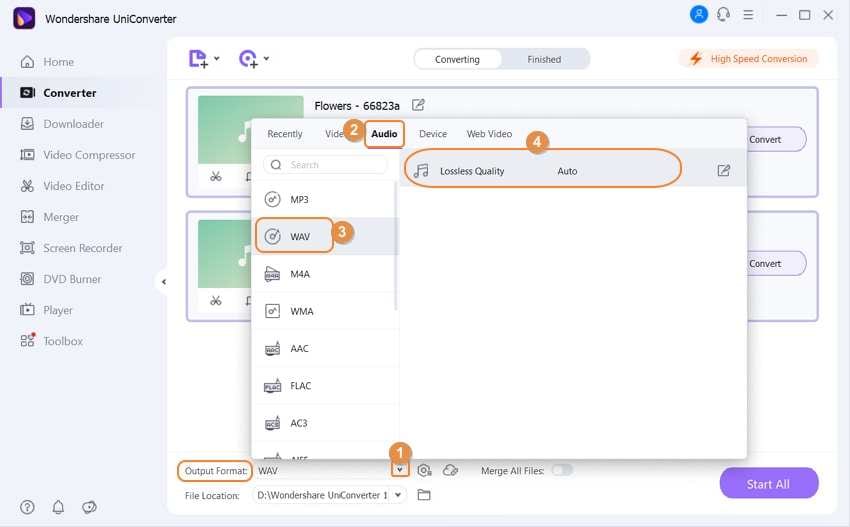
Step 3 Convert AAC to WAV successfully.
The system location to save the converted AAC file can be selected from the File Location tab at the bottom of the interface. Click on the Start All button to start the file conversion process. To check the converted audio file on the interface, open the Finished tab.
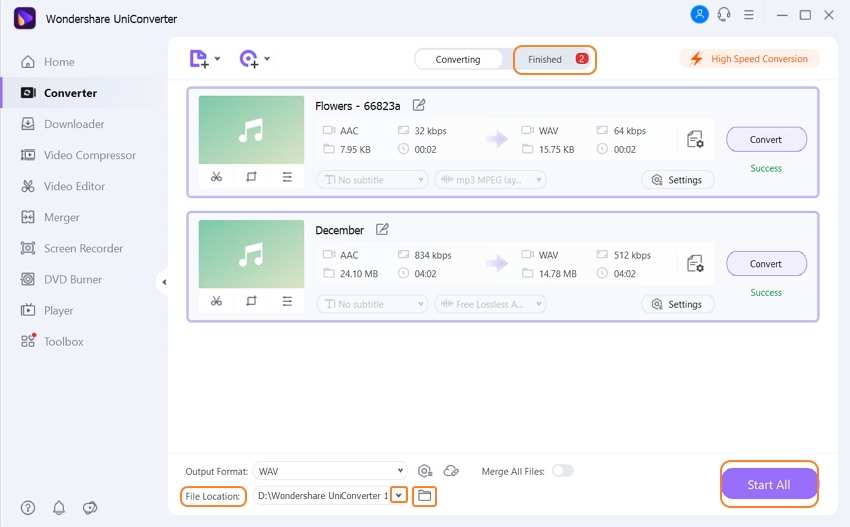
Part 3. 4 Free AAC to WAV Online Converters You Cannot Miss
When you want tools that let you convert your files quickly and easily without any hassles of software download, online tools work as a decent solution. These tools can convert your audio files straight from the browser and require no registration or installation. 5 popular online AAC to WAV converters are mentioned below for your reference.
1. Zamzar
Supporting all popular audio and video file conversion, including AAC to WAV, this is a widely used online program that allows adding local files as well as their link. A maximum of 50MB files can be added to the program for the conversion. After the conversion is complete, you can either download the converted file from the interface or can get them on mail if required.
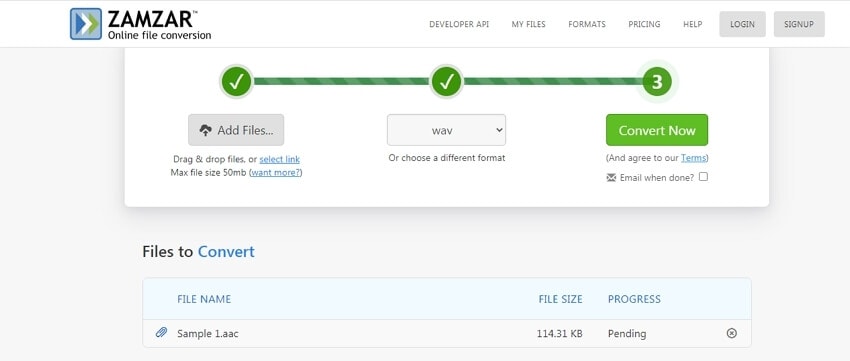
2. ConvertFiles
For a simple and quick conversion of your AAC audio files to WAV and other popular formats, ConvertFiles is a useful tool. To get the conversion process done, you simply need to add the file from your computer and choose your desired format from the supported list. The link to download the processed file will appear on the interface. There is also an option to receive the converted file on an email.
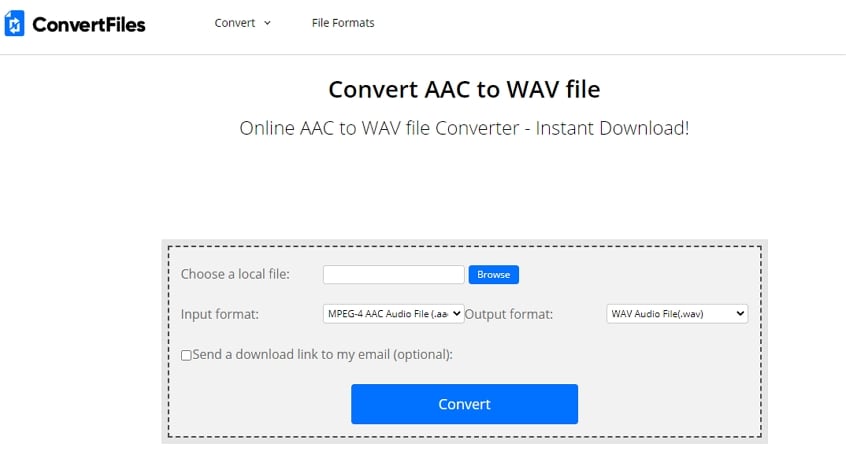
3. OnlineConverter
The AAC files on your computer or a link can be added to this online tool for conversion to WAV and an array of other formats if required. The maximum supported file size that can be added and converted is 200MB. The conversion results will be available at the program interface for local download at this AAC to WAV converter.
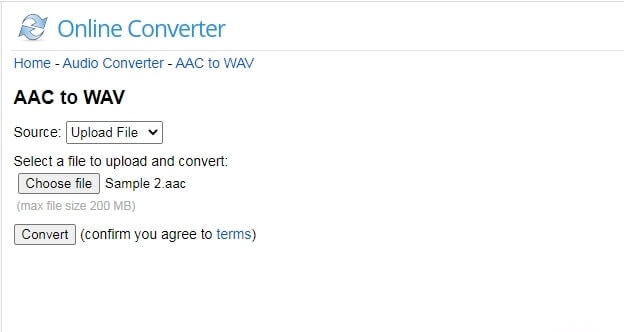
4. Convertio
Convertio is a widely used online tool that allows the conversion of video and audio formats in a wide range of formats. Using the program, you can add AAC files from your computer, Google Drive, link, and Dropbox. Multiple files up to 100MB size can be added to the program for the process, and if needed, you can also edit the file parameters like audio channel, codec, frequency, and volume. You can even cut and get rid of the file part that is not required. The converted files can be saved locally or to the cloud storage.
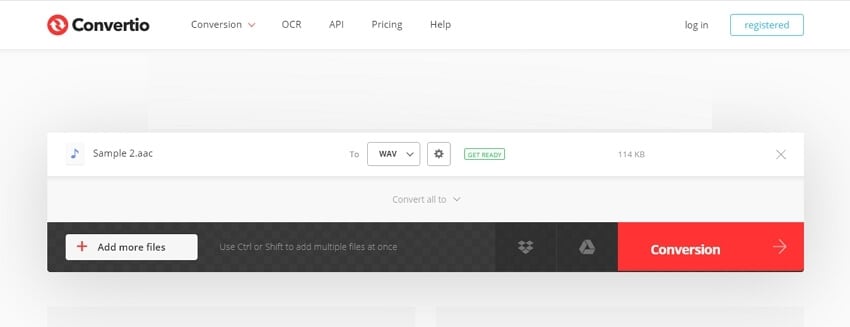
Conclusion:
So you can choose from AAC to WAV online tool or a professional program depending on what your requirements are. Though online tools are free and simple, they are internet-dependent and have file size limitations. A professional tool like Wondershare UniConverter can be used for converting as many files without any restriction and with support to advanced features.

Christine Smith
chief Editor