Sending an important voice message on WhatsApp can get really annoying when you hit the file size limit. While this widely used messaging app allows sharing audio files up to 16MB, what if you have longer and larger audios to send? To avoid such hassle, the best available solution is to utilize an audio compressor for WhatsApp.
Compressing an audio file helps you send a heartfelt note to your loved ones or a business message to your client without worrying about file size limitations. In this article, we will go through the top ways to compress audio for WhatsApp to send audio files while maintaining quality.
In this article
- Part 1. Why Should You Compress Audio Files Before Sending on WhatsApp?
- Part 2. Introducing The Best Option to Compress Audio Files for WhatsApp on Desktop
- Part 3. How to Compress Audio Files for WhatsApp Wondershare UniConverter?
- Part 4. 4 Ways to Compress Audio Files for WhatsApp
- Part 5. Featuring Smartphone Apps To Compress Audio Files for WhatsApp [Android/iPhone]
- Conclusion
Part 1. Why Should You Compress Audio Files Before Sending on WhatsApp?
WhatsApp is the ultimate app for sending spontaneous messages to all your contacts. And if you want to guarantee your message is conveyed properly, use the audio message feature. Just remember to check the file size limit when sending those voice notes. Here are some of the reasons why you should compress your audio files before sending them on through this instant messaging app.
- To Keep Audio in File Size Limit: Typically, the audio messages on WhatsApp are restricted to the size of 16 MB. Users can easily maintain this limit by utilizing a good audio compressor for WhatsApp. In this way, you can send your complete message without trimming or splitting it into two sections.
- Compressing Files Saves Storage Space: Uncompressed files, especially the extensive audio recordings for WhatsApp messages, take up a lot of space on your device. Compressing these files can make a lot of space in your phone's storage.
- Compatibility Across Various Devices: Different devices have different utilities for playing and storing WhatsApp audio messages. When users compress audio files for WhatsApp, they increase the compatibility of the file. No matter what the device’s specifications are, when a compressed file is sent, users can be confident that their message will play clearly.
- Uploads and Downloads are Faster: The transfer of files becomes faster when they are smaller in size. With compressed audio files, you do not have to wait for long buffering or error messages while uploading or downloading them on WhatsApp.
- To Save Your Mobile Data: If you have a limited data plan, you can simply compress your large files to send them through WhatsApp conveniently. By compressing the audio, you can consume less internet data to build a clearer and budget friendly communication.
Part 2. Introducing The Best Option to Compress Audio Files for WhatsApp on Desktop
To reduce the size of your audio, there are many audio compressors for WhatsApp available. These tools not only compress the files but also make them accessible for multiple platforms. One such comprehensive tool is Wondershare UniConverter, which lets you compress your files conveniently and has various other unique features. With this extensive tool, users can compress, edit, convert, and transfer multimedia seamlessly without losing its quality.
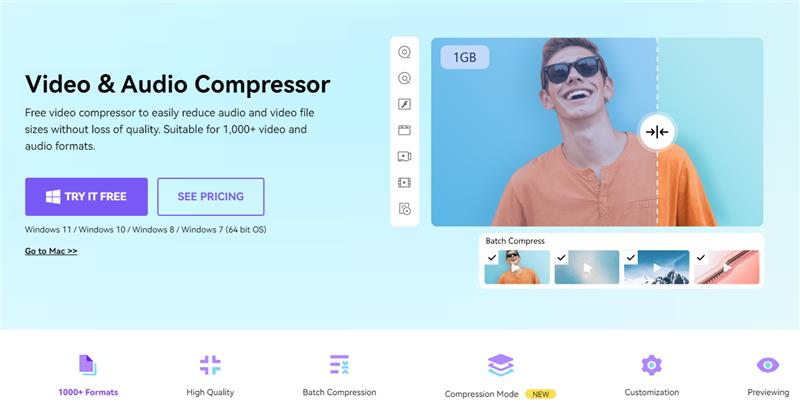
Powered by AI, this tool is an all-in-one multimedia solution that provides various utilities like merging, burning, editing, and more. One of the standout features of UniConverter is audio compression, which lets you reduce the size of your media in your desired format and size. The tool lets you compress 1000+ audio and video formats in bulk aligning with video qualities of HD, 4K, 8K, 1080P and more.
Main Features of Wondershare UniConverter
With various customization options like custom bitrate, output format, video size, resolution and more, Wondershare UniConverter provides a plethora of features for its users. Some of the amazing key features of this extensive tool are provided next.
- Unlimited Size Video Compression: This extensive tool offers the utility of compressing video files with no size limit. It significantly reduces file size using advanced algorithms to streamline the process of sharing large files through WhatsApp and other platforms. One of the notable benefits of utilizing this video and audio compressor for WhatsApp is that it does not ruin the quality of the content.
- AI Portrait for Videos: If you're not happy with your video's background, you can easily change it using the AI portrait feature of this innovative tool. This awesome feature removes the background and focuses on the main object, creating a more immersive visual experience for your viewers.
- Smart Trimmer: Utilizing the power of AI, UniConverter automatically analyzes video audio and identifies silent sections. This allows users to conveniently remove these silent parts effectively and reduce the audio file size for WhatsApp.
- Auto Crop: This incredible feature streamlines the process of resizing your files for various platforms. You do not have to search for specific video dimensions when uploading on social media sites, as it offers different cropping options according to each platform’s requirements.
Part 3. How to Compress Audio Files for WhatsApp Wondershare UniConverter?
From basic video editing and compressing to AI features like script generator and vocal remover, Wondershare UniConverter provides a complete solution for all your multimedia needs. You can convert, compress, and edit your media only with a few clicks with this incredible platform. To use this tool as an audio compressor for WhatsApp, read the step-by-step guide mentioned next:
Step1
Launch UniConverter and Opt for Compressor
To start, select the "Compressor" tile from the main interface of the tool after launching it successfully on your computer device. On the following interface, press the “Add Files” icon to add your audio file for compression, or directly drag and drop your media to the tool's interface.
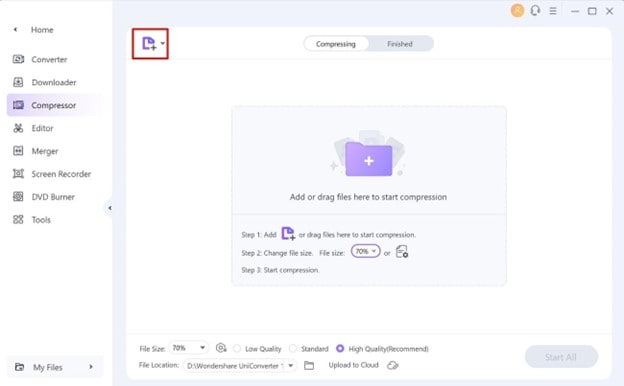
Step2
Configure the Compression Settings Within the Tool
Once the audio is uploaded, click the “Settings” icon next to the added file and drag the slider to adjust your desired "File Size." You can also select the "Compression Quality" from "Low," "Standard," and "High Quality.” Select the “Format” from the drop-down menu and press “OK.”
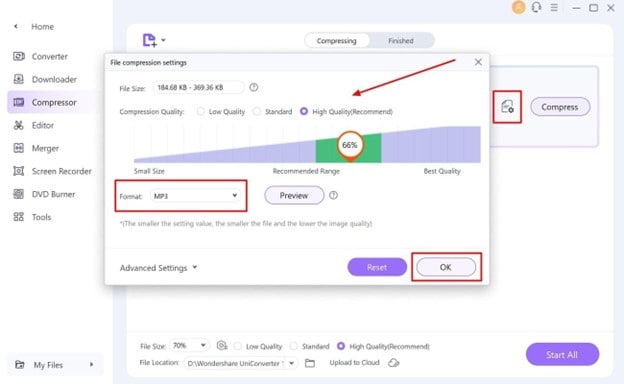
Step3
Compress Your Audio File
Once all the settings are configured, press the “Compress” or “Start All” button to reduce the audio file size for WhatsApp. You will be navigated to the "Finished" tab of the tool's interface to have a preview of your reduced audio. Your compressed file will be automatically saved to the "File Location" mentioned at the bottom of the window.
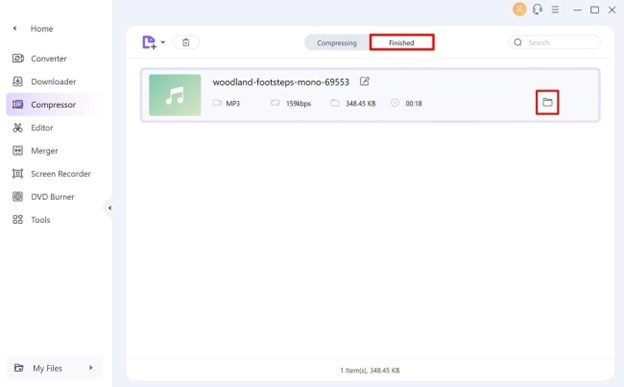
Part 4. 4 Ways to Compress Audio Files for WhatsApp
As we have discussed how Wondershare UniConverter is an incredible tool for compressing and editing multimedia, let us explore other ways to reduce the file size. Provided next are the top 4 online tools that offer the utility of compressing your audio files precisely:
1. AConvert
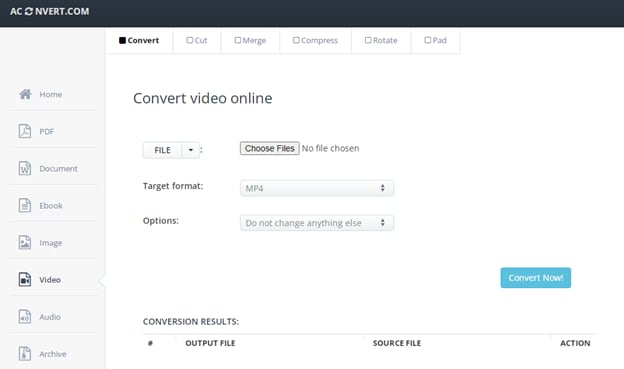
With numerous audio and video conversion features, AConvert is one of the reliable online tools that offers audio compression for its users. The interface of this tool is straightforward to streamline the audio compression process. Multiple file formats are supported by this comprehensive tool for easily decreasing the file size.
Key Features
- The tool also provides the utility of a PDF converter to transform multiple text files into PDFs.
- Create interesting eBooks by utilizing this tool, while specifying the font, margin, and cover image for it.
- The webpage feature of this tool lets you conveniently convert the URL of a website into PDF files.
Steps to Reduce the Audio Size Using AConvert
To learn how to compress audio for WhatsApp with this online tool, follow the step-by-step instructions mentioned below:
Step1
After accessing the Audio Compressor feature from the homepage of the tool’s website, select the “Compress” tab. Press the “Choose Files” button to add your media to the tool’s interface and specify the “Bitrate Percent” by typing in the text field. Finally press the “Submit” button to start the compression process.
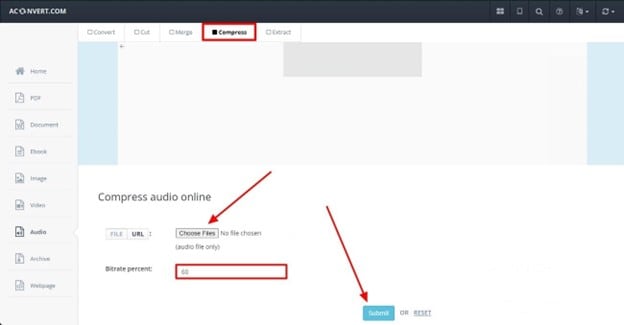
Step2
Your generated output will appear in the “Output Results” section. You can save the file by pressing the download icon next to the generated file.
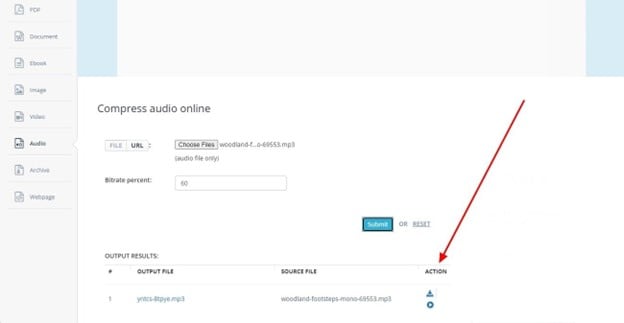
2. XConvert
This online audio compressor lets you reduce the size of multiple formats conveniently with just a few clicks. Users can change the bitrate, sample rate, and channels while reducing the audio file size. It focuses its ability on providing variability in bitrate selection for compressing audio for WhatsApp.
Key Features
- The video compressor feature of this tool lets you adjust the video quality percentage according to your preference.
- This online tool allows its users to compress images into smaller sizes without compromising on their quality.
- You can merge multiple images to create a PDF utilizing XConvert’s Merge Image to PDF feature.
Steps For Compressing Audio with XConvert
This tool is a reliable choice for users who are looking for an instant method to reduce the size of their audio files. Explore the steps mentioned below to learn how to compress audio for WhatsApp using XConvert:
Step1
After opting for the audio compressor utility from the official website of XConvert, press "Add Files" to upload your audio file to the tool. Select the format you want your output in from the drop-down menu and choose the "Bitrate" option according to your preferences. Also, configure other settings like "Sample Rate" and "Channels" by pressing the "Compress" button.

Step2
In the next window, your compressed audio will be uploaded. Here, you can save it to your device by clicking the “Download” button. You can also opt for “Re-Edit” to make changes to your compression process.
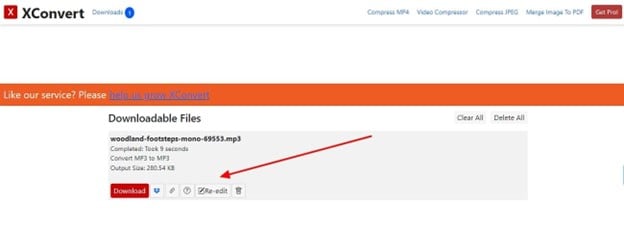
3. YouCompress
YouCompress is an online compressing tool that lets you reduce the size of your audio to multiple platforms. With numerous audio features, this tool compresses the files without spoiling the quality of your media. To maintain privacy, this tool comes with an encrypted connection.
Key Features
- Once compressed, the tool shows how much of the file size was reduced.
- You can reduce the file size of PDFs, images, and videos, along with audio compression.
- Users can also compress PNG, GIF, and WEBP formats files to achieve a smaller size of document for sharing.
Guide to Compress Audio Using YouCompress
This dedicated online compression tool lets its users conveniently reduce the size of their files. Follow the steps mentioned below to reduce the audio file size for WhatsApp on this online platform.
Step1
Click the “Select Files” button after accessing the webpage of this online tool. Upload your desired file to the platform and press the “Upload Files & Compress” button.
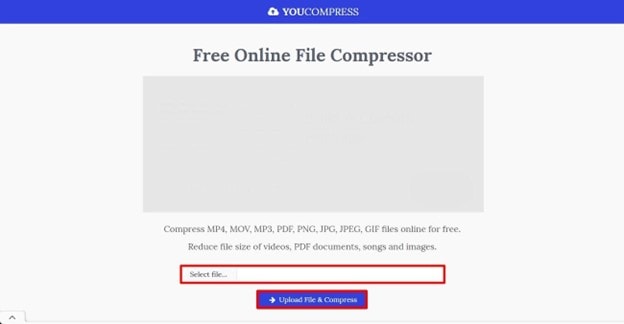
Step2
Once done, your compressed output will appear in the next window of this online platform. Click the “Download” option to save the compressed output to your computer device.
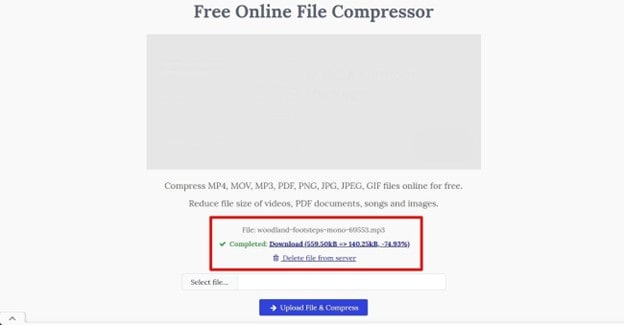
4. Online Audio Converter
This multi-purpose online tool provides an array of features for compressing and editing audio and video files. Users can easily reduce the size of the file along with performing other functions like trimming and equalizing on their audio.
Key Features
- Users can convert audio, video, images, and documents conveniently by utilizing this online tool.
- The tool also provides automated video features like video stabilization and text-to-speech.
- With this tool, you can crop, rotate, resize, and flip your videos according to your specific needs and preferences.
Steps for Compressing WhatsApp Audio Using Online Audio Converter
With various adjustments, you can reduce audio file size for WhatsApp with this online tool. Next mentioned are the detailed steps to compress the audio using Online Audio Converter
Step1
Access the audio converter and press “Open files” to upload your audio file. Now head to the “Advanced Settings” and configure the “Bitrate” and “Sample Rate” to the lowest to reduce the file size.
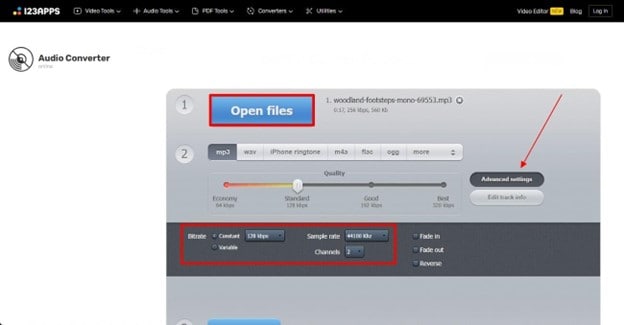
Step2
Choose the “Convert” button to initiate the compression process. Once done, press the “Download” button to save the compressed file to your computer device.
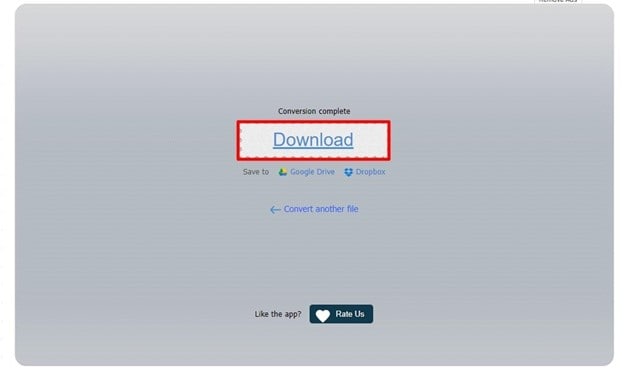
Part 5. Featuring Smartphone Apps To Compress Audio Files for WhatsApp [Android/iPhone]
After learning about different online methods to compress your audio files, let us know how to reduce audio file sizes for WhatsApp across smartphones directly.
Audio Compressor App for Android - M4A Audio Compressor
To utilize the feature of file size reduction on your Android device, you can use the M4A Audio Compressor app. This compressing app offers extensive file size reduction with up to 90% of the original size. The tool lets you select multiple files simultaneously to shrink their sizes precisely. It supports multiple file formats like MP3, AAC, WAV, AMR, and more.
Step1
Launch the application on your Android device and tap on the “Choose Files” button to add your audio from your phone’s storage. Once uploaded, tap on the “Next” button to proceed with the compression process.
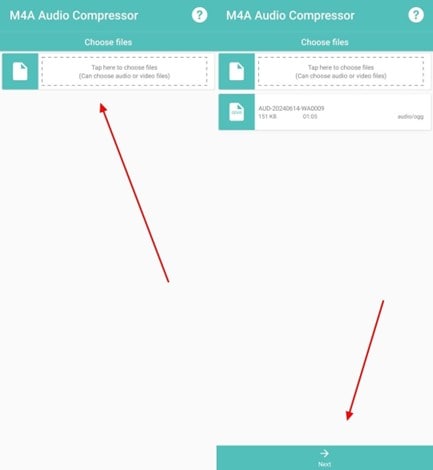
Step2
Now, select the "Output Directory" to save the generated file and select the "Mode" from "Simple" or "Advanced.” Lastly, adjust the “Compression Level” by dragging its slider and press “Start.” The generated results will be shown in the next screen, press the “Next” button to save the results.
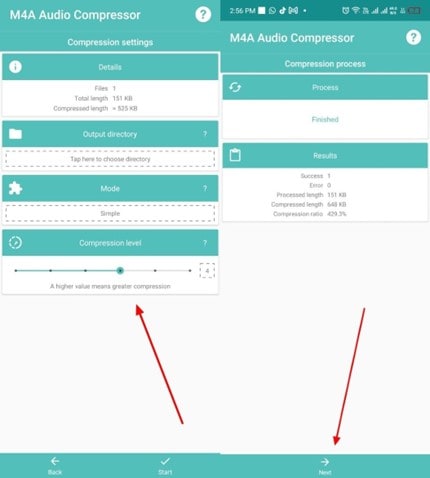
Compress WhatsApp Audio on Your iPhone - Audio Compressor - MP3 Shrink
There are various apps available that let you compress audio for WhatsApp using your iPhones. This iOS app allows users to reduce their audio files without compromising on the audio quality. Audio Compressor offers unlimited file compressions to save your iPhone's storage space. Let us explore the steps for reducing the file size for WhatsApp using this reliable application:
Step1
Select a file to start by opting for the “From Files” option on the main interface of the app. Now tap on the “Browse” icon to import your audio file to the app. Following this, you need to define whether you wish to have “Normal Compression” or “High Compression.”
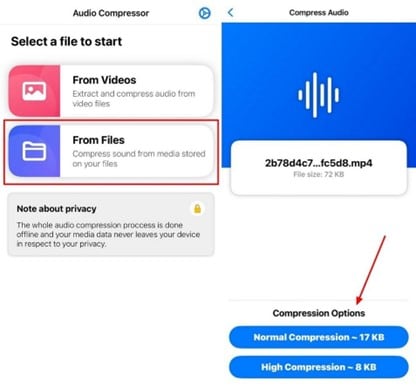
Step2
The results will be generated on the next screen, where you can preview the audio by tapping the "Play Compressed" button. To save the compressed audio to your iPhone, press the "Export Compressed" button.

Conclusion
All in all, compressing audio for WhatsApp not just saves you storage, but also helps in sharing your media rapidly on multiple platforms. With Wondershare UniConverter, users can conveniently compress their audio files and share it on WhatsApp and other messaging apps.


