Resizing an image might seem tricky at first when you are starting to use MS Paint. But when you equip it with tools and functions for daily operations, the process might not be as tricky as it initially seems. We are going to uncover three ideal approaches that will help you to resize images in Paint.
Through step-by-step guided methods, you will get to know the pros and cons of using MS Paint, along with a superb alternative. Make sure to check out the bonus element that we’ve curated for you, which will help resize images in bulk with higher efficiency. Without further ado, let's get started with the process:
In this article
Part 1. Approaches to Resizing Images
There are three major approaches to resizing images in Paint.
1. Crop
Cropping the images is the easiest and most preferred method. By dragging an image, unwanted elements can be removed from the image. This resizes the image and does not affect the original resolution or size. Images must be cropped when you want to remove certain parts or elements to focus on a particular subject.
2. Compress
If you want to reduce or enhance the image size without compromising any element, the compression approach might be the best for you. It shrinks the size of your file while retaining the original elements. There are two types of compression to choose from: lossy compression (which slightly reduces quality) and lossless compression (which retains quality while shrinking size).
3. Change Pixels or Resolutions
This method is used when you want to transform the pixel size or resolution of the image. When using this method, you might end up compromising on either the visual quality or the file size. So, it is advisable to determine your goal beforehand.
Part 2 .How to Resize the Image in Paint
Before you start to resize your image in Paint, determine your objective. Do you need to remove unwanted elements, compress the file, or transform the pixels or resolutions? Here is a step-by-step process to resize your image in MS Paint:
1. Open Paint and Import the Image
Open a fresh canvas in MS Paint and click ‘File’ in the top left corner. From the pop-up, tap on ‘Import to Canvas’. Then, you can import the image from a file, scanner, or camera. For larger resolutions, you might need to manually drag and shrink the image for better visibility.
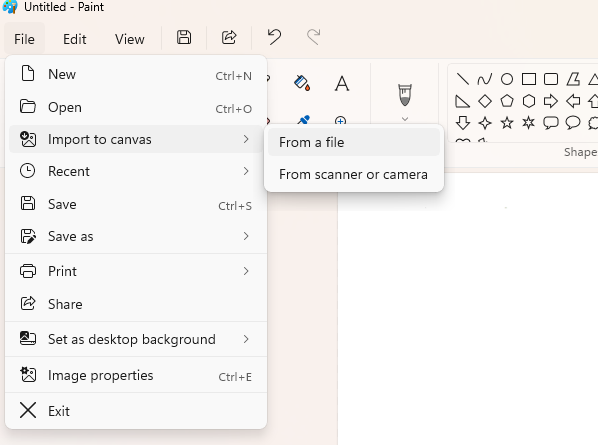
2. Resize the Image
Once your image appears on the canvas, click on the ‘Resize and Skew’ option. A pop-up with options to resize the percentage, pixels, and skew the image will appear.
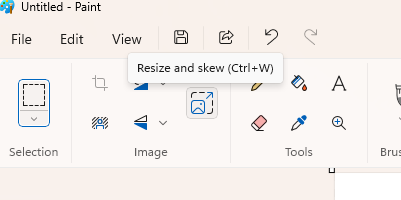
3. Choose Resize Options
Depending on your objective, you get options to alter the horizontal and vertical alignment of the image. Enter the ideal values for your resizing needs and click ‘OK’. Your image will be resized and presented before you.
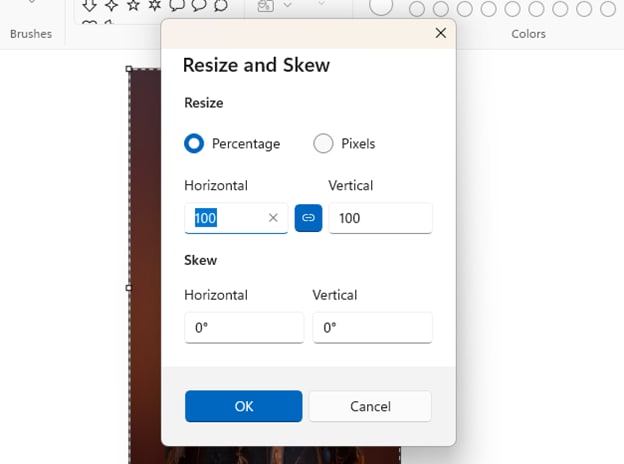
4. Save the Resized Image
To save your new image, tap on ‘File’ in the top left corner and navigate to ‘Save as’. It gives you multiple formats to save your image, such as JPEG, PNG, GIF, etc. Your image gets saved to your device in your preferred format instantly.
Versatile Image Resizer
Part 3. Beyond Paint: What to Look for When Resizing Images?
MS Paint has been used for decades for light resizing tasks. However, the market has some amazing alternatives to MS Paint for resizing images. Let's understand the pros and cons of resizing images using MS Paint for a wide overview:
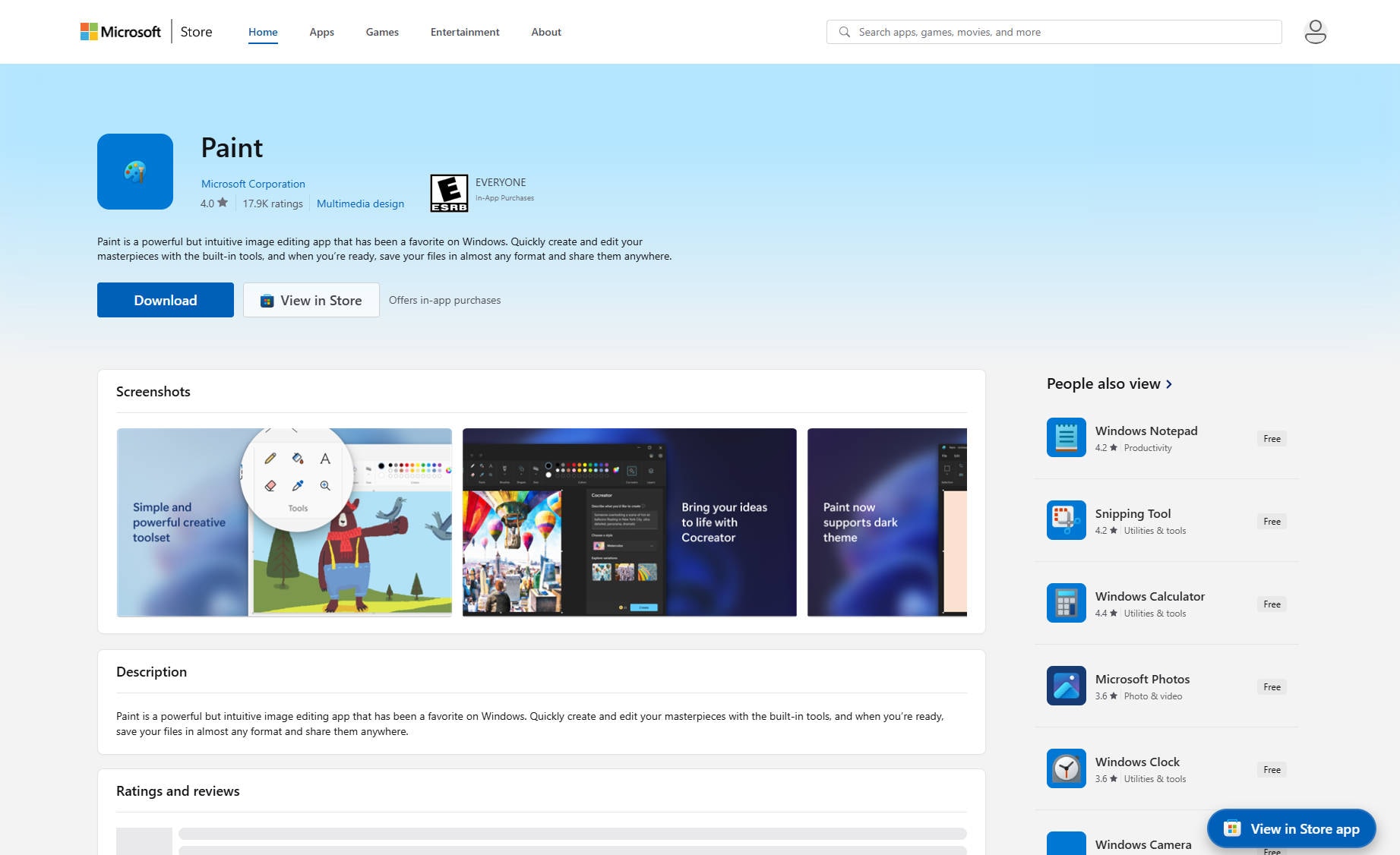
Pros & Cons:
Considering these factors, there’s a strong need for an alternative that can resize images in bulk and enhance them for multiple uses.Uniconverter by Wondershare is one such tool that offers various image-enhancing tools and features.
Part 4. UniConverter: Resize Images in Bulk at Higher Efficiency
You can resize images in bulk using the Wondershare UniConverter. You can use it to increase the sharpness, modify the texture, and enlarge the image quality. The best part is that UniConverter is a free AI photo enhancer that is easy to use for buk resizing.
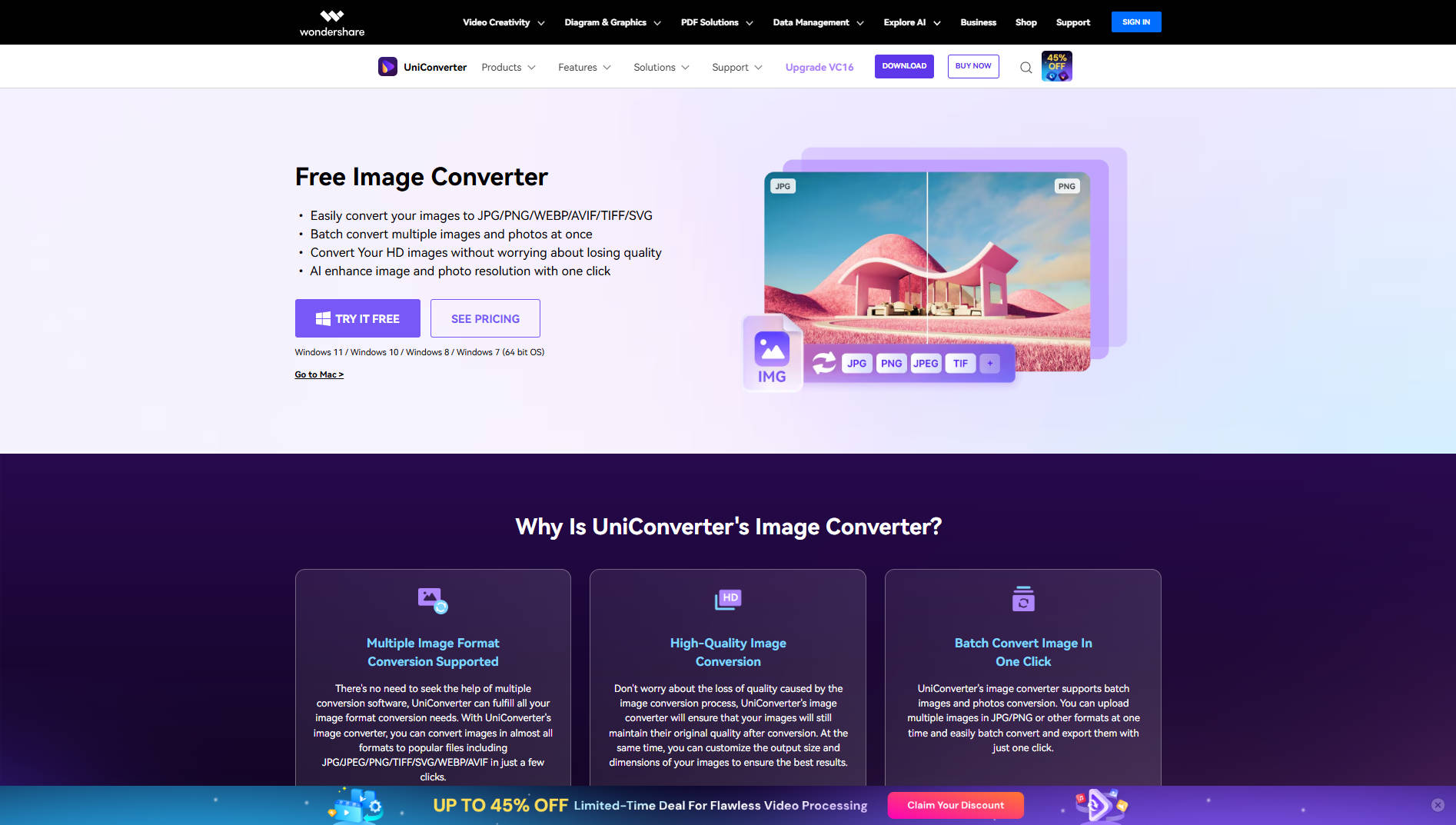
Features of UniConverter:
- High-speed image conversion in multiple formats
- Lossless compression for retaining original quality and shrinking the file size.
- 20+ functions for image enhancement and top-notch editing
- Versatile for converting images, videos, and audio.
Steps Guide:
Let's find out how the UniConverter works and the steps to be followed for image resizing:
Step 1
Install the UniConverter software on your desktop from the official Wondershare website. Make sure to install the latest version to get the best quality output. On the home screen, click on “Batch Image Editor”.
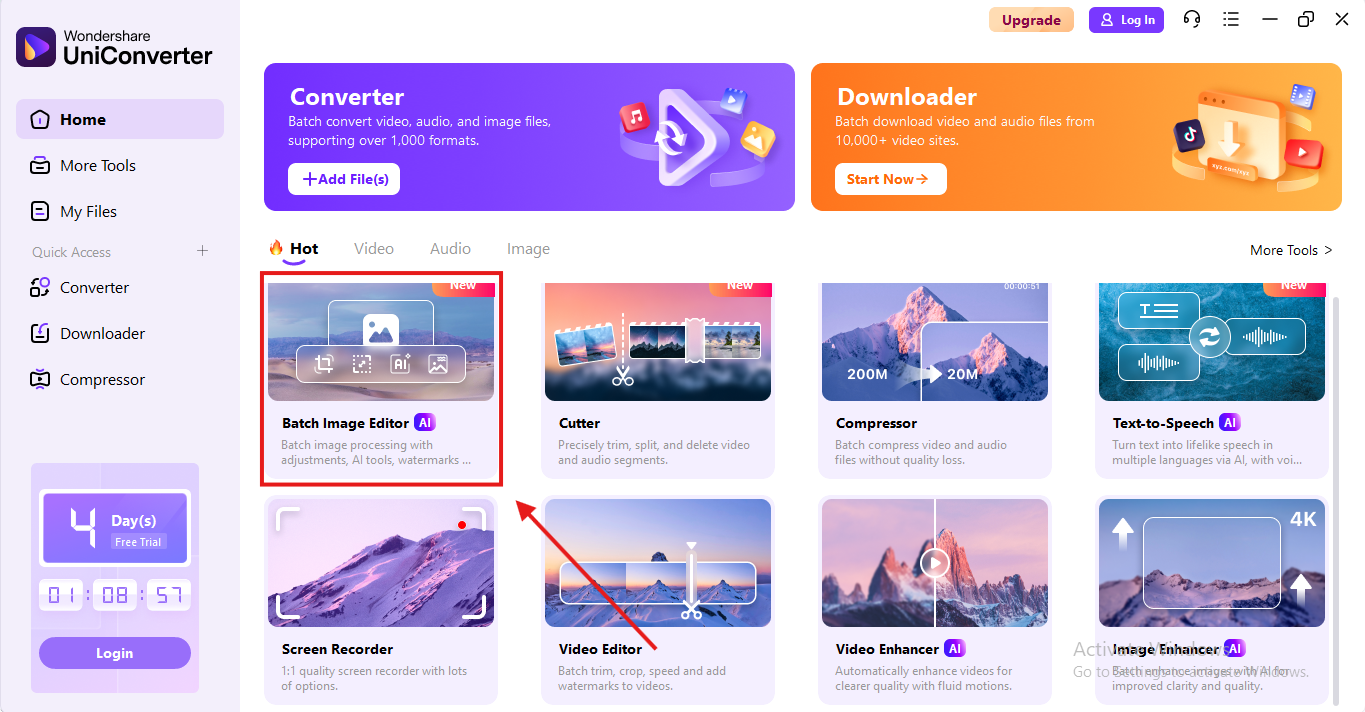
Step 2
Click on “Add Files” in the center of the screen. Select a single image if that’s your use case, or add multiple files for bulk image resizing in one go.
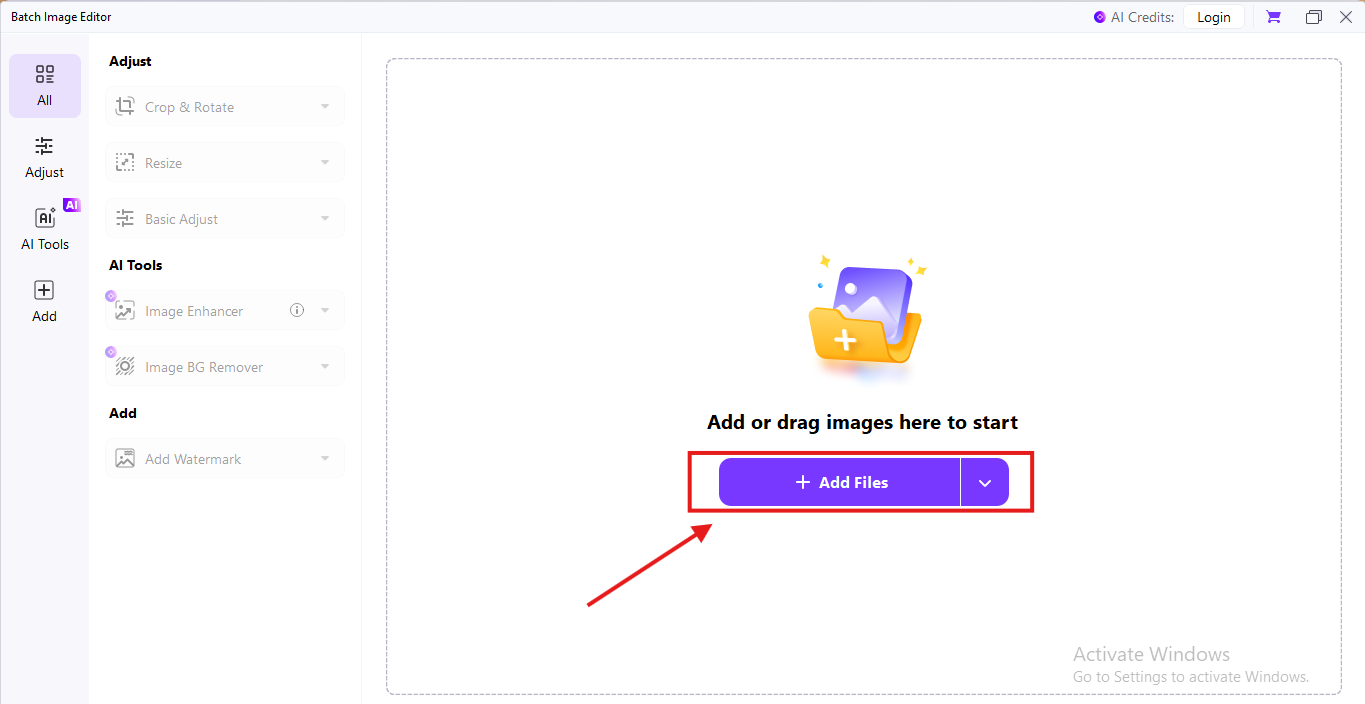
Step 3
Navigate to the settings icon in the top right corner. Customize the file format here and click ‘Confirm.’
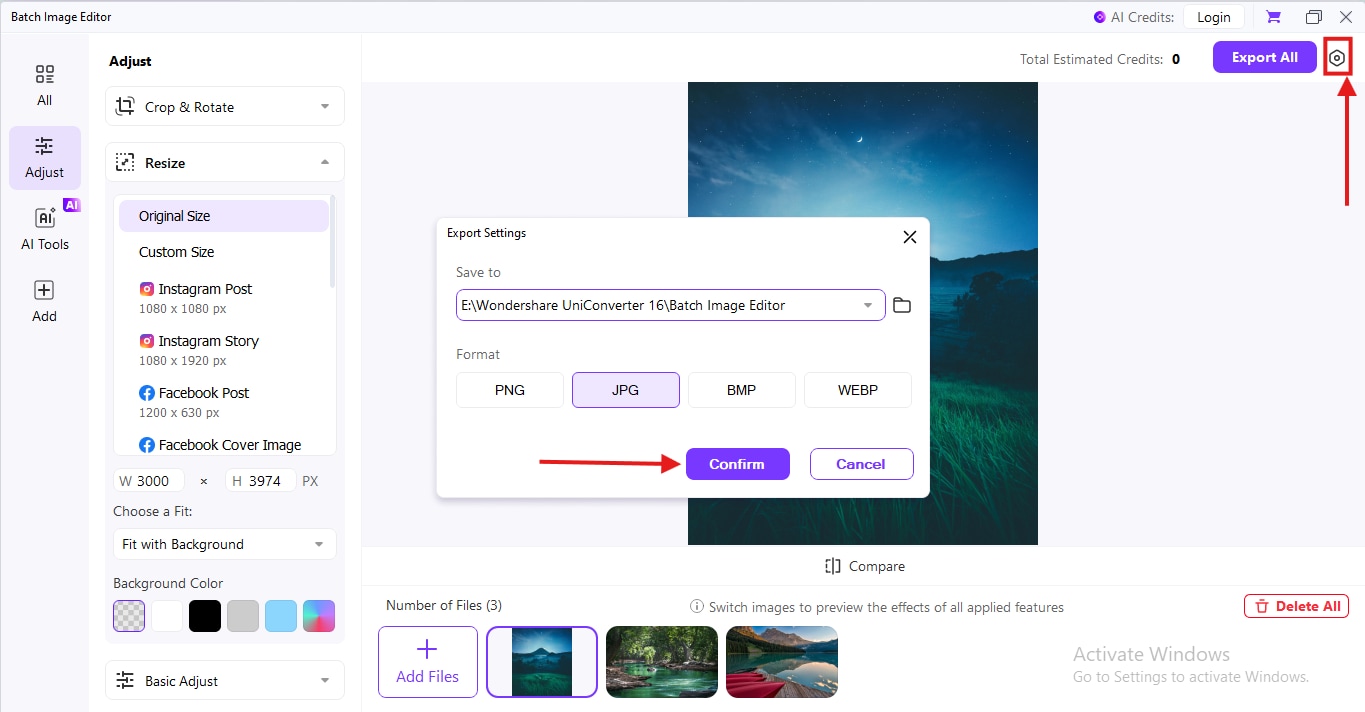
Step 4
To convert your image into a custom size, tap on ‘Custom Size’ option just under the ‘Resize’ dropdown in the top left corner.
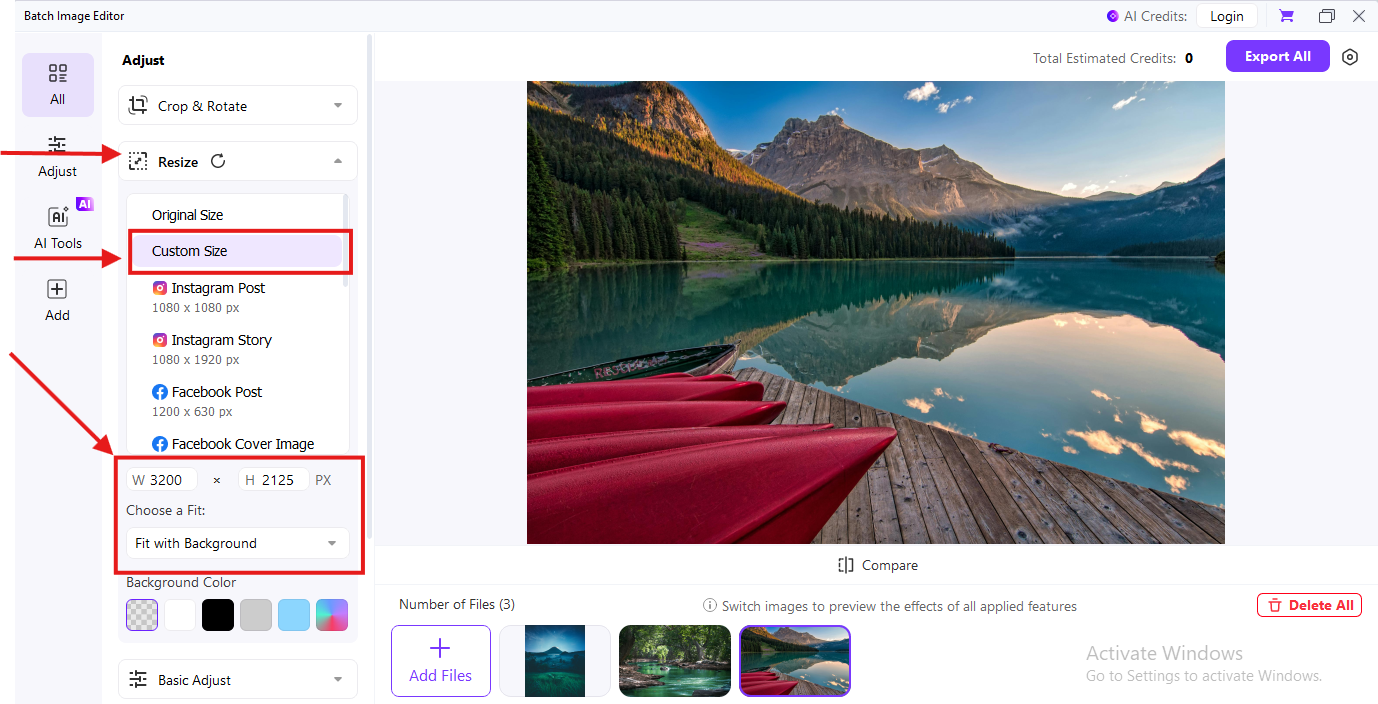
Step 5
To convert your image into a custom size, tap on ‘Custom Size’ option just under the ‘Resize’ dropdown in the top left corner. If no changes are required, click on “Export all.” All the resized images will be saved to your device.
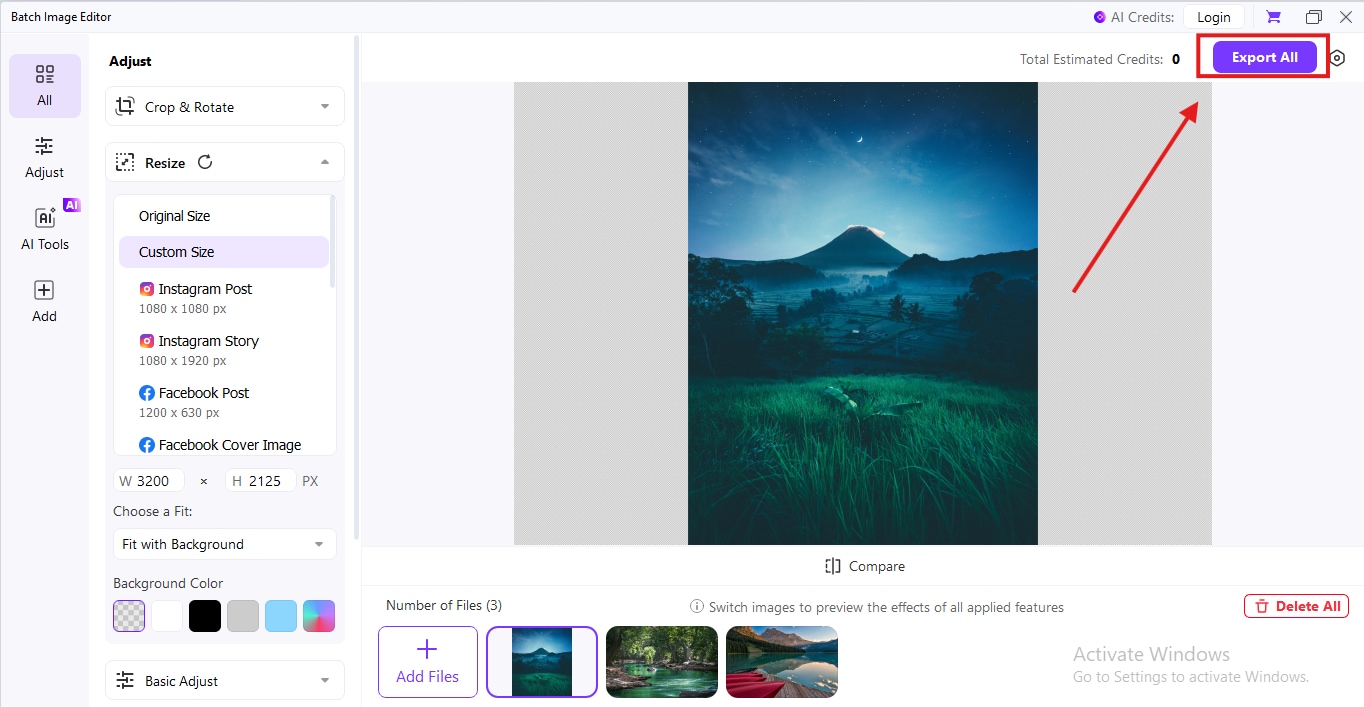
UniConverter is the number one solution for bulk image resizing. Additionally, it has more than 20 high-speed functions that help to convert videos and audio, becoming the one-stop destination for content editing and optimisation.
Conclusion
Resizing images in MS Paint is easy. By following a simple and guided procedure, you can use it to crop, compress, and modify the pixels of an image. MS Paint is highly recommended for basic resizing and image editing, and is not compatible with bulk resizing. Hence, to resize images like a pro, you can switch to UniConverter, the comprehensive image editor and free AI photo enhancer. Get multiple options to resize, upscale, and modify the aspects of an image in simple steps.
Versatile Image Resizer
FAQs
-
1. How do I reduce the file size in Paint?
To reduce the file size in MS Paint, choose between one of the three approaches: crop, compress, or change pixels. Import the image on a new canvas and click Resize. In the pop-up, add the preferred horizontal and vertical aspects of your image. -
2. What is the shortcut key for resizing an image in Paint?
“CTRL+W” is the shortcut key to get the “Resize and Skew” option in MS Paint. -
3. How do I reduce file size without cropping?
To reduce the file size, compress the file in MS Paint. Click on “Resize and Skew”, then under the ‘Percentage’ option, add a value between 1 to 500 in the Horizontal and Vertical fields. Click ‘OK’ to resize your file. -
4. Can I resize a JPEG image in Paint?
Yes, you can resize a JPEG image in MS Paint. Import the file on a fresh canvas and use the shortcut, “CTRL+W”. -
5. How to resize images in Paint in KB?
Go to MS Paint and use the shortcut, “CTRL+W” to reduce the pixels of your image. Save the image and check for the final file size. If the image is still too large, use UniConverter to shrink it.



