Instagram has become one of the most popular ways to share pictures, and if you want your photos to stand out in a crowded feed, they need to be of the highest quality. It's important to have high-quality photos that fit Instagram's rules, whether you're sharing personal photos, promotional content, or product photos.
This guide will show you how to crop your photos for Instagram in the best way. It will also show you how tools like UniConverter can help you speed up the process and make your content stand out. With tools like picture resizing and sharpening and batch cropping, we'll show you how to make posts that look professional, grab people's attention, and keep them reading.
In this article
Part 1. Image Requirement for Instagram
Instagram has rules about the right picture dimensions and size so that your photos look clear and professional in your feed, Stories, and profile. Knowing these rules is the first thing you need to do to crop your photos correctly and make sure that your Instagram crop picture fits properly.
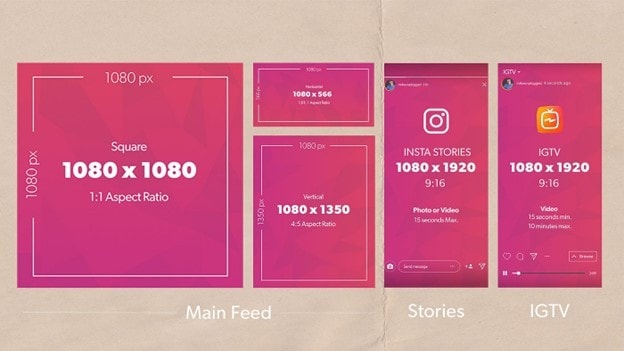
1. Feed Post Dimensions
- Square Image: 1080 x 1080 pixels (recommended resolution for a crisp appearance).
- Portrait Image: 1080 x 1350 pixels (ideal for showing more content vertically).
- Landscape Image: 1080 x 566 pixels (wide images for a more expansive view).
2. Instagram Stories
Stories images should be 1080 x 1920 pixels (aspect ratio of 9:16) to ensure a full-screen experience for your audience.
3. Profile Picture
Your Instagram profile picture will be displayed at 110 x 110 pixels, but uploading an image of 320 x 320 pixels or larger is recommended to ensure clarity.
4. File Size
Instagram allows images up to 30MB. However, it’s ideal to keep the file size below 1MB for faster uploads and minimal compression, especially when uploading from mobile devices.
Knowing these dimensions ensures your content fits Instagram's display requirements without having to resize or crop too drastically.
Versatile Image Cropper Toolbox
Part 2. Common Challenges Faced When Cropping Images for Instagram
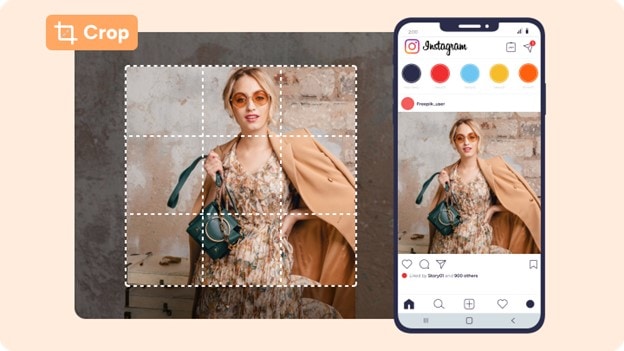
Cropping an image to fit Instagram's specifications is essential, but it can come with challenges. Here are some of the most common problems people face when they crop pic for Instagram:
1. Aspect Ratio Problems
Instagram uses different aspect ratios for various content types (e.g., square, portrait, landscape). Trying to fit a portrait photo into a square frame can result in unnecessary cropping, losing vital parts of the image.
2. Resolution Loss
When cropping images too much or resizing them to smaller dimensions, resolution can suffer. This may lead to blurry images, reducing the overall visual quality of your Instagram post.
3. Image Distortion
If you manually stretch or shrink an image without maintaining the correct aspect ratio, it can cause distortion. Your subject may appear stretched or squished, which can detract from the visual appeal.
4. Loss of Important Content
When cropping an image, it’s easy to accidentally cut off important details. This is especially a problem for portrait or landscape shots where you want to retain the entire scene. Improper cropping can make your photos look incomplete or unprofessional.
Part 3. 3 Easy Steps to Bulk Crop Your Images Fit for Instagram
Cropping images individually can be time-consuming, especially when you need to upload multiple images to Instagram. Bulk cropping allows you to crop multiple images at once, saving time and effort. One of the best ways to crop images for Instagram is by using UniConverter, a tool designed for both image and video editing.
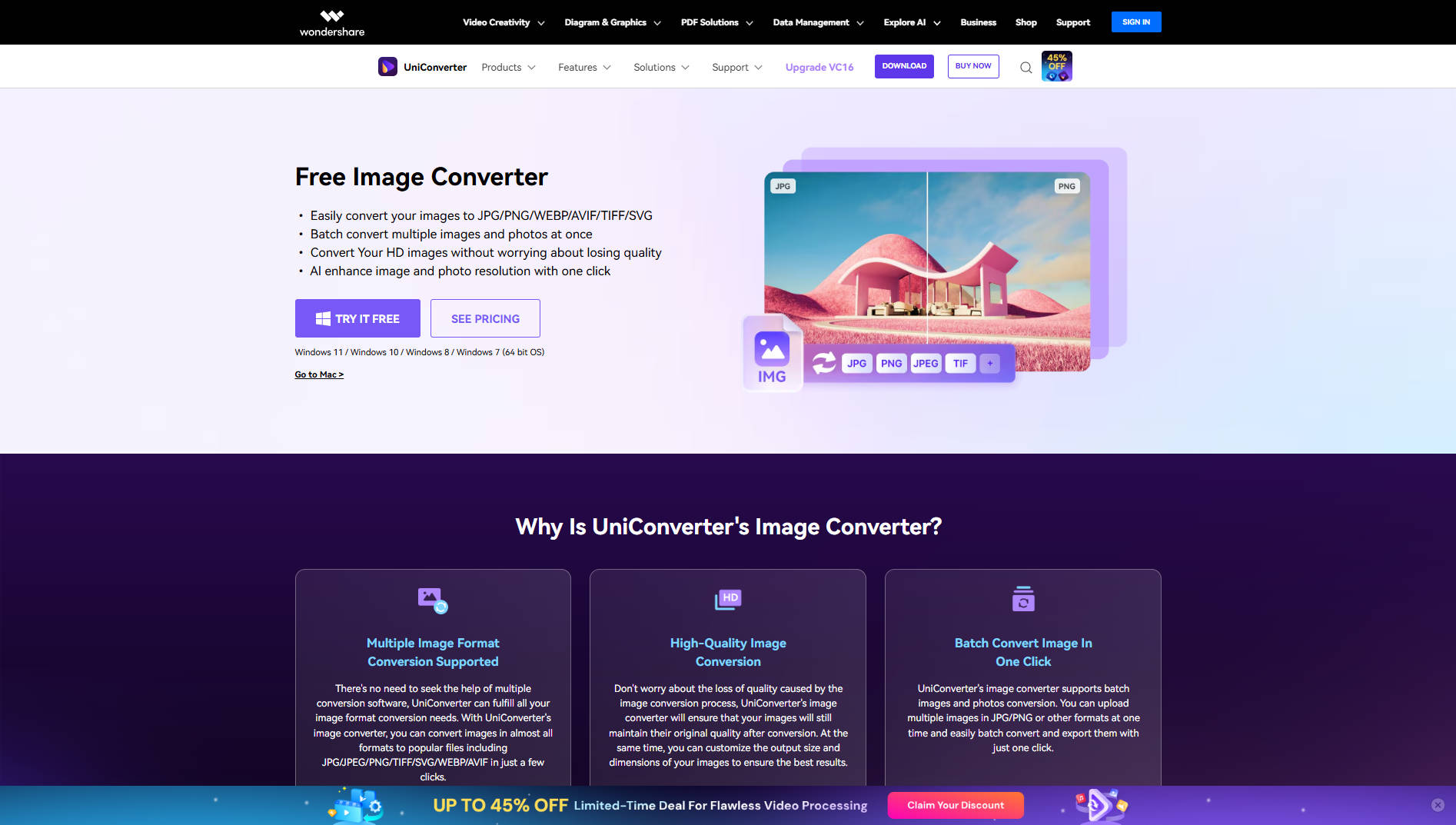
Why Choose UniConverter for Bulk Cropping?
UniConverter stands out as an efficient tool for bulk cropping images, especially when it comes to social media optimization. The tool supports a variety of aspect ratios and allows you to adjust the crop to fit Instagram’s preferred dimensions—square, portrait, or landscape. This ensures that your images are consistently optimized for Instagram's visual standards.
Additionally, UniConverter integrates advanced editing functions, such as resizing, sharpening, and upscaling, so you can enhance the quality of your photos while cropping them. Its drag-and-drop interface makes it simple to upload batches of images, and the processing speed is optimized for quick turnaround times. With its ability to handle large volumes of images with ease, UniConverter is the go-to tool for anyone serious about optimizing their Instagram feed.
Key Features of UniConverter:
Batch Processing
UniConverter's batch processing feature is incredibly useful for handling large volumes of images. Instead of resizing images one by one, you can select an entire folder of photos or product images, and UniConverter will process them all at once. This capability significantly reduces time and effort, making it ideal for situations like preparing product images for an online store or resizing photos for a marketing campaign.
Custom Dimensions
With UniConverter, you have full control over the size of your images. You can input exact pixel measurements to ensure your images fit perfectly within a specific space, whether it’s for a website, social media post, or document. Additionally, UniConverter allows you to scale images by percentage, which makes it easy to adjust everything uniformly, whether you want to make your images smaller or larger.
Aspect Ratio Preservation
One of the challenges when resizing images is maintaining the correct aspect ratio to avoid distorting or stretching them. UniConverter automatically preserves the aspect ratio of the original image, ensuring that the resized photos maintain a natural and professional look without any unwanted stretching or squishing.
Format Conversion
UniConverter also allows you to change the file format of your images during the resizing process. For example, you can convert a PNG image to a JPEG, which is more web-friendly and provides faster loading times. This feature is particularly useful when adapting images for different platforms or uses, ensuring they’re optimized for each environment.
Quality Adjustment
With UniConverter, you can fine-tune the balance between file size and image quality. The tool allows you to adjust compression levels to achieve the best balance for faster load times while maintaining clarity. This is especially important for websites and social media, where image loading speed directly impacts user experience.
Versatile Image Cropper Toolbox
Step by Step Guide:
Step 1
Open UniConverter on your computer. Navigate to the "Batch Image Editor" section to start cropping your images.
![]()
Step 2
Click the "Add Files" button to select the images you want to crop. You can upload multiple images at once for batch processing.
![]()
Step 3
Choose the crop aspect ratio (Instagram’s recommended formats). Adjust the cropping area, and click “Convert” to crop all images in bulk. Save them to your desired location, ready for upload to Instagram.
![]()
Step 4
Choose the crop aspect ratio (Instagram’s recommended formats). Adjust the cropping area, and click “Convert” to crop all images in bulk. Save them to your desired location, ready for upload to Instagram.
![]()
Part 4. Bonus: How to Easily Get More Eye-Catching Images for Instagram
Now that your images are cropped to perfection with Instagram post crop dimensions, you can take your Instagram game even further by enhancing them. UniConverter offers several features that can help you achieve eye-catching content and make your posts stand out in your followers' feeds:
Image Enhancer
UniConverter's Image Upscaler feature allows you to upscale low-resolution images without losing quality. It intelligently enhances the details of the image, making it appear clearer and more refined. This is especially useful when you have images with smaller dimensions or lower quality but need to upload them to Instagram in higher resolution. The tool increases the image size while preserving its sharpness and clarity, ensuring your photos look crisp and professional on any device.
Color Correction
The Color Correction model adjusts brightness, saturation, and vibrancy to revitalize dull or poorly exposed images. It works alongside tools like the Old Photo Colorizer to add natural hues to black-and-white photos, ensuring vibrant results with minimal effort. This feature is particularly useful for enhancing product photos, optimizing real estate listings, or restoring archival images.
Image Sharpener
UniConverter’s Image Sharpener tool is designed to enhance the clarity and definition of your photos. Sometimes, images may appear soft or blurry due to low resolution or poor lighting conditions. This tool allows you to sharpen your images by increasing the contrast between edges and enhancing details, making your photos stand out on Instagram.
These tools ensure that your Instagram posts not only fit perfectly but also look more professional and engaging.
Conclusion
Cropping your images for Instagram is essential to creating polished, visually appealing content. With the right tools, you can crop your photos to fit Instagram’s various formats quickly and efficiently. UniConverter offers a comprehensive solution for bulk cropping, image enhancement, and even AI-powered features to ensure your photos stand out. Whether you're looking to crop a photo for Instagram or improve the quality of your images, UniConverter helps streamline the process and elevate your content. By understanding the image requirements for Instagram and using the best tools available, you can effortlessly enhance your social media presence and engage your audience with professional-looking posts.
Versatile Image Cropper Toolbox
FAQs
-
1. What’s the best resolution for Instagram images?
For Instagram posts, the best resolution is 1080 x 1080 pixels for square images, 1080 x 1350 pixels for portrait, and 1080 x 566 pixels for landscape. Instagram automatically resizes images, but it’s best to upload images at these sizes to ensure clarity. -
2. Can I crop images in bulk for Instagram?
Yes, tools like UniConverter allow you to crop multiple images at once, saving you time when preparing content for Instagram. -
3. How can I ensure my images don’t lose quality when cropping?
Use tools like UniConverter to crop and adjust your images while maintaining high resolution, ensuring that the cropped images still look clear and professional. -
4. What if I accidentally crop out important content?
When cropping, make sure to double-check the cropped section before finalizing the image. Tools like UniConverter allow for easy adjustments to the cropping area if necessary. -
5. Can I add text to my Instagram images?
Yes, you can use UniConverter’s advanced editing features to add text to your images, helping you customize your posts for greater engagement.



