Imagine discovering the perfect song that captures your visual content’s essence, but you can’t use it for your personal playlist as it is unavailable offline. People search for platforms such as Audiomack that allow users to search and stream free music online. This music site offers a huge library of songs that can be accessed online. However, it gets challenging for users to find the right resource for accessing music offline.
Therefore, this guide will help you explore the most reliable resources to download songs and convert Audiomack to MP3 for generating exciting playlists for your personal use. These free and premium tools will help you convert the Audiomack songs while respecting legal boundaries.
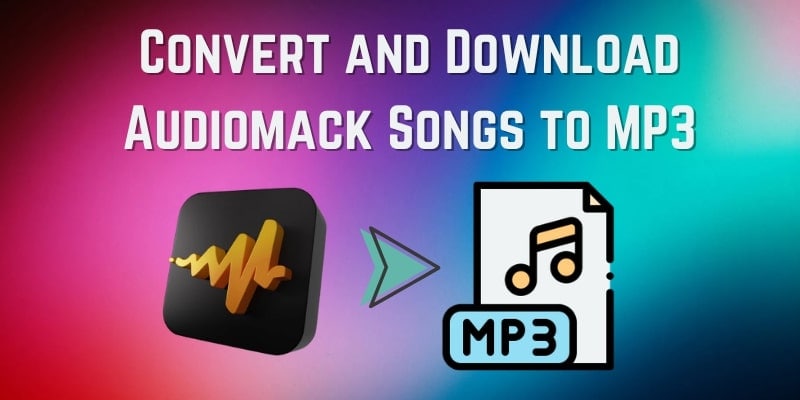
In this article
Part 1. Why Convert Audiomack to MP3?
Although the platform is one of the reliable resources for accessing musical content, it has certain limitations that drive users to seek Audiomack MP3 downloaders:
- No MP3 Download Option: The streaming site offers a dedicated feature to access music offline within the mobile application; however, it does not let you save it to your device.
- Missing Offline Playback: For people seeking offline access to music from their PC’s web browser, the platform is not the right choice as it does not offer offline playback.
- Editing and Customization: Music lovers and playlist creators may want to trim and use tracks for their personal projects. Converting the song into MP3 makes it convenient to edit and integrate into videos as background music.
- Shareability and Device Compatibility: MP3 files can be shared across devices, transferred via Bluetooth, or stored on USB drives. All these features are unavailable within the Audiomack app and online platform, which leads to
- Higher Audio Quality Options: Some users need to download music in high-quality formats like 320kbps MP3 for better sound clarity for an enhanced listening experience.
Part 2. How to Convert Audiomack to MP3 320kbps
If you are looking for an extensive Audiomack MP3 converter, Wondershare UniConverter is a reliable choice. With a dedicated video/audio utility, users can change audio and video files to other formats with premium quality. Moreover, you can download media from more than 1000 sites through this tool, and then, convert files into multiple formats to satisfy all your needs.
You also get the ability to select the quality from the options provided by this efficient tool. With the batch processing ability of UniConverter, users can convert multiple audio files at once, saving time and effort.
Key Features
- Format Conversion: UniConverter's file conversion utility allows users to convert downloaded Audiomack tracks into various formats, including MP3, WAV, FLAC, and more.
- Audio Editing: Users can trim, merge, and enhance the audio file directly within UniConverter to make it easy for music customization.
- Compression for Bulk Audio Files: It reduces the downloaded file size without losing the original quality. This feature is ideal for managing large music files, freeing up the device's storage.
- Multiple Audio Quality Options: The tool offers various media quality options to select from for an enhanced audio and visual experience.
Best Audiomack to MP3 Converter
How to Convert Audiomack Song to MP3 Using UniConverter
Step 1. Launch Converter Feature
Download and launch UniConverter and locate the “Converter” button, which you need to click to proceed further.
![]()
Step 2. Import Files
Drag and drop to add files you want to change into MP3 format in the Converter.
![]()
Step 3. Choose MP3 as Output Format
Click the Convert to drop-down list from the bottom of the center window, go to the Audio tab, choose MP3 format from the left pane, and pick an output quality from the right, such as 320kbps.

Step 4. Convert All
Tap on "Convert All" to start the conversion. Please note that UniConverter allows you to import and export multiple files at once. So if you want to save time, add files in batch to complete the conversion.

Part 3. Use Audiomack MP3 Downloader Online Tools
Tool 1. Audiomack Downloader Online
URL: https://www.audiomack-downloader.com/
People who are looking for an online Audiomack song downloader to save audio to their PC through a web browser can utilize an online tool such as Audiomack Downloader. Users can simply paste the link to the interface, and the tool will instantly convert it into MP3 and allow users to download it to their PCs. To learn how to download the song from Audiomack using this online tool, read the steps mentioned next:
Step 1. Once you have accessed the official website of this online tool, locate the text box and paste the link to the Audiomack song. Next, press the "Download" button located on the right side to proceed forward.
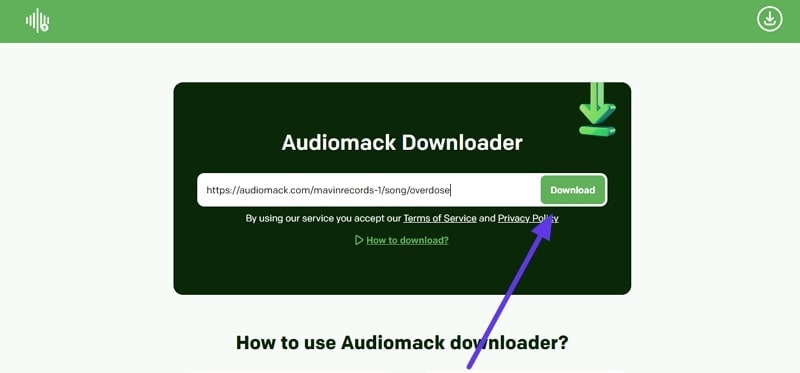
Step 2. In the following interface, the song with a thumbnail will be displayed. Click on the “Download MP3” button to save the song successfully from your device.
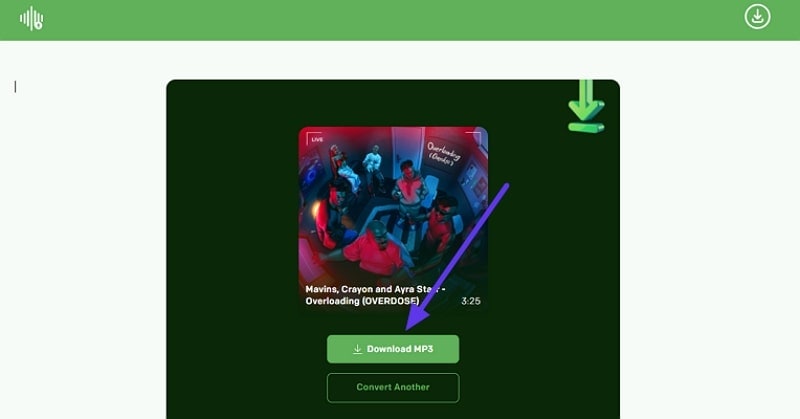
Tool 2. Y2mate Audiomack Downloader
URL: https://y2mate.lol/en158/
Another online solution for downloading songs from Audiomack is Y2mate. Users can download and convert online media available on different platforms. It offers a straightforward interface that doesn’t require registration and allows downloads directly through web browsers on desktops and mobiles. Read the steps provided below to learn how to download Audiomack audio using Y2mate’s downloading services:
Step 1. To initiate the process, head to the official site of Y2mate, paste the link to the audio within the text box provided, and hit "Start.”
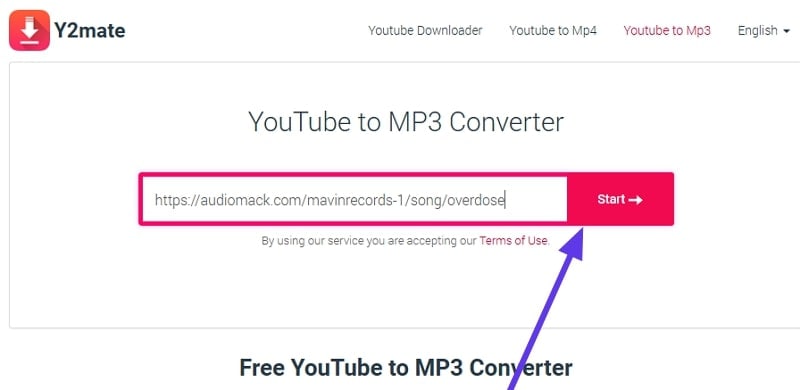
Step 2. A list of multiple options with thumbnails across your link will be generated in the following interface. Click on the “Download Video” after selecting your desired song file.
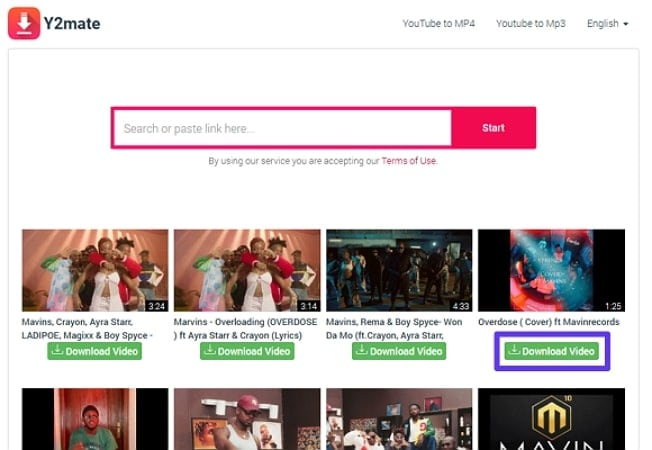
Step 3. Moving forward, access the “Audio” section, select the desired output quality, and press the “Download” button next to it to save the file.
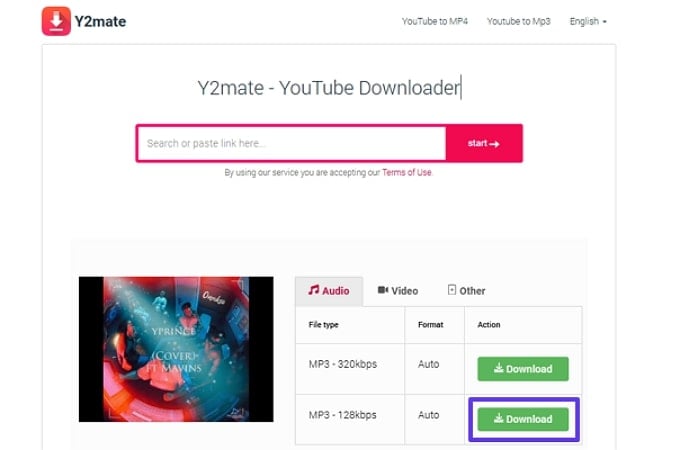
Part 4. Use Audiomack Song Downloader Browser Extension
For quick audio downloading purposes, you can embed browser extensions such as Audio Downloader Prime to your Chrome browser. It offers a user-friendly interface that displays the number of audio files detected on a webpage and allows users to download or copy audio links effortlessly. Users can enable and disable the extension as per your requirements. If you are looking for ways to use this extension to download songs from Audiomack, read the instructions mentioned below:
Instructions. To begin, access the extension page of your browser and search for Audio Downloader Prime. Press the “Add to Chrome” option to embed it in your search engine. Now, head to Audiomack, select your desired song and click on the extension’s icon on the right side toolbar.
The extension will scan the web page for downloadable audio files. A list of detected audio files will appear in the extension pop-up; click on the “Download” icon next to your desired song to save it to your device.
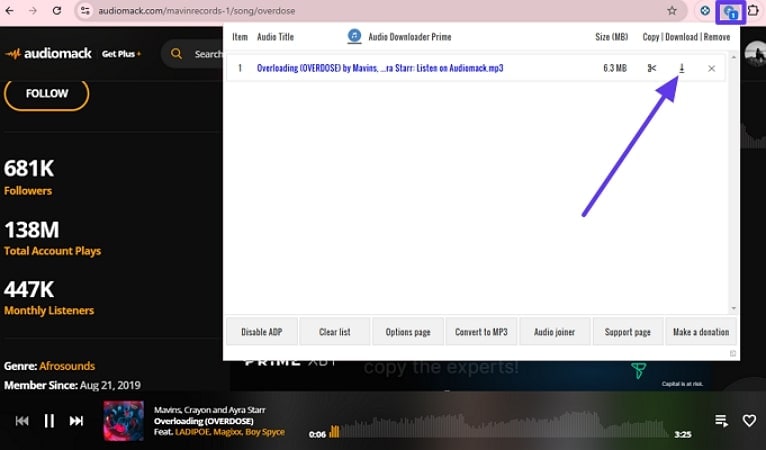
Part 5. Download Audiomack Music to Your Phone
To access your favorite song offline on your mobile device, you can install the Audiomack app on your smartphone. This app allows downloads from various genres, such as hip-hop and rock. Audiomack provides free offline access to select tracks, unlike many streaming platforms that require a premium subscription for downloads. To learn how to use the Audiomack music downloader app, read the steps mentioned below:
Step 1. Browse through the app and select your favorite song by tapping on it. Next, locate the “Download” icon below the song thumbnail to initiate the download process.
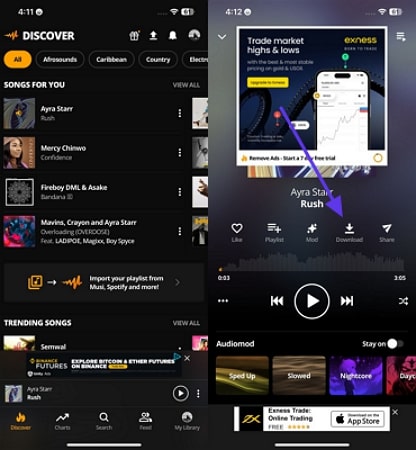
Step 2. As soon as you press download, the offline access begins with a success message displayed on the screen. Tap on the "Go to Downloads" button to access the downloaded file within the app.
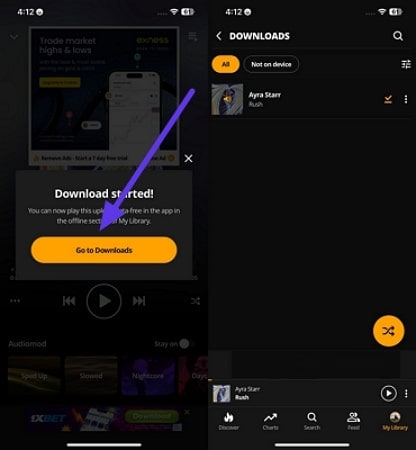
Part 6. Risks of Illegal Downloads & Safe Alternatives
While downloading music using different techniques may seem easy it involves significant risks, legally and in terms of security. Mentioned below are some of the hazards that you might encounter while using these utilities:
- Legal Consequences: Users who save audio and video content offline without permission can face legal penalties, such as fines and potential lawsuits.
- Malware and Viruses: Unreliable download sites may host malware, risking your device's security and personal data. These harmful files can lead to data breaches and system corruption.
- Ethical Concerns: Downloading content from these Audiomack converters resources is against ethics as it undermines the artists’ income.
- Poor Audio Quality: The audio files downloaded from these sites come with lower audio quality might interrupt the overall listening experience.
To enjoy music without the risks associated with illegal downloads, you can use legal alternatives such as using Audiomack premium subscriptions. With this subscription, users can enjoy ad-free streaming, unlimited offline downloads, and access to high-quality tracks. Additionally, by downloading artist-approved content, fans can support their favorite musicians while enjoying top-tier music without ethical and security concerns.
FAQs about Audiomack MP3 Converter
1. How do I convert Audiomack to MP3?
The song available on Audiomack can be converted into MP3 using different resources. One such tool is Wondershare UniConverter, which offers free downloads from more than 1000 sites with multiple quality options.
2. How do I save Audiomack to files?
To save the file from Audiomack to your device, you can use online tools like Audiomack Downloader online. Tools like these help you save the audio by simply pasting the link to the text box.
3. How to download MP3 from Audiomack to PC?
Tools like Wondershare UniConverter help in saving your favorite song to your PC in your preferred quality. The platform allows you to download, edit, and perform multiple other functionalities to the audio.
Conclusion
To sum it up, this article discussed several ways to download and convert Audiomack to MP3. It also sheds light on how to use these resources for saving audio files. However, one of the most reliable options that enables audiomack MP3 conversion in multiple qualities and formats is Wondershare UniConverter. This all-in-one multimedia solution provides an extensive suite of features to enhance the overall quality of the file.


