M4V Conversion
- TRY IT FREE TRY IT FREE
- 1. Convert M4V to Other Format+
- 2. Convert Other Format to M4V +
- 3. Tips & Tricks+
-
- 3.1 Import M4V to iMovie
- 3.2 Add Metadata to Your M4V
- 3.3 Converters for M4V to MP4 Conversion
- 3.4 Tips for Playing M4V Videos
- 3.5 Free M4V Player to Play M4V Files
- 3.6 M4V Player for Android
- 3.7 Play M4V on Windows
- 3.8 Play M4V on PS3
- 3.9 M4V Converter for Mac
- 3.10 Top 5 M4V Compressors
- 3.11 Top M4V Converters for iTunes
- 3.12 Convert M4V to MP4 Handbrake
- 3.13 Top 4 M4V Editors
- 3.14 Convert M4P to MP3 Online
- 3.15 Convert M4P to M4A
- 3.16 Convert M4P to WAV
- 3.17 TOP M4P Player
- 3.18 TOP M4P Converters
- 3.20 What is an M4V File
M4V to GIF: How to Convert M4V to GIF Easily
by Christine Smith • 2024-08-15 15:28:38 • Proven solutions
Social media, blogs, and the entire Internet are flooded with GIF these days as these animated images are capable of conveying a lot of information and emotions. Instead of loading your sites and blogs with large-sized and heavy videos, converting them into a GIF animation using a professional tool. Your iTunes M4V files can also be converted to GIF files in high-quality. To convert M4V to GIF on Windows/Mac, you should learn the listed top 5 M4V to GIF converters.
- Part 1. Best M4V to GIF Converter to Make GIF from M4V Easily
- Part 2. Online Tools to Convert M4V to GIF
Part 1. Best M4V to GIF Converter to Make GIF from M4V Easily
When converting your M4V video files to GIF animation, it is important to choose professional software to ensure high-quality animations. Wondershare UniConverter fits in perfectly as this versatile video-toolbox allows converting videos in MP4, M4V, and MOV format to GIF files. In addition to videos, image files can also be added to the program for the conversion. The output size and the frame rate of the animation can be selected as desired.
 Wondershare UniConverter - Best M4V to MP4 Converter for Windows/Mac
Wondershare UniConverter - Best M4V to MP4 Converter for Windows/Mac

- Convert purchased M4V movies to MP4 and other popular formats without transcoding.
- Play your iTunes M4V videos on any devices easily and smoothly.
- Optimized presets for easy playback on iPhone, iPad, Samsung, and any other devices.
- Powerful video editing features like trimming, cropping, rotating, adding subtitles and effects, etc.
- Burn M4V to DVD with built-in menu templates, creating a professional DVD.
- Convert files at up to 90 times faster than common free and online converters.
- Download/record online videos from over 10,000 sites like YouTube.
- Versatile toolbox includes fixing video metadata, GIF maker, video compressor and screen recorder.
- Supported OS: Windows 10/8/7/XP/Vista, Mac OS 10.15 (Catalina), 10.14, 10.13, 10.12, 10.11, 10.10, 10.9, 10.8, 10.7, 10.6
Steps to convert M4V to GIF using Wondershare UniConverter
Step 1 Launch Wondershare UniConverter and add M4V videos
Download, install, and launch Wondershare UniConverter on your Mac and select the GIF Maker option from the Toolbox section.
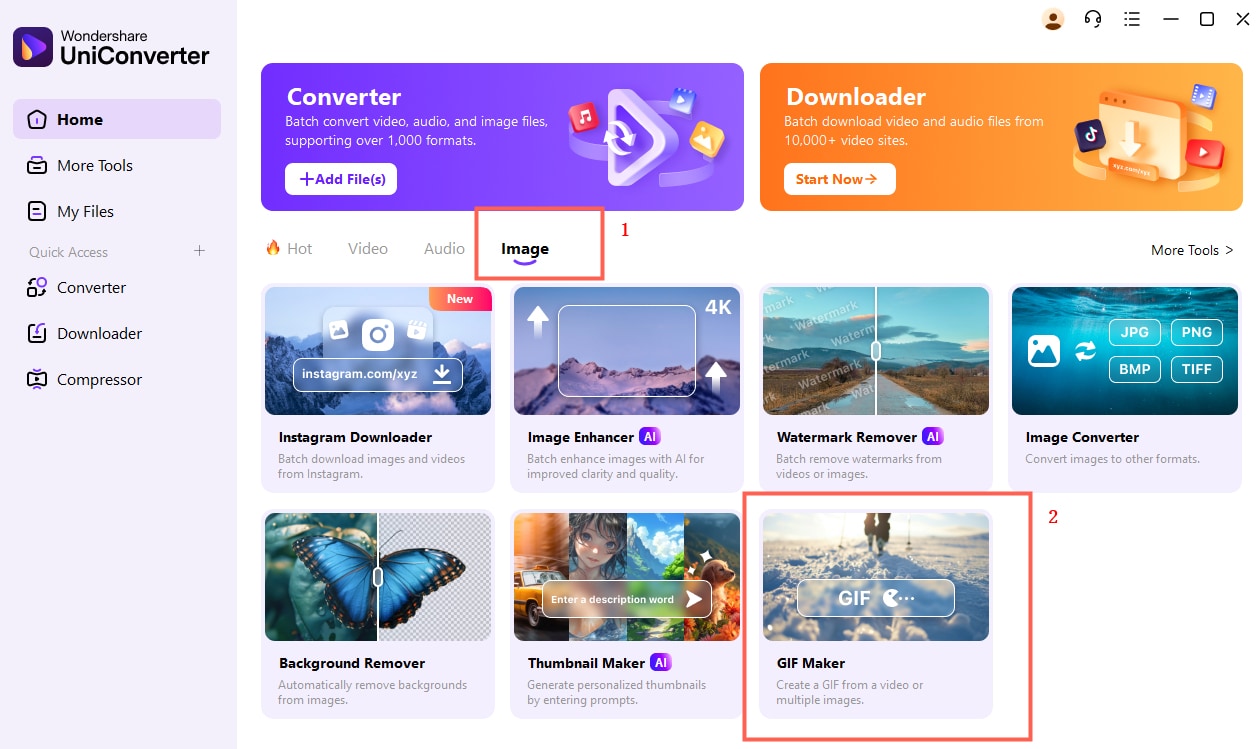
A new pop-up window will open, from where choose the Video to GIF tab and then click on the +Add button to add the M4V video from your system.
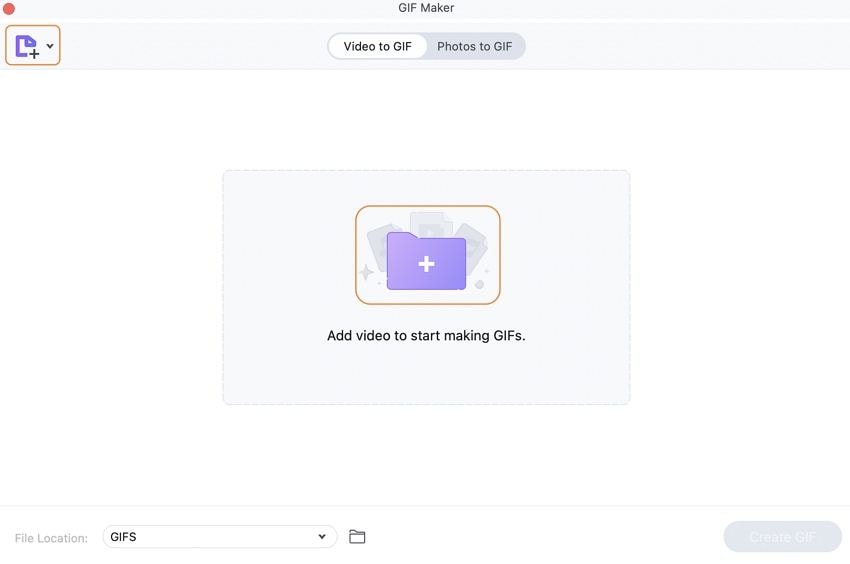
Step 2 Choose the video parts to create GIF animation
After the video is added, choose the Start time for the animation and the duration. Move the slider to choose these timings. The size of the animation will be displayed at the interface. Reducing the duration will reduce the size.
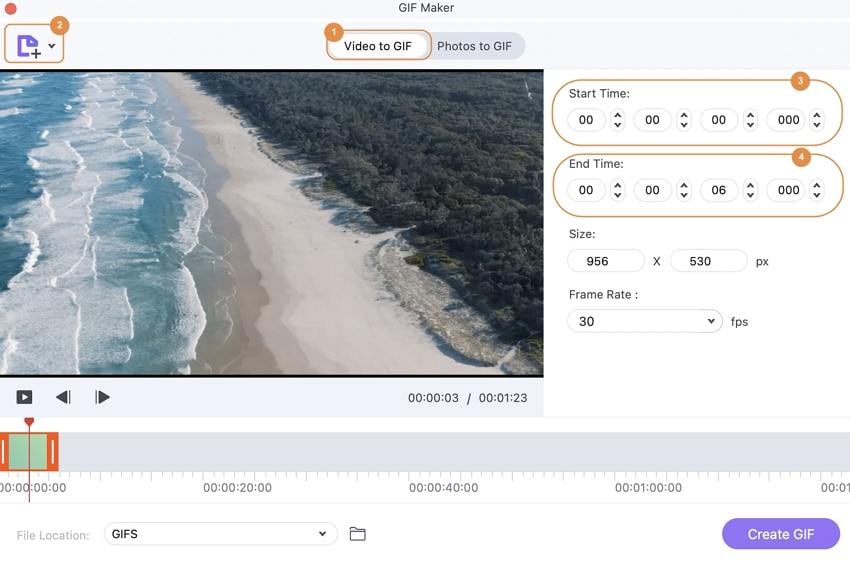
Step 3 Convert M4V to GIF on Mac/PC
Next, click on the Create GIF button and from the pop-up window choose file name and destination. Click on the Save button to proceed with the process.
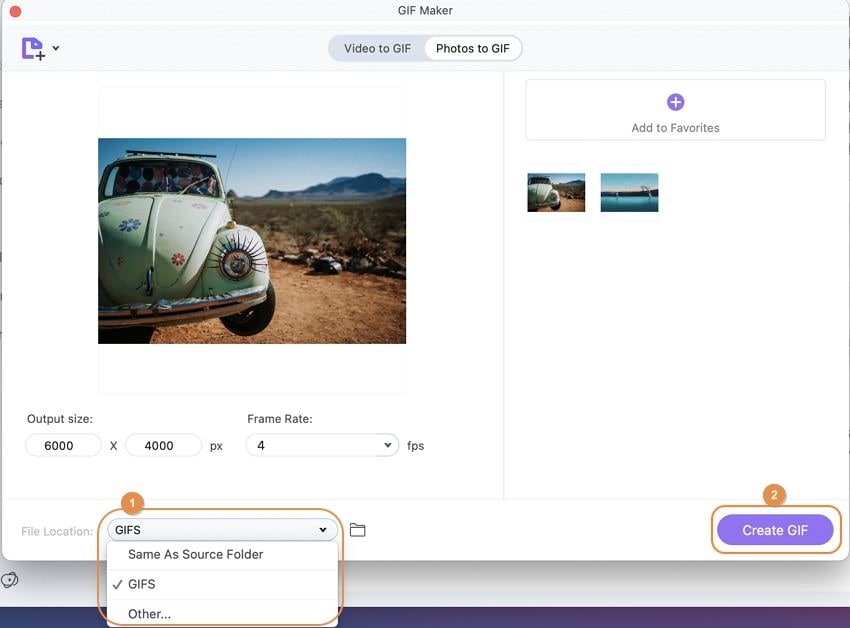
Part 2. Online Tools to Convert M4V to GIF
Online tools can also be used for converting DRM-free M4V videos to GIF animations. Free to use, these programs need no registration or installation and facilitates a basic conversion.
1. Zamzar
URL: https://www.zamzar.com/convert/m4v-to-gif/
This online tool facilitates creating a GIF animation from the DRM-free M4V video. The files on your computer and online videos through a link can be added to the interface for the process. After the process, the created animation can be downloaded from the interface to your PC.
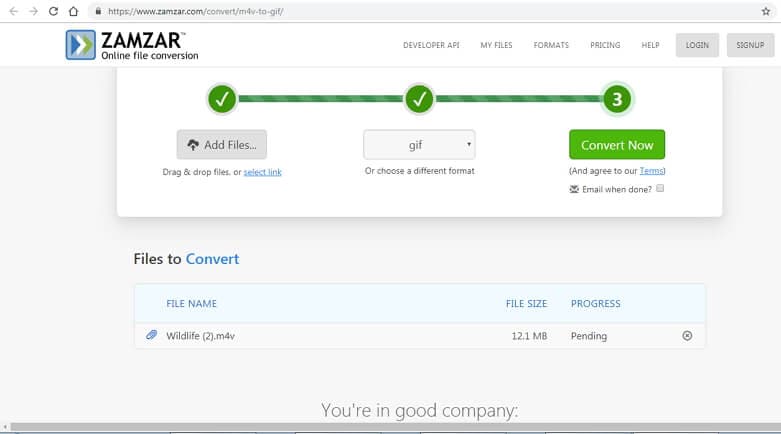
2. Convertio
URL: https://convertio.co/m4v-gif/
Using Convertio, M4V and other video files can be converted to a GIF animation image using Convertio. The program allows adding the videos from the computer, cloud storage, and URL. Multiple files up to 100MB can be added to the interface for the conversion. The created GIF animation can be saved to your PC, Dropbox or Google Drive account.
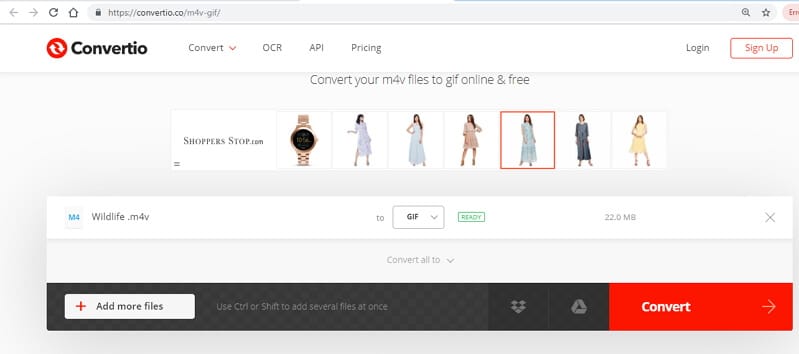
3. CloudConvert
URL: https://cloudconvert.com/m4v-to-gif
Use CloudConvert to create GIF images from your M4V video on the computer, URL, Google Drive, Dropbox, Box, and OneDrive account. Once the file is added, you can edit its parameters like codec, bit rate, aspect ratio, resolution, and FPS. Option for file trimming is also there. Post conversion, the created animation can be saved to your computer or cloud account. Option for creating an archive is also there.
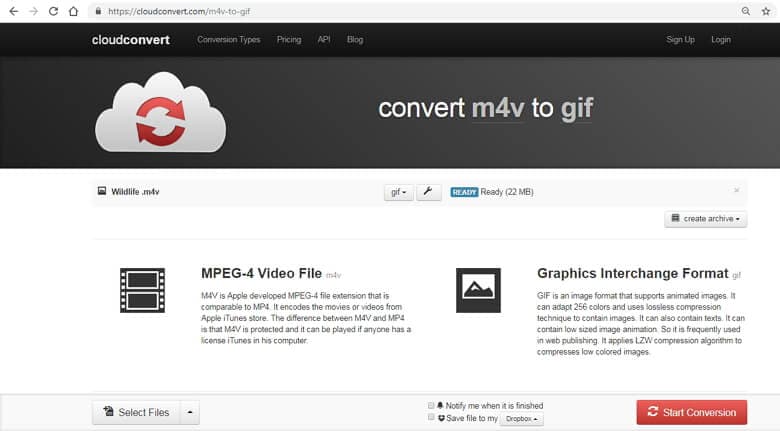
4. AConvert
URL: https://www.aconvert.com/video/m4v-to-gif/
With AConvert, local as well as online DRM-free M4V videos can be added to the interface. Files from Google Drive and Dropbox can also be loaded. The size, bit rate, frame rate, and video aspect of the added file can be edited before the conversion process. After the process, you can download and save the created GIF to your computer.
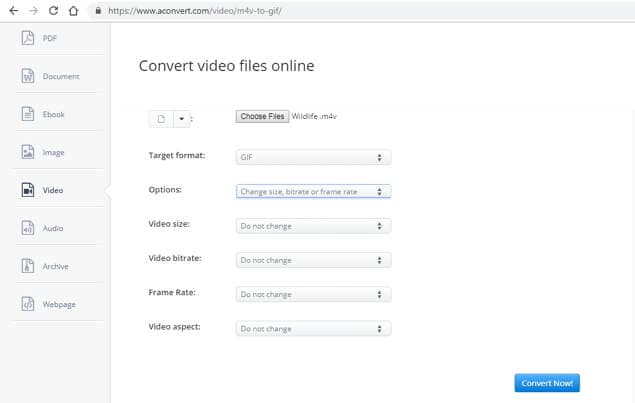

Christine Smith
chief Editor