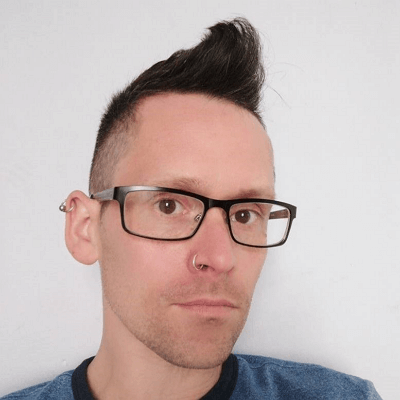Large JPG files can be a hassle, whether you're trying to share them online or store them without eating up all your space. Thankfully, a JPG photo compressor can help you reduce file sizes while maintaining image quality. Whether you need a JPG file size compressor online for quick compression or a more powerful software solution, there are plenty of tools designed to make the process easy and efficient. In this article, we’ll walk you through the best JPG compressor options on the world wide web.
In this article
- Part 1: How the JPG Compressor works?
- Part 2: 4 Best Software Tools to Compress Your JPG
- Part 3: 3 Best App Tools to Compress Your JPG
- Part 4: 3 Best Online Tools to Compress Your JPG
- Part 5: How to choose the best JPG compressor
- Part 6: Bonus - Enhance Image quality after compression
- Conclusion
- FAQs
Part 1: How the JPG Compressor works?
A JPG image compressor works by decreasing the file size of your JPG images without losing much detail or quality. The tool uses two major ways in order to achieve this, including lossy compression and lossless compression.

- Lossy Compression: It compresses the size of the image by removing part of the data from an image. This usually results in slight degradation of quality, but sometimes a file size can be very drastically reduced, which makes it useful for web use or sharing.
- Lossless compression: The compressor retains all the quality of an image while reducing its size by eliminating unnecessary metadata or optimizing the structure of the image.
- Adjusting size adequately: A JPG size compressor adjusts the resolution, color depth, or quality settings to achieve a smaller file. This adjustment can significantly reduce file size, but the image is still adequate for most uses.
- Understanding algorithms: When you compress a file using JPG, the software or tool analyzes the image and applies compression algorithms that streamline the file's data. Often, you can control the level of compression, balancing between file size and image quality.
- Ease of Use: If you have urgent business, you'll be interested in a simple online JPG compressor that can make reductions straight from your browser. There is mostly no installation required when you can use these tools simply for easy drag-and-drop operation as you compress on the move. On the other hand, there are also free JPG file compressor apps and software tools that get the job done without taking much time.
Part 2: 4 Best Software Tools to Compress Your JPG
When it comes to file size compressor JPG, software tools are a great option that often provide more control and advanced features compared to other alternatives. Here are four excellent options for your image compression needs:
1. JPEGmini
JPEGmini is a dedicated JPG pic compressor that focuses on reducing image size while preserving visual quality. It is ideal for photographers, designers, or anyone who works with large image files. This software offers impressive compression with minimal quality loss.

Key Features:
- It reduces JPG file size up to 80% without noticeable quality loss
- It supports batch processing for multiple files
- There is a simple drag-and-drop interface for easy use
- It works with both macOS and Windows
- It easily integrates with Lightroom and Photoshop for seamless workflows
2. ImageOptim
ImageOptim is a popular option for compressor JPG file for macOS users, specializing in reducing file sizes without sacrificing quality. It’s perfect for those looking to optimize images for websites, ensuring fast loading times without compromising visual fidelity.

Key Features:
- Lossless compression for JPG, PNG, and GIF files
- Supports batch processing for multiple files
- Reduces image file size while maintaining visual fidelity
- Integrates with macOS’s Finder for easy access
- Simple, drag-and-drop interface for quick file uploads
3. FileOptimizer
FileOptimizer is an all-in-one file compressor JPG tool that supports many other formats along with JPG. It focuses on reducing file sizes as much as possible while retaining the original quality. It is a great tool for anyone looking to manage multiple image types.

Key Features:
- It supports over 400 file formats, including JPG, PNG, GIF, and more
- Software uses a variety of compression techniques to achieve minimal file size
- It provides batch processing for compressing multiple files at once
- It offers advanced optimization settings for more control
- It takes very less system space
4. RIOT (Radical Image Optimization Tool)
RIOT is a lightweight, free tool that provides a simple yet effective approach to image compression. With its real-time preview and control over both lossless and lossy compression, it's perfect for anyone looking for quick compressor JPG Image assistance without sacrificing too much quality.

Key Features:
- Supports both lossless and lossy compression
- Real-time image preview during compression
- Allows you to adjust image quality, resolution, and metadata
- Batch processing for multiple images at once
- Works with JPG, PNG, GIF, and other formats
Part 3: 3 Best App Tools to Compress Your JPG
For those who prefer using their smartphones to manage and compress JPG images, app tools offer convenience and portability. These apps let you quickly reduce file sizes on the go without needing a computer.
1. Photo Compressor and Resizer
Photo Compressor and resizer is a simple yet effective app that helps you reduce the size of JPG images without sacrificing much quality. It’s perfect for users who want to save space on their mobile devices while keeping their photos shareable and easy to upload.

Key Features:
- Allows easy compression of individual or multiple JPG images
- Provides a preview before and after compression
- Supports various image formats, including PNG and JPG
- Allows adjusting compression levels for more control
- Works offline, so you don’t need an internet connection
2. Image Shrink: Batch Resize
Image Shrink: Batch Resize is a handy app that allows users to batch compress and resize JPG files with ease. It is perfect for those who need to compress multiple images at once. This app simplifies the process and is great for managing photo libraries or optimizing images for websites and social media.

Key Features:
- It compresses and resizes multiple images in a batch
- The app allows adjusting image quality and resolution settings for better control
- It allows resizing images before compressing them
- App’s simple, user-friendly interface is easy to navigate
- No internet required to use the app
3. LitPhoto - Compress & Resize
LitPhoto - Compress & Resize is an easy-to-use app designed for quick and efficient JPG image compression. It allows users to reduce image sizes while also offering resizing and optimization features, making it great for saving storage space or preparing images for faster upload.

Key Features:
- Compresses and resizes JPG, PNG, and other image formats
- Adjusts compression levels for better control over quality and size
- Supports batch processing for compressing multiple images at once
- Allows real-time preview before saving the image
- Optimizes images for web use, reducing file size without losing too much quality
Part 4: 3 Best Online Tools to Compress Your JPG
Online JPG compressor is a free way to compress your JPG files without downloading or installing any software. These websites allow you to upload and compress your images directly from your browser. Here are three of the best jpg image size compressor online options for you:
1. TinyPNG
TinyPNG is a popular online tool that specializes in compressing JPG and PNG images without sacrificing quality. Its user-friendly interface and efficient compression algorithms make it an ideal choice for those who need to reduce image sizes quickly and easily.

Key Features:
- Compresses JPG and PNG images with high-quality results
- Supports batch uploading of up to 20 images at once
- Automatically reduces image file size while retaining visual quality
- Simple drag-and-drop interface for easy use
- No registration required for basic use
2. JPEG-Optimizer
JPEG-Optimizer is a straightforward, free JPG compressor online. It allows users to upload and compress files quickly, offering a basic yet effective solution for reducing file sizes without compromising too much on quality.

Key Features:
- Focused solely on compressing JPG files
- Adjustable compression settings to control the balance between file size and quality
- Option to resize images during compression
- Simple, no-frills user interface
- Free to use with no registration required
3. ILoveIMG
ILoveIMG is another excellent online tool that makes compressing JPG images a breeze. This platform is designed for both individual and bulk image compression, making it a versatile choice for anyone who needs to handle large quantities of images quickly.

Key Features:
- Tool compresses JPG images without losing much quality
- It allows batch compression of up to 15 images at once
- It offers additional tools for editing and resizing images
- It has fast, responsive interface with a simple drag-and-drop feature
- App is free to use with no registration required
Part 5: How to choose the best JPG compressor
Choosing the right JPG compressor depends on your specific needs and preferences. Here are some key factors to consider when selecting the best tool for your image compression:

- Compression Quality - Ensure the compressor minimizes file size without sacrificing too much image quality. Look for tools that offer lossless compression or allow you to control the balance between size reduction and quality.
- Batch Processing Capability - If you're dealing with multiple images, choose a compressor that supports batch processing. This feature allows you to compress multiple files at once, saving time and effort, especially for photographers, web developers, or anyone working with large collections.
- Ease of Use - A user-friendly interface can make a huge difference, especially if you're not tech-savvy. Choose a tool with simple drag-and-drop functionality, clear instructions, and minimal steps to compress your images quickly.
- Online vs. Software - Consider whether you prefer an online tool or a software you install on your computer. Online tools are great for quick, on-the-go compression without needing to install anything, while software might offer more advanced features and better control over the compression process.
- Speed and Efficiency - Look for a compressor that works fast, especially if you're working with large files or multiple images. The faster the compression, the less time you’ll spend waiting around. Some tools even allow you to compress images in the background while you continue working.
Part 6: Bonus - Enhance Image quality after compression
After compressing JPEG images, some loss in quality is often inevitable. However, tools like Wondershare UniConverter offer an AI-powered image enhancement feature that helps restore sharpness and detail. With just a few clicks, you can restore the vibrancy of your images. Here’s how you can do it:
Best Image Enhancer
Use Wondershare UniConvertor for enhancing image quality - Step by Step Guide
Step 1: Download UniConvertor and select AI Image Enhancer
It is fairly easy to download Wondershare UniConvertor from its official website. Once you install the application, look for the AI Image Enhancer option under the ‘Hot’ tab in the ‘Home’ page.

Step 2: Upload your files
Once you choose the feature, you will be prompted to add files. You can drag and drop your JPG files or click on the ‘+’ icon to upload them from your device. Note that JPG, PNG, JPEG, and BMP formats are supported.

Step 3: Choose Auto Enhancer
You will find options on the right side of your screen. Choose ‘Auto Enhancer’ to revitalise your JPEG images.

Step 4: Export your files after Preview
After you employ the AI to enhance your image, you can click on ‘Preview’ to see the final result and then proceed with ‘Export’ to save the file to your device.

Conclusion
Your definition of the right JPG compressor may be different from that of others. It depends on your needs, whether you're looking for an easy online tool, robust software, or a mobile app for quick image compression. If there is some decline in the quality of your JPG images along the way, know that Wondershare UniConvertor has your back. It has AI Image enhancement tools, quick scene detection software to understand the context of the picture, noise reduction to improve clarity of image and Auto Highlight to quickly turn your memories from ordinary to extraordinary. With the right tools in your grasp, Image file compression will certainly seem like a piece of cake!
FAQs
1. Can I compress JPG images without losing quality?
Yes, many JPG compressors offer lossless compression, which reduces file size without compromising image quality. However, some compressors may provide lossy compression, which sacrifices a bit of quality to achieve higher compression rates.
2. Can I compress JPG images on my mobile device? Yes, there are several mobile apps available for both Android and iOS that allow you to easily compress JPG images on the go, with features like batch processing, resizing, and image quality control.
3. If I lose image quality while compressing JPG files, is restoring quality possible?
Yes, Wondershare UniConvertor is an application that offers AI Image Enhancer feature that can restore the sharpness, vibrancy and details of your images even after compression.
4. Are online JPG compressors free to use?
Most online JPG compressors offer free versions with basic features, though they may have limitations like file size restrictions, watermarks, or ads. Some advanced features may require a paid subscription.
5. Is it costly to enhance Image quality after compression?
Wondershare UniConvertor comes with an AI Image Enhancement tool that is absolutely free to use. You can use the feature to restore the image quality after they are compressed in software tools and apps.