In today's digital world, managing image file sizes is essential for efficient storage and faster loading times. If you're looking to jpg picture compress without sacrificing quality, you're in the right place. This guide will introduce you to the best online and offline methods to easily reduce the size of your JPG images. Tools like UniConverter Image Enhancer can further optimize your images by enhancing their quality, making them sharper and more vibrant. Whether you're a casual user or a professional, these techniques will help you optimize your images effectively and effortlessly. Let's dive in!
In this article
- Part 1: Understanding JPG Picture Compression
- Part 2: Online JPG Picture Compression Methods
- Part 3: Offline JPG Picture Compression Methods
- Part 4: Comparing Online vs. Offline JPG Picture Compression
- Part 5: Advanced Techniques for JPG Picture Compression
- Part 6: Using Uniconverter Image Enhancer for Enhancing Compressed Images
- Conclusion
- FAQs
Part 1: Understanding JPG Picture Compression
JPG picture compression, also known as JPEG compression, is a popular method for reducing digital image file sizes. It uses a lossy compression algorithm, discarding some image data to achieve smaller files while maintaining acceptable quality. This format is ideal for photographs and images with complex colors due to its efficiency and compatibility across devices.
Explanation of Lossy Compression
Lossy compression removes less noticeable data from images. It converts the RGB color model into the YCbCr color space, allowing for reduced color detail through subsampling. The Discrete Cosine Transform (DCT) then breaks the image into frequency components, quantizing higher-frequency details to significantly reduce size while enabling users to compress jpg image effectively.
The main difference between lossy and lossless compression is data retention. Lossy compression sacrifices some image quality for smaller file sizes, making it suitable for web use. In contrast, lossless compression retains all original data, ensuring high fidelity, as seen in formats like PNG or TIFF.
How JPG Compression Affects Quality
When compressing a JPG image, there is an inherent trade-off between file size and image quality. As users adjust the compression settings, they influence how much detail is retained versus how much space is saved. Higher compression settings lead to smaller file sizes but can introduce visible artifacts such as blurriness or pixelation, particularly in areas with sharp edges or fine details.
To balance file size and quality, consider factors such as resolution and color depth. Higher-resolution images require careful handling during compression to avoid quality loss. Finding the right balance in compressing jpg picture often involves experimentation with different settings tailored to specific projects.
Factors that influence the compression
Here are four key factors that influence JPG picture compression:
- Resolution: Higher resolution images retain more detail but result in larger file sizes, requiring careful compression management to balance quality and size.
- Color Depth: The bits used to represent each pixel affect compression efficiency. Higher color depth retains more detail but increases storage requirements.
- Chroma Subsampling: This technique reduces color resolution relative to brightness, leveraging the eye's lower sensitivity to color detail. Methods like 4:2:0 can impact perceived quality after compression.
- Compression Settings: Adjusting compression levels directly affects image quality and file size. Higher compression reduces size but may introduce artifacts and reduce clarity.
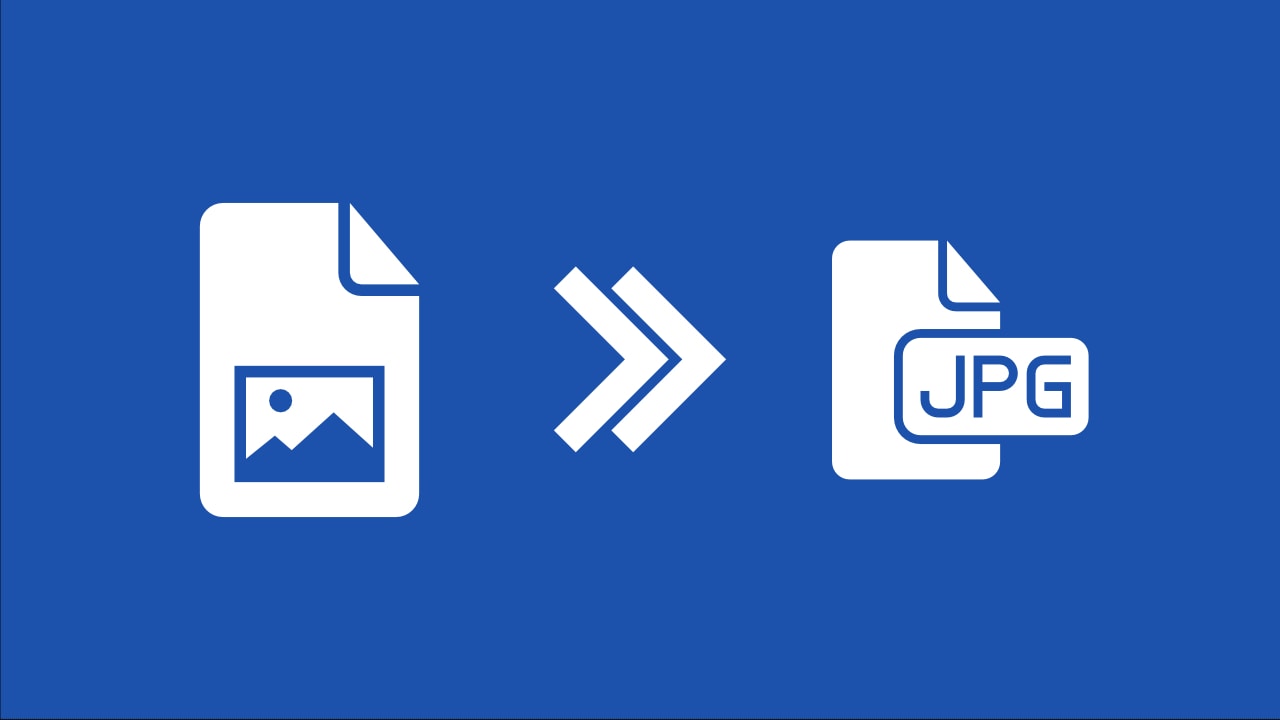
Part 2: Online JPG Picture Compression Methods
Online JPG picture compression methods provide users with efficient solutions to reduce image file sizes without compromising quality. These tools are particularly useful for web developers, photographers, and anyone needing to optimize images for faster loading times and better performance. By utilizing online platforms, users can quickly reduce the size of jpg image online without the need for software installation. Below, we will explore five popular online tools, highlighting their features, pros and cons, and how they can help streamline the image compression process.
1. TinyJPG
TinyJPG is an efficient online tool designed to help users' jpg image size reduce online while maintaining high-quality output. It employs smart lossy compression techniques that significantly minimize file sizes without noticeable quality loss. This tool is ideal for web developers, photographers, and anyone looking to optimize images for faster loading times and improved performance.
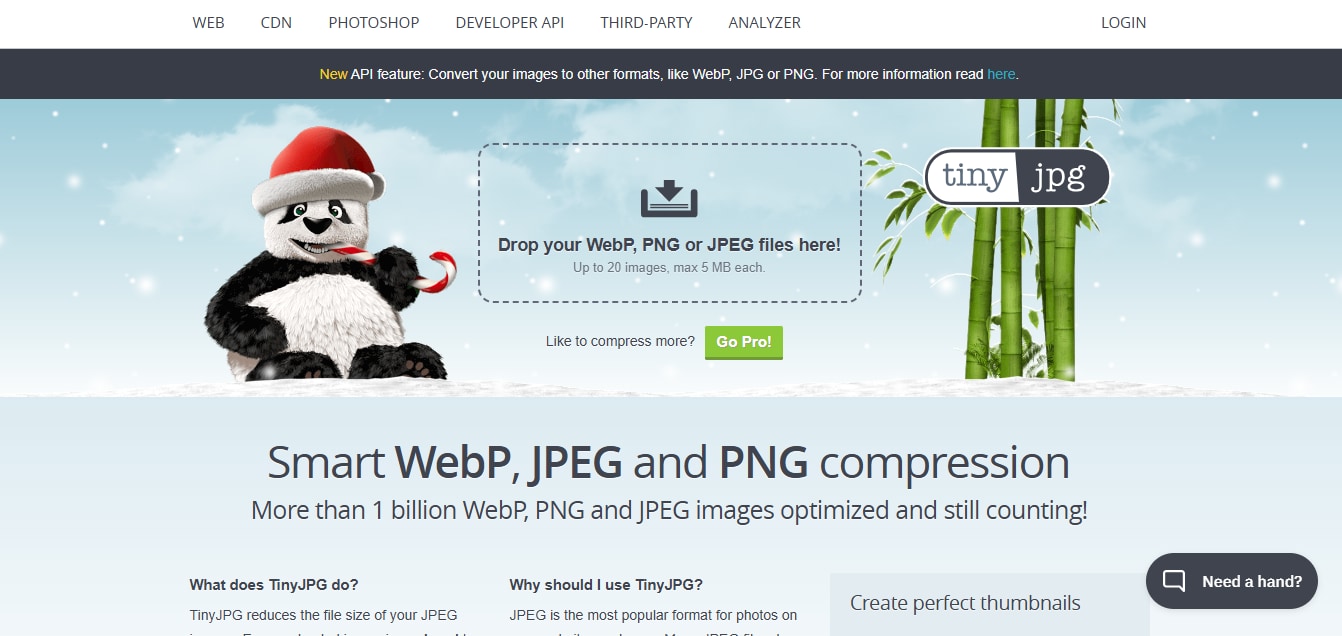
Key Features of TinyJPG:
- Smart Compression: Utilizes advanced algorithms to optimize images effectively, ensuring minimal quality loss.
- Batch Processing: Allows users to upload multiple images at once for quick optimization, saving time and effort.
- Drag-and-Drop Interface: The simple and intuitive interface makes it easy for users to upload images without hassle.
- Automatic Optimization: Automatically compresses images upon upload, eliminating the need for manual adjustments.
- Preview Option: Provides a before-and-after view of images, enabling users to compare quality before downloading.
2.CompressJPEG
CompressJPEG is a straightforward online tool that allows users to easily jpg photo size reduce online while ensuring image quality remains intact. This tool is perfect for users looking for a quick and efficient solution to optimize their JPG images without complicated processes or software installations.
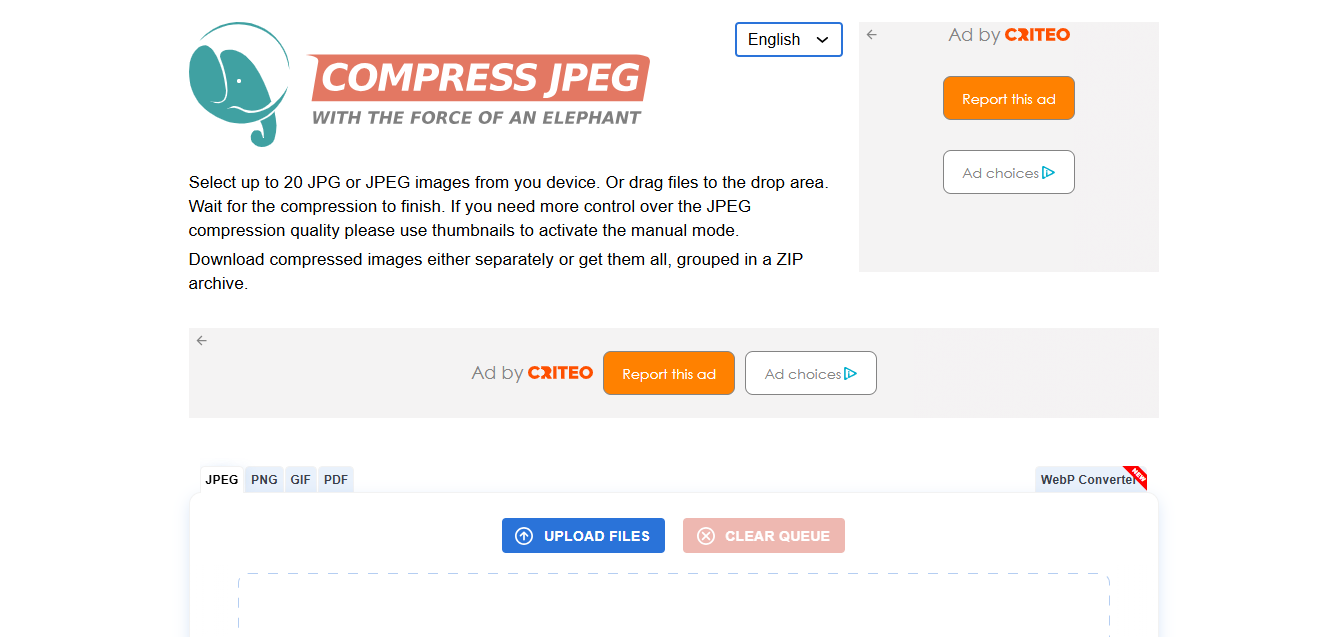
Key Features of CompressJPEG:
- Simple Interface: The user-friendly design makes it accessible for everyone, regardless of technical expertise.
- Multiple File Uploads: Supports uploading up to 20 images at once for bulk processing, streamlining the workflow.
- Adjustable Compression Levels: Users can choose the level of compression based on their needs, allowing for customization.
- Preview Functionality: View compressed images before downloading to ensure satisfaction with the quality achieved.
- No Software Installation Needed: Operates entirely online without requiring downloads or installations.
3. JPEG-Optimizer
JPEG-Optimizer is a straightforward online tool designed to help users easily compress image online jpg, focusing on compressing JPG images while allowing users to adjust quality settings according to their preferences. This tool is ideal for anyone needing quick and effective image optimization without complex software.
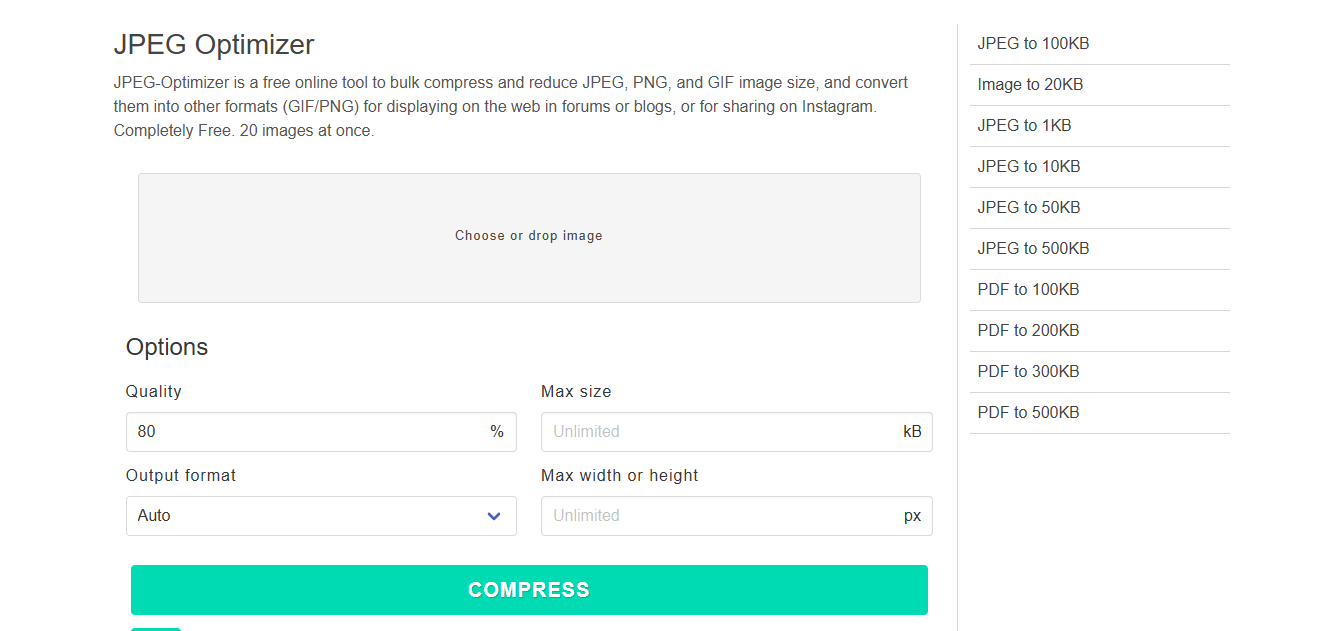
Key Features of JPEG-Optimizer:
- Quality Adjustment Slider: Users can customize the compression level using a simple slider, allowing precise control over the final image quality.
- Batch Upload Option: Supports multiple image uploads for bulk compression, making it efficient for larger projects.
- Preview Functionality: View the original and compressed images side by side to assess quality before downloading.
- Image Resizing Capability: Allows users to resize images before compression, providing additional flexibility in optimization.
- No Software Installation Required: Operates entirely online without requiring downloads or installations.
4. Online Image Compressor
Online Image Compressor is a versatile tool that allows users to easily jpg photo size reduce online, providing both resizing and compression functionalities in one platform. It is designed for quick and efficient image optimization, making it ideal for various users who need fast results without sacrificing quality.
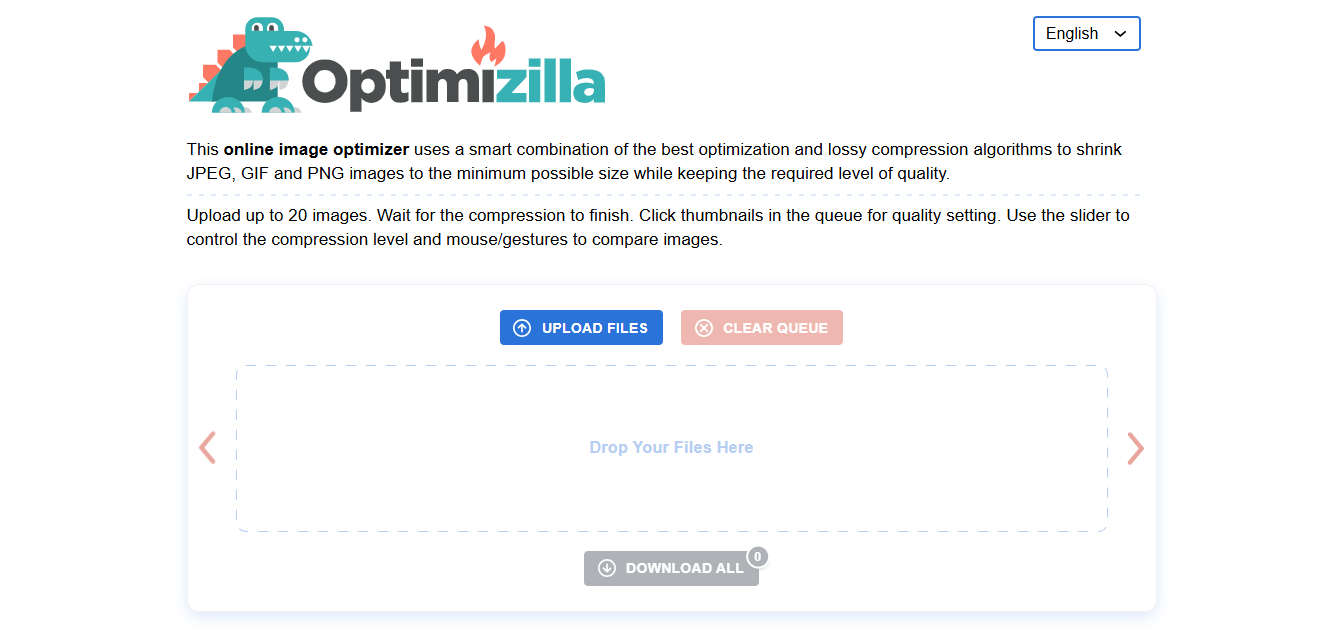
Key Features of Online Image Compressor:
- Multiple Format Support: Compresses various image formats including JPG, PNG, and GIF, catering to diverse user needs.
- Batch Compression Capability: Users can upload multiple images simultaneously for efficient processing and time savings.
- Simple Drag-and-Drop Interface: Easy uploads with a user-friendly design that simplifies the image handling process.
- Automatic Optimization Settings: Automatically adjusts settings for optimal compression without user input required.
- Preview Before Downloading: View compressed images before saving them to ensure satisfaction with the final output.
5. ImageResize.org
ImageResize.org is a versatile online tool that enables users to easily compress jpg image online while maintaining image quality. It offers both resizing and compression functionalities in one platform, making it ideal for those who need quick adjustments to their images without complicated software.
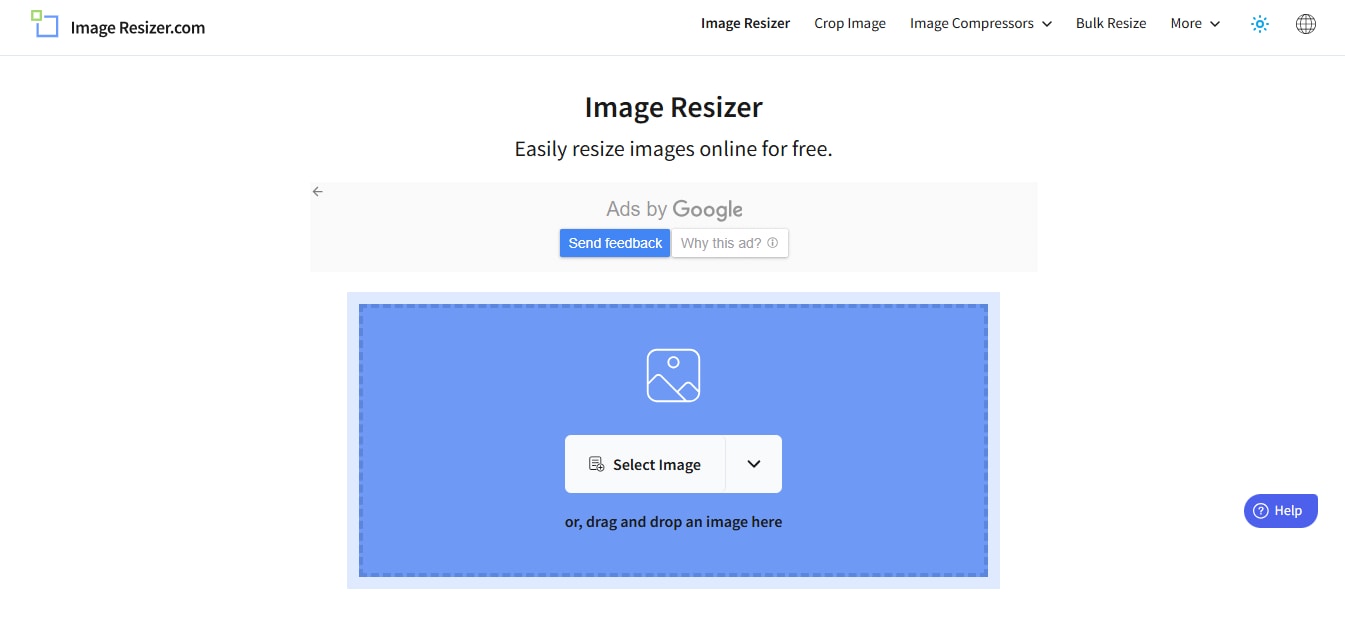
Key Features of ImageResize.org:
- Multi-functional Tool: Offers both image resizing and compression options in one place, catering to various user needs efficiently.
- User-Friendly Interface: Simple navigation makes it easy for anyone to use the tool effectively without the technical knowledge required.
- Multiple Format Support: Compatible with various image formats including JPG, PNG, and GIF ensuring versatility in usage across different file types.
- Batch Compression Capability: Allows users to upload multiple files simultaneously optimizing workflow efficiency during large projects.
- Preview and Download Options: View compressed images before downloading them ensures satisfaction with the final output quality achieved.
Part 3: Offline JPG Picture Compression Methods
Offline JPG picture compression methods provide users with powerful tools to optimize their images without relying on an internet connection. These applications are ideal for photographers, graphic designers, and anyone who frequently works with large image files. By using offline tools, you can maintain control over your files while ensuring high-quality results. Below are five effective offline tools that can help you reduce the image size efficiently, each with its unique features and capabilities.
1. Mass Image Compressor
A Mass Image Compressor (MIC) is a powerful offline tool that enables users to reduce jpg image size efficiently. This software allows for bulk operations, making it ideal for photographers and graphic designers who need to optimize multiple images at once without sacrificing quality. With its user-friendly interface and customizable settings, MIC ensures that users can compress images quickly while maintaining the integrity of their visuals.
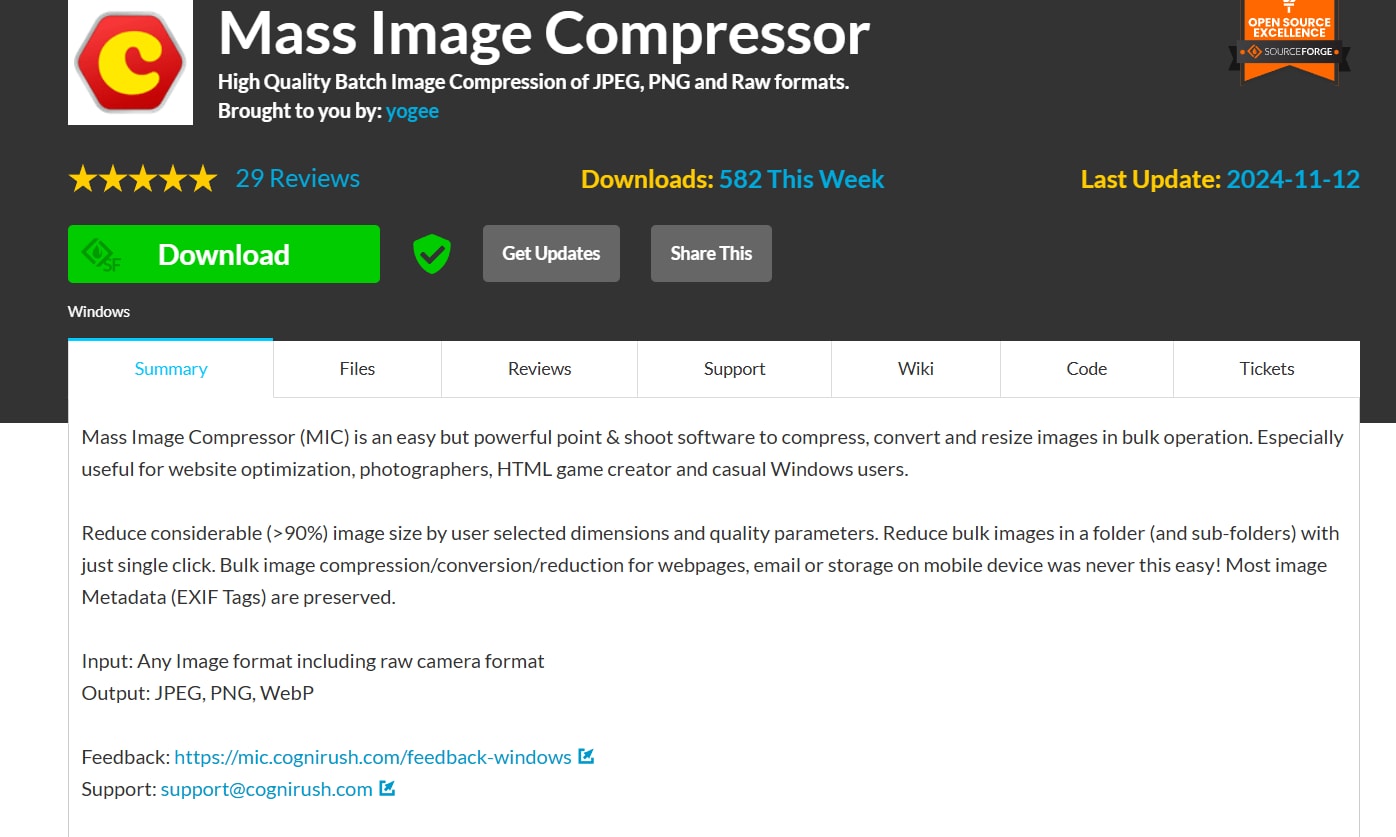
Key Features of Mass Image Compressor (MIC):
- Batch Processing: Compress multiple images simultaneously, saving time and effort when handling large volumes.
- Customizable Settings: Users can adjust compression levels and output formats according to their specific needs.
- User-Friendly Interface: The intuitive design makes it easy for users of all skill levels to navigate and utilize the tool.
- Supports Various Formats: Compatible with JPG, PNG, and GIF files, providing flexibility in image management.
- Preview Functionality: View compressed images before saving to ensure quality meets expectations.
2. RIOT (Radical Image Optimization Tool)
RIOT is an advanced offline image compression tool that helps users reduce size of image jpg effectively. It supports various file formats and provides real-time previews, making it a favorite among graphic designers and photographers. With its dual-panel view feature, RIOT allows users to compare original and compressed images side by side, ensuring they achieve the desired balance between file size and quality.
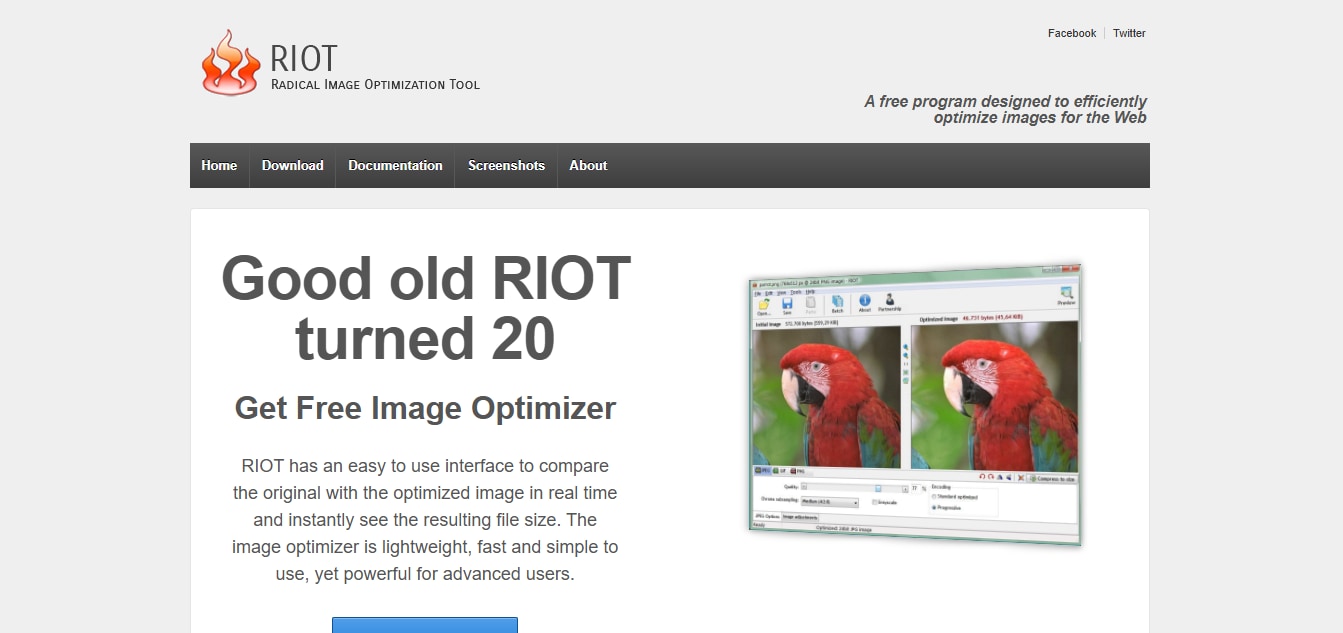
Key Features of RIOT:
- Dual-Panel View: Compare original and compressed images side by side in real-time for better decision-making.
- Customizable Compression Settings: Adjust parameters such as quality, colors, and metadata settings to achieve desired results.
- Supports Multiple Formats: Works with JPG, PNG, GIF, BMP, and more, ensuring versatility in usage.
- Batch Mode Processing: Allows users to compress multiple images at once efficiently.
- Basic Editing Tools Included: Offers options for basic adjustments like resizing and rotating images.
3. JPEG Compressor
JPEG Compressor is a straightforward offline tool designed specifically to help users compress jpg pic files efficiently. Its simplicity makes it ideal for those who want quick results without complicated settings. This software focuses on providing essential compression functionalities while ensuring that the output remains visually appealing.
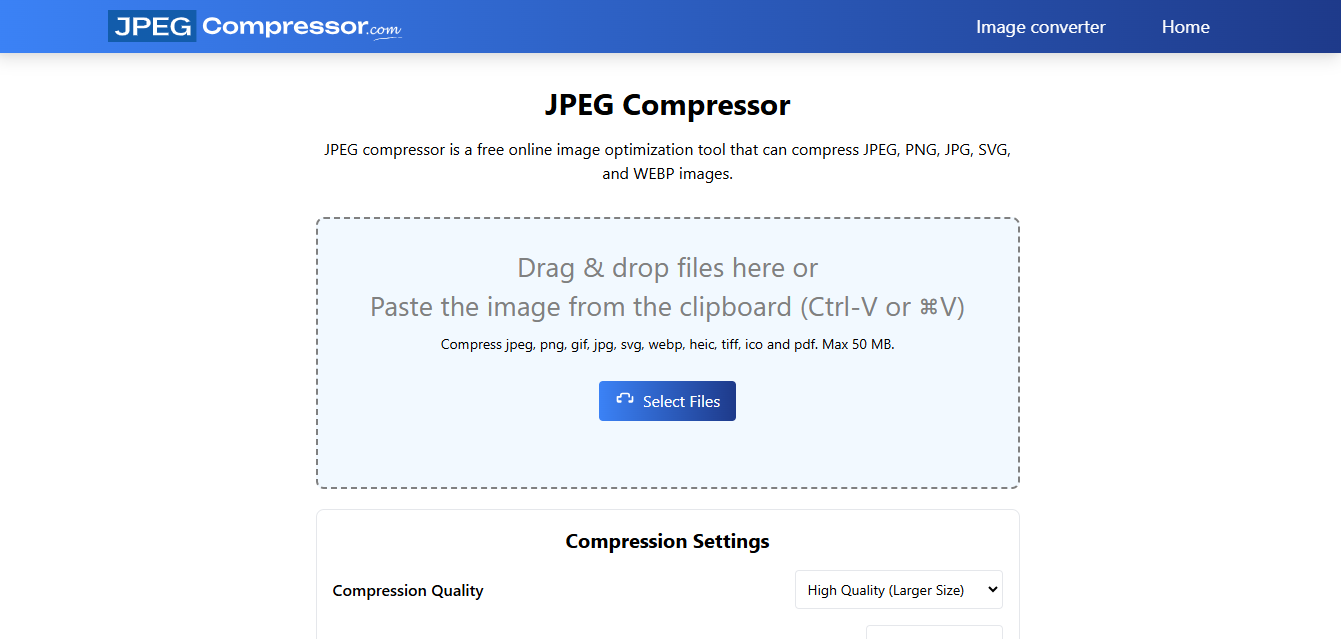
Key Features of JPEG Compressor:
- Easy-to-Use Interface: Simple design allows anyone to compress images quickly without a steep learning curve.
- Adjustable Compression Levels: Users can select different levels of compression based on their quality requirements.
- Batch Processing Capability: Compress multiple images simultaneously to save time on larger projects.
- File Format Support: Primarily focuses on JPG but also supports PNG and BMP formats.
- Preview Before Saving: View compressed images before finalizing the save process to ensure satisfaction.
4. IrfanView
IrfanView is a versatile offline image viewer that also offers robust capabilities to help users effectively perform tasks such as photo compress jpg. This software is well-known for its speed and efficiency in handling various image formats while providing essential editing features. IrfanView is particularly popular among users who need a lightweight yet powerful tool for managing their image files.
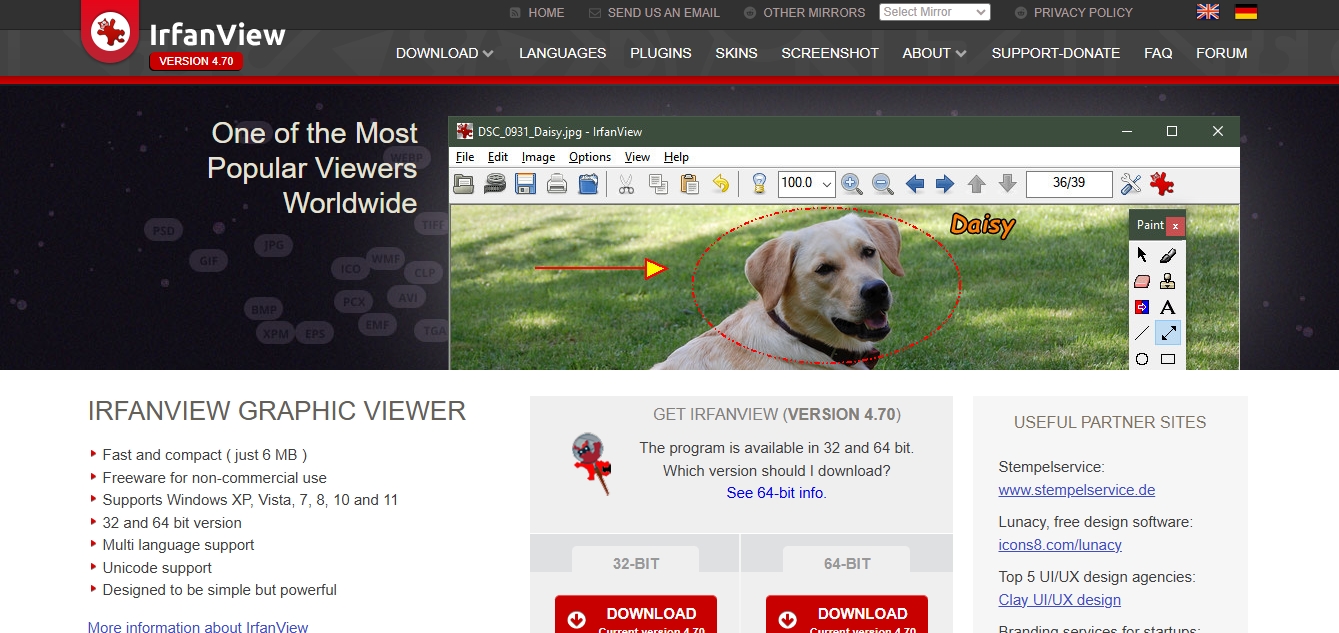
Key Features of IrfanView:
- Wide Format Support: Compatible with numerous file formats including JPG, PNG, GIF, TIFF, and more ensuring versatility in usage.
- Batch Conversion & Compression: Allows users to process multiple files simultaneously which saves time on large projects.
- Basic Editing Tools Included: Provides options such as cropping, resizing, and color adjustments alongside compression functionalities.
- Customizable Interface: Users can tailor the workspace according to their preferences for enhanced usability during tasks.
- Fast Performance: Known for its quick loading times and efficient processing capabilities even with large files.
5. FileOptimizer
FileOptimizer is a versatile offline tool that allows users to reduce size of image jpg files effectively while maintaining high quality. This software is designed for optimizing various file types, including images, documents, and videos, making it a comprehensive solution for users looking to save space without compromising on quality. With its user-friendly interface and batch-processing capabilities, FileOptimizer is suitable for both casual users and professionals.
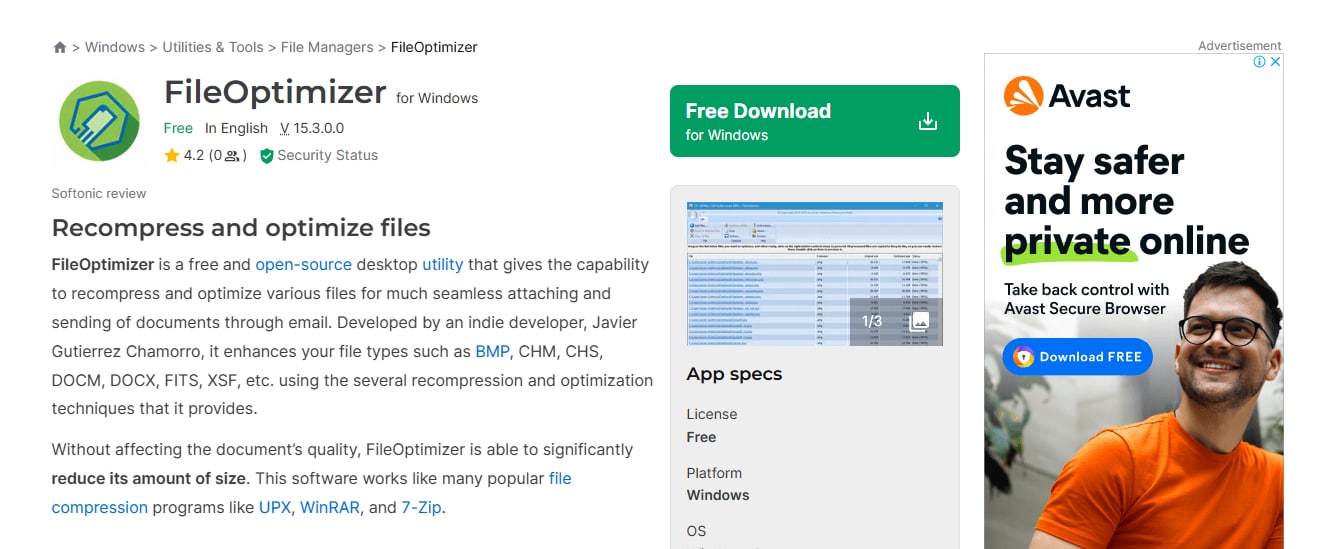
Key Features of FileOptimizer:
- Multi-Format Support: Compresses a wide range of file formats, including JPG, PNG, GIF, and more, providing flexibility in file management.
- Batch Processing Capability: Users can optimize multiple files simultaneously, significantly speeding up the workflow for large projects.
- Customizable Compression Settings: Offers various optimization levels, allowing users to choose the right balance between file size and quality.
- No Quality Loss: Utilizes advanced algorithms to ensure that the visual quality of images remains intact after compression.
- Portable Version Available: This can be run from a USB drive without installation, making it convenient for on-the-go use.
Part 4: Comparing Online vs. Offline JPG Picture Compression
When it comes to JPG picture compression, choosing between online and offline tools depends on your specific needs and circumstances. Online tools are ideal for quick fixes and small-scale tasks, such as compressing individual images for social media posts or personal use. They offer convenience and accessibility, allowing users to compress images directly from their web browsers without the need for installation. On the other hand, offline tools are better suited for larger volumes of images or when higher-quality compression is required. They often provide more advanced options and greater control over the compression process.
When to Use Online Tools:
Online tools are perfect for quick fixes and small-scale tasks, such as:
- Individual Image Uploads: Compressing a single image for immediate use, like sharing on social media.
- Convenience: No installation is required; just access the tool through a web browser.
- Speed: Ideal for users who need fast results without extensive setup.
When to Use Offline Tools:
Offline tools are recommended for:
- Large Volumes of Images: When you need to compress hundreds of images at once, offline tools can handle batch processing more efficiently.
- Higher Quality Compression: They often provide better quality retention at lower file sizes compared to online options.
- Advanced Options: For users who require more control over compression settings or need to work without an internet connection.
Key Differences:
- Convenience: Online tools are quick and accessible, making them suitable for immediate tasks. In contrast, offline tools offer more control and customization options.
- Quality Control: Offline tools may provide better quality retention at lower file sizes, which is crucial for professional applications where image fidelity is paramount.
- Use Cases: For casual users needing to compress quickly, online tools are ideal; however, professionals dealing with large batches or requiring specific quality standards will benefit from offline solutions.
In summary, the choice between online and offline JPG picture compression tools should be based on the user's specific needs regarding volume, quality, and convenience.

Part 5: Advanced Techniques for JPG Picture Compression
As the demand for high-quality images increases, advanced techniques for JPG picture compression have evolved to optimize both image quality and file size. These methods utilize sophisticated algorithms and technologies that enhance performance beyond traditional compression techniques.
- Transform and Quantization: The Discrete Cosine Transform (DCT) converts spatial data into frequency data, identifying significant frequencies that contribute to visual quality. Following this, quantization reduces the precision of these coefficients by discarding less important data, with the quantization matrix determining the compression ratio.
- Entropy Coding: Entropy coding encodes quantized values into a binary format using methods like Huffman coding or arithmetic coding. Recent advancements have improved probability estimation through hyperpriors and spatial context, allowing for more efficient storage of image data.
- Deep Learning Integration: Deep learning has revolutionized JPEG compression by employing deep neural networks (DNNs) to optimize various components of the compression pipeline. DNNs can adaptively compress images based on content, capturing a wider range of dependencies and enhancing performance.

Part 6: Using Uniconverter Image Enhancer for Enhancing Compressed Images
Using the UniConverter Image Enhancer is an effective way to enhance compressed JPG pictures, restoring clarity and quality lost during compression. The tool features an Auto Enhance function that automatically adjusts brightness, contrast, and sharpness, making it easy to improve your images with just one click. To get started, simply upload your JPG files, let the AI analyze and enhance them, and then export the improved images. This process not only optimizes photos but also ensures they maintain their visual appeal on websites, making them perfect for sharing or displaying online.
Best Image Enhancer
Features of Uniconverter Image Enhancer
- Old Photo Restorer: This feature not only colorizes old black-and-white photos but also repairs damaged and faded images, bringing them back to life.
- Color Correction: Automatically adjusts and optimizes color saturation, ensuring your images have vibrant and accurate colors.
- Image Background Remover: Easily remove backgrounds from images to create cleaner and more focused visuals, suitable for various applications.
- AI Image Upscaler: Increases the resolution of images while preserving fine details, allowing for larger prints without loss of quality.
- Comparison Screen: Provides a side-by-side view of the original and enhanced images, allowing users to easily see the improvements made.
Steps of using Uniconverter Image Enhancer
Step 1: Launch UniConverter and Access the Image Enhancer:
Download and install Wondershare UniConverter on your computer. Open the application and navigate to the AI Image Enhancer feature from the home screen.
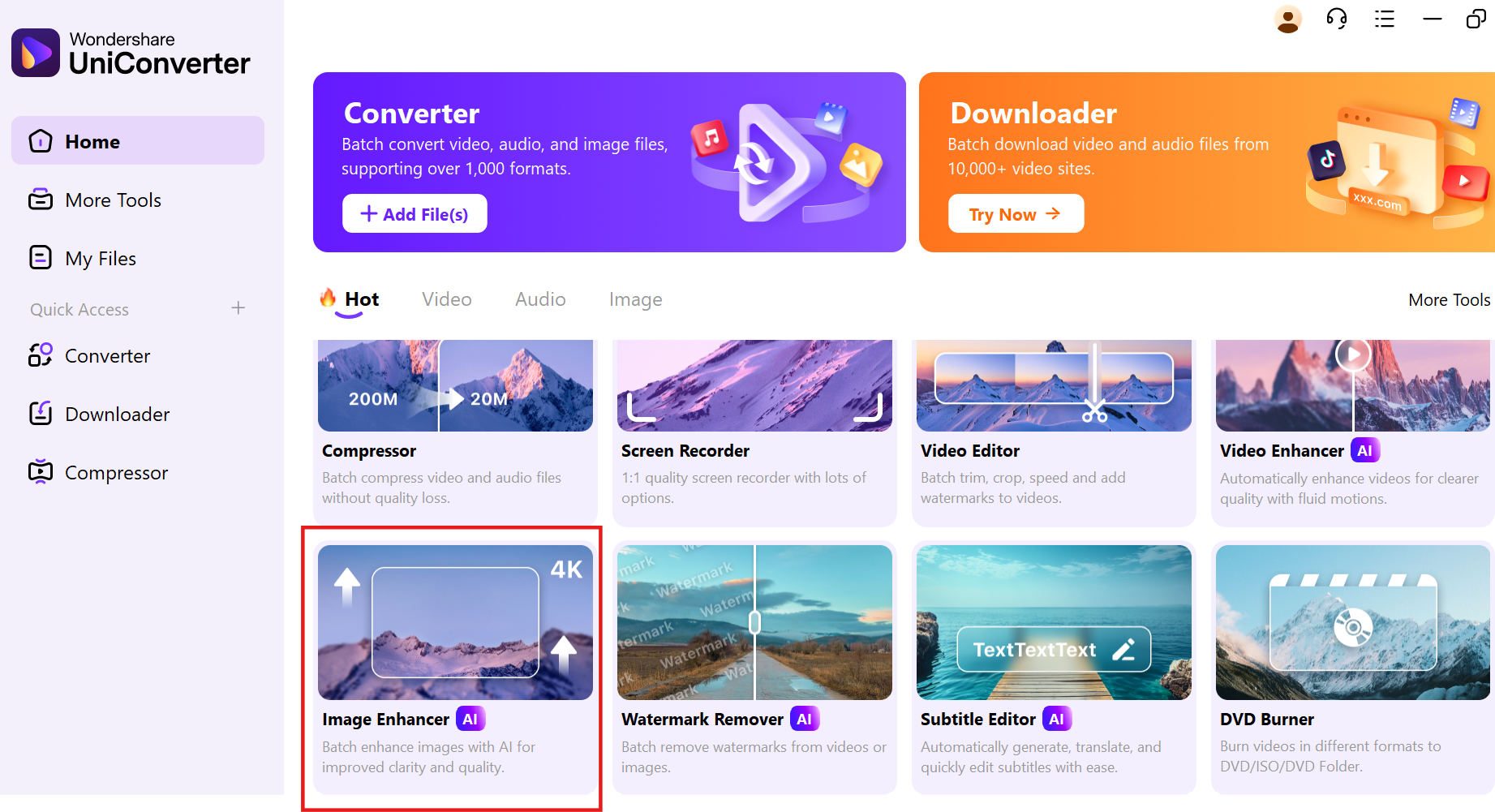
Step 2: Upload Your Photos:
Click the “+” icon to import the images you want to enhance. You can upload multiple JPG or PNG files at once for batch processing, making it efficient for large projects.

Step 3: Enhance, Preview, and Export:
Utilize the Auto Enhancer feature to automatically optimize your images. Preview the results, and once satisfied, click the “Export” button to save your enhanced photos in high quality.

Conclusion
In conclusion, effective jpg picture compress techniques are essential for optimizing image quality and file size, particularly in a digital landscape where storage and loading times are critical. Tools like UniConverter Image Enhancer provide advanced capabilities for enhancing image quality while also allowing users to compress images efficiently. Additionally, the Bulk Background Remover feature of UniConverter can streamline workflows by allowing users to process multiple images at once, ensuring that both compression and background adjustments can be handled seamlessly. By leveraging these tools, users can achieve high-quality results while managing their image files effectively.
FAQS
Q1. What is the best way to reduce the size of a JPG image without losing quality?
To effectively reduce the size of a JPG image without sacrificing quality, consider using advanced compression tools that allow you to adjust the compression settings. Tools like UniConverter Image Enhancer can help achieve optimal results by balancing file size and image clarity.
Q2. How does UniConverter enhance image quality while compressing?
UniConverter Image Enhancer utilizes advanced algorithms to improve image quality during the compression process. It optimizes color balance, sharpness, and overall clarity, ensuring that the final output retains its visual appeal even after significant size reduction.
Q3. Can I use online tools to jpg pic compress multiple images at once?
Yes, many online tools offer batch processing features that allow users to compress multiple JPG images simultaneously. This is particularly useful for users who need to optimize large volumes of images quickly.
Q4. Is there a tool that can help with both jpg pic size reducer and background removal?
Yes, UniConverter offers a Bulk Background Remover feature that allows users to remove backgrounds from multiple images at once while also providing options to reduce the size of JPG images efficiently. This makes it a versatile tool for image optimization and editing tasks.
Q5. What factors should I consider when choosing a tool to compress JPG images?
When selecting a tool to compress JPG images, consider factors such as compression quality, ease of use, batch processing capabilities, and whether the tool offers additional features like image enhancement or background removal. It's also important to evaluate if the tool supports the specific file formats you need and whether it operates online or offline based on your preferences.



