Learning how to rotate layer in Photoshop is one of the basic skills every photo editor needs. Whether you're working on graphics, photos, or designs, knowing how to rotate something in Photoshop gives you more control over your work. This guide will teach you all the ways to rotate objects in Photoshop quickly and easily.
In this article, you will learn everything about how to rotate a layer in Photoshop using different techniques. We will cover the basics for beginners and share some pro tips for advanced users. By the end, you'll know exactly how to rotate things on Photoshop for any project you're working on.
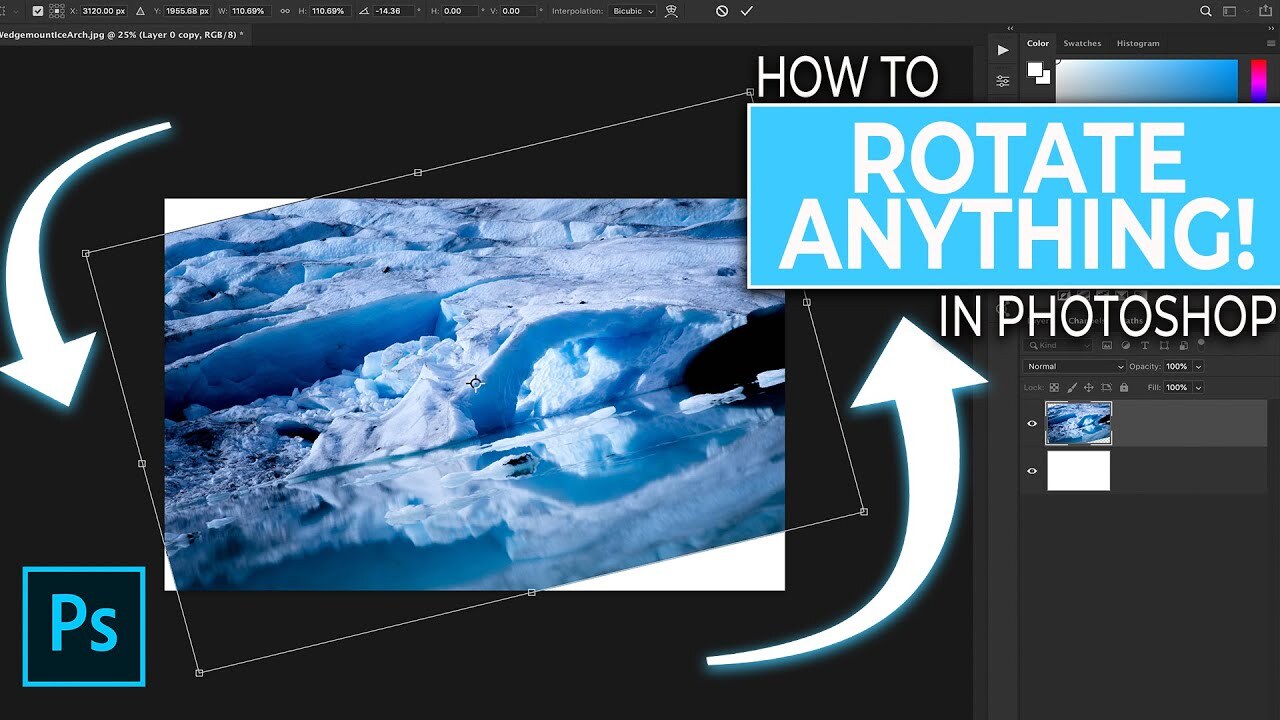
In this article
- Understanding Photoshop Layers and Rotation
- Why is the Photoshop Rotate Layer Option Useful?
- How to Rotate a Layer in Photoshop
- BONUS: How to Rotate an Object in Photoshop
- Quick and Easy Batch Image Rotation with UniConverter
- Pro Additional Tips for Rotating Selections in Photoshop
- FAQs about Photoshop Rotate Layer
Part 1: Understanding Photoshop Layers and Rotation
Before diving into the steps, let's understand what layers are in Photoshop.
In Photoshop, layers act like stacked transparent sheets, allowing you to edit and arrange elements independently while maintaining depth and flexibility in your design.
Each layer contains different elements of your image. When you rotate a layer in Photoshop, you're only turning that specific element without affecting the rest of your image. This is why knowing how to rotate a layer in Photoshop is so useful for precise editing.
Part 2: Why is the Photoshop Rotate Layer Option Useful?
Knowing how to rotate items in Photoshop is essential for many design tasks. Here's why this skill matters:
- Adjust angles – Fix crooked images or elements easily.
- Creative freedom – Rotate objects for unique designs.
- Better composition – Align elements to improve balance.
- Perspective tweaks – Make images look more natural.
- Text adjustments – Rotate words for better impact.
- Layer flexibility – Move and position objects as needed.
- Quick edits – Save time by rotating without complex steps.
Part 3: How to Rotate a Layer in Photoshop
So, how do you rotate a layer in Photoshop? Rotating a layer in Photoshop is simple. Follow along to get precise results.
Step 1: Select the Layer
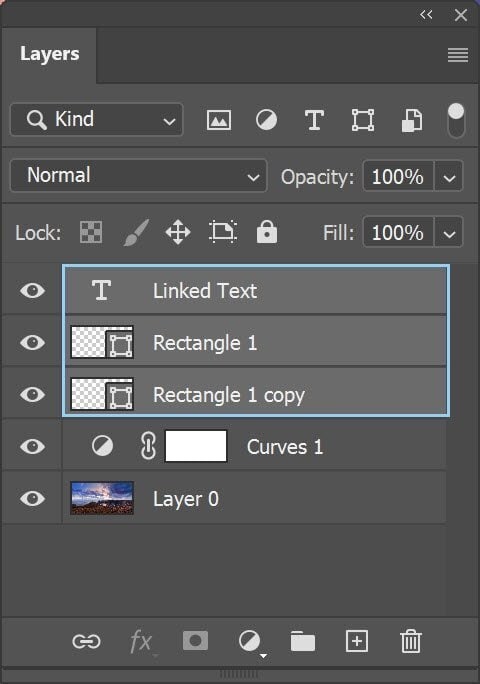
First, choose the layer you want to rotate. Find the Layers panel on the right and click on the layer. It will highlight to show it's selected. This is the first step in rotating a layer in Photoshop.
Make sure you have the right layer selected before moving to the next step.
Step 2: Accessing the Rotate Options
There are several ways to access rotation tools when you want to rotate a selection in Photoshop:
Method 1: Free Transform
- Press Ctrl+T (Windows) or Command+T (Mac). Now you will enter Free Transform mode. Move your cursor outside any corner of the selection until you see a curved arrow.
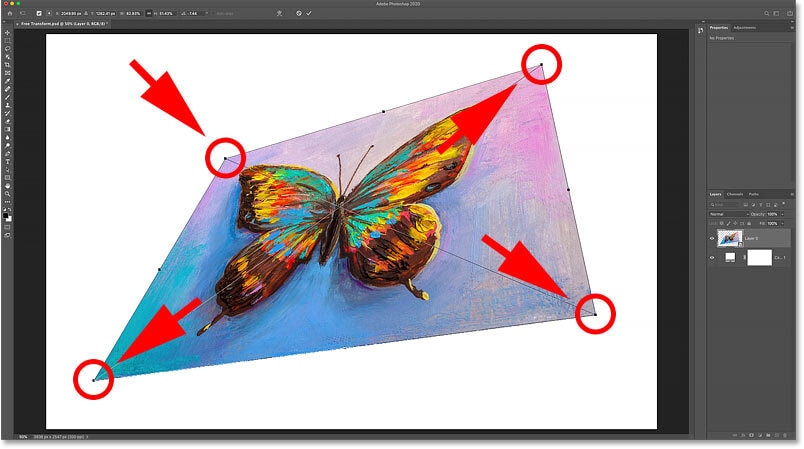
- Click and drag the object on canvas to rotate your selection in Photoshop
Method 2: Transform Menu
- Click "Edit" in the top menu. Select "Transform" from the dropdown.
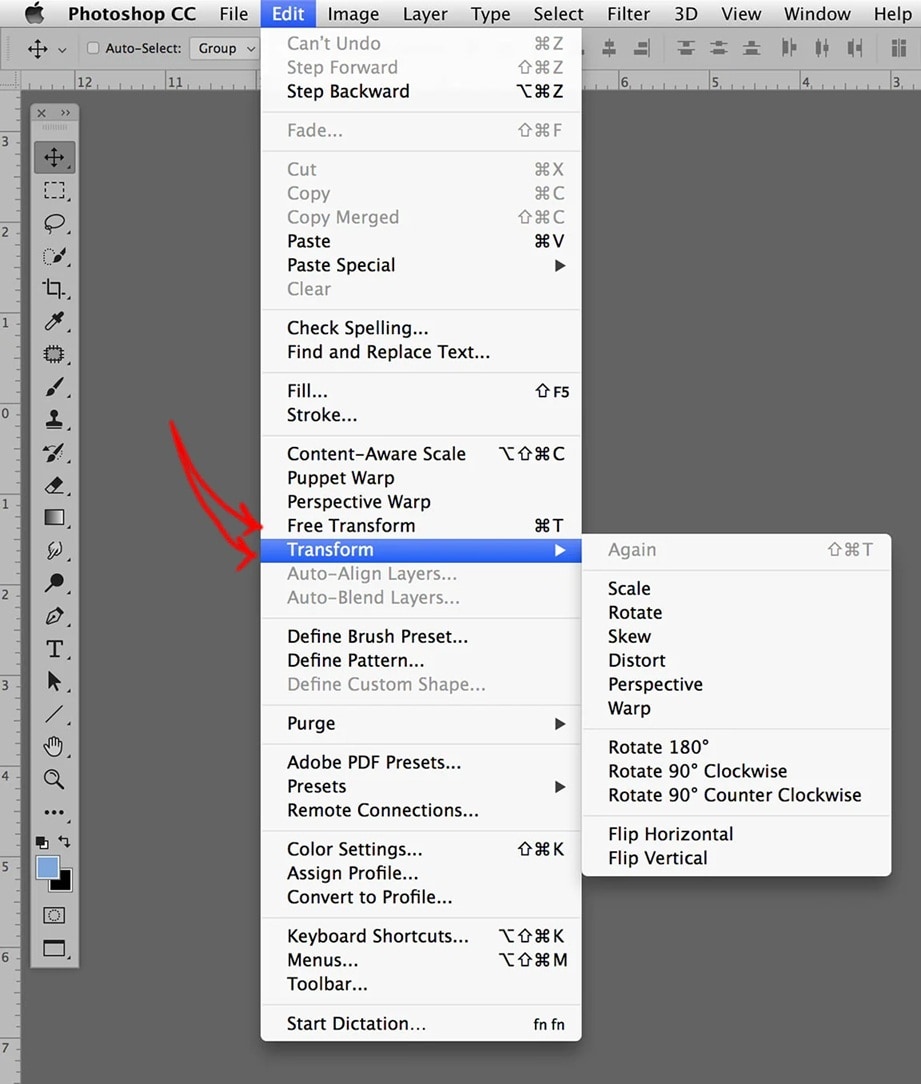
- Choose "Rotate" (for 90° rotation) or "Free Rotate" (for custom angles)
Method 3: Right-click on the Object
- Right-click on the object. Choose "Free Transform" from the context menu.
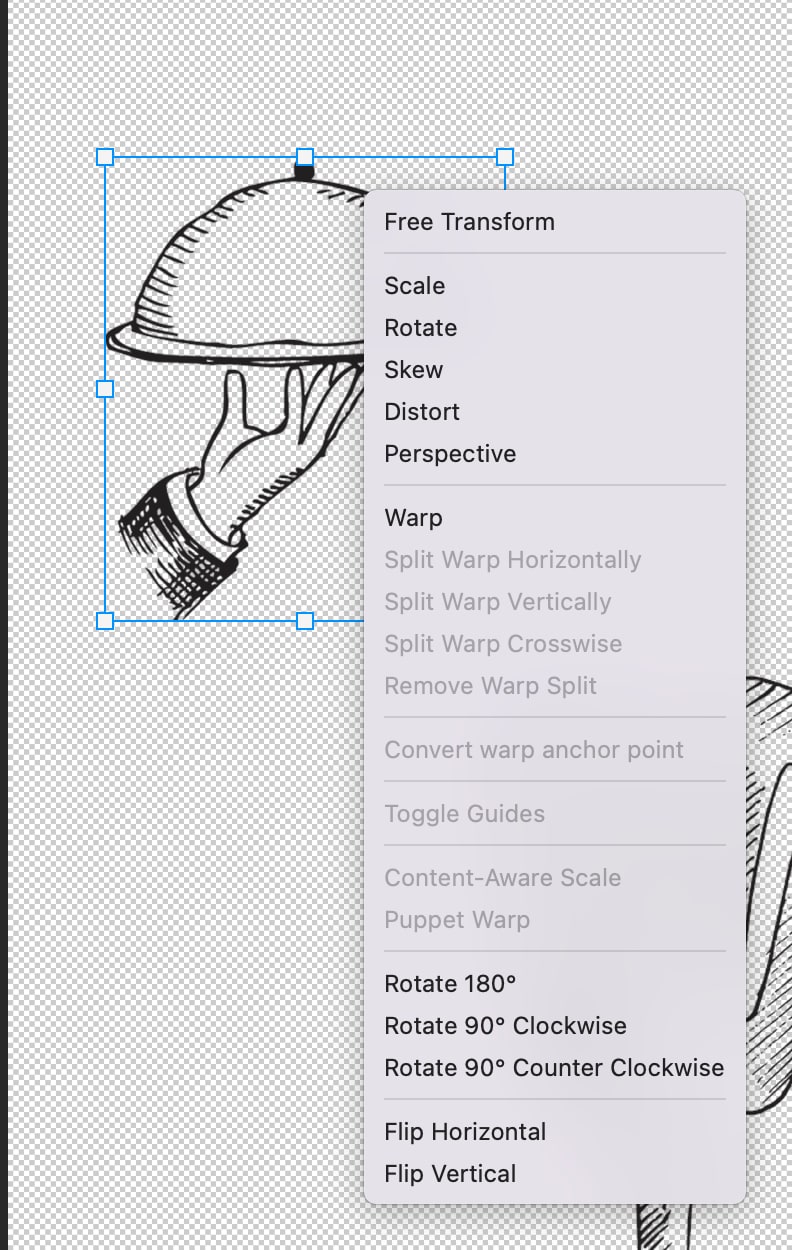
- Select one of the rotation options to rotate an object in Photoshop
Step 3: Adjusting the Rotation Angle and Finalizing
Once you're in rotation mode, you can:
- Move your mouse to rotate the object freely in Photoshop.
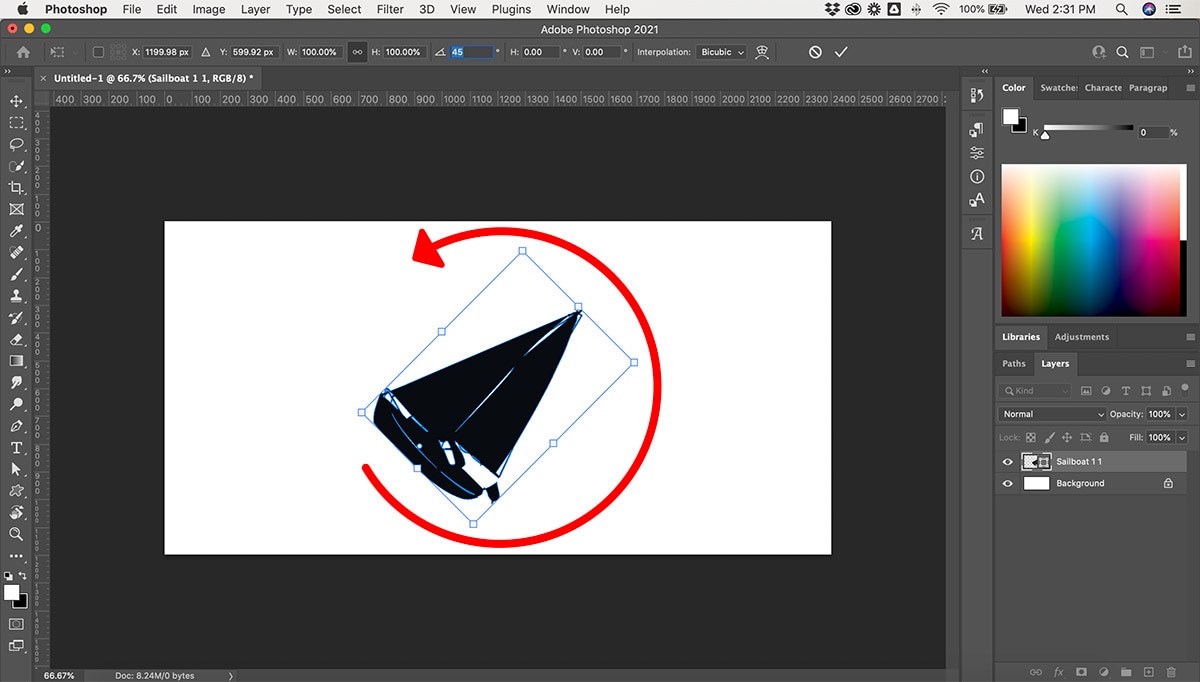
- Set a specific angle in the rotation field.
Once satisfied with the rotation, press Enter or click the checkmark in the options bar to confirm the adjustment.
Part 4: BONUS: How to Rotate an Object in Photoshop
Sometimes, you may want to rotate just one object instead of the entire layer in Photoshop. By isolating the object, you can adjust its angle without affecting other elements in your design. This approach allows for precise positioning, creative effects, and better overall composition.
Whether you're tweaking text, adjusting an image, or refining a graphic, rotating individual objects can enhance your workflow and give you greater control over your edits.
Here's how:
- Select the object using any selection tool (Lasso, Magic Wand, etc.). Right-click the layer. Choose "Layer via Copy". Move the selection to its own layer.

- Now, follow the steps above to rotate something in Photoshop. After rotating, you can merge the layer back down if needed
This technique is perfect when you need to rotate a shape in Photoshop without affecting other elements on the same layer.
Part 5: Quick and Easy Batch Image Rotation with UniConverter: How-To Guide
While Photoshop is powerful, it has some limitations when you need to rotate multiple objects in Photoshop quickly. Photoshop requires you to handle each layer separately, which can be complicated for beginners.
UniConverter offers a simpler alternative for batch processing. This tool lets you rotate multiple images at once without dealing with layers or complex menus. Here's how UniConverter compares to Photoshop:
Batch Image Editor
Why Choose UniConverter:
- Rotate multiple images in seconds (vs. individual layer rotation in Photoshop)
- Simple interface with fewer steps than Photoshop rotate layer methods
- Preset rotation angles for quick adjustments
- No need to understand layer management
- Perfect for beginners who find it hard to rotate objects in Photoshop
Steps to bulk rotate images using UniConverter:
Step 1
Download Download and open UniConverter. Click the "Batch Image Editor" tool.
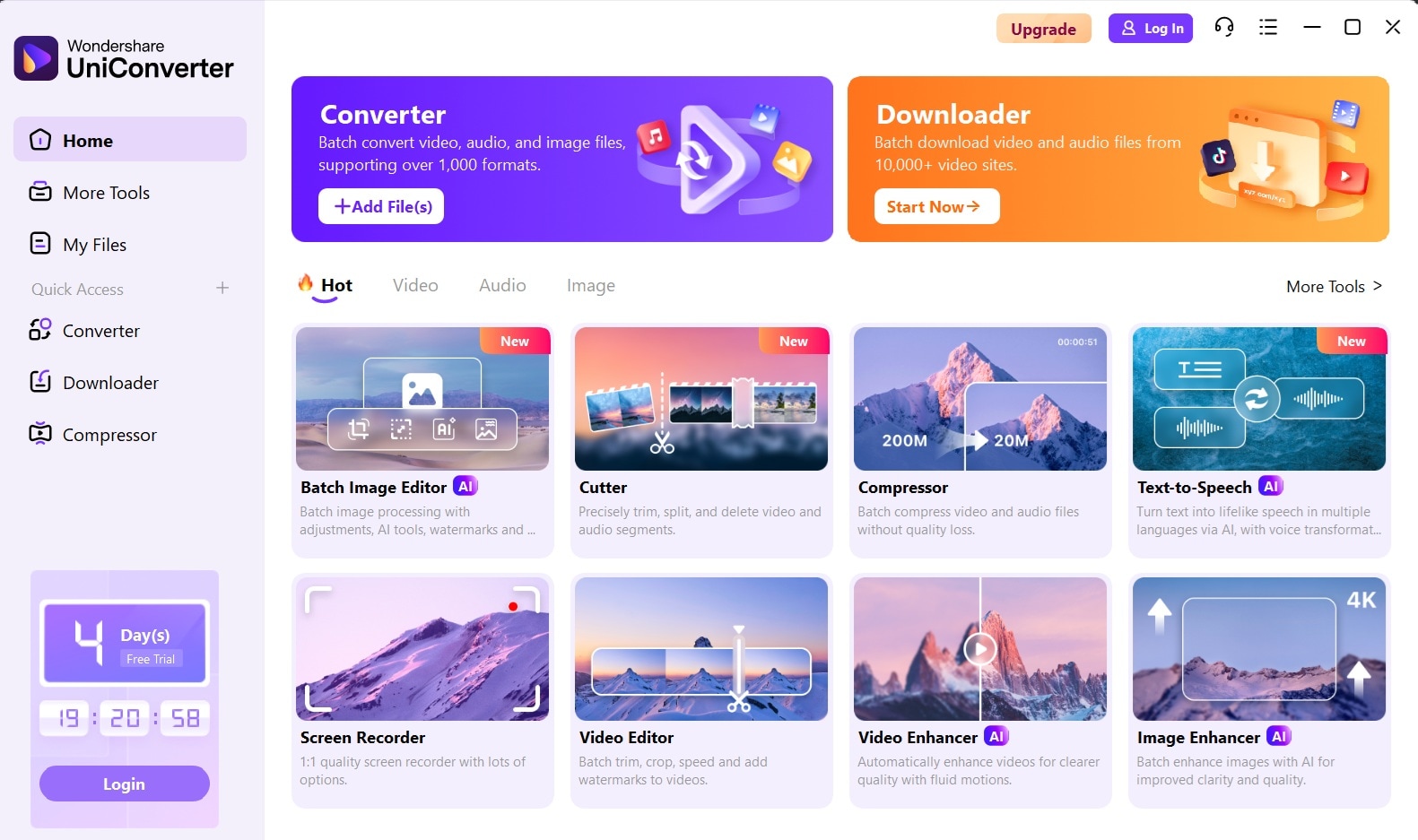
Step 2
Add all your images that need rotation.
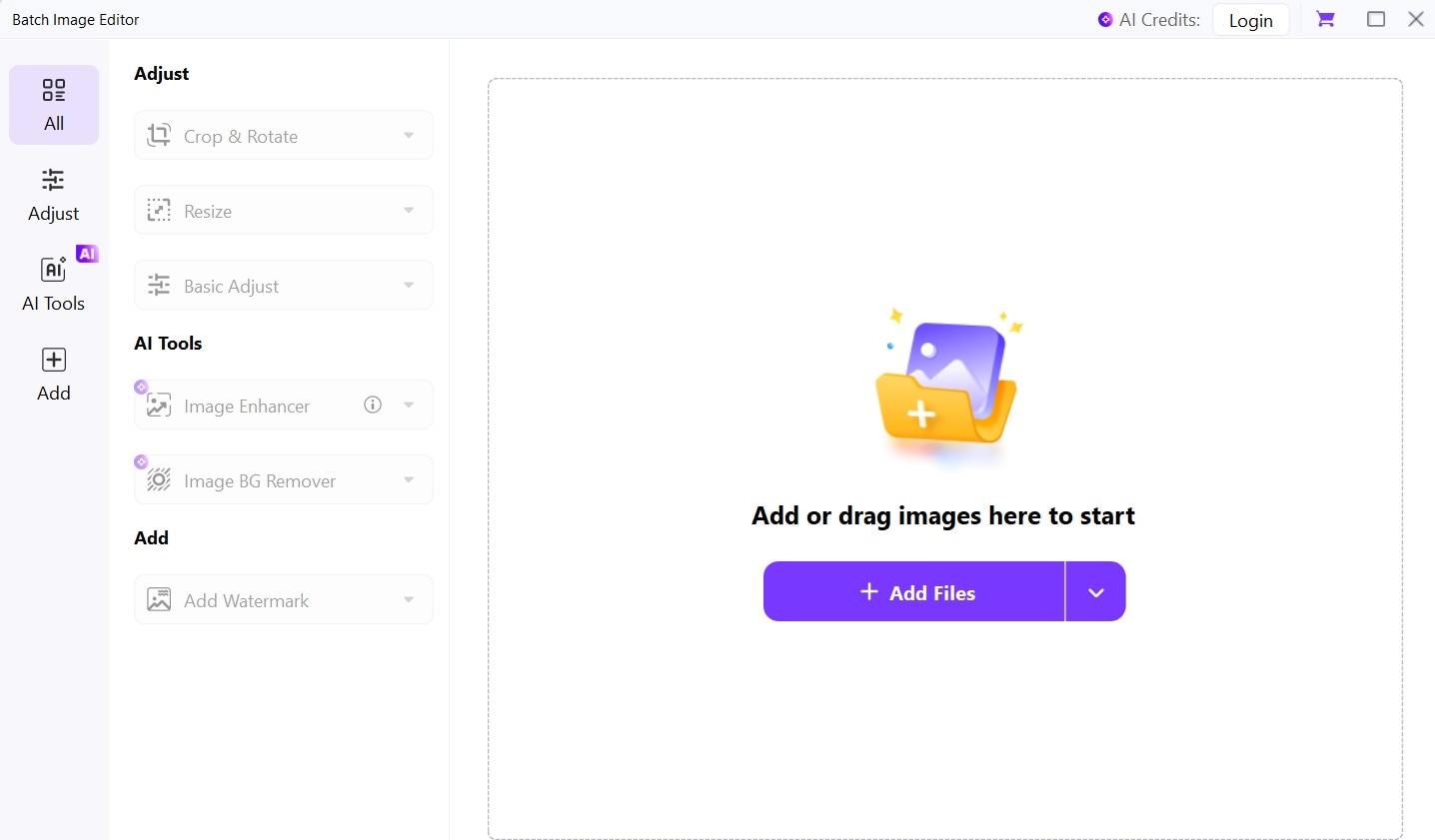
Step 3
Click the "Adjust" button on the left menu pane. Click on Rotate icon to set your desired angle. Apply the same rotation to all images with one click.
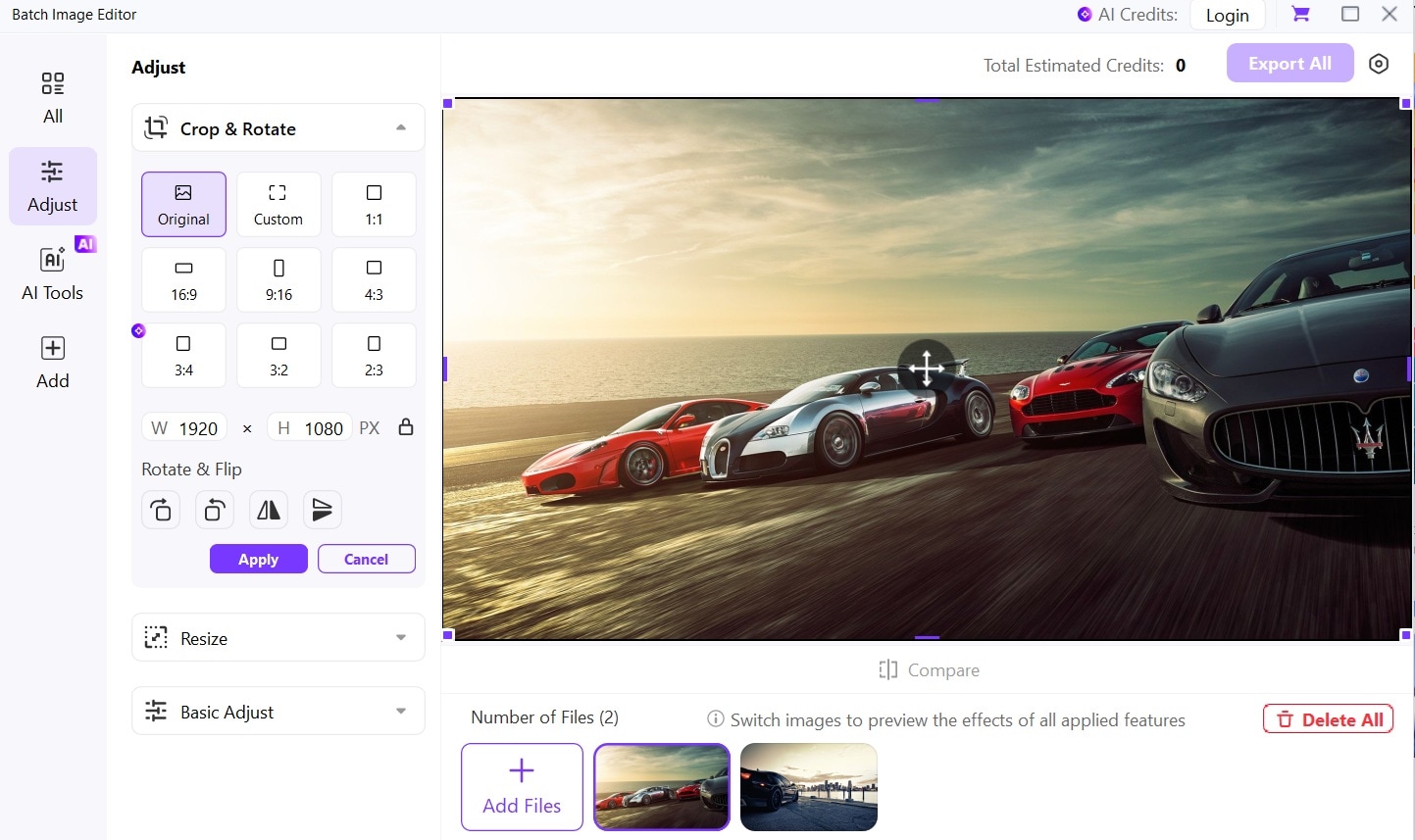
Step 4
Click "Export All" to save all your rotated images.
While Photoshop gives you precise control over how to rotate a layer in Photoshop, UniConverter offers speed and simplicity for basic rotation needs.
Part 6: Pro Additional Tips for Rotating Selections in Photoshop
Once you master the basics of how to rotate a layer in Photoshop, try these advanced techniques:
- Use the Rotate View tool (R) to turn your canvas temporarily without affecting your layers
- Try Photoshop rotate selection with "Content-Aware" fill to automatically fill empty spaces
- Hold Alt/Option while rotating to pivot around a different point than the center
- Use Smart Objects before rotation to preserve quality when you rotate objects in Photoshop
- Combine rotation with scale by pulling corners in Free Transform mode
- Try the Puppet Warp tool for more organic rotations than standard Photoshop rotate layer options
- Use layer masks with rotated elements for creative compositions
- Create action sets to quickly apply your favorite rotation angles to any layer
Conclusion
Learning how to rotate a layer in Photoshop is a fundamental skill that opens up countless creative possibilities. Whether you need to rotate a shape in Photoshop for graphic design or rotate an object in Photoshop to fix a photo, the techniques in this guide will help you work faster and with more precision.




