All Topic
- AI Tools Tips
-
- AI Photo Enhancer Tips
- Voice Changer Tips
- AI Thumbnail Maker Tips
- AI Script Generator Tips
- Smart Summarizer
- AI Subtitle Generator Tips
- Watermark Remover
- Vocal Remover Tips
- Speech to Text Tips
- AI Video Tips
- AI Image Tips
- AI Subtitle Translator Tips
- Video Extractor Tips
- Text to Speech Tips
- AI Video Enhancer Tips
- DVD Users
- Social Media Users
- Camera Users
- Photography
- Creative Design
- Movie Users
- Travelling Fans
- Educational Users
- More Solutions
- Holidays and Commemoration
- Game Lovers
- Other Tips
The Best Screen Recorder with Drawing Tools
by Christine Smith • 2025-11-14 10:38:52 • Proven solutions
Do you want to annotate the screen while recording, but you don’t know where to start? This is the perfect spot to learn. Today, there are hundreds of screen recording apps for desktops and mobile devices. In fact, iOS, Android, Windows, and macOS all come with inbuilt screen recorders. However, most of these programs offer limited functionalities or are just too complicated for a beginner. So, keep reading to learn how to record drawing on the screen with some simple steps.
- Part 1. Most Recommended Screen Recorder with Drawing Tools
- Part 2. Other Excellent Screen Recorders with Drawing Tools in 2022
Part 1. Most Recommended Screen Recorder with Drawing Tools
Wondershare UniConverter is the best multifunctional screen recorder with drawing tools you can find. It’s easy to understand, fast, and comes with a ton of annotation features. With it, you can record the screen in either full-screen or customized modes. But that’s just the basic part of it. This tool allows you to add system sounds, webcam overlays, and voice narrations as you record. Also, you can apply beautiful annotations like drawings, shapes, arrows, and more. And most importantly, it features a robust video editor for retouching your recorded video.
Wondershare UniConverter – Best Screen Recorder with Drawing Tools
Wondershare UniConverter - Best Video Converter for Mac/Windows
-
Features a multifunctional screen recorder for capturing audio, webcam, and computer screen.
-
Records the entire computer screen or a select portion of the screen.
-
Captures computer screen with a webcam overlay, voiceover, and system audio.
-
It records computer screen with annotations like shapes, lines, arrows, drawings, and more.
-
Converts the captured video to MP4, MOV, VOB, MP3, and other file formats.
-
Edit the captured video by cropping, cutting, flipping, rotating, adding subtitles, etc.
-
It’s the best screen recorder and drawer for macOS 10.9+ & Windows 10/8/7.
Below is how to draw on screen while recording on Mac/Win using Wondershare UniConverter:
Step 1Launch the Screen Recorder.
After installing the app, run it, then click Screen Recorder. You’ll see a big Camcorder icon on the Screen Recorder window. Click it, and the screen capture function will load automatically.
![]()
Step 2Select a recording area.
Open the computer app you’d like to record, then drag the recording frame to choose a capture area. You can even set the entire screen. Another way is to open the recording mode menu, then select Custom or Full Screen. However, remember to click Lock Aspect Ratio after entering specific frame dimensions on the Custom mode
![]()
Step 3Personalize settings and devices.
Do you want to capture computer sounds like mouse clicks as you record? Well, choose a sound output device on System Audio. After that, proceed to select a mic on Microphone for applying voiceovers. Plus, you can select a camera on Webcam for applying a video overlay.
![]()
Meanwhile, open Advanced Settings, then choose MP4, AVI, or FLV as the output format. You can also select a target frame rate, quality, target folder, and set a recording timer.
![]()
Step 4Start recording and drawing the computer screen.
Last but not least, preview the selected capture area, then click REC if everything looks polished. Now launch the recording taskbar, then click Annotation. To draw as you record the video, press the pen-like icon. You can even customize the color of your drawings. Lastly, press Stop to complete capturing your computer screen.
![]()
Part 2. Other Excellent Screen Recorders with Drawing Tools in 2022
1. EaseUS Screen Recorder
Key features:
- Captures a specific screen section or the entire screen.
- Records system sounds and voice narrations.
- Applies annotations like drawings, texts, lines, shapes, etc.
- Records webcam and screen simultaneously.
For Windows users (sorry, Mac users), EaseUS Screen Recorder is an excellent alternative to the UniConverter. It’s easy to use and can capture a selected area or the entire screen. As expected, users can record the screen simultaneously with background sounds, a webcam overlay, and voice narrations. Plus, it allows you to export the recorded footage to more than ten video formats.
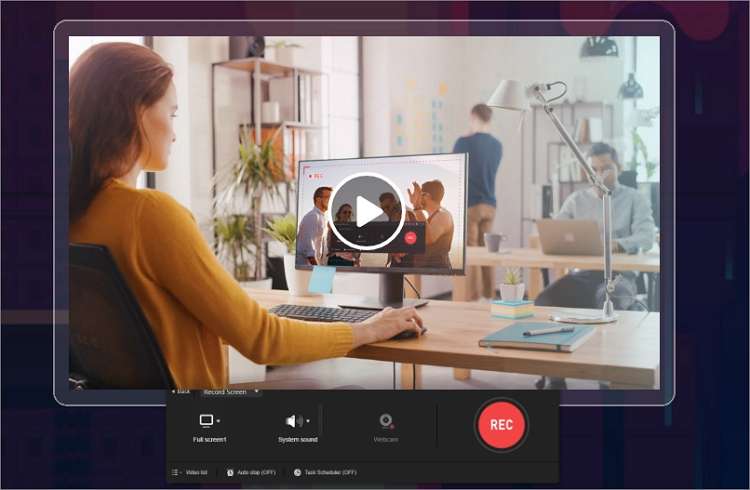
2. Bandicam
Key features:
- Has HDMI support for recording external devices.
- Records video games in 4K UHD quality.
- Add webcam recording and voice overlays.
- Allows real-time drawing.
Bandicam is a lightweight software for PCs that can capture videos in full-screen, rectangular, or customized modes. With it, users can capture MP4 and AVI videos in 4K UHD quality. Interestingly, Bandicam allows you to capture external devices like iPhone, iPad, Apple TV, Android, and more. Plus, you can add animations and mouse effects while recording.
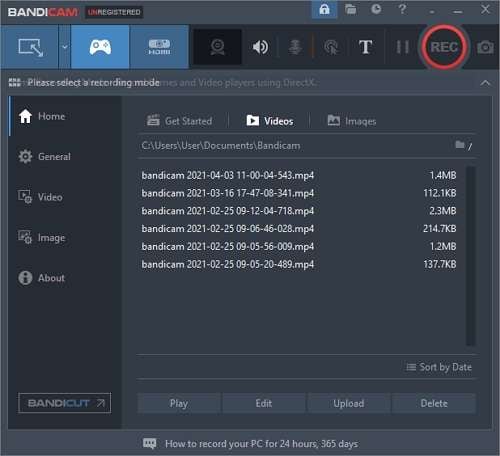
3. Loom
Key features:
- It comes with multiple video editing features.
- Allows instant sharing.
- Features basic editing tools.
- Well-arranged UI.
Loom is a Mac and Windows app that ticks most boxes of an excellent computer screen recorder. With this software, you can quickly record a computer screen activity with drawings and edit it professionally. Before the recording session begins, you can choose a webcam and mic for adding a picture-in-picture effect and a voice overlay. Moreover, you can share the video online with just a single click.
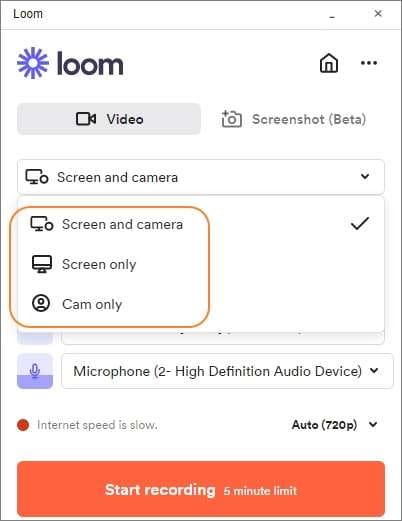
4. Screencast-O-Matic
Key features:
- Capture computer screen with narrations and webcam overlays.
- Multi-platform app.
- It offers excellent editing tools.
- Adds stock captions and music to your recording.
Whether you’re using Windows, Mac, Chrome, iOS, or Android, Screencast-O-Matic is always available to record your screen activities. Just like the rest, this app is quite simple to use, with zero confusing buttons. It allows you to record multiple videos, each up to 15 minutes. As you record, you can add webcam recordings, audio narrations, and drawings. What’s more, you can edit the video professionally before sharing it.
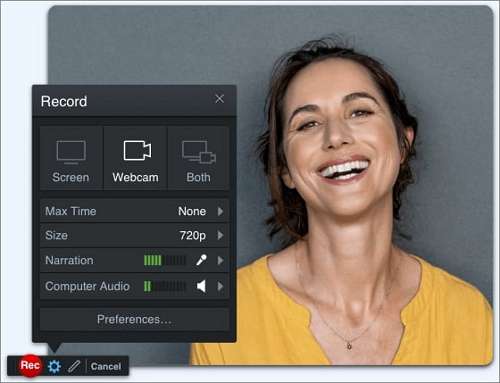
5. Wondershare DemoCreator
Key features:
- Beautiful and intuitive UI.
- Adds microphone, webcam, and system sound recordings.
- Offers powerful annotation tools.
- Features an excellent video editor.
If you want to create the perfect online course with annotations, use Wondershare DemoCreator. This Wondershare product is smooth and straightforward to use. It allows you to choose a target area or capture the entire computer screen. As you record footage, you can add annotations, webcam, system audio, and voiceovers concurrently. Best of all, it comes with a professional video editor with interactive effects.
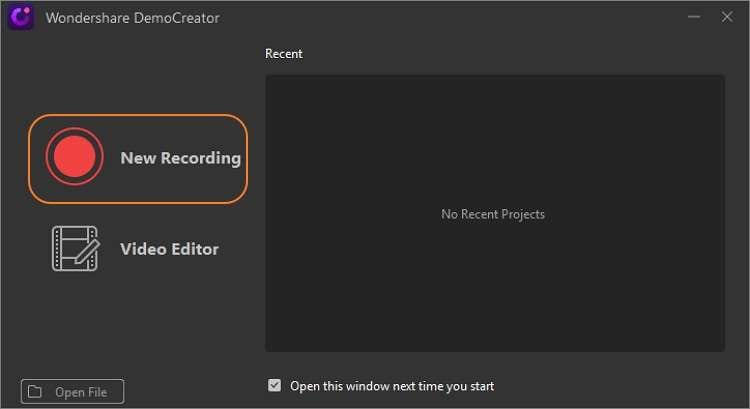
Summary
The next time you want to capture your computer screen, get a screen recorder with drawing tools from the above list. But to escape a steep learning curve without sacrificing video quality and additional features, choose Wondershare UniConverter.
Your complete video toolbox
 Records the entire computer screen or a select portion of the screen.
Records the entire computer screen or a select portion of the screen.




Christine Smith
chief Editor