All Topic
- AI Tools Tips
-
- AI Photo Enhancer Tips
- Voice Changer Tips
- AI Thumbnail Maker Tips
- AI Script Generator Tips
- Smart Summarizer
- AI Subtitle Generator Tips
- Watermark Remover
- Vocal Remover Tips
- Speech to Text Tips
- AI Video Tips
- AI Image Tips
- AI Subtitle Translator Tips
- Video Extractor Tips
- Text to Speech Tips
- AI Video Enhancer Tips
- DVD Users
- Social Media Users
- Camera Users
- Photography
- Creative Design
- Movie Users
- Travelling Fans
- Educational Users
- More Solutions
- Holidays and Commemoration
- Game Lovers
- Other Tips
10 Recommended Screencast Linux Software in 2025
by Christine Smith • 2025-11-14 10:38:57 • Proven solutions
Sometimes you may need to screencast Linux for various purposes. For example, you can want to record a gaming session and share it with your online friends. So today, we want to list some ten excellent screencast Linux software to help you make the perfect video demos and presentations.
1. RecApp
RecApp is a relatively new screencast Linux app that’s free, open-source, and relatively easy to use. Although it doesn’t offer a lot, this tool comes with all the essential functions to capture a top-quality Linux screencast. First of all, it allows you to choose a specific screen region to capture and toggle between high-quality and compressed quality. It also records audio sounds from computer apps and saves the recorded video as WebM, MKV, or MP4 formats. Plus, users can select a specific folder path to save the video.
Key features:
- Allows users to customize the capture region.
- Supports tweaking of frames per second settings.
- Can record system and app sounds.
- It supports WebM, MKV, and MP4 outputs.
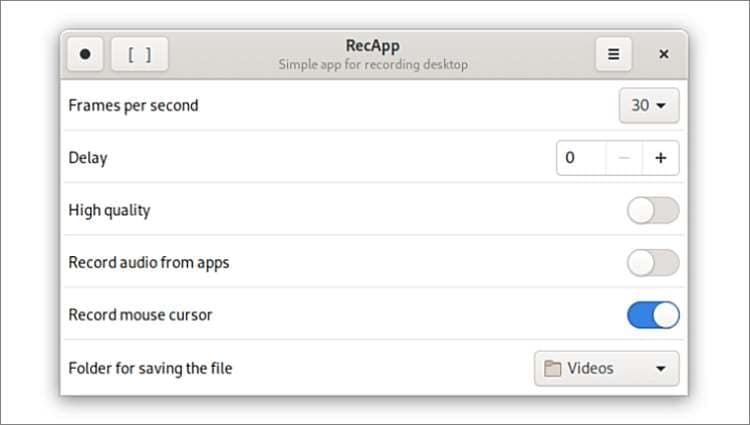
2. VokoscreenNG
VokoscreenNG is a Windows and Linux app released in December 2019. This app is straightforward to use and is available in more than 30 languages. As expected, it allows multiple display recording and gives you the option to choose the frame rate. While recording a screencast, you can capture your own voice narrations and system audio. Even better, VokoscreenNG lets users record the screen alongside the webcam.
Key features:
- Records videos from the webcam.
- Offers option to select the frame rate.
- Record audio with a screencast.
- Multiple display recording.
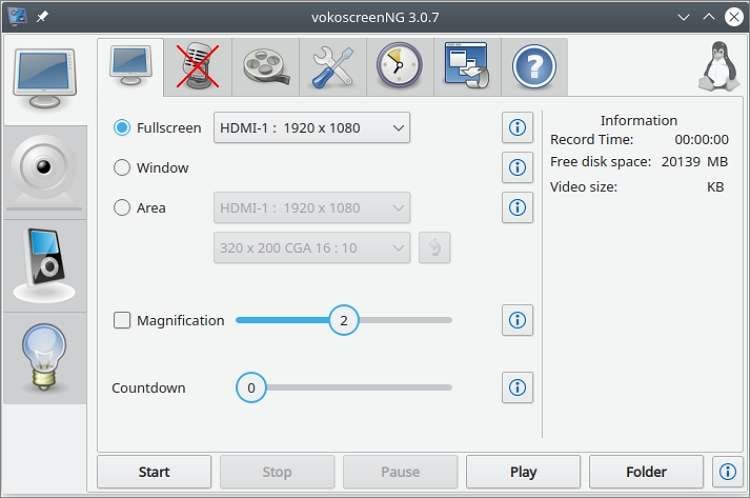
3. ScreenStudio
ScreenStudio is another helpful screen capture tool for Linux. With this software, you can capture your computer screen effortlessly and save them as Full HD video files. Interestingly, ScreenStudio lets creators apply picture-in-picture effects via a webcam and add annotations like texts. What’s more, it can livestream your desktop to platforms like Hitbox, UStream, or Twitch TV.
Key features:
- Records computer screen alongside a webcam.
- Saves videos in Full HD format.
- Supports adding of annotations like texts.
- Directly stream videos to Twitch TV, UStream, and Hitbox.
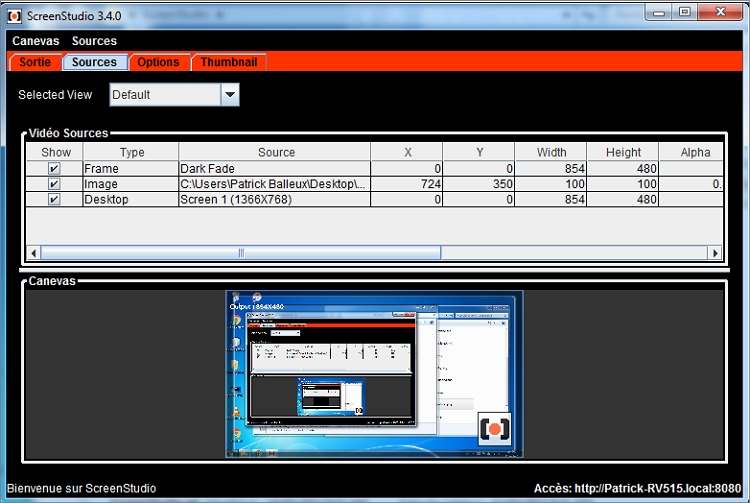
4. OBS Studio
If you’re an avid video gamer, then OBS Studio will come in handy. Although the software isn’t that simple to use at first, it packs everything you possibly want from screencasting software. It’s a free, open-source app that lets you create multiple scenes and switch between them easily via custom transitions. It also comes with filters and supports livestreaming.
Key features:
- Allows users to create multiple recording scenes and switch between them.
- Audio mixer with filters.
- It offers livestreaming support.
- It comes with multiple customizable keyboard shortcuts.
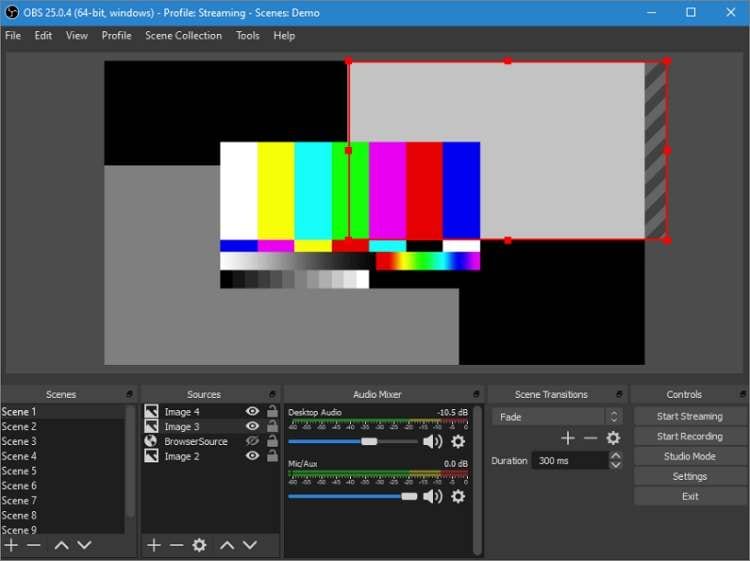
5. Kazam
Kazam is undoubtedly one of the most popular apps to screencast Linux screen activities. This program boasts a minimalistic but highly efficient UI, making it best for newbies. As you record the screen content, Kazam allows you to capture the system and microphone audio and save the video in multiple output formats. And yes, it lets you record videos in full-screen mode or select a particular capture area.
Key features:
- It supports multiple recording modes.
- Super-simple to use.
- Records videos with system audio and voice narrations.
- Excellent screenshot feature.
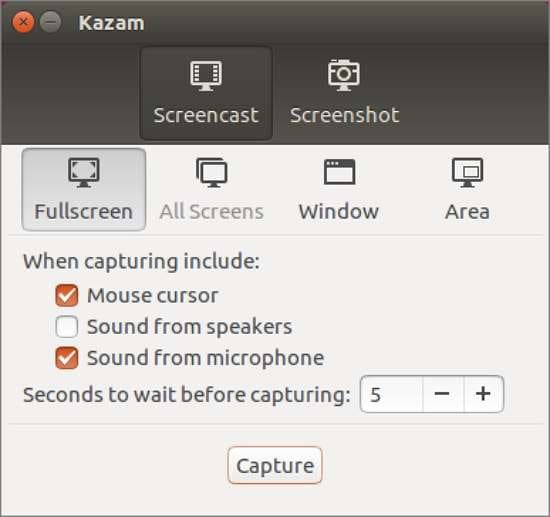
6. SimpleScreenRecorder
Just as its name hints, SimpleScreenRecorder is an incredibly straightforward Linux screen recorder. Here, users don’t require any prior knowledge to screencast their computers. It allows users to capture the entire screen or capture a fixed rectangle. Like Kazam, users can select the output frame rate and file format.
Key Features:
- It supports several recording modes.
- Allows users to record specific video frame dimensions.
- Users can customize the output format and frame rate.
- It records audio and webcam alongside the screencast.
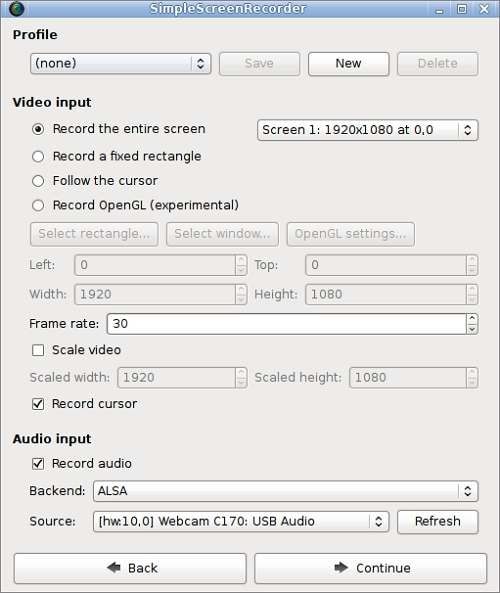
7. RecordMyDesktop
If all the Linux screencasting methods above don’t impress you yet, try RecordMyDesktop. This screencasting software is easy to use and very effective. It allows users to make videos with synchronized audio from the computer system and mic. Also, users can select to record the entire screen or choose a desktop area. Most importantly, it lets you highlight a specific section of the video.
Key features:
- Straightforward and lightweight program.
- It supports the recording of a specific window.
- Users can tweak the video output options.
- Allows users to highlight subjects.
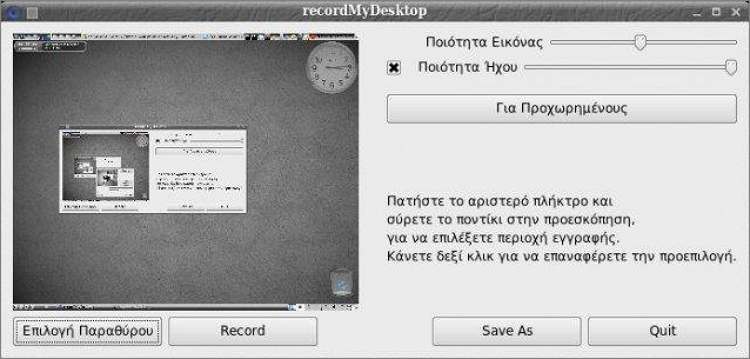
8. Peek
Peek is a one-of-a-kind screencasting tool for Linux users only. Although this program is designed for generating animated GIFs, Peek also features an intuitive screencast feature for recording videos in MP4 or WebM formats. But unlike the other dedicated screencast apps, Peek will only record small, silent videos of a specific desktop region.
Key features:
- Excellent GIF maker.
- Saves videos in WebM or MP4 formats.
- Allows frame rate setting.
- Supports delay timer.

9. Green Recorder
Green Recorder is a simple screencast software for Linux systems. It’s built using FFmpeg, GTK+3, and Python. That aside, Green Recorder allows users to record videos and embed system audios in them. It lets you select the audio input and output source. This app also offers multiple frame rate options and allows users to save videos in GIF, MP4, AVI, MKV, WMV, and WebM formats.
Key features:
- Supports multiple output formats.
- Captures system audio and voice narrations.
- Customizable frame rates.
- Supports both Wayland and Xorg.
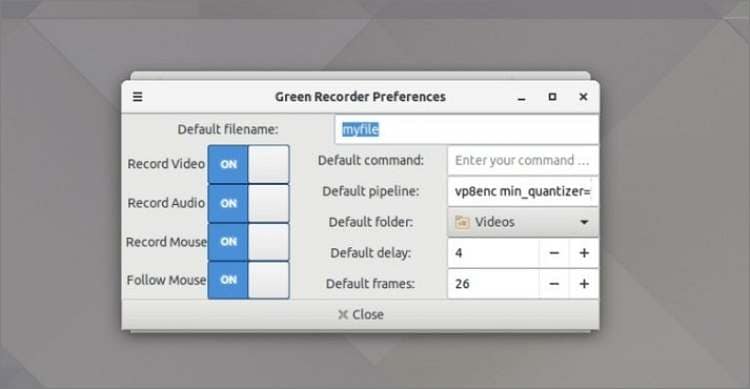
10. EasyScreenCast
You don’t have to install a significant app on your Linux system to record a video. That’s because EasyScreenCast lets you capture high-quality screencasts by merely installing a Wayland-compatible extension. With it, users can select the default audio source, the capture area, and apply a picture-in-picture effect. It actually works pretty well!
Key features:
- Simple to install and use.
- Allows audio recording.
- Users can capture picture-in-picture effects.
- It supports a customizable capture area.
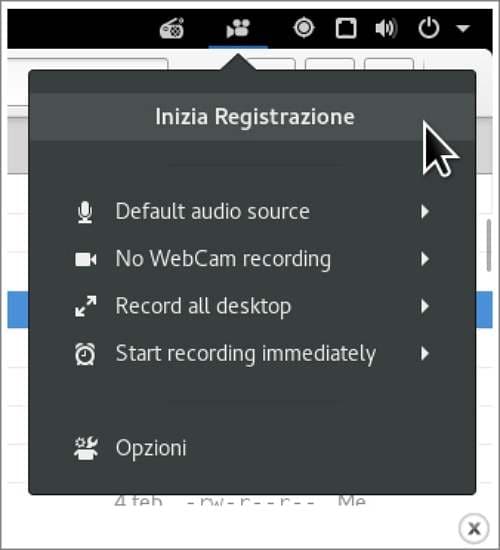
Final Thoughts
These are the best Linux screencast software. But if you’re struggling to make a pick, then you’re not alone. The trick is to install the app on your system, then try out all the features it offers to see if they meet your requirements. Also, feel free to add to our list in the comment section.
Your complete video toolbox
 Record the computer screen in full-screen mode or select a specific capture area.
Record the computer screen in full-screen mode or select a specific capture area.




Christine Smith
chief Editor