DAV files, often used by DVRs and security cameras, can be tricky to play or edit on various devices due to their specialized format. Converting DAV to MP4 is a smart move because MP4 files are widely supported, offering better compatibility and easier playback on almost any device or media player.
If you’ve struggled with accessing or editing your DAV files, this guide will walk you through 15 straightforward methods to convert DAV file to MP4, making your videos more versatile and accessible.
Part 1. Why Convert DAV to MP4?
DAV files pose a challenge when it comes to compatibility with media players, especially on Android or iOS devices. To play .dav files anywhere and anytime you want, online conversion to MP4 becomes a practical solution. We've curated a list of the top 15 DAV to MP4 converters catering to male tech enthusiasts aged 25-34 in the United States and India, focusing on software/business and productivity software.
Part 2. How Do I Convert DAV File to MP4?
Given the rarity of DAV files, only a small number of DAV to MP4 converters and software are capable of completing the job. You can follow this section to collect information regarding the DAV to MP4 converter softwares and online tools, such as the guide to managing the tools and their additional features.
Best DAV to MP4 Converter
Part 3. Comparison of the Top 12 DAV File to MP4 Converters
| No. | Converters | Support | Availability |
|---|---|---|---|
| 1 | Wondershare Uniconverter | Online, Windows 11/10/8/7 (64/32 bit OS), macOS 10.11 or later | Include free and paid versions (Free download) |
| 2 | Online-Convert | Online tool | Free |
| 3 | Aconvert | Online tool | Free |
| 4 | Convertio | Online tool | Free |
| 5 | Media.io Converter | Online tool | Free |
| 6 | Mintool Video Converter | Online tool | Free |
| 7 | HandBrake | Windows, Mac & Linux | Open-sourced (Free download) |
| 8 | Any video converter | Windows, Mac | Paid (Free download) |
| 9 | AVS Video Converter | Windows 11, 10, 8.1, 8, 7, Vista, XP (no Mac OS/ Linux support) | Paid (Free download) |
| 10 | Format Factory | Windows | Free (Free download) |
| 11 | Aiseesoft Total Video Converter | Windows 11, 10, 8, 7; Mac OS X 10.7 or higher | Paid (Free download) |
| 12 | Movavi Video Converter | Online tool, Windows, Mac | Include free and paid versions (Free download) |
Part 4. 12 Best DAV to MP4 Converters for PC & Online
1. Wondershare Uniconverter
Wondershare Uniconverter is a powerful DAV to MP4 converter software, available for Windows and macOS users. Now UniConverter has launched an online converter for effortless DAV to MP4 conversion.
Moreover, it can convert DAV files to MP4 and 1000+ additional file formats in bulk, improving your work efficiency. It is also a handy batch video editor, compressor and downloader. You can also merge multiple videos quickly with the UniConverter. In addtion, it also enables users to enhance their multimedia files to the highest quality, to remove watermark and more.
Moreover, with the release of UniConverter version 16, users can enjoy faster conversion speed and higher output quality.
Features:
- Edit videos in batches by trimming, cropping, adding effects and subtitles.
- Converter videos to any format at 150X faster speed.
- AI Compress your video or audio files without quality loss.
- Excellent smart trimmer for cutting and splitting videos automatically.
- Nice embedded AI features facilitate your multimedia processing.
Pricing:
| Paid Plans | Yearly Plan | 2-Year Plan | Perpetual Plan |
|---|---|---|---|
| Support OS | Windows, Mac | Windows, Mac | Windows, Mac |
| Original Price | US$49.99/yr | US$69.99 | US$79.99 |
| Items |
|
|
|
How to Batch Convert DAV File to MP4 with UniConverter
Download Download UniConverter on your computer and install it. Once you do that, please follow the step-by-step guide listed below.
Step 1 Launch Wondershare UniConverter
Click on the UniConverter's icon and run it on your system. Under the Converter section, click the +Add Files button on the top left corner to import the DAV file(s).
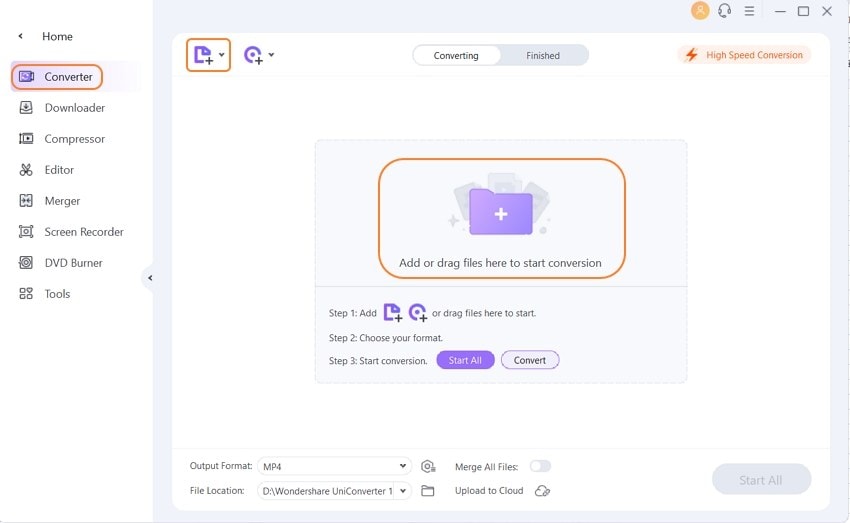
Step 2 Customize the DAV File to MP4
Click on the Gear icon to access the file settings. Under the Video Tab, select MP4 as the output format. If needed, it supports to custom the new video resolution and manage the audio/video codec. Hit Create to finish file customization.
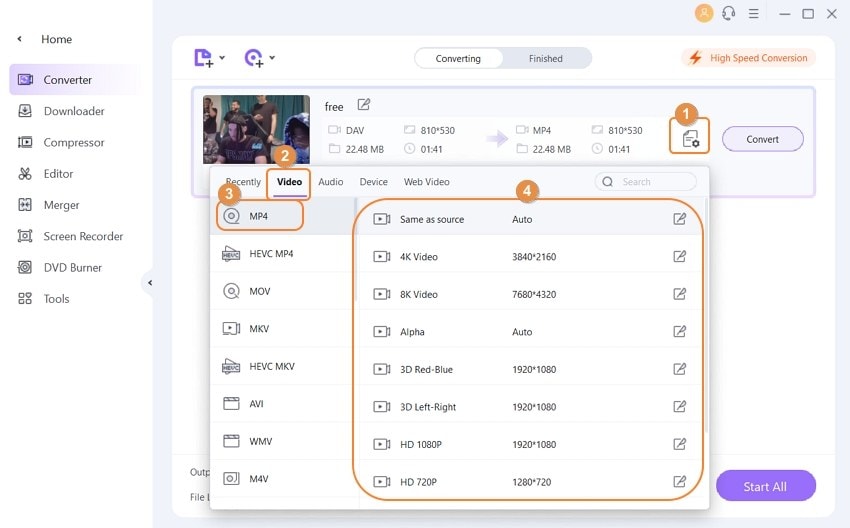
Step 3 Start DAV to MP4 File Conversion
Select the new File Location by navigating to the bottom part of the interface. Click on Convert or Start All to start the process. It will merely take a few minutes for the process to finish. That's it.

UniConverter now offers an online version to convert DAV to MP4 free online.
2. Online-Convert.com
Online Convert is a free and easy-to-use DAV to MP4 converter online that supports converting DAV file format to MP4 and other various multimedia formats converison, such as audio, documents, ebook, cad, and more.

Features:
- No need to download or install any software.
- Supports a wide range of file formats.
- Allows users to adjust video and audio settings before conversion.
How to convert DAV to MP4 free online:
Step 1 Head to online convert website, and upload your .dav file there.
Step 2 Choose the video quality and other customizable peremeters like screen size, frame rate and more.
Step 3 Select "Start Conversion" to change DAV files to MP4 format.
Comparison with UniConverter:
Online Convert is a convenient and free online converter. It is suitable for users who need to convert DAV to MP4 occasionally, but its conversion speed and stability may not be as good as UniConverter's.
3. Aconvert
Aconvert is a simple and free online converter that enables to convert .dav to mp4 without any software installation. But it has certain limitations concerning files quantity and size, meaning you can only do maximum 10 files at a time with each of them under 40MB. In addition, it has no customizable options for the output video.

Features:
- Supports a wide range of file formats.
- No registration required.
- Simple and easy-to-use interface.
How to convert .DAV to MP4 online free:
Instruction: Click "Add Files" to upload .dav files you want to convert, choose the target format, and finally tap on "Convert Now", you can get the MP4 videos ready to download.
Comparison with UniConverter:
Aconvert is a simple and free online converter that is suitable for occasional use. However, it may have limitations in terms of conversion speed, file size and stability compared to UniConverter.
4. Convertio
Convertio is another reliable and easy-to-use online file converter that supports converting from DAV to MP4. Although it is an online tool, it cannot do conversion for files over 100 MB size without signing up and purchasing.

How to convert dav file to mp4 online with Convertio:
Instruction:Choose files to import .dav format files, choose the MP4 as the output format, and then complete the conversion by clicking on "Convert". Unluckily, you got no choice to customize the output video.
Features:
- Supports a wide range of file formats.
- Allows users to adjust video and audio settings.
- Simple and intuitive interface.
- Secure and reliable.
Comparison with UniConverter:
Convertio is a reliable online converter with a simple and intuitive interface. However, its conversion speed and stability may not be as good as UniConverter's.
5. Media.io Converter
Media.io Converter is a powerful and versatile online converter that can convert DAV files to MP4 and many other file formats.
Features:
- Supports a wide range of file formats.
- Allows users to customize video and audio settings.
- Fast conversion speed.
- No software installation required.
Comparison with UniConverter:
Media.io Converter is a powerful and versatile online converter with fast conversion speed and comprehensive features. It is a great alternative to the desktop version of UniConverter, especially for occasional users.
6. Minitool Video Converter
Minitool Video Converter is an easy-to-use DAV to MP4 converter software that allows you to convert DAV file to MP4 quickly and easily. It supports a wide range of video formats, making it an ideal choice for anyone looking to convert their video files.
Features:
- Convert DAV to MP4 and other popular video formats
- Edit videos by trimming, cropping, adding effects, and more
- Customize output video settings, including resolution, bit rate, and frame rate
- Fast conversion speeds and high-quality output
- Support for batch conversion
Comparison with UniConverter:
Compared to UniConverter, Minitool Video Converter has a simpler and more streamlined interface, making it a great choice for users who are new to video conversion. However, UniConverter offers more advanced features and customization options, making it a better choice for power users who require more control over their conversions. Additionally, UniConverter offers faster conversion speeds and supports a wider range of video formats than Minitool Video Converter.
7. HandBrake
HandBrake is a popular open-source video converter that allows you to convert DAV to MP4 with ease, but its one at a time. Moreover, its interface is not so intuitive, so that it may be confusing while operating the .dav to mp4 file conversion.

How to turn DAV into MP4 with HandBrake:
Step 1 Open HandBrake and click “Open Source” to load your DAV file.
Step 2 Choose MP4 as the format under the “Summary” tab and select a destination for the output file.
Step 3 Click “Start Encode” to begin the conversion process and wait for it to complete.
Features:
- Support for a wide range of input formats
- Various video and audio codecs supported
- Batch conversion of multiple files at once
- High-quality video output
Comparison with UniConverter:
While HandBrake is a great option for open-source enthusiasts, UniConverter offers a more user-friendly interface and a wider range of features. UniConverter also provides faster conversion speed and more output formats.
8. Any Video Converter
Any Video Converter is another versatile video converter software that supports .DAV to MP4 conversion. Moreover, it also supports multiple other formats conversion and media file processing like downloading, trimming, compressing, etc.
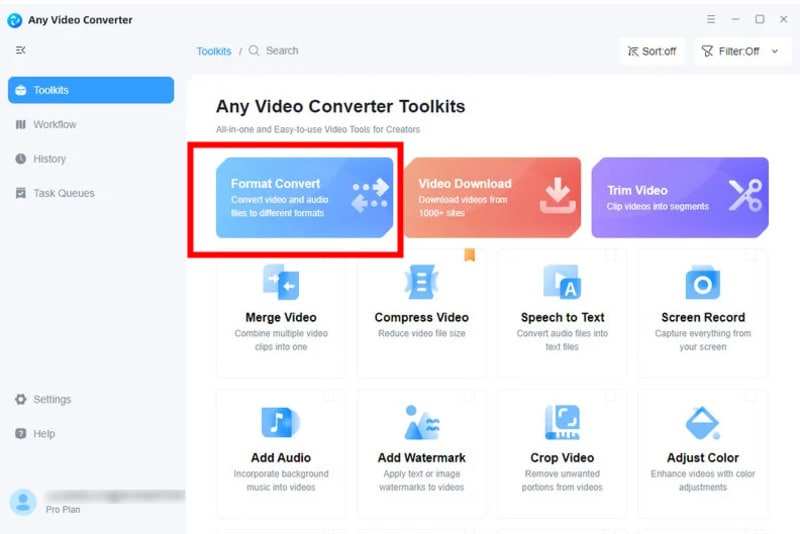
Features:
- Support for a wide range of input formats
- Built-in video downloader
- Basic video editing features
- Batch conversion of multiple files at once
Pricing:
| Paid Plan | Windows | Mac |
|---|---|---|
| Original Price | $59.95 | $59.95 |
Comparison with UniConverter:
While Any Video Converter offers a built-in video downloader, UniConverter provides more advanced features such as screen recording and DVD burning. UniConverter also provides faster conversion speed and more output formats.
9. AVS Video Converter
AVS Video Converter is a comprehensive video conversion tool that supports .DAV to MP4 conversion.
Features:
- Support for a wide range of input formats
- Built-in video editing features
- Ability to add custom subtitles
- Batch conversion of multiple files at once
Pricing:
| Paid Plans | 1 year subscription | Unlimited subscription |
|---|---|---|
| Original Price | US$149 | US$279 |
Comparison with UniConverter:
While AVS Video Converter provides the ability to add custom subtitles, UniConverter offers more advanced features such as GIF creation and batch compression. UniConverter also provides faster conversion speed and better output quality.
10. Format Factory
Format Factory is a free converter software that supports multimedia files conversion, enabling users to do .DAV to MP4 conversion.
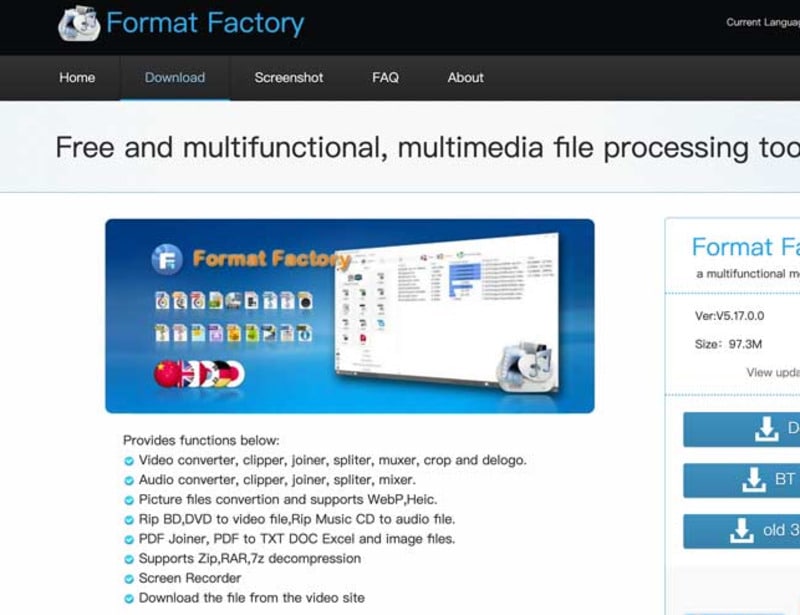
Features:
- Support for a wide range of input formats
- Built-in audio and video player
- Basic video editing features
- Batch conversion of multiple files at once
Comparison with UniConverter:
While Format Factory is a free option for converting DAV to MP4, UniConverter offers more advanced features such as DVD burning and ISO file creation. UniConverter also provides faster conversion speed and better output quality.
11. Aiseesoft Total Video Converter
Aiseesoft Total Video Converter is a professional video converter that supports DAV file to MP4 conversion.
Features:
- Support for a wide range of input formats
- Built-in video editing features
- Ability to add custom subtitles and audio tracks
- High-quality video output
Pricing:
| Paid Plan | Monthly Plan | Lifetime Plan |
|---|---|---|
| Original Price | $29 | $62.45 |
Comparison with UniConverter:
While Aiseesoft Total Video Converter provides the ability to add custom audio tracks, UniConverter offers more advanced features such as screen recording and batch compression. UniConverter also provides faster conversion speed and more output formats.
12. Movavi Video Converter
Movavi Video Converter is an all-in-one multimedia conversion tool that supports a wide range of formats, including popular ones like MP4, AVI, and WMV. With its user-friendly interface and fast conversion speeds, it's a great choice for anyone looking to convert their videos quickly and easily.
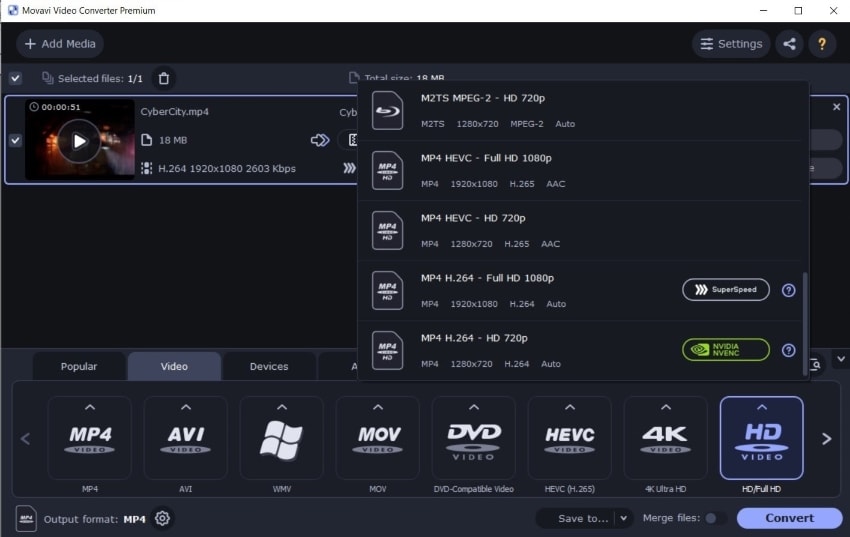
Features:
- Supports over 180 video, audio, and image formats for conversion.
- Includes basic video editing tools for trimming, cropping, and rotating videos.
- Offers batch processing capabilities for converting multiple files at once.
- Can convert videos specifically for playback on a range of devices, including smartphones, tablets, and gaming consoles.
Pricing:
| Paid Plans | 1-year subscription | Lifetime / 1 PC |
|---|---|---|
| Support OS | Windows, Mac | Windows, Mac |
| Original Price | HK$309 | HK$389 |
| Items |
|
|
Comparison with UniConverter:
While both Movavi Video Converter and UniConverter offer a wide range of format support and fast conversion speeds, Movavi stands out with its user-friendly interface and basic video editing tools. Additionally, Movavi offers device-specific presets, making it easy to convert videos specifically for playback on various devices.
FAQs about DAV to MP4
1. How do I play back a .DAV file?
If you want to play and edit a DAV file, you'll have to do it on a PC. That's because DAV formats open only on VLC Media Player and Wondershare Uniconverter Built-in Player. If you use a Mac or a computer with a non-Windows operating system, you'll have to convert the DAV video into a new file format.
If you have default settings enabled on the VLC player, then the software will not be able to play DAV files. However, you can change the Demuxer Module to play DAV files on VLC. The method is as follows:
1- Click on Tools. From the drop-down menu, click Preferences.
2- Click on All and then select the Demuxer option.
3- Under the Demux Module, select H264 video demuxer.
Also, you can convert DAV file to MP4 in VLC with the following Steps:
1- Open VLC, and choose “Media” and click “Convert / Save…”.
2- Click “Add” and select the DAV file, and click “Convert / Save” again.
3- Choose MP4 as the output format in the Profile option, and select the output destination.
4- Click “Start” to convert DAV to MP4.
2. Is there a free DAV to MP4 converter software?
Wondershare Free Video Converter is a free multifunctional media converter that supports 1000+ formats with high quality, including DAV to MP4 conversion. Features: Support for a wide range of input formats. Built-in audio and video player. While free, it includes a watermark in the output video.
3. How can I edit a .dav file and save it as .mp4?
You can easily edit .dav files and save them as a .mp4 video using the Wondershare UniConverter. The tool supports more than 1000 file formats. Moreover, you can crop, trim, and cut the files. Additionally, it can remove audio from the video. The method is as follows:
1- Launch the tool and click on the Video Editor option.
2- Add the .dav file and apply the editing feature.
3- Click on the Cog button and select MP4 as the output format.
4- Hit Save to finalize the settings.
4. How to open DAV files?
If DAV files won't open or run on your computer, it's basically because you don't have a compatible media player to play them. In this case, you will need to download a DVD media player that can play the file or convert DAV to MP4 or other popular video formats like AVI. You can download Wondershare Uniconverter as it supports all video file formats.
Conclusion
Converting DAV file to MP4 is crucial for easier playback and sharing across various devices. We’ve covered why this conversion is necessary, how to do it, and reviewed the top 15 DAV to MP4 converter softwares and online tools available.
For a straightforward and efficient solution, UniConverter is an excellent choice. It simplifies the fast conversion process and ensures high-quality results.


