OGG Solutions
- 1. Convert OGG to Other Format+
-
- 1.1 How to Convert OGG to AIFF
- 1.2 Top 9 OGG Compression Apps
- 1.3 Top 9 OGG to AAC Converters
- 1.4 How to Convert OGG to FLAC
- 1.5 How to Play OGG on iPhone
- 1.6 Convert OGG to MP3 Online Free
- 1.7 Convert OGG to MP3 on Mac
- 1.8 Convert OGG to MP3 with VLC
- 1.9 Convert OGG to WAV
- 1.10 Convert OGG to MIDI
- 1.11 OGG vs MP3
- 1.12 Convert OGG to M4A
- 2. Convert Other Format to OGG+
- 3. OGG Tools & Tips+
All Topic
- AI Tools Tips
- DVD Users
- Social Media Users
- Camera Users
- Photography
- Creative Design
- Movie Users
- Travelling Fans
- Educational Users
- More Solutions
- Holidays
- Game Lovers
- Other Tips
Top 10 Ways to Convert MOV to OGG in 2024
by Kayla Morrison • 2024-07-20 18:27:51 • Proven solutions
MOV is a standard video container format that stores videos exported from iMovie, QuickTime Player, and other Apple video-editing tools on Mac. However, sometimes you may want to convert MOV to OGG for a smoother playback on your audio player. Also, this will help you save local storage space. If that’s the case, read on to learn some ten excellent MOV to OGG converter apps.
- Part 1. Best Way to Convert MOV to OGG without Losing Quality
- Part 2. 9 Free MOV to OGG Online Converters Recommended
Part 1. Best Way to Convert MOV to OGG without Losing Quality
Wondershare UniConverter is the best offline MOV to OGG converter for Mac/Windows computers. Unlike other standard converters, this app features a unique blend of simplicity and powerful features. It can convert MOV to OGG, MP3, FLAC, AU, AAC, WAV, and other audio file formats. Users can also retouch their MOV files before converting by cutting, merging, or adjusting volume. Plus, you can rip DVD, CD, and Blu-ray discs with all original quality.
Wondershare UniConverter - Best Desktop MOV to OGG Converter
-
Convert MOV to OGG and other standard audio file formats like M4R, AAC, AMR, ALAC, AU, etc.
-
Edit videos with features of cropping, trimming, rotating, adding watermarks, applying effects, and others.
-
Edit, enhance & personalize your videos file.
-
Batch video/audio compression and conversion are allowed.
-
Toolbox with additional functions like Screen Recorder, VR Converter, GIF Maker, Fixing Media Metadata, and more.
-
Supported OS: Windows 10/8/7/XP/Vista, macOS 11 Big Sur, 10.15 (Catalina), 10.14, 10.13, 10.12, 10.11, 10.10, 10.9, 10.8, 10.7.
Below are the steps to convert MOV to OGG with Wondershare UniConverter:
Step 1 Upload your MOV file.
Run Wondershare MOV to OGG Converter and then tap the Converter tab. Now proceed to drop your MOV files on the converter window. You can also tap the Add Files to open local MOV files.
![]()
Step 2 Edit MOV file.
If you want to remove some silent or noisy parts at the beginning or ending point of your MOV file, click the Trim icon. Now drag the cutting handles to set a new audio duration. Click the OK when satisfied.
![]()
Step 3 Convert and save.
Open the Output Format, click the Audio, and then select the OGG from the available audio formats. You can also set the quality as Low, Medium, or High, depending on the bitrate. Finally, press the Start All. Wondershare UniConverter will start changing MOV to OGG with high quality.
![]()
Part 2. 8 Free MOV to OGG Online Converters Recommended
Now let’s discuss the best online MOV to OGG converters you can use on any device.
1. Convertio
Convertio is another straightforward website that converts MOV or any other video format to OGG.Convertio is ad-supported, but it still packs a handful of audio customization tools. Before converting, you can edit the audio channel, bitrate, sampling rate, and duration. Moreover, Convertio supports the editing of image and video formats, as well.
Pros:
- Excellent customization tools.
- Straightforward UI.
Cons:
- 100MB is the maximum upload limit.
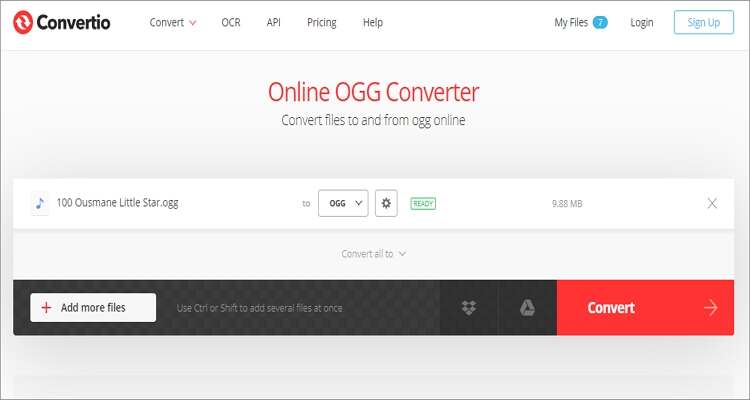
2. Zamzar
Where Zamzar lacks in terms of editing capabilities, it makes up for it with an impressive number of supported file formats. On this website, you can upload 1000+ file formats. Users can convert MOV to OGG, MP3, AMR, M4A, M4B, and other music file formats. Interestingly, you can directly export your converted MOV file to an email address.
Pros:
- Straightforward and ad-free UI.
- Supports 1000+ file formats.
Cons:
- No editing functions.
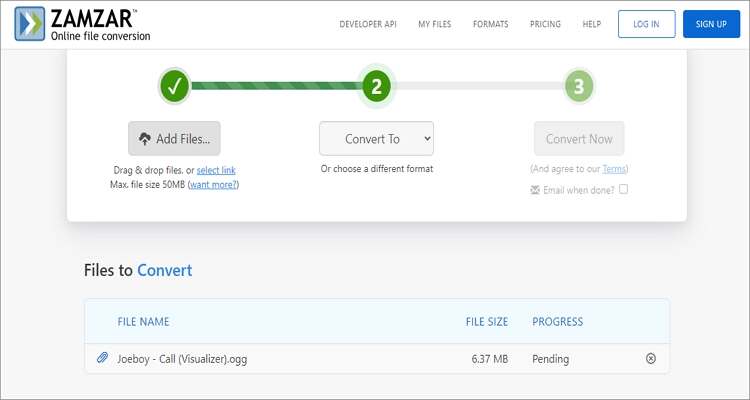
3. CloudConvert
Fourth on this long list is CloudConvert, which supports conversion between 200+ file formats like MOV to OGG. It’s an ad-free platform that allows users to convert up to 25 tasks per day. After uploading, you can set audio settings like duration, codec, channel, and bitrate. My only disappointment is the limited output formats.
Pros:
- Supports 200+ conversions.
- Simple to use.
Cons:
- A few output formats.
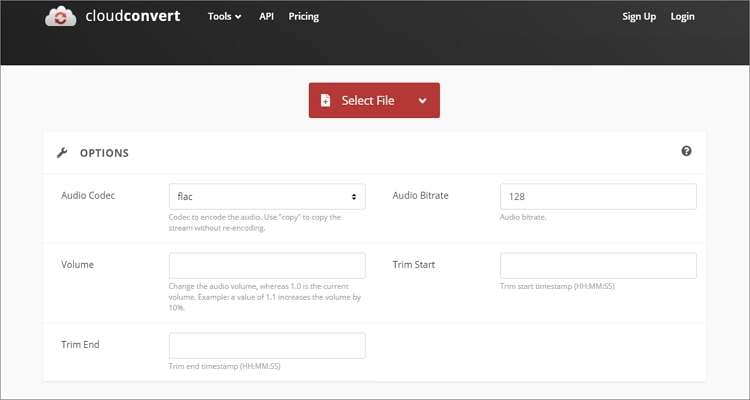
4. OnlineConvert
If not for the slow upload speed, I’d say OnlineConvert is the best MOV to OGG converter 2020. It supports video, audio, image, spreadsheet, document, and eBook conversions. When changing MOV to OGG, OnlineConvert allows you to adjust the bitrate, sampling rate, duration, and channel. But unfortunately, the maximum file size limit is 200MB.
Pros:
- Supports all file formats.
- Helpful audio editing options.
Cons:
- Small upload limit.
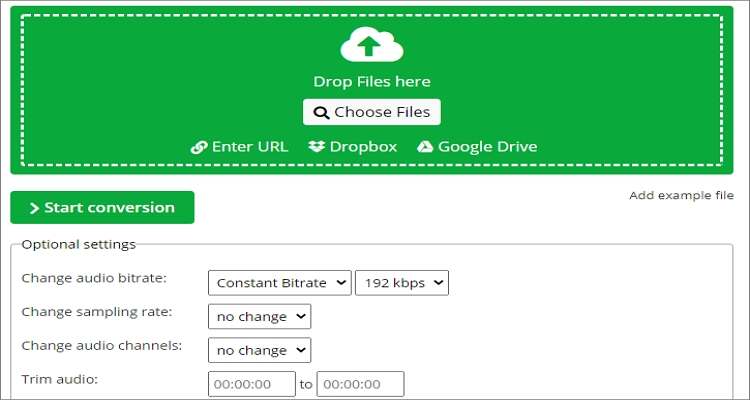
5. AnyConv
The primary reason why I like this file conversion website is its simplicity and excellent 24/7 customer support. Here, users only need to drag and drop their MOV files, choose OGG as the target format, and start converting. However, that’s all you can do on this website.
Pros:
- Straightforward UI.
- Supports multiple file formats.
Cons:
- No customization tools.
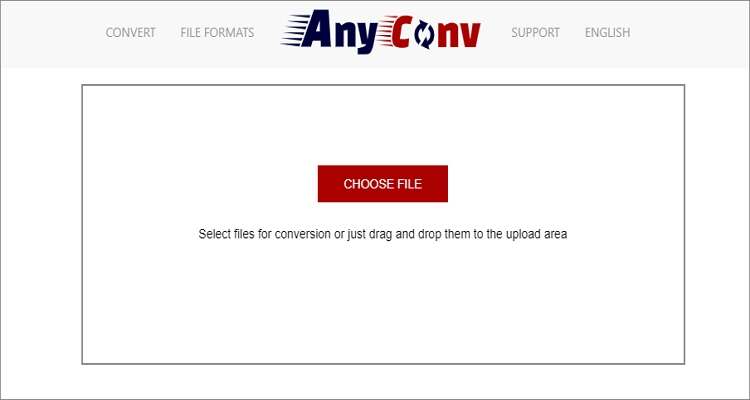
6. AConvert
With AConvert, all your file conversion problems over. For starters, it’s a simple website that supports audio, video, eBook, archive, webpage, document, and PDF files. After uploading your local or cloud MOV file, you can set a custom bitrate and sampling rate before converting. What’s more, you can cut and merge files.
Pros:
- Extensive format support.
- Multiple customization capabilities.
Cons:
- Ad-supported UI.
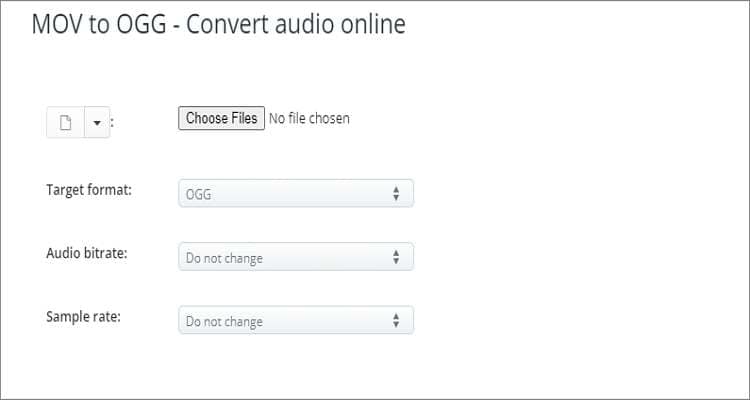
7. FreeFileConvert
If you have MOV files less than 300MB, you can use FreeFileConvert to convert to OGG or any other audio format. As its name suggests, the website is open for all to use and supports most video and audio formats. You’ll also get a PDF compressor and splitter as a bonus.
Pros:
- Free to use.
- Supports all audio/video formats.
Cons:
- 300MB is the upload limit.
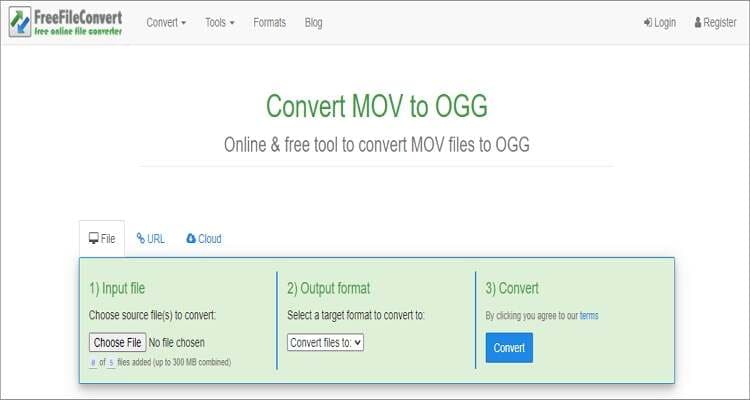
8. Onlineconvertfree
Lastly, use Onlineconvertfree to transcode MOV and other video file formats to OGG for free and with lossless quality. The drag-and-drop platform is easy to use as users only need to upload a file and start converting to OGG. You can also convert images, documents, eBooks, and archives on top of audios and videos.
Pros:
- Extensive file format support.
- Responsive customer support.
Cons:
- No editing tools.
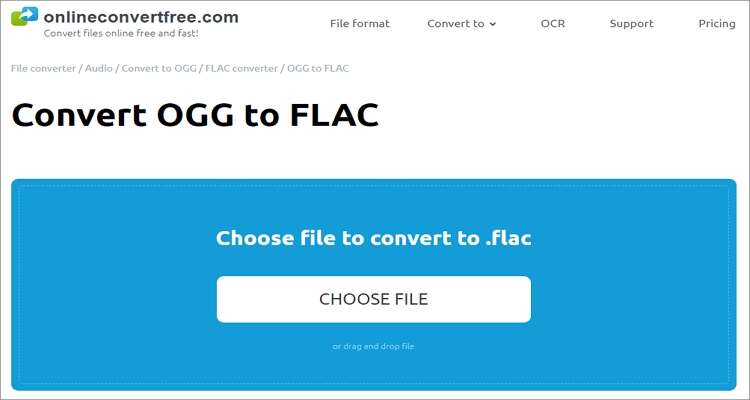
Conclusion
You can convert MOV to OGG online or offline on your Mac/Windows computer with these ten apps. Please note that online apps are also compatible with your mobile browser. However, I suggest using Wondershare UniConverter and then transferring the OGG files to your mobile device. That’s because the web-based apps have conversion limits. Have fun!
Your complete video toolbox
 Convert MOV to OGG, MKV, AVI, WMV, and other 1,000+ video formats without losing quality.
Convert MOV to OGG, MKV, AVI, WMV, and other 1,000+ video formats without losing quality.


Kayla Morrison
staff Editor