Mute video
- Mute Video Tips+
-
- 1. Remove audio from video tutorial
- 2. Remove sound from MP4
- 5. How to mute a video on WhatsApp
- 6. How to mute video on Instagram
- 7. Resolution for Facebook muted your video
- 8. Mute video app: Top 8 apps to remove audio from video 2021
- 9. Remove audio from video online free: Top 5 tools Recommended
- 10. How to remove audio from video in KineMaster Tutorial
- 11. How to remove audio from video and mute video call on Messenger?
- 12. How to mute a clip in Premiere Pro easily in 2021
- 13. How to mute videos on TikTok/Zoom easily?
- 14. Top 10 video editor to remove sound easily in 2021
All Topic
- AI Tools Tips
-
- AI Photo Enhancer Tips
- Voice Changer Tips
- AI Thumbnail Maker Tips
- AI Script Generator Tips
- Smart Summarizer
- AI Subtitle Generator Tips
- Watermark Remover
- Vocal Remover Tips
- Speech to Text Tips
- AI Video Tips
- AI Image Tips
- AI Subtitle Translator Tips
- Video Extractor Tips
- Text to Speech Tips
- AI Video Enhancer Tips
- DVD Users
- Social Media Users
- Camera Users
- Photography
- Creative Design
- Movie Users
- Travelling Fans
- Educational Users
- More Solutions
- Holidays and Commemoration
- Game Lovers
- Other Tips
How to Mute Tiktok Video? Here Is the Way
by Christine Smith • 2025-10-24 18:29:56 • Proven solutions
Figuring out how to alter a video on TikTok presumably wouldn't have been something you needed to do two or three years prior, however in quite possibly the most tumultuous years for society. TikTok has profited; knowing how to mute videos on TikTok is a sole quest. As quite possibly the most downloaded applications on the App Store and Google Play, its ubiquity has consistently expanded. It's given amusement, yet additionally solace and in-jokes for some, making a sensation of solidarity for its clients. On the other hand, the web-based quality software, Zoom, also has a direct impact, and it's pretty mandatory to know how to mute Zoom video.
- Part 1. Why TikTok muted my video?
- Part 2. [Tutorial] How to mute videos on TikTok?
- Part 3. How to mute Zoom video tutorial
- Part 4. How to remove audio/noise from a video before posting to TikTok?
Part 1. Why TikTok muted my video?
Music cuts were by a wide margin quite possibly the most mainstream choices and caused the most issues. It's not by and large lawful to add music to the TikTok recordings you don't possess. The pre-checking is generally centered around the sound piece of the video. That implies that if your video contains music with a place with somebody you didn't get authorization, your video will not get distributed. In a couple of words, if your video has a melody you didn't make as its ambient sound, try not to post it.
Many substance makers don't exclusively depend on the informal community's copyright scanner. To ensure considerably more their computerized content, they watermark their recordings, which may be a decent sign that you might not have any desire to change and utilize their recordings without consent. Of course, you may have purchased the soundtrack, which is extraordinary, yet the copyright permit is still especially joined to the proprietor of the music. Applying it to your senseless TikTok video may very well be brought down or quieted. What do you do at that point? Indeed, you can, in any case, get around it.
Part 2. [Tutorial] How to mute videos on TikTok?
There are two ways to mute sound to video on TikTok. You can either mute the sounds given by the platform or make your own added sound mute independently and transfer it with the video. Numerous individuals depend on music and sound effectively accessible, so how about we cover how those functions first? Follow the steps below to learn how to mute videos on TikTok.
Step 1: Open your TikTok app on your mobile device.
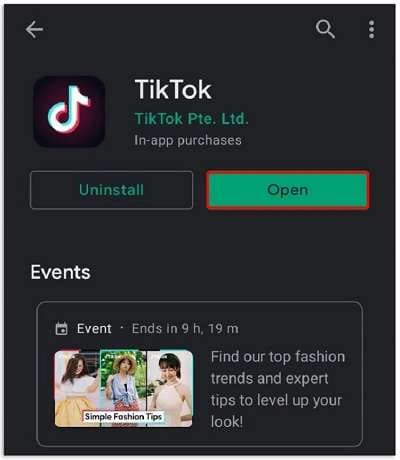
Step 2: Head towards the video and select the volume button from the top as shown below:
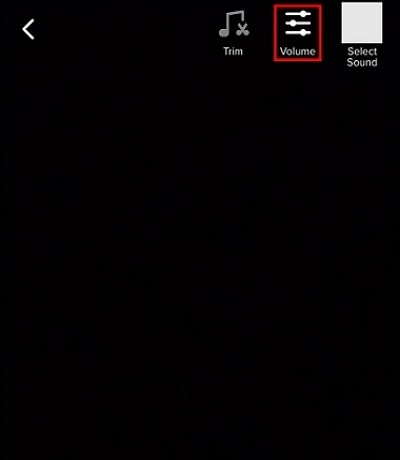
Step 3: Now simply drag the volume slider to the lowest extent that will mute the video's sound automatically.
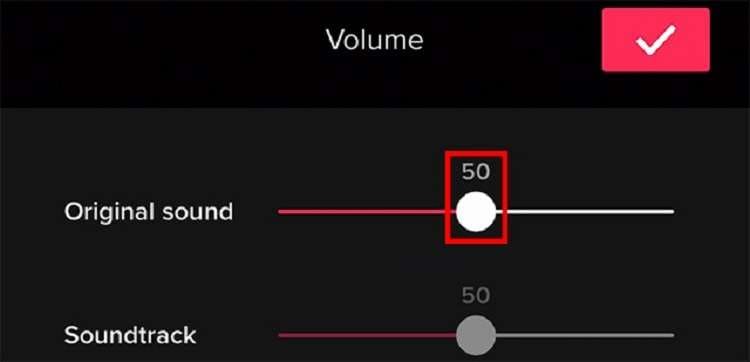
Step 4: Lastly, hit the tick mark to save the muted video simply.

Part 3. How to mute Zoom video tutorial
Zoom, a useful and free-to-use platform for meetings online isn't the only one on the lookout, there are numerous others. Notwithstanding, among all Zoom, it is very famous for online gatherings and conferences. Users can go to gatherings or offer their considerations live with other colleagues.
Assuming you are one of them, we have covered all potential ways from where we can quiet and unmute Mic in Zoom applications' Chat or even kill the mic of different members as a matter of course, which they can empower at first their end if they require. Here is a step-by-step guide to muting Zoom videos:
Step 1: Open the app and sign in and click the Settings icon, In the left-hand menu, click Audio.
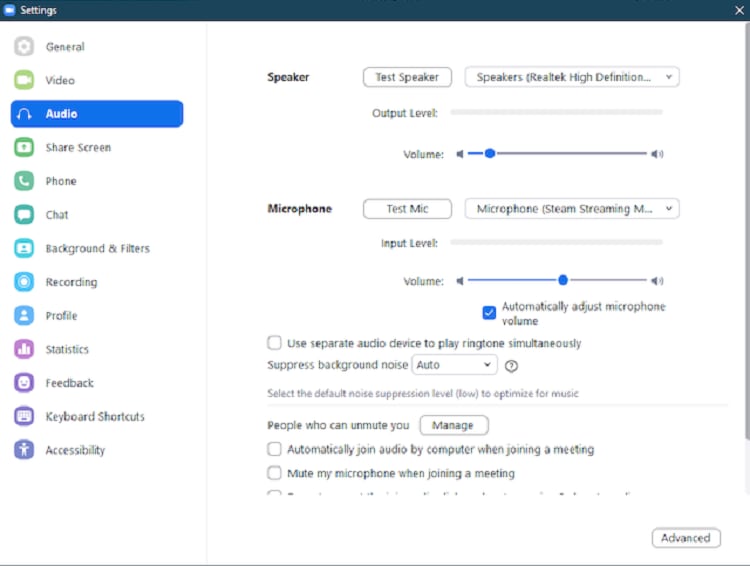
Step 2: Check "Mute microphone when joining a meeting". In the Audio tab, you can also consider checking the setting "Press and hold the Space key to temporarily unmute yourself." That means, whenever you want to talk at the meeting, you press the space bar as you're speaking. When you release the space bar, you have muted it again.

Step 3: If you want to mute all the participants, select the participants in the meeting controls. In the right pane, hover over a participant who you wish to mute and click the Mute button.
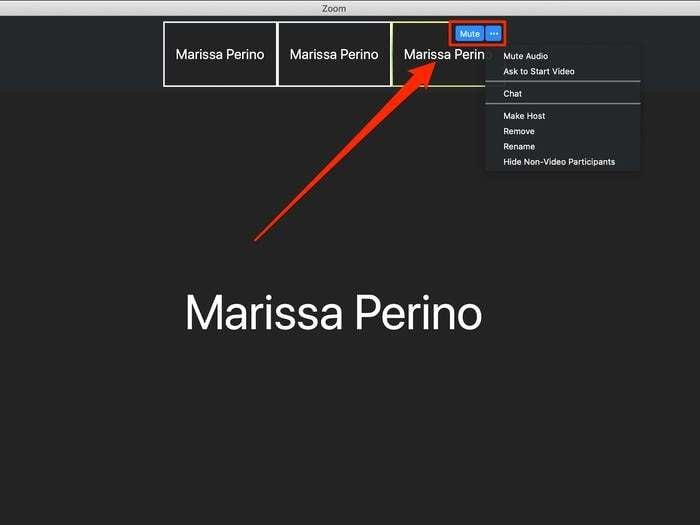
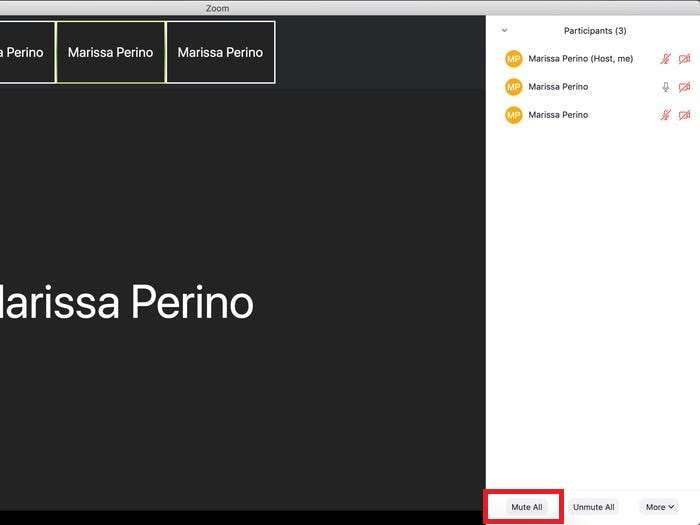
Part 4. How to remove audio/noise from a video before posting it to TikTok?
Regardless of whether you have the best acoustic climate - utilize an excellent quality recorder, set recorder, and everything appropriately, your video would, in any case, get some foundation commotions. That is the least demanding approach to dispose of video commotion. In this manner, it's nothing unexpected that countless individuals have ventured out into making TikTok recordings themselves. Here we've got you covered with a fantastic toolkit, Wondershare UniConverter. You can opt to mute Zoom videos as well as TikTok videos.
Follow the steps below to mute videos before posting to TikTok:
Step 1 Download Wondershare UniConverter
Step 2 Upload video file
As soon as you launch the UniConverter, you can upload all your video files with a single click. To do that, hit the Add Files button or drag files directly to the interface to upload the files as shown below:
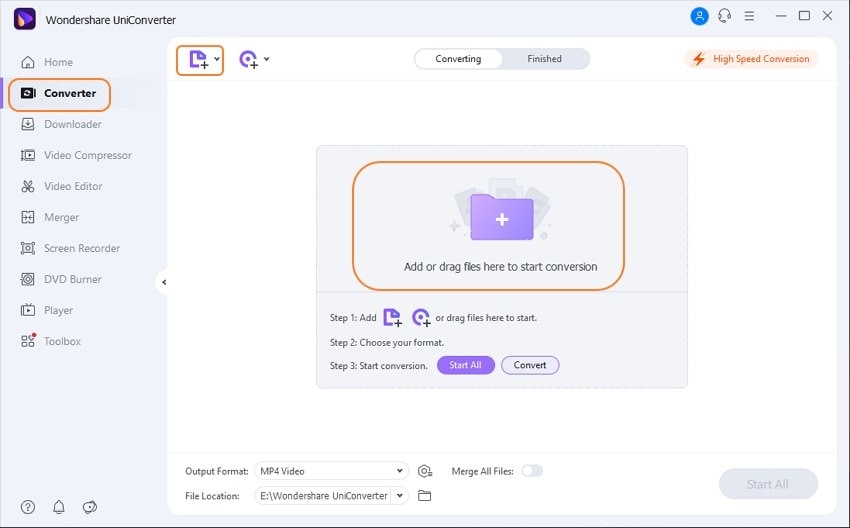
Step 3 Mute the Audio Section
Right after you're done uploading your files, you can customize the conversion with the toolbox of UniConverter. It also allows you to perform operations like cropping, trimming, adding effects, and most conveniently, Mute functionality. Hit the Advanced audio dropdown and select No Audio from the list to mute your audio section.
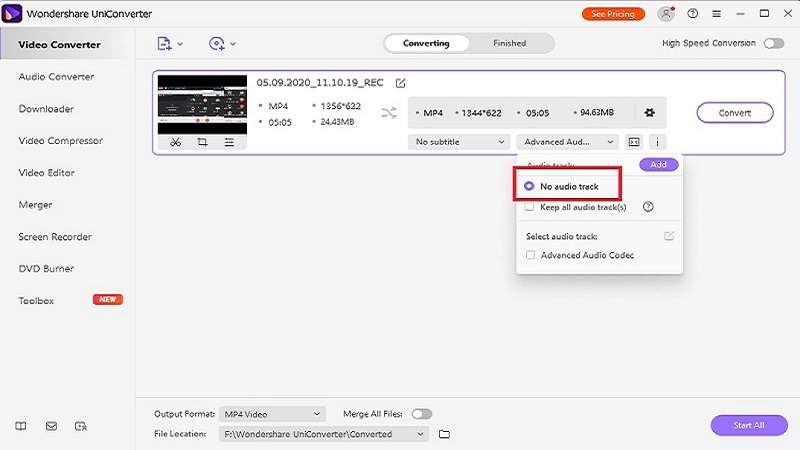
Step 4 Save/Share in Desired Format
Click the Convert tab to mute your video, and you can preview the converted file in the Finished tab. After conversion, you can also check where your output file is located inside the system to save it to your desired location.
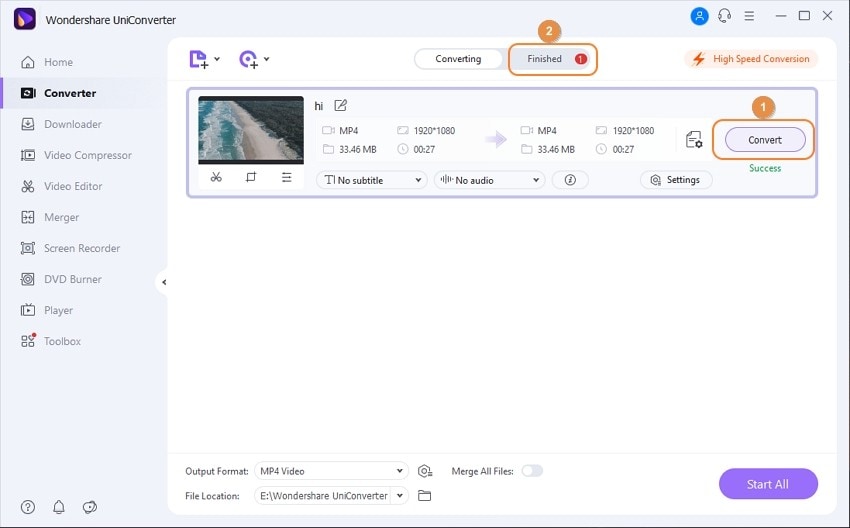
Bonus Tip: How to remove background noise from video with Wondershare UniConverter
Step 1: Upload your video.
Enable the UniConverter, go to the Video Editor tab, and click the Audio button to upload your video.

Step 2: Remove background noise.
Select the Remove Background Noise and the noise of your video will be removed. You can also adjust the volume, the human voice, and the stereo of your video.

Step 3: Save the finished video.
Click Save to start removing noise from your video. The processed video can be found in the Finished tab.

Conclusion
TikTok's easy-to-use video-making and altering administrations make it simple to make any video become animated, and it's not hard to get the hang of. Whenever you've completed your video and secured the sound, impacts, and text, it's an ideal platform. Very much like with Instagram, you have the choice to add hashtags and label companions, and different records in the portrayal box.
At the point when a sound isn't accessible on TikTok, you can get around the restricted library by essentially making your video with an auxiliary altering application like UniConverter. If you need to stay away from that, stick to making your music or utilize the sounds accessible on TikTok.
Your complete video toolbox
 Batch convert MOV to MP4, AVI, 3GP and vice versa easily.
Batch convert MOV to MP4, AVI, 3GP and vice versa easily. 




Christine Smith
chief Editor